
User Manual
Revision v0.9 July 2009
Bedside Terminal
Hardware
System

Copyright 2009 July
All Rights Reserved
Manual Version 1.3
P/N:
The information contained in this document is subject to change
without notice.
We make no warranty of any kind with regard to this material,
including, but not limited to, the implied warranties of
merchantability and fitness for a particular purpose. We shall not be
liable for errors contained herein or for incidental or consequential
damages in connection with the furnishing, performance, or use of
this material.
This document contains proprietary information that is protected by
copyright. All rights are reserved. No part of this document may be
photocopied, reproduced or translated to another language without
the prior written consent of the manufacturer.
TRADEMARK
Intel®, Pentium® and MMX are registered trademarks of Intel®
Corporation. Microsoft® and Windows® are registered trademarks
of Microsoft Corporation.
Other trademarks mentioned herein are the property of their
respective owners.
i

Safety
IMPORTANT SAFETY INSTRUCTIONS
1. To disconnect the machine from the electrial power supply, turn
off the power switch and remove the power cord plug from the
wall socket. The wall socket must be easily accessible and in
close proximity to the machine.
2. Read these instructions carefully. Save these instructions for
future reference.
3. Follow all warnings and instructions marked on the product.
4. Do not use this product near water.
5. Do not place this product on an unstable cart,stand,or table.The
product may fall, causing serious damage to the product.
6. Slots and openings in the cabinet and the back or bottom are
provided for ventilation;to ensure reliable operation of the product
and to protect it from overheating. These openings must not be
blocked or covered.The openings should never be blocked by
placing the product on a bed, sofa, rug, or other similar
surface.This product should never be placed near or over a
radiator or heat register,or in a built-in installation unless proper
ventilation is provided.
7. This product should be operated from the type of power indicated
on the marking label.If you are not sure of the type of power
available, consult your dealer or local power company.
8. Do not allow anything to rest on the power cord. Do not locate this
product where persons will walk on the cord.
9. Never push objects of any kind into this product through cabinet
slots as they may touch dangerous voltage points or short out
parts that could result in a fire or electric shock. Never spill liquid
of any kind on the product.
ii

CE MARK
This device complies with the requirements of the
EEC directive 2004/108/EC with regard to
“Electromagnetic compatibility” and 2006/95/EC
“Low Voltage Directive”.
Federal Communications Commission statement
This equipment has been tested and found to comply with the limits for a class
B digital device, pursuant to Part 15 of the FCC rules. These limits are
designed to provide reasonable protection against harmful interference in a
residential installation. This equipment generates, uses, and can radiate radio
frequency energy and, if not installed and used in accordance with the
instructions, may cause harmful interference to radio communications.
However, there is no guarantee that interference will not occur in a particular
installation. If this equipment does cause harmful interference to radio or
television reception, which can be determined by turning the equipment off and
on, the user is encouraged to try to correct the interference by one or more of
the following measures:
․Reorient or relocate the receiving antenna.
․Increase the separation between the equipment and receiver.
․Connect the equipment into an outlet on a circuit different from that to which
the receiver is connected.
․Consult the dealer or an experienced radio/TV technician for help.
FCC Radiation Exposure Statement
This statement complies with FCC RF radiation exposure limits set forth for an
uncontrolled environment.
This device complies with part 15 of the FCC rules. Operation is subject to the
following two conditions:
(1) This device may not cause harmful interference.
(2) This device must accept any interference received, including interference
that may cause undesired operation.
iii

CAUTION ON LITHIUM BATTERIES
There is a danger of explosion if the battery is replaced incorrectly.
Replace only with the same or equivalent type recommended by the
manufacturer. Discard used batteries according to the manufacturer’s
instructions.
LEGISLA TION AND WEEE SYMBOL
2002/96/EC Waste Electrical and Electronic Equipment Directive
on the treatment, collection, recycling and disposal of electric
and electronic devices and their components.
The crossed dustbin symbol on the device means that it should not be
disposed of with other household wastes at the end of its working life.
Instead, the device should be taken to the waste collection centers for
activation of the treatment, collection, recycling and disposal
procedure.
To prevent possible harm to the environment or human health from
uncontrolled waste disposal, please separate this from other types of
wastes and recycle it responsibly to promote the sustainable reuse of
material resources.
Household users should contact either the retailer where they
purchased this product, or their local government office, for details of
where and how they can take this item for environmentally safe
recycling.
iv

Business users should contact their supplier and check the terms and
conditions of the purchase contract.
This product should not be mixed with other commercial wastes for
disposal.
v

Revision History
Changes to the original user manual are listed below:
Version Date Description
1.0 2009 July Initial release
vi

Table Contents
1 Item Checklist......................................1
1-1 Standard Items ..........................................................1
2 System View........................................2
2-1 Front View .................................................................2
2-2 Rear View..................................................................3
2-3 Side View...................................................................4
2-4 I/O View.....................................................................5
3 Driver Installation.................................6
3-1 Driver List ..................................................................6
3-2 Chipset Driver Installation..........................................7
3-3 USB 2.0 Driver Installation.........................................8
3-4 VGA Driver Installation.............................................11
3-5 Audio Driver Installation...........................................12
3-6 10/100/1000MB LAN Driver Installation...................13
3-7 ELO Touch Driver Installation ..................................14
3-8 POSTouch Driver Installation...................................17
4 Peripheral Installation........................21
4-1 Phone Set Installation..............................................21
5 Specification......................................22
6 B78 v2.2 Jumper Settings .................24
6-1 Motherboard Layout ................................................24
6-2 Jumper Settings.......................................................25
7 BIOS Settings....................................28
7-1 BIOS Setup Utility....................................................28
7-2 Starting the BIOS Setup...........................................28
7-3 When a Problem Occurs..........................................28
7-4 BIOS Main Menu.....................................................28
vii

1 Item Checklist
Take the system unit out of the carton. Remove the unit from the carton by
holding it by the foam inserts. The following contents should be found in the
carton:
1-1 Standard Items
Driver CD Manual
Power Adapter
Power Cable
1
System Phone Module

2 System View
2-1 Front View
④
①
②
③
System Overview table -1
Number Component
1 Camera
2 TV Key pad (Power, volume and channel button)
3 Smart card reader slot
4 Phone set holder
2

2-2 Rear View
①
⑦
④
⑥
⑤
②
③
⑧ ⑧
System Overview Table -2
Number Component
3
1 Ventilation
2 VESA Holes
3 Rear I/O (USBx2, DC-IN, Nursing Call, LAN Connector)
4 Phone Set Holder
5 RFID Sensor
6 Smart Card Reader Slot
7 MSR Slot (Option)
8 Speakers

2-3 Side View
①
②
System Overview Table -3
Number Component
1 Smart Card Reader Slot
2 MSR Slot (Option)
4

2-4 I/O View
② ③
⑤ ⑥
①
⑦
⑧
System Overview Table -4
Number Component Description
1 USB x 2
2 Nursing Call Connector
3 USB x 1
4 Phone Jack (RJ11)
5 Audio Line-out
6 Audio MIC-IN
7 Built-in MIC
④
5
8 Smart Card Reader Slot

3 Driver Installation
3-1 Driver List
B78 V2.2 Driver List
Folder/File File Description
<CD>:\ POS360_B78.htm Driver List
<CD>:\COMMON\INTEL\Chipset\i8xx Chipset Driver
<CD>:\COMMON\INTEL\USB20 USB 2.0 Driver
<CD>:\COMMON\INTEL\VGA\i85x VGA Driver
<CD>:\COMMON\Ac97_codec\Realtek\ALC202A Audio Driver
<CD>:\COMMON\ POS_Touch POSTouch Driver
<CD>:\COMMON\ELO_Touch ELO Touch Driver
<CD>:\COMMON\Lan_driver\Realtek_PCI 10/100/1000Mb LAN Driver
-The following procedures are for Windows 2000/XP, other platforms are similar.
6

3-2 Chipset Driver Installation
a. Click “Chipset” in the Driver List
menu of POS360 B78.
c. Click the “Next” button on the
Welcome window.
b. Double-click
“infinst_enu_6.0.1.1002.exe” on the
My computer window.
d. Click the “Yes” button on the License
Agreement window.
7
e. Click the ”Next” button on the
Readme Information window.
f. Click the “Finish” button and restart
your system.

3-3 USB 2.0 Driver Installation
OS Requirements
OS USB 2.0 requirements
USB 2.0 drivers are provided in Service Pack 1 (SP1)
Windows XP
Windows 2000
Windows
98SE/Me
Windows 98
(Retail)
Linux
for Windows XP, which is available through Windows
Update.
USB 2.0 drivers are available through Windows Update
or Service Pack 4.
USB 2.0 drivers are available on the Intel developer site.
Developers and OEMs should contact Orange Ware.
For end-users, if your device does not ship with
Windows 98 drivers, contact your device or system
manufacturer. If USB 2.0 drivers are not available, your
device will operate at USB 1.1 speeds
USB 2.0 support is available in kernel 2.4.19 or later
development kernels, or in the 2.4.19 or later production
kernel. More information.
8

a. Right click My Computer on the
desktop and select “properties”
b. Select “Hardware”Æ”Device
Manager” on system properties
c. Select ”Other Devices” Æ “Universal Serial Bus (USB) Controller” Æ”Properties”
on Device Manager
9
d. Select “Device”Æ “Update Driver e. Click the ”Next” button on the
welcome window.

f. Select “Search for a suitable…”and
click the “Next” button on the Install
Hardware Device Drivers window
g. Select “Specify a location” and click
the “Next” button on the Locate
Driver Files window.
h. Press “Browse” to select the driver
and then click the “OK” button to go
i. Click the “Next” button on the Driver
Files Search Results window.
to the next page
j. Click the “Finish” button to complete
k. Finished.
this process.
10

3-4 VGA Driver Installation
a. Click “Win2K_XP” of “VGA” section
in the Driver List menu.
c. Click the “Next” button on the
Intel(R) Chipset Graphics Driver
Software- Install Shield(R) Wizard
dialog.
b. Click “Run” when the “File
Download – Security Warning”
dialog pops up.
d. Click the “Next” button on the
Intel(R) Graphics Media Accelerator
Driver dialog.
11
e. Click the “Yes” button on the Intel(R)
Graphics Media Accelerator Driver
dialog.
f. Select “Yes, I want to restart my
computer now” and click the “Finish”
button on the Intel(R) Graphics
Media Accelerator Driver dialog.

3-5 Audio Driver Installation
a. Click “Win9X,ME,2K_XP” of the
“Audio” section in the Driver List
menu.
c. Double-click “wdm_a371.exe” on the
My Computer window.
b. Double-click “A3.71” on the My
Computer window.
d. Click “Next” button on the Realtek
AC’97 Audio Setup window.
e. Click “Yes” button on the Digital
Signature Not Found window.
f. Click “Finish” button on the Realtek
AC’97 Audio Setup window.
12
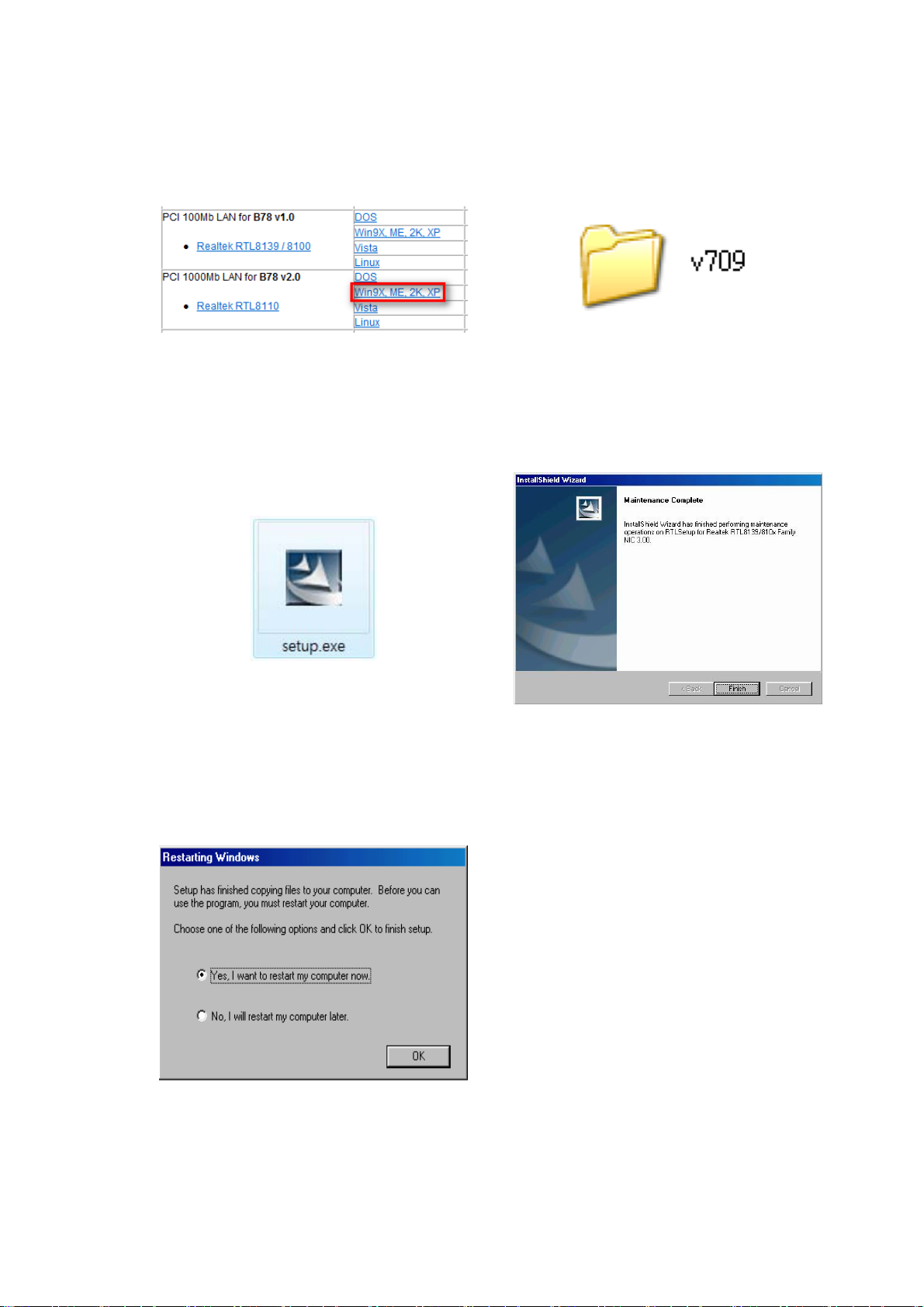
3-6 10/100/1000MB LAN Driver
Installation
a. In the “Realtek RTL8110” section,
click on Win9X, ME, 2K, XP
c. Double-click Setup.exe d. Click the Finish button on the
b. Double-click “v709”
Maintenance Complete window.
13
e. Click the OK button and restart your
system.

3-7 ELO Touch Driver Installation
a. In the “ELO” section, click on
“Windows”.
b. Click “Install Touch Driver” on “FT
Touch Auto Install V1.0.2.0” window
to detect the touch type in your
system.
c. Click “Install Touch Driver”.
e. Click “Browse” button to identify a
location or folder name to save to.
Click “Unzip” button to extract the
files.
d. A “WinZip Self-Extractor” dialog will
pop up. Click “OK”.
f. Finished unzipping. Click “OK”.
14

g. Click “Next”. h. Check the “Install Serial
Touchscreen” Drivers” check box
and click “Next”.
i. Click “Yes” to accept the “End User
License Agreement”.
j. Examining serial ports on the
computer
15
k. Check the box “Auto-detect Elo
devices” and click “Next”.
l. The computer is searching for a
connected to Elo Touchscreen

m. Touchscreen found on “COM5”.
Click “Next”.
n. Click “Next” to complete the driver
installation
o. Driver is installing p. The driver installation and setup are
now complete. Click “Finish” to start
the touchscreen calibration.
q. Follow the instructions on the screen
to calibrate the Touchscreen.
r. Verify that the touchscreen is
working correctly by moving your
finger on the screen. The mouse
cursor should follow your finger.
Finally, touch the green checkmark
to save the calibration settings and
exit the program
16

3-8 POSTouch Driver Installation
a. In the “Touch Screen auto…” section,
click “Windows”.
b. Click “Install Touch Driver” on “FT
Touch Auto Install V1.0.2.0” window to
detect the touch type in your system.
c. “FT Touch Auto Install” program will
detect what touch type and interface
being installed on the system.
e. Select ”I agree…” and click ”Next”.
d. Click ”Next”.
f. Select the installation folder for the
touch utility driver and click ”Next”.
17

g. Select the shortcut folder for the touch
h. Click ”Next”.
utility driver and click ”Next”.
i. Click ”Next”.
j. The computer is installing the touch
driver
k. Click ”Continue Anyway” button.
l. The serial ports are scanned for a
touch device. The Touch panel is on
COM5.
18

m. Click ”Finish”.
n. Click ”OK” to restart the computer and
finish the touch utility installation.
o. The computer has restarted. Click on
p. Select the Device tab.
the ”Start” button, select “Programs”,
then select ”Touchutility”.
q. Click on the 3 points or the 9 points
calibration button.
r. Follow the instructions on the screen
to do the calibration of the touch panel
19

s. Touch anywhere on the screen to save
the calibration.
20

4 Peripheral Installation
4-1 Phone Set Installation
a. Slide the Phone module into the Phone set holder as the direction of arrow
shows.
b. Connect the phone cable to the connector on the Phone module.
c. Connect the other end of the Phone cable to the connector on the System.
21

5 Specification
Model Name Bedside Terminal
Motherboard B78 v2.2
CPU Supports Celeron M ULV 1.0GHz, 512kb cache
Chipset Intel 852GM and ICH4 FSB 400Mhz
System Memory 2 x DDR SO-DIMM slot, up to 2 GB
Graphic Memory Share system memory max 64MB
LCD / Touch Panel
LCD Size 18.5" TFT LCD
Brightness 300nits
Maximal Resolution 1366x 768
Touch Screen Type Resistive touch(USB interface)
Storage
HDD 2.5" Slim HDD bay, SATA HDD
Expansion
mini-PCI Slot 1, support 802.11 b/g,a/b/g WLAN card
External I / O Ports
USB 2.0 3 x USB Type A
Audio Jack 1 x MIC-in, 1 x Line-out
Handset Jact 1 x RJ-11
Remote control 1 x SCSI 26pin
Interfaces accessible via secure / hidden arm access panel
Nurse call system 1 x RJ-48
Ethernet connection
10/100/1000MB
USB 2.0 2 x USB Type A
Power input 19V DC
Audio
Speaker 2 x 3W Speaker
Power
Power Adapter DC 19V / 90W
1 x RJ-45
Environment
EMC & Safety FCC Class B, CE, LVD
Operating Temperature 0°C ~ 35°C (32°F ~ 95°F)
Storage Temperature -20° ~ 60°C (-4°F ~ 140°F)
22

Operating Humidity 5% - 95% RH non-condensing
Storage Humidity 5% - 95% RH non-condensing
Dimension (W x D x H)
Weight
Mounting
OS Support
462 .5x 336 x 75 (mm) (Without handset)
6.8 kg including telephone cradle and handset (max)
75mm x 75mm
Windows-XP / Linux
Optional Additional Features (Note: options which can be retro-fitted to be advised)
Camera (Build in) 1.3M pixels CCD camera module
Magnetic stripe card
ISO 3 tracks MSR module (side mounting)
reader(Optional)
Internal USB connection (option) Smart card reader dual
interface(Optional)
Mifare passive RFID reader below 5cm distance
Approval: PC/SC standard
Working Frequency: 13.56MHz
RFID Module Spec.
ISO 14443 A&B&C
Communication Speed:115,200 bps
23

B78 v2.2 Jumper Settings
5-1 Motherboard Layout
JP13
JP7
JP14
JP6
JP3
JP9
JP10
JP8
JP4
24

5-2 Jumper Settings
The diagram below illustrates the default jumper settings for the Main Board. An
asterisk (*) indicates the default setting.
5-2-1 Connectors & Function
Connector Function
BAT1 CMOS Battery Base ( Use CR2023)
CN1 Audio Line Out
CN2 Audio MIC In
CN3 Internal Power Switch
CN4 Speaker & MIC Connector
CN9 CD-IN Connector
CN11 Power Connector For 3.5" HDD
CN13 COM5 for Touch
CN15 CPU FAN Connector
CN16 Hardware Reset
CN18 USB2
CN19 LCD Interface Connector
CN20 Inverter Connector
CN21 Card Reader Connector
CN22 System FAN Connect or
CN23 IrDA Connector
CN24 FT Status Interface
CN26 Internal Power In Connector
CN27 Internal LPT Connector
CN28 Internal PCI Reset Output Connector
IED1 Secondary IDE Connector (Pitch = 2.0mm)
PRN1 Parallel Port
PWR1 +19V Power Adaptor
RJ11_1 Cash Drawer Connector
RJ45_1 LAN (On Board)
RJ45_2 COM1, COM2, COM3, COM4
25
SATA1 SATA Connector
USB1 USB3, USB4
USB2 USB5, USB6
JP1 VGA Port
JP2 VGA Power

LCD ID Setting
LVDS
JP7
Panel # Resolution
Bits Channel
1 1366 x 768 24 Single
(1-2) (3-4) (5-6) (7-8)
1 3 5 7
2 4 6 8
Power Mode Setting
Function JP6 (1-2)
ATX Power
◎AT Power
CMOS Operation Mode
Function JP8 (1-2)
◎CMOS Normal
CMOS Reset
26

USB Path Setting (do not change)
Function JP14 (1-2)
To Docking
◎To Motherboard
System Indicator Function (do not change)
JP13
Function
(1-2) (3-4) (5-6) (7-8)
1 3 5 7
◎Disable
Enable
2 4 6 8
1 3 5 7
2 4 6 8
◎ = Default
Note:
OPEN SHORT
27

6 BIOS Settings
6-1 BIOS Setup Utility
The BIOS setup defines how the system is configured. You need to run this
program the first time you configure this product. You may need to run it again if
you change the configuration.
You need to connect a PC keyboard to the keyboard connector to run the BIOS
setup utility.
6-2 Starting the BIOS Setup
Turn on or reboot this product.
Press the DEL key immediately after the product is turned on, or press the DEL
key when the following message is displayed during POST (the Power on
Self-Test)
Press DEL to enter SETUP.
The main menu of the BIOS setup is displayed.
If the supervisor password is set, you must enter it here.
6-3 When a Problem Occurs
If, after making and saving system changes with the Setup utility, you find that
this product no longer boots, start the BIOS setup and execute the following
Load Optimized Defaults
6-4 BIOS Main Menu
When the BIOS Main Menu is displayed, the following items can be selected.
Use the arrow keys to select items and the Enter key to accept and enter the
sub-menu.
28

Note: The BIOS setup menus shown in this section are for reference only and
may not exactly match the items of your BIOS version.
.
Standard CMOS Features
Use this menu for basic system configuration.
Advanced BIOS Features
Use this menu to set the Advanced Features available on the system.
Advanced Chipset Features
Use this menu to change the values in the chipset registers and optimize the
system’s performance.
Integrated Peripherals
Use this menu to specify your settings for integrated peripherals.
Power Management setup
Use this menu to specify your settings for power management.
PnP/PCI Configurations
This entry appears if your system supports Plug and Play and PCI
29
Configuration.
PC health status
Displays CPU, System Temperature, Fan Speed, and System Voltages Value.
Load Optimized Defaults

Use this menu to load the BIOS default values, i.e., factory settings for optimal
performance system operations. While A ward has designed the custom BIOS to
maximize performance, the factory has the option to change these defaults to
meet their needs.
Set Supervisor Password
Enables you to change, set, or disable the supervisor or user password.
Set Password
Change, set, or disable the password. It allows you to limit access to the system
and to the setup, or just to the setup.
Save & exit setup
Save CMOS value changes to CMOS and exits setup.
Exit without saving
Ignores all CMOS value changes and exits setup.
30
