
POS 1000
with B49 / B69 / B79
M/B Installation Guide
482000G1
Dec 2004 V2.0

Safety
IMPORTANT SAFETY INSTRUCTIONS
1. Read these instructions carefully.Save these instructions for future reference.
2. Follow all warnings and instructions marked on the product.
3. Do not use this product near water.
4. Do not place this product on an unstable cart, stand, or table.The product may fall,
causing serious damage to the product.
5. Slots and openings in the cabinet and the back or bottom are provided for ventilation; to
ensure reliable operation of the product and to protect it from overheating, these openings
must not be blocked or covered.The openings should never be blocked by placing the
product on a bed, sofa, rug, or other similar surface. This product should never be placed
near or over a radiator or heat register, or in a built-in installation unless proper ventilation
is provided.
6. This product should be operated from the type of power indicated on the marking label.
If you are not sure of the type of power available, consult your dealer or local power
company.
7. Do not allow anything to rest on the power cord.Do not locate this product where persons
will walk on the cord.
8. Never push objects of any kind into this product through cabinet slots as they may touch
dangerous voltage points or short out parts that could result in a fire or electric shock.
Never spill liquid of any kind on the product.
FCC
This device complies with part 15 of the FCC rules. Operation is subject to the following two
conditions: (1)This device may not cause harmful interference and
(2) This device must accept any interference received, including interference that
may cause undesired operation.
CD-ROM Safety Warning
DANGER
INVISIBLE RADIATION WHEN OPEN.
AVOID EXPOSURE TO BEAM
Caution on Lithium Batteries
Danger of explosion if battery is incorrectly replaced. Replace only with the same or
equivalent type recommended by the manufacturer. Discard used batteries according to the
manufacturer’s instructions.
2 / 36

Index
1. Accessory....................................................................................................... 4
2. I/O Function.................................................................................................... 5
2.1 POS 1000 Front View.............................................................................. 5
2.2 POS 1000 Rear View............................................................................... 5
3. Specification................................................................................................... 6
3.1 B69 & B79................................................................................................ 6
3.2 B49 .......................................................................................................... 8
3.3 System Memory Combination................................................................ 10
4. Jumper Setting............................................................................................. 11
4.1 B69 M/B..................................................................................................11
4.2 B79 M/B................................................................................................. 13
4.3 B49 M/B................................................................................................. 15
4.4 POS I/O Board Jumper Setting.............................................................. 17
5. Driver Installation.......................................................................................... 18
5.1 B69 M/B................................................................................................. 18
5.2 B79 M/B................................................................................................. 22
5.3 B49 M/B................................................................................................. 26
6. Installation Cable Cover............................................................................... 32
7. Installation the CPU Cooler.......................................................................... 33
8. Installation Cash Drawer.............................................................................. 34
8.1 Cash Drawer Pin Assignment................................................................ 34
8.2 Cash Drawer Controller register ............................................................ 34
8.3 Cash Drawer control command example............................................... 35
9. Notices ......................................................................................................... 36
9.1 Maximum dimension of Interface card................................................... 36
3 / 36

1. Accessory
a. Warranty Card b. Power Cable
c. Drivers Bank
d. Installation Guide
The following drivers in the folders of Driver Bank are necessary for driver installation.
B69 Mainboard
Folder/File File Description
<CD>:\B69\B69.htm B69 Driver list
<CD>:\Common\INTEL\Chipset Chipset driver
<CD>:\Common\INTEL\i815VGA VGA driver
<CD>:\Common\LAN_driver\R8139_810x LAN driver
<CD>:\Common\Ac97_codec\ADI\AD1881A Audio driver
B79 Mainboard
Folder/File File Description
<CD>:\B79\B79.htm B79 Driver list
<CD>:\Common\INTEL\Chipset Chipset driver
<CD>:\Common\INTEL\i845VGA VGA driver
<CD>:\Common\LAN_driver\R8139_810x LAN driver
<CD>:\Common\Ac97_codec\ADI\AD1881A Audio driver
<CD>:\Common\INTEL\USB20 USB2.0 driver
B49 Mainboard
Folder/File File Description
<CD>:\B49\B49.htm B49 Driver list
<CD>:\Common\VIA\Chipset
<CD>:\Common\VIA\VGA\CLE266 VGA driver
<CD>:\Common\LAN_driver\R8139_810x LAN driver
<CD>:\Common\Ac97_codec\Realtek\ALC202A Audio driver
<CD>:\Common\VIA\USB2.0 USB2.0 driver
4 / 36
Chipset driver

2. I/O Function
2.1 POS 1000 Front View
2
5
6
1
3
4
7
2.2 POS 1000 Rear View
21
11
8
# Function # Function # Function
1 Power & HDD Indicator 8 USB 1& 2 15 LAN
9
17 18 19 20
12 13 14 15
16 10
2 Key Lock 9 LPT 16 Audio (MIC & Line In & Line Out)
3 Power Button 10 PS/2 Keyboard 17 COM4
4 USB 3 & 4 11 PS/2 Mouse 18 DC Output 24V/2.0A
5 Slim CD-ROM 12 COM2 19 Cash drawer
6 Floppy Disc Drive 13 COM1 20 COM3
7 Compact Flash 14 VGA 21 AC Inlet
Note: DC output 24 V Pin Assignment
Pin Assignment
1 NC
2 + 24V DC
3 Ground
5 / 36

3. Specification
3.1 B69 & B79
Model
MB
Core logic
CPU
System memory
BIOS
Video display
Video memory
1691 1791
B69 all-in-one Mainboard B79 all-in-one Mainboard
Intel 82815E B-STEP GMCH &
82801BA ICH2
Intel socket 370 CPU Celeron
/PIII FC-PGA/FC-PGA2
2x 168pin DIMM sockets
support 100/133 MHz SDRAM
up to 512MB
Award PnP BIOS
Built-in GMCH
Maximum resolution is up to
1600x1200 pixels.
The internal graphics device use share system main memory
structure and supports Intel Dynamic Video Memory Technology
Intel 82845GV GMCH &
820801DB ICH4
Intel socket 478 CPU Celeron /P4
400/533 FSB with Hyper Threading
Technology support
2 x DDR DIMM 200/266/333 up to
2GB
Built-in GMCH
Maximum resolution is up to
1920x1080 pixels.
I/O controller
LAN controller
IDE controller
HDD connector
FDD connector
Audio controller
Expansion Slot
M/B dimension
(D.V.M.T.). Intel D.V.M.T. dynamically responds to application
requirements by allocating the proper amount of display and
texturing memory taken from system memory by driver control.
1MB On-Chip Frame Buffer Size
for legacy OS.
W83627HF x 1, W83697 HF x1
Realtek RTL8100BL 10/100Mb fast Ethernet controller
Support Wake-On-LAN & boot from LAN
Built-in core logic support UDMA 33/66/100Mhz
Primary: 1x 40-pin 2.54 pitch
Secondary: 1x 44pin 2.0 pitch, 1x Compact Flash socket
1x 34-pin 2.54 pitch
AC’97 AD1881 (2ch)
2x PCI slot
232x313mm
For legacy OS, user control the
1MB/8MB On-Chip Frame Buffer
Size by BIOS SETUP.
6 / 36

I/O Port
Rear Panel:
1 x PS2 keyboard port
1 x PS2 Mouse port
2 x DB-9M RS-232 serial ports
(COM1/COM2, pin1 & 9 with 5V/12V power select)
1 x DB25F Parallel port
1 x DB15F VGA port
1 x RJ45 LAN port
2 x USB ports
1 x Line In,1 x Line out,1 x MIC
POS I/O port
1 x RJ11 cash drawer port
1 x 24V POS printer power port (max. 24V/2A)
2 x DB-9M RS-232 serial ports
(COM3/COM4, pin1 & pin9 with 5V/12V power selectable)
Storage Device
Power Supply
System Dimension
Thermal
Customer Display
EMC
Front Panel:
1x Compact Flash socket
2x USB ports
1 x 3.5” FDD drive
1 x 3.5” HDD drive bay
Optional:
1 x slim CD-ROM /CD-RW/DVD-ROM drive bay
1 x 3.5” HDD drive bay
FT818000 internal ATX 180W
300(w) x 335 (d) x 90 (h) mm without cable manage cover
CPU Cooler x1
Support hardware monitor for fan speed control and software
throttling
Optional: LED / VFD/ Graphic Customer Display
Pole height (9 /22 cm)
FCC/CE Class B
Safety
Case Color
OS Support
CE mark: EN55022 / EN61000 -3-2 2000 / EN61000-3-3 / EN55024
LVD: EN60950 2000
Computer white/ Silver black
Win98/2000/XP/NT 4.0,Linux
7 / 36

V
T
3.2 B49
Model
M/B
Core Logic
CPU
System Memory
BIOS
ideo Display
Video Memory
I/O Controller
1491
B49
VIA CLE266 (VT8623CE) North Bridge
VIA VT8235CD South Bridge
VIA Eden / C3 EBGA Processors
Support for VIA C3 EBGA processors
133/100/66MHZ CPU Front Side BUS (FSB)
C3 EBGA 733 / 800 / 1.0G / 1.2G or High (Optional)
C3 EBGA 800 Standard to Use
2 x DDR266/200 DIMM up to 2Gbyte memory size
Award PnP BIOS
Integrated ProSavage8 2D/3D Video Accelerator
MPEG-2 video textures
2D/3D resolutions up to 1400 x 1050 x 32
16/32/64 MB frame buffer using system memory
Winbond 83697HFx1, 83697HFx1, 83697UFx1
LAN controller
V – Out
HDD connector
FDD connector
USB Controller
Audio controller
Expansion Slot
M/B dimension
Storage Device
Realtek RT8100BL 10/100Mb fast Ethernet controller
Support Wake-On-LAN and boot from LAN
PAL / NTSC multi system support
VIA VT1622A TV Out (TV Encoder)
1 x 8pin-header support RCA /S-Video interface (Optional)
Primary: 1x 40-pin 2.54 pitch
Secondary: 1x 44pin 2.0 pitch, 1x Compact Flash socket
1x 34-pin 2.54 pitch
VT8235 Integrated support USB2.0
AC’97 Realtek ALC202A (2ch)
2 x PCI slot
232 mm (W) x 314 mm (D)
1 x 3.5” FDD drive
1 x 3.5” HDD drive bay
Optional:
1 x slim CD-ROM /CD-RW/DVD-ROM drive bay
Power supply
System dimension
Thermal
Customer Display
1 x 3.5” HDD drive bay
FT818000 internal ATX 180W
300(w) x 335 (d) x 90 (h) mm without cable manage cover
CPU Cooler x1
Support hardware monitor for fan speed control and software throttling
Optional: LED / VFD/ Graphic Customer Display
Pole height (9 /22 cm)
8 / 36

EMI
CE Class B
FCC Class B
Safety
I/O port
LVD: EN60950 2000
Rear Panel:
2 x USB 2.0 ports
1 x DB-25F Parallel port
1 x 1*6Pin Double PS2 Keyboard / Mouse port
2 x DB-9M RS-232 Serial port
1 x DB-15F VGA port
1 x RJ-45 LAN port
1 x Audio jacks: line-out
1 x Line In
1 x Line out
1 x MIC
POS I/O port
1 x RJ11 cash drawer port
1 x 24V POS printer power port (max. 24V/2A)
2 x DB-9M RS-232 serial ports
Case Color
OS Support
(COM3/COM4, pin1 & pin9 with 5V/12V power selectable)
Option1:
1 x 2nd printer port on slot bracket
Option2:
2 x USB 2.0 ports (for slot user, support pin header)
Front Panel:
2 x USB 2.0 ports
1 x compact flash
Computer white/ Silver black
Windows 9x/ME/NT 4.0/2000/XP
Linux
9 / 36

3.3 System Memory Combination
3.3.1 POS 1000 B69 M/B
RAM Size
Slot
DIMM1 X 128 128 256 X 256 512 X
DIMM2 128 X 128 X 256 256 X 512
3.3.2 POS 1000 B79 M/B
RAM Size
Slot
DIMM1 X 128 128 256 X 256 512 X 512 1024 X 1024
DIMM2 128 X 128 X 256 256 X 512 512 X 1024 1024
Note:
1. Optimal Combination
CPU system bus 400 533
128MB 256MB 512MB 1024MB 2048MB
128MB 256MB 512MB
DIMM DDR 266 DDR 333
2. In B79 memory 2048MB combination, if you want to use double stack memory that
your DIMM1 and DIMM2 all should be double stack memory.
3.3.3 POS 1000 B49 M/B
RAM Size
Slot
DIMM1 X 128 128 256 X 256 512 X 512 1024 X 1024
DIMM2 128 X 128 X 256 256 X 512 512 X 1024 1024
128MB 256MB 512MB 1024MB 2048MB
10 / 36

4. Jumper Setting
4.1 B69 M/B
RJ45-1
DIMM1
DIMM2
VGA1
COM1 COM2
JP1
DATA1
U11
U46
PRN1
PS1
JP2
CN1
U8
JP7
JP3
JP5
JP4
JP6
U14
CN4
CN2
U7
FDD1
IDE2
PWR1
USB1
CN5
FAS_CPU1
FAS_SYS1
BAT4
CN9
U49
SW1
U45
U47
U24
IDE3
CN6
11 / 36
USB2
USB3

4.1.1 COM 1 Power Selection * Default Setting
Pin Function JP1 (SHORT)
*DCD# 1-2
1
9
VCC 3-4
+12V 5-6
*RI# 7-8
VCC 9-10
+12V 11-12
4.1.2 COM 2 Power Selection
Pin Function JP2 (SHORT)
*DCD# 1-2
1
9
VCC 3-4
+12V 5-6
*RI# 7-8
VCC 9-10
+12V 11-12
4.1.3 Power Mode Selection
Function JP3
*ATX Power OPEN
AT Power SHORT
4.1.4 CMOS Operation mode
Function JP6
*CMOS Normal OPEN
CMOS Reset SHORT
4.1.5 Compact Flash Master/Slave Setting
Function JP7
Note:
*Master OPEN
Slave SHORT
OPEN
12 / 36
SHORT

4.2 B79 M/B
RJ45-1
DIMM1
DIMM2
VGA1
COM1
JP1
DATA1
U11
U18
COM2
JP2
JP7
JP3
JP5
JP4
JP6
U14
CN4
PS1
CN1
CN2
FDD1
PWR1
PRN1
USB1
U7
U8
IDE2
CN5
U19
CPU1
FAN-SYS
BAT1
FAN-CPU
CN9
PWR2
U24
IDE3
CN6
SW1
USB3USB2
13 / 36

4.2.1 COM 1 Power Selection * Default Setting
Pin Function JP1 (SHORT)
*DCD# 1-2
1
9
VCC 3-4
+12V 5-6
*RI# 7-8
VCC 9-10
+12V 11-12
4.2.2 COM 2 Power Selection
Pin Function JP2 (SHORT)
*DCD# 1-2
1
9
VCC 3-4
+12V 5-6
*RI# 7-8
VCC 9-10
+12V 11-12
4.2.3 Power Mode Selection
Function JP3
*ATX Power OPEN
AT Power SHORT
4.2.4 CMOS Operation mode
Function JP6
*CMOS Normal OPEN
CMOS Reset SHORT
4.2.5 Compact Flash Master/Slave Setting
Function JP7
Note:
*Master OPEN
Slave SHORT
OPEN
14 / 36
SHORT

4.3 B49 M/B
15 / 36

4.3.1 COM1 Power Select * Default Setting
Pin Function JP1(SHORT)
*DCD# 1-2
1
9
+5V 3-4
+12V 5-6
*RI# 7-8
+5V 9-10
+12V 11-12
4.3.2 COM2 Power Select
Pin Function JP2 (SHORT)
*DCD# 1-2
1
9
+5V 3-4
+12V 5-6
*RI# 7-8
+5V 9-10
+12V 11-12
4.3.3 Power Mode Setting
Function JP3 (SHORT)
* A TX Power 1-2
AT Power 2-3
4.3.4 CMOS Clear Selection
Function JP6 (SHORT)
* Normal
Clear 2-3
1-2
4.3.5 Compact Flash Master/Slave Setting
Function JP7
Note:
* Master
Slave OPEN
OPEN
SHORT
SHORT
16 / 36

4.4 POS I/O Board Jumper Setting
4.4.1 COM 3 Power Selection * Default Setting
Pin Function JP4 (SHORT)
*DCD# 1-2
1
9
4.4.2 COM 4 Power Selection
Pin Function JP3 (SHORT)
1
VCC 3-4
+12V 5-6
*RI# 7-8
VCC 9-10
+12V 11-12
*DCD# 1-2
VCC 3-4
9
4.4.3 Cash Drawer Power Selection
Function JP2 (SHORT)
24V 1-2
*12V 2-3
Note:
OPEN
+12V 5-6
*RI# 7-8
VCC 9-10
+12V 11-12
SHORT
17 / 36

5. Driver Installation
5.1 B69 M/B
The following procedures are for Windows 98SE, other platforms are similar.
5.1.1 Chipset Driver Installation
Driver path: <CD>:\Common\INTEL\Chipset
a. Click "Intel_Chipset_4_20_1006" on the
My Computer window.
c. Click "Next" button on the License
Agreement window.
b. Click "Next" button on the Welcome
window.
d. Click "Next" button on the Read me
Information window.
18 / 36
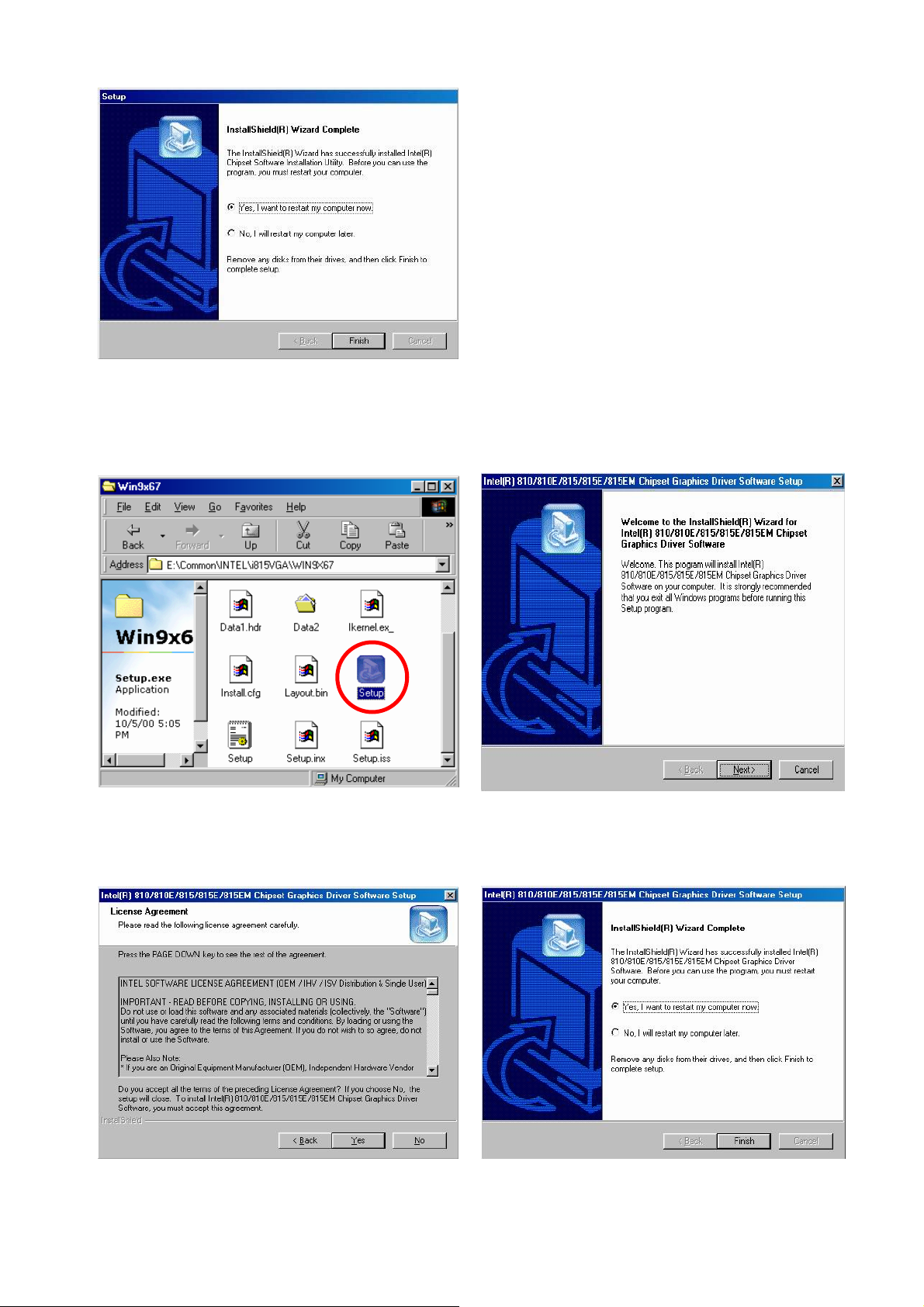
e. Click ”Finish” and restart your system.
5.1.2 VGA Driver Installation
Driver path: <CD>:\Common\INTEL\i815VGA
a. Click "Setup" on the My Computer
window.
b. Click "Next" button on the Welcome
window.
c. Click "Next" button on the License
d. Click ”Finish” and restart your system.
Agreement window.
19 / 36

5.1.3 LAN Driver Installation
Driver path: <CD>:\Common\Lan_driver\R8139_810x)
a. Click ”Setup” on the My computer
windows.
b. Click "Finish" button on the Maintenance
complete window.
c. Click ”OK” to restart the system.
20 / 36

5.1.4 Audio Driver Installation
Driver path: <CD>:\Common\Ac97_codec\ADI\AD1881A
a. Click ” Next” button on the Add New
Hardware Wizard window.
b. Click ” Next” on the Add New Hardware
Wizard window.
c. Browse the driver path and Click “Next”
button.
d. Click ” Next” button on the Add New
Hardware Wizard window.
e. Click ” Finish” button on the Add New
Hardware Wizard window.
21 / 36

5.2 B79 M/B
The following procedures are for Windows 2000, other platforms are similar.
5.2.1 Chipset Driver Installation
Driver path: <CD>:\Common\INTEL\Chipset
a. Click ” Intel_Chipset_4_20_1006” on the
My computer windows.
c. Click "Yes" button on the License
Agreement window.
b. Click “Next” button on the Setup window.
d. Click "Next" button on the ReadME
window.
e. Click ”Finish” to restart the system.
22 / 36

5.2.2 VGA Driver Installation
Driver path: <CD>:\Common\INTEL\i845VGA
a. Click ” Setup” on the My computer
windows.
b. Click “Next” button on the Welcome
window.
c. Click "Yes" button on the License
d. Click ”Finish” to restart the system.
Agreement window.
23 / 36

5.2.3 LAN Driver Installation
Driver path: <CD>:\Common\LAN_driver\R8139_810x)
a. Click “Setup” on the My computer
window.
b. Click “Next” button on the Welcome
window.
c. Click “Finish” on the LanSetup window.
24 / 36

5.2.4 Audio Driver Installation
Driver path: <CD>:\Common\Ac97_codec\ADI\AD1881A
a. Click ” Next” button on the Add New
Hardware Wizard window.
b. Click ” Next” on the Add New Hardware
Wizard window.
c. Browse the driver path and Click “Next”
button.
d. Click ” Next” button on the Add New
Hardware Wizard window.
e. Click ” Finish” button on the Add New
Hardware Wizard window.
25 / 36

5.3 B49 M/B
The following procedures are for Windows XP, other platforms are similar.
5.3.1 Chipset Driver Installation
Driver path: <CD>:\Common\VIA\Chipset)
a. Click “VIAHyperion4in1453v” on the My
computer window .
b. Click “Next” button on the Welcome
window.
c. Click “Yes” button on the ReadME
window.
d. Click “Next” button on the 4in1 Setup
Mode Option window.
26 / 36

e. Click “Next” button on the Setup
Component window.
f. Click “Next” button on the VIA PCI IDE
Bus Driver window.
g. Click “Next” button on the VIA_GART
h. Click “OK” button to restart the system.
AGP Driver window.
27 / 36

5.3.2 VGA Driver installation
Driver path: <CD>:\Common\VIA\VGA\CLE266)
a. Click “Setup” on the My computer
window.
b. Click “Next” button on the Welcome
window.
c. Click “Next” button on the Start Copying
Files window.
d. Click “Continue Anyway” button on the
Hardware Installation window.
e. Click “Finish” button to restart the
system.
28 / 36

5.3.3 LAN Driver Installation
Driver path: <CD>:\Common\LAN_driver\R8139_810x)
a. Click “Setup” on the My computer
window.
b. Click “Next” button on the Welcome
window.
c. Click “Finish” button on the LanSetup
window.
29 / 36

5.3.4 Audio Driver Installation
Driver path: <CD>:\Common\Ac97_codec\Realtek\ALC202A)
a. Click “wdm_a3631” on the My computer
window.
b. Click “Next” button on the Welcome
window.
c. Click “Continue Anyway” button on the
d. Click ”Finish” button to restart system.
Hardware Installation window.
30 / 36

5.3.5 USB 2.0 Driver Installation
Driver path: <CD>:\Common\VIA\USB2.0)
a. Click “Setup” on the My computer
window.
b. Click “Next” button on the Welcome
window.
c. Click “Next” button on the Setup
d. Click ”Yes” button to restart system.
Component window.
31 / 36

6. Installation Cable Cover
a. Loosen the four screws (4mmx3, 6mmx1 (32UCN )).
b. Insert the screw (8mm) into the plastics. c. Lock the two screws.
d. Lock the brackets with 6 mm screws.
e. Installation the cable cover. f. Finished.
32 / 36

7. Installation the CPU Cooler
(Note: Only for B79 Mainboard)
a. Loosen the four screws to release the vent tube.
b. Combination the CPU cooler and vent
tube.
1
2
d. Lock the four screws on the Mainboard.
3
4
c. Connection the CPU cooler connector.
33 / 36

8. Installation Cash Drawer
You can install a cash drawer through the Cash Drawer port.
8.1 Cash Drawer Pin Assignment
Pin Signal
1 GND
2 DOUT bit0
3 DIN bit0
4 12V/24V
5 DOUT bit1
6 GND
Data out address (200h)
Data in address (201h)
8.2 Cash Drawer Controller register
The Cash Drawer Controller use two I/O addresses to control Cash Drawer –Cash Drawer
Control Register and Cash Drawer Status Register.
8.2.1 Cash Drawer Control Register
Register Location: 200h
Attribute: Write only
Size: 8bit
7 6 5 4 3 2 1 0
X X X X X X
Bit 7-2: Reserved
Cash Drawer “DOUT bit0” pin output control
Cash Drawer “DOUT bit1” pin output control
Reserved
Bit 1: Cash Drawer “DOUT bit1” pin output control.
= 1: Opening the Cash Drawer
= 0: Allow close the Cash Drawer
Bit 0: Cash Drawer “DOUT bit0” pin output control.
= 1: Opening the Cash Drawer
= 0: Allow close the Cash Drawer
Note: Please follow the Cash Drawer control signal design to control the Cash Drawer.
Suggest control the bit1/0 at the same time.
34 / 36

8.2.2 Cash Drawer Status Register
Register Location: 201h
Attribute: Read only
Size: 8bit
7 6 5 4 3 2 1 0
X X X X X X X
Bit 7-1: Reserved
Bit 0: Cash Drawer “DIN bit0” pin input status.
= 1: the Cash Drawer opened or not exist.
= 0: the Cash Drawer closed.
Cash Drawer “DIN bit0” pin output control
Reserved
8.3 Cash Drawer control command example
Use Debug.EXE program under DOS or Windows98
Command Cash Drawer
O 200 01 Opening
O 200 00 Allow to close
¾ Set the I/O address 200h bit0 =1 for opening Cash Drawer by “DOUT bit0” pin control.
¾ Set the I/O address 200h bit0 = 0 for allow close Cash Drawer.
Command Cash Drawer
I 201 Check status
¾ The I/O address 201h bit0 =1 mean the Cash Drawer is opened or not exist.
¾ The I/O address 201h bit0 =0 mean the Cash Drawer is closed.
35 / 36

9. Notices
9.1 Maximum dimension of Interface card
(Maximum dimension of Interface card: 183 mm x 104 mm)
183mm
104 mm
36 / 36
