Flying Voice Technology IP542N User Manual
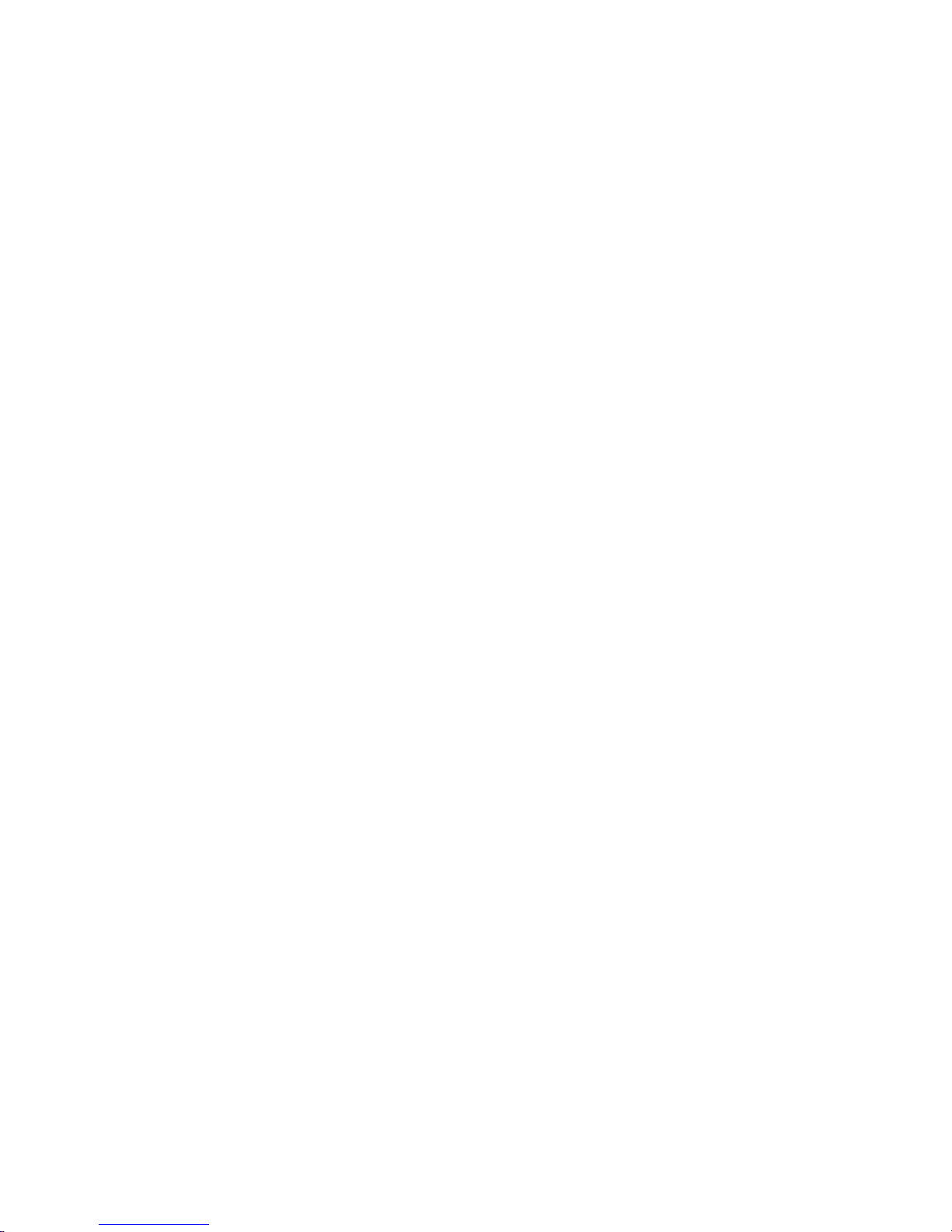
Copy Right 2012 All Rights Reserved by FLYINGVOICE TECHNOLOG LIMITED
V1.2
Revision time: 2012-12-12 16:00
User Manual
IP542N
V1.2
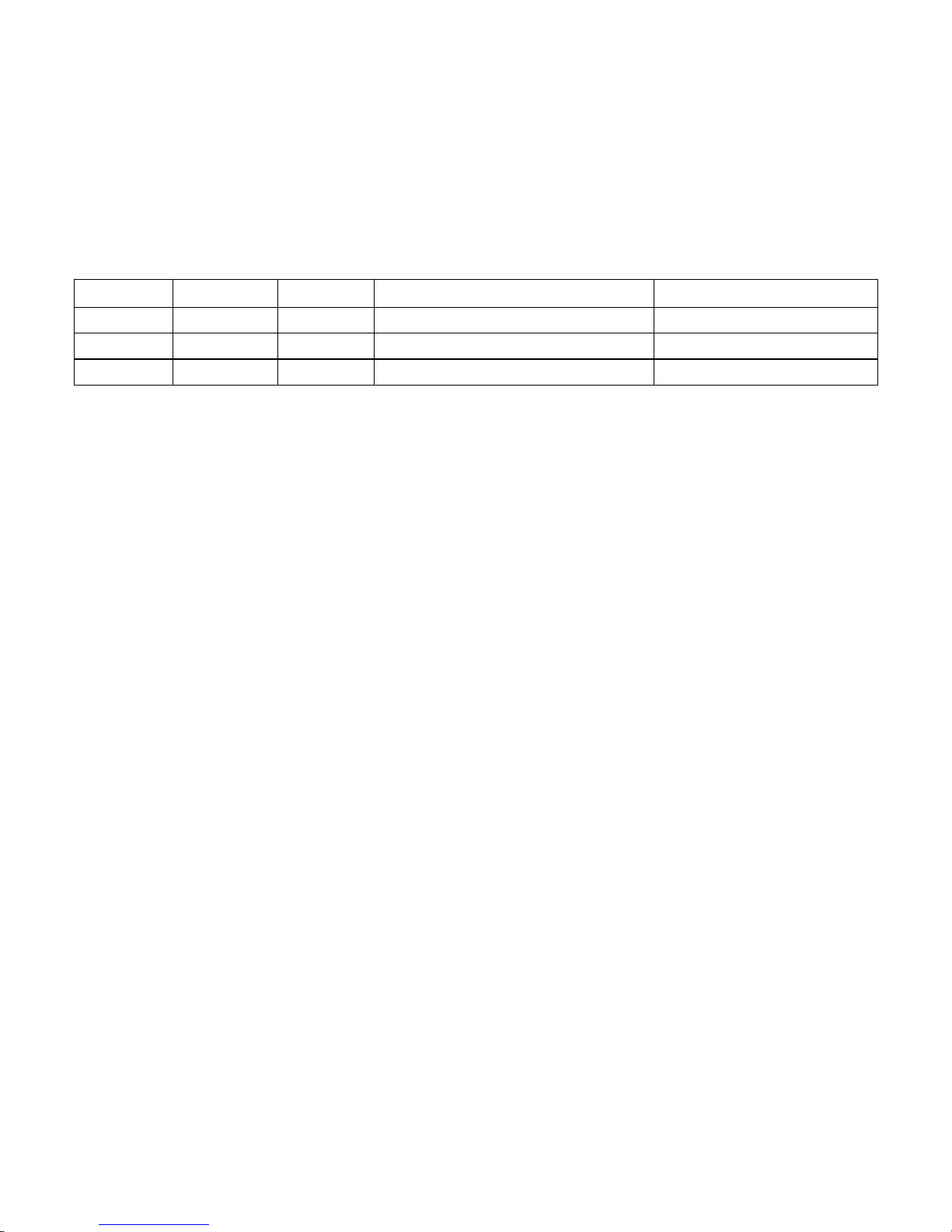
Copy Right 2012 All Rights Reserved by FLYINGVOICE TECHNOLOG LIMITED
V1.2
Revision time: 2012-12-12 16:00
Revision Record
:
Version
Date
Author
Firmware Version
Applicability
V1.0
2011-05-17
Anne
V1.2.5
V1.1
2011-05-18
Anne
V1.2.5
V1.2
2012-12-12
Maylin
V3.0
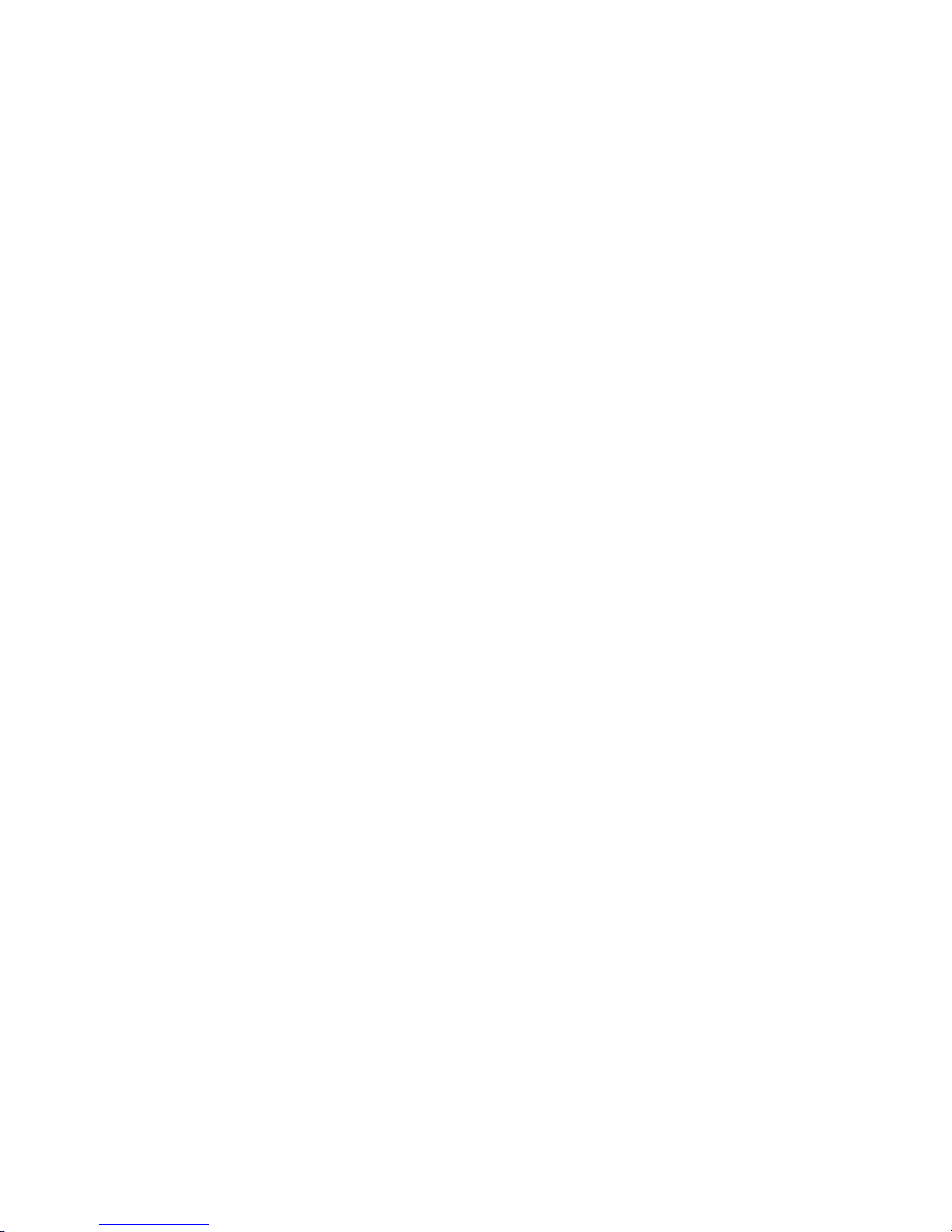
Copy Right 2012 All Rights Reserved by FLYINGVOICE TECHNOLOG LIMITED
V1.2
Revision time: 2012-12-12 16:00
Table of Contents
1 INTRODUCTION............................................................................................................................................................................................................................................................................................................7
1.1 THANKS FOR PURCHASING IP542N.......................................................................................................................................................................................................................................................................... 7
1.2 PACKAGE CONTENTS.................................................................................................................................................................................................................................................................................................7
2 INSTALLING...................................................................................................................................................................................................................................................................................................................8
2.1 ASSEMBLING THE PHONE..........................................................................................................................................................................................................................................................................................8
2.2 MOUNTING THE PHONE TO THE WALL..................................................................................................................................................................................................................................................................... 8
2.3 TURNING ON THE PHONE...........................................................................................................................................................................................................................................................................................8
2.4 CONNECT TO THE INTERNET..................................................................................................................................................................................................................................................................................... 9
2.4.1 Via Wired.......................................................................................................................................................................................................................................................................................................... 9
2.4.2 Via Wireless...................................................................................................................................................................................................................................................................................................... 9
3 GET FAMILIAR WITH IP542N................................................................................................................................................................................................................................................................................. 14
3.1 FRONT PANEL..........................................................................................................................................................................................................................................................................................................14
3.2 REAR PANEL............................................................................................................................................................................................................................................................................................................16
3.3 RIGHT PANEL.......................................................................................................................................................................................................................................................................................................... 16
3.4 LEDS INDICATOR....................................................................................................................................................................................................................................................................................................17
3.5 GET FAMILIAR WITH LCD...................................................................................................................................................................................................................................................................................... 17
3.5.1 Standby............................................................................................................................................................................................................................................................................................................17
3.5.2 LCD Menu.......................................................................................................................................................................................................................................................................................................19
4 MENU............................................................................................................................................................................................................................................................................................................................. 20
4.1 ITEMS.......................................................................................................................................................................................................................................................................................................................20
4.2 HOW TO CONFIGURATION FROM MENU.................................................................................................................................................................................................................................................................. 25
5 USING BASIC PHONE FUNCTION.......................................................................................................................................................................................................................................................................... 26
5.1 USING THE HANDSET/ HANDSFREE/ HEADSET....................................................................................................................................................................................................................................................... 26
5.1.1 Using the Handset...........................................................................................................................................................................................................................................................................................26
5.1.2 Using the Handsfree....................................................................................................................................................................................................................................................................................... 26
5.1.3 Using the Headset........................................................................................................................................................................................................................................................................................... 26
5.2 MAKING TELEPHONE CALL.....................................................................................................................................................................................................................................................................................26
5.2.1 Place a Call.................................................................................................................................................................................................................................................................................................... 26
5.2.2 Using Redial Button........................................................................................................................................................................................................................................................................................26
5.2.3 Dialing from Phonebook.................................................................................................................................................................................................................................................................................27
5.2.4 Dialing from Call History...............................................................................................................................................................................................................................................................................27
5.2.5 Using Dial Plan.............................................................................................................................................................................................................................................................................................. 27
5.2.6 Using Delayed hotline.................................................................................................................................................................................................................................................................................... 28
5.2.7 Answering a Telephone Call...........................................................................................................................................................................................................................................................................28
5.3 ADJUSTING CALL VOLUME.....................................................................................................................................................................................................................................................................................28
5.4 BLACK LIST............................................................................................................................................................................................................................................................................................................. 29
5.5 MUTING A CALL......................................................................................................................................................................................................................................................................................................29
5.6 PLACING A CALL ON HOLD.....................................................................................................................................................................................................................................................................................29
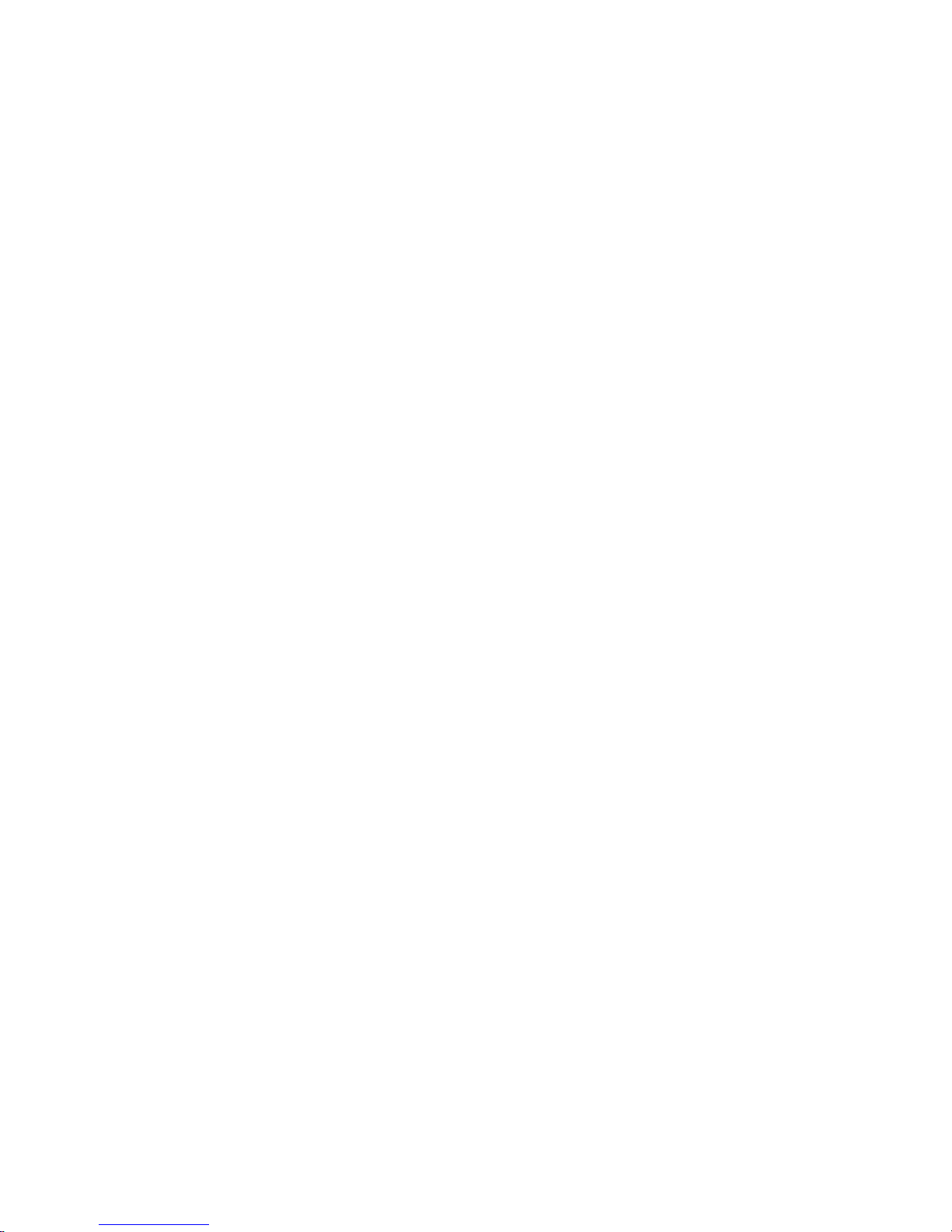
Copy Right 2012 All Rights Reserved by FLYINGVOICE TECHNOLOG LIMITED
V1.2
Revision time: 2012-12-12 16:00
5.7 THREE WAY CONFERENCE CALLS.......................................................................................................................................................................................................................................................................... 30
5.8 ATTENDED TRANSFER............................................................................................................................................................................................................................................................................................. 30
5.9 UNATTENDED TRANSFER........................................................................................................................................................................................................................................................................................ 30
5.10 FORWARDING CALLS............................................................................................................................................................................................................................................................................................ 31
5.11 CALL WAITING......................................................................................................................................................................................................................................................................................................31
5.12 ENDING A CALL....................................................................................................................................................................................................................................................................................................32
5.13 TEXT MESSAGE..................................................................................................................................................................................................................................................................................................... 32
5.13.1 Sending Message...........................................................................................................................................................................................................................................................................................32
5.13.2 Reading Message.......................................................................................................................................................................................................................................................................................... 33
5.14 DND (DO NOT DISTURB)..................................................................................................................................................................................................................................................................................... 33
6 USING ADVANCED PHONE FUNCTIONS............................................................................................................................................................................................................................................................. 34
6.1 MSG........................................................................................................................................................................................................................................................................................................................34
6.1.1 Enable and configuration MSG...................................................................................................................................................................................................................................................................... 34
6.1.2 Using MSG......................................................................................................................................................................................................................................................................................................35
6.2 CHANGING THE LCD SCREEN CONTRAST.............................................................................................................................................................................................................................................................. 35
6.3 CHANGING YOUR RING TONE................................................................................................................................................................................................................................................................................. 35
6.4 SETTING YOUR PHONE’S DATE AND TIME............................................................................................................................................................................................................................................................. 35
6.5 REBOOTING YOUR PHONE.......................................................................................................................................................................................................................................................................................36
6.6 FACTORY DEFAULT................................................................................................................................................................................................................................................................................................. 36
7 CONFIGURATION.......................................................................................................................................................................................................................................................................................................37
7.1 WEB-BASED CONFIGURATION................................................................................................................................................................................................................................................................................. 38
7.2 WEBPAGE................................................................................................................................................................................................................................................................................................................39
7.3 STATUS....................................................................................................................................................................................................................................................................................................................41
7.3.1 Basic................................................................................................................................................................................................................................................................................................................41
7.3.2 DHCP..............................................................................................................................................................................................................................................................................................................42
7.3.3 Syslog.............................................................................................................................................................................................................................................................................................................. 42
7.4 SIP ACCOUNT..........................................................................................................................................................................................................................................................................................................43
7.4.1 SIP Settings..................................................................................................................................................................................................................................................................................................... 43
7.4.1.1 SIP Parameters..........................................................................................................................................................................................................................................................................................................................43
7.4.1.2 NAT Traversal.......................................................................................................................................................................................................................................................................................................................... 43
7.4.2 Line 1.............................................................................................................................................................................................................................................................................................................. 43
7.4.2.1 Basic......................................................................................................................................................................................................................................................................................................................................... 44
7.4.2.2 Audio Configuration.................................................................................................................................................................................................................................................................................................................44
7.4.2.3 Supplementary Services Subscription...................................................................................................................................................................................................................................................................................... 45
7.4.2.4 Advanced..................................................................................................................................................................................................................................................................................................................................45
7.4.3 Line 2/3/4........................................................................................................................................................................................................................................................................................................ 46
7.5 NETWORK................................................................................................................................................................................................................................................................................................................46
7.5.1 Basic................................................................................................................................................................................................................................................................................................................47
7.5.1.1 Internet Port (WAN)................................................................................................................................................................................................................................................................................................................. 47
7.5.1.2 PC Port (LAN)..........................................................................................................................................................................................................................................................................................................................48
7.5.1.3 Network Address Server Settings (DHCP).............................................................................................................................................................................................................................................................................. 49
7.5.2 Wireless...........................................................................................................................................................................................................................................................................................................49
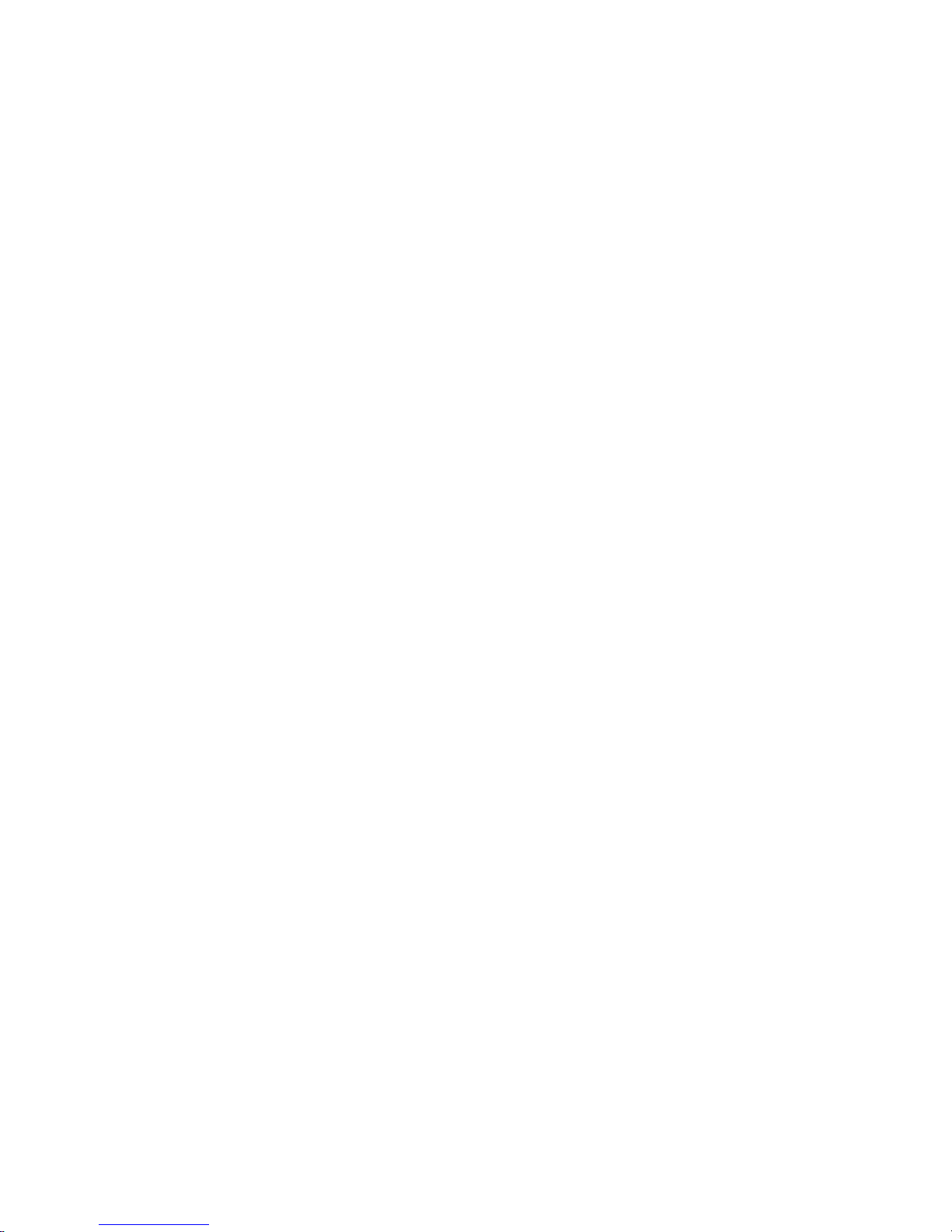
Copy Right 2012 All Rights Reserved by FLYINGVOICE TECHNOLOG LIMITED
V1.2
Revision time: 2012-12-12 16:00
7.5.2.1 Wireless Settings...................................................................................................................................................................................................................................................................................................................... 49
7.5.2.2 Wireless Connection................................................................................................................................................................................................................................................................................................................. 50
7.5.3 MAC Address Clone........................................................................................................................................................................................................................................................................................51
7.5.4 VPN.................................................................................................................................................................................................................................................................................................................51
7.5.5 DMZ................................................................................................................................................................................................................................................................................................................ 52
7.5.6 QoS..................................................................................................................................................................................................................................................................................................................53
7.6 PHONE..................................................................................................................................................................................................................................................................................................................... 53
7.6.1 Preference.......................................................................................................................................................................................................................................................................................................53
7.6.1.1 Preference.................................................................................................................................................................................................................................................................................................................................53
7.6.1.2 Regional....................................................................................................................................................................................................................................................................................................................................54
7.6.1.3 Call Forward............................................................................................................................................................................................................................................................................................................................. 54
7.6.1.4 Miscellaneous...........................................................................................................................................................................................................................................................................................................................55
7.6.2 Dial Plan.........................................................................................................................................................................................................................................................................................................55
7.6.2.1 Parameters and Settings............................................................................................................................................................................................................................................................................................................55
7.6.2.2 Dial Plan Syntactic................................................................................................................................................................................................................................................................................................................... 57
7.6.2.3 Example....................................................................................................................................................................................................................................................................................................................................58
7.6.3 Phone Book..................................................................................................................................................................................................................................................................................................... 59
7.6.3.1 Black List..................................................................................................................................................................................................................................................................................................................................60
7.6.4 Call Log.......................................................................................................................................................................................................................................................................................................... 62
7.6.4.1 Redial List................................................................................................................................................................................................................................................................................................................................ 63
7.6.4.2 Answered Calls.........................................................................................................................................................................................................................................................................................................................63
7.6.4.3 Missed Call............................................................................................................................................................................................................................................................................................................................... 64
7.7 ADMINISTRATION....................................................................................................................................................................................................................................................................................................64
7.7.1 Management....................................................................................................................................................................................................................................................................................................64
7.7.1.1 Time/Date.................................................................................................................................................................................................................................................................................................................................64
7.7.1.2 Password Reset......................................................................................................................................................................................................................................................................................................................... 66
7.7.1.3 Web Access.............................................................................................................................................................................................................................................................................................................................. 67
7.7.1.4 System Log Setting...................................................................................................................................................................................................................................................................................................................67
7.7.1.5 Factory Defaults....................................................................................................................................................................................................................................................................................................................... 68
7.7.2 Firmware Upgrade......................................................................................................................................................................................................................................................................................... 68
7.7.3 Security........................................................................................................................................................................................................................................................................................................... 69
7.7.4 Provision.........................................................................................................................................................................................................................................................................................................70
7.7.5 SNMP.............................................................................................................................................................................................................................................................................................................. 71
7.7.6 TR069..............................................................................................................................................................................................................................................................................................................72
8 TROUBLE SHOOTING............................................................................................................................................................................................................................................................................................... 73
8.1 NO OPERATION AFTER POWER ON......................................................................................................................................................................................................................................................................... 73
8.2 NO DIAL TONE........................................................................................................................................................................................................................................................................................................73
8.3 CAN NOT MAKE A CALL.........................................................................................................................................................................................................................................................................................73
8.4 CAN NOT RECEIVE ANY PHONE CALL.................................................................................................................................................................................................................................................................... 73
8.5 NO VOICE DURING AN ACTIVE CALL......................................................................................................................................................................................................................................................................73
8.6 CAN NOT CONNECT TO THE CONFIGURATION WEBSITE.......................................................................................................................................................................................................................................... 74
8.7 FORGET THE PASSWORD......................................................................................................................................................................................................................................................................................... 74
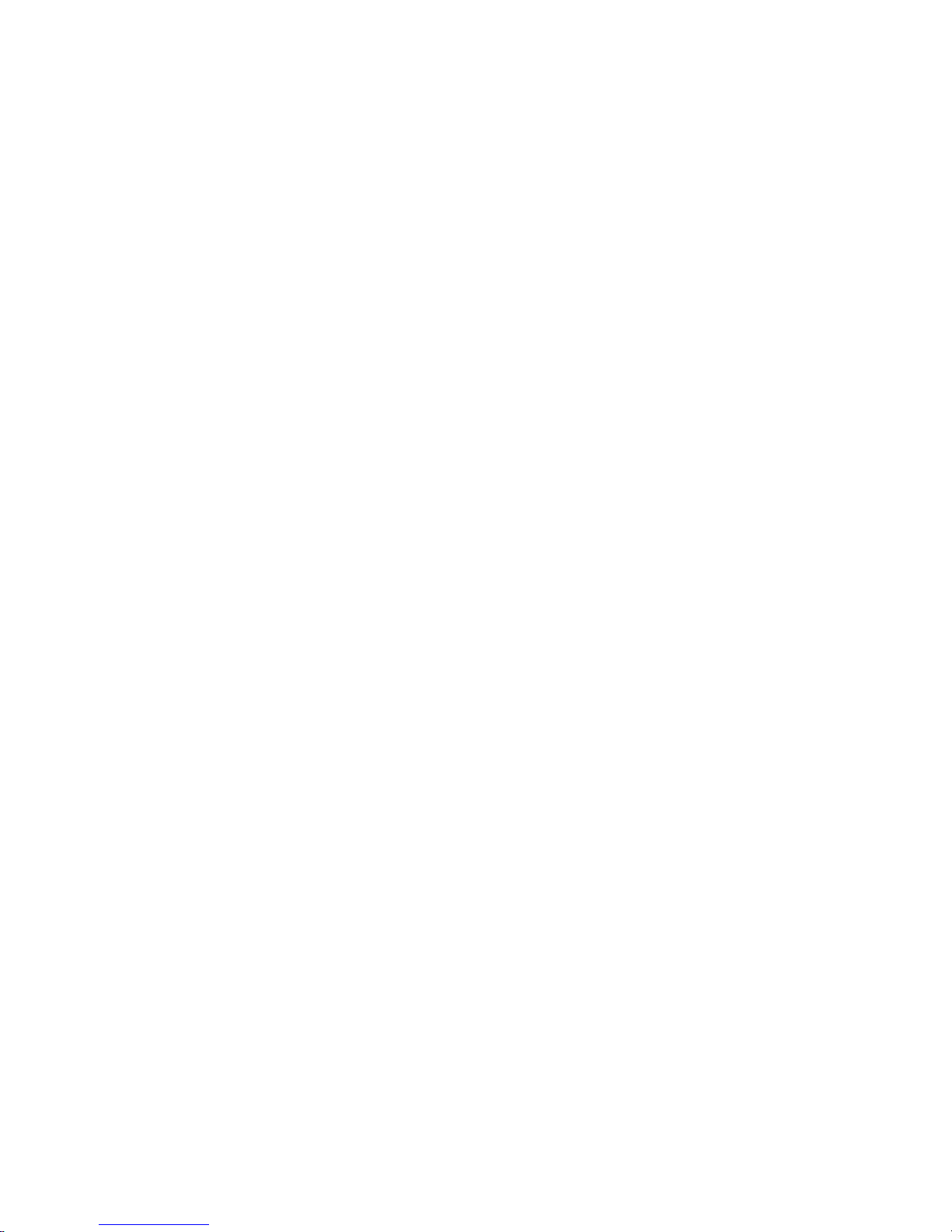
FLYINGVOICE Page
6of72
1 Introduction
1.1 Thanks for Purchasing IP542N
Thank you for purchasing IP542N. The IP542N which has 4 lines is a full-featured VoIP (Voice over Internet Protocol) phone that provides
voice communication over an IP network.
This phone functions not only much like a traditional phone, allowing to place and receive calls and enjoy other features that traditional phone
has, but also it own many data services which you could not expect from traditional telephone.
The IP542N provides Power over Ethernet (PoE) and two Ethernet ports for connecting another device to the local area network.
This guide will help you easily use the various features and services available on your phone.
The IP542N, which has a 3dB internal antenna for 802.11n 1T1R, supports wireless.
1.2 Package Contents
Your package includes the following:
One IP542N (with PoE) IP Phone Unit
Handset and handset cord
One universal power adapter
One Ethernet cable
One base stand
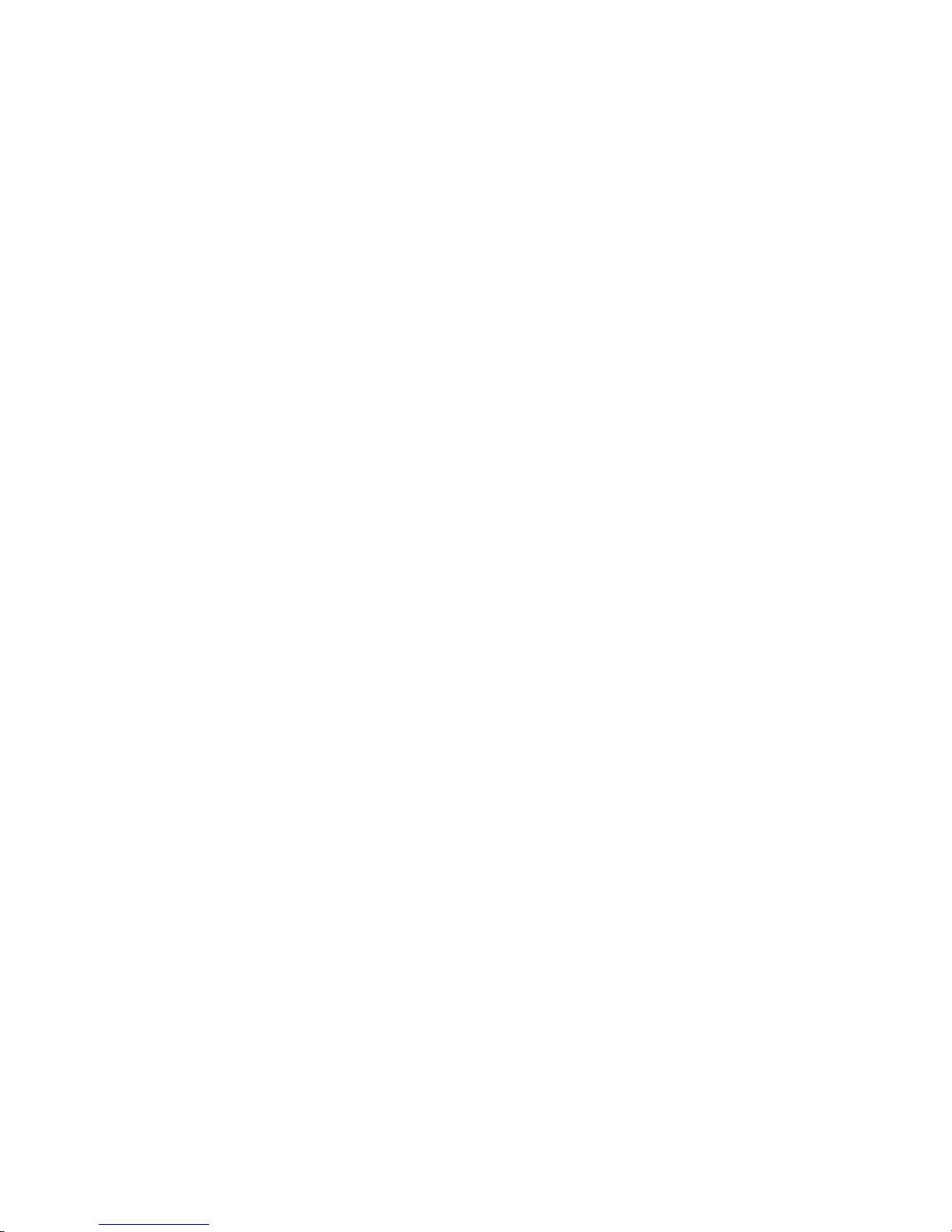
FLYINGVOICE Page
7of72
2 Installing
2.1 Assembling the Phone
Step 1.Plug one end of the coiled phone cord into the left side of the phone base.
Step 2.Plug the other end of the handset cord into the jack at the bottom of the handset.
Step 3.If you are using an external power source, push the power cord into the power supply, and plug the power supply into the phone base unit.
Note: Use only the power supply that came with the phone.
2.2 Mounting the Phone to the Wall
Step 1.Complete the assembly instructions.
Step 2.Attach two appropriate screws to the wall. Leave 1/4 distance from the wall. This allows you to slide the mounting brackets on to the
screws. Push down slightly to lock the phone in place.
2.3 Turning on the Phone
This section assumes that the correct connections have been made.
Step 1.Plug the AC power adapter into the electrical outlet.
Note: Use only the adapter that came with the phone.
Step 2.The LCD will firstly display “Welcome, initializing…..” and all of the lights on the phone will flash.
Step 3.Next, the LCD will display “Initializing Network”.
Step 4.After the sequence, the phone will display the Internet port IP address (if IP542N can connect to the Internet), date & time, lines status for
the phone, and IP542N is started normally.
Note: If the phone does not provide this screen, re-confirm installation and connections. If these are incorrect, try unplugging the
phone and plugging it back in again. If you still don’t see the display, then contact your Phone Administrator or service provider.
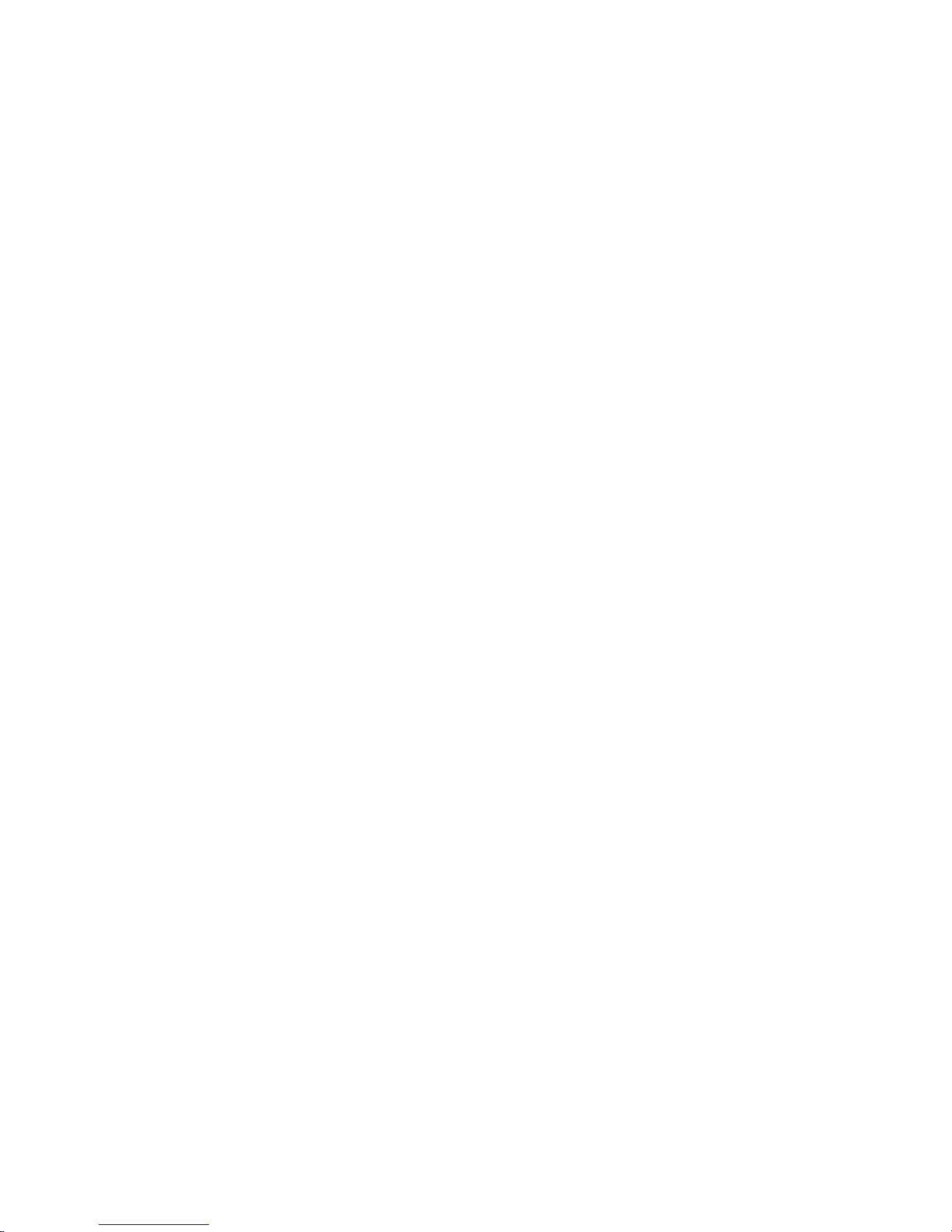
FLYINGVOICE Page
8of72
2.4 Connect to the Internet
You can connect the IP542N to the Internet via wired and via wireless.
2.4.1 Via Wired
Step 1.Check IP542N have powered on correctly.
Step 2.Plug the Ethernet cable into Internet port in the rear side of the base station. Plug the other end of the Ethernet cable into your already
prepared network connection.
Step 3.After the sequence, the IP Address of Internet port will appear at the bottom of the LCD.
2.4.2 Via Wireless
You can configuration wireless from LCD menu and from webpage.
From LCD menu:
Step 1.Press the Menu button, and then select 13Wireless using the UP and DOWN button.
Step 2.Choose 2Wireless Connection and you can view the wireless then IP542N can connect to.
Step 3.Highlight one network using the UP and DOWN button, and press the softkey button under link to connect.
Note: If the Wi-Fi need authentication, choose the authentication and fill in the password.
Step 4.Press the softkey button under ok to confirm connecting.
Step 5.If the AP has connected, the wireless icon in LCD will display linked.
From webpage:
Step 1.Login the web and then open Network/Wireless webpage.
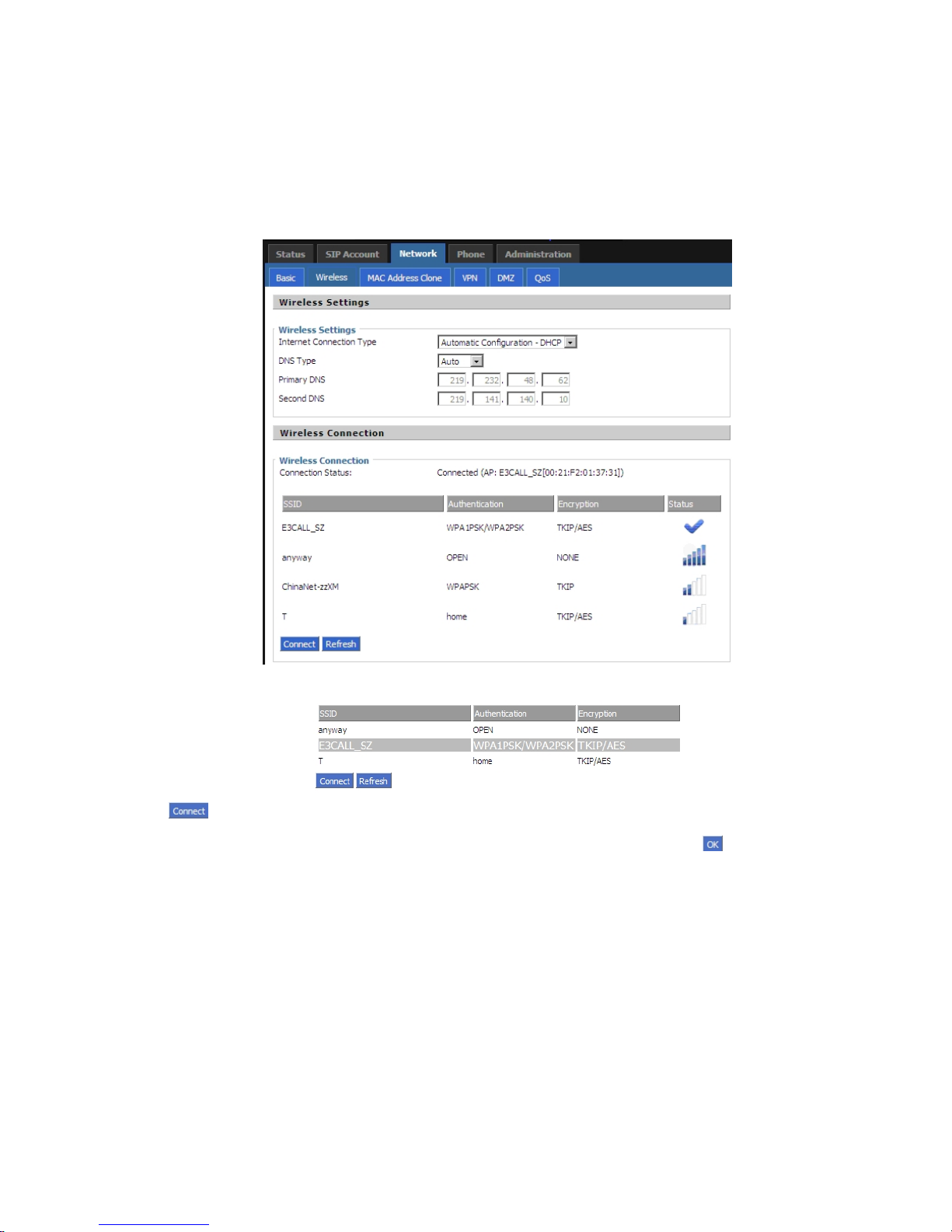
FLYINGVOICE Page
9of72
Step 2.Highlight one Wi-Fi and the words will get larger, following is one example:
Step 3.Press the button to connect to the E3CALL_SZ.
Step 4.If the Wi-Fi need authentication, choose the authentication and fill in the password, then choose the button to connection
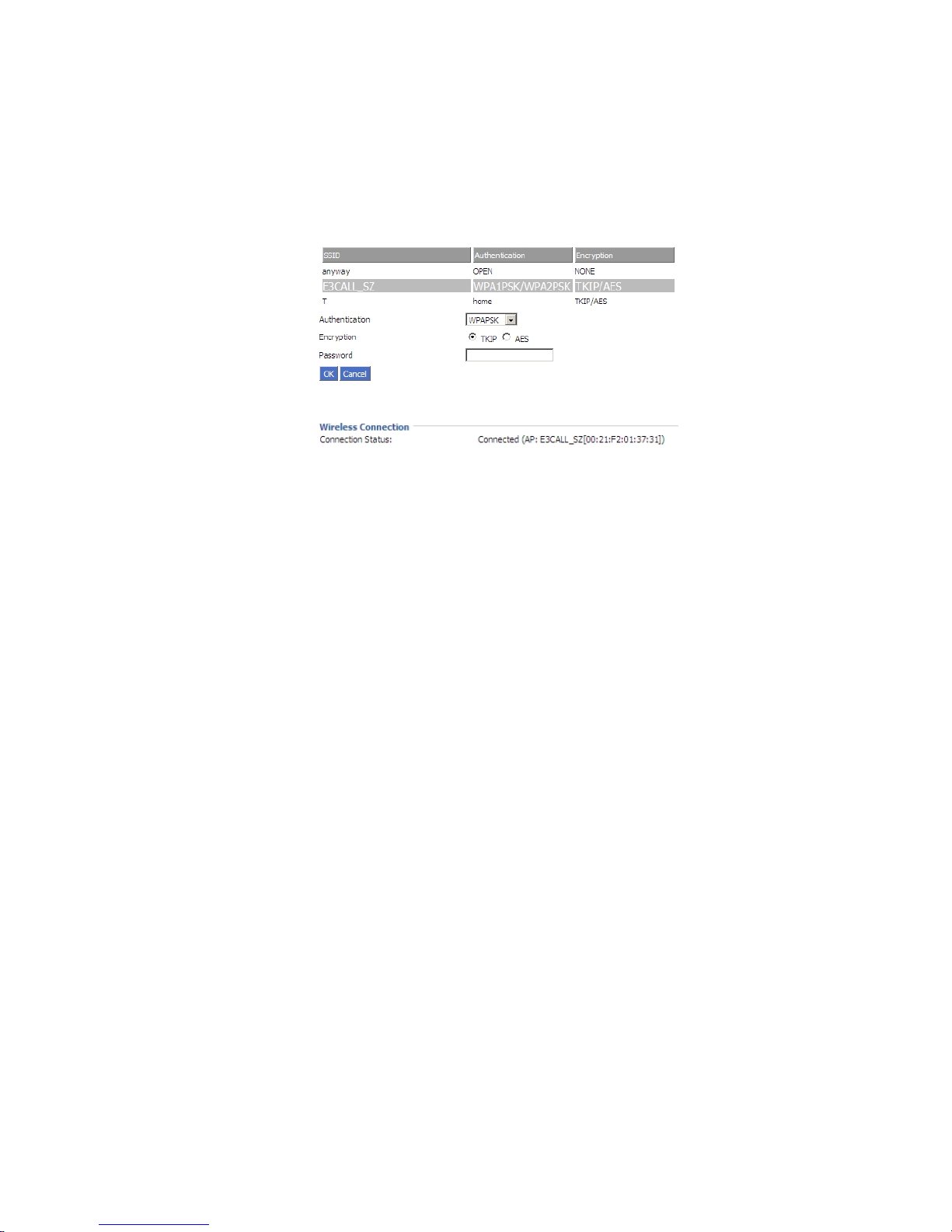
FLYINGVOICE Page
10of72
Step 5.If the AP have connected, then connection status will change like following picture and the icon of wireless will display linked.
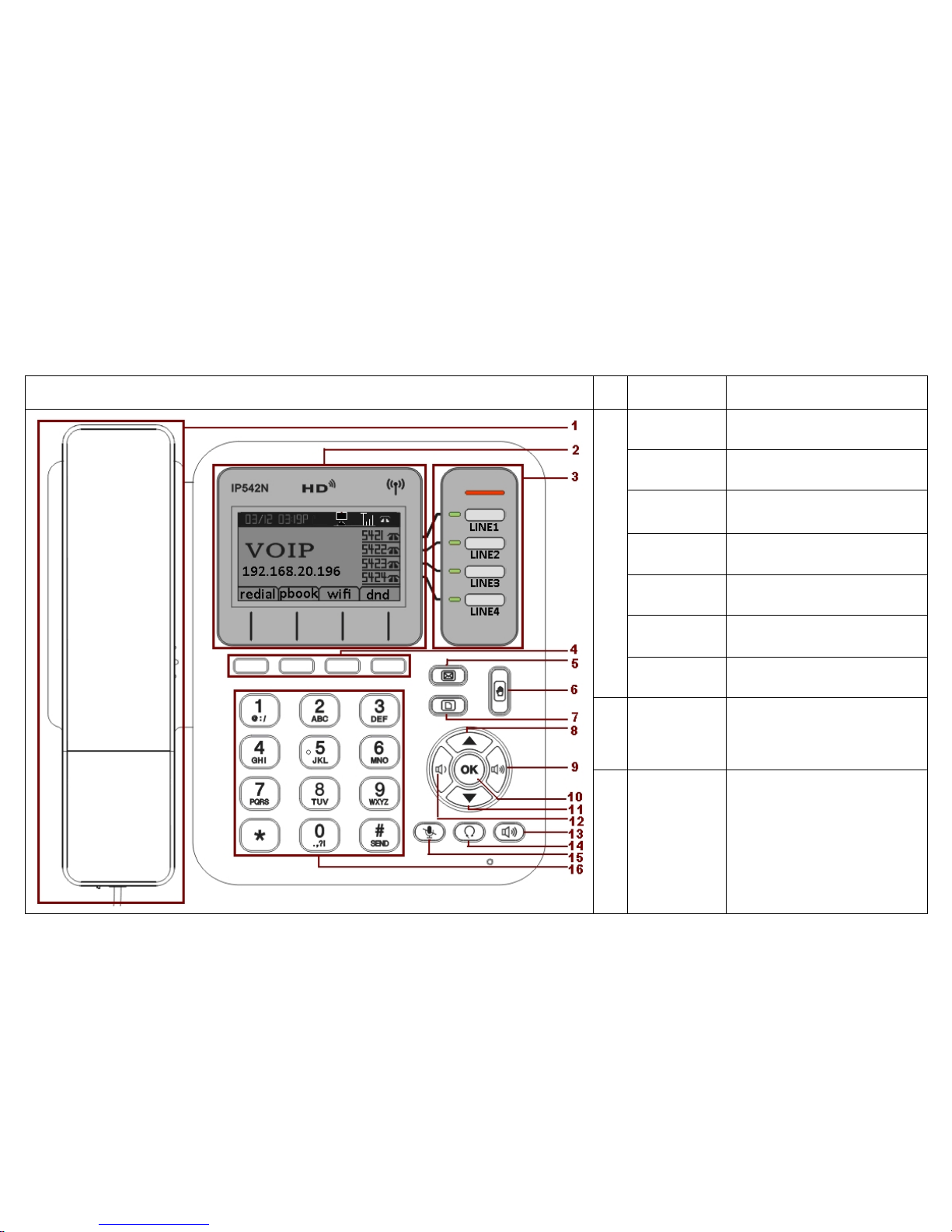
FLYINGVOICE Page
11of72
3 Get Familiar with IP542N
3.1 Front Panel
Front Panel
No.
Part Name Description of function
1
Handset top
cradle
For the placement of handset
(Receiver end)
Hook switch
For hang-up and hang-off of
handset
Cradle latch
To prevent the handset from
dropping when it is
wall-mounted.
Handset
bottom cradle
For the placement of handset
(Transmitter end)
Handset cord
port
RJ-11 jack on the left side of
the IP phone
Headset wire
port
RJ-11 jack on the bottom of the
handset
Headset
To mount mouthpiece and
earpiece on the single handle.
2
LCD screen
The LCD screen is for
displaying your settings, such
as the IP address of you
Internet port, phone number,
and line status and so on.
3
Line Keys
These keys are used as line
keys; you can press the line
button to select the
corresponding line, and then
user can make call or do other
functions.
The LEDs under the keys used
to display the status of each
extension, please refer to 3.4
LCD indicators.
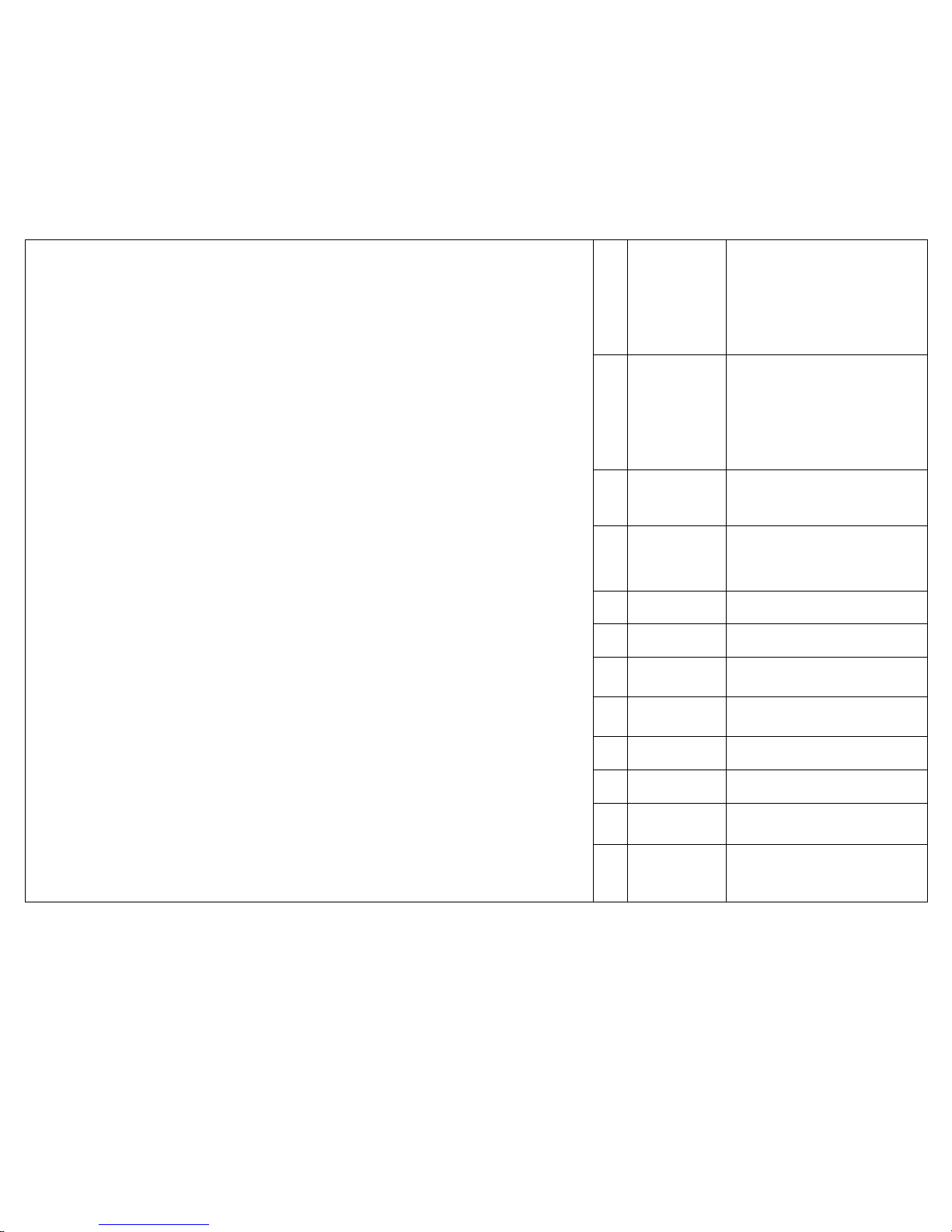
FLYINGVOICE Page
12of72
4
Soft keys
These keys are used as soft
keys. These can be used for
item selection or control on the
LCD screen.
The softkey’ function depends
on their corresponding content
displayed on the LCD at that
time.
5
MSG
The key can be used for
voicemail selection, press it
to access voicemail (must be
set up by your phone
administrator)
The LED is to indicate
voicemail status. Please
refer to 3.4 LCD indicator
6
Hold
The Hold key is used to hold
the current call, press it again
to release the hold function.
7
Menu
Press it to access to menu
items: such as phonebook,
multi-functional key, and call
history and so on.
8
UP
To scroll up when configuration
LCD menu
9
VOL+ To turn up the volume
10
OK Press it to confirm
11
Down
To scroll down when
configuration LCD menu
12
VOL- To turn down the volume
13
Handsfree Press it to use Handsfree
14
Headset Press it to use headset.
15
Mute/Del
During an active call, press
it to mute the current call.
When input text, press it to
delete a digit or number.
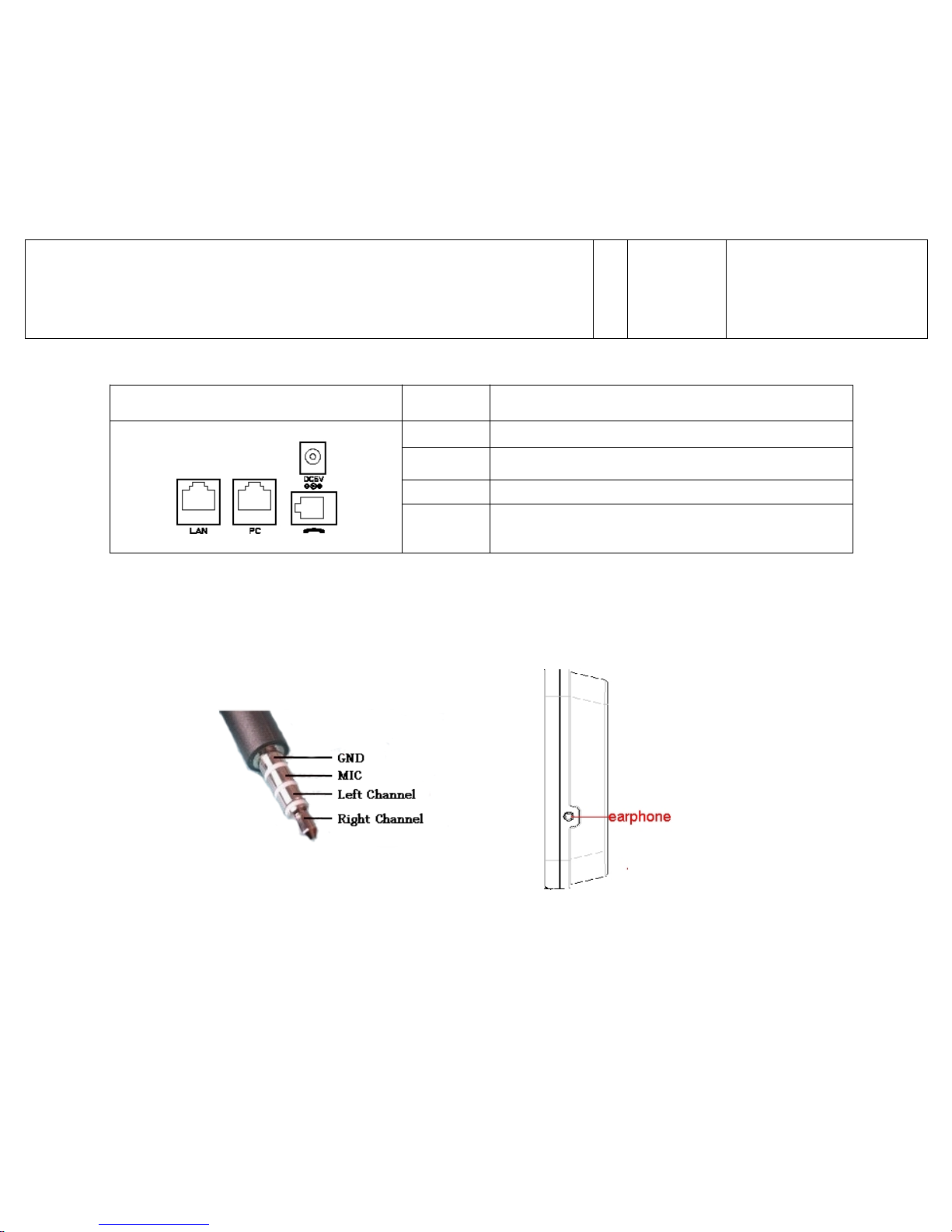
FLYINGVOICE Page
13of72
3.2 Rear Panel
Rear Panel
Part Name Description of function
DC 5V Power port
PC Connects to a PC
LAN Connects to the Ethernet switch, router or Internet.
Headset Headset console, connect to headset
3.3 Right Panel
Earphone
Following picture introduced the component of IP542N’s earphone.
Earphone
Right Panel
16
Numeric
Keypad
Enters numeric digits for
initiating a call or for entering
configuration information.
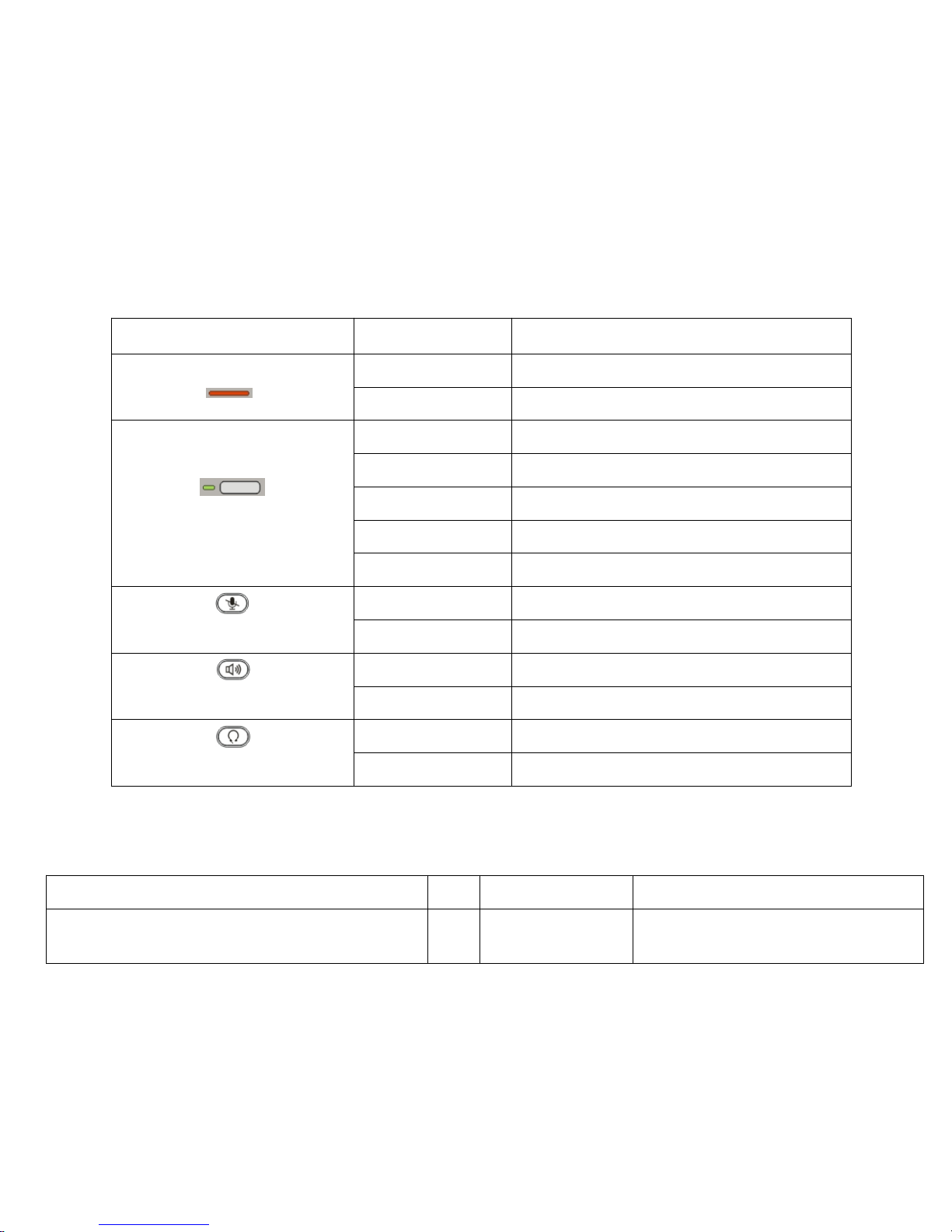
FLYINGVOICE Page
14of72
3.4 LEDs Indicator
LED
Status Description
OFF No new incoming call
Blinking Red NEW call incoming
VoIP Lines 1/2/3/4
OFF Line disable
Solid Light Red Not registered
Solid Green Registered, line is in standby
Solid Red Registered, line is in active call
Blinking Red New call incoming
Mute
OFF Off
Solid Red In mute
Handsfree
OFF Standby
Solid Green In use
Headset
OFF Standby
Solid Green In use
3.5 Get Familiar with LCD
3.5.1 Standby
LCD
No. Name
Description of function
1
Date To display the current date.
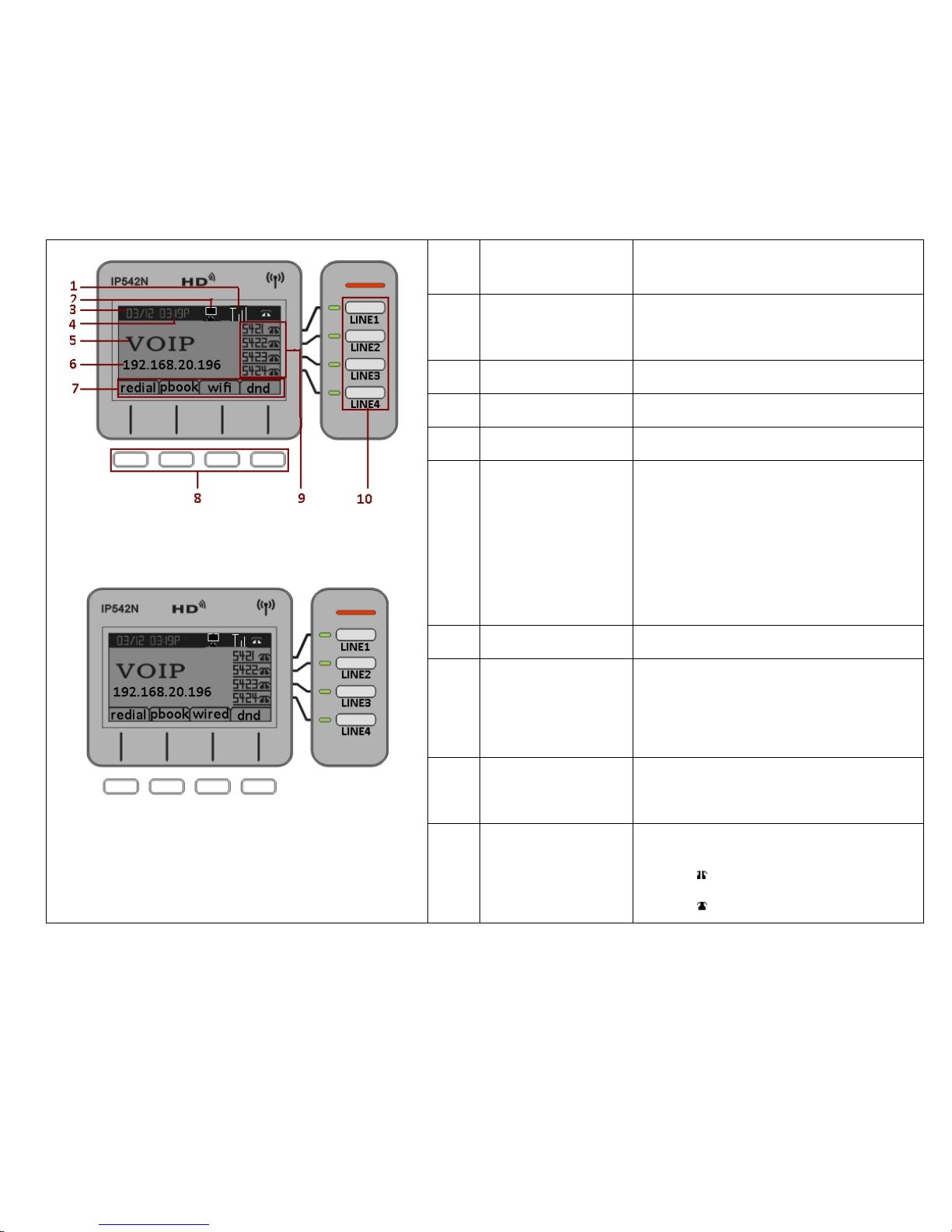
FLYINGVOICE Page
15of72
Date format is mm/dd
2
Time
To display the current time.
Time format is mm:ss (A or P)
3
Wired Icon To display the status of wired connection
4
Wi-Fi Icon To display the status of Wi-Fi connection
5
Logo To display the name
6
Internet port IP
Address
To display the current IP address of Internet
ports if the Internet port have worked normally.
Or to display the current IP address of WI-FI.
If the port not connected, it will display ‘WAN
down’.
7
Softkey Function To display the current softkey function.
8
Softkey Button
One softkey button mapping to one softkey
function in LCD according to the wire between
them.
9
Phone Numbers
Indicator
To display the phone number of lines.
10
Lines
To display the status of lines.
The icon means unregistered.
The icon mean registered.
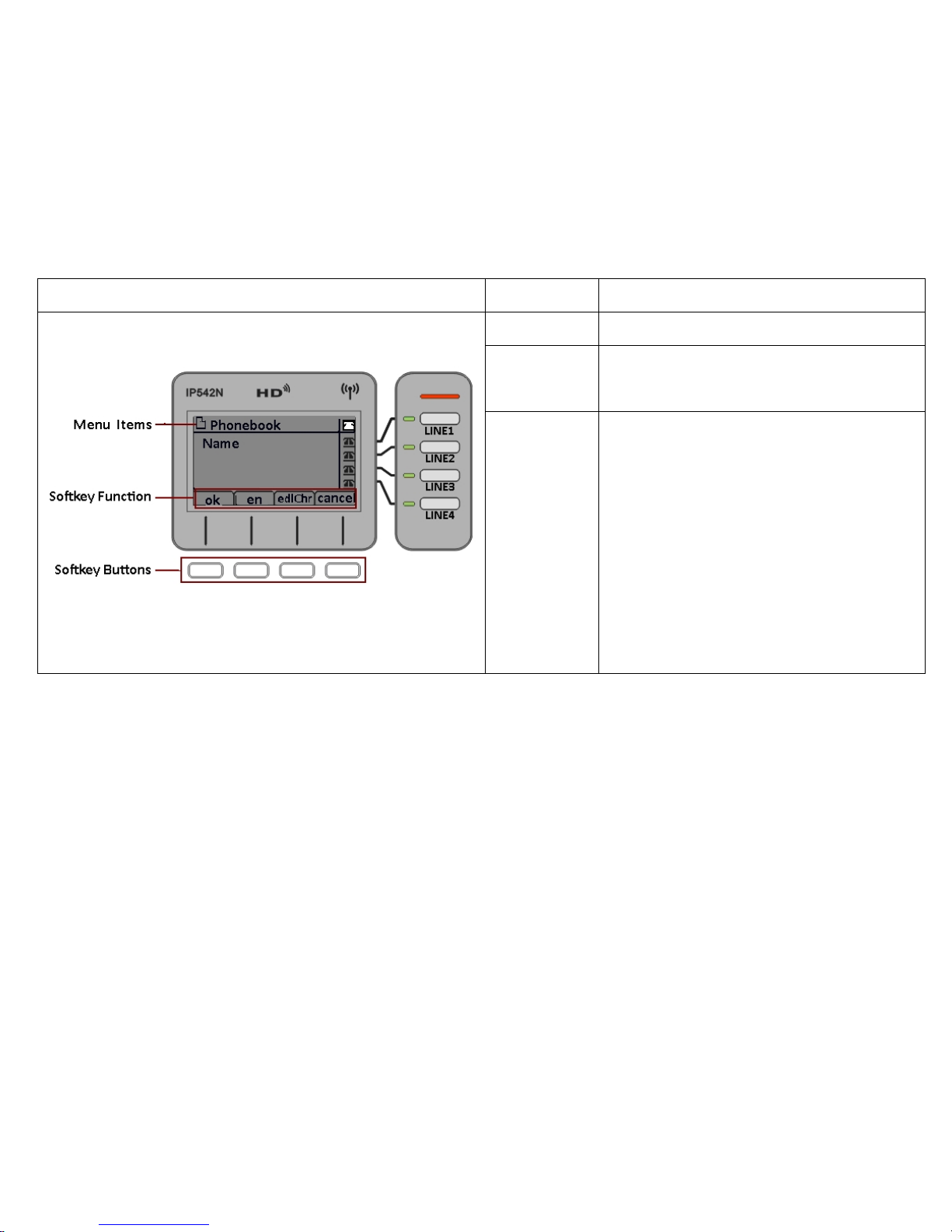
FLYINGVOICE Page
16of72
3.5.2 LCD Menu
LCD
Name Description of function
Menu Items To display the items of menu.
Softkey
Function
To display the current softkey function.
Softkey Buttons
The softkey’ function depends on their
corresponding content displayed on the LCD at that
time.
Take the left picture for example:
Press the first softkey button to choose ok
Press the second softkey button to choose en
Press the third softkey button to choose delChr
Press the fourth softkey button to choose cancel
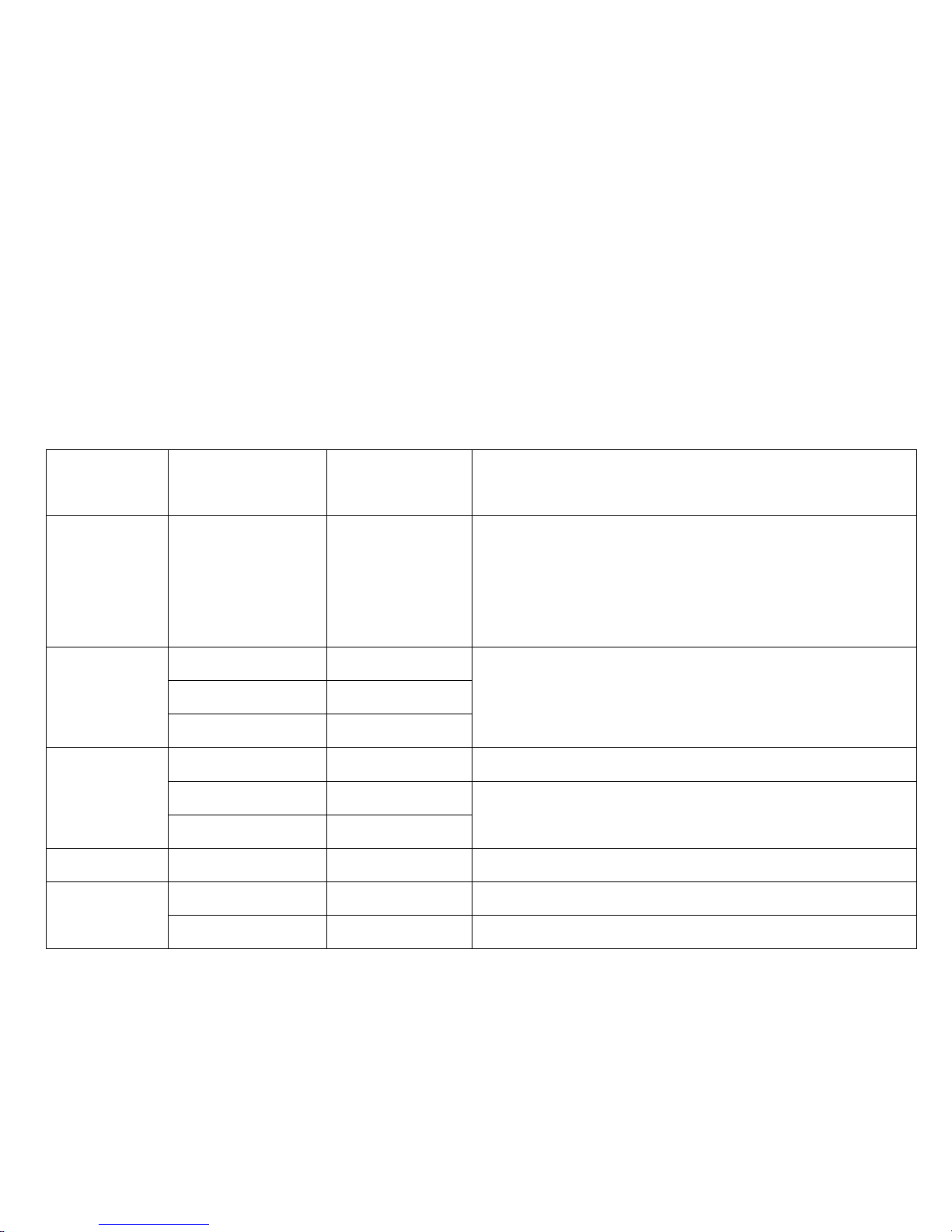
FLYINGVOICE Page
17of72
4 Menu
User can use MENU, soft keys, and numeric keypad button to browse, modify and configuration the phonebook, multi-functional keys, network,
accounts, factory default and so on.
4.1 Items
The table below lists Menu items which IP542N included:
Main menu
(LCD display)
Menu Items
(LCD display)
Submenu Items
(LCD display)
Explanation
1Phonebook 1.1NewEntry
User can view, add, edit, and delete phonebook using the five softkey.
User can also make call, and send text message directly using the five
softkey.
The Max records are 100.
3Call History
3.1RedialList
To list the latest 100 records of called call, answered call and missed
calls.
3.2Answered Calls
3.3Missed Calls
4Text Message
4.1SEND User can send message according to prompt.
4.2Recived Box
To list the latest 100 records of received message and sent message.
4.3SentBox
5BlackList 5.1NewEntry To configuration the blacklist, max record is 100.
6Preferences
6.1Call Waiting To enable or disable call waiting
6.2Auto Answer To enable or disable auto answer.
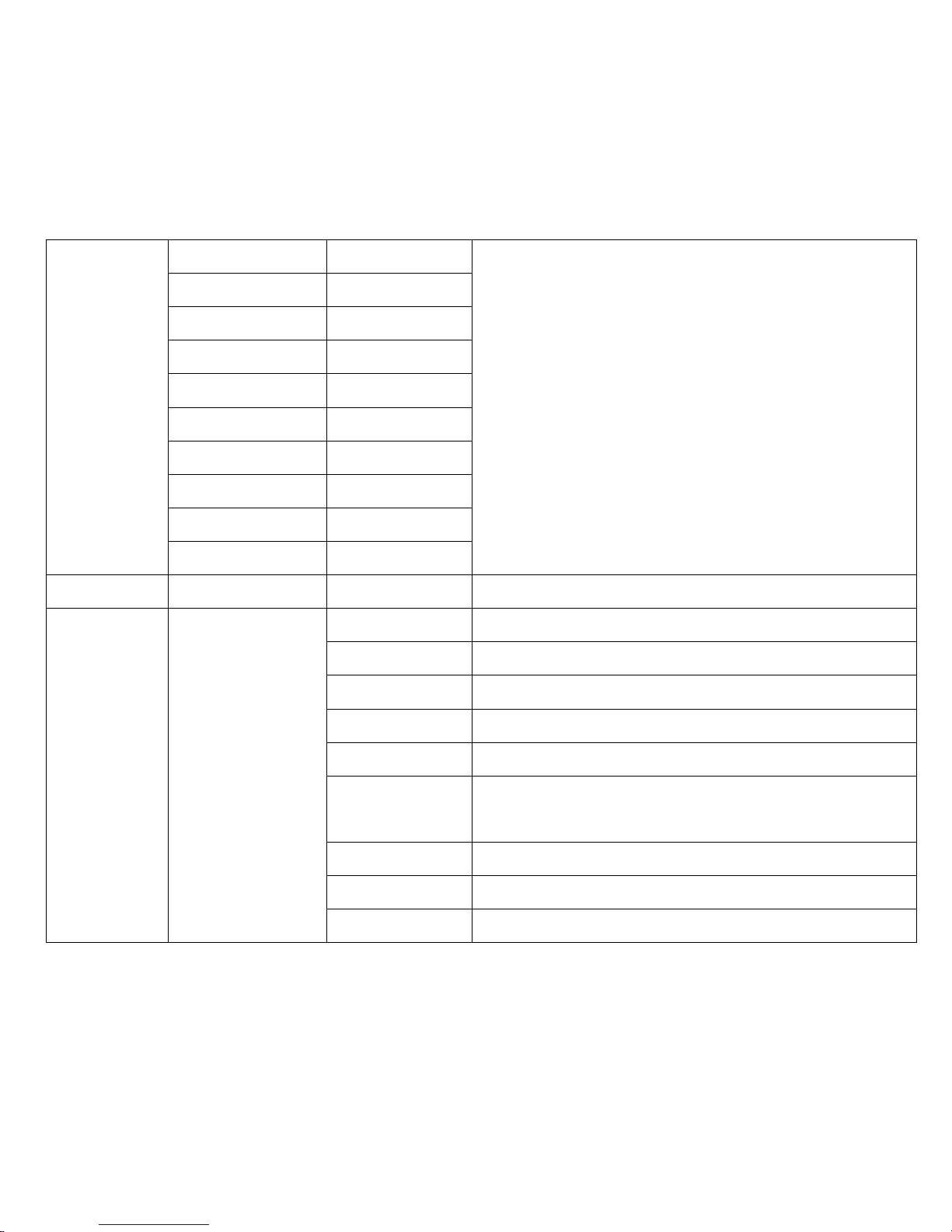
FLYINGVOICE Page
18of72
7Ring Tone
7.1Bell Type1
Choose the ring tone from Bell Type1- Bell Type15.
7.2Bell Type2
7.3Bell Type3
7.4Bell Type4
7.5Bell Type5
7.6Bell Type6
7.7Bell Type7
7.8Bell Type8
7.9Bell Type9
7.1Bell Type10
8Volume Setting To turn up or turn down volume.
9Accounts
(need login
password)
9.1Line 1
9.1.1Account Enable To enable/disable line1.
9.1.2Password To set password of line1.
9.1.3Account To set account of line1.
9.1.4Display Name To set display name of line1.
9.1.5Phone Number To set the phone number of line1.
9.1.6SIP Domain
Name
To set the SIP domain name or domain name of line1.
9.1.7SIP Server To set the SIP server IP address of line1.
9.1.8SIP Server Port To set the SIP server port of line1.
9.1.9Outbound Proxy To set the outbound proxy IP address or domain name of line1.
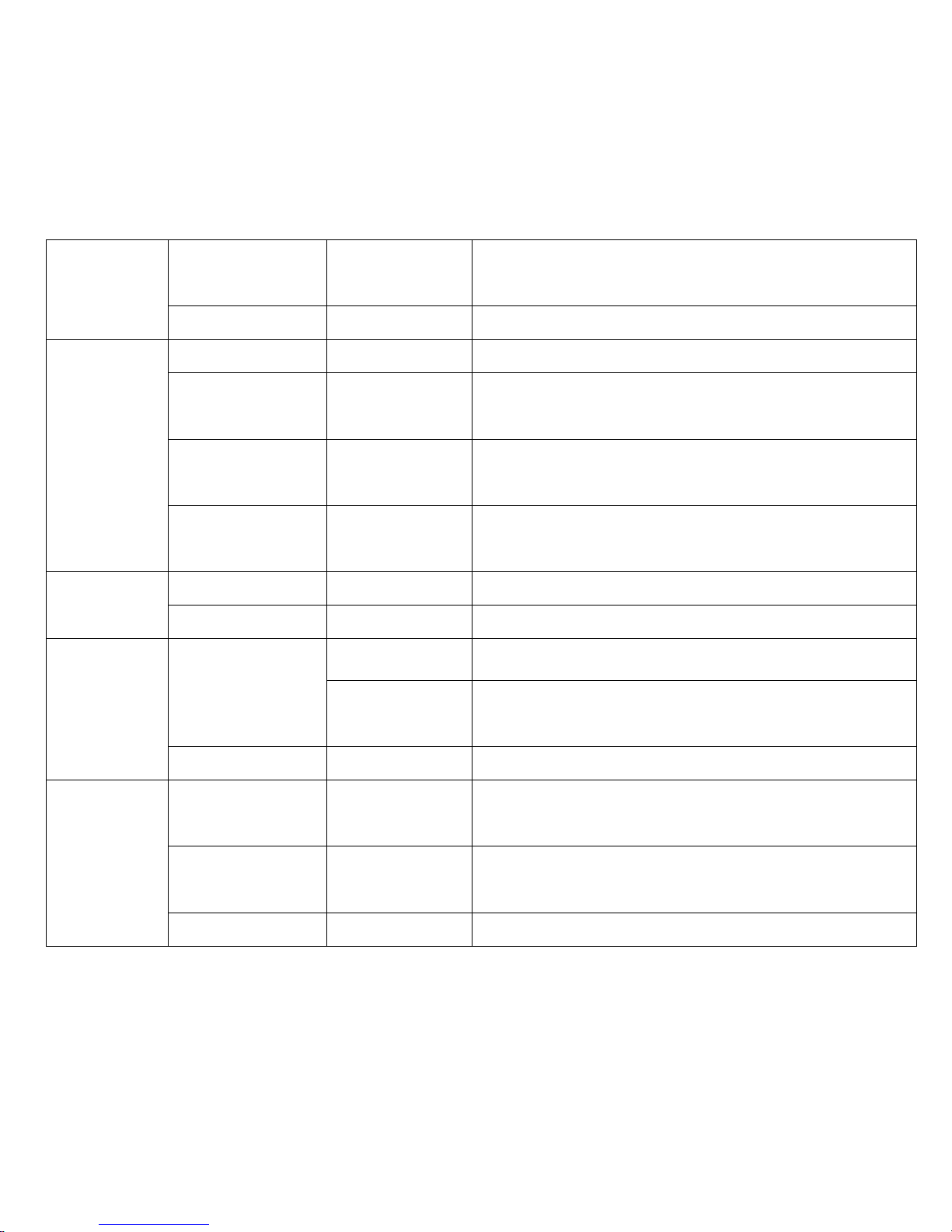
FLYINGVOICE Page
19of72
9.1.10Outbound
Proxy Port
To set the outbound proxy port of line1.
9.2Line 2 Same to 9.1
10Call Forward
10.1CFWD AllNumber To set the destination phone number of CFWD AllNumber
10.2CFWD Busy
Number
To set the destination phone number of CFWD Busy Number
10.3CFWD No
AnsNumber
To set the destination phone number of CFWD No AnsNumber
10.4CFWD No
AnsDelay
To set the destination phone number of CFWD No AnsDelay
11Time/Date
11.1Time(H:m:s)
11.2Date(m/d/y)
12Voice Mail
12.1Line 1
12.1.1MWI Enable To enable or disable voice mail of line1
12.1.2Voice Mail
Number
To set the voice mail number of line1.
12.2Line 2 Same to 12.1
13Network
13.1WAN Connection
Type
To view the current Internet port’s connection type, or to change the
Internet port connection type from Static, DHCP and PPPoE.
13.2CurrentIP
To view the current Internet port IP address, or to change the Internet
port IP address.
13.3CurrentNetmask To view the Current Netmask, or to change the Current Netmask.
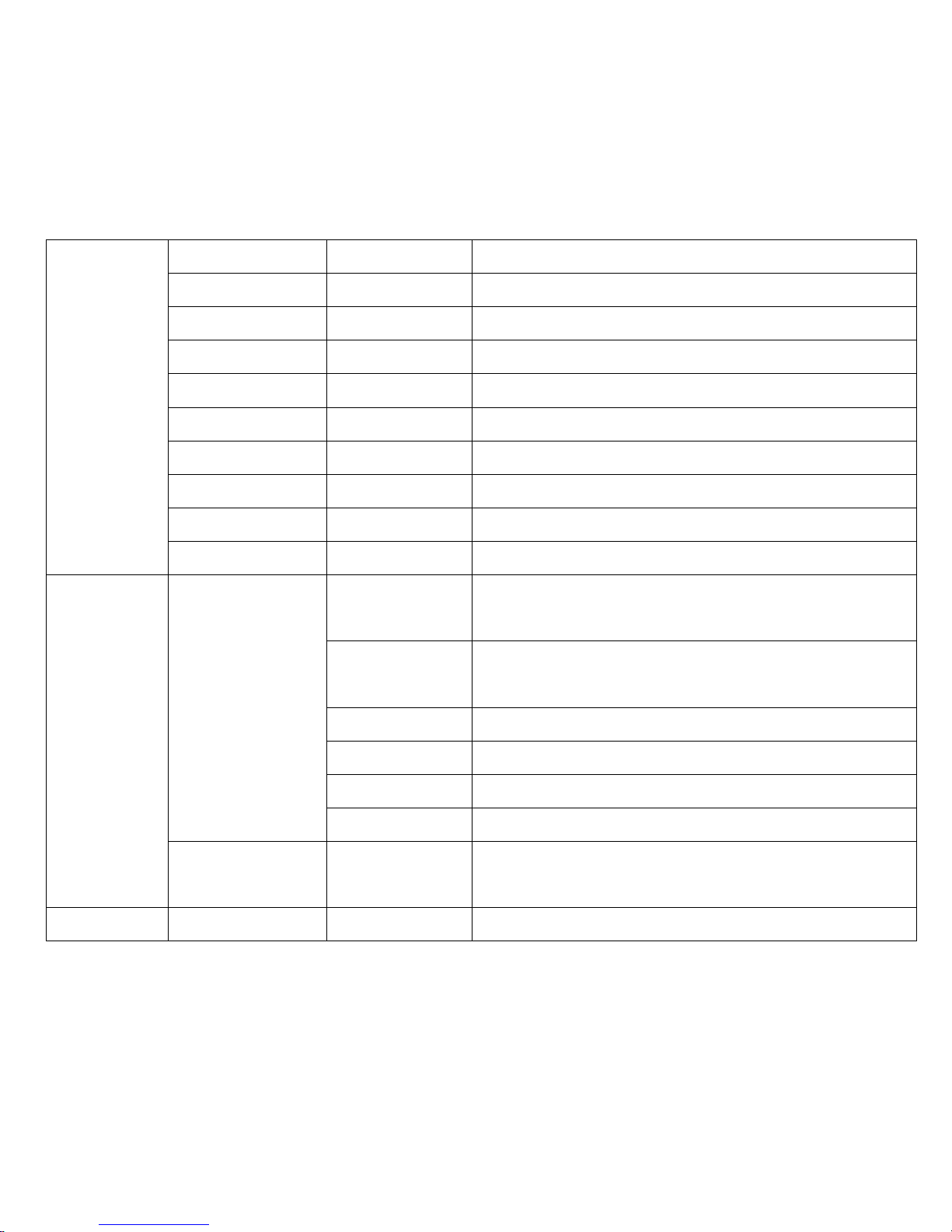
FLYINGVOICE Page
20of72
13.4CurrentGateway To view the Current Gateway, or to change the Current Gateway.
13.5DNS1 To view the DNS1, or to change the DNS1.
13.6DNS2 To view the DNS2, or to change the DNS2.
13.7Enable WAN Login To enable or disable user login webpage from Internet port.
13.8Web Port To view the Web Port, or to change the Web Port.
13.9SIP QoS To view the SIP QoS, or to change the SIP QoS.
13.1RTP QoS To view the RTP QoS, or to change the RTP QoS.
13.11Data QoS To view the Data QoS, or to change the Data QoS.
13.12VLANID To view the VLANID, or to change the VLANID.
13.13802.1p Priority To view the802.1p Priority, or to change the802.1p Priority.
13Wireless
13.1Wireless Settings
13.1.1WifiConnection
Type
Choose the connection type from Static and DHCP
13.1.2CurrentIP
To view the current Internet port IP address, or to change the Internet
port IP address.
13.1.3CurrentNetmask To view the Current Netmask, or to change the Current Netmask.
13.1.4CurrentGateway To view the Current Gateway, or to change the Current Gateway.
13.1.5DNS1 To view the DNS1, or to change the DNS1.
13.1.6DNS2 To view the DNS2, or to change the DNS2.
13.2Wireless
Connection
AP To display the name of all APs.
14Product INFO 14.1Product Name To view the current information of Product Name, Software Version,
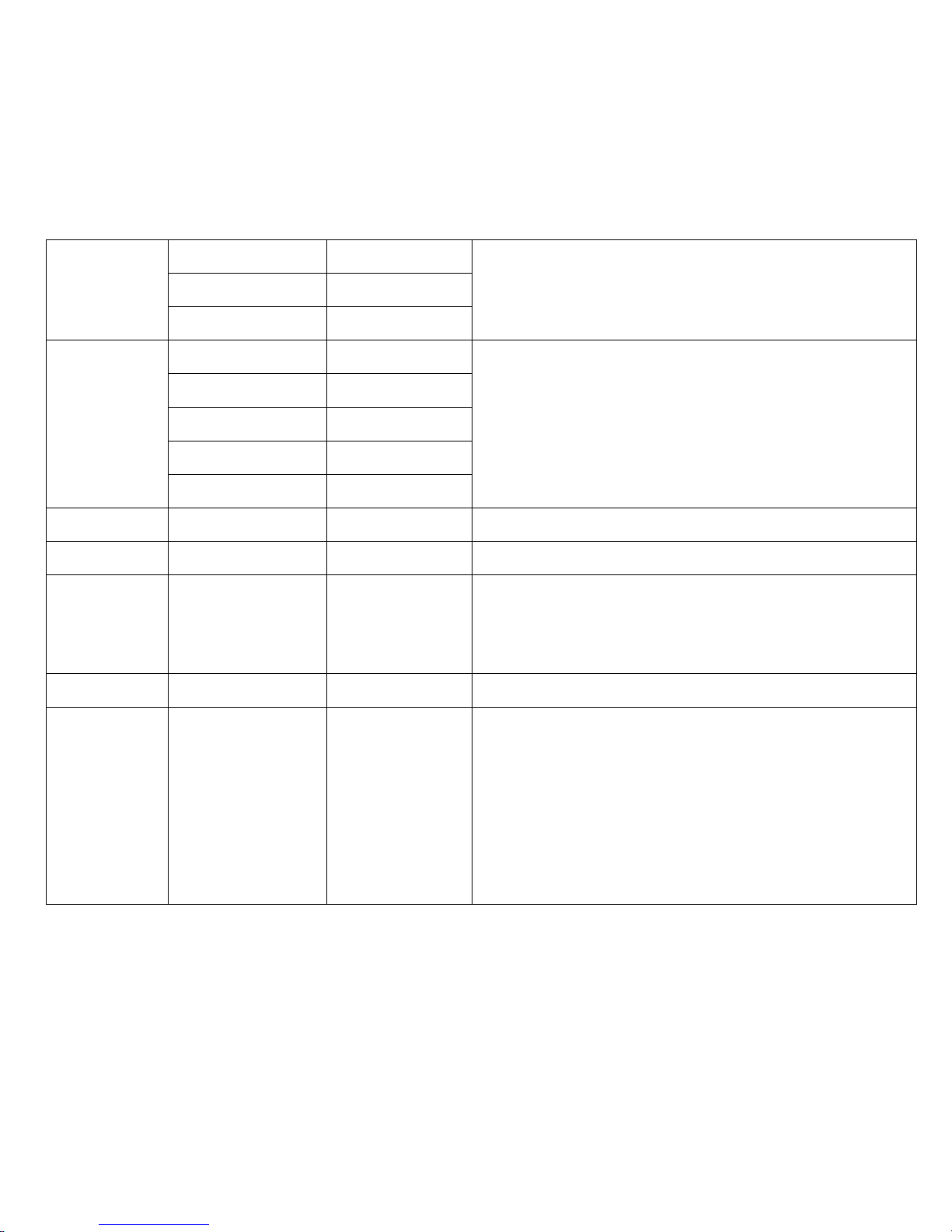
FLYINGVOICE Page
21of72
Hardware Version and MAC Address.14.2Software Version
14.3Hardware Version
14.4MAC Address
15Status
15.1Account1Status
To view the current information about the status of account1/2/3/4/5.
15.2Account2Status
15.3Account3Status
15.4Account4Status
15.5Account5Status
16Reboot To reboot IP542N.
17Factory Default To set IP542N factory default.
18Set Password
To reset password.
The password of LCD is same as the one of Webpage.
Default is null.
19LCD Contrast To view and change the contrast of LCD.
20Login/Logout
Press it to logout LCD.
IP542N will memory the password if user has input the password when
access to 9Accounts and IP542N will not request the password if user
access to it again.
Press 20Login/Logout to erase memory, and then user should input
password when user access to 9Accounts again.
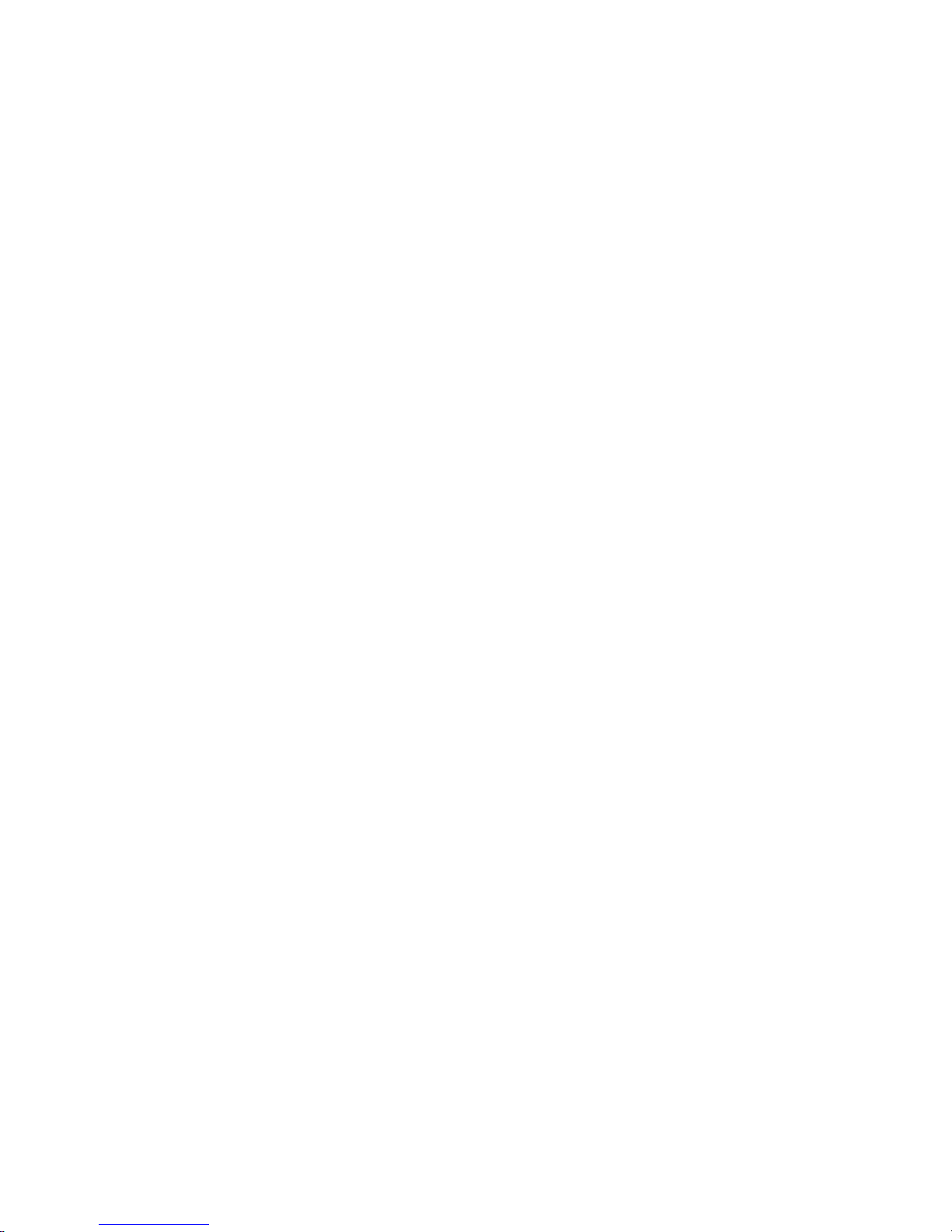
FLYINGVOICE Page
22of72
4.2 How to configuration from Menu
1) When the phone is on-hook, press the MENU button to enter Main menu.
2) Use the Numeric Keypad to input the digit or character
3) Press the softkey button under en to change the input method between digit, capital letter and small letter.
4) Use the up and down softkey to scroll up and down. Configuration the item or sub-item according to the prompt.
5) Press the softkey button under ok to confirm.
6) Press the softkey button under save to save changes.
7) Press MUTE/DEL button to delete one digit or a character.
8) Press the softkey button under delChr to delete one character
9) Press the softkey button under cancel to cancel changes and back to the up level.
10) The password access to item is the same as the one of admin mode when login Web, default is null.
