Flying Voice Technology G201N4 User Manual

Beijing Flyingvoice technology Co.,
User Manual
G201N4
Version 1.1
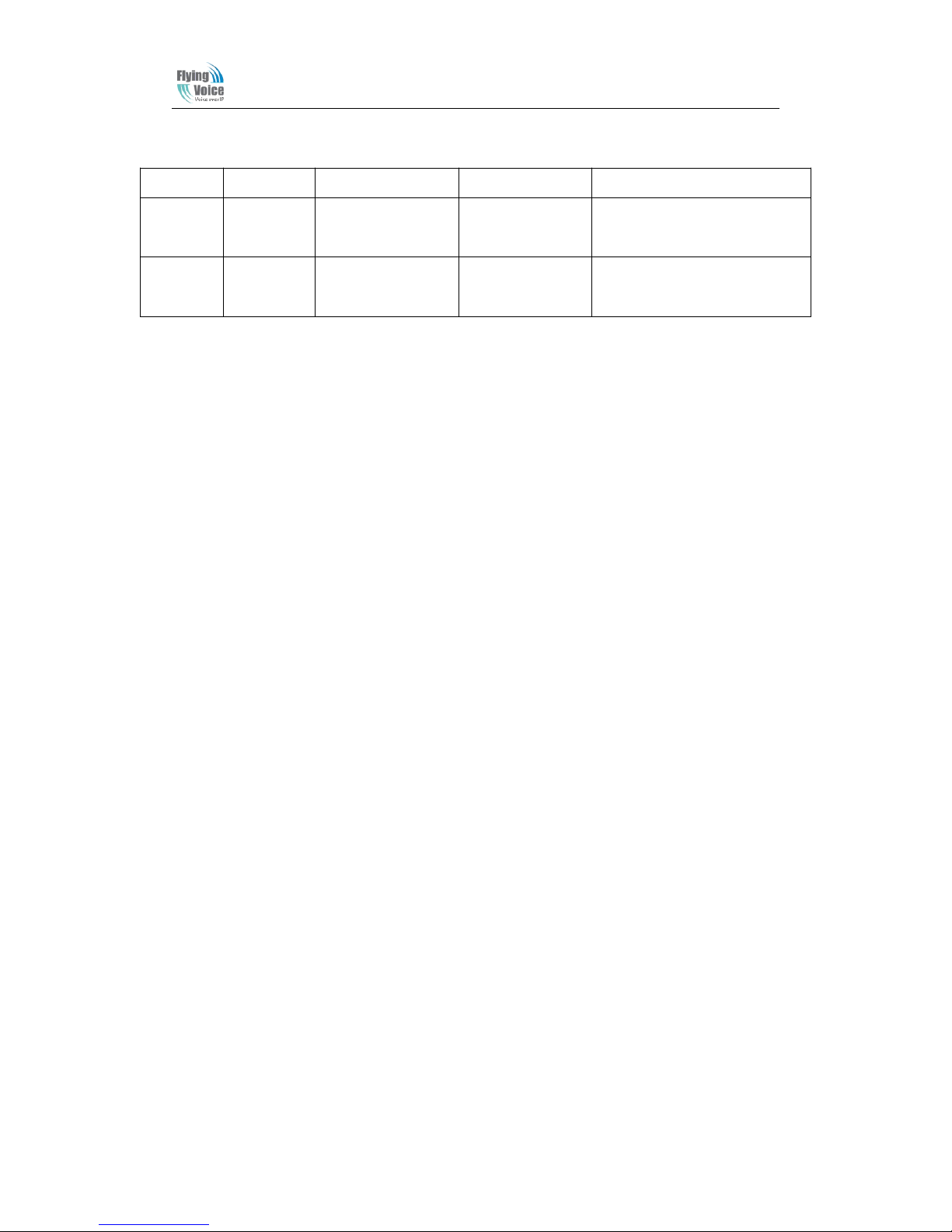
Beijing Flyingvoice technology Co.,
Revision Record
Version Date Author Firmware Version Applicability
V1.0 2013-07-22 Chen Jianjun V1.0 The initial version(lack of the
panel pictures)
V1.1 2014-01-02 Maylin V3.05(201312311
327)
The second edition, update
based on the new firmware.

Beijing Flyingvoice technology Co.,
Table of Contents
1.Preamble
.........................................................................................................................................
1
1.1 Package Contents
..................................................................................................................
1
2.Indicators and Connectors
.............................................................................................................
2
2.1 LED Indicators
......................................................................................................................
2
2.2 Hardware Installation
............................................................................................................
3
3. IVR(Interactive Voice Response)
..................................................................................................
4
3.1 The method of configuring a home gateway
........................................................................
4
3.2 Start IVR
...............................................................................................................................
4
3.3 IVR description
..................................................................................................................
4
3.4 Notice
....................................................................................................................................
6
4. G201N4 webpage settings
............................................................................................................
8
4.1 Login WEB page
...................................................................................................................
8
4.1.1 URL format
................................................................................................................
8
4.1.2 About Passwords
......................................................................................................
8
4.2 WEB Page
.............................................................................................................................
9
5 .Configure from web
.....................................................................................................................
10
5.1 Status
...................................................................................................................................
10
5.1.1 System Information
...............................................................................................
10
5.1.2 System Log
..............................................................................................................
11
5.2 Network
...............................................................................................................................
12
5.2.1 WAN
........................................................................................................................
12
5.2.2 LAN
..........................................................................................................................
17
5.2.3 VPN
..........................................................................................................................
18
5.2.4 MAC Clone
...............................................................................................................
18
5.2.5 DMZ
.........................................................................................................................
19
5.2.6 DDNS
.......................................................................................................................
20
5.2.7 Advance
...................................................................................................................
20
5.2.8 Port Setting
.............................................................................................................
21
5.2.9 Multi WAN
...............................................................................................................
21
5.3 Wireless
...............................................................................................................................
22
5.3.1 Basic
........................................................................................................................
22
5.3.2 Wireless Security Setting
......................................................................................
24
5.3.3 Wi-Fi MultiMedia
...................................................................................................
27
5.3.4 Wi-Fi Protected Setup (WPS)
................................................................................
27
5.3.5 Wireless Client
.......................................................................................................
29
5.3.6 Advance Wireless
...................................................................................................
29
5.4 SIP Account
........................................................................................................................
31
5.4.1 Line 1
.......................................................................................................................
31
5.4.2 SIP setting
...............................................................................................................
35
5.4.3 QoS
...........................................................................................................................
36
5.5 Phone
...................................................................................................................................
36
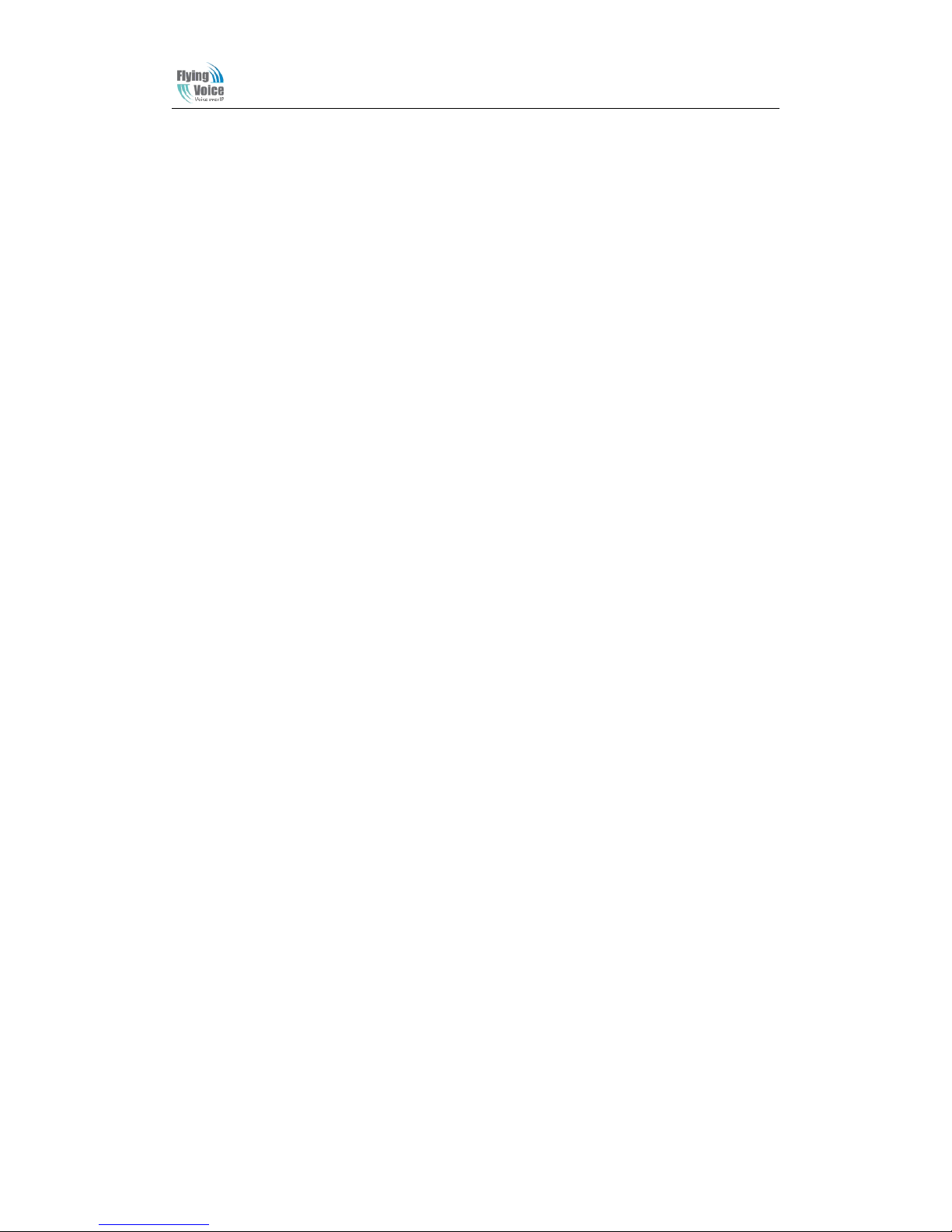
Beijing Flyingvoice technology Co.,
5.5.1 Preferences
.............................................................................................................
37
5.5.2 Dial Plan
..................................................................................................................
40
5.5.3Phonebook
...............................................................................................................
42
5.5.4 Call Log
....................................................................................................................
43
5.6 Diagnosis
............................................................................................................................
45
5.7 Administration
....................................................................................................................
45
5.7.1 Management
...........................................................................................................
46
5.7.2 Firmware Upgrade
.................................................................................................
49
5.7.3 Provision
.................................................................................................................
49
5.7.4 SNMP
.......................................................................................................................
51
5.7.5 TR069
......................................................................................................................
52
6 Functions
.......................................................................................................................................
53
6.1 Making Calls
.......................................................................................................................
53
6.2 Call Waiting
........................................................................................................................
53
6.3 Call Hold
.............................................................................................................................
53
6.4 Call Transferring
................................................................................................................
53
6.4.1 Blind Transfer
.........................................................................................................
53
6.4.2 Attended Transfer
..................................................................................................
54
6.5 3-way conference call
.......................................................................................................
54
6.6 Call Forwarding
.................................................................................................................
54
6.7 Direct IP calls
.....................................................................................................................
54
6.8 Speed dialing
.....................................................................................................................
55
6.9 Hotline
........................................................................................................................
55
6.10 Daylight Saving Time
......................................................................................................
55
6.11 Upgrade Firmware
..........................................................................................................
56
6.12 Password Control
............................................................................................................
56
6.13 Web Access
......................................................................................................................
56
6.14 System log
........................................................................................................................
57
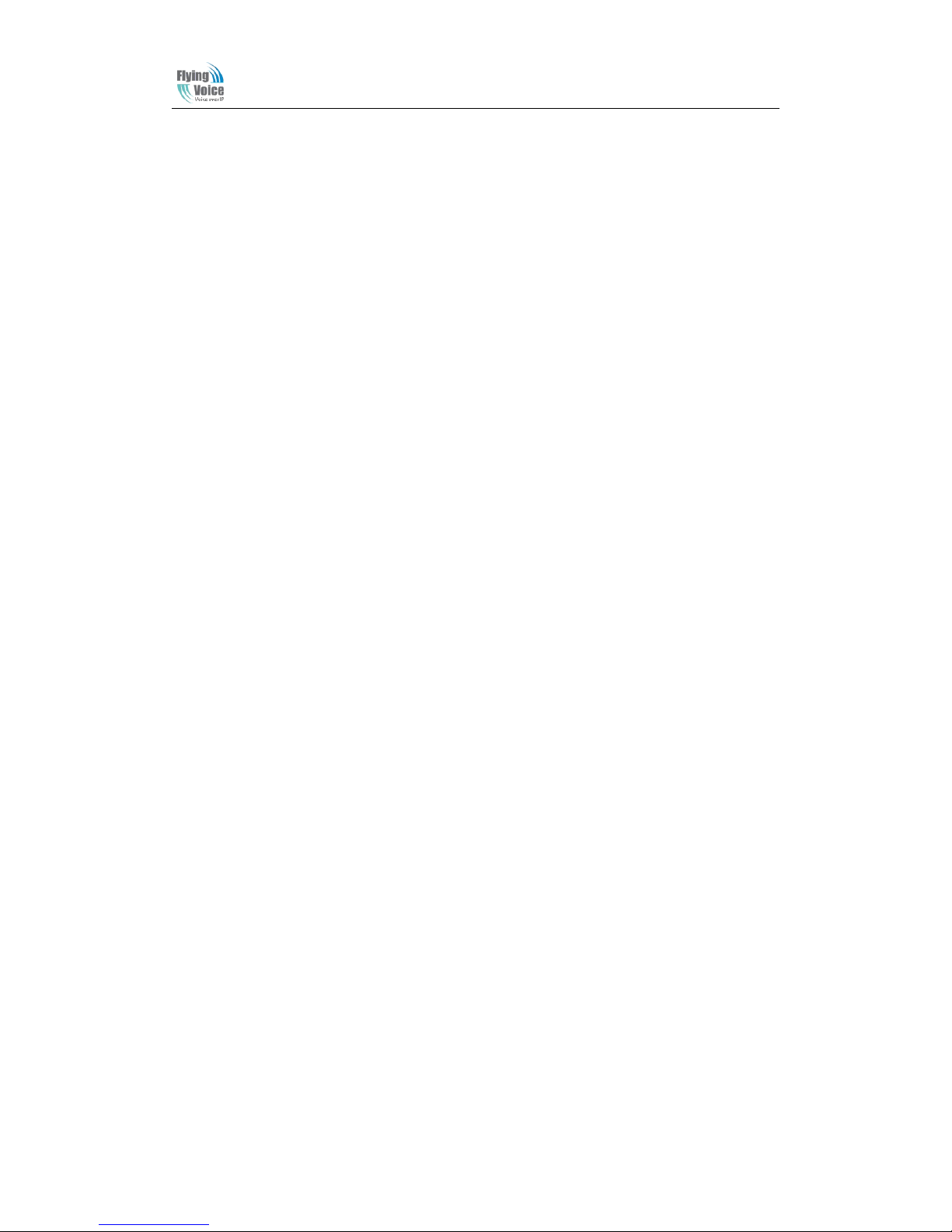
Beijing Flyingvoice technology Co.,
1
1.Preamble
Thank you for choosing G201N4 VOIP home gateway products. G201N4 home gateway is a
highly integrated access device, and it is a kind of high-end multi-in-one gateway product which
based on IEEE802.11n standard. This product is for individual users, SOHO (Small Office or
Home Office) and small enterprises to provide high-performance access. It provides a wide range
of management functions, can provide dhcp, dmz host, virtual servers, firewalls etc. management;
also it is able to set up the internal LAN, allowing multiple computers to share a single broadband
line and ISP account; its specific firewall feature, can filter bad sites; also it supports disabling
SSID broadcast mode, user can prevent AP broadcast the SSID, which can solve the leaks caused
by SSID broadcast; G201N4 supports 64/ 28 WEP wireless dhome gateway encryption to ensure
the security of dhome gateway transmission in a wireless network; it supports DHCP servers and
dynamic/static routing; and it supports access control, the network administrator can control all the
computer in the LAN access to the Internet through a router; supports virtual server and dmz host
to meet specific application needs; it supports remote management and system logs, which brings
large convenience for the network administrator to realize network management and real-time
monitoring; and G201N4 also supports UpNp, voice and video transmission, online audio and
video transmission, online games and other rich features.
1.1 Package Contents
One G201N4 package contains:
◆ One G201N4 VoIP home gateway
◆ One power adapter
◆ One Ethernet cable
◆ One telephone line
If the above device or accessory is damaged or lost, please contact with your reseller for
replacement.
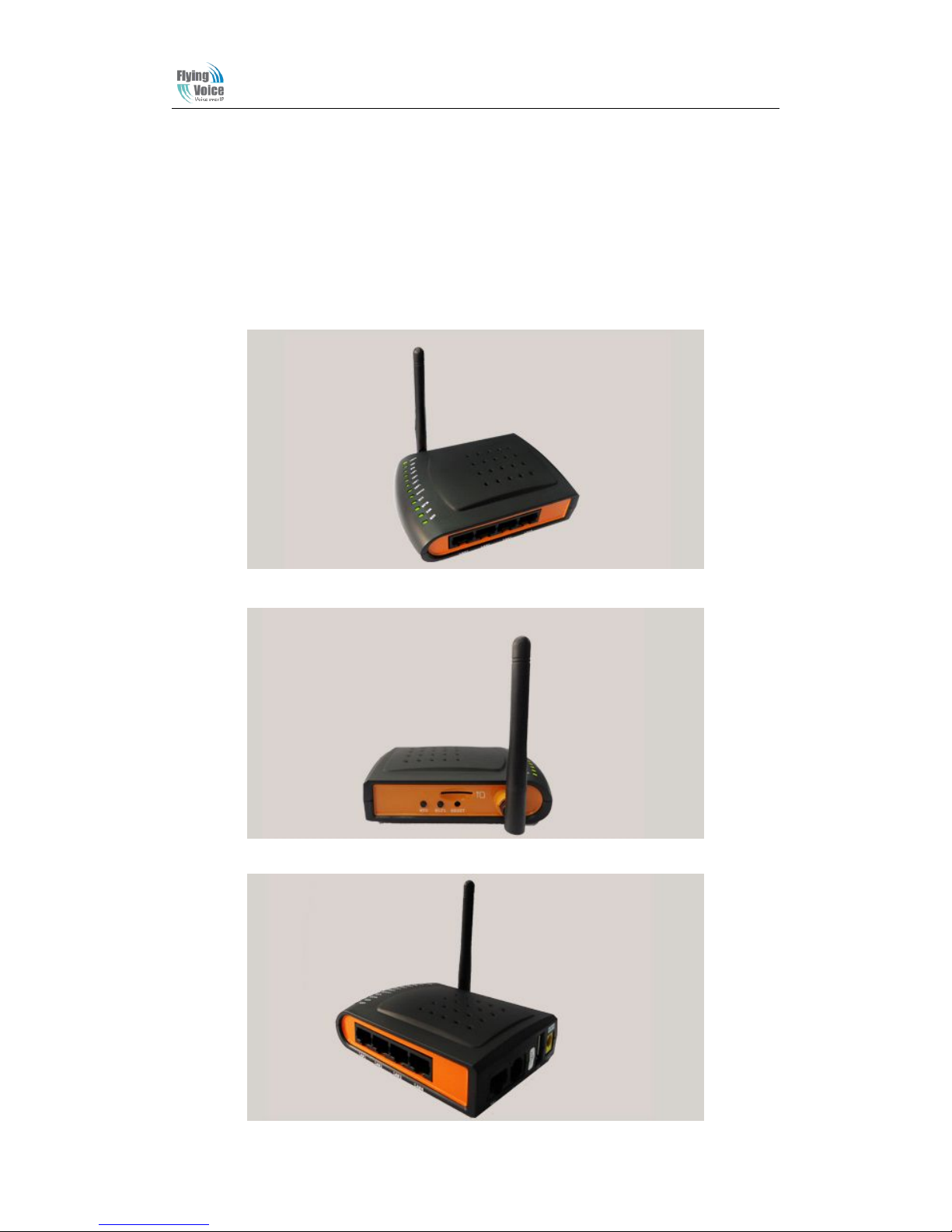
Beijing Flyingvoice technology Co.,
2
2.Indicators and Connectors
Before you use the high speed home gateway G201N4, please get acquainted with the LED
indicators and connectors first.
2.1 LED Indicators
(1) The positive side panel
(2)The rear panel
(3)The left side panel
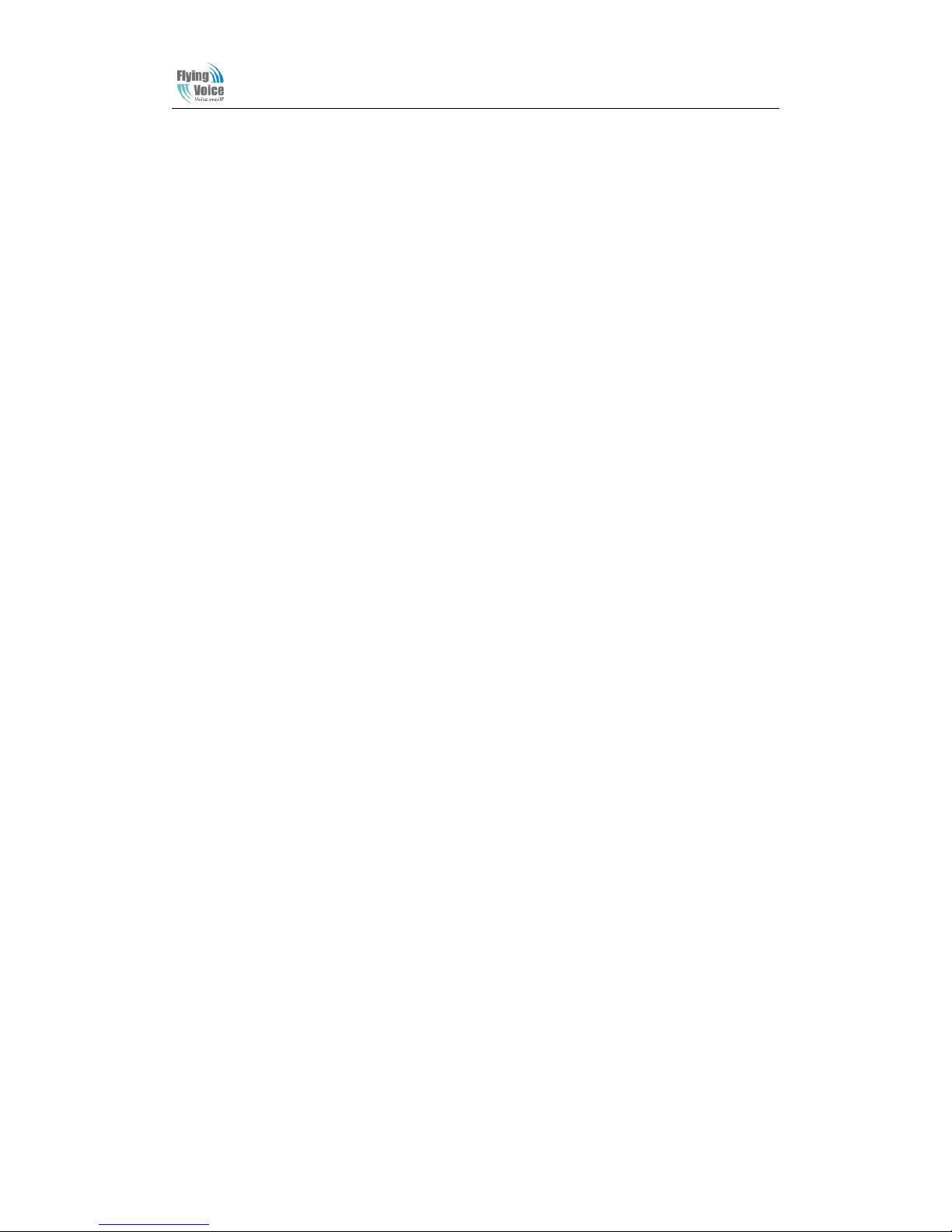
Beijing Flyingvoice technology Co.,
3
2.2 Hardware Installation
Before starting to configure the router, you have to connect your devices correctly.
Step 1.Connect Line port to land line jack with a RJ-11 cable.
Step 2.Connect the WAN port to a modem or switch or router or Internet with an Ethernet cable.
Step 3.Connect one port of 4 LAN ports to your computer with a RJ-45 cable. This device allows
you to connect 4 PCs directly.
Step 4.Connect one end of the power cord to the power port of this device. Connect the other end
to the wall outlet of electricity.
Step 5.Check the Power and WAN, LAN LEDs to assure network connections.
Warning: Please do not attempt to use other different power adapter or cut off power supply
during configuration or updating the G201N4 VoIP home gateway. Using other power adapter
may damage G201N4 and will void the manufacturer warranty.
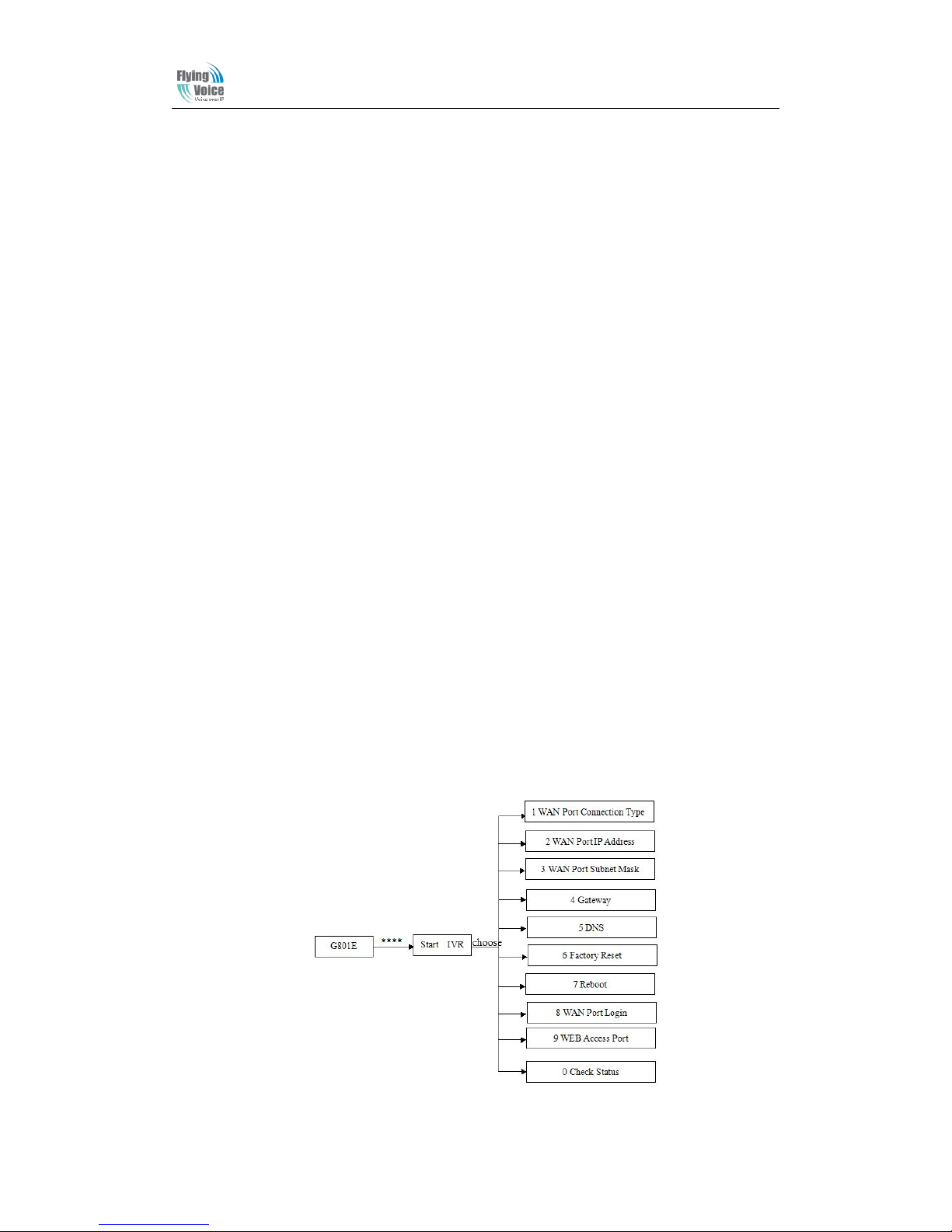
Beijing Flyingvoice technology Co.,
4
3. IVR(Interactive Voice Response)
3.1 The method of configuring a home gateway
G201N4 can be configured three ways, as follows:
(1)Use IVR
(2)Use Web
(3)Use Provision
3.2 Start IVR
Customer can use the IVR function by referring to the following steps:
(1) Connect analog phone to G201N4’s phone port, and connect the device well, off-hook and
press the "****" key to start the IVR, then the user will hear a voice prompt device "Please enter
your option, one WAN Port ......".
(2) Depending on the options, press any number among 0-9, the device will broadcast the
corresponding contents, numbers 0-9 represent specific contents, see the chart below.
(3) Each time after set successfully, the device will again play "Please enter your option, one
WAN Port ......"
3.3 IVR description
The chart below lists the IVR requirements and detailed descriptions:
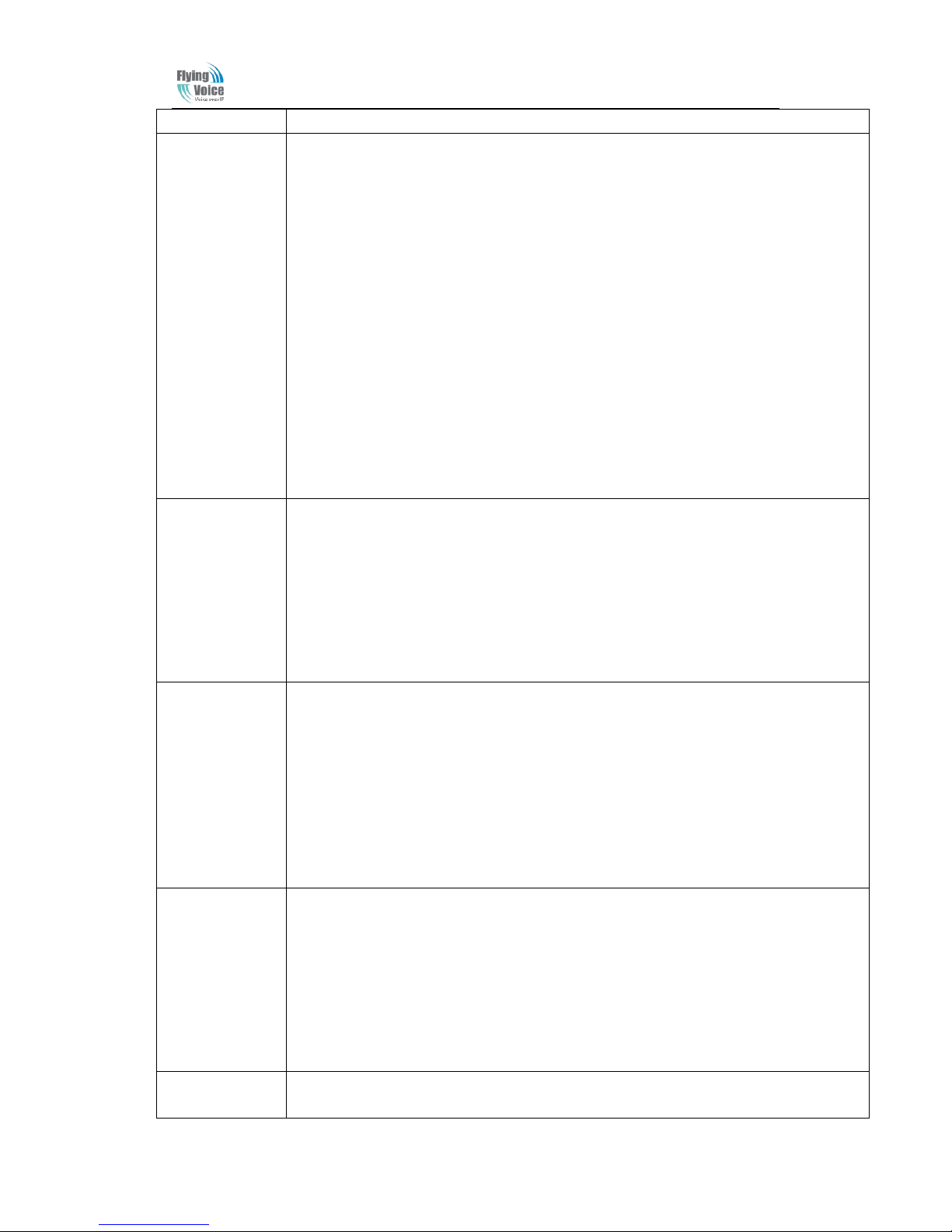
Beijing Flyingvoice technology Co.,
5
Operation Code Contents
1
1) Pick up the phone and press "****" key to start the IVR;
2) Select "1", then the device will broadcast the current WAN port connection type;
3) To change the WAN port network connection type, users hear "Please enter password"
and enter the correct password, and end with "#" ;
◆ The IVR password is the same as the one of WEB login, the user simply press the
corresponding key, and the matching table is the 3.4 Notice.
◆ For example: WEB page login password is "admin", the IVR password is "admin" too,
the user enters "23646" and then can start to set the WAN port network connection type.
4) If you enter the correct password, the device broadcast "operation successful";
5) To select the new WAN port network connection type, 1 represents the DHCP, 2 for the
Static IP, please input number ends with”#".
6) When the device broadcast "operation successful", this means that the user has
successfully set up the connection type of WAN port,The equipment will broadcast “Please
enter your option, one WAN Port ……” again.
◆Note: add '#'to assume after input password and select new WAN port connection type.
◆If you want to quit the setup, please press the "* *" button.
2
1) Pick up the phone and press the "* * * *" key to start the IVR;
2) Press "2", and then device will broadcast the current WAN Port IP Address;
3) Enter the new IP address for the WAN port, and ends with a "#";
◆ Please use "*" to replace ". ", for example, the user can enter 192 * 168 * 20*168 to set
up the new IP address 192.168.20.168 for WAN port.
◆ When enter the new IP address please ends with a "#".
4) If user has set up correctly, the device will broadcast "operation successful".
Note: if user need to exit the setup, please press the "* *" button.
3
1)Pick up the phone and press the "* * * *" key to start the IVR;
2) Select "3", the equipment will broadcast the WAN port subnet mask;
3) Enter the new WAN port subnet mask, and ends with a "#";
◆ Please use "*" to replace ". ", for example, the user can enter 255 * 255 * 255 * 0 to set
up the new subnet mask for the WAN port 255.255.255.0.
◆When set the new subnet mask, please end with “#”.
4) If the user has set up new subnet mask correctly, the device will broadcast "operation
successful".
Note: if user need to exit the setup, please press the "* *" button.
4
1) Pick up the phone and press the "* * * *" key to start the IVR;
2) Select "4", the equipment will broadcast the gateway;
3) Input the new gateway address and end with char '#';
◆Please use "*"to replace". ", for example, the user can enter 192 * 168 * 20*1 to set the
new address of gateway to 192.168.20.1.
◆When enter the new gateway address please ends with”#".
4) If the user has set up correctly, the device will broadcast "operation successful".
Note: if user need to exit the setup, please press the "* *" button.
1) Pick up the phone and press the "* * * *" key to start the IVR;
2) Select "5", the equipment will broadcast the current DNS;
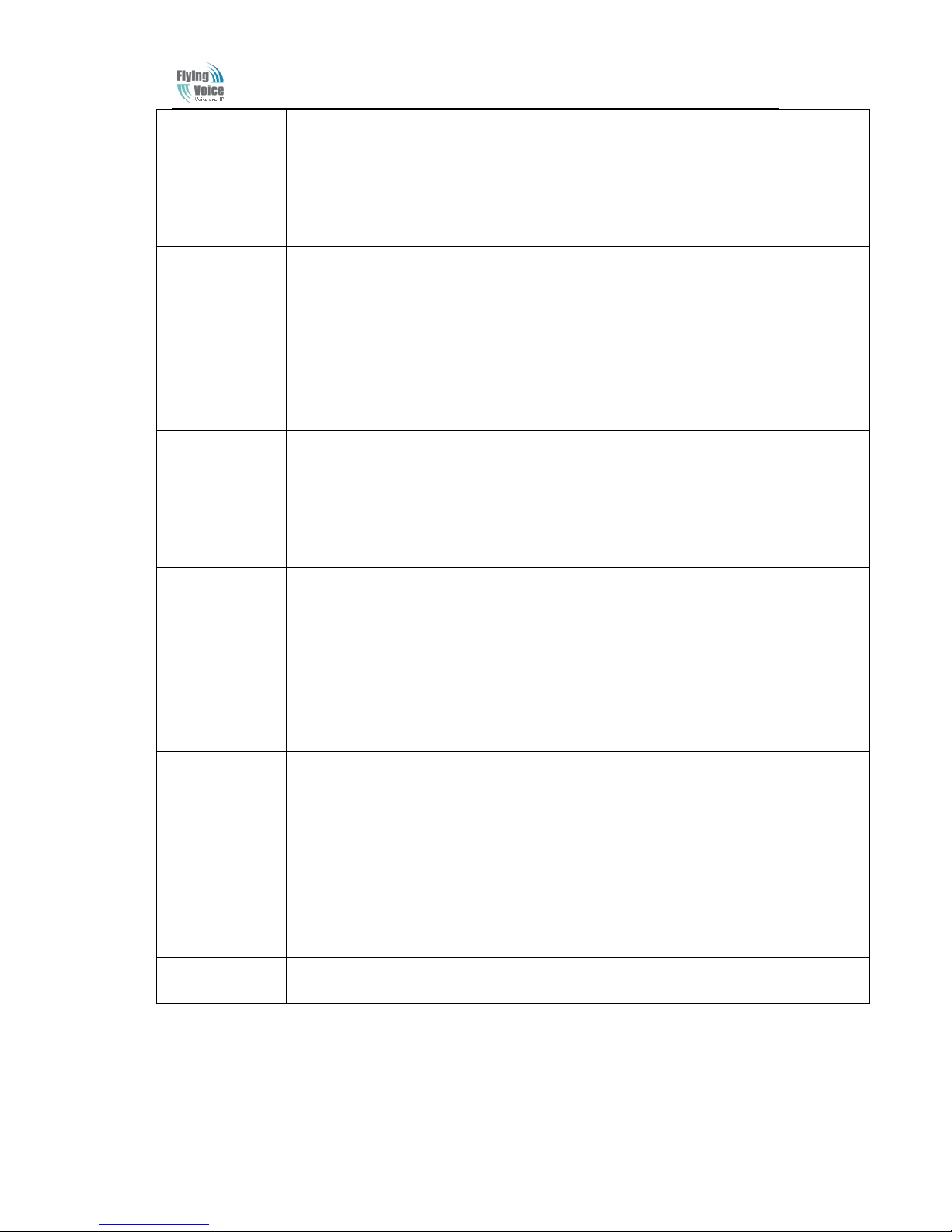
Beijing Flyingvoice technology Co.,
6
5
3) Enter the new DNS address and ends with a "#";
◆Please use "*" to replace ". ", for example, the user can enter 192 * 168 * 20*1 to set up
the new DNS to be 192.168.20.1.
◆When enter the new DNS please ends with a "#"
4) If the user set up correctly, the device will broadcast "operation successful".
Note: if users need to exit the setup, please press the "* *" button.
6
1) Hook off and press "****" key to start the IVR;
2) Select "6", the device will broadcast "Factory reset";
3) User hears the machine report "Please enter password", the method of inputting
password is the same as operation 1;
◆If user need to quit, press the "*" key.
4) If the user enters the correct password, the device will broadcast "operation successful",
then the device settings are restored to factory condition;
5) Press "7" to reboot the device to make the changes take effect.
7
1) Hook off and press "****" key to start the IVR;
2) Select the "7", the device will broadcast "Reboot '";
3) User hears the device report "Please enter password", the method of inputting password
is the same as operation 1;
4) If the user inputs the correct password, the device will automatically restart.
◆ To exit, press the "*" key.
8
1) Pick up the phone and press "****" key to start the IVR;
2) Select "8", the device will broadcast "WAN Port Login";
3) User hears the machine report "Please enter password", the method of inputting
password is the same as operation 1;
◆ To exit, press the "*" key.
4) If the user enters the correct password, the device will broadcast "Operation successful"
5) Equipment broadcasts"1enable 2disable", choose 1 or 2, and end with "#";
6) If the settings are correct, the device will broadcast "Operation successful".
9
1) Pick up the phone and press "****" key to start the IVR;
2) Select the "9", the device will broadcast "WEB Access Port";
3)User hears the machine report "Please enter password", the method of inputting
password is the same as operation 1;
4) If the user enters the correct password, the device will broadcast "Operation
successful";
5) The equipment broadcasts the current “WEB Access Port”;
6) Enter the new WEB access port number, and end with “#”;
7) After set successfully, the device will broadcast "Operation successful".
0 1)Pick up the phone and press "****" key to start the IVR;
2) Select "0", the device will broadcast the current "Firmware version".
3.4 Notice
◆ In the voice menu, press "*"(star) to return to the up level menu.
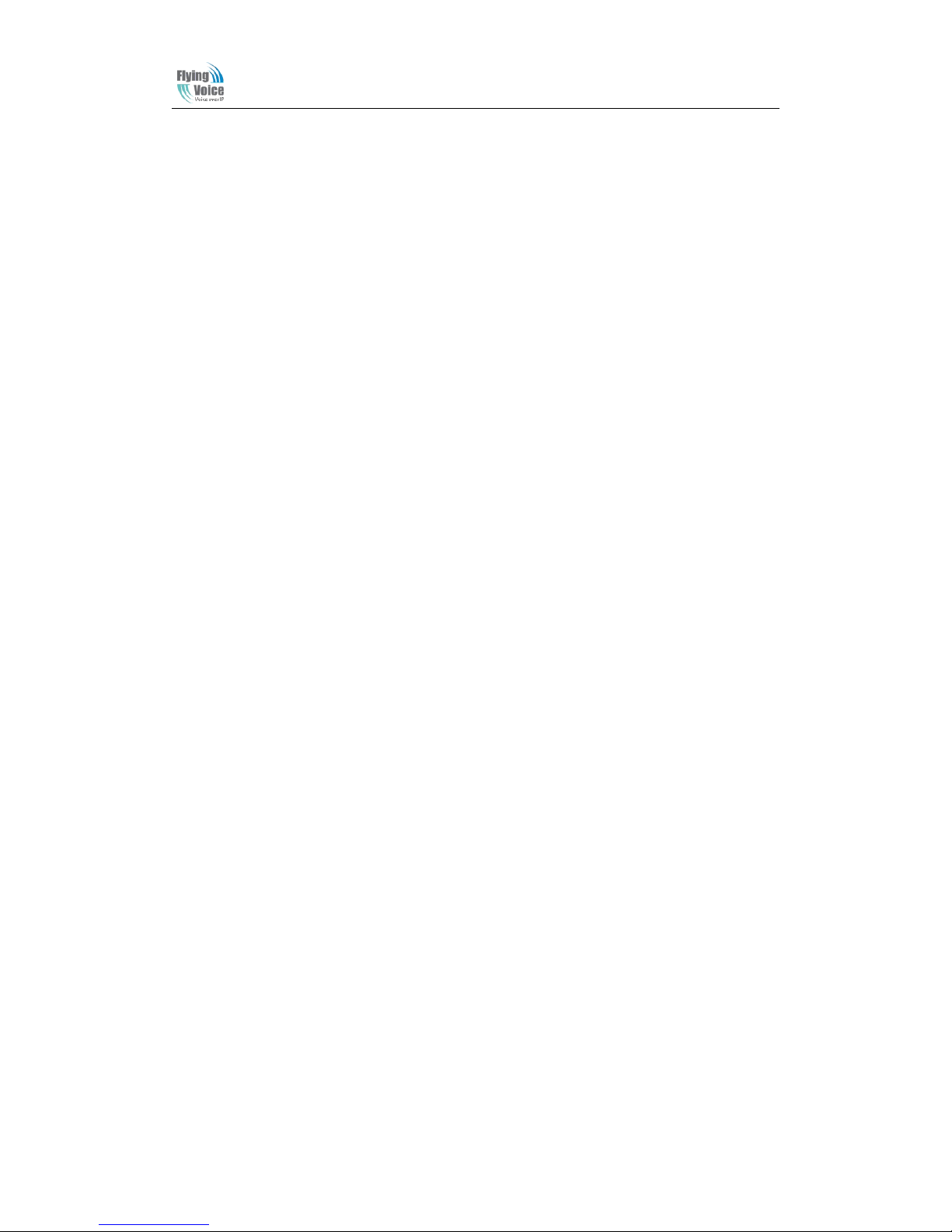
Beijing Flyingvoice technology Co.,
7
◆ After configure some functions, please restart the phone to make the change to take effect.
◆ Each time you enter the IP address or subnet mask, please use the "*" to replace " .", and end
with"# ", for example, if you want to set the IP address to be 192.168.1.11 , enter 192 * 168 * 1 *
11 # .
◆ You can enter the password by phone keypad, the matching table between number and letters as
follows:
♦ User to enter A, B, C, a, b, c, press the number "2”;
♦ To enter D, E, F, d, e, f, press the number "3”;
♦ To enter G, H, I, g, h, i, press the number "4”;
♦ TO enter J, K, L, j, k, l, press the number "5”;
♦ To enter M, N, O, m, n, o, press the number "6”;
♦ To enter P, Q, R, S, p, q, r, s, please press the number "7”;
♦ To enter T, U, V, t, u, v, press the number "8”;
♦To enter W, X, Y, Z, w, x, y, z, press the number "9”;
◆ Each time you finish entering the IP address or subnet mask, enter "#" indicates the end of
input;
◆ When the WAN port network address type is set to static IP mode, user needs to set the IP
address, subnet mask and default gateway; If set the device to work in DHCP mode, please make
sure that DHCP Server is available in your exiting broadband connection to which WAN port of
G201N4 is connected.
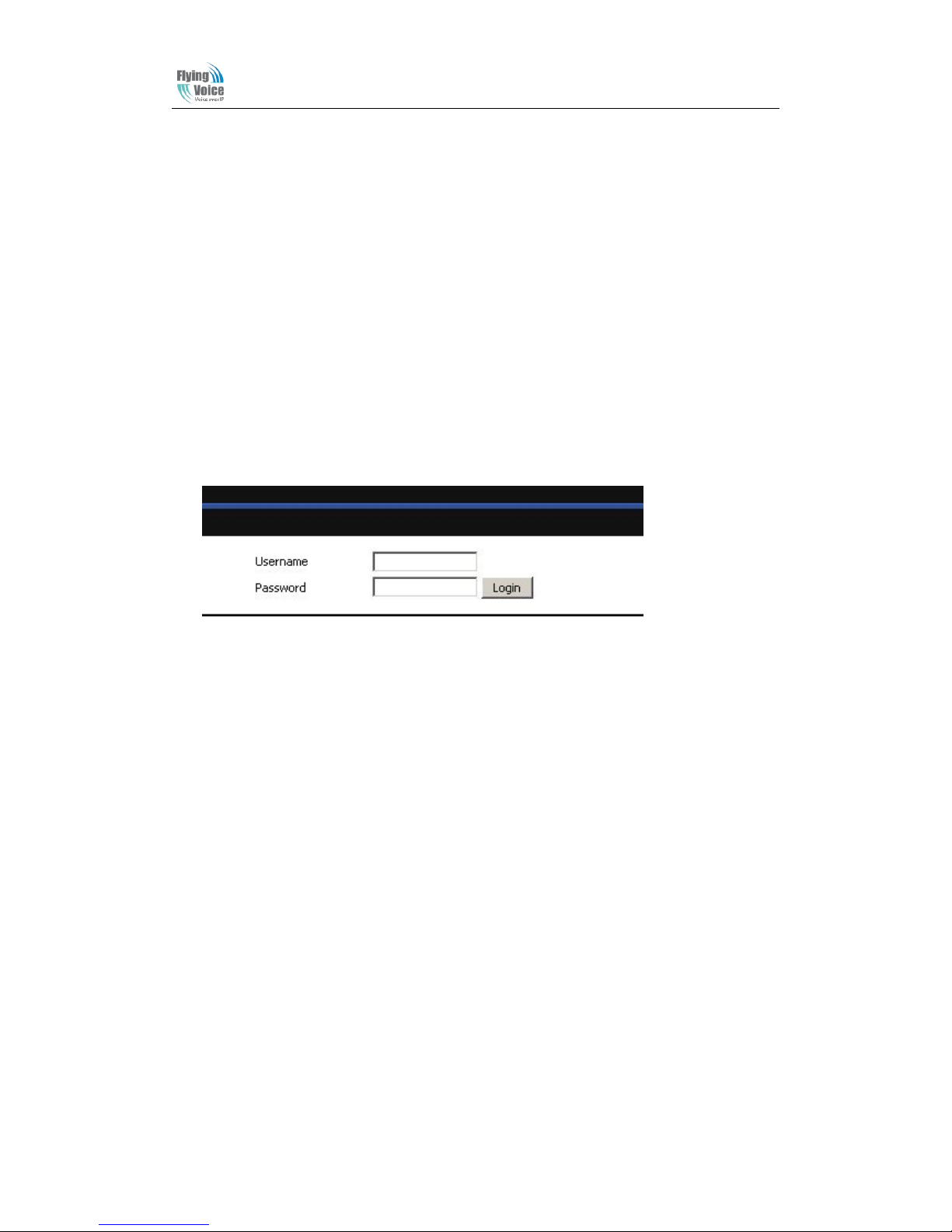
Beijing Flyingvoice technology Co.,
8
4. G201N4 webpage settings
4.1 Login WEB page
G201N4 has an embedded Web server that will respond to HTTP get/post requests. User can use a
Web browser like Microsoft's IE to login and then configure G201N4.
4.1.1 URL format
Login web page URL format: http://WAN port IP address, for example, if your home gateway's
WAN port IP address is 192.168.20.199, please enter in the address bar, enter the appropriate
address, and then the page will go to the device's login page, as shown below:
User can also login from device’s LAN port, the default IP address of LAN port is 192.168.1.1.
Note: The user can get the WAN port IP address using IVR.
4.1.2 About Passwords
G201N4 has two login levels, namely administrator level and general user level, different
standards have different passwords.
General level user can browse and configure some parameters; and administrator level user can
configure all other parameters.
G201N4’s default administrator level username and password: admin/admin
G201N4’s default general user login username and password: user/user
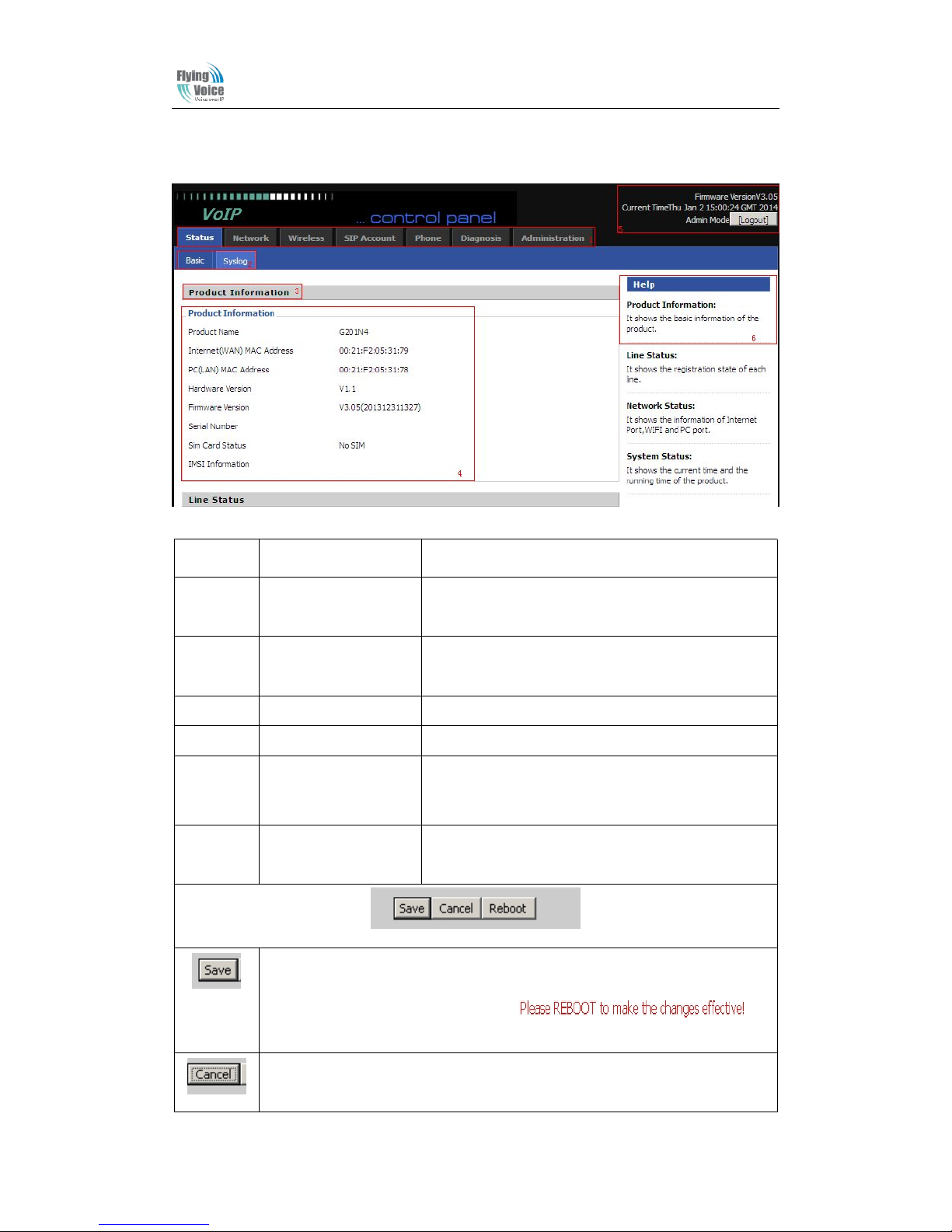
Beijing Flyingvoice technology Co.,
9
4.2 WEB Page
Number Name Description
1 Navigation bar Click navigation bar, many sub-navigation bar will
appear in the place 2.
2 Sub-navigation bar Click sub-navigation bar to enter to configuration
webpage
3 Configuration title The configuration title
4
Configuration bars
The configuration bars
5 Device Information
Display the firmware version, DSP version, Current
Time, and login mode.
Press Logout button to logout.
6 Help Display the main information of configuration; user
can get help from it directly.
Every time making some changes, user should press the button to confirm and
save the changes.
After pressing the button, the red notice will
appear to notice user to reboot.
To cancel the changes
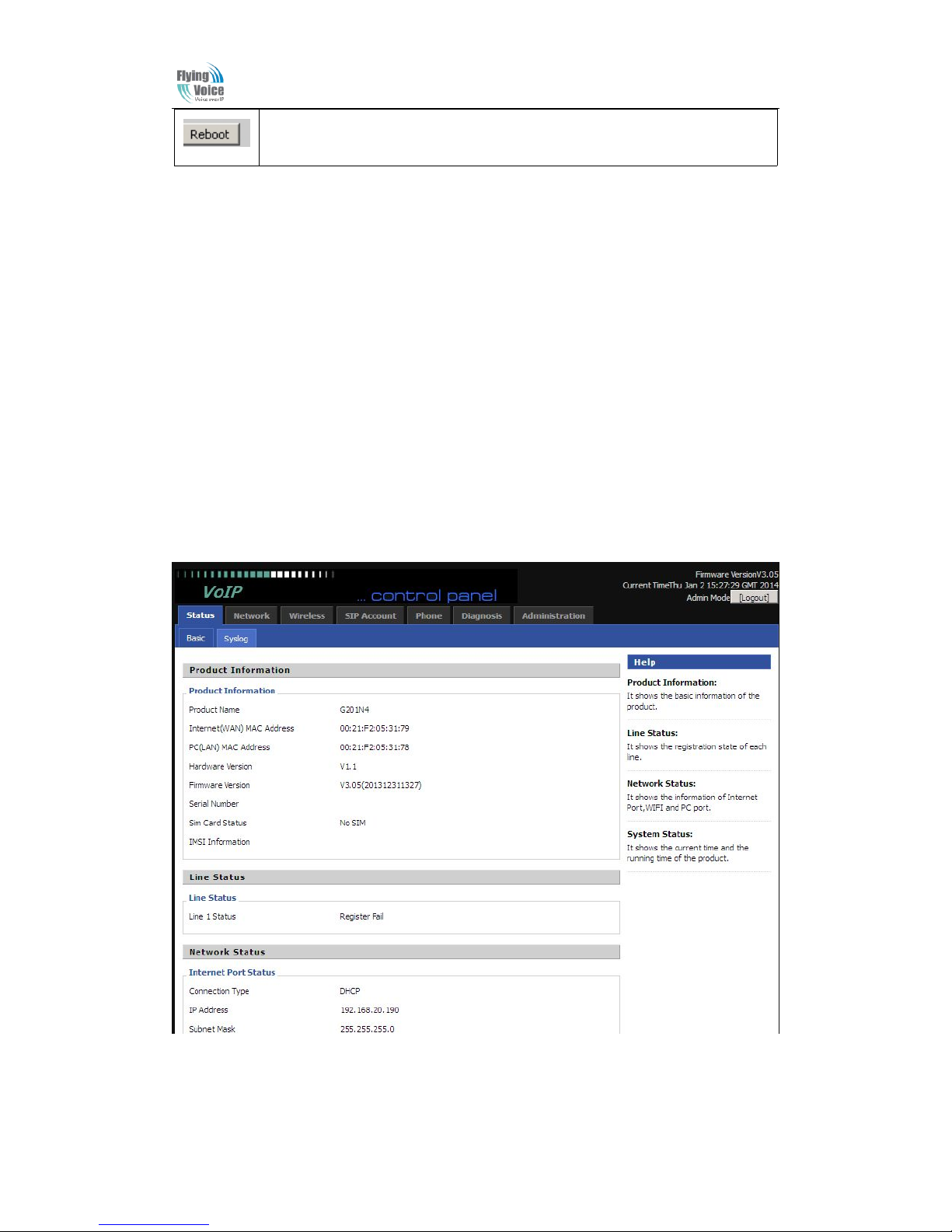
Beijing Flyingvoice technology Co.,
10
Press it to reboot G201N4
5 .Configure from web
5.1 Status
On this page, users can view the G201N4 system information and system log information. It is the
first page which user will see firstly after login to WEB.
5.1.1 System Information
On this page, user can view the product information of G201N4, SIP account status, network
status and system status.
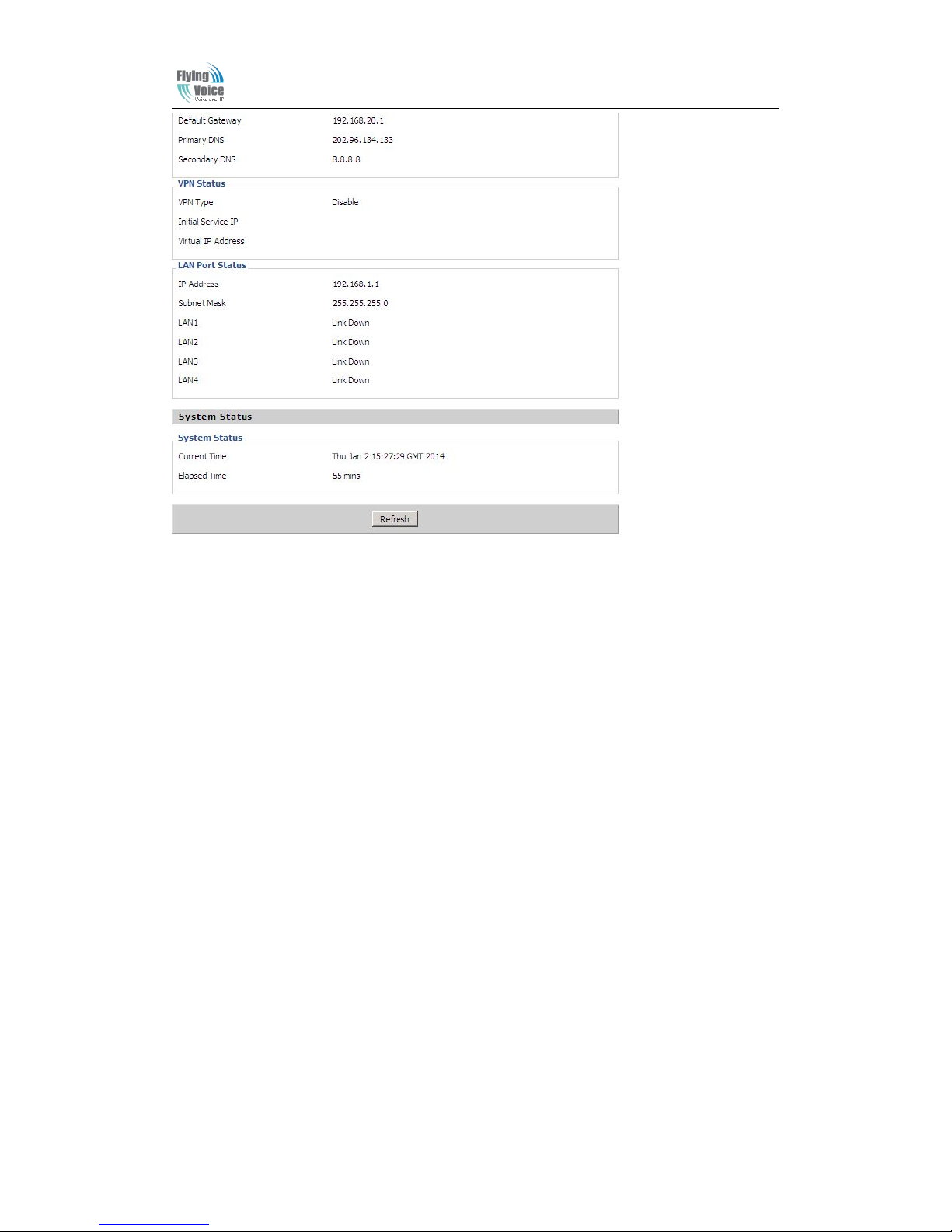
Beijing Flyingvoice technology Co.,
11
5.1.2 System Log
In this configuration page, the user can view the system log, G201N4 system recordings contain
important configuration information.
On this page, users can click the corresponding button to refresh, remove and save the relevant
system information.
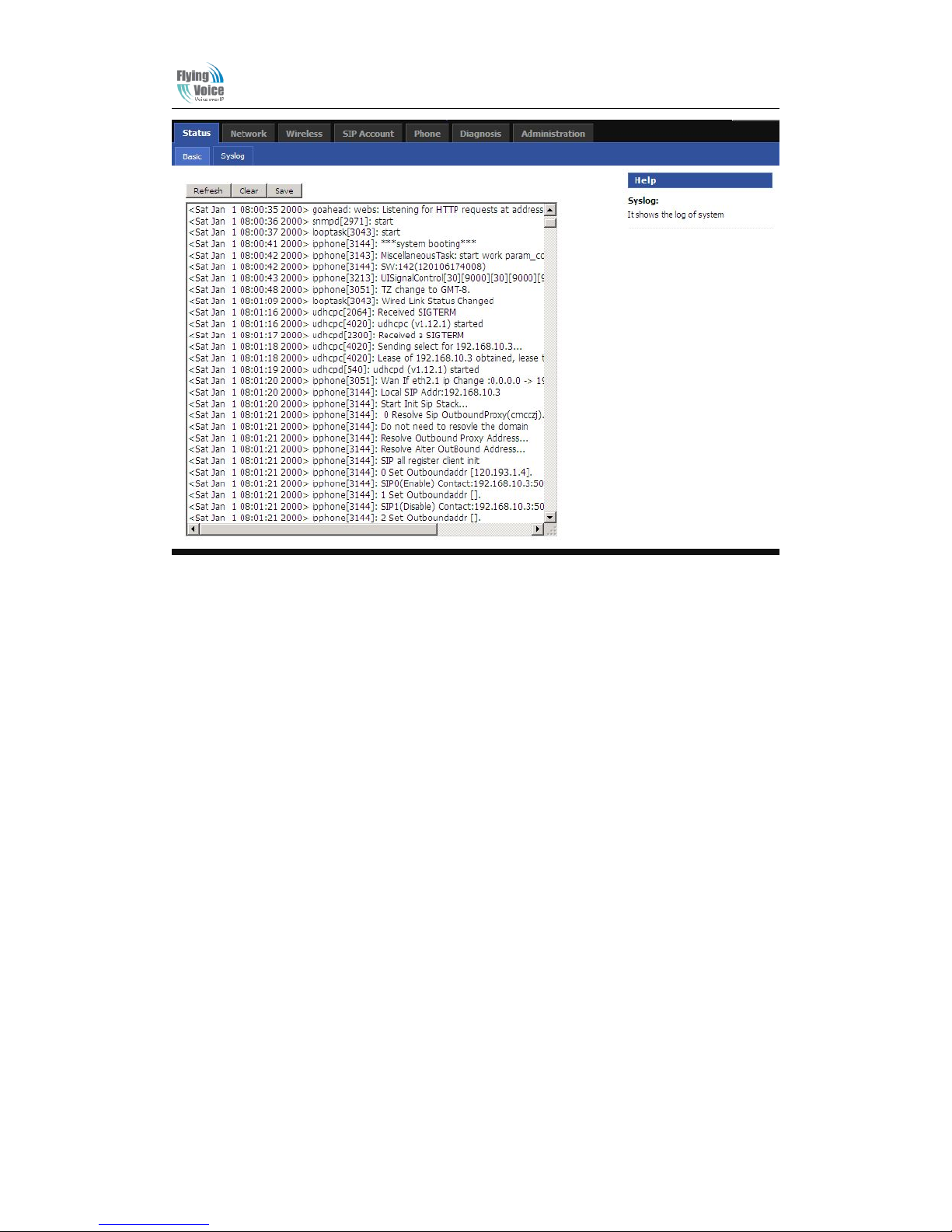
Beijing Flyingvoice technology Co.,
12
5.2 Network
5.2.1 WAN
1) Static:
In static mode, user should fill in the values of IP Address, Subnet Mask, Default Gateway,
Primary DNS and Second DNS.
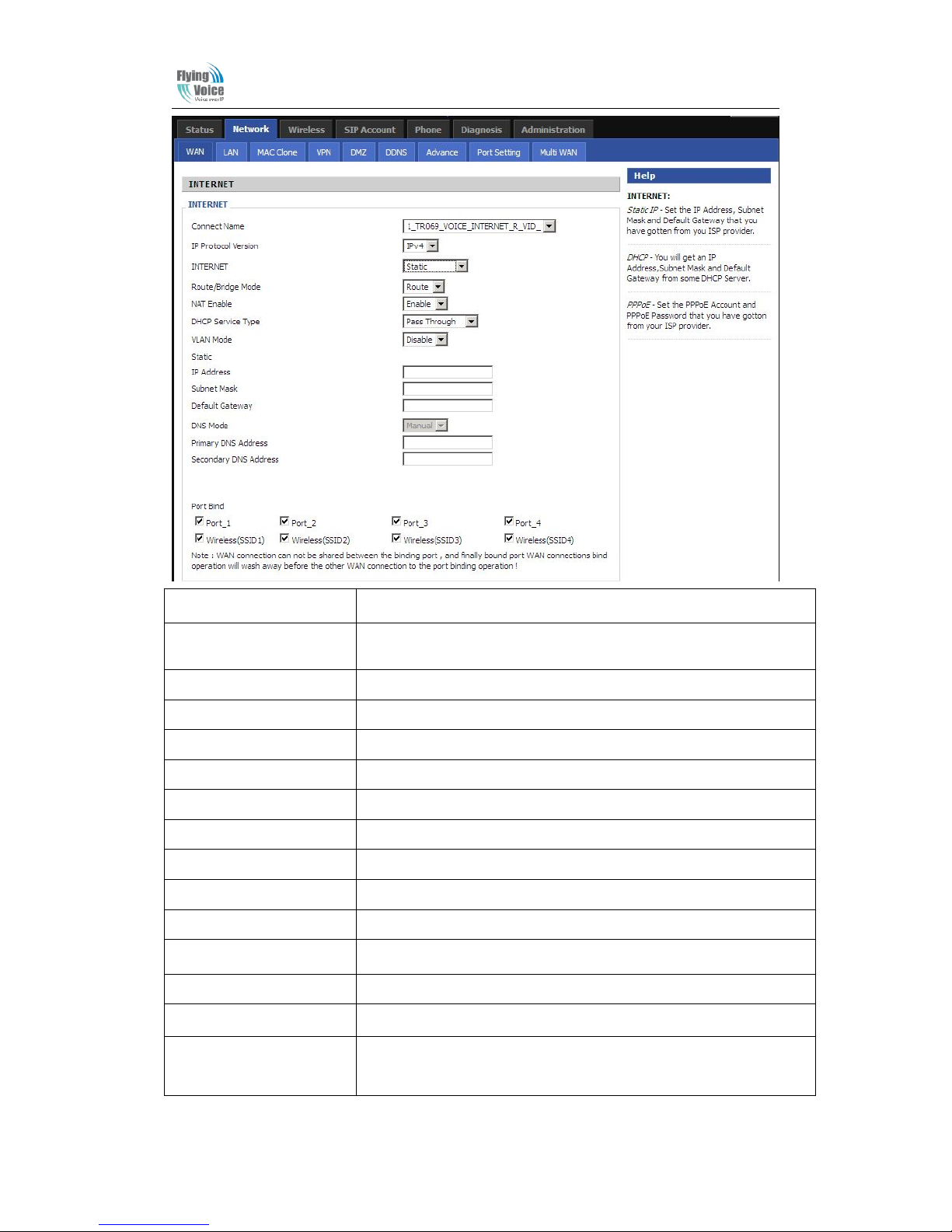
Beijing Flyingvoice technology Co.,
13
Field Name Description
Connect Name
Use keywords to indicate WAN port service model (the parameters are
defined in Network--> multi-WAN page)
IP Protocol Version
Temporarily only one IPv4 option
Internet
Choose Static IP.
Route/Bridge Mode
Set network working mode, options are route and bridge.
NAT Enable
This requires multi-WAN port Page settings, please refer to 5.2.7
DHCP Service Type
Options are "pass through" "Snooping" and "the native service"
VLAN Mode
This requires multi-WAN port Page settings, please refer to 5.2.7
IP Address
The IP address of Internet port
Subnet Mask
The subnet mask of Internet port.
Default Gateway
The default gateway of Internet port.
DNS Mode
In Static mode, user need set the DNS manually.
Primary DNS Address
The primary DNS of Internet port.
Secondary DNS Address The secondary DNS of Internet port.
Port Bind Port bind is used for binding the service for different LAN ports and
SSIDs.
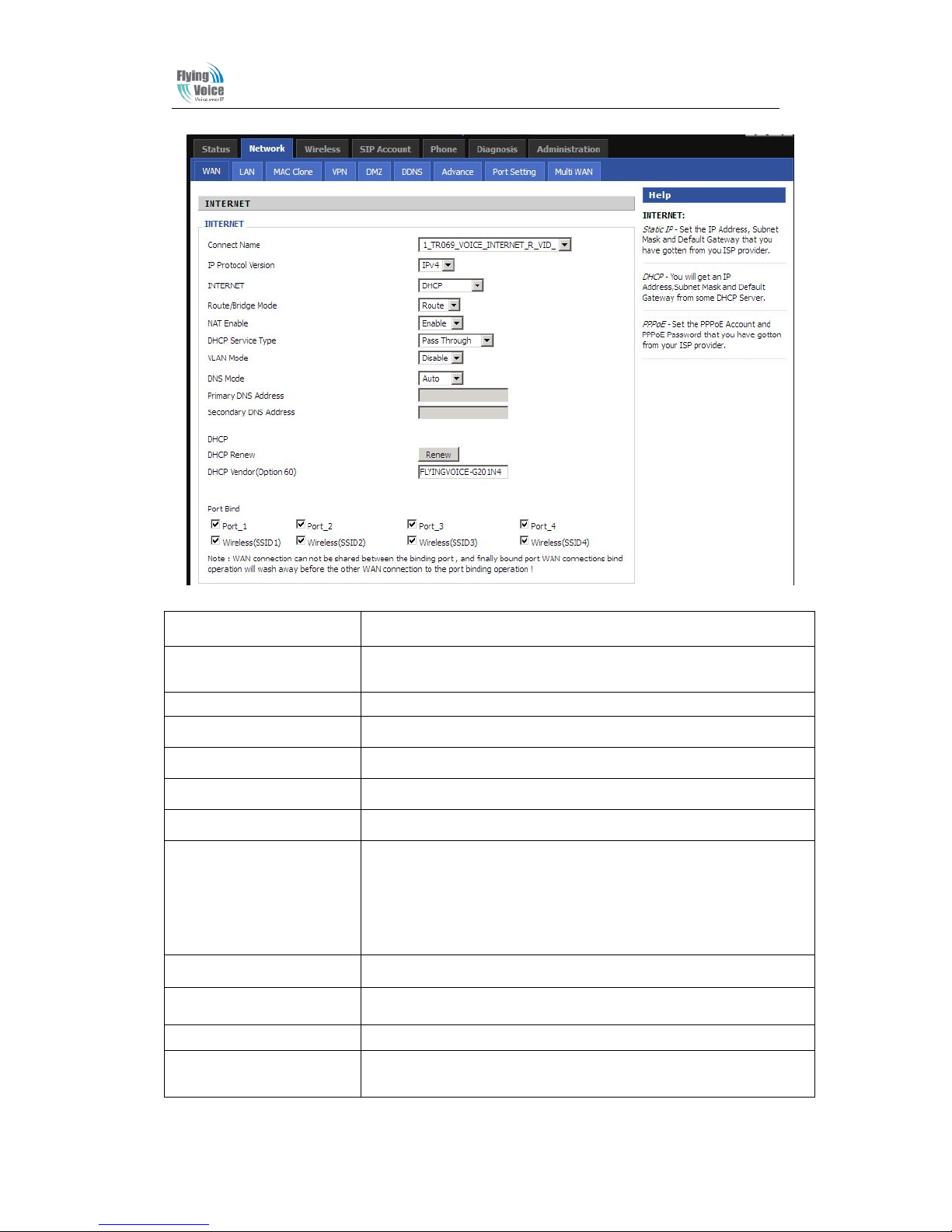
Beijing Flyingvoice technology Co.,
14
2
)
DHCP Mode
Field Name Description
Connect Name Use keywords to indicate WAN1-WAN5 port service model(the
parameters are defined in Network--> multi-WAN page)
IP Protocol Version Temporarily only one IPv4 option
Internet Choose DHCP
Route/Bridge Mode Set network working mode, options are route and bridge.
NAT Enable This requires multi-WAN port Page settings, please refer to 5.2.7
VLAN Mode This requires multi-WAN port Page settings, please refer to 5.2.7
DNS Mode From the automatic mode is selected and specify two DNS type.
♦ DNS type to Automatic, the home gateway from the DHCP server
automatically obtain the preferred DNS and alternate DNS.
♦ DNS type is specified, the user should manually configure the
preferred DNS and alternate DNS.
Primary DNS Address The primary DNS of Internet port.
Secondary DNS Address The secondary DNS of Internet port.
DHCP Renew Refresh DHCP IP
DHCP Vendor(Option60) Specify DHCP Vendor field
Display the vendor and product name
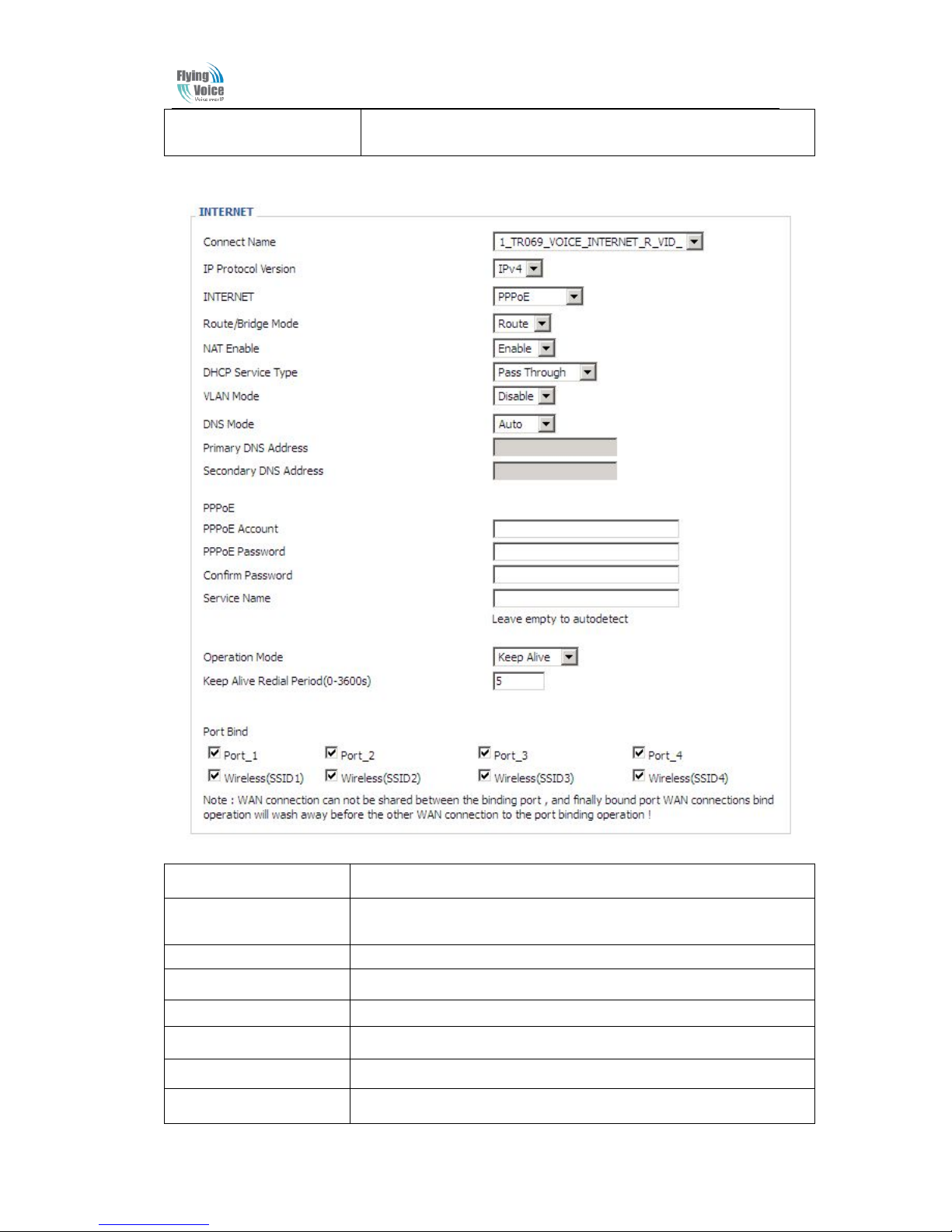
Beijing Flyingvoice technology Co.,
15
Port Bind Port bind is used for binding the service for different LAN ports and
SSIDs.
3)PPPOE Mode
Field Name Description
Connect Name Use keywords to indicate the WAN1~WAN5 service mode (set relevant
parameters in the WAN port settings page)
IP Protocol Version Currently, only one IPv4 option
INTERNET Choose PPPoE.
PPPoE Account Assign a valid user name provided by the ISP
PPPoE Password Assign a valid password provided by the ISP
Confirm Password Enter your PPPoE password again
Operation Mode Select the mode of operation, options are Keep Alive, On Demand and
