Flying Voice Technology FWR7102 User Manual

The page 1 of 58
Revision time: 2016-07-07
The FWR7102
High Speed Router
User’s
Guide
V1.0

The page 2 of 58
Revision time: 2016-07-07
Table of Contents
1 Preface ........................................................................................................................................................................................................................................................................................................... 4
2 LED Indicators and Connectors ..................................................................................................................................................................................................................................................................... 5
2.1 LED Indicators ............................................................................................................................................................................................................................................................................... 5
2.2 Hardware Installation ..................................................................................................................................................................................................................................................................... 7
3 Voice Prompt .................................................................................................................. ............................................................................................................................................................................... 8
4 Configuring Basic Settings ............................................................................................................................................................................................................................................................................11
4.1 Two-Level Manage me n t ................................................................................................................................................................................................................................................................11
4.2 Accessing Web Pag e ......................................................................................................................................................................................................................................................................11
4.2.1 From LAN port ......................................................................................................................................................................................................................................................................11
4.2.2 From WAN port.................................................................................................................................................................................................................................................................... 12
4.3 Webpage ...................................................................................................................................................................................................................................................................................... 13
4.4 Setting up the Tim e Zone.............................................................................................................................................................................................................................................................. 14
4.5 Setting up the Internet Connection ................................................................................................................................................................................................................................................ 14
4.5.1 Static IP ................................................................................................................................................................................................................................................................................ 15
4.5.2 DHCP ................................................................................................................................................................................................................................................................................... 15
4.5.3 PPPoE ................................................................................................................................................................................................................................................................................... 16
4.6 Setting up the Wireless Connection ............................................................................................
.................................................................................................................................................. 18
4.6.1 Enable Wireless and Setting SSID ........................................................................................................................................................................................................................................ 18
4.6.2 Encryption ............................................................................................................................................................................................................................................................................ 18
4.7 Register ........................................................................................................................................................................................................................................................................................ 19
4.7.1 Get the Accounts ................................................................................................................................................................................................................................................................... 19
4.7.2 Connections .......................................................................................................................................................................................................................................................................... 1 9
4.7.3 Configuration SIP from Webpage.......................................................................................................................................................................................................................................... 20
4.7.4 View the Register Status ....................................................................................................................................................................................................................................................... 20
4.8 Make Call ..................................................................................................................................................................................................................................................................................... 21
4.8.1 Calling phone or extension numbers ..................................................................................................................................................................................................................................... 21
4.8.2 Direct IP cal ls ....................................................................................................................................................................................................................................................................... 21
4.8.3 Call Hold .............................................................................................................................................................................................................................................................................. 21
4.8.4 Blind Transf er ....................................................................................................................................................................................................................................................................... 21
4.8.5 Attended Transfer ................................................................................................................................................................................................................................................................. 22
4.8.6 Conference ........................................................................................................................................................................................................................................................................... 22
5 Web Configuration ....................................................................................................................................................................................................................................................................................... 23
5.1 Login ........................................................................................................................................................................................................................................................
.................................... 23
5.2 Status ............................................................................................................................................................................................................................................................................................ 25
5.3 Network&Secu rity ........................................................................................................................................................................................................................................................................ 25
5.3.1 WAN .................................................................................................................................................................................................................................................................................... 26
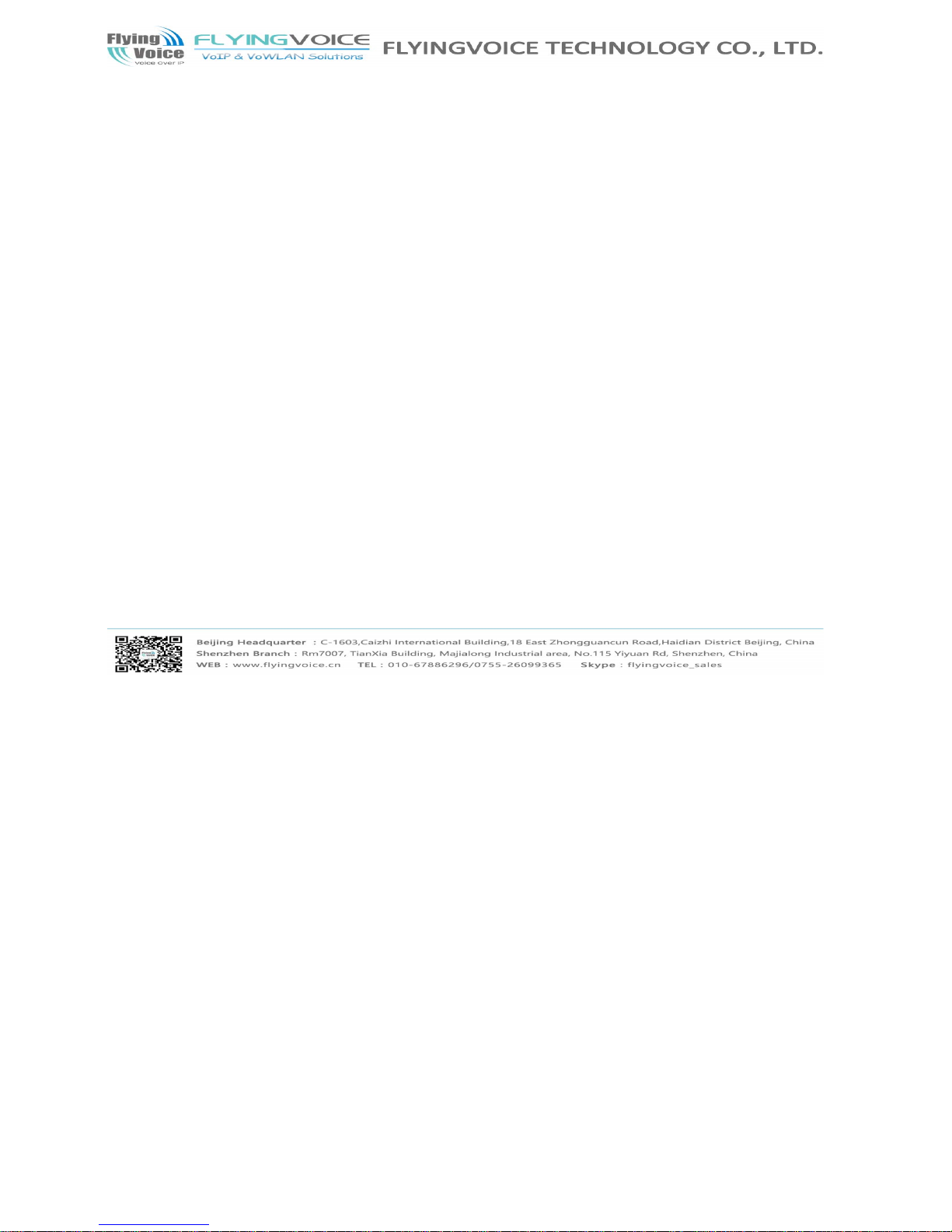
The page 3 of 58
Revision time: 2016-07-07
5.3.2 LAN ..................................................................................................................................................................................................................................................................................... 29
5.3.3 DMZ/Port Forward ............................................................................................................................................................................................................................................................... 30
5.3.4 MAC Clone .......................................................................................................................................................................................................................................................................... 31
5.3.5 Multi WAN ........................................................................................................................................................................................................................................................................... 32
5.4 Wireless ........................................................................................................................................................................................................................................................................................ 33
5.4.1 Basic ..................................................................................................................................................................................................................................................................................... 33
5.4.2 Security ................................................................................................................................................................................................................................................................................ 34
5.4.3 WMM ................................................................................................................................................................................................................................................................................... 34
5.4.4 WPS ..................................................................................................................................................................................................................................................................................... 34
5.4.5 Station list ............................................................................................................................................................................................................................................................................. 35
5.4.6 Advanced .............................................................................................................................................................................................................................................................................. 36
5.5 SIP Accou nt .................................................................................................................................................................................................................................................................................. 37
5.5.1 SIP Settings .......................................................................................................................................................................................................................................................................... 37
5.5.2 FXS ...................................................................................................................................................................................................................................................................................... 38
5.5.3 VOIP QoS Setting ................................................................................................................................................................................................................................................................. 39
5.6 Phone ........................................................................................................................................................................................................................................................................................... 40
5.6.1 Preferences ..................................................................................................................................................................................................................................................
......................... 40
5.6.2 Dial Plan ............................................................................................................................................................................................................................................................................... 41
5.6.3 Phonebook ............................................................................................................................................................................................................................................................................ 42
5.6.4 Call Log ................................................................................................................................................................................................................................................................................ 43
5.7 Security ........................................................................................................................................................................................................................................................................................ 44
5.7.1 Filtering Setting .................................................................................................................................................................................................................................................................... 44
5.7.2 DMZ ..................................................................................................................................................................................................................................................................................... 45
5.7.3 MAC Clone .......................................................................................................................................................................................................................................................................... 45
5.7.4 Port Forward ......................................................................................................................................................................................................................................................................... 46
5.7.5 Content Filtering ................................................................................................................................................................................................................................................................... 47
5.8 Administration .............................................................................................................................................................................................................................................................................. 48
5.8.1 Mnagement ........................................................................................................................................................................................................................................................................... 48
5.8.2 Firmware Upgrade ................................................................................................................................................................................................................................................................ 49
5.8.3 Provision .............................................................................................................................................................................................................................................................................. 49
5.8.4 SNMP ................................................................................................................................................................................................................................................................................... 51
5.8.5 TR069 ................................................................................................................................................................................................................................................................................... 52
5.9 System Log .................................................................................................................................................................................................................................................................................. 52
5.10
Logout .......................................................................................................................................................................................................................................................................................... 53
5.11 Reboot .......................................................................................................................................................................................................................................................................................... 54
6 Trouble shooting of the guide ....................................................................................................................................................................................................................................................................... 55
6.1 Can not connect to the configuration Website ............................................................................................................................................................................................................................... 56
6.2 Forget the Password...................................................................................................................................................................................................................................................................... 56
7 Statement ..................................................................................................................................................................................................................................................................................................... 5 7
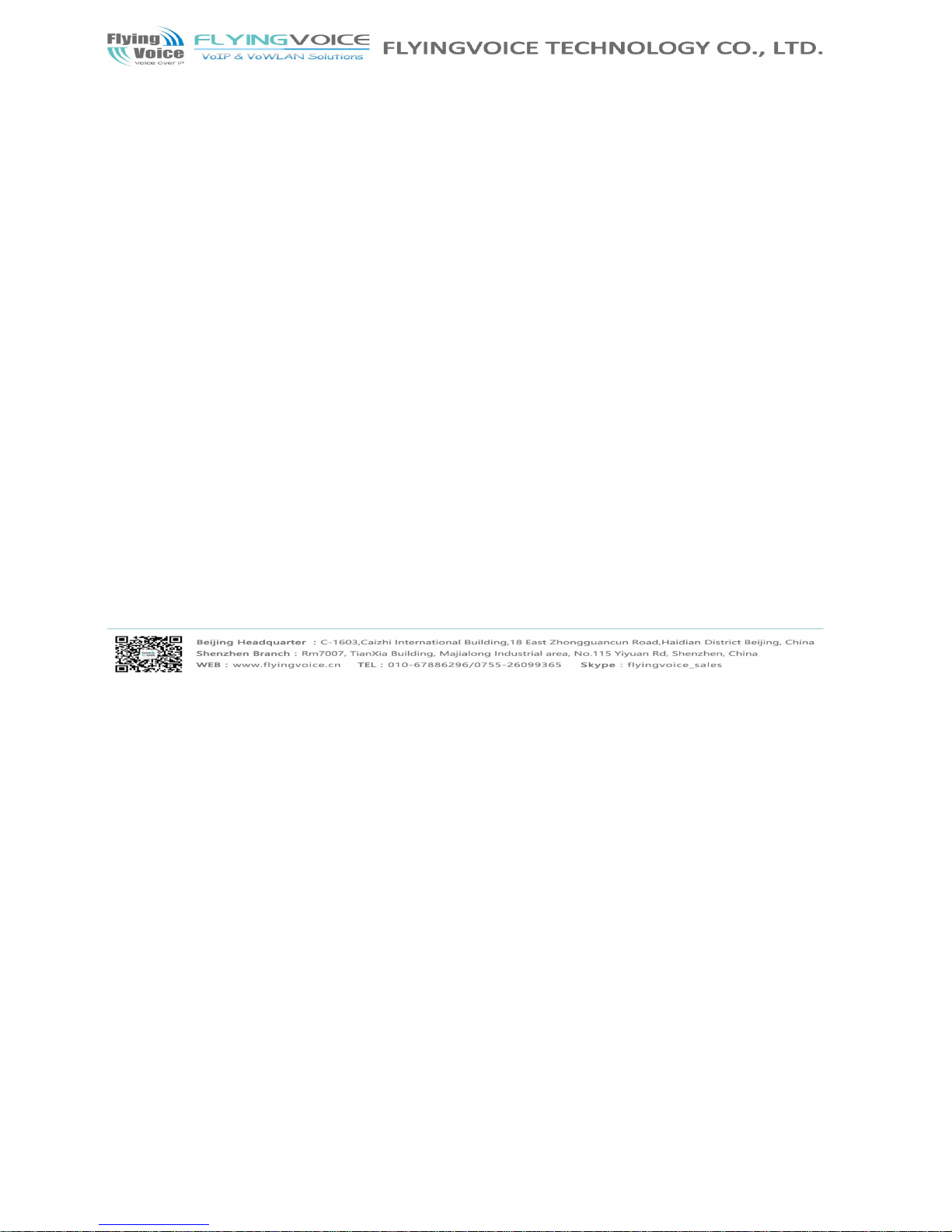
The page 4 of 58
Revision time: 2016-07-07
1 Preface
TThhaannkk yyoouu ffoorr cchhoooossiinngg FFWWRR77110022 wwiirreelleessss rroouutteerr wwiitth
h VVooIIPP.. TThhiiss pprroodduucctt wwiillll aallllooww yyoouu ttoo mmaakkee AATTAA ccaall
ll uussiinngg yyoouurr bbrrooaaddbbaanndd ccoonnnneeccttiioonn,, aanndd
pprroovviiddeess WWii-
-FFii rroouutteerr ffuunnccttiioonn..
TThhiiss mmaannuuaall pprroovviiddeess bbaassiicc iin
n
ffoorrmmaattiioonn oonn hhooww ttoo iinnssttaallll aanndd ccoonnnneecctt FFWWRR77110022 wwiir
reelleessss rroouutteerr wwiitthh VVooIIPP ttoo tthhee IInntteerrnneett.. IItt aallssoo iinn
cclluuddeess
ffeeaattuurreess aanndd ffuunnccttiioonnss ooff wwiirreelleessss rroouutteerr wwi
itthh VVooIIPP ccoommppoonneennttss,, aanndd hhooww ttoo uussee iitt ccoorrrreeccttllyy..
BBeeffoorree yyoouu ccaann ccoonnnneecctt FFWWRR77110022 ttoo tthhee IInntteerrnneett aanndd
uussee iitt,, yyoouu mmuusstt hhaavvee aa hhiigghh--ssppeeeedd bbrrooaaddbbaanndd ccoonnnnee
ccttiioonn iinnssttaalllleedd.. AA hhiigghh--ssppeeeedd
ccoonnnneeccttiioonn iinncclluuddeess e
ennvviirroonnmmeennttss ssuucchh aass DDSSLL,, ccaabbllee mmooddeemm,, aanndd aa lleeaasseedd
lliinnee..
FFWWRR77110022 wwiirreelleessss rroouutteerr wwiitthh VVooIIPP iiss aa ssttaan
ndd--aalloonnee ddeevviiccee,, wwhhiicchh rreeqquuiirreess nnoo PPCC ttoo mmaakkee IInntteerr
nneett ccaallllss.. TThhiiss pprroodduucctt gguuaarraanntteeeess cclleeaarr aanndd
rreelliiaab
bllee vvooiiccee qquuaalliittyy oonn IInntteerrnneett,, wwhhiicchh iiss ffuullllyy ccoommppaa
ttiibbllee wwiitthh SSIIPP iinndduussttrryy ssttaannddaarrdd aanndd aabbllee ttoo iinntteerro
oppeerraattee wwiitthh mmaannyy ootthheerr SSIIPP ddeevviicceess aanndd
ssooffttwwaarree oon
n
tthhee mmaarrkkeett..
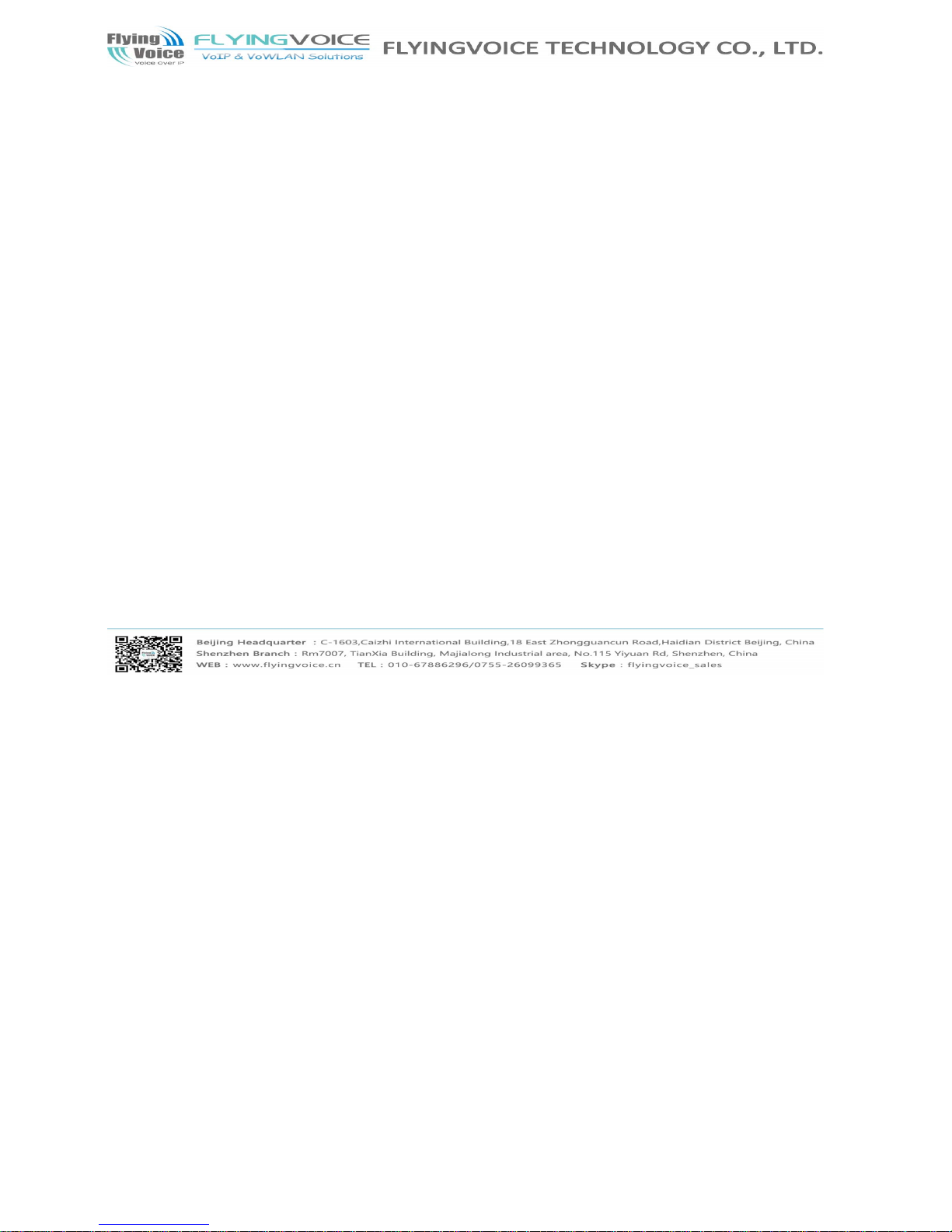
The page 5 of 58
Revision time: 2016-07-07
2 LED Indicators and Connectors
BBeeffoorree yyoouu uussee tthhee hhiigghh ssppeeeedd rroouutteerr,, pplleeaassee ggeett aac
cqquuaaiinntteedd wwiitthh tthhee LLEEDD iinnddiiccaattoorrss aanndd ccoonnnneeccttoorrss ffii
rrsstt..
2.1 LED Indicators

The page 6 of 58
Revision time: 2016-07-07
Front Panel
LED Status Explanation
PPHHOONNEE11//22
BBlliinnkkiinngg((GGrreeeenn)) NNoott rreeggiisstteerreedd..
OOnn ((GGrreeeenn))
RReeggiisstteerreedd
WWLLAANN
OOnn ((GGrreeeenn))
WWiirreelleessss aacccceessss ppooiinntt iiss rreeaaddyy..
BBlliinnkkiinngg((GGrreeeenn)) IItt wwiillll bblliinnkk wwhhiillee wwiirreelleessss ttrraaffffi
icc ggooeess tthhrroouugghh..
44GG
BBlliinnkkiinngg((GGrreeeenn)) 44GG ccoonnnneecctteedd
OOffff
44GG nnoott ccoonnnneecctteedd
LLAANN
11//22//33
OOnn ((GGrreeeenn))
TThhee ppoorrtt iiss ccoonnnneecctteedd wwiitthh 11000
0MMbbppss..
OOffff
TThhee ppoorrtt iiss ddiissccoonnnneecctteedd..
BBlliinnkkiinngg((GGrreeeenn)) TThhee ddaattaa iiss ttrraannssmmiittttiinngg..
WWAANN
OOnn((GGrreeeenn))
TThhee ppoorrtt iiss ccoonnnneecctteedd wwiitthh 110000MMbbppss..
OOffff
TThhee ppoorrtt iiss ddiissccoonnnneecctteedd..
BBlliinnkkiinngg((GGrreeeenn)) IItt wwiillll bblliinnkk wwhhiillee ttrraannssmmiittttiinngg dda
attaa..
PPOOWWEERR
OOnn((RReedd))
TThhee rroouutteerr iiss ppoowweerreedd oonn aanndd rruunnnniinngg
nno
o
r
rmmaallllyy..
OOffff
TThhee rroouutteerr iiss ppoowweerreedd ooffff..
Rear Panel
Interface
Description
DDCC
1122VV//11..55AA
CCoonnnneeccttoorr ffoorr aa ppoowweerr aaddaapptteerr..
PPHHOONNEE11//22 CCoonnnneecctt ttoo tthhee pphhoonnee..
WWAANN
CCoonnnneeccttoorr ffoorr aacccceessssiinngg tthhee IInntteerrnneett..
LLAANN
(
(11//22//33))
CCoonnnneeccttoorrss ffoorr llooccaall nneettwwoorrkkeedd ddeevviicceess..
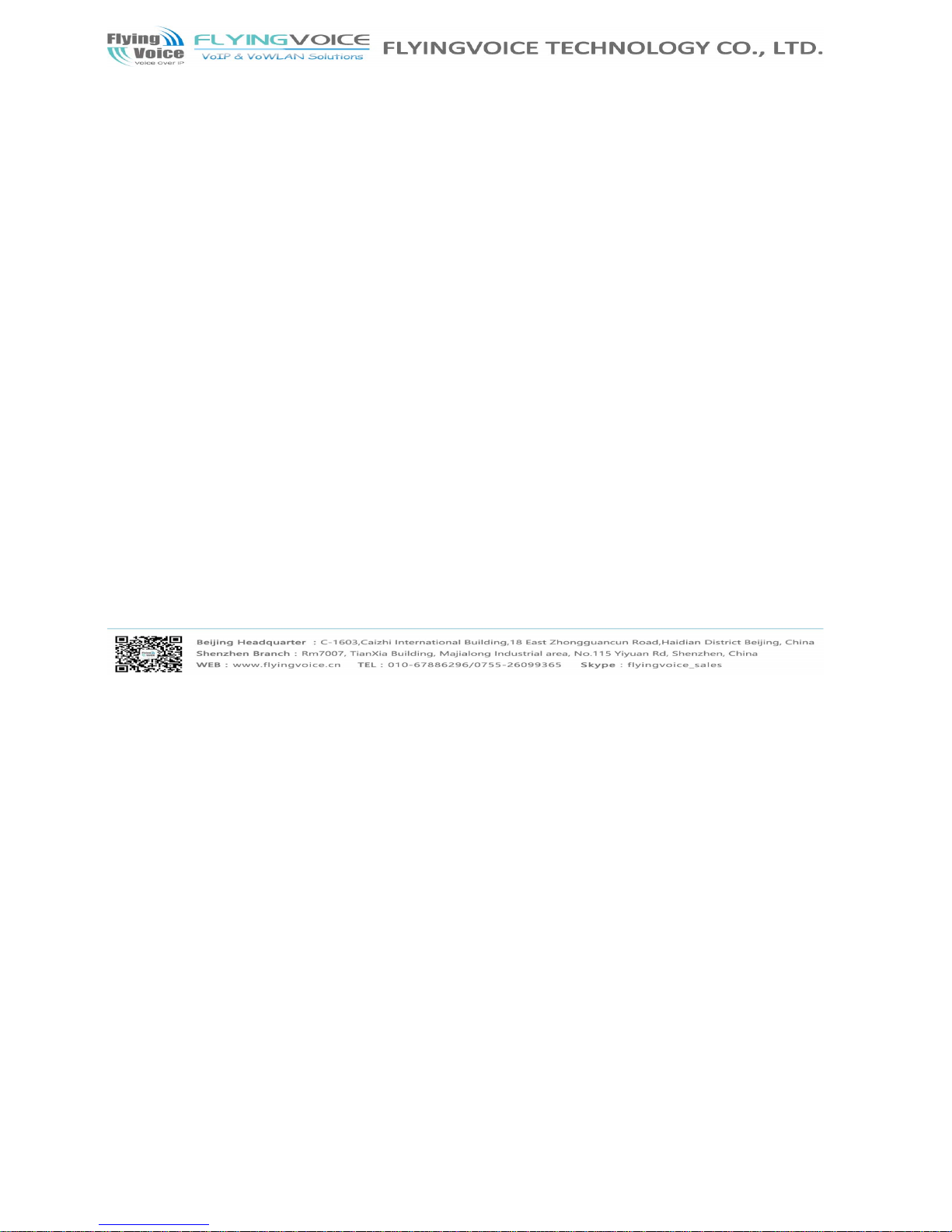
The page 7 of 58
Revision time: 2016-07-07
2.2 Hardware Installation
BBeeffoorree ssttaarrttiinngg ttoo ccoonnffiigguurree tthhee rroouutteerr,, yyoouu hhaavvee t
too ccoonnnneecctt yyoouurr ddeevviicceess ccoorrrreeccttllyy..
SStteepp 11..CCoonnnneecctt LLiinnee ppoorrtt ttoo llaanndd lliinnee jjaacckk wwiitthh aa
RRJJ--1111 ccaabbllee..
SStteepp 22..CCoonnnneecctt tthhee WWAANN ppoorrtt ttoo aa mmood
d
eemm oorr sswwiittcchh oorr rroouutteerr oorr IInntteerrnneett wwiitthh aann EEtthheerrnneet
t ccaabbllee..
SStteepp 33..CCoonnnneecctt oonnee ppoorrtt ooff 44 LLAANN ppoorrttss tto
o
yyoouurr ccoommppuutteerr wwiitthh aa RRJJ--4455 ccaabbllee.. TThhiiss ddeevviiccee aallllo
owwss yyoouu ttoo ccoonnnneecctt 44 PPCCss ddiirreeccttllyy..
SStteepp 44..CCoonnnneecctt
oonnee eenndd ooff tthhee ppoowweerr ccoorrdd ttoo tthhee ppoowweerr ppoorrtt ooff tthhiis
s ddeevviiccee.. CCoonnnneecctt tthhee ootthheerr eenndd ttoo tthhee wwaallll oouuttlleett
ooff eelleeccttrriicciittyy..
SStteepp 55..CChheecckk tthhee PPoowweerr aanndd WWAANN,, LLA
ANN LLEEDDss ttoo aassssuurree nneettwwoorrkk ccoonnnneeccttiioonnss..
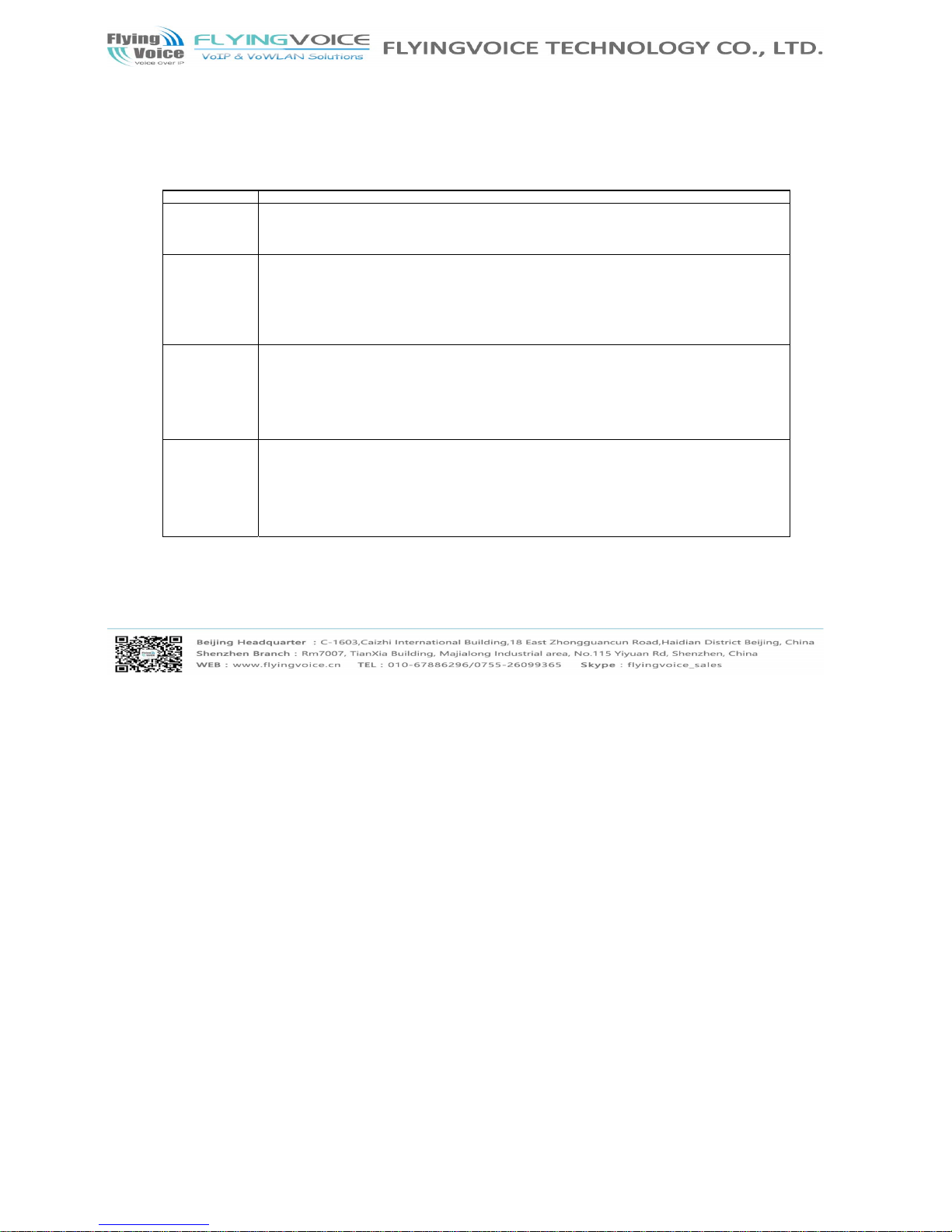
The page 8 of 58
Revision time: 2016-07-07
3 Voice Prompt
IInn aannyy cciirrccuummssttaannccee,, pprreessssiinngg tthhee ffoolllloowwiinngg ccoommmmaannd
d ttoo eenntteerr rreelleevvaanntt ffuunnccttiioonn.. TThhee ffoolllloowwiinngg ttaabbllee ll
iissttss ccoommmmaanndd,, aanndd ddeessccrriippttiioonn..
VVooiiccee MMeennuu SSeettttiinngg OOppttiioonns
s
Operation code Contents
1
Step 1.Pick up phone and press “****” to start IVR
Step 2.Choose “1”, and FWR7102 report the current WAN port connection type
Step 3.Prompt "Please enter password”, user need to input password with end char # if user want to configuration WAN port connection type.
The pas sw or d in I V R is sam e as the on e of WEB l o gi n, us er ca n use p h one k e ypa d t o ent er pa ss w ord d ir ec tl y, and the ma t chi ng t a ble is in Note
2
Step 1.Pick up phone and press “****” to start IVR
Step 2.Choose “2”, and FWR7102 report current WAN Port IP Address
Step 3.Input the new WAN port IP address and with the end char #,
using “*” to replace “.”, user can input 192*168*20*168 to set the new IP address 192.168.20.168
press # key to indicate that you have finished
Step 4.Report “oper ation successful ” if user operation properly.
Note: If
y
ou want to quit by the wayside, press “**”.
3
Step 1.Pick up phone and press “****” to start IVR
Step 2.Choose “3”, and FWR7102 report current WAN port subnet mask
Step 3.Input a new WAN port subnet mask and with the end char #
using “*” to replace “.”, user can input 255*255*255*0 to set the new WAN port subnet mask 255.255.255.0
press # key to indicate that you have finished
3) Report “operation successful” if user operation properly.
Note: If you want to quit by the wayside, press “**”.
4
Step 1.Pick up phone and press “****” to start IVR
Step 2.Choose “4 ”, and FWR7102 report current gatewa y
Step 3.Input the new gateway and with the end cha r #
using “*” to replace “.”, user can input 192*168*20*1 to set the new gateway 192.168.20.1
press # (pound) key to indicate that you have finished
3) Report “operation successful” if user operation properly.
Note: If you want to quit by the wayside, press “**”.
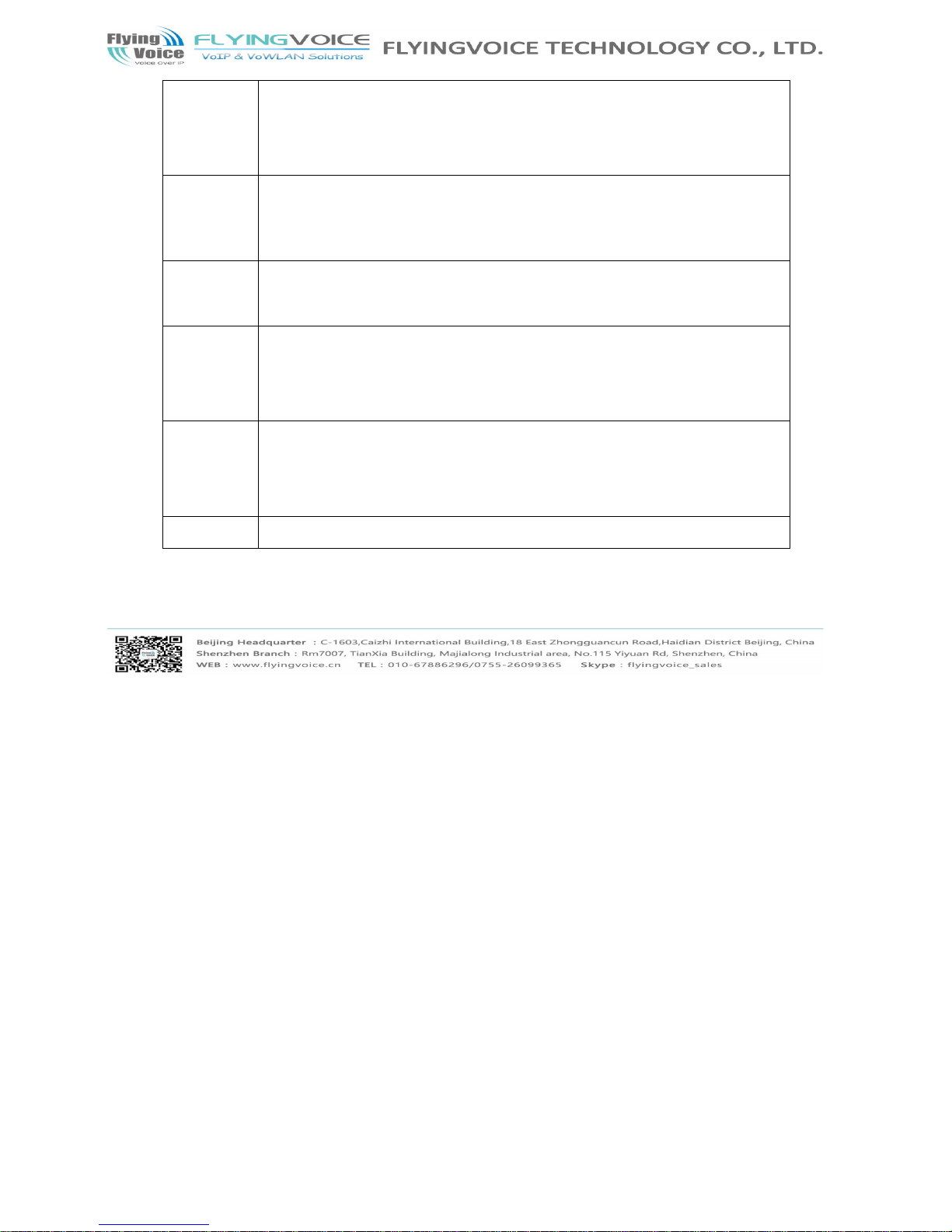
The page 9 of 58
Revision time: 2016-07-07
5
Step 1.Pick up phone and press “****” to start IVR
Step 2.Choose “5 ”, and FWR7102 report current DNS
Step 3.Input the new DNS and with the end char #
using “*” to replace “.”, user can input 192*168*20*1 to set the new gateway 192.168.20.1
press # (pound) key to indicate that you have finished
3) Report “operation successful” if user operation properly.
If you wa nt to quit by the wayside, press “**”.
6
Step 1.Pick up phone and press “****” to start IVR
Step 2.Choose “6 ”, and FWR7102 repor t “Factory Reset”
Step 3.Prompt "Please enter password", the method of inputting password is the same as operation 1.
If you wan t to quit by the waysid e, press “*”.
Step 4.Prompt “operation successful” if password is right and then FWR7102 will be factory setting.
Step 5.Press “7” reboot to make changes effective.
7
Step 1.Pick up phone and press “****” to start IVR
Step 2.Choose “7”, and FWR7102 report “Reboot”
Step 3.Prompt "Please enter password", the method of inputting password is same as operation 1.
Step 4.FWR7102 will reboot if password is right and oper ation is properly.
8
Step 1.Pick up phone and press “****” to start IVR
Step 2.Choose “8”, and FWR7102 report “WAN Port Login”
Step 3.Prompt "Please enter password", the method of inputting password is same as operation 1.
If you wan t to quit by the waysid e, press “*”.
Step 4.Report “oper ation successful ” if user operation properly.
Step 5.Prompt “1enable 2disable”,choose 1 or 2, and with confirm char #
Step 6.Report “oper ation successful ” if user operation properly.
9
Step 1.Pick up phone and press “****” to start IVR
Step 2.Choose “9”, a nd FWR7102 report “ WEB Access Port”
Step 3.Prompt “Pleas e enter password”, th e method of inputting password is same as operati on 1.
Step 4.Report “oper ation successful ” if user operation properly.
Step 5.Report the current WEB Access Port
Step 6.Set the new WEB access port and with end char #
Step 7. Report “operation successful” if user operation properly.
0 Step 1.Pick up phone and press “****” to start IVR
Step 2.Choose “0 ”, and FWR7102 repor t current Firmwa re version
NNoottiiccee::
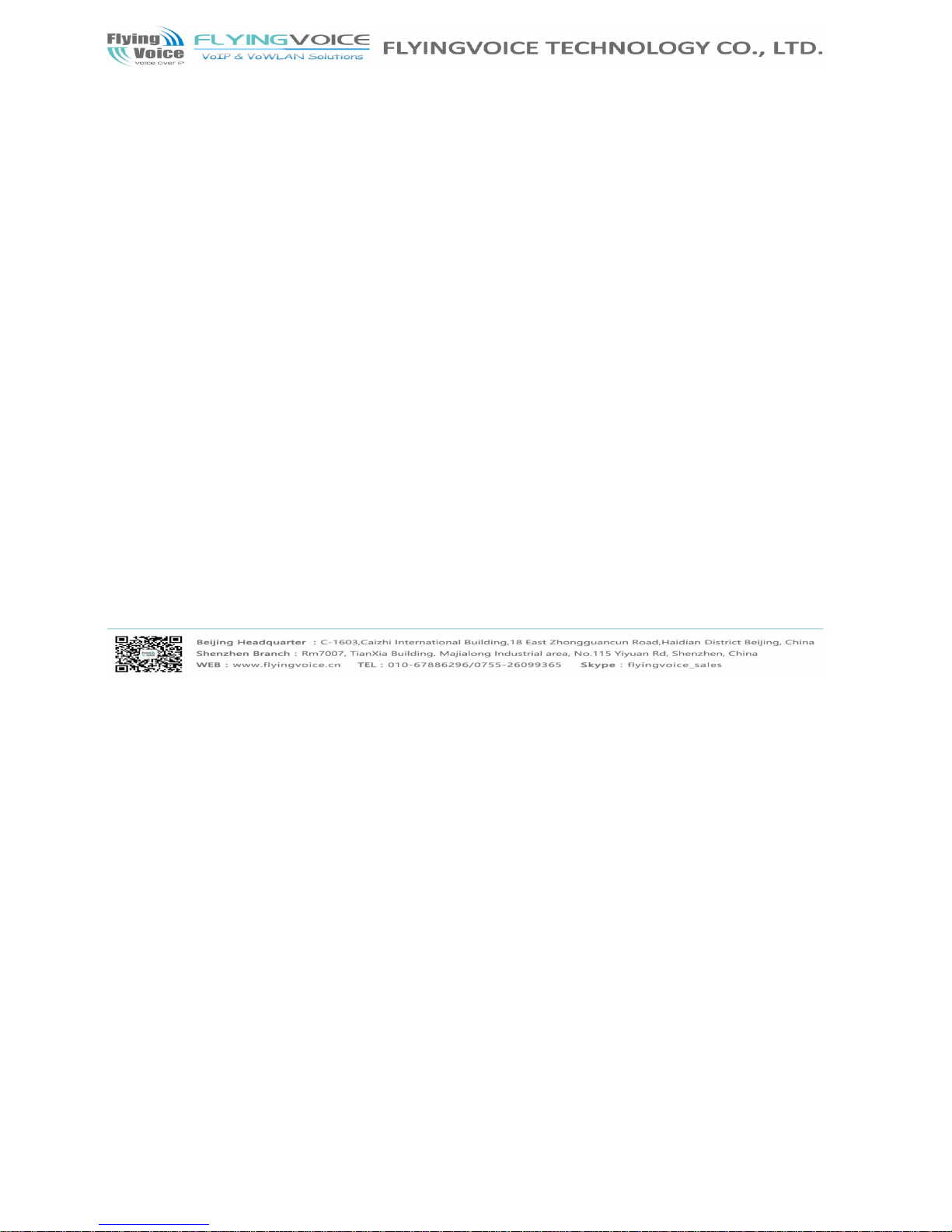
The page 10 of 58
Revision time: 2016-07-07
WWhheenn uussiinngg VVooiiccee MMeennuu,, pprreessss ** ((ssttaarr)) ttoo rreettuurrnn t
thhee mmaaiinn mmeennuu..
IIff aannyy cchhaannggeess mmaaddee iinn tthhee IIPP aassssi
i
ggnnmmeenntt mmooddee,, pplleeaassee rreebboooott tthhee FFWWRR77110022 ttoo ttaakkee tthhee
sseettttiinngg iinnttoo eeffffeecctt..
WWhheenn eenntteerr IIPP aaddddrreessss oorr ssu
u
bbnneett mmaasskk,, uussee ““**””((SSttaarr)) ttoo rreeppllaaccee ““..”” ((DDoott))..
FFoorr
eexxaammppllee,, ttoo eenntteerr tthhee IIPP aaddddrreessss 119922..116688..2200..115599 bbyy
kkeeyyppaadd,, pprreessss tthheessee kkeeyyss:: 119922**116688**2200**115599,,uussee tthhee #
#((ppoouunndd)) kkeeyy ttoo iinnddiiccaattee tthhaatt
yyoouu hhaavvee ffiinniisshheedd eennt
t
eerriinngg tthhee IIPP aaddddrreessss..
##((ppoouunndd)) kkeeyy ttoo iinnddiiccaattee t
thhaatt yyoouu hhaavvee ffiinniisshh eenntteerriinngg tthhee IIPP aaddddrreessss oorr ssuubb
nneett mmaasskk
WWhheenn aassssiiggnniinngg IIPP aaddddrreessss iinn SSttaattiicc IIPP m
mooddee,, sseettttiinngg IIPP aaddddrreessss,, ssuubbnneett mmaasskk aanndd ddeeffaauulltt gg
aatteewwaayy iiss aa mmuusstt.. IIff iinn DDHHCCPP mmooddee,, pplleeaassee
mmaakkee ssuurre
e tthhaatt DDHHCCPP SSEERRVVEERR iiss aavvaaiillaabbllee iinn yyoouurr eexxiissttiinngg bbrr
ooaaddbbaanndd ccoonnnneeccttiioonn ttoo wwhhiicchh WWAANN ppoorrtt ooff FFWWRR77110022 iiss
ccoonnnneecctteedd..
TThhee ddeeffaauulltt LLAANN ppoorrtt IIPP aaddddrreessss ooff FFW
W
RR77110022 iiss 119922..116688..11..11 aanndd ddoo nnoott sseett tthhee WWAANN ppoorrtt IIP
P aaddddrreessss ooff FFWWRR77110022 iinn tthhee ssaammee nneettwwoorrkk
sseeggmmeenntt oof
f
LLAANN ppoorrtt ooff FFWWRR77110022,, ootthheerrwwiissee iitt mmaayy lleeaadd ttoo tthhee
FFWWRR77110022 ffaaiill ttoo wwoorrkk pprrooppeerrllyy..
YYoouu ccaann eenntteerr tthhe
e
ppaasssswwoorrdd bbyy pphhoonnee kkeeyyppaadd,, tthhee mmaattcchhiinngg ttaabbllee bbeettwwe
eeenn nnuummbbeerr aanndd lleetttteerrss aass ffoolllloowwss::
To input: D, E, F, d, e, f -- press ‘3’
To input: G, H, I, g, h, i -- press ‘4’
To input: J, K, L, j, k, l -- press ‘5’
To input: M, N, O, m, n, o -- press ‘6’
To input: P, Q, R, S, p, q, r, s -- press ‘7’
To input: T, U, V, t, u, v -- press ‘8’
To input: W, X, Y, Z, w, x, y, z -- press ‘9’
To input all other characters in the administrator password-----press ‘0’,
E.g. password is ‘admin-admin’, press ‘236460263’
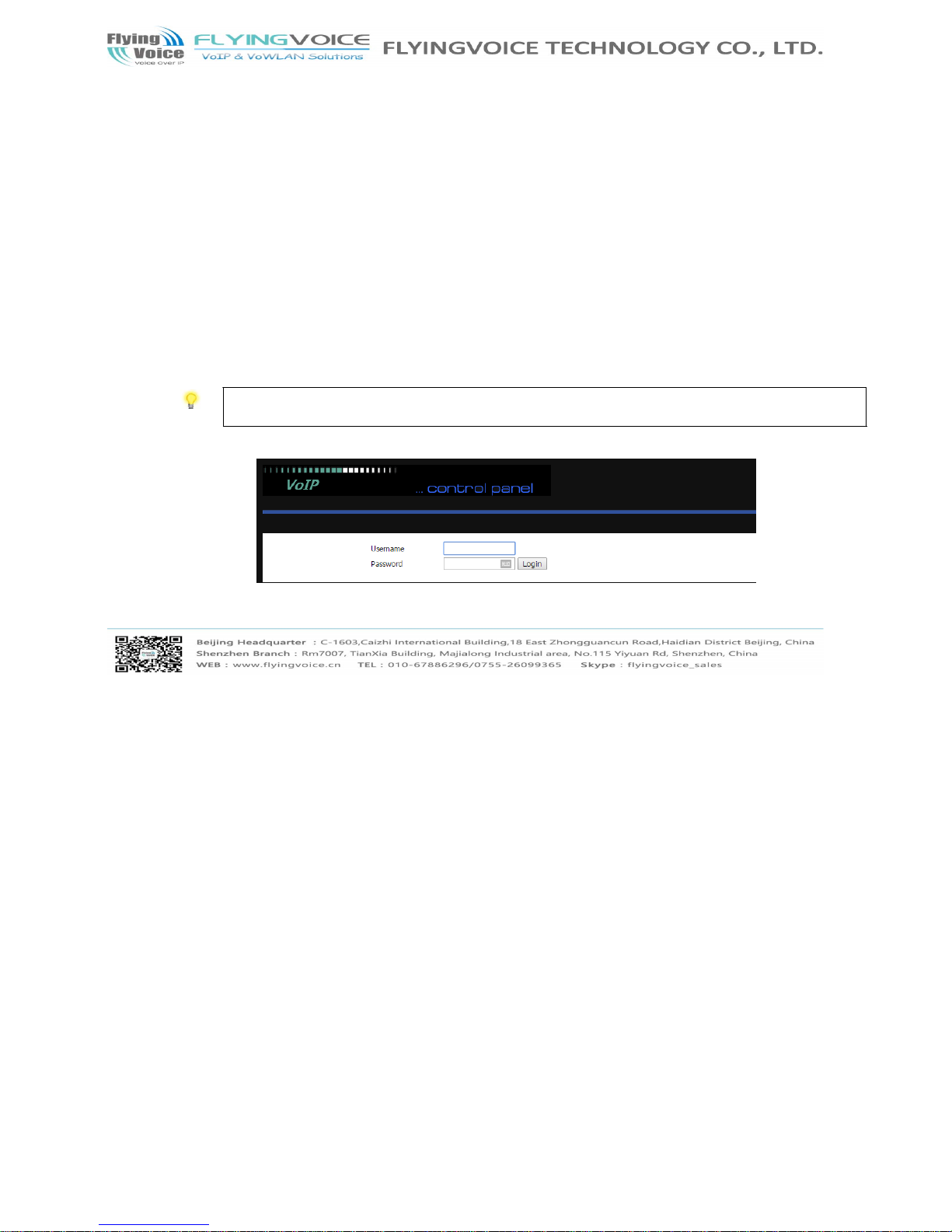
The page 11 of 58
Revision time: 2016-07-07
4 Configuring Basic Settings
4.1 Two-Level Management
TThhiiss cchhaapptteerr eexxppllaaiinnss hhooww ttoo sseettuupp aa ppaasssswwoorrdd ffoorr a
ann aaddmmiinniissttrraattoorr//rroooott uusseerr aanndd hhooww ttoo aaddjjuusstt bbaassiicc//
aaddvvaanncceedd sseettttiinnggss ffoorr aacccceessssiinngg
IInntteerrnneett ssuucccceessssffuul
lllyy..
FFWWRR77110022 ssuuppppoorrttss ttwwoo--lleevveell mmaannaaggeemmeenntt:: aaddmmiinni
i
ssttrraattoorr aanndd uusseerr.. FFoorr aaddmmiinniissttrraattoorr mmooddee ooppeerraattiioonn,
, pplleeaassee ttyyppee ““aaddmmiinn//aaddmmiinn”” oonn
UUsseerrnnaammee//PPaasssswwoorrdd aan
n
dd cclliicckk LLooggiinn bbuuttttoonn ttoo ccoonnffiigguurraattiioonn.. WWhhiillee ffoorr uus
seerr mmooddee ooppeerraattiioonn,, pplleeaassee ttyyppee ““uusseerr//uusseerr”” oonn
UUsseer
r
nnaammee//PPaasssswwoorrdd aanndd cclliicckk LLooggiinn bbuuttttoonn ffoorr ffuullll ccoonnffi
igguurraattiioonn..
4.2 Accessing Web Page
4.2.1 From LAN port
11.. MMaakkee ssuurree yyoouurr PPCC hhaavvee ccoonnnneecctteedd ttoo tthhee rroouutteerr’’s
s LLAANN ppoorrtt ccoorrrreeccttllyy..
Notice: You may either simply set up your com put er t o get I P dynamically from the route r or se t up the I P a ddres s of t he c omputer to be the sam e s ubnet as the default
IP address of router is 192. 168. 1.1. For the detailed information, please refer to the later section - Trouble shooting of the guide.
22.. OOppeenn aa wweebb bbrroowwsseerr oonn yyoouurr PPCC aanndd ttyyppee hhttttpp::////119
922..116688..11..11.. TThhee ffoolllloowwiinngg wwiinnddooww wwiillll bbee ooppeenn ttoo aass
kk ffoorr uusseerrnnaammee aanndd ppaasssswwoorrdd,,aanndd
yyoouu ccaann cchhoooossee llaanng
guuaaggee..
33.. FFoorr aaddmmiinniissttrraattoorr mmooddee ooppeerraattiioonn,, pplleeaassee ttyyppee “
“aaddmmiinn//aaddmmiinn”” oonn UUsseerrnnaammee//PPaasssswwoorrdd aanndd cclliicckk LLooggiinn
ttoo ccoonnffiigguurraattiioonn.. YYeett,, ffoorr rroooott
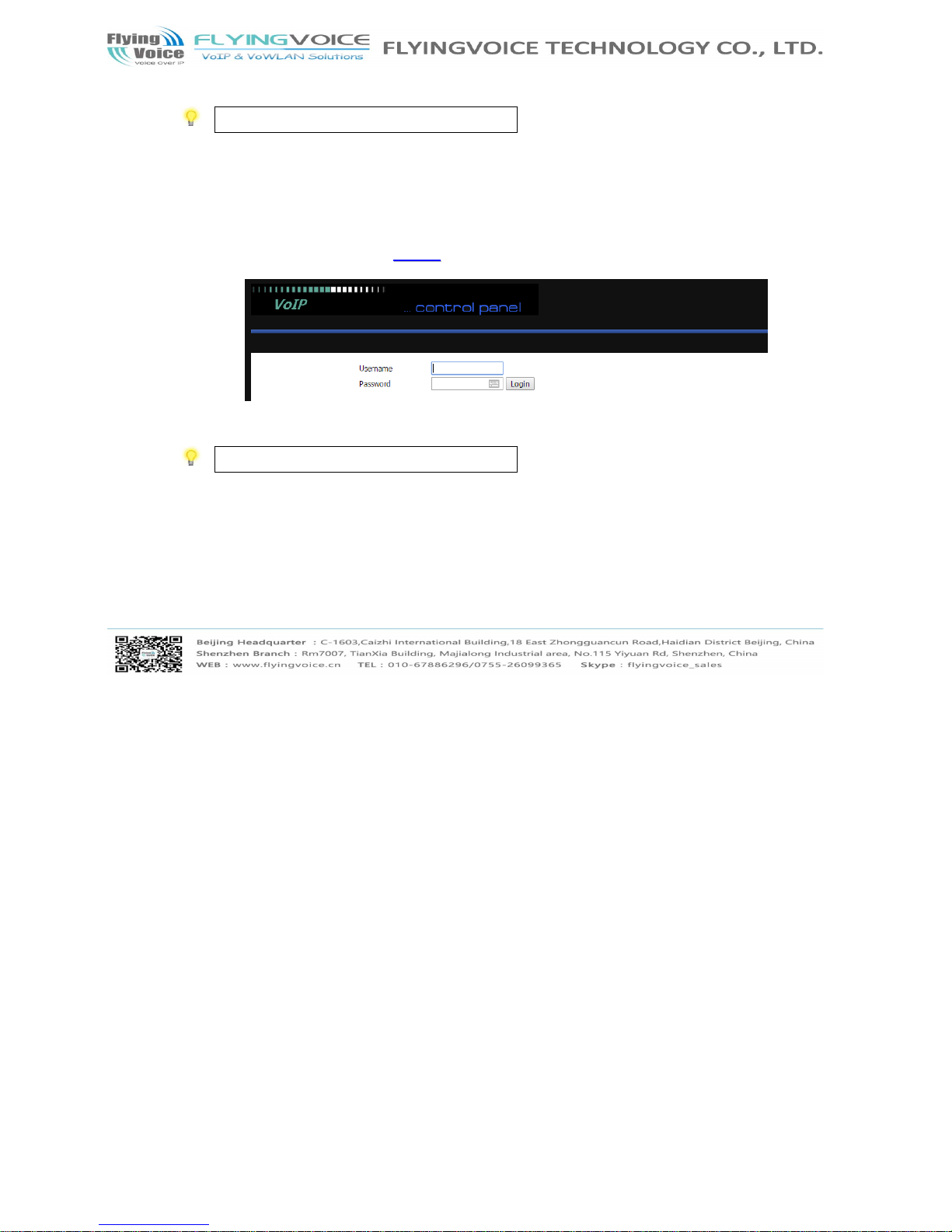
The page 12 of 58
Revision time: 2016-07-07
uusseerr mmooddee ooppeerraattiioonn,, pplleeaassee ttyyppee ““uusseerr//uusseerr”” oonn UUsse
errnnaammee//PPaasssswwoorrdd aanndd cclliicckk LLooggiinn ffoorr ffuullll ccoonnffiigguurraatt
iioonn..
Notice: If you fail to access to the web configuration, please go to “Trouble
Shooting” for d e tecting and solving your problem.
44.. TThhee wweebb ppaaggee ccaann bbee llooggggeedd oouutt aafftteerr 55 mmiinnuutteess w
wiitthhoouutt aannyy ooppeerraattiioonn..
4.2.2 From WAN port
11.. MMaakkee ssuurree yyoouurr PPCC ccaann ccoonnnneecctt ttoo tthhee rroouutteerr’’ss WWA
ANN ppoorrtt ccoorrrreeccttllyy..
22.. GGeettttiinngg tthhee IIPP aaddddrreesssseess ooff
WWAANN ppoorrtt uussiinngg VVooiiccee pprroommpptt..
33.. OOppeenn aa wweebb bbrroowwsseerr oonn yyoouurr PPCC aanndd ttyyppee hhttttpp::////tth
hee IIPP aaddddrreessss ooff WWAANN ppoorrtt.. TThhee ffoolllloowwiinngg wwiinnddooww wwiill
ll bbee ooppeenn ttoo aasskk ffoorr uusseerrnnaammee
aanndd ppaasssswwoorrdd..
44.. FFoorr aaddmmiinniissttrraattoorr mmooddee ooppeerraattiioonn,, pplleeaassee ttyyppee “
“aaddmmiinn//aaddmmiinn”” oonn UUsseerrnnaammee//PPaasssswwoorrdd aanndd cclliicckk LLooggiinn
ttoo ccoonnffiigguurraattiioonn.. YYeett,, ffoorr rroooott
uusseerr mmooddee ooppeerraattiioon
n,, pplleeaassee ttyyppee ““uusseerr//uusseerr”” oonn UUsseerrnnaammee//PPaasssswwoorrdd aanndd
cclliicckk LLooggiinn ffoorr ffuullll ccoonnffiigguurraattiioonn..
Notice: If you fail to access to the web configuration, please go to “Trouble
Shooting” for d e tecting and solving your problem.
55.. TThhee wweebb ppaaggee ccaann bbee llooggggeedd oouutt aafftteerr 55 mmiinnuutteess w
wiitthhoouutt aannyy ooppeerraattiioonn..
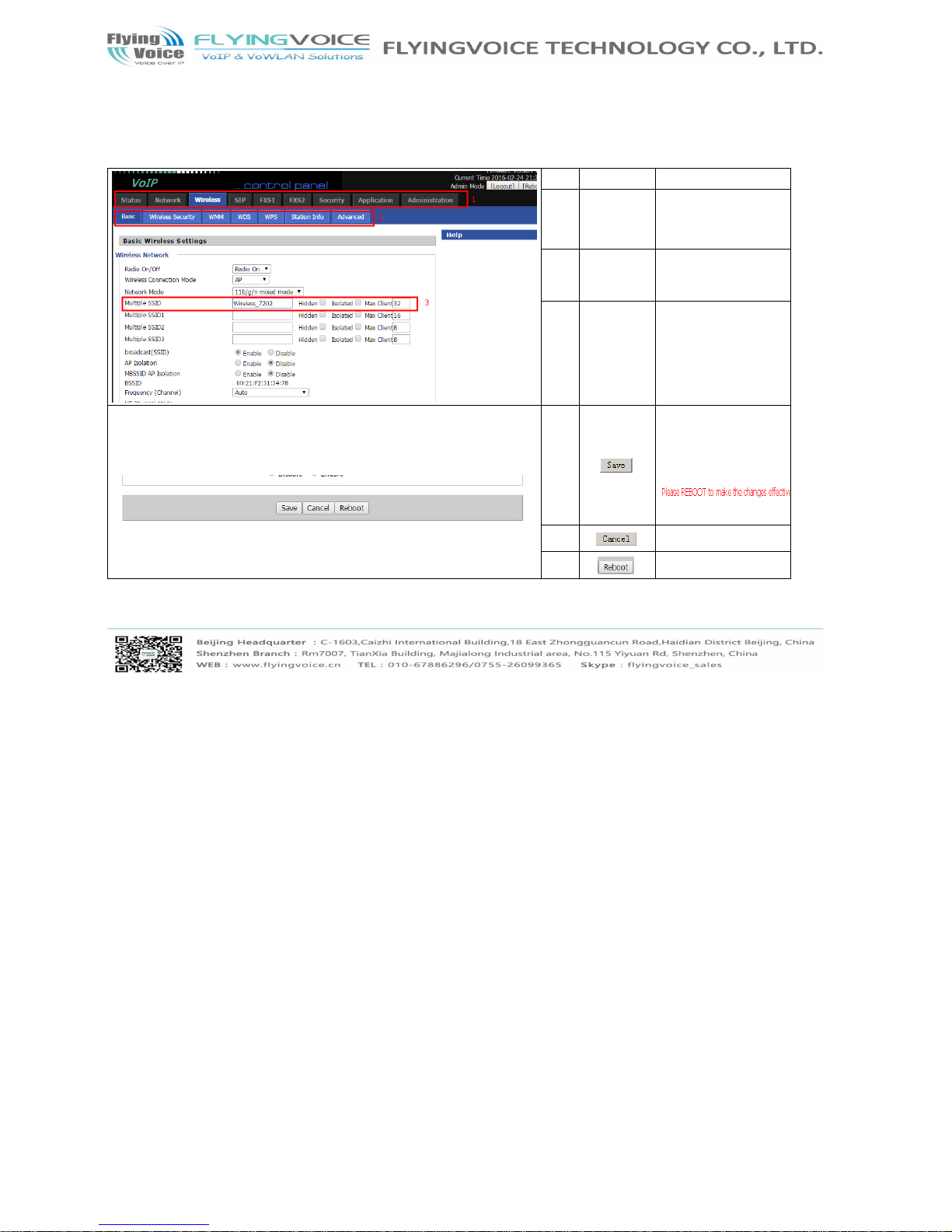
The page 13 of 58
Revision time: 2016-07-07
4.3 Webpage
NNoo..
NNaammee
DDeessccrriippttiioonn
1
1
NNaavviiggaattiioonn
bbaarr
CClliicckk nnaavviiggaattiioonn bbaarr,,
mmaannyy ssuubb--nnaavviig
gaattiioonn bbaarr
wwiillll aappppeeaarr iinn tthhee ppllaaccee 22
22
TTiittllee
CClliicckk ssuubb--nnaavviiggaattiioonn bbaarr
ttoo cchhoooossee oonnee
ccoonnf
fiigguurraattiioonn ppaaggee
33
PPaarraammeetteerr
TToo ccoonnffiigguurraattiioonn tthhee
ppaarraammeetteerrss
EEvveerryy ttiimmee mmaakkiinngg
ssoommee cchhaannggeess,, uusseerr
sshhoouulldd pprrees
sss tthhiiss bbuuttttoonn
ttoo ccoonnffiirrmm tthhee cchhaannggeess..
AAfftteerr pprrees
s
ssiinngg tthhee
bbuuttttoonn,, tthhee rreedd
wwiillll aappppeeaarr ttoo nnoottiiccee
r
reebboooottiinngg..
TToo ccaanncceell tthhee cchhaannggeess..
PPrreessss iitt ttoo rreebboooott tthhee
r
roouutteerr
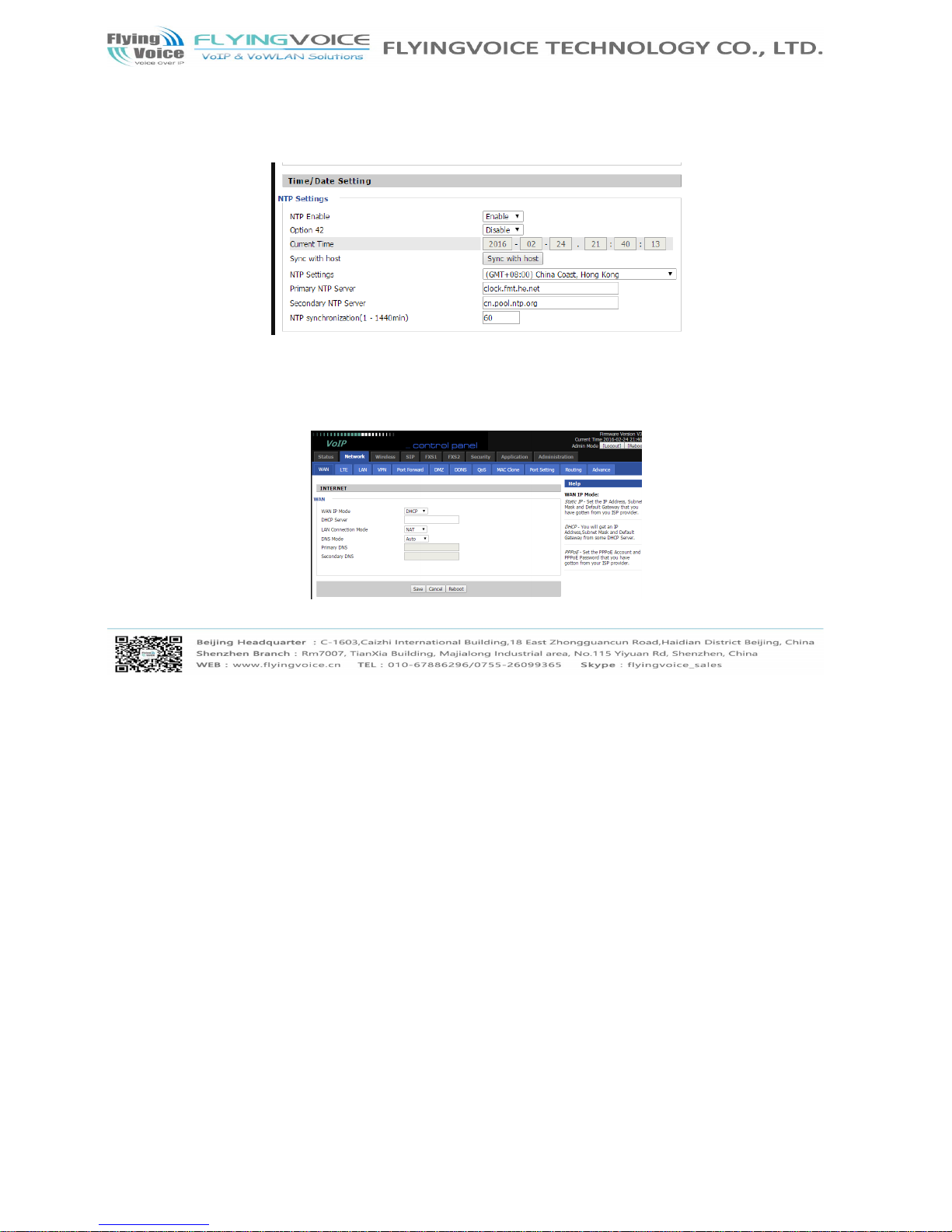
The page 14 of 58
Revision time: 2016-07-07
4.4 Setting up the Time Zone
OOppeenn AAddmmiinniissttrraattiioonn//MMaannaaggeemmeenntt wweebbppaaggee aass sshhoowwnn bbeel
looww,, pplleeaassee sseelleecctt tthhee TTiimmee ZZoonnee ffoorr tthhee rroouutteerr iinnss
ttaalllleedd aanndd ssppeecciiffyy tthhee NNTTPP sseerrvveerr
aanndd sseett tthhee uuppddaat
tee iinntteerrvvaall iinn NNTTPP ssyynncchhrroonniizzaattiioonn..
4.5 Setting up the Internet Connection
OOppeenn tthhee NNeettwwoorrkk//WWAANN wweebbppaaggee aass sshhoowwnn bbeellooww;; pplleeaasse
e sseelleecctt tthhee aapppprroopprriiaattee IIPP MMooddee aaccccoorrddiinngg ttoo tthhee ii
nnffoorrmmaattiioonn ffrroomm yyoouurr IISSPP.. TThheerree
aarree tthhrreeee ttyyppeess oofff
feerreedd iinn tthhiiss ppaaggee,, wwhhiicchh aarree SSttaattiicc,, DDHHCCPP aanndd PPPPPPoo
EE..
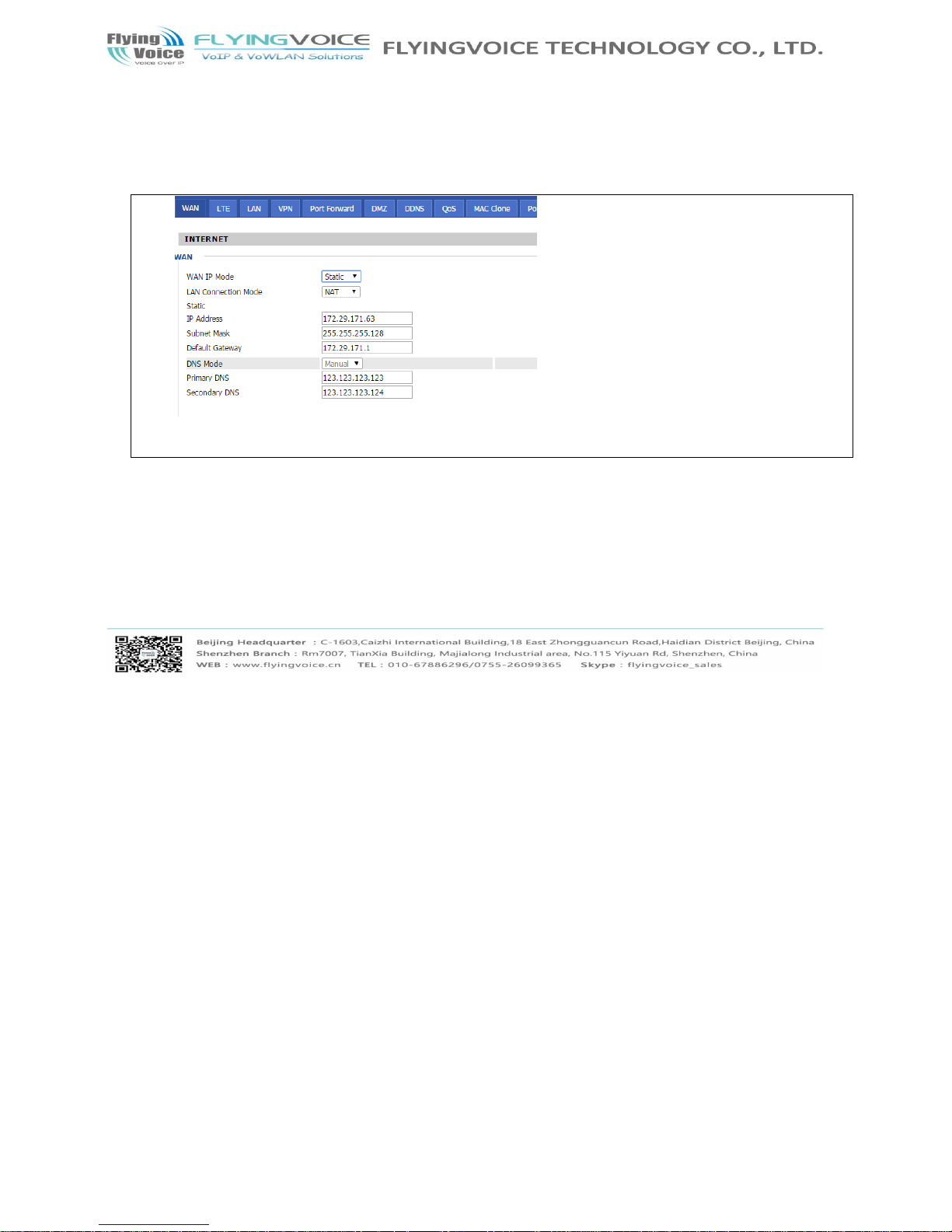
The page 15 of 58
Revision time: 2016-07-07
4.5.1 Static IP
YYoouu wwiillll rreecceeiivvee aa ffiixxeedd ppuubblliicc IIPP aaddddrreessss oorr aa ppuub
blliicc ssuubbnneett,, nnaammeellyy mmuullttiippllee ppuubblliicc IIPP aaddddrreesssseess ffrr
oomm yyoouurr DDSSLL oorr CCaabbllee IISSPP sseerrvviiccee pprroovviiddeerrss..
IInn mmoosst
t ccaasseess,, aa CCaabbllee sseerrvviiccee pprroovviiddeerr wwiillll ooffffeerr aa ffiixxee
dd ppuubblliicc IIPP,, wwhhiillee aa DDSSLL sseerrvviiccee pprroovviiddeerr wwiillll ooffffe
err aa ppuubblliicc ssuubbnneett.. IIff yyoouu hhaavvee aa ppuubblliicc
ssuubbnneett,, yyo
o
uu ccoouulldd aassssiiggnn aann IIPP aaddddrreessss ttoo tthhee WWAANN iinntteerrffaaccee..
IP Address
Type the IP address
Subnet Mask
Type the subnet mask
Gateway IP
Address
Type the gateway IP address
Primary DNS
Server
Type in the primary IP address for the
route
Secondary DNS
Server
Type in secondary IP address for
necessity in the future
4.5.2 DHCP
IItt iiss nnoott nneecceessssaarryy ffoorr yyoouu ttoo ttyyppee aannyy IIPP aaddddrrees
sss mmaannuuaallllyy.. SSiimmppllyy cchhoooossee tthhiiss ttyyppee aanndd tthhee ssyysstteemm
wwiillll oobbttaaiinn tthhee IIPP aaddddrreessss aauuttoommaattiiccaallllyy
ffrroomm DDHHCCP
P sseerrvveerr..
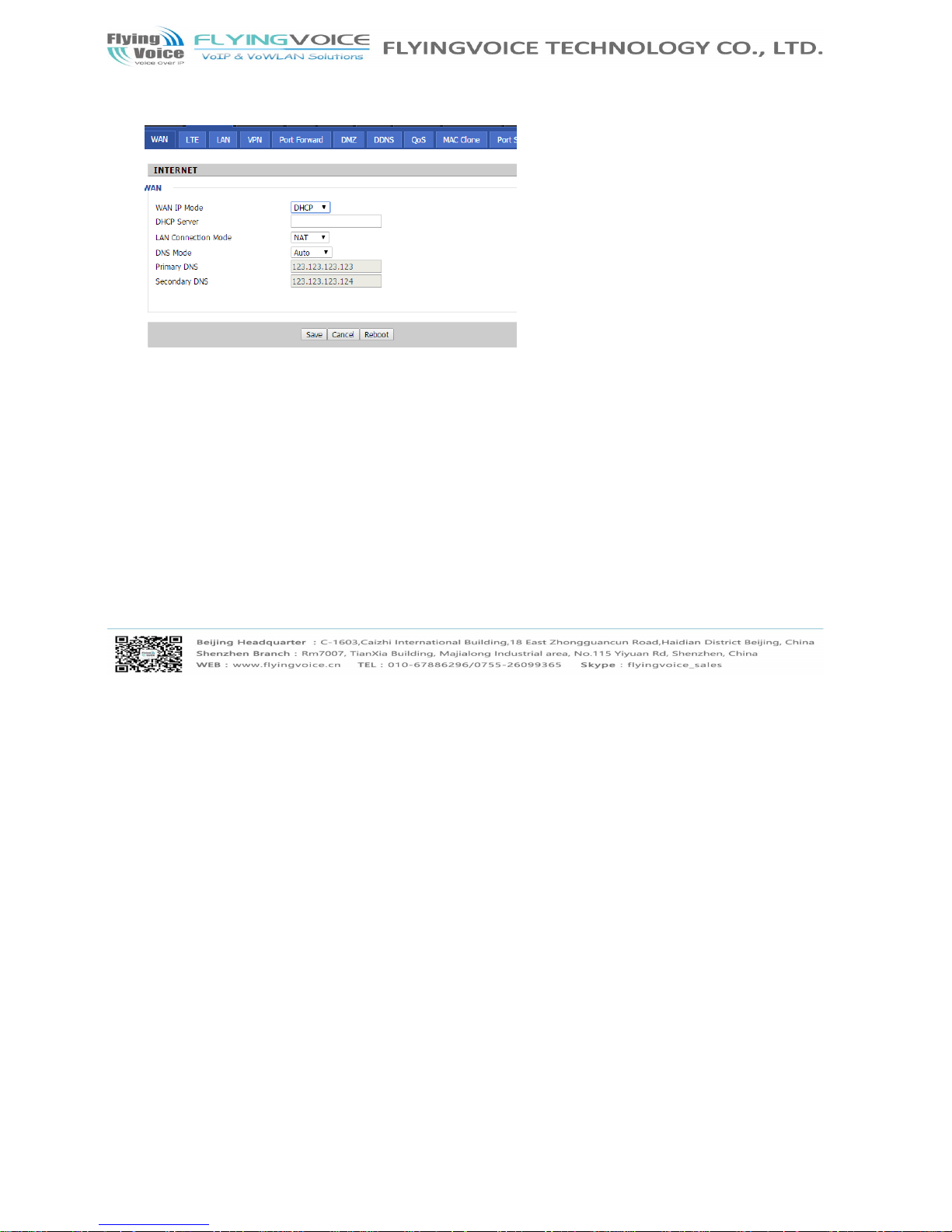
The page 16 of 58
Revision time: 2016-07-07
DNS Mode
Set the DNS Mode from Auto and Manual,
If user choose manual, you should fill the
primary DNS address and Secondary DNS
address into Primary DNS Address and
Secondary DNS Address.
Primary DNS
Server
Type in the primary IP address for the route
Secondary DNS
Server
Type in secondary IP address for necessity in the
future
4.5.3 PPPoE
PPPPPPooEE ssttaannddss ffoorr PPooiinntt--ttoo--PPooiinntt PPrroottooccooll oovveerr EEt
thheerrnneett.. IItt rreelliieess oonn ttwwoo wwiiddeellyy aacccceepptteedd ssttaannddaarrddss
:: PPPPPP aanndd EEtthheerrnneett.. IItt ccoonnnneeccttss uusseerrss
tthhrroouugghh aann EEt
thheerrnneett ttoo tthhee IInntteerrnneett wwiitthh aa ccoommmmoonn bbrrooaaddbbaanndd mmeedd
iiuumm,, ssuucchh aass aa ssiinnggllee DDSSLL lliinnee,, wwiirreelleessss ddeevviiccee oorr
ccaabbllee mmooddeemm.. AAllll tthhee uusseerrss
oovveerr tthhee EEtthheerrnneett ccaann s
s
hhaarree aa ccoommmmoonn ccoonnnneeccttiioonn..
PPPPPPooEE iiss uusseedd ffoorr mmoosstt o
off DDSSLL mmooddeemm uusseerrss.. AAllll llooccaall uusseerrss ccaann sshhaarree oonnee PP
PPPPooEE ccoonnnneeccttiioonn ffoorr aacccceessssiinngg tthhee IInntteerrnneett.. YYoouurr sse
errvviiccee pprroovviiddeerr
wwiillll pprroovviiddee yyoouu iinnffoorrmmaattiioonn aabboouutt
uusseerr nnaammee,, ppaasssswwoorrdd,, aanndd aauutthheennttiiccaattiioonn mmooddee..
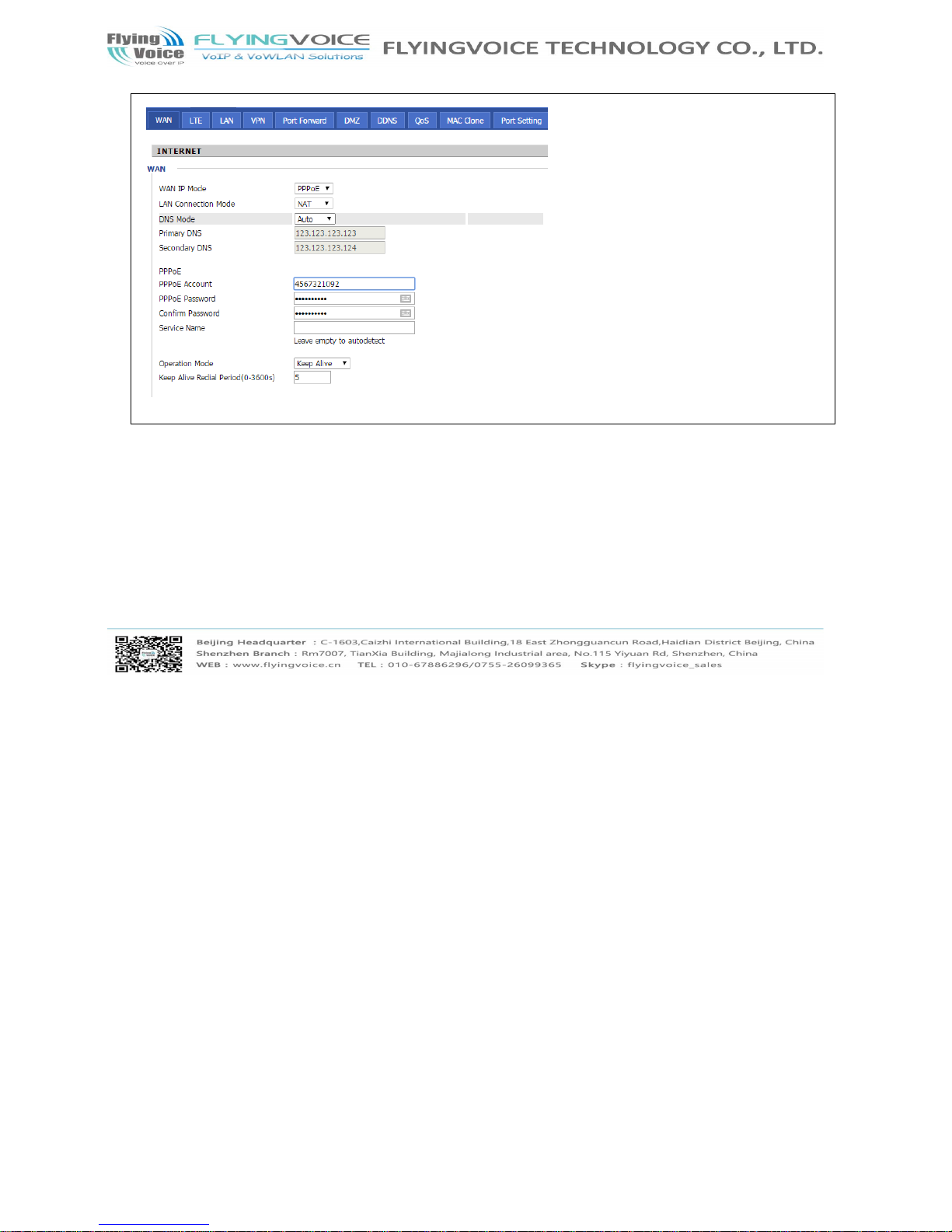
The page 17 of 58
Revision time: 2016-07-07
PPPoE Account
Assign a specific valid user name
provided by the ISP
PPPoE Password
Assign a valid password provided by
the ISP
Confirm
Password
Input the password again
DNS Mode
Set the DNS Mode from Auto and
Manual,
If user choose manual, you should fill
the primary DNS address and
Secondary DNS address into Primary
DNS Address and Secondary DNS
Address.
Primary DNS
Server
Type in the primary IP address for the
route
Secondary DNS
Server
Type in secondary IP address for
necessity in the future
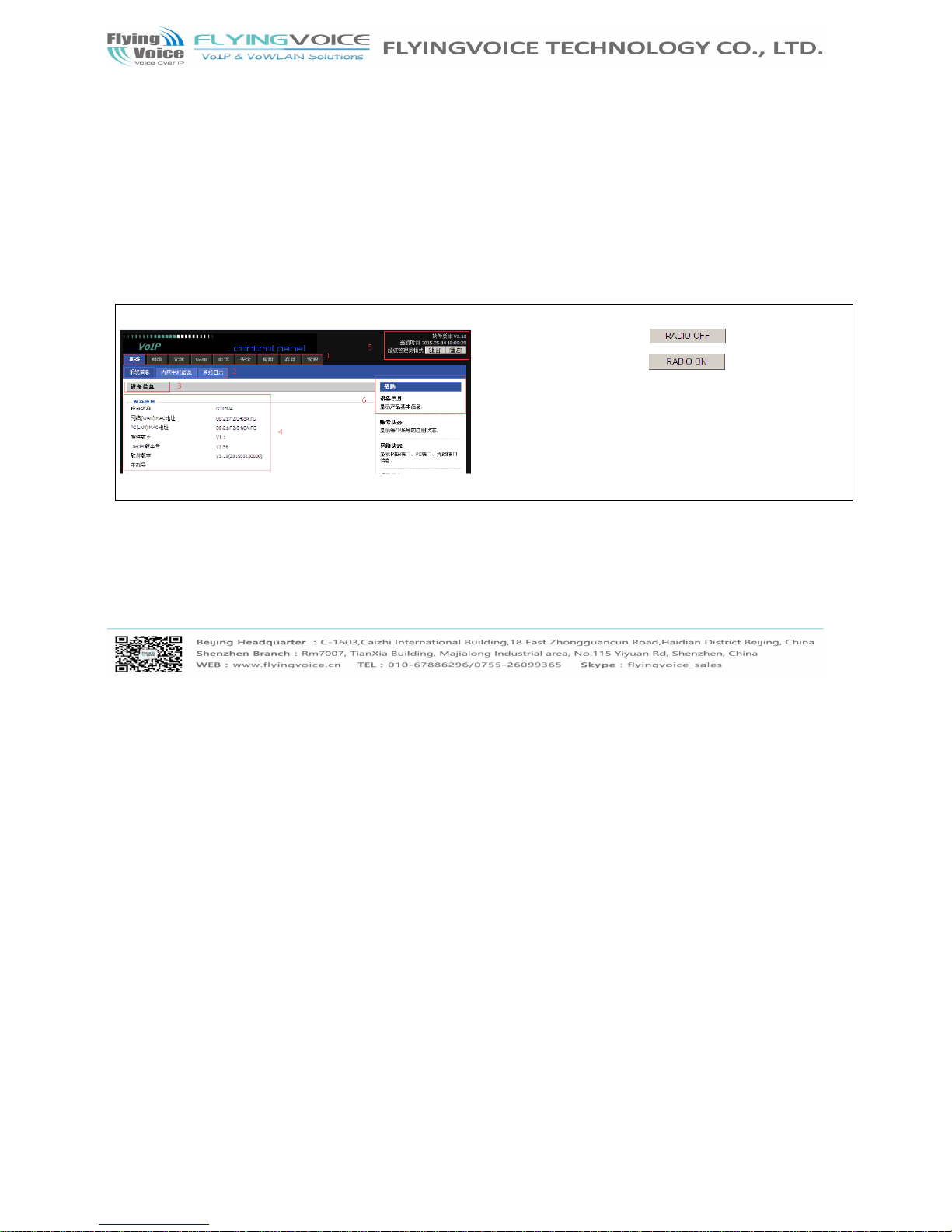
The page 18 of 58
Revision time: 2016-07-07
4.6 Setting up the Wireless Connection
TToo sseett uupp tthhee wwiirreelleessss ccoonnnneeccttiioonn,, pplleeaassee sskkiipp tth
hee ffoolllloowwiinngg sstteeppss..
4.6.1 Enable Wireles s and Setting SSID
OOppeenn WWiirreelleessss//BBaassiicc wweebbppaaggee aass sshhoowwnn bbeellooww
Radio On/Off
Click the button to enable or disable wireless.
Press to disable wireless.
Press
to enable wireless.
Network Mode
Choose one network mode from the drop down list.
Network
Nmae(SSSID)
The name of the wireless name, it can be any text
numbers or various special characters.
Multiple SSSD1-3
Set more wireless network.
Frequency
Choose channel frequency.
4.6.2 Encryption
OOppeenn WWiirreelleessss//SSeeccuurriittyy wweebbppaaggee ttoo sseett tthhee eennccrryyppttiio
onn ooff rroouutteerrss..
