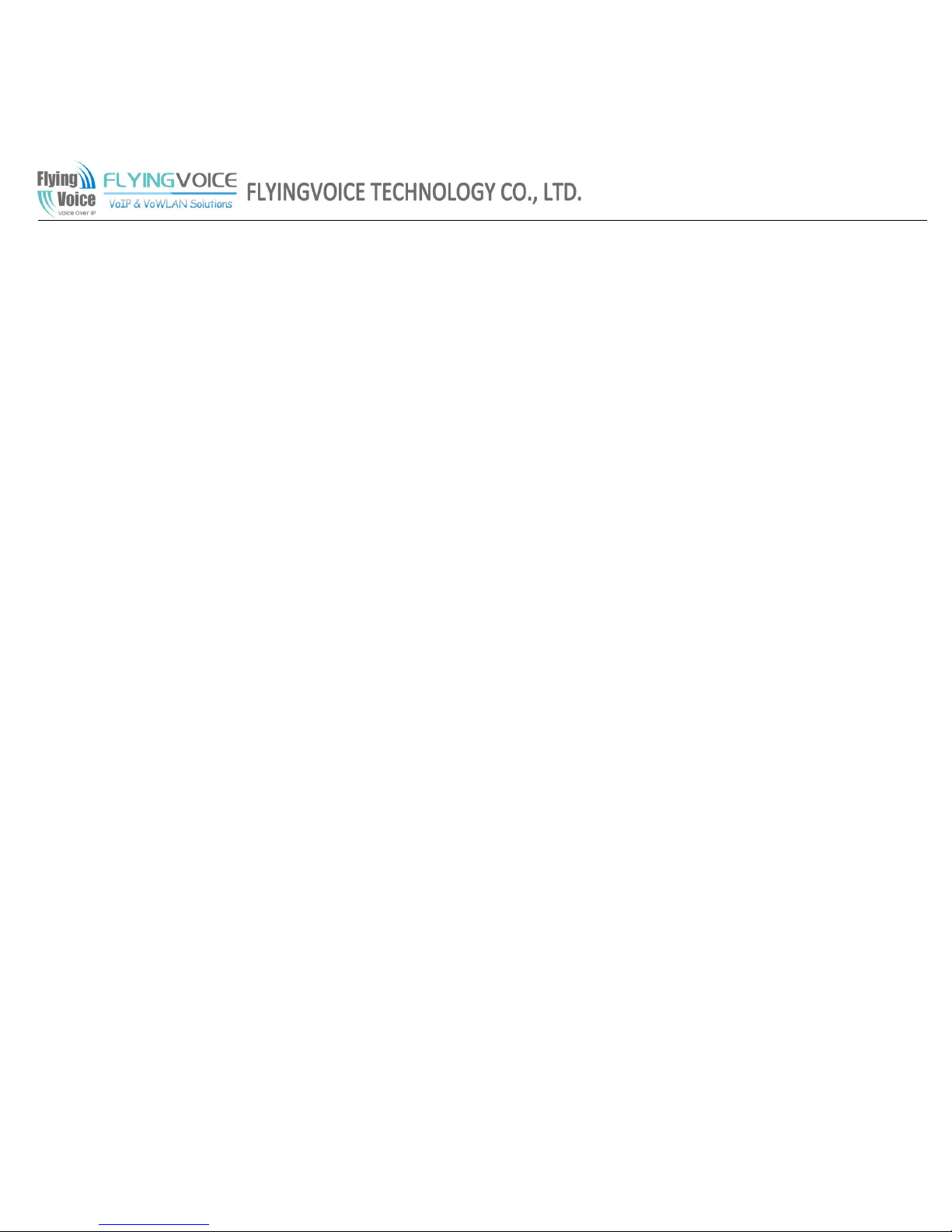
Copy Right 2011 All Rights Reserved by FLYINGVOICE TECHNOLOG LIMITED
V1.0
Revision time: 2015-3-2 18:00
User Manual
FIP11/FIP11W/FIP11WL
V1.0
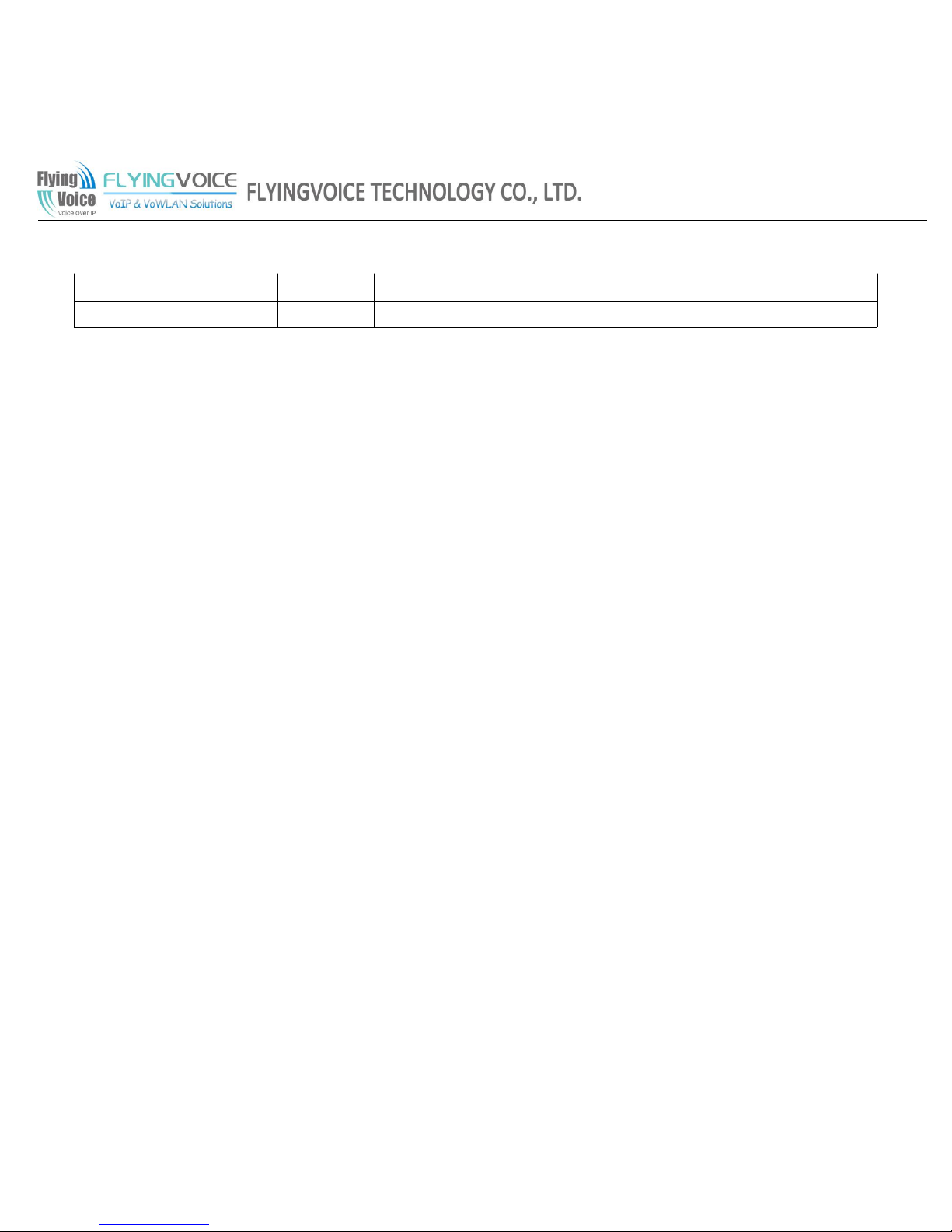
Copy Right 2011 All Rights Reserved by FLYINGVOICE TECHNOLOG LIMITED
V1.0
Revision time: 2015-3-2 18:00
Revision Record:
Version
Date
Author
Firmware Version
Applicability
V1.0
2016-01-08
Sherry
V1.0
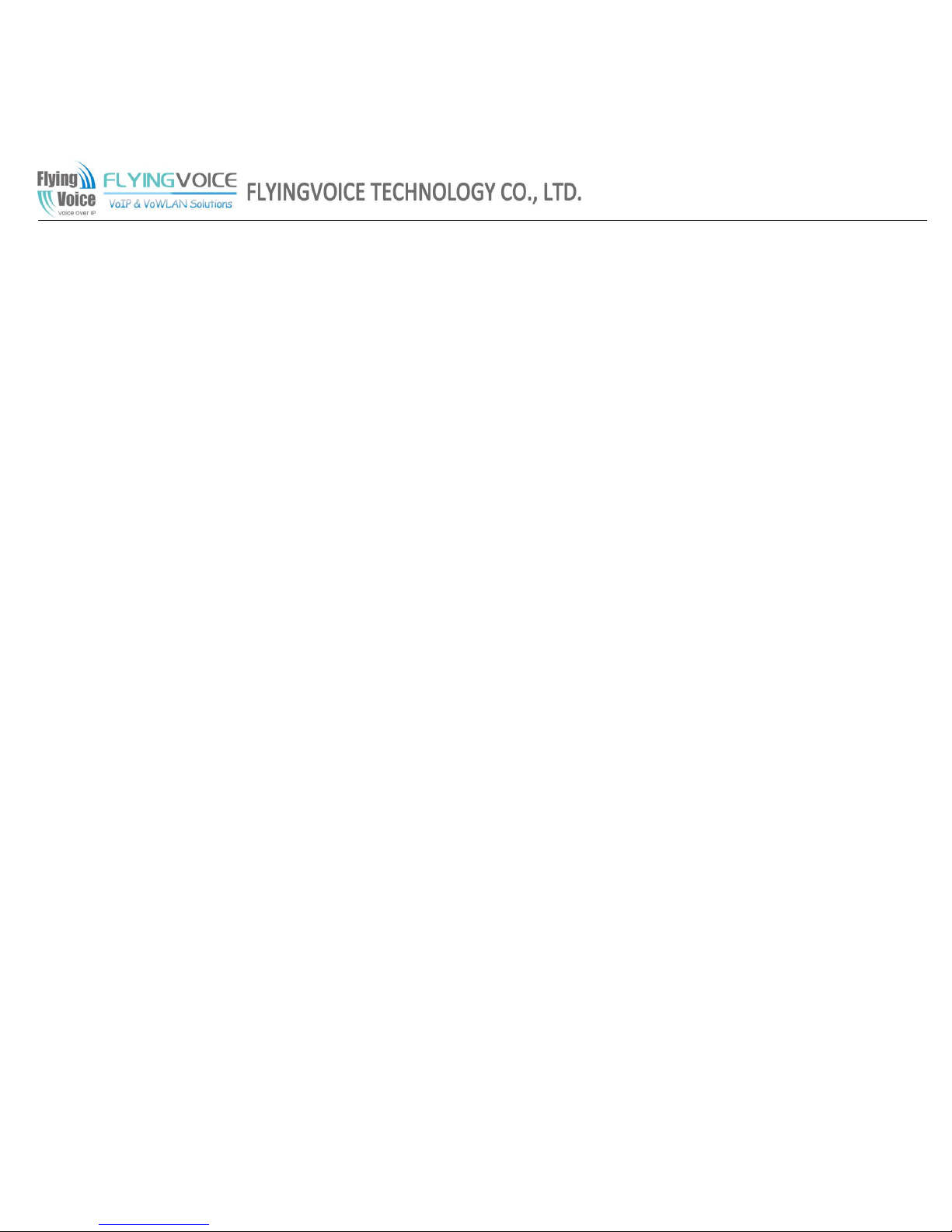
Copy Right 2011 All Rights Reserved by FLYINGVOICE TECHNOLOG LIMITED
V1.0
Revision time: 2015-3-2 18:00
Table of Contents
1 Introduction........................................................................................................................................................................................................................................................ 7
1.1 Thanks for Purchasing FIP11/FIP11W/FIP11WL............................................................................................................................................................................................................7
1.2 Package Contents..................................................................................................................................................................................................................................................................7
2 Installing............................................................................................................................................................................................................................................................. 8
2.1 Assembling the Phone and Connecting to the Network....................................................................................................................................................................................................8
2.2 Mounting the Phone to the Wall..........................................................................................................................................................................................................................................8
2.3 Turning on the Phone...........................................................................................................................................................................................................................................................8
2.4 Connect to the Internet.........................................................................................................................................................................................................................................................9
2.4.1 Via Wired..................................................................................................................................................................................................................................................................................................9
2.4.2 Via Wireless..............................................................................................................................................................................................................................................................................................9
3 Get Familiar with FIP11/FIP11W/FIP11WL.................................................................................................................................................................................................12
3.1 Front Panel..........................................................................................................................................................................................................................................................................12
3.2 Rear Panel............................................................................................................................................................................................................................................................................15
3.3 LEDs Indicator....................................................................................................................................................................................................................................................................15
3.4 Get Familiar with LCD...................................................................................................................................................................................................................................................... 15
4 Menu................................................................................................................................................................................................................................................................. 17
4.1 Items.....................................................................................................................................................................................................................................................................................17
4.2 How to configuration from Menu......................................................................................................................................................................................................................................22
5 Using Basic Phone Function........................................................................................................................................................................................................................... 24
5.1 Using the Handset/ Speakerphone/ Headset.....................................................................................................................................................................................................................24
5.1.1 Using the Handset...................................................................................................................................................................................................................................................................................24
5.1.2 Using the Speakerphone......................................................................................................................................................................................................................................................................... 24
5.1.3 Using the Headset................................................................................................................................................................................................................................................................................... 24
5.2 Making Telephone Call...................................................................................................................................................................................................................................................... 24
5.2.1 Place a Call............................................................................................................................................................................................................................................................................................. 24
5.2.2 Using Redial Button................................................................................................................................................................................................................................................................................25
5.2.3 Dialing from Phonebook.........................................................................................................................................................................................................................................................................25
5.2.4 Dialing from Call History.......................................................................................................................................................................................................................................................................25
5.2.5 Using Speed Dial.................................................................................................................................................................................................................................................................................... 25
5.2.6 Using Dial Plan.......................................................................................................................................................................................................................................................................................26
5.2.7 Using Delayed hotline............................................................................................................................................................................................................................................................................ 26
5.2.8 Answering a Telephone Call...................................................................................................................................................................................................................................................................26
5.3 Adjusting Call Volume.......................................................................................................................................................................................................................................................27
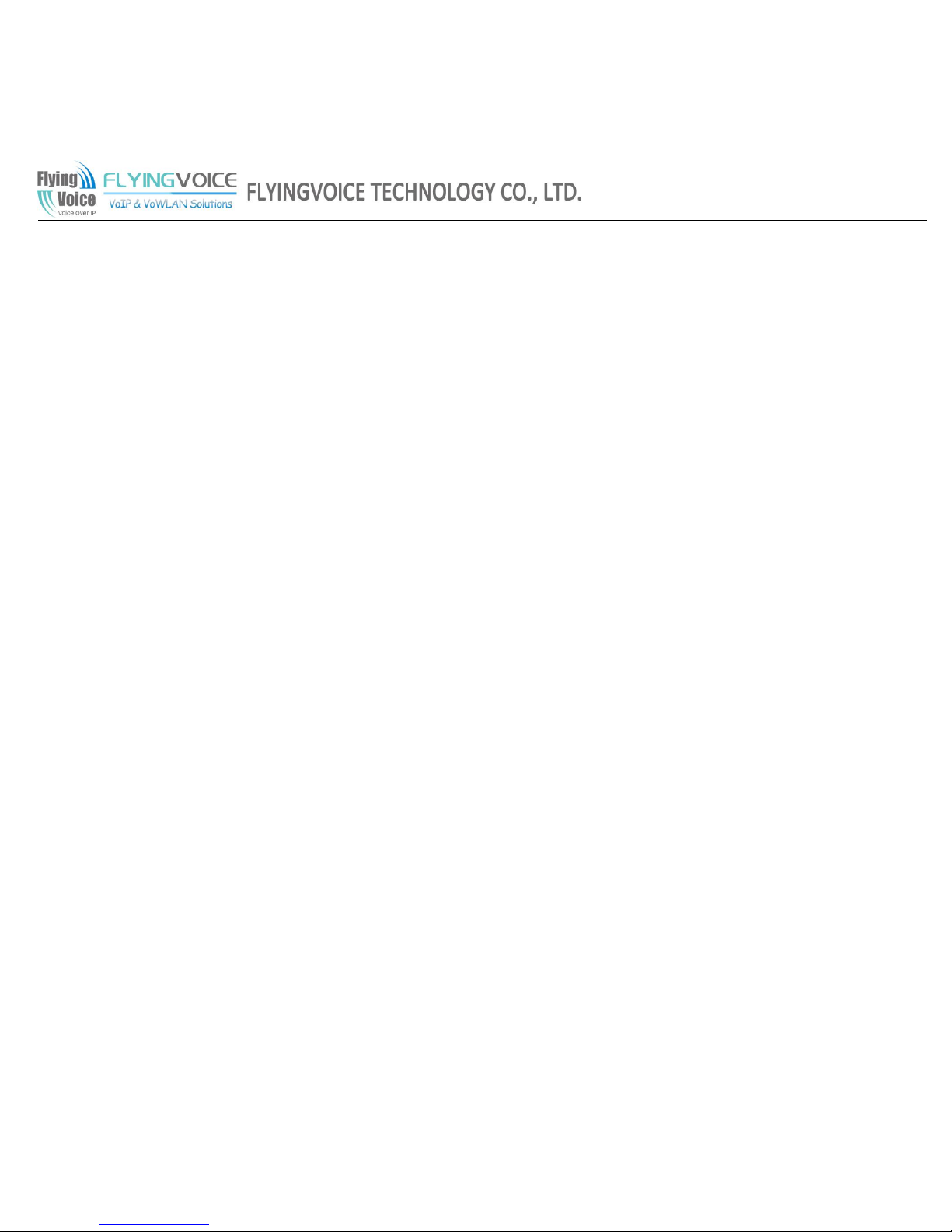
Copy Right 2011 All Rights Reserved by FLYINGVOICE TECHNOLOG LIMITED
V1.0
Revision time: 2015-3-2 18:00
5.4 Black List.............................................................................................................................................................................................................................................................................28
5.5 Muting a Call.......................................................................................................................................................................................................................................................................28
5.6 Placing a Call on Hold........................................................................................................................................................................................................................................................28
5.7 Three Way Conference Calls............................................................................................................................................................................................................................................. 29
5.8 Attended Transfer...............................................................................................................................................................................................................................................................29
5.9 Unattended Transfer.......................................................................................................................................................................................................................................................... 30
5.10 Forwarding Calls........................................................................................................................................................................................................................................................... 30
5.11 Call Waiting....................................................................................................................................................................................................................................................................31
5.12 Ending a Call..................................................................................................................................................................................................................................................................31
5.13 Viewing and Returning Missed Calls...........................................................................................................................................................................................................................31
5.14 Text Message.................................................................................................................................................................................................................................................................. 32
5.14.1 Sending Message.................................................................................................................................................................................................................................................................................... 32
5.14.2 Reading Message.................................................................................................................................................................................................................................................................................... 33
5.15 DND (Do Not Disturb)...................................................................................................................................................................................................................................................33
6 Using Advanced Phone Functions.................................................................................................................................................................................................................. 35
6.1 Speed Dials...........................................................................................................................................................................................................................................................................35
6.2 BLF (Busy Lamp Field)......................................................................................................................................................................................................................................................35
6.3 Shortcut Key........................................................................................................................................................................................................................................................................36
6.4 Pickup...................................................................................................................................................................................................................................................................................37
6.5 Call Park..............................................................................................................................................................................................................................................................................38
6.6 MSG..................................................................................................................................................................................................................................................................................... 39
6.6.1 Enable and configuration MSG.............................................................................................................................................................................................................................................................. 39
6.6.2 Using MSG.............................................................................................................................................................................................................................................................................................40
6.7 Changing the LCD Screen Contrast................................................................................................................................................................................................................................. 40
6.8 Changing Your Ring Tone.................................................................................................................................................................................................................................................40
6.9 Setting Your Phone’s Date and Time................................................................................................................................................................................................................................41
6.10 Rebooting Your Phone.................................................................................................................................................................................................................................................. 41
6.11 Factory default............................................................................................................................................................................................................................................................... 41
7 CONFIGURATION......................................................................................................................................................................................................................................... 42
7.1 Web-based Configuration..................................................................................................................................................................................................................................................42
7.2 Login.....................................................................................................................................................................................................................................................................................43
7.3 Webpage...............................................................................................................................................................................................................................................................................43
7.4 Status....................................................................................................................................................................................................................................................................................45
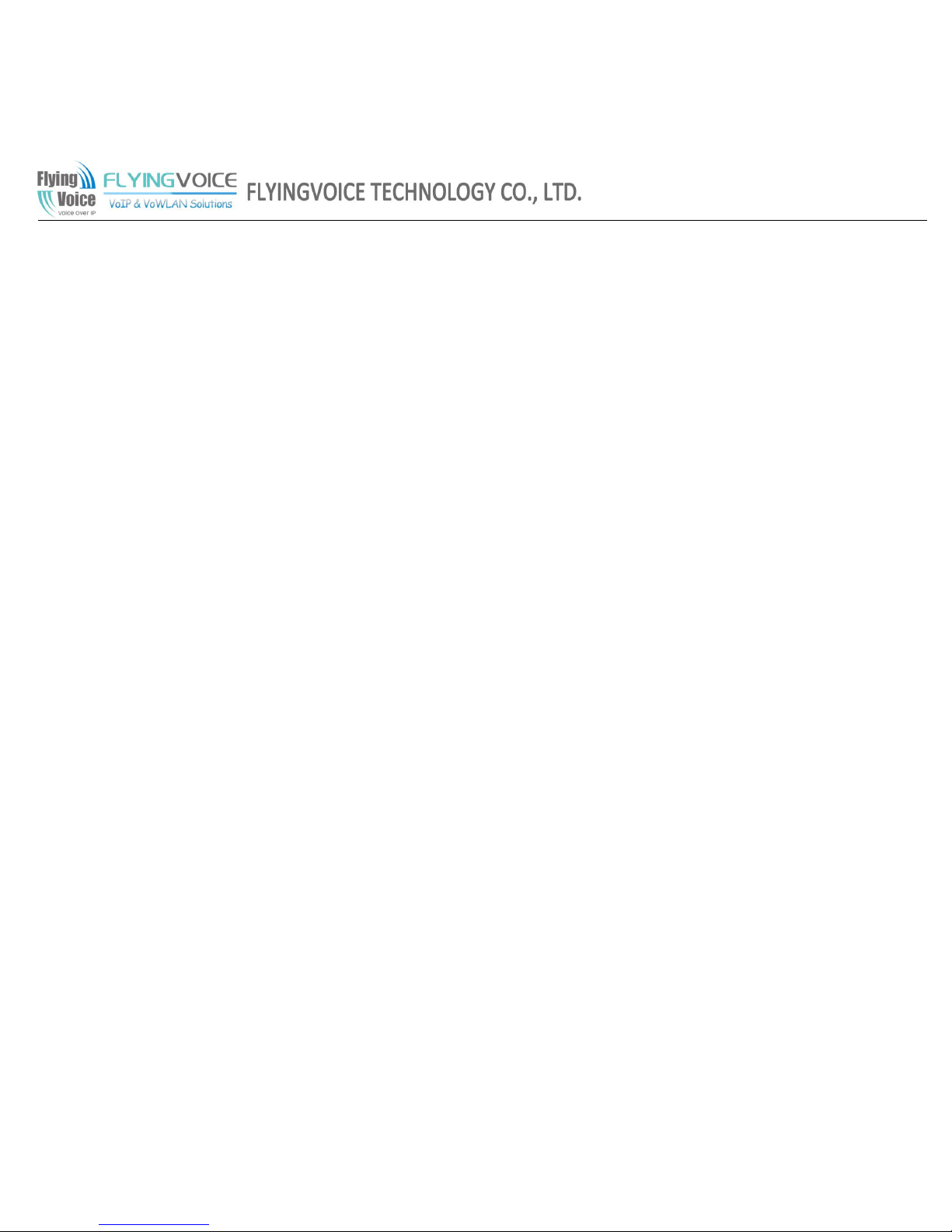
Copy Right 2011 All Rights Reserved by FLYINGVOICE TECHNOLOG LIMITED
V1.0
Revision time: 2015-3-2 18:00
7.4.1 Basic........................................................................................................................................................................................................................................................................................................45
7.4.2 LAN Host................................................................................................................................................................................................................................................................................................46
7.4.3 Syslog......................................................................................................................................................................................................................................................................................................46
7.5 Network................................................................................................................................................................................................................................................................................47
7.5.1 WAN.......................................................................................................................................................................................................................................................................................................47
7.5.1.1 Internet Port (WAN)......................................................................................................................................................................................................................................................................47
7.5.2 LAN........................................................................................................................................................................................................................................................................................................ 49
7.5.3 MAC Clone............................................................................................................................................................................................................................................................................................51
7.5.4 VPN........................................................................................................................................................................................................................................................................................................ 51
7.5.5 DMZ....................................................................................................................................................................................................................................................................................................... 52
7.5.6 Wireless..................................................................................................................................................................................................................................................................................................53
7.5.6.1 Wireless Settings..........................................................................................................................................................................................................................................................................53
7.5.6.2 Wireless Connection................................................................................................................................................................................................................................................................... 54
7.5.7 DDNS Setting......................................................................................................................................................................................................................................................................................... 54
7.5.8 Routing....................................................................................................................................................................................................................................................................................................55
7.6 SIP Account.......................................................................................................................................................................................................................................................................55
7.6.1 Line 1......................................................................................................................................................................................................................................................................................................55
7.6.1.1 Basic................................................................................................................................................................................................................................................................................................ 56
7.6.1.2 Audio Configuration.................................................................................................................................................................................................................................................................... 56
7.6.1.3 Supplementary Services Subscription................................................................................................................................................................................................................................... 57
7.6.1.4 Advanced........................................................................................................................................................................................................................................................................................58
7.6.2 Line 2......................................................................................................................................................................................................................................................................................................59
The parameters of Line2 is same as Line1 except the value of Line Enable......................................................................................................................................................................................................... 59
7.6.3 SIP Settings............................................................................................................................................................................................................................................................................................59
7.6.3.1 SIP Parameters..............................................................................................................................................................................................................................................................................59
7.6.3.2 NAT Traversal................................................................................................................................................................................................................................................................................60
7.6.4 VoIP QoS...............................................................................................................................................................................................................................................................................................60
7.7 Phone....................................................................................................................................................................................................................................................................................60
7.7.1 Preference............................................................................................................................................................................................................................................................................................... 61
7.7.1.1 Preference.......................................................................................................................................................................................................................................................................................... 61
7.7.1.2 Regional............................................................................................................................................................................................................................................................................................ 61
7.7.1.3 Call Forward......................................................................................................................................................................................................................................................................................62
7.7.1.4 Miscellaneous.................................................................................................................................................................................................................................................................................... 62
7.7.2 Multi-Functional Key............................................................................................................................................................................................................................................................................. 62
7.7.3 Dial Plan................................................................................................................................................................................................................................................................................................. 65
7.7.3.1 Parameters and Settings.................................................................................................................................................................................................................................................................... 65
7.7.3.2 Dial Plan Syntactic............................................................................................................................................................................................................................................................................ 67
7.7.3.3 Example............................................................................................................................................................................................................................................................................................. 68
7.7.4 Phone Book.............................................................................................................................................................................................................................................................................................70
7.7.4.1 Black List.......................................................................................................................................................................................................................................................................................... 71
7.7.5 Call Log.................................................................................................................................................................................................................................................................................................. 73
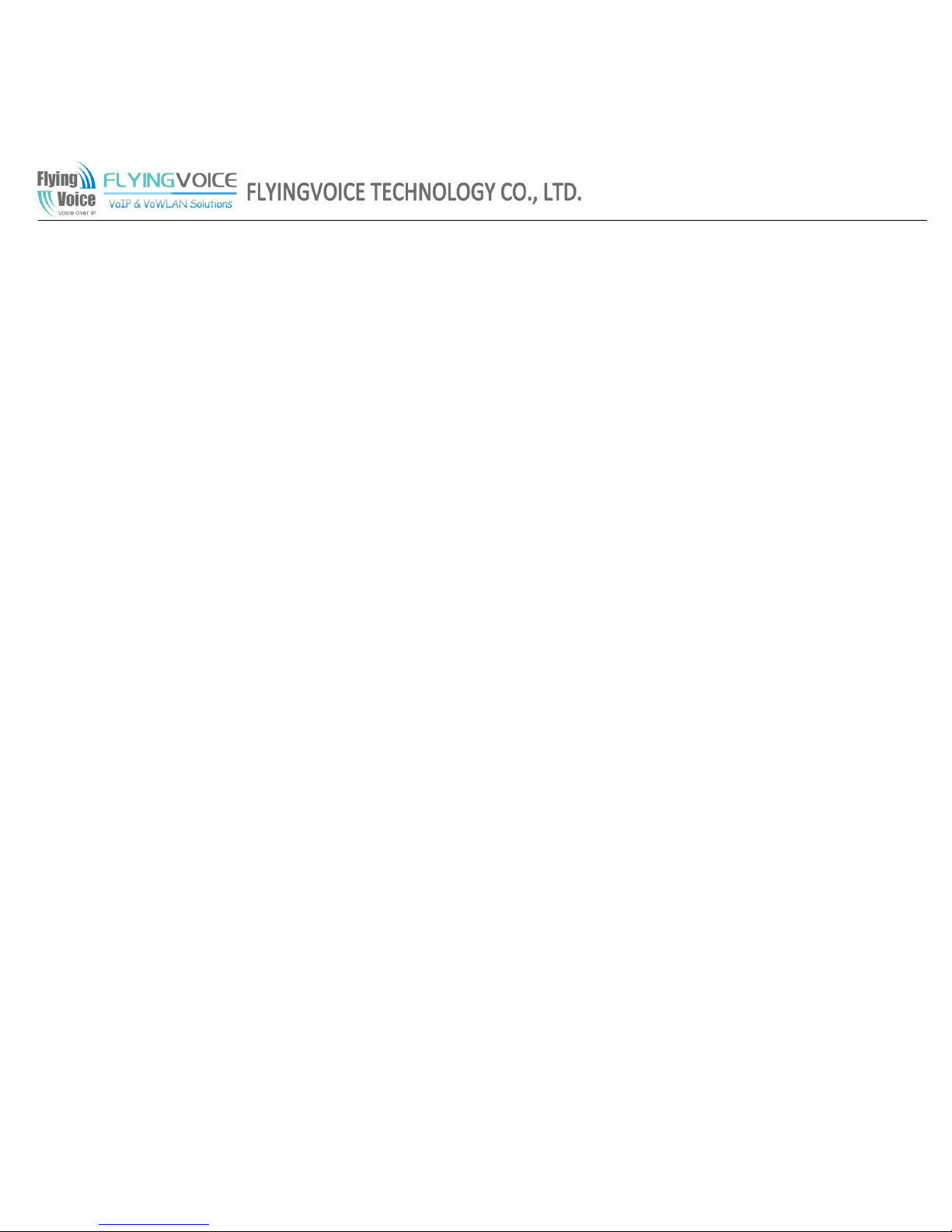
Copy Right 2011 All Rights Reserved by FLYINGVOICE TECHNOLOG LIMITED
V1.0
Revision time: 2015-3-2 18:00
7.7.5.1 Redial List......................................................................................................................................................................................................................................................................................... 74
7.7.5.2 Answered Calls................................................................................................................................................................................................................................................................................. 74
7.7.5.3 Missed Call........................................................................................................................................................................................................................................................................................75
7.8 Administration.................................................................................................................................................................................................................................................................... 75
7.8.1 Management.......................................................................................................................................................................................................................................................................................... 75
7.8.1.1 Time/Date........................................................................................................................................................................................................................................................................................75
7.8.1.2 Password Reset............................................................................................................................................................................................................................................................................77
7.8.1.3 Web Access................................................................................................................................................................................................................................................................................... 78
7.8.1.4 System Log Setting......................................................................................................................................................................................................................................................................78
7.8.1.5 Factory Defaults............................................................................................................................................................................................................................................................................79
7.8.2 Firmware Upgrade............................................................................................................................................................................................................................................................................... 79
7.8.3 Provision................................................................................................................................................................................................................................................................................................ 80
7.8.4 SNMP..................................................................................................................................................................................................................................................................................................... 82
7.8.5 TR069..................................................................................................................................................................................................................................................................................................... 82
7.8.6 Diagnoisis............................................................................................................................................................................................................................................................................................... 83
7.8.7 Operation Mode....................................................................................................................................................................................................................................................................................83
8 Trouble Shooting..............................................................................................................................................................................................................................................84
8.1 No Operation after Power On............................................................................................................................................................................................................................................84
8.2 Long Time Stop at “Initializing Network”....................................................................................................................................................................................................................... 84
8.3 No Dial Tone........................................................................................................................................................................................................................................................................84
8.4 Can not Make a Call...........................................................................................................................................................................................................................................................84
8.5 Can not Receive Any Phone Call.......................................................................................................................................................................................................................................85
8.6 No Voice during an Active Call......................................................................................................................................................................................................................................... 85
8.7 Can not connect to the configuration Website................................................................................................................................................................................................................. 85
8.8 Forget the Password........................................................................................................................................................................................................................................................... 86
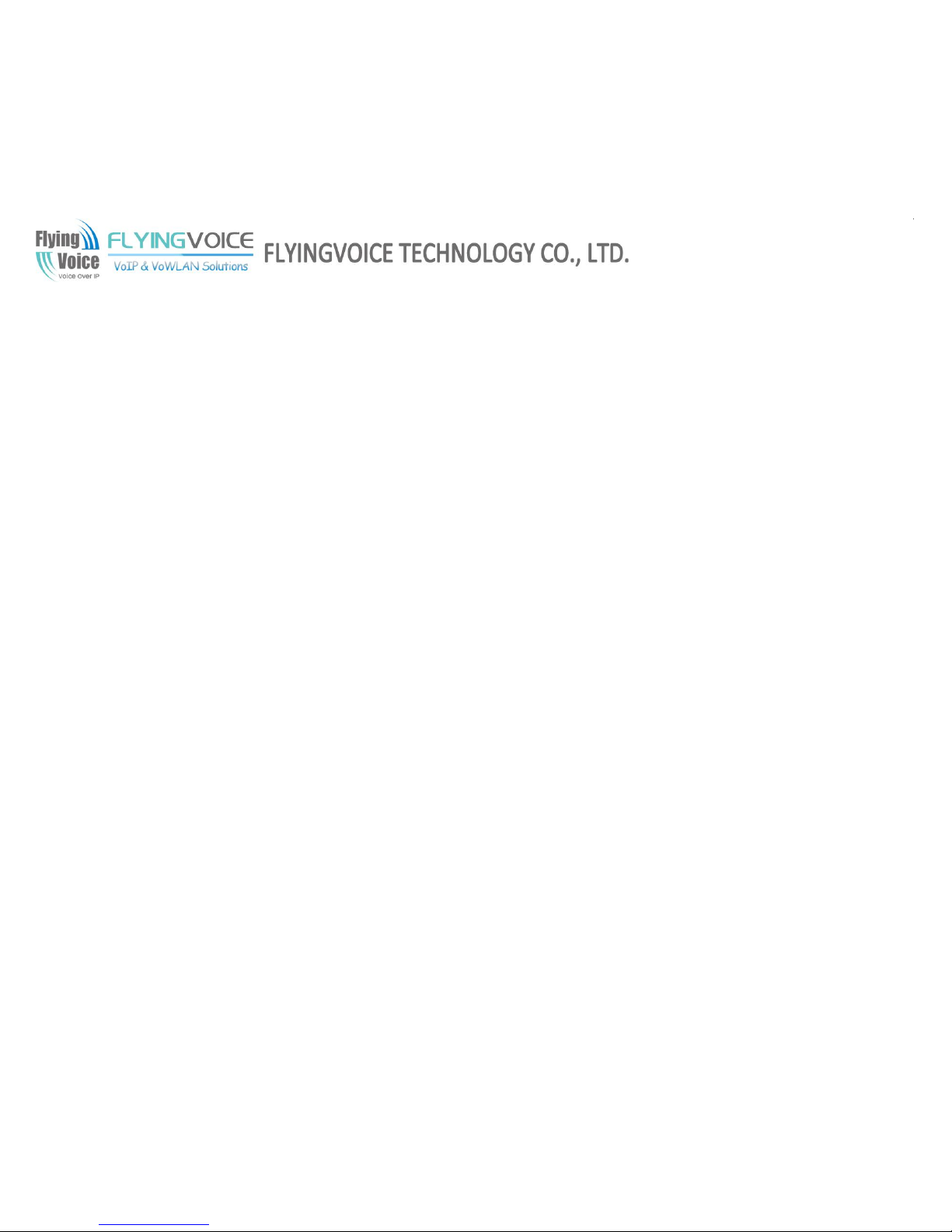
FLYINGVOICE Page
7of86
1 Introduction
1.1 Thanks for Purchasing FIP11/FIP11W/FIP11WL
Thank you for purchasing FIP11/FIP11W/FIP11WL. The FIP11/FIP11W/FIP11WL which has 4 lines is a full-featured VoIP (Voice over Internet
Protocol) phone that provides voice communication over an IP network.
This phone functions not only much like a traditional phone, allowing to place and receive calls and enjoy other features that traditional phone
has, but also it own many data services which you could not expect from traditional telephone.
This guide will help you easily use the various features and services available on your phone.
The FIP11/FIP11W/FIP11WL, which has a 3dB internal antenna for 802.11n 1T1R, supports wireless.
1.2 Package Contents
Your package includes the following:
One FIP11/FIP11W/FIP11WL IP Phone Unit
Handset and handset cord
Headset
One universal power adapter
One Ethernet cable
Wall-mounting screw pack
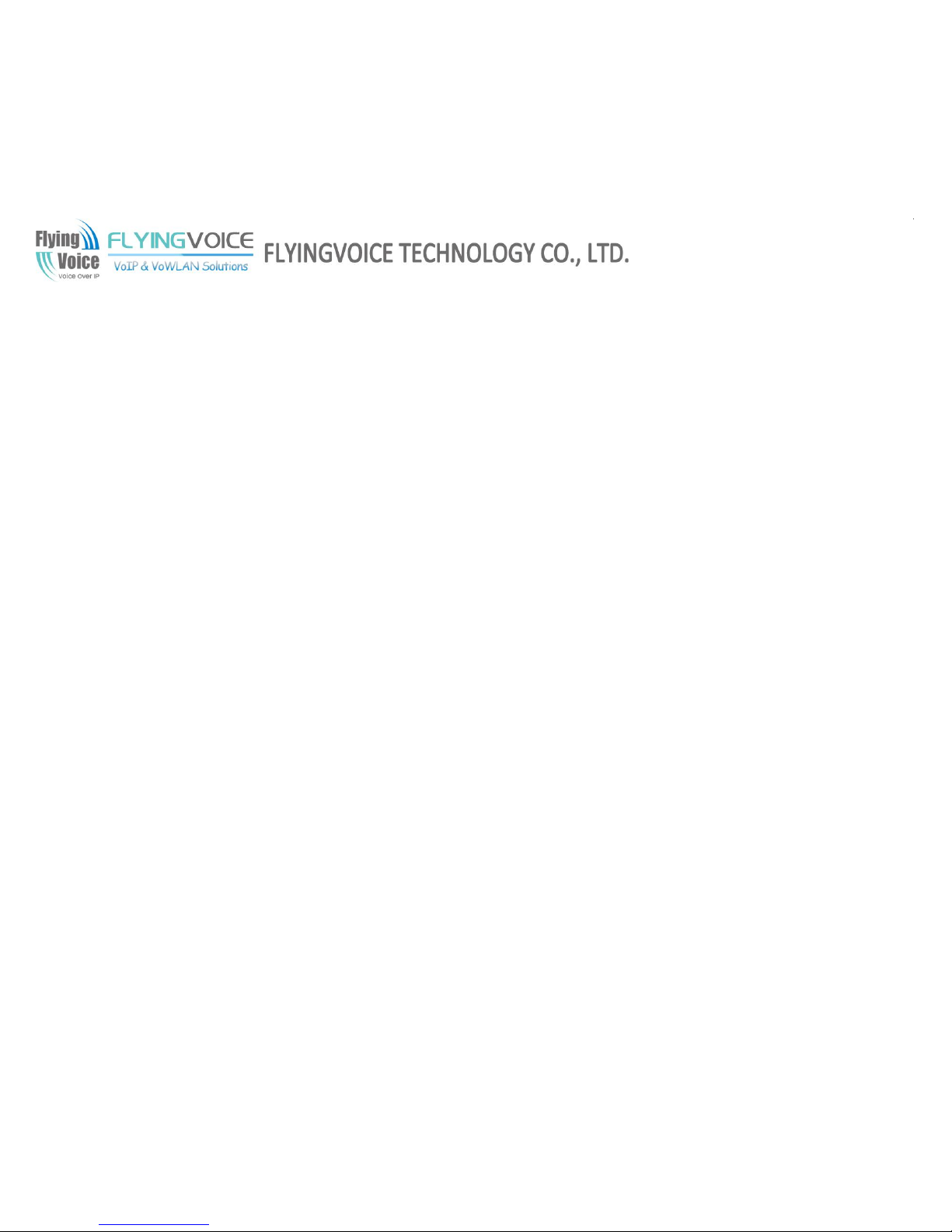
FLYINGVOICE Page
8of86
2 Installing
2.1 Assembling the Phone and Connecting to the Network
1) Plug one end of the coiled phone cord into the left side of the phone base.
2) Plug the other end of the handset cord into the jack at the bottom of the handset.
3) If you are using an external power source, push the power cord into the power supply, and plug the power supply into the phone base unit.
Note: Use only the power supply that came with the phone.
4) Plug the Ethernet cable into Internet port in the rear side of the base station. Plug the other end of the Ethernet cable into your already
prepared network connection.
2.2 Mounting the Phone to the Wall
1) Complete the assembly instructions.
2) Attach two appropriate screws to the wall. Leave 1/4 distance from the wall. This allows you to slide the mounting brackets on to the screws.
Push down slightly to lock the phone in place.
2.3 Turning on the Phone
This section assumes that the correct connections have been made.
1) Check whether the Internet port is well connected.
2) Plug the AC power adapter into the electrical outlet.
Note: Use only the adapter that came with the phone.
3) The LCD will firstly display “Welcome” and all of the lights on the phone will flash.
4) Next, the LCD display “Initializing Network”.

FLYINGVOICE Page
9of86
5) After the sequence, the phone will display date & time, lines status for the phone, and FIP11/FIP11W/FIP11WL is started normally.
Note: If the phone does not provide this screen, re-confirm installation and connections. If these are incorrect, try unplugging the
phone and plugging it back in again. If you still don’t see the display, then contact your Phone Administrator or service provider.
2.4 Connect to the Internet
You can connect the FIP11/FIP11W/FIP11WL to the Internet via wired and via wireless.
2.4.1 Via Wired
Step 1.Check FIP11/FIP11W/FIP11WL have powered on correctly.
Step 2.Plug the Ethernet cable into Internet port in the rear side of the base station. Plug the other end of the Ethernet cable into your already
prepared network connection.
Step 3.After the sequence, the IP Address of Internet port will appear at the bottom of the LCD.
2.4.2 Via Wireless (FIP11 do not support wireless)
You can configuration wireless from LCD menu and from webpage.
From LCD menu:
Step 1.Press the button, and then select 13Wireless using the UP and DOWN button.
Step 2.Choose 2Wireless Connection and you can view the wireless then FIP11/FIP11W/FIP11WL can connect to.
Step 3.Highlight one network using the UP and DOWN button, and press the softkey button under link to connect.
Note: If the Wi-Fi need authentication, choose the authentication and fill in the password.
Step 4.Press the softkey button under ok to confirm connecting.
Step 5.If the AP has connected, the wireless icon in LCD will display linked.

FLYINGVOICE Page
10of86
From webpage:
Step 1.Login the web and then open Network/Wireless webpage.
Step 2.Highlight one Wi-Fi and the words will get larger, following is one example:
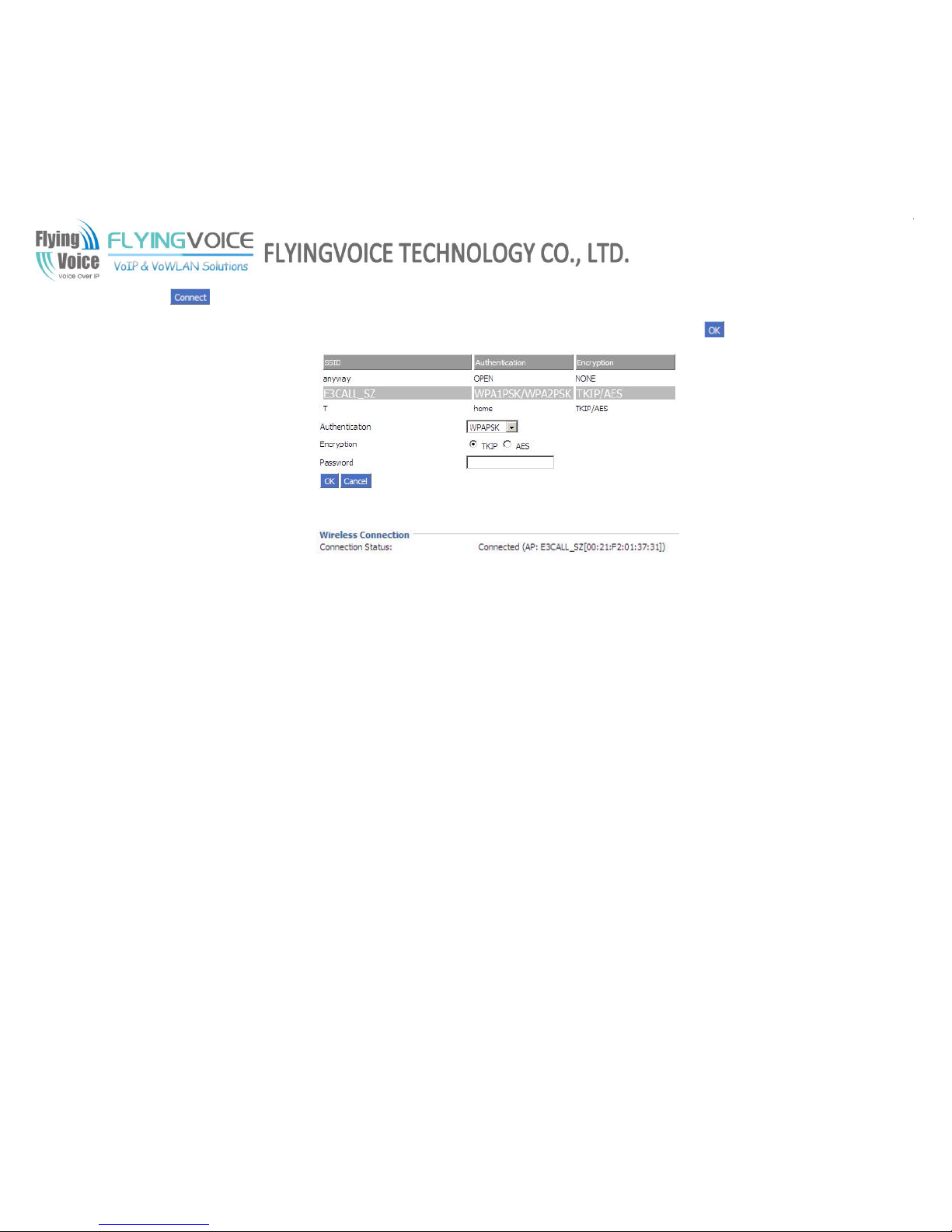
FLYINGVOICE Page
11of86
Step 3.Press the button to connect to the E3CALL_SZ.
Step 4.If the Wi-Fi need authentication, choose the authentication and fill in the password, then choose the button to connection
Step 5.If the AP have connected, then connection status will change like following picture and the icon of wireless will display linked.

FLYINGVOICE Page
12of86
3 Get Familiar with FIP11/FIP11W/FIP11WL
3.1 Front Panel
Front Panel
No.
Part Name
Description of function
1
Handset top
cradle
For the placement of handset (Receiver
end)
Hook switch
For hang-up and hang-off of handset
Cradle latch
To prevent the handset from dropping
when it is wall-mounted.
Handset bottom
cradle
For the placement of handset
(Transmitter end)
Handset cord
port
RJ-11 jack on the left side of the IP
phone
Headset wire
port
RJ-11 jack on the bottom of the handset
Headset
To mount mouthpiece and earpiece on
the single handle.
2
LCD screen
The LCD screen is for displaying your
settings, such as phone number, line
status and so on.
3
Multi-Functional
Key
These keys can be used as speed dial,
BLF, shortcut key, pick up and call park.
3
Line Keys
In standby:
These keys are used as line keys; you can
press the line button to select the
corresponding line, and then user can
make call or do other functions.
The LEDs under the keys used to display
the status of each extension, please refer
to 3.3 LCD indicator

FLYINGVOICE Page
13of86
4
Soft keys
These keys are used as soft keys. These
can be used for item selection or control
on the LCD screen.
The softkey’ function depends on their
corresponding content displayed on the
LCD at that time.
5
Menu
Press it to access to menu items: such as
phonebook, multi-functional key, and
call history and so on.
6
Phonebook
Shortcut key of phonebook
7
MSG
The key can be used for voicemail
selection, press it to access voicemail
(must be set up by your phone
administrator)
The LED is to indicate voicemail status.
Please refer to 3.3 LCD indicator
8
Switch
The shortcut key of switch page
9
Hold
The Hold key is used to hold the current
call, press it again to release the hold
function.
10
Recording
Enter the button to recording
11
Navigation keys
Cotain up,down,left right,ok
12
Mute/Del
When the phone is turned on, press the
switch to silent mode.
Enter a text or number when this key is
used to delete the previous character or
number
13
Headset
Press it to use headset.
14
Transfer
To transfer the call to the third party
during the call.
15
Three-way
conference
Three-way conference , call process press
this button to start the Three-way
conference
16
Volume
Add or reduce the volume
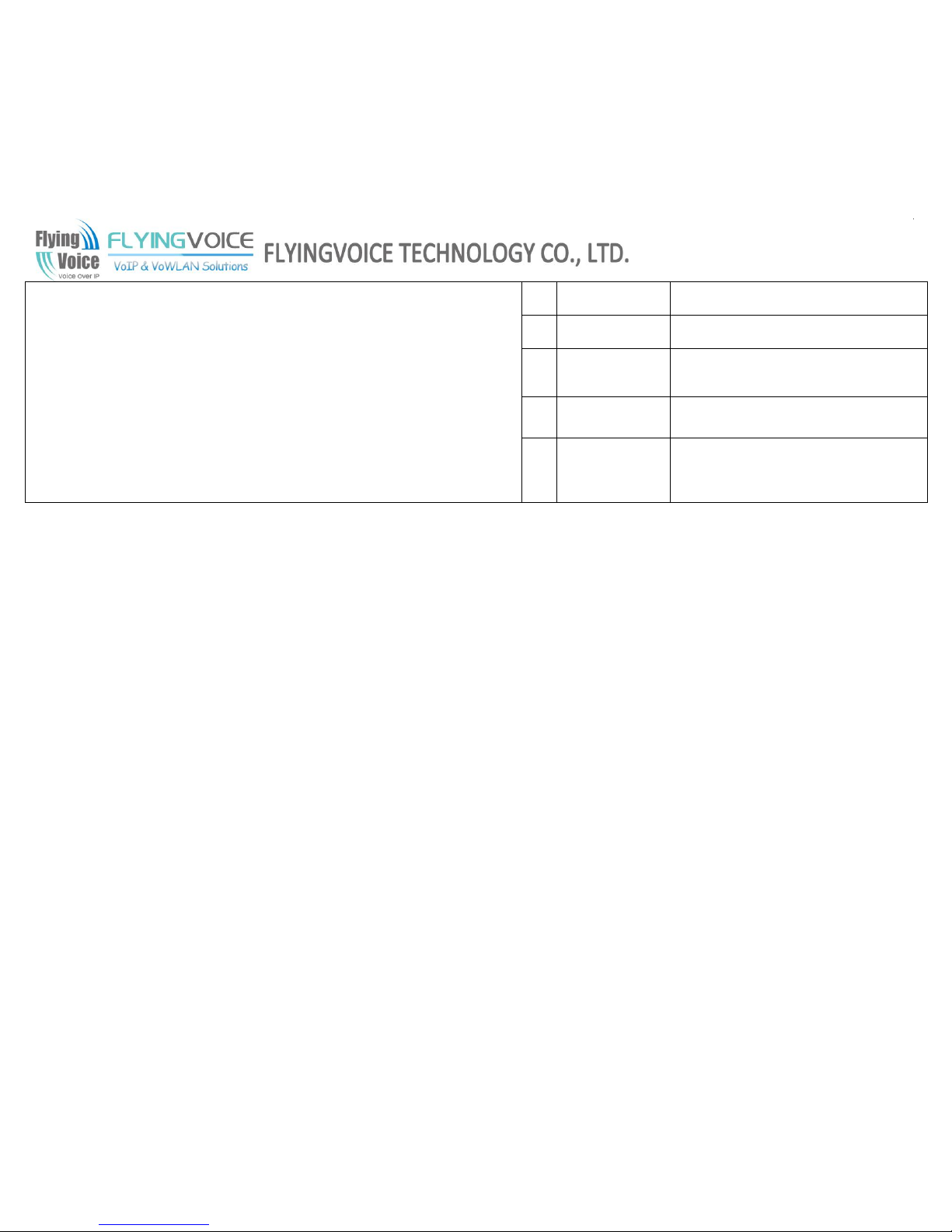
FLYINGVOICE Page
14of86
17
Redial
The Redial key is used to redial the last
dialed number automatically.
18
Handsfree
Press it to use Handsfree
19
Numeric
Keypad
Enters numeric digits for initiating a call
or for entering configuration
information.
20
LCD
The phone display state through the light
colors
21
LOGO
The logo of flyingvoice
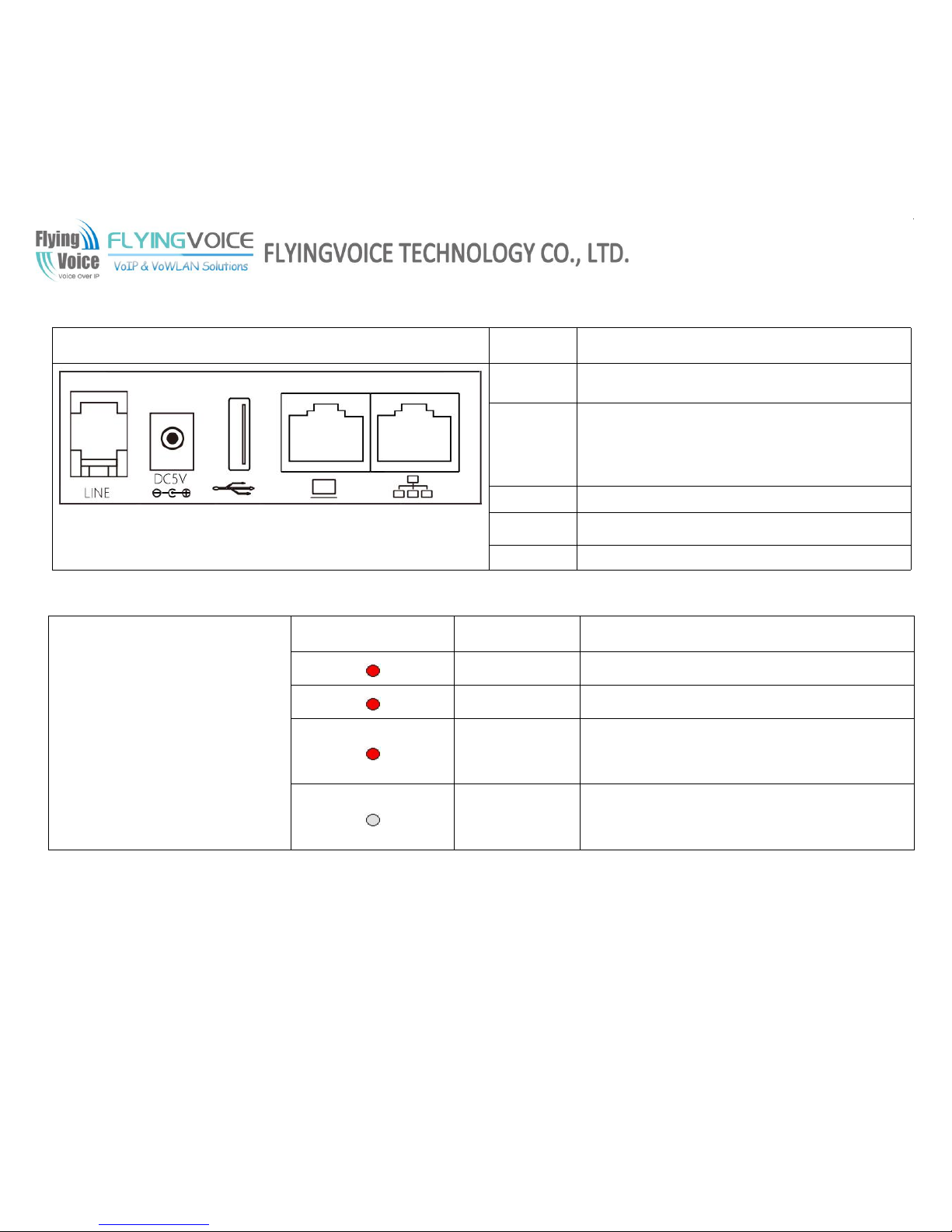
FLYINGVOICE Page
15of86
3.2 Rear Panel
Rear Panel
Part Name
Description of function
Line
Headset console, connect to headset
DC 5V
Power port
USB
Insert usb for storage
PC
Connects to a PC.
Internet
Connects to the Ethernet switch, router or Internet.
3.3 LEDs Indicator
LED
Color
Status
Description
ON
The phone is in the initialization process.
Blink(300 ms)
Telephone is ringing (any line).
Blink (1 second)
The phone receives the short message or voice
information.
OFF
The phone is in power-off / free / busy / call on
hold / mute calls status
3.4 Get Familiar with LCD
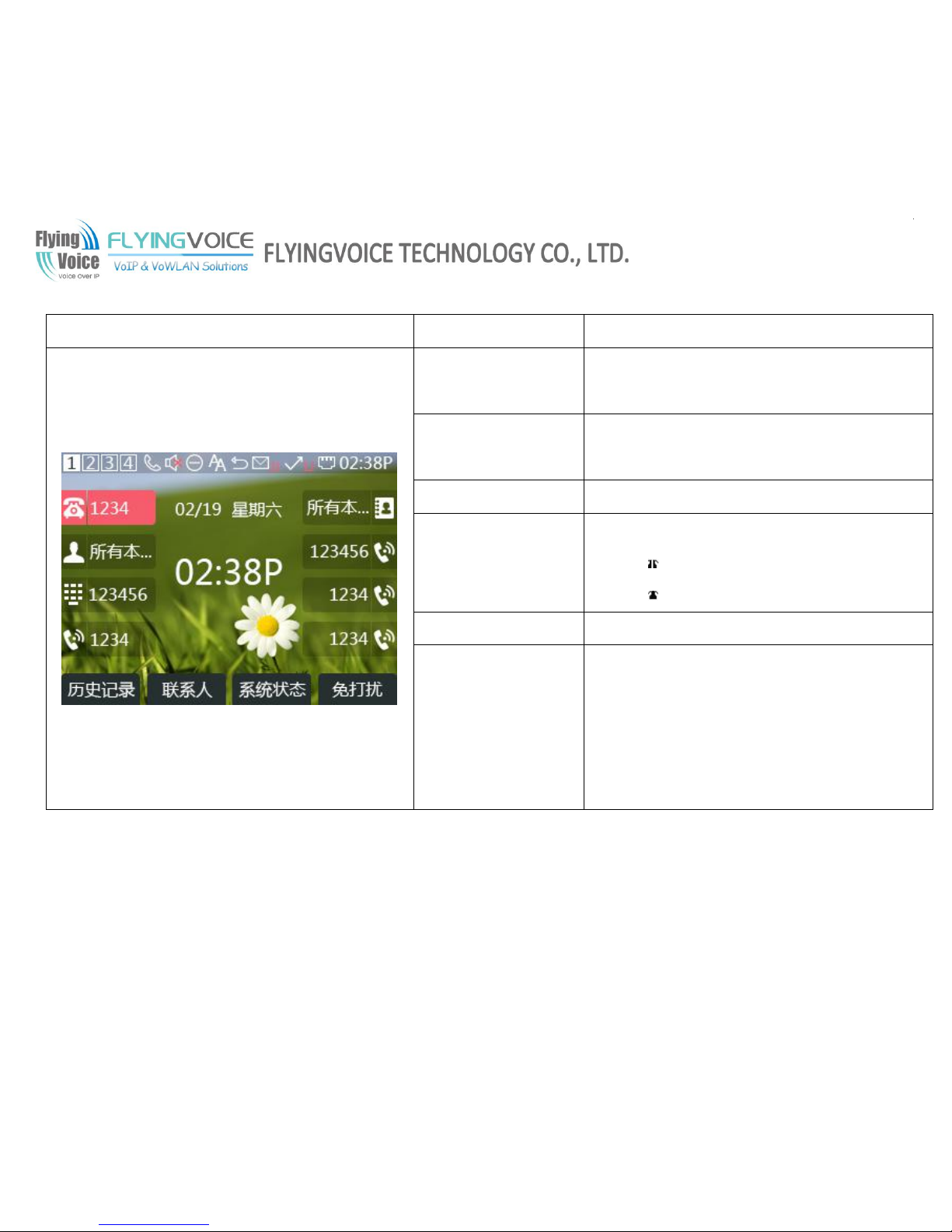
FLYINGVOICE Page
16of86
LCD
Name
Description of function
Date
To display the current date.
Date format is mm/dd
Time
To display the current time.
Time format is mm:ss (A or P)
Phone Numbers
To display the phone number of lines.
Lines
To display the status of lines.
The icon means unregistered.
The icon mean registered.
Softkey Function
To display the current softkey function.
Softkey Buttons
You can use the softkey button to highlight the item
displayed on the LCD screen and then configuration.
One button directs to one softkey function, the blue line
in the left picture displays the corresponding
relationship.
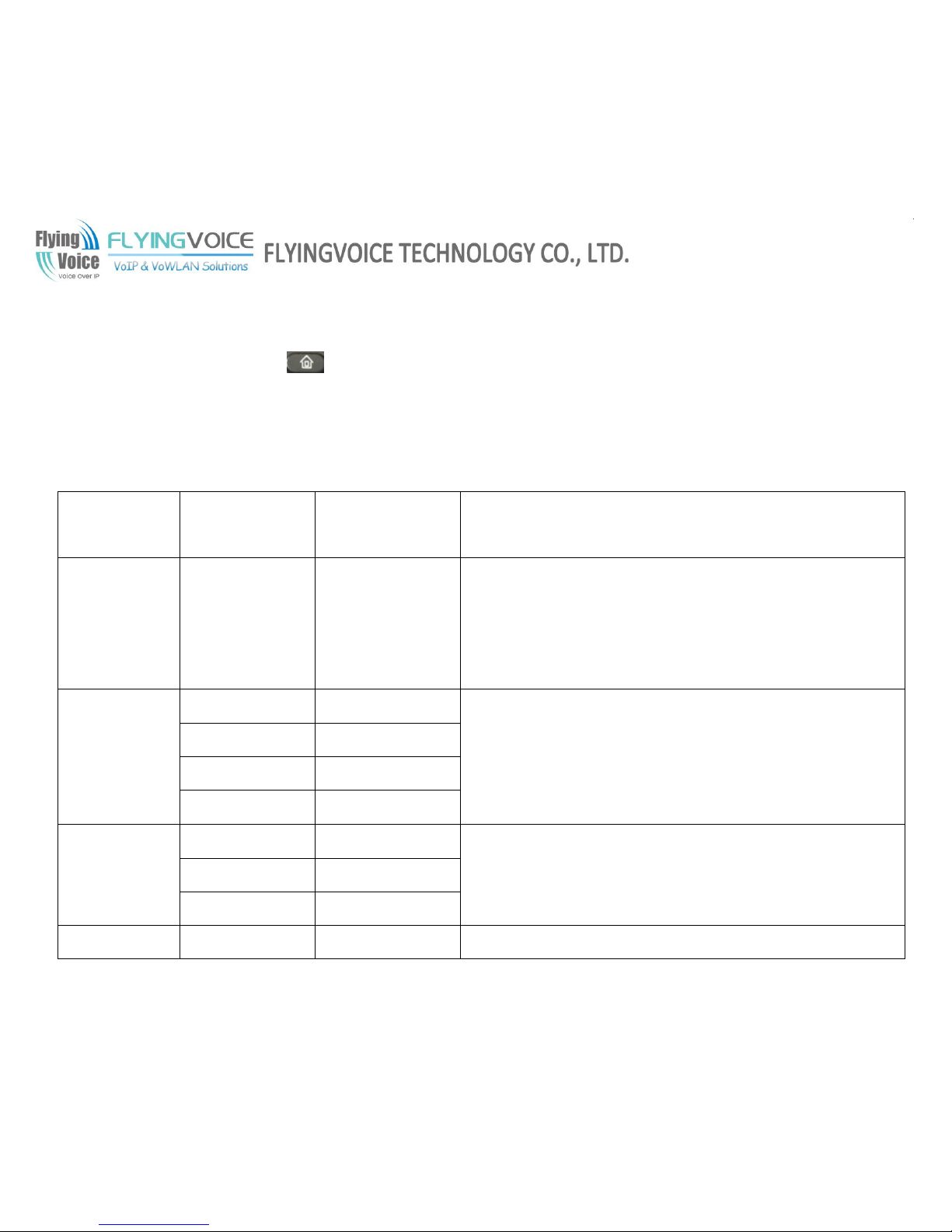
FLYINGVOICE Page
17of86
4 Menu
User can use MENU, soft key and button to browse, modify and configuration the phonebook, multi-functional keys, network, accounts,
factory default and so on.
4.1 Items
The table below lists Menu items which FIP11/FIP11W/FIP11WL included:
Main menu
(LCD display)
Menu Items
(LCD display)
Submenu Items
(LCD display)
Explanation
1Phonebook
1.1NewEntry
User can view, add, edit, and delete phonebook using the five softkey.
User can also make call, and send text message directly using the five
softkey.
The Max records are 100.
2Multi-Functional
Key
2.1Exp Key 1
To configuration the function of multi-functional keys
2.2Exp Key 2
2.3Exp Key 3
2.4Exp Key 4
3Call History
3.1RedialList
To list the latest 100 records of called call, answered call and missed
calls.
3.2Answered Calls
3.3Missed Calls
4Text Message
4.1SEND
User can send message according to prompt.

FLYINGVOICE Page
18of86
4.2Recived Box
To list the latest 100 records of received message and sent message.
4.3SentBox
5BlackList
5.1NewEntry
To configuration the blacklist, max record is 100.
6Preferences
6.1Call Waiting
To enable or disable call waiting
6.2Auto Answer
To enable or disable auto answer.
7Ring Tone
7.1Bell Type1
Choose the ring tone from Bell Type1- Bell Type15.
7.2Bell Type2
7.3Bell Type3
7.4Bell Type4
7.5Bell Type5
7.6Bell Type6
7.7Bell Type7
7.8Bell Type8
7.9Bell Type9
7.1Bell Type10
8Volume Setting
To turn up or turn down volume.
9Accounts
(need password)
9.1Line 1
9.1.1Account Enable
To enable/disable line1.
9.1.2Password
To set password of line1.
9.1.3Account
To set account of line1.
9.1.4Display Name
To set display name of line1.
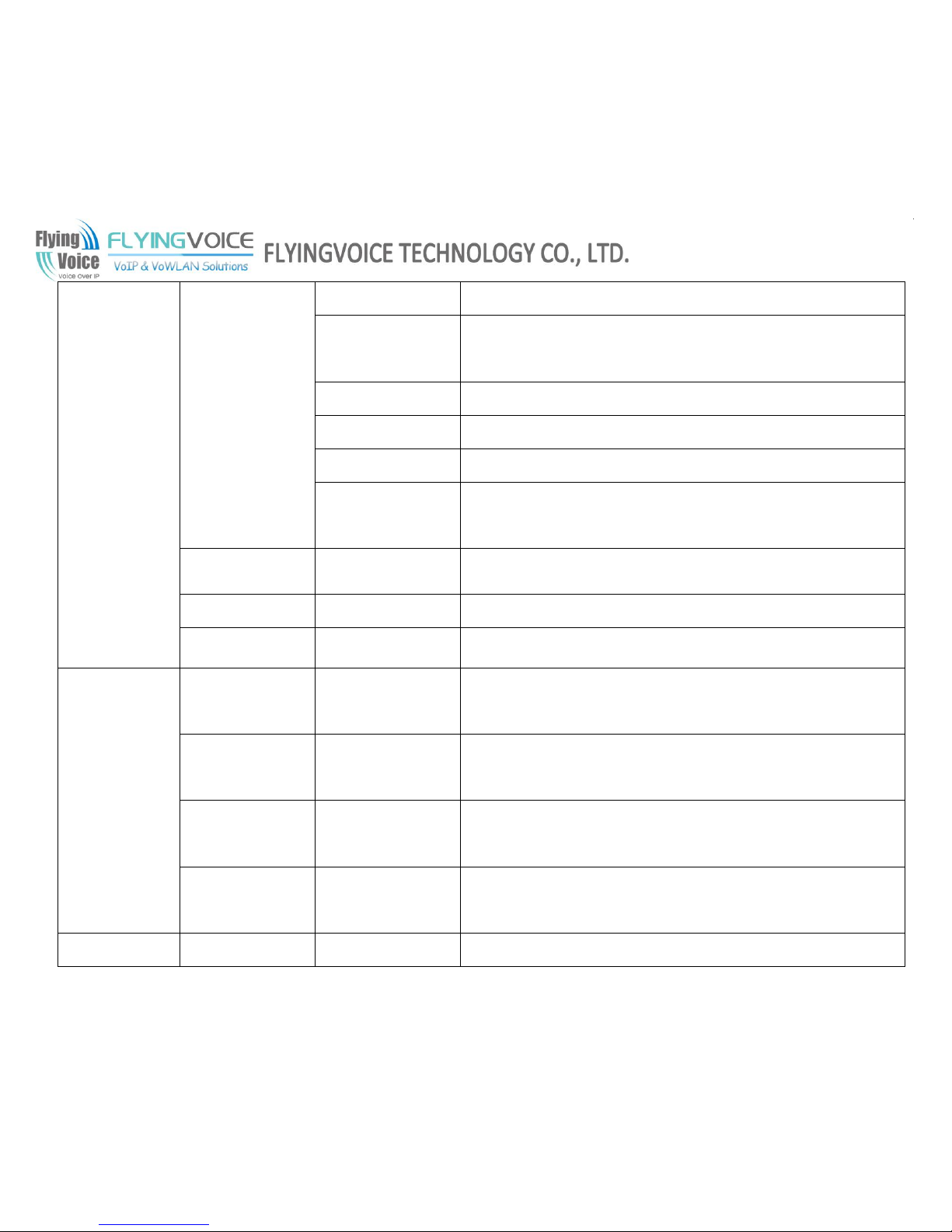
FLYINGVOICE Page
19of86
9.1.5Phone Number
To set the phone number of line1.
9.1.6SIP Domain
Name
To set the SIP domain name or domain name of line1.
9.1.7SIP Server
To set the SIP server IP address of line1.
9.1.8SIP Server Port
To set the SIP server port of line1.
9.1.9Outbound Proxy
To set the outbound proxy IP address or domain name of line1.
9.1.10Outbound
Proxy Port
To set the outbound proxy port of line1.
9.2Line 2
Same to 9.1
9.3Line 3
9.4Line 4-line8
10Call Forward
10.1CFWD
AllNumber
To set the destination phone number of CFWD AllNumber
10.2CFWD Busy
Number
To set the destination phone number of CFWD Busy Number
10.3CFWD No
AnsNumber
To set the destination phone number of CFWD No AnsNumber
10.4CFWD No
AnsDelay
To set the destination phone number of CFWD No AnsDelay
11Time/Date
11.1Time(H:m:s)

FLYINGVOICE Page
20of86
11.2Date(m/d/y)
12Voice Mail
12.1Line 1
12.1.1MWI Enable
To enable or disable voice mail of line1
12.1.2Voice Mail
Number
To set the voice mail number of line1.
12.2Line 2
Same to 12.1
13Network
13.1WAN
Connection Type
To view the current Internet port’s connection type, or to change the
Internet port connection type from Static, DHCP and PPPoE.
13.2CurrentIP
To view the current Internet port IP address, or to change the Internet
port IP address.
13.3CurrentNetmask
To view the Current Netmask, or to change the Current Netmask.
13.4CurrentGateway
To view the Current Gateway, or to change the Current Gateway.
13.5DNS1
To view the DNS1, or to change the DNS1.
13.6DNS2
To view the DNS2, or to change the DNS2.
13.7Enable WAN
Login
To enable or disable user login webpage from Internet port.
13.8Web Port
To view the Web Port, or to change the Web Port.
13.9SIP QoS
To view the SIP QoS, or to change the SIP QoS.
13.1RTP QoS
To view the RTP QoS, or to change the RTP QoS.
13.11Data QoS
To view the Data QoS, or to change the Data QoS.
13.12VLANID
To view the VLANID, or to change the VLANID.

FLYINGVOICE Page
21of86
13.13802.1p Priority
To view the802.1p Priority, or to change the802.1p Priority.
14Wireless
14.1Wireless
Settings
14.1.1WifiConnection
Type
Choose the connection type from Static and DHCP
14.1.2CurrentIP
To view the current Internet port IP address, or to change the Internet
port IP address.
14.1.3CurrentNetmask
To view the Current Netmask, or to change the Current Netmask.
14.1.4CurrentGateway
To view the Current Gateway, or to change the Current Gateway.
14.1.5DNS1
To view the DNS1, or to change the DNS1.
14.1.6DNS2
To view the DNS2, or to change the DNS2.
14.2Wireless
Connection
AP
To display the name of all APs.
15Product INFO
15.1Product Name
To view the current information of Product Name, Software Version,
Hardware Version and MAC Address.
15.2Software
Version
15.3Hardware
Version
15.4MAC Address
16Status
16.1Account1Status
To view the current information about the status of account1/2/3/4/5.
16.2Account2Status
16.3Account3Status

FLYINGVOICE Page
22of86
16.4Account4Status
16.5Account5Status
17Reboot
To reboot FIP11/FIP11W/FIP11WL.
18Factory Default
To set FIP11/FIP11W/FIP11WL factory default.
19Set Password
To reset password.
The password of LCD is same as the one of Webpage.
Default is null.
20LCD Contrast
To view and change the contrast of LCD.
21Login/Logout
Press it to logout LCD.
FIP11/FIP11W/FIP11WL will memory the password if user has input the
password when access to 9Accounts and FIP11/FIP11W/FIP11WL will
not request the password if user access to it again.
Press 20Login/Logout to erase memory, and then user should input
password when user access to 9Accounts again.
4.2 How to configuration from Menu
1) When the phone is on-hook, press the button to enter Main menu.
2) Use the Numeric Keypad to input the digit or character
3) Press the en softkey button to change the input method between digit, capital letter and small letter.
4) Use the up and down softkey button to scroll up and scroll down. Configuration the item or sub-item according to the prompt.
5) Press the ok softkey button to confirm.
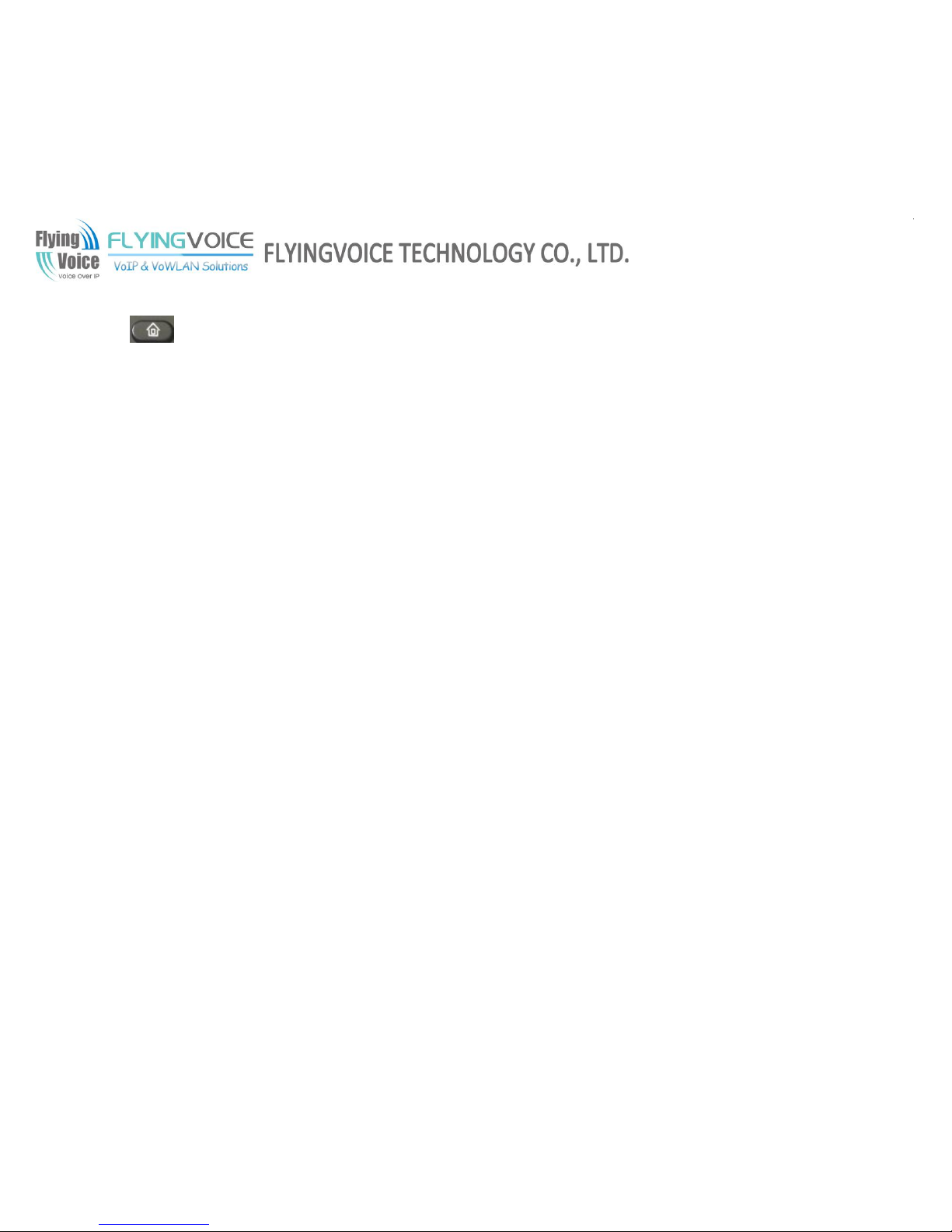
FLYINGVOICE Page
23of86
6) Press the save softkey button to save changes.
7) Press button or delChr softkey button to delete one digit or a character.
8) Press the cancel softkey button to cancel changes and back to the up level.
9) The password which need when access to Accounts item is the same as the one of admin mode when login Web, default is null.
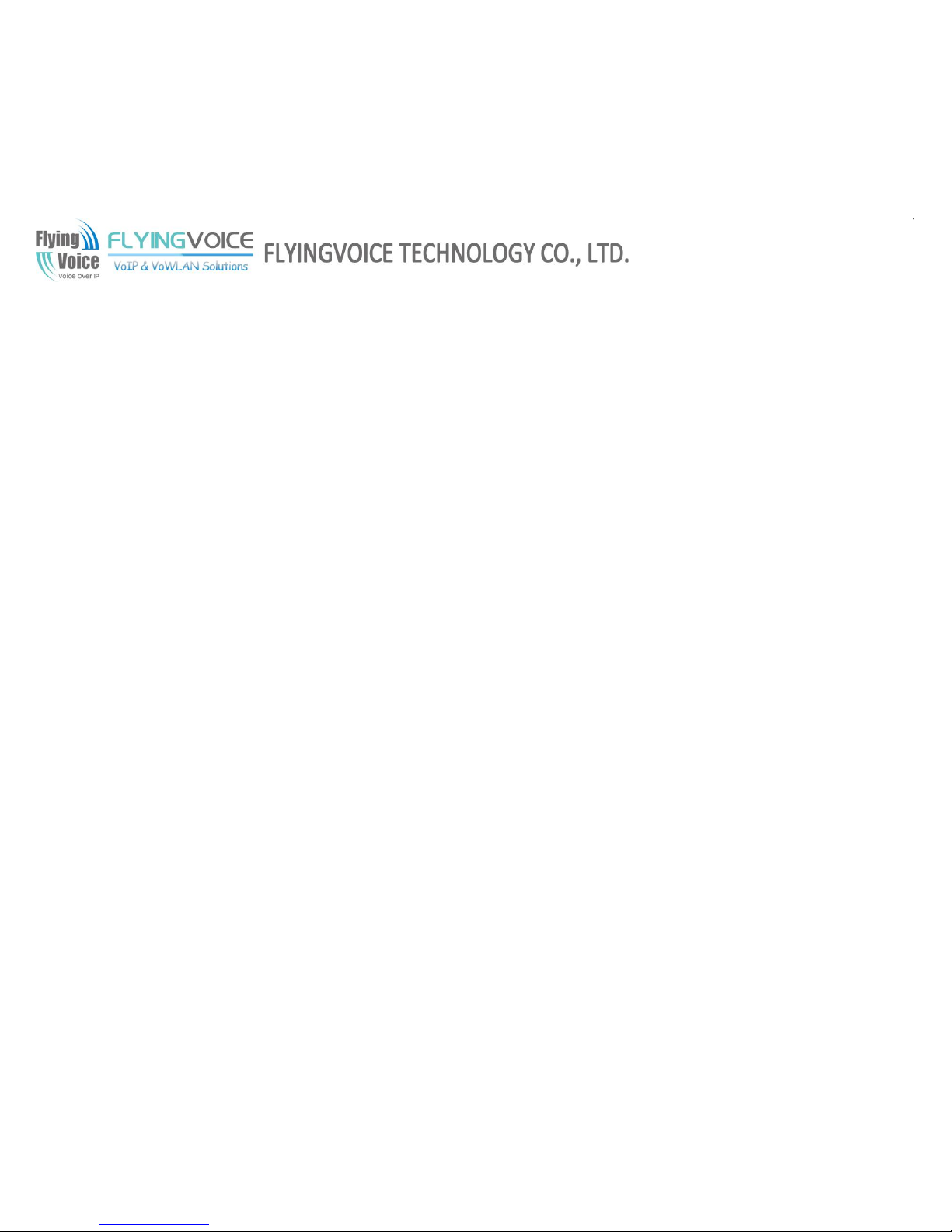
FLYINGVOICE Page
24of86
5 Using Basic Phone Function
5.1 Using the Handset/ Speakerphone/ Headset
5.1.1 Using the Handset
To place and answer calls using the handset, simply lift the handset.
5.1.2 Using the Speakerphone
To place and answer calls using the speaker, press the speaker button. The green light behind the button will illuminate.
5.1.3 Using the Headset
To place and answer calls using the speaker, press the headset button. The green light behind the button will illuminate.
5.2 Making Telephone Call
5.2.1 Place a Call
You can place a call by:
Step 1.Lifting the handset and dialing phone number, followed by the # or wait 5 seconds, FIP11/FIP11W/FIP11WL will dial out the phone
number
Step 2.Connect the headset, press the headset button and dial phone number, followed by the # or wait 5 seconds, FIP11/FIP11W/FIP11WL will
dial out the phone number
Step 3.Press the speaker button and dial phone number, followed by the # or wait 5 seconds, FIP11/FIP11W/FIP11WL will dial out the phone
number
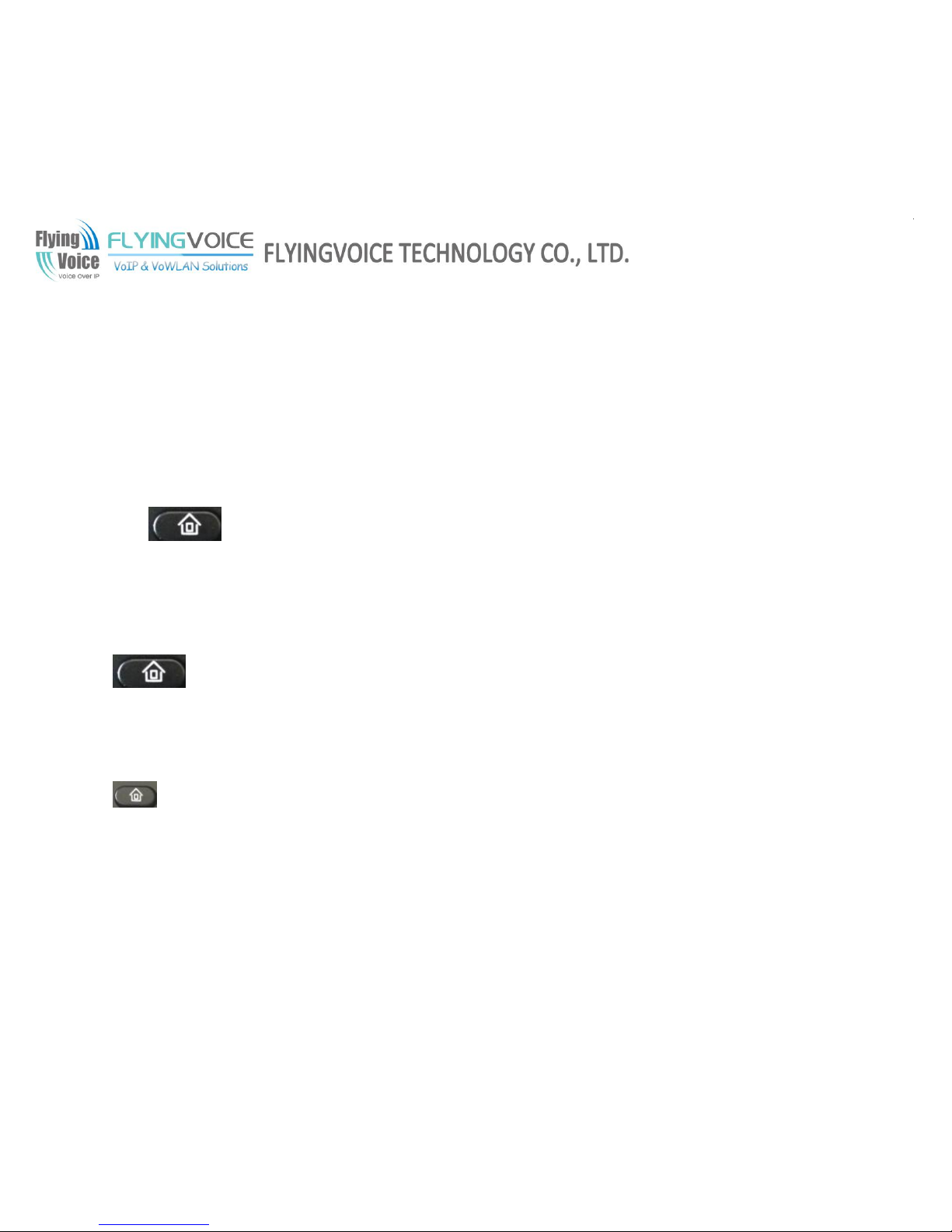
FLYINGVOICE Page
25of86
5.2.2 Using Redial Button
To redial the last number called:
Lift the handset or press speakerphone or press headset, and then press the redial button; the number will be automatically dialed.
5.2.3 Dialing from Phonebook
Adding a phonebook
Below are the steps to add a phonebook in menu, User can also add phonebooks from you PC using FIP11/FIP11W/FIP11WL Web Interface,
Step 1.Press button access to the menu items, and use the softkey button to choose 1.Phonebook
Step 2.Add one phonebook according to the prompt, press the en softkey button to change the input method between digit, capital letter and
small letter.
Using phonebook:
Press button to access to the menu items, and use the softkey button to choose 1.Phonebook, and then highlight the phonebook
you want to call, press the dial softkey button to make call immediately.
5.2.4 Dialing from Call History
Press button access to the menu items, and use the up and down button to choose 3.Call History, and then highlight the phone
number you want to call, press the dial softkey button to dial immediately.
5.2.5 Using Speed Dial
Adding a speed dial:
Below are the steps to add a speed dial from menu, User can also set speed dial from you PC using FIP11/FIP11W/FIP11WL Web Interface.
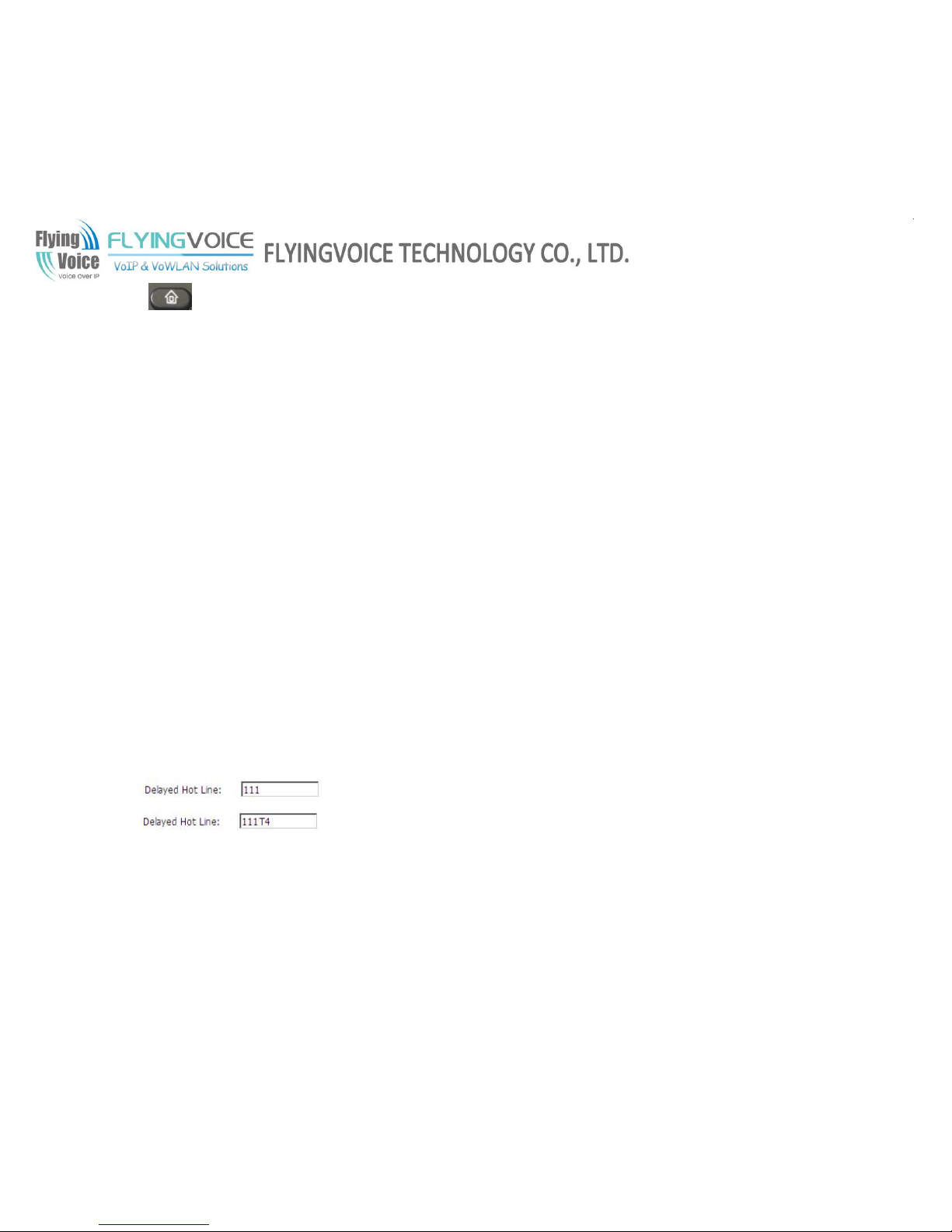
FLYINGVOICE Page
26of86
Step 1.Press button access to the menu items, and use the up and down button to choose 2. Multi-Function Key
Step 2.Configuration one Multi-Function Key to speed dial according to the prompt.
Making speed dial:
Press the Multi-Function Key corresponding to speed dial to make call immediately.
5.2.6 Using Dial Plan
Adding one dial plan:
Step 1.Open Phone/Dial Plan webpage
Step 2.Add one dial plan, user can refer to 7.6.3 Dial Plan
Using dial plan to make call:
Dial the phone number according to one dial plan.
5.2.7 Using Delayed hotline
Add the delayed hotline from SIP Account/Account1/2 webpage, User column, below is one example:
Step 1.Open SIP Account/Account1/2 webpage, User column
Step 2.Fill in the delayed hotline number, user can also add the delayed time.
Example 1: set the delayed hotline number is 111.
Example 2: set the delayed hotline number is 111 and delayed time is 4 seconds.
5.2.8 Answering a Telephone Call
When a call is incoming, the associated line button will flash and the phone will ring.
You can receive the call by:

FLYINGVOICE Page
27of86
Step 1.Pressing the corresponding line button or
Step 2.Pressing the speakerphone, or
Step 3.Lifting the handset, or
Step 4.Auto-answer: if auto-answer is enabling, FIP11/FIP11W/FIP11WL will answer the phone automatically when there is a call incoming
Enable auto-answer: press button to access to the menu items, then use the up and down button to choose 6 Reference, set
auto-answer enable according to the prompt.
Note: user can also enable auto-answer in Phone/Preference webpage, miscellaneous column.
5.3 Adjusting Call Volume
From menu:
Step 1.Press button, and then choose volume.
Step 2.Press up and down button to turn up or turn down volume.
Using multi-functional key:
Step 1.Choose two multi-functional key (assuming the two multi-functional keys are Exp Key 1 and Exp Key 2), and
configuration as follows:
Step 2.Press Save Settings to save changes and user can see the corresponding LED is solid green.
Step 3.Press the Exp Key1 button to turn up volume, press the Exp Key 2 button to turn down volume.

FLYINGVOICE Page
28of86
5.4 Black List
If user added a black list, FIP11/FIP11W/FIP11WL will forbid the phone number incoming.
Adding a black list:
There are two ways to add black list, one is from menu, and the other is from your PC to use FIP11/FIP11W/FIP11WL’s webpage.
From menu:
Step 1.Press button, and then choose 5black list.
Step 2.Choose NewEntry, and then add one black list according to the prompt.
From Webpage:
Step 1.Log on the web, open Phone/Phonebook webpage, Black List column.
Step 2.Refer to the 7.6.4.1 Black List to add blacklist.
5.5 Muting a Call
During an active call, pressing the button to mute the handset, headset or speakerphone.
This function prevents the person on the active call from hearing what you or someone else in the room is saying; the light behind the button will
illuminate on (green).
To cancel the Mute function, please press the MUTE/DEL button again and the light behind the button will illuminate off.
5.6 Placing a Call on Hold
When FIP11/FIP11W/FIP11WL is during one active call:
Step 1.Pressing the button to put the active call on hold, then you will hear a dial tone, the remote party will hear the hold music

FLYINGVOICE Page
29of86
Step 2.User can input the phone number to make call
Step 3.Pressing the button again to release the previously Hold state and resume the bi-directional media.
5.7 Three Way Conference Calls
Step 1.To initiate a conference call, press the button during an active call and the first call is placed on hold, and you will hear a
dial tone.
Step 2.Dial the second person’s telephone number
Step 3.After the second person answers the call, press CONF softkey button to start the conference call; all three parties will be participating in
a conference call.
Note: If you hang up firstly, the other two parties will be disconnected; if one party hangs up firstly, you can go on talking with the other party.
5.8 Attended Transfer
Youcall
the person
to whom you
are
transferrin
g the call and speak to them before transferring the call:
Step 1.To initiate a transfer; press the button during an active call. This places the first call on hold and you will hear a dial tone.
Step 2.Dial the second person’s telephone number.
Step 3.When the second person answers, you can have a private conversation with the second person without the first person hearing it.
Step 4.To connect the call to the second person, press the XFER softkey button to complete the transfer. You will be disconnected from the call.
Step 5.If you hang up during the call with the second person before pressing XFER softkey button, the transfer is not completed; this only ends
the call with the second person, and you can press the button to continue the first call.

FLYINGVOICE Page
30of86
5.9 Unattended Transfer
You can transfer an active call to a third party without announcement.
Step 1.To initiate an unattended (blind) transfer; press the XFER softkey button during an active call. The first call is placed on hold and you
will hear a dial tone.
Step 2.Now dial the second person’s telephone number with immediately ending char “#”, FIP11/FIP11W/FIP11WL will transfer phone
automatically and you will be disconnected from the call.
5.10 Forwarding Calls
You can forward all calls, forward calls when the phone is busy or forward calls when there is no answer.
Below are the steps to configuration call forward from menu. You can also set call forwarding options from your PC using the IP Phone Web
Interface.
From menu:
Step 1.Press the button.
Step 2.Select 10Call Forward and choose one type of call forwarding.
• CFWD All Number—Forwards all calls to a single number immediately when there is an incoming call.
• CFWD Busy Number—Forwards all calls to another number when the phone is busy.
• CFWD No Ans Number—Forwards calls to another number if there's no answer at your phone.
• CFWD No Ans Delay—the seconds to delay forwarding calls, if there is no answer at your phone.
Step 3.Fill in the call forwarding number.
Step 4.Press the save softkey button to save changes.

FLYINGVOICE Page
31of86
5.11 Call Waiting
Before using call waiting, you should enable it firstly, and default is enabling.
During an active call:
Step 1.If call waiting is enabled, call waiting alerts you with ringing if there is another call is incoming, and the associate line button will change
to red blinking, press the line key of the second call to answer the second call with the first call holding, pressing the line button of the first call
to back to the first call with the second call holding.
Step 2.If the call waiting is off, new calls would be rejecting and the new caller will hear busy tone when you are on another call.
Enable Call Waiting:
You can turn call waiting on or off from menu in Menu/6References item.
And user can also enable call waiting by using your PC to open SIP Account/Account X (1/2) webpage, User column.
5.12 Ending a Call
To end a handset call, hang up the handset.
To end a speakerphone call, press the speaker button.
To end a headset call, press the headset button.
5.13 Viewing and Returning Missed Calls
The LCD screen on your IP phone will notify you like the following picture if a call came in that was unanswered.
To return a missed call:
• If the LCD screens shows a missed call:

FLYINGVOICE Page
32of86
Step 1.press the softkey button under miss to view the call.
Step 2.Press the softkey button under dial to return the missed call.
• If the LCD screen does not show a missed call, you can return a call from the Missed Call list:
Step 1.Press the button.
Step 2.Then selects 3Call History.
Step 3.Then selects Missed Calls.
Step 4.Choose the call you want to return and press Dial.
To view a list of all missed calls:
• If the LCD screen shows a missed call, press the softkey button under miss to view a list of missed calls.
• If the LCD screen does not show a missed call:
Step 1.Press the button.
Step 2.Then selects 3Call History.
Step 3.Then selects Missed Calls.
5.14 Text Message
5.14.1 Sending Message
Step 1.Press button, and then choose 4Text Message by using the up button or the down button.
Step 2.Press the select softkey button to enter to 1SEND item.
Step 3.Press the select softkey button to edit message.
Note: When inputting text, use the en softkey button to change the input method among numbers, capital and lowercase English letters, en

FLYINGVOICE Page
33of86
stands lower case, EN stands capital letter, and num stands digit
Step 4.Press the ok
softkey button
to input receivers’ phone number.
Note: FIP11/FIP11W/FIP11WL support group mails, user can send one message to 10 friends or family one a time;
Press the ok softkey button to access to configuration the next receiver’s phone number;
You can select one number in phonebook by pressing the pbook softkey button.
If user has configuration the phone numbers which you want to send, press the ok
softkey button
twice to access to the next
item (Sender number).
Step 5.Set Sender phone number, default is line1’s phone number.
Step 6.Press the select
softkey button
to start sending message.
5.14.2 Reading Message
Step 1.Press button, and then choose 4Text Message by using the up button or the down button.
Step 2.Press the select
softkey button
to enter to 2Recived Box item or Sent Box item.
Note: In Received Box are messages have received from others including new messages and old messages. The ones in Sent Box are
messages have sent out.
Step 3.Press the select
softkey button
to access to the next item. Choose the message you want to read by using the up button or the down
button.
5.15 DND (Do Not Disturb)
Use the Do Not Disturb feature to prevent incoming calls from ringing your phone.
To enable Do Not Disturb, use the softkey under the Not disturb.

FLYINGVOICE Page
34of86
6 Using Advanced Phone Functions
6.1 Speed Dials
Creating Speed Dials:
Following are the steps to creating speed dials in webpage; you can also creating it from LCD Menu.
Step 1.Access to web, and then open Phone/Multi-Functional Key webpage
Step 2.Then configures one Exp key to speed dial, and then choose the line and fill in the phone number. The following picture is a setting
example:
Step 3.Press button to save changes and then press button to make changes effective.
Using Speed Dials:
Step 1.Press the configured Exp Key 1 to call 111 or press Exp Key 2 to call 112 immediately.
6.2 BLF (Busy Lamp Field)
Your system administrator may configure your phone so that you can monitor other user’s phones from your phone. User can create BLF from
Menu/Multi-functional key or from your PC in Phone/Multi-Functional Key webpage.
If this feature is configured, some multi-functional key buttons on your phone are assigned to display the status of another user’s phone. For

FLYINGVOICE Page
35of86
example, if your one multi-functional key is configured to display Bob’s phone line, the associate multi-functional key shows you the status of
his phone line:
Green: Line is idle.
Red (steady): Line is active or in use.
Red (blinking): Line is ringing.
In addition, if you have configured the pickup code in BLF, you can press the same multi-functional button to pick up a ringing call at his
extension.
The example below describes the steps to configuration the pickup in BLF from Webpage, user can also configuration from MENU.
Configure the pickup code in BLF:
Step 1.Access to web, and then open Phone/Multi-Functional Key webpage
Step 2.Then configures one Exp key to BLF, and set Pickup Code (you can get the pickup code from your administrator). The following picture
is a setting example based on Asterisk
Step 3.Press button to save changes and then press button to make changes effective.
To pick up a ringing call:
Step 1.Assuming a ringing call at 003 and the associate LED is blinking.
Step 2.Press line2 button, and then press the Exp key 1 button to pickup the call.
6.3 Shortcut Key
The steps below described how to configuration the shortcut key from Webpage, user can also configuration from MENU.
Creating Shortcut Key:

FLYINGVOICE Page
36of86
Step 1.Access to web, and then open Phone/Multi-Functional Key webpage
Step 2.Then configures the Exp keys to shortcut key, and set as you need. The following picture is a setting example:
Step 3.Press button to save changes and then press button to make changes effective.
Using shortcut Key:
Press the Exp Key 1, then the LCD will display the phonebook item immediately, and user can configuration it, the steps are same as
configuration from menu.
Press the next Exp Keys, and the LCD will display the corresponding item immediately, and user can also configuration it.
6.4 Pickup
The function of pickup is similar to the speed dial.
The example below describes the steps to configuration the pickup from Webpage, user can also configuration from MENU.
Adding pickup:
Step 1.Log in the web, open Phone/Multi-functional Key webpage.
Step 2.Choose one Exp key (assuming is Exp Key 3), and configuration as follows, user can refer to 7.6.2 Multi-functional Key:
Step 3.Press button to save changes and then press button to make changes effective.
Using pickup:
Press the Exp Key 3 button (the configured multi-functional key) to ring 010235689 quickly.

FLYINGVOICE Page
37of86
6.5 Call Park
Call Park is a feature of some telephone systems that allows a person to put a call on hold at one telephone set and continue the conversation
from any other telephone set.
During an active call, pressing one preprogrammed multi-functional key button to transfer the current telephone conversation to an unused
extension number and immediately puts the conversation on hold. The telephone system will then display the extension number of the parked
call so that the call can later be retrieved.
If no one picks up the parked call within the set time, the telephone system may ring back the parked call. This transfers the parked call back to
the person who originally parked the call.
The example below describes the steps to configuration the call park from Webpage, user can also configuration from MENU.
Adding Call Park:
Step 1.View the parking settings in server, below is an example in TrixBox
Step 2.Log in the web, open Phone/Multi-functional Key webpage.
Step 3.Choose one Exp key (assuming is Exp Key 6), and configuration as follows, user can refer to 7.6.2 Multi-functional Key:

FLYINGVOICE Page
38of86
Step 4.Press button to save changes and then press button to make changes effective.
Using Call Park:
Step 1.During an active call (assuming party 1(FIP11/FIP11W/FIP11WL)’s phone number is 6221, party 2’s phone number is 111)
Step 2.Party 1 press the Exp Key 6 button (the configured multi-functional key) to park the current conversation and listen the voice prompt
patiently,
Step 3.Party 3 dialing 71 using another phone to retrieve the call with party 2.
6.6 MSG
Voice Mail service must be available on your network to use this feature.
6.6.1 Enable and configuration MSG
There are two ways to enable MSG, one is from menu, and the other is from your PC to use FIP11/FIP11W/FIP11WL’s webpage.
From Menu:
Step 1.Press Menu button to enter menu items and then choose 12Voice Mail
Step 2.Highlight the line you want to configuration, and then select it
Step 3.And then use the softkey buttons to configuration it according to the prompt
Step 4.Press the save softkey button to save the changes
From Webpage:
Step 1.Log into Web, open Account X(1/2)/User webpage.
Step 2.Enable MWI Enable and fill in the Voice Mailbox Numbers (get the number from your phone administrator), below is a settings
example based on Asterisk.

FLYINGVOICE Page
39of86
Step 3.Press button to save changes, then the notice will appear, press
button to make changes effective.
6.6.2 Using MSG
To access you voice mail box, press the MSG button.
Then user can listen to the new voice mail or old voice mail or reply voice mail according to the voice prompt.
6.7 Changing the LCD Screen Contrast
Step 1.
Press the button, scroll to
19LCD Contrast
, and press the
Select softkey button
to access.
Step 2.
Use the
up and down
buttons
to adjust the screen contrast. Press the
Up
button to increase the contrast. Press the
Down
button to decrease the contrast.
Step 3.
Press the
save
softkey button
to save.
6.8 Changing Your Ring Tone
To change a ring tone:
Step 1.
Press the button.
Step 2.
Select 7
Ring Tone
.
Step 3.
Use the
up and down
buttons
to highlight the ring tone. Press the
select
softkey button
to choose the highlighted ringtone.

FLYINGVOICE Page
40of86
6.9 Setting Your Phone’s Date and Time
The
date and
time for your
phone
normally
come
from
the phoneserver.However,
if you
needtochange some date and
time
parameters,you
can
follow
these steps
:
Step 1.
Press the
button,
selectTime/Date
.
Step 2.Cho
ose date to adjust date; enter
the dateinthe followingformat:mm/dd/yy.
Step 3.
Choose time to adjust time; enter
the
time in
the
followingformat:hh/mm/ss
.
Step 4.Press the ok
softkey button
to save the changes.
6.10 Rebooting Your Phone
Thissetting is to configure and troubleshoot the network. You should not change these settings unlessdirected to by your
Administrator as this can negatively affect yourphone’s function.
To reboot your phone:
Step 1.
Press the
button.
Step 2.Scrollto 16
Reboot;
press the
select softkey button to access to reboot item.
Step 3.Then a notice “Confirm System Reboot” will appear, press the ok softkey button to confirm rebooting.
6.11 Factory default
There two ways to make factory default: in menu and using website.
In menu:
Press button and choose 17factory Default, then a notice will appear, press the ok softkey button to continue.
Using Website:

FLYINGVOICE Page
41of86
Step 1.Access to website, open Administration/Management webpage;
Step 2.Press the factory default button at the bottom of the webpage;
Step 3.Waiting about 5 seconds, the red notice will appear, and then press Reboot button to reboot
FIP11/FIP11W/FIP11WL.
Note: If you choose factory default, you will return the phone to the original factory settings and will erase all current settings, including the
directory and call logs.
7 CONFIGURATION
7.1 Web-based Configuration
This section will show you how to configure your FIP11/FIP11W/FIP11WL using the web-based configuration interface. The default
network settings are the following:
Default Internet Connection Type: DHCP
Default PC Port Connection Type: Bridge
Default user name of admin mode: admin
Default user name of user mode: user
Default password of Web: (null)
Default Web login port: 8080

FLYINGVOICE Page
42of86
Web Idle Timeout: 5 min
7.2 Login
To access the phone through a web browser
Step 1.Setup FIP11/FIP11W/FIP11WL correctly
Step 2.Lookup the Internet IP Address in the left side of LCD
Step 3.Enter “http://Internet IP Address:8080” in the address field of the browser.
Step 4.Type “admin” or “user” for the User Name, click on the Login button to access the configuration page
There are two levels of web configuration: one “user” ID level that can view just some portion in the web, and the other “admin” ID
level that can view and configure all settings in the web-based configuration interface. To use “admin” ID for login, please contact
your administrator, supplier or service provider.
7.3 Webpage
No.
Name
Description
1
main
information
Display the firmware version, DSP version,
Current Time, and administration mode.
Press Logout button to logout.
2
navigation bar
Click navigation bar, many sub-navigation bar
will appear in the place 4.
3
Help
Display the main information for configuration;
user can get help from it directly.

FLYINGVOICE Page
43of86
4
sub-navigation
bar
Click sub-navigation bar to enter to
configuration webpage
5
configuration
title
The configuration title
6
configuration
bars
The configuration bars
Every time making some changes, user
should press the button to confirm and save the
changes.
After pressing the button, the red
will appear to notice
user to reboot.
To cancel the changes.
Press it to reboot FIP11/FIP11W/FIP11WL

FLYINGVOICE Page
44of86
7.4 Status
7.4.1 Basic
This webpage displays the basic status of your
FIP11/FIP11W/FIP11WL, including the
information about product information, SIP
account status, network status, VPN status, PC
port status and system status.
Click Refresh button to refresh the status.

FLYINGVOICE Page
45of86
7.4.2 LAN Host
This page displays the status about the cliend
which connected to the
FIP11/FIP11W/FIP11WL’s LAN port
7.4.3 Syslog
This page displays the log of system.
User can press Clear button to clear all
information,
Click Refresh button to refresh syslog.
Click Save button to save syslog.

FLYINGVOICE Page
46of86
7.5 Network
7.5.1 WAN
User can configuration the parameters of Internet Port, PC port and Network Address Server Settings (DHCP). The details are as follows:
7.5.1.1 Internet Port (WAN)
Static:
In static mode, user should fill in the values of IP Address, Subnet Mask, Default Gateway, Primary DNS and Second DNS got from your
administration.
Webpage
Field Name
Description
Internet
Connection
Type
Choose Static IP.
IP Address
The IP address of Internet port
Subnet Mask
The subnet mask of Internet port.
Default
Gateway
The default gateway of Internet port.
Primary DNS
The primary DNS of Internet port.
Second DNS
The second DNS of Internet port.

FLYINGVOICE Page
47of86
DHCP:
In DHCP mode, IP phone is a DHCP client.
IP phone will get the IP Address, Subnet Mask and Default Gateway from the DHCP server.
Webpage
Field Name
Description
Internet
Connection
Type
Choose Automatic Configuration-DHCP.
DNS type
Choose DNS type from Manual and Automatic
In Manual: user should set the Primary DNS
and Second DNS manually.
In Automatic: IP Phone will get the Primary
DNS and Second DNS from DHCP Server
automatically.
PPPoE:
Webpage
Field Name
Description
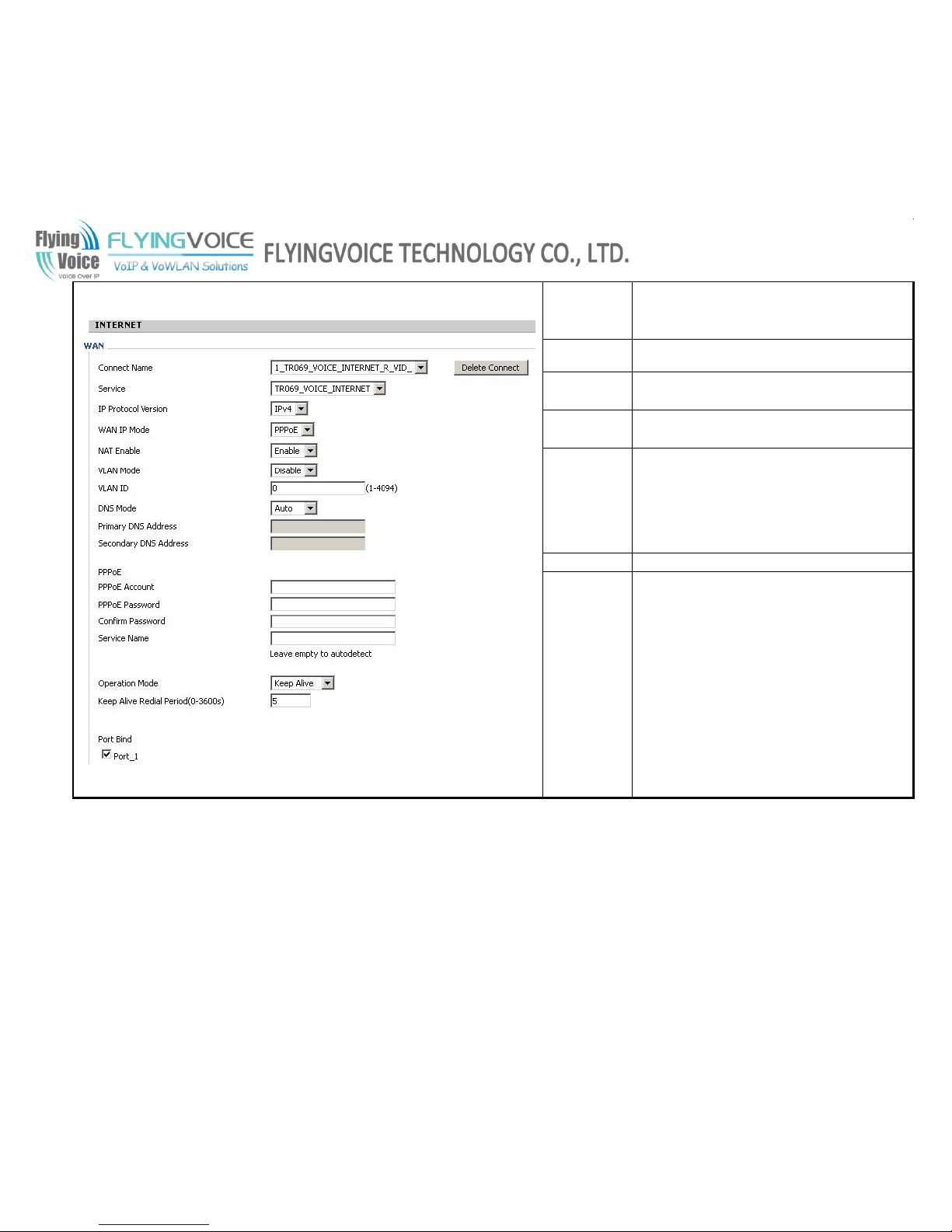
FLYINGVOICE Page
48of86
Internet
Connection
Type
Choose PPPoE.
PPPoE Account
Fill in the PPPoE account which get from Internet
Service Provider
PPPoE
Password
Fill in the PPPoE account get from Internet
Service Provider
PPPoE
Auto-Dial
If or not enable PPPoE Auto-Dial.
DNS Type
Choose DNS type from Manual and Automatic
In Manual: user should set the Primary DNS
and Second DNS manually.
In Automatic: IP Phone will get the Primary
DNS and Second DNS from DHCP Server
automatically.
Primary DNS
The primary DNS of Internet port.
Second DNS
The second DNS of Internet port.
7.5.2 LAN

FLYINGVOICE Page
49of86
Field Name
Description
Local IP
Address
Enter the IP address of the router on the local area network, all the
IP addresses of the computers which are in the router’s LAN must
be in the same network segment with this address, and the default
gateway of the computers must be this IP address. (The default is
192.168.1.1)
Local Subnet
Mask
Enter the subnet mask to determine the size of the network (default
is 255.255.255.0/24)
Local DHCP
Server
If or not enable Local DHCP Server
DHCP Start
Address
Enter a valid IP address as a starting IP address of the DHCP
server, and if the router’s LAN IP address is 192.168.1.1, starting
IP address can be 192.168.1.2 or greater, but should be less than the
ending IP address.
DHCP End
Address
Enter a valid IP address as an end IP address of the DHCP server.
DNS Mode
Select DNS mode, options are Auto and Manual:
1. When DNS mode is Auto, the device under LAN port will
automatically obtains the preferred DNS and alternate DNS.
2. When DNS mode is Manual, the user should manually configure
the preferred DNS and alternate DNS
Primary
DNS
Enter the preferred DNS address.
Secondary
DNS
Enter the secondary DNS address.
Client Lease
Time
This option defines how long the address will be assigned to the
computer within the network. In that period, the server does not
assign the IP address to the other computer.
DNS Proxy
Enable or disable; If enabled, the device will forward the DNS
request of LAN-side network to the WAN side network

FLYINGVOICE Page
50of86
7.5.3 MAC Clone
Webpage
Description
MAC is the hardware address of network equipment. Sometimes,
network providers may bind network account with the network
equipment’s MAC address. So you may not pass the provider’s
authentication when you use a new FIP11/FIP11W/FIP11WL. In this
case, you can use MAC Clone to copy your PC’s MAC address to
FIP11/FIP11W/FIP11WL’s Internet port.
MAC is an important parameter for network equipments, so you
should make sure that the MAC is right, in order to prevent to make
FIP11/FIP11W/FIP11WL unusable.
You can login FIP11/FIP11W/FIP11WL’s Web via PC port if you
are incautious to make it wrong. And then cloning the right MAC or
resume the default settings.
Step 1 Press button to get the PC’s
MAC address
Step 2 Press
to save the changes
Step 3. Press
to cancel MAC address clone.
Step 4. Press Reboot to reboot FIP11/FIP11W/FIP11WL.
7.5.4 VPN
A Virtual Private Network (VPN) is the extension of a private network that encompasses links across shared or public networks like the Internet.
In short, by VPN technology, you can send data between two computers across a shared or public network in a manner that emulates the
properties of a point-to-point private link.

FLYINGVOICE Page
51of86
Webpage
Field Name
Description
VPN Enable
If or not enable VPN.
And user can choose the VPN mode from PPTP and L2TP.
Initial Service IP
VPN server IP address
User Name
The user name for authentication
Password
Password for authentication
VPN As Default
Route
Set the VPN as default route
7.5.5 DMZ
FIP11/FIP11W/FIP11WL provides a facility DMZ Host that maps ALL unsolicited data on any protocol to a single host in the LAN. Regular
web surfing and other such Internet activities from other clients will continue to work without inappropriate interruption. DMZ Host allows a
defined internal user to be totally exposed to the Internet, which usually helps some special applications such as Netmeeting or Internet Games
etc.
Webpage
Field Name
Description
DMZ Enable
If or not enable DMZ

FLYINGVOICE Page
52of86
DMZ Host IP
Address
set the IP address of DMZ host
7.5.6 Wireless
7.5.6.1 Wireless Settings
Static:
In static mode, user should fill in the values of IP Address, Subnet Mask, Default Gateway, Primary DNS and Second DNS got from your
administration.
Webpage
Field Name
Description
Internet
Connection
Type
Choose Static IP.
IP Address
The IP address of Internet port
Subnet Mask
The subnet mask of Internet port.
Default
Gateway
The default gateway of Internet port.
Primary DNS
The primary DNS of Internet port.
Second DNS
The second DNS of Internet port.
DHCP:
In DHCP mode, IP phone is a DHCP client.
IP phone will get the IP Address, Subnet Mask and Default Gateway from the DHCP server from AP.
Webpage
Field Name
Description
Internet
Connection
Choose Automatic Configuration-DHCP.

FLYINGVOICE Page
53of86
Type
DNS type
Choose DNS type from Manual and Automatic
In Manual: user should set the Primary
DNS and Second DNS manually.
DNS and Second DNS from DHCP Server
automatically.
7.5.6.2 Wireless Connection
Webpage
Field Name
Description
Connection
Status
Display the current connection status, and the
name of connected AP appear in the brackets if
the wireless is connected.
SSID
The SSID name of all searched AP.
Authentication
Display the authentication type of the AP
Encryption
Display the encryption type of the AP
Status
Display the status of the AP.
The icon stands for the IP542N have connected
to the AP.
The icon stands for the signal strength of the
AP.
7.5.7 DDNS Setting
Field Name
Description
Dynamic DNS
Provider
DDNS is enabled and select a DDNS service provider
Account
Enter the DDNS service account
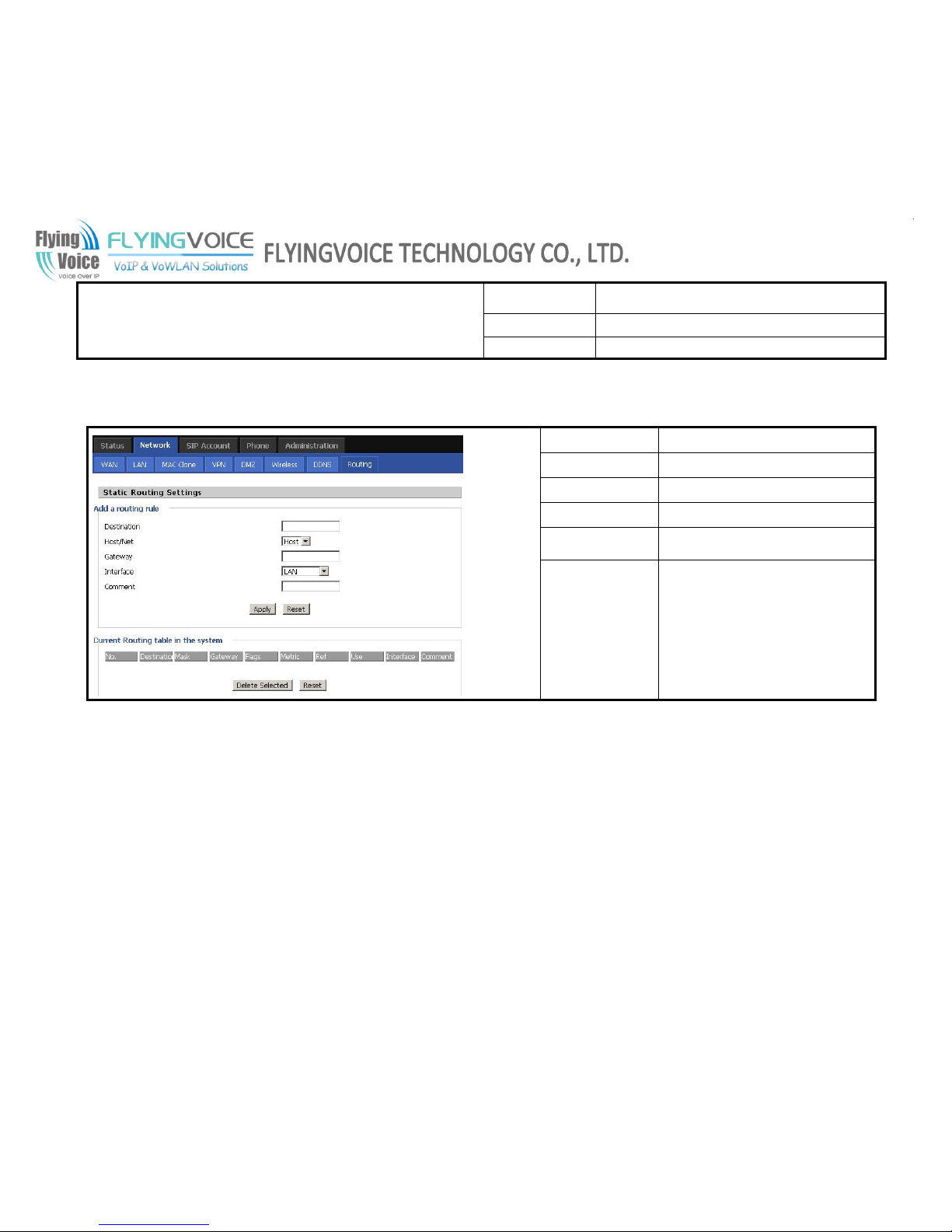
FLYINGVOICE Page
54of86
Password
Enter the DDNS service account password
DDNS URL
Enter the DDNS domain name or IP address
Status
See if DDNS is successfully upgraded
7.5.8 Routing
Field Name
Description
Destination
Destination address
Host/Net
Both Host and Net selection
Gateway
Gateway IP address
Interface
LAN/WAN/Custom three options, and
add the corresponding address
Comment
Comment
7.6 SIP Account
7.6.1 Line 1
In this webpage, users can configuration the information about SIP account1, including the following 4 parts: Basic, Audio Configuration,
Supplementary Service Subscription and Advanced.
Following is the description about that.

FLYINGVOICE Page
55of86
7.6.1.1 Basic
Set the basic information provided by your VOIP Service Provider, such as Phone Number, Account, password, SIP Proxy and so on.
Webpage
Field Name
Description
If or not enable Line 1
If or not enable PEER to PEER
If enable, SIP-1 will not send register request
to SIP server;
In System Status, SIP-1 Status is Registered;
SIP-1 can make call out, but others can not
call SIP-1.
Choose DNS type from A Type and DNS SRV.
If or not enable VPN
The domain of SIP Server
The IP address of SIP Server
The port which SIP Server supports for VOIP
service, default is 5060
Outbound
Proxy
Outbound Proxy IP or domain name
Outbound Proxy’s Service port
The number will display in callee
Number of telephone provided by SIP Proxy
SIP account provided by SIP Proxy
SIP password provided by SIP Proxy
7.6.1.2 Audio Configuration
Select the audio Codec you want to use.

FLYINGVOICE Page
56of86
Webpage
Field Name
Description
Audio Codec
Type1
Choose the audio codec type from G.711U,
G.711A, G.722, G.729, G.723
Audio Codec
Type2
Choose the audio codec type from G.711U,
G.711A, G.722, G.729, G.723
Audio Codec
Type3
Choose the audio codec type from G.711U,
G.711A, G.722, G.729, G.723
Audio Codec
Type4
Choose the audio codec type from G.711U,
G.711A, G.722, G.729, G.723
Audio Codec
Type5
Choose the audio codec type from G.711U,
G.711A, G.722, G.729, G.723
G.723 Coding
Speed
Choose the speed of G.723 from 5.3kbps and
6.3kbps
Packet Cycle
The RTP packet cycle time
Silence Supp
If or not enable silence
Echo Cancel
If or not enable echo cancel
7.6.1.3 Supplementary Services Subscription
Webpage
Field Name
Description
Call Waiting
If or not enable Call waiting.
Hot Line
Fill in the hotline number.
Pickup handset or press speaker/headset button,
FIP11/FIP11W/FIP11WL will dial out the hotline
number automatically.
MWI Enable
If or not enable MWI (message waiting indicate).
Voice Mailbox
Numbers
Fill in the voice mailbox phone number
MWI Subscribe
Enable
If or not enable MWI subscribe

FLYINGVOICE Page
57of86
7.6.1.4 Advanced
Webpage
Field Name
Description
Domain name
Mode
If or not use domain name in the SIP URI
Carry Port
Information
If or not carry Port information in the SIP URI.
Signal Port
The local port of SIP protocol, default is 5060
DTMF Type
Choose the DTMF type from IN_band, RFC2833 and
SIP INFO.
RFC2833 Payload
(>=96)
User can use the default setting
Register Refresh
Interval
The interval between two normal Register messages.
You can use the default setting.
RTP Port
Set the port to send RTP.
IP Phone will select one idle port for RTP if you set
“0”, otherwise use the value user set.
Cancel Message
Enable
When you set enable, an unregistered message will be
sent before registration, while you set disable,
unregistered message will not be sent before
registration. You should set the option for different
Proxy.
Prack Enable
If or not enable prack.
SIP Ping Enable
If this option enable, IP Phone will send SIP-PING to
Server periodically instead of sending hello packet.
The send interval is Keep-alive interval.

FLYINGVOICE Page
58of86
Keep-alive
interval (10-60s)
The interval that IP Phone will send an empty packet
to Proxy.
7.6.2 Line 2
The parameters of Line2 is same as Line1 except the value of Line 0.
7.6.3 SIP Settings
7.6.3.1 SIP Parameters

FLYINGVOICE Page
59of86
7.6.3.2 NAT Traversal
Webpage
Field Name
Description
NAT Traversal
If or not enable NAT.
FIP11/FIP11W/FIP11WL supports STUN
traversal, choose “STUN” in the “NAT Traversal
Mode” if you want traverse NAT/Firewall.
STUN Server IP
STUN server IP address, default is stun.fwdnet.net
NAT Refresh
Interval (sec)
the interval to refresh
Port
STUN port
7.6.4 VoIP QoS
Field Name
Description
SIP /RTP QoS
The default value is 0,you can set a
range of values is 0~63
7.7 Phone
User can configuration volume, call forward, multi-functional key, dial plan, phonebook and call log.
7.7.1 Preference
User can configuration the value of ring volume, speakerphone volume, handset volume and so on.

FLYINGVOICE Page
60of86
7.7.1.1 Preference
Webpage
Field Name
Description
Handset Input
Gain
Adjust the handset input gain from 0-7
Handset Volume
Gain
Adjust the output gain from 0-7
Speakerphone
Input Gain
Adjust the speakerphone input gain from 0-7
Speaker Volume
Adjust the speaker volume form 0-7
Ringer Volume
Adjust the ringer volume form 0-7.
7.7.1.2 Regional
Webpage
Field Name
Description
Tone Type
Choose tone type form China, US, Hong Kong and
KR.
Min Jitter
Delay (ms)
The Min value of FIP11/FIP11W/FIP11WL’s jitter
delay, FIP11/FIP11W/FIP11WL’s jitter is an
adaptive jitter mechanism.
Max Jitter
Delay (ms)
The Max value of FIP11/FIP11W/FIP11WL’s
jitter delay, FIP11/FIP11W/FIP11WL’s jitter is an
adaptive jitter mechanism.
Hook-On Tone
Delay (sec)
How long FIP11/FIP11W/FIP11WL will delay to
sound hook-on tone when call party end call.
Ringing
Time(Sec)
How long FIP11/FIP11W/FIP11WL will ring

FLYINGVOICE Page
61of86
7.7.1.3 Call Forward
Webpage
Field Name
Description
Cfwd All
Dest
Thephonenumber which will be forwarded to.
IP Phone will forward all calls to the phone number
immediately whenthere is an incomingcall.
Cfwd Busy
Dest
Thephonenumber which will be forwarded towhen line is
busy.
Cfwd No Ans
Dest
Thephonenumber which will be forwarded towhen there's
no answerat your phone.
Cfwd No Ans
Delay
Theseconds to delayforwarding calls, ifthere isno answer
at your phone.
7.7.1.4 Miscellaneous
Webpage
Field Name
Description
Auto Answer
If or not enable auto answer. If enable,
FIP11/FIP11W/FIP11WL will auto answer all
incoming call immediately.
Dial Time Out
How long FIP11/FIP11W/FIP11WL to sound
dial out tone when FIP11/FIP11W/FIP11WL
dialing number.
Call
Immediately
Key
Choose call immediately key form * or #.
ICMP Ping
If or not enable ICMP Ping.
If enable this option, FIP11/FIP11W/FIP11WL
will ping the SIP Server every interval time,
otherwise, It will send “hello” empty packet to
the SIP Server.
7.7.2 Multi-Functional Key
Step 1.Choose one Exp Key from the Exp Key 1…10.

FLYINGVOICE Page
62of86
Step 2.Choose one function type from speed dial, BLF, shortcut key, call pickup and call park.
Step 3.Set the other corresponding parameters.
Step 4.Press Save Settings button to save changes, press Cancel Changes button to cancel changes.
Below is an example:
Adding speed dial:
Step 1.Choose one Exp Key to configuration
Step 2.Select the speed dial from the drop down list
Step 3.Choose the Line from auto (the first line registered), line1, line2
Step 4.Fill the phone number in Expansion
Step 5.Press to save changes and you can see the status of
corresponding LED is solid green.
Step 6.Press button to make changes effective.
If set properly, press the corresponding key to make call immediately,
and the status of LED is solid red.
Adding BLF:
Step 1.Choose one Exp Key to configuration
Step 2.Select the BLF from the drop down list
Step 3.Choose the Line from line1, line2.
Step 4.Fill the monitored phone number in Expansion
Step 5.Fill the pickup code in Pickup Code if user wants to pickup the
call when there is a new call coming in monitored phone.
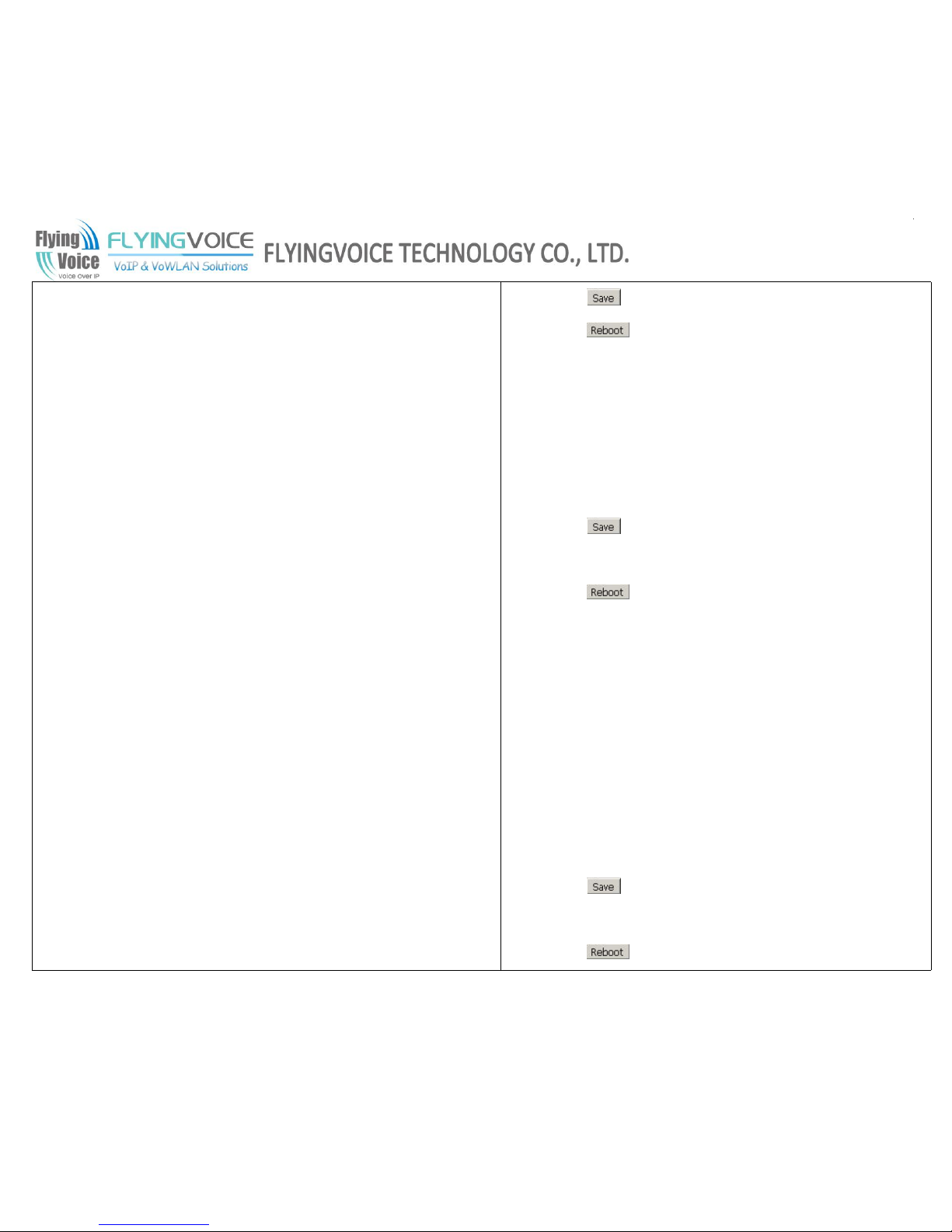
FLYINGVOICE Page
63of86
Step 6.Press to save changes.
Step 7.Press button to make changes effective.
Adding shortcut key:
Step 1.Choose one Exp Key to configuration
Step 2.Select the shortcut key from the drop down list
Step 3.Select the mode from the phonebook, call history, text message,
volume+, volume- and login/logout in the drop down list.
Step 4.Press to save changes and you can see the status of
corresponding LED is solid green.
Step 5.Press button to make changes effective.
If set properly, press the corresponding button to access to phonebook,
call history, text message, volume+, volume- and login/logout menu
directly.
Adding Call Pickup:
Step 1.Choose one Exp Key to configuration
Step 2.Select the call pickup from the drop down list
Step 3.Choose the Line from line1, line2.
Step 4.Fill the phone number in Expansion
Step 5.Press to save changes and you can see the status of
corresponding LED is solid green.
Step 6.Press button to make changes effective.

FLYINGVOICE Page
64of86
In idle, press the corresponding button to make call immediately.
Adding call park:
Step 1.Choose one Exp Key to configuration
Step 2.Select the Call Park from the drop down list in type
Step 3.Choose the Line from line1, line2.
Step 4.Fill the pickup extension code in Expansion
Step 5.Press to save changes and you can see the status of
corresponding LED is solid green.
Step 6.Press button to make changes effective.
7.7.3 Dial Plan
7.7.3.1 Parameters and Settings
Webpage
Field Name
Description
Dial Plan
If or not enable dial rule.
Line
Choose the call mode from line1, line2.
Digit Map
Fill in the sequence used to match input number
The syntactic, please refer to the following Dial
Plan Syntactic
Action
Choose the dial plan mode from Deny and Dial
Out.
Deny means FIP11/FIP11W/FIP11WL will reject
the matched number, while Dial Out means
FIP11/FIP11W/FIP11WL allow dial out the

FLYINGVOICE Page
65of86
Picture 1
matched number.
Move Up
Press it to move up.
Move Down
Press it to move down.
Picture 2
Steps :
Adding one dial plan:
Step 1. Enable Dial Plan
Step 2. Click Add button, and the configuration table like
Picture 1 will appear
Step 3. Fill in the value of parameters.
Step 4.Press OK button to end configuration.
Step 5. Press Save Settings button to save changes.
Editing one dial plan:
Step 1. Enable Dial plan
Step 2. Choose one dial plan

FLYINGVOICE Page
66of86
Step 3. Click Edit button, and the configuration table like
Picture 2 will appear
Step 4. Change the value of parameters.
Step 5.Press OK button to end configuration.
Step 6. Press Save Settings button to save changes.
Deleting one dial plan:
Step 1. Enable Dial plan
Step 2. Choose one dial plan
Step 3. Click Delete button to delete the dial plan
7.7.3.2 Dial Plan Syntactic
No.
String
Description
1
0 1 2 3 4 5 6 7 8 9
* #
Legal characters
2
X
Lowercase letter x stands for one legal character
3
[sequence]
To match one character form sequence.
For example:
• [0-9]: match one digit form 0 to 9
• [23-5*]: match one character from 2 or 3 or 4 or 5 or *
4
x.
Match to , , , …...
For example:
“01.”: can match ”0”, “01”, “011”, ”0111”, …….., ”01111…”

FLYINGVOICE Page
67of86
5
<dialed:
substituted>
Replace dialed with substituted.
For example:
<8:1650>123456:input is “85551212”, output is“16505551212”
6
x,y
Make outside dial tone after dialing “x”, stop until dialing character “y”
For example:
“9,1xxxxxxxxxx”:FIP11/FIP11W/FIP11WL make outside dial tone after inputting “9”, stop
tone until inputting “1”
“9,8,010x”: make outside dial tone after inputting “9”, stop tone until inputting “0”
7
T
Set the delayed time.
For example:
“<9:111>T2”: FIP11/FIP11W/FIP11WL will dial out the matched number “111” after 2
seconds.
7.7.3.3 Example
1. Example 1
Using line 1, if user dials #12#2,
FIP11/FIP11W/FIP11WL will call 010#12%232
immediately.
2. Example 2
Using line 2, if user dials 5,8101,
FIP11/FIP11W/FIP11WL will call 2413338101
immediately,
And FIP11/FIP11W/FIP11WL will make outside dial

FLYINGVOICE Page
68of86
tone after inputting “5”, stop tone until inputting “8”.
3. Example 3
Using line 1, if user dials 422xxxx or 522xxxx,
FIP11/FIP11W/FIP11WL will call 22xxxx333
immediately.
4. Example 4
Using line 2, if user dials 2,622 or 2,6222 or 2,62222 or
or ,
FIP11/FIP11W/FIP11WL will call 5622 or 56222 or
562222 or or immediately.
And FIP11/FIP11W/FIP11WL will make outside dial
tone after inputting “2” or “3”, stop tone until inputting
“6”.
5. Example 5
Using line 1, if user dials ,
FIP11/FIP11W/FIP11WL will reject the phone number
out.

FLYINGVOICE Page
69of86
7.7.4 Phone Book
Webpage
Field Name
Description
Picture 1
Name
Input the name
Number
Input the phone number
Picture 2
Steps :
Adding one phone book:
Step 1. Click Add button, and the configuration table like
Picture 1 will appear
Step 2. Fill in the value of parameters.
Step 3. Press OK button to end configuration.
Step 4. Press Save Settings button to save changes.
Editing one phone book:
Step 1. Choose one phone book
Step 2. Click Edit button, and the configuration table like
Picture 3 will appear
Step 3. Change the value of parameters.
Step 4. Press OK button to end configuration.
Step 5. Press Save Settings button to save changes.
Picture 3

FLYINGVOICE Page
70of86
Deleting one phone book:
Step 1. Choose one phone book
Step 2. Click Delete button to delete the phone book
Move one phone book to Black list:
Step 1. Choose one phone book
Step 2. Click Move to blacklist button to delete the
phone book
Picture 4
7.7.4.1 Black List
Webpage
Field Name
Description
Picture 1
Name
Input the name
Number
Input the phone number

FLYINGVOICE Page
71of86
Picture 2
Steps :
Adding one Black List:
Step 1. Click Add button, then the configuration table like
Picture 1 will appear
Step 2. Fill in the value of parameters.
Step 3. Press OK button to end configuration.
Step 4. Press Save Settings button to save changes.
Editing one Black List:
Step 1. Choose one black list
Step 2. Click Edit button, and the configuration table like
Picture 2 will appear
Step 3. Change the value of parameters.
Step 4. Press OK button to end configuration.

FLYINGVOICE Page
72of86
Step 5. Press Save Settings button to save changes.
Deleting one Black List:
Step 1. Choose one black list
Step 2. Click Delete button to delete the black list
Moving one Black List to phonebook:
Step 1. Choose one black list
Step 2. Click button to move the black
list to the phonebook
Picture 3
7.7.5 Call Log
To view the call log information such as redial list (incoming call), answered call and missed call.

FLYINGVOICE Page
73of86
7.7.5.1 Redial List
7.7.5.2 Answered Calls

FLYINGVOICE Page
74of86
7.7.5.3 Missed Call
7.8 Administration
Use can manage the FIP11/FIP11W/FIP11WL in these six webpage; you can configuration the Time/Date, password, web access, system log
and so on.
7.8.1 Management
You can configuration the value of Time/Date, password, web access, and system log and so on.
7.8.1.1 Time/Date
Webpage
Field Name
Description
NTP Server
Fill in the NTP server IP address or Domain name
Time Zone
Choose the time zone
Manual Time
Adjust time by manual
Alarm Enable
If or not enable alarm
Alarm Time
Set alarm time
Daylight Saving
Time
If or not enable daylight saving time.

FLYINGVOICE Page
75of86
Offset
Offset time, “-60” means advancing 60miniter, “60” means delaying
60minite
Start Month
Choose starting month
Start Day of Week
Choose starting day
Start Day of Week
Last in Month
Choose starting week
Start Hour of Day
Choose starting hour
Stop Month
Choose stopping month
Stop Day of Week
Choose stopping day
Stop Day of Week
Last in Month
Choose stopping week
Stop Hour of Day
Choose stopping the function hour
Picture 1
Steps:
Alarm:
Step 1. Enable alarm
Step 2.Set alarm time, like Picture 1.
Step 3. Press Save Settings button to save changes and then press Reboot
button to active changes.
Daylight Saving Time:
Step 1. Enable Daylight Saving Time.
Step 2. Set value of offset, like Picture 2
Step 3: Set staring Month/Week/Day/Hour in Start Month/Start Day of
Week Last in Month/Start Day of Week/Start Hour of Day, analogously
Picture 2

FLYINGVOICE Page
76of86
set stopping Month/Week/Day/Hour in Stop Month/Stop Day of Week Last
in Month/Stop Day of Week/Stop Hour of Day.
Step 5.Press Saving Settings button to save and press Reboot button to active
changes.
7.8.1.2 Password Reset
Webpage
Field Name
Description
User Type
Choose the user type from admin and user.
Original Password
Input original password
New Password
Input the new password
Password Confirm
Input the new password again
Change the password of admin mode:
Steps:
Step 1. Choose the admin from the drop-down list.
Step 2. Input original password, default setting is null.
Step 3. Input a new password twice time in New Password and Confirm
Password.
Change the password of user mode:
Step 1. Choose the user from the drop-down list.

FLYINGVOICE Page
77of86
Step 2. Input original password, default setting is null.
Note: In admin mode, you can change the user password directly without the
password of user mode.
Step 3. Input a new password twice time in New Password and Confirm
Password.
7.8.1.3 Web Access
Webpage
Field Name
Description
WAN Interface
Login
If or not enable user login WEB via Internet port.
If enable, user can access Web to administration.
Web Login Port
Set the port which used to login WEB via Internet port and PC port,
Default is 8080, that is why URL should have 8080.
Web Idle Timeout
Set the web idle timeout time.
The web page can be logged out after Web Idle Timeout without any
operation.
7.8.1.4 System Log Setting
Webpage
Field Name
Description
Picture 1
SysLog Server
Set the SysLog Server IP address or domain name for
FIP11/FIP11W/FIP11WL.
Log Level
Choose log level from None/Error/Warn/INFO/Debug.
The priority changes from left to right, left is the lowest,
right is the highest; the higher priority, the more information
in syslog.
FIP11/FIP11W/FIP11WL support local and remote Syslog.
In local:

FLYINGVOICE Page
78of86
Picture 2
Picture 3
Step 1. Set syslog server null and choose one kind of Log Level, like Picture 1.
Step 2. Press Saving Settings button to save and press Reboot button to active
changes.
Step 3. User can view syslog in Status/Syslog webpage.
In remote:
Step 1. Fill in syslog server IP address or domain name
Step 2. Choose one kind of Log Level, like Picture 2.
Step 3. Press Saving Settings button to save and press Reboot button to active
changes.
Step 4. User can view syslog in syslog server, and you can also view the syslog in
Status/Syslog webpage.
7.8.1.5 Factory Defaults
Webpage
Field Name
Description
Press Factory Default button to set FIP11/FIP11W/FIP11WL default.
7.8.2 Firmware Upgrade
Webpage
Description

FLYINGVOICE Page
79of86
Steps:
Step 1. Choose a upgrade file type from Upgrade Software, Upgrade Ring Voice,
Upgrade Dial Plan and Upgrade Config File
Step 2. Press to browser the upgrade file.
Step 3. Press to start upgrading, LCD will display the notice when
upgrading.
Step 4. Login web and then check the firmware whether well upgraded by viewing
the firmware version in Status/Basic webpage.
7.8.3 Provision
1) Provisioning allow FIP11/FIP11W/FIP11WL auto-upgrading or auto-configuring
2) FIP11/FIP11W/FIP11WL supports 3 ways to provision: TFTP, HTTP and HTTPS.
Before testing or using TFTP, user should have tftp server and upgrading file and configuring file.
Before testing or using HTTP, user should have http server and upgrading file and configuring file.
Before testing or using HTTPS, user should have https server and upgrading file and configuring file and CA Certificate
file(should same as https server’s) and Client Certificate file and Private key file
3) User can uploading CA Certificate file and Client Certificate file and Private Key file in Equipment Manage/Cert Manage page.
4) Details please refer to document Provision_User Manual_en_v1.1.doc
Field Name
Description
Provision Enable
If or not enable provision.
Resync on Reset
If or not enable resync after restart
Resync Random
Set the maximum delay for request the synchronization file,

FLYINGVOICE Page
80of86
Delay(sec)
default is 40.
Resync
Periodic(sec)
If the last resync was failure, FIP11/FIP11W/FIP11WL will
retry resync after the “Resync Error Retry Delay ” time,
default is 3600s.
Resync Error
Retry Delay(rec)
Set the periodic time for resync, default is 3600s.
Forced Resync
Delay(sec)
If it’s time to resync, but FIP11/FIP11W/FIP11WL is busy
now, in this case, FIP11/FIP11W/FIP11WL will wait for a
period time, the longest is “Forced Resync Delay”, default
is 14400s, when the time over, FIP11/FIP11W/FIP11WL
will forced to resync.
Resync After
Upgrade
If or not enable firmware upgrade after resync, by default it
is enabled.
Resync From SIP
If or not enable resync from SIP.
Option 66
It is used for In-house provision mode only. When use
TFTP with option 66 to realize provisioning, user must
input right configuration file name in IP542N's webpage.
When disable Option 66, this parameter has no effect.
Config File Name
It is used for In-house provision mode only. When use
TFTP with option 66 to realize provisioning, user must
input right configuration file name in the webpage. When
disable Option 66, this parameter has no effect.
Profile Rule
URL of profile provision file
Note that the specified file path is relative to the TFTP
server’s virtual root directory.
Field Name
Description
Upgrade Enable
If or not enable firmware upgrade via provision.
Upgrade Error
Retry Delay(sec)
If the last upgrade fails, FIP11/FIP11W/FIP11WL will try
upgrading again after “Upgrade Error Retry Delay” period,
default is 3600s.
Upgrade Rule
URL of upgrade file

FLYINGVOICE Page
81of86
7.8.4 SNMP
Field Name
Description
SNMP Service
If or not enable SNMP.
Trap Server Address
Enter the trap server address.
Read Community Name
String, as an express password between
management progress and agent progress.
Write Community Name
String, as an express password between
management progress and agent progress.
Trap Community
The community field in trap.
Trap period interval(sec)
The interval of sending trap.
7.8.5 TR069
Webpage
Field Name
Description
TR069 Enable
If or not enable TR069
CWMP
If or not enable TR069
ACS URL
The URL of TR069 server
User Name
The FIP11/FIP11W/FIP11WL’s user
name for connecting to TR069 server
Password
The FIP11/FIP11W/FIP11WL’s
password for connecting to TR069
server
Periodic Inform
Enable
If or not enable periodic information
Periodic Inform
Interval
The interval to send information to
TR069 server
User Name
The TR069 server’s user name for
connecting to FIP11/FIP11W/FIP11WL
Password
The TR069 server’s password for
connecting to FIP11/FIP11W/FIP11WL
SSL Key
Fill in SSL key.
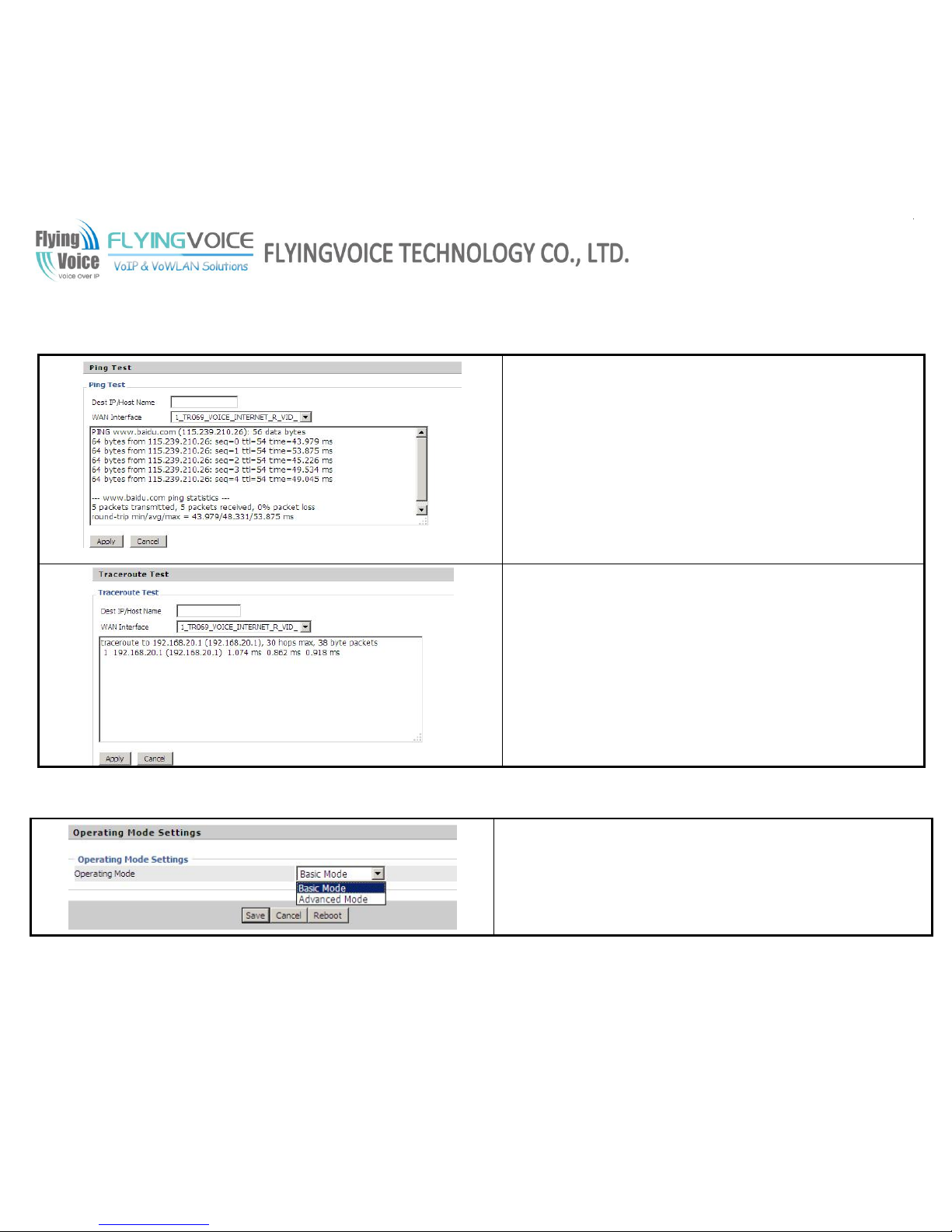
FLYINGVOICE Page
82of86
7.8.6 Diagnoisis
In this page, user can do ping test and traceroute test to diagnose the device’s connection status.
1. Ping Test
Enter the destination IP or host name, and then click Apply, device will
perform ping test.
2. Traceroute Test
Enter the destination IP or host name, and then click Apply, device will
perform traceroute test.
7.8.7 Operation Mode
Choose the Operation Mode as Basic Mode or Advance Mode.

FLYINGVOICE Page
83of86
8 Trouble Shooting
This section provides solutions to problems that can occur during the installation and operation of the IP phone. Read the following
descriptions if you are having problems.
8.1 No Operation after Power On
Solution:
Check if the power adapter is properly connected.
If applicable, check if the PoE (Power over Ethernet) switch behind the IP phone is set correctly.
8.2 Long Time Stop at “Initializing Network”
Solution:
Check if the Ethernet cable is properly connected.
Check if the DHCP server is working normally.
Check if the connection between the DHCP Server and FIP11/FIP11W/FIP11WL is properly connected.
8.3 No Dial Tone
Solution:
Check if the handset cord is properly connected.
8.4 Can not Make a Call
Solution:
Check the status of your SIP registration status or contact your administrator, supplier, or ITSP for more information or assistance.

FLYINGVOICE Page
84of86
8.5 Can not Receive Any Phone Call
Solution:
Check the status of your SIP registration status, or contact your administrator, supplier, or ITSP for more information or assistance.
8.6 No Voice during an Active Call
Solution:
Check if the servers support the current audio codec type, or contact your administrator, supplier, or ITSP for more information or
assistance.
8.7 Can not connect to the configuration Website
Solution:
Check if the Ethernet cable is properly connected.
Check if the URL is right wrote, the format of URL is: http:// the Internet port IP address: 8080, 8080 must be added.
Check if your firewall/NAT settings are correct.
Check if the version of IE is IE8, or use other browser such as Firefox or Mozilla, or contact your administrator, supplier, or ITSP for
more information or assistance.

FLYINGVOICE Page
85of86
8.8 Forget the Password
Default password of website and menu is null.
If user changed the password and then forgot, you can not access to the configuration website or the menu items which need
password.
Solution:
Factory default: press
button and choose 16Factory Default, then a notice will appear, choose OK by using the
corresponding softkey button.
If you choose factory default, you will return the phone to the original factory settings and will erase ALL current settings, including
the directory and call logs.
