
Copy Right 2017 All Rights Reserved by FLYINGVOICE TECHNOLOG LIMITED
The FWR9202
High Speed Router
V1.0
User’s Guide
indoor use only
V1.0
The page 1 of 78
Revision time: 2017-06-16 15:00
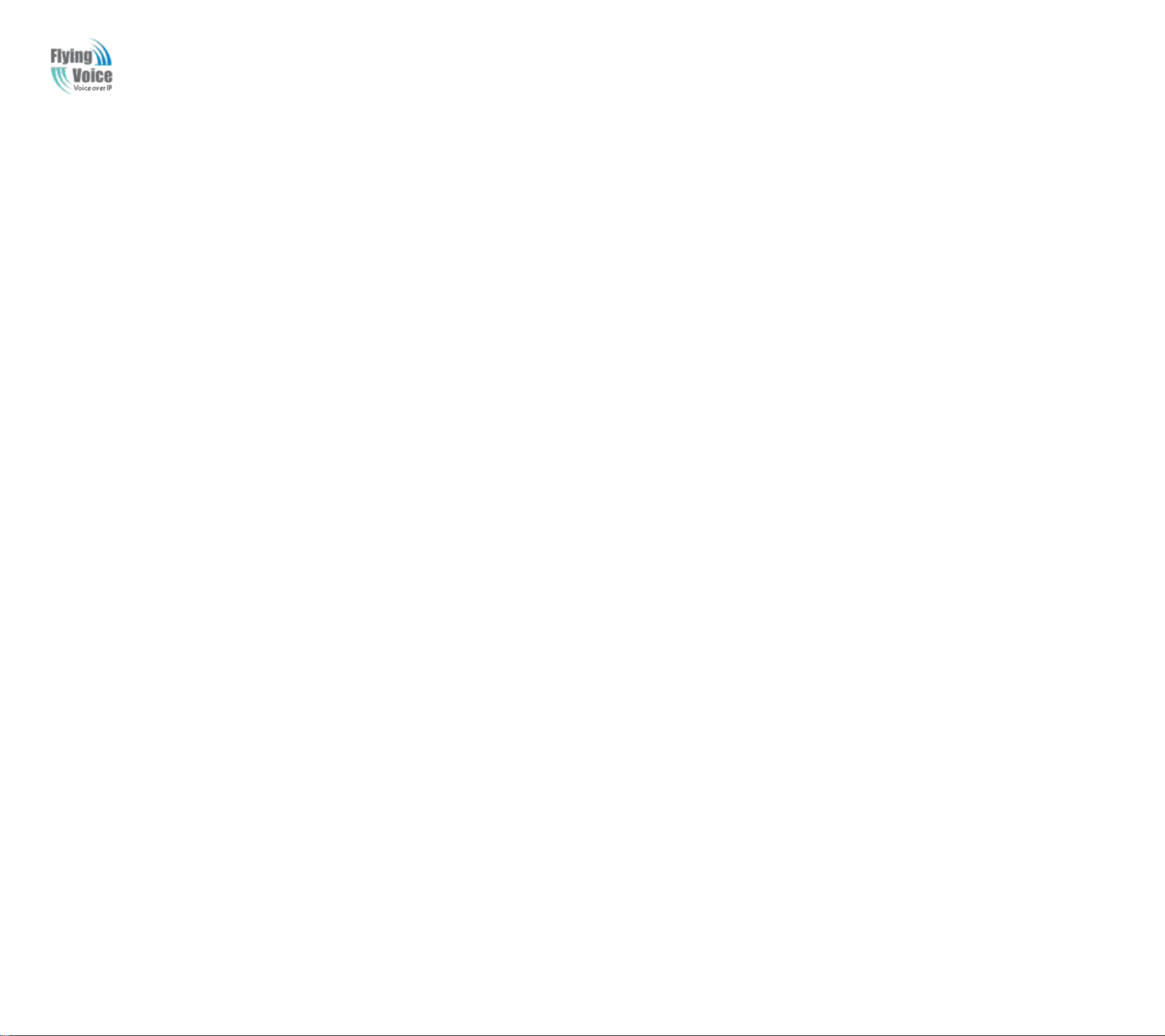
Copy Right 2017 All Rights Reserved by FLYINGVOICE TECHNOLOG LIMITED
V1.0
Table of Contents
1 Preface..............................................................................................................................................................................................................................................................................................................................5
1.1 Declaration of Conformity...................................................................................................................................................................................................................................................................................5
1.1.1 Part 15 FCC Rules................................................................................................................................................................................................................................................................................... 5
1.1.2 Class B Digital Device or Perpheral........................................................................................................................................................................................................................................................5
1.2 GNU GPL Information........................................................................................................................................................................................................................................................................................ 6
2 Overview..........................................................................................................................................................................................................................................................................................................................7
2.1 FWR9202.............................................................................................................................................................................................................................................................................................................7
2.2 LED Indicators.....................................................................................................................................................................................................................................................................................................7
2.2.1 FWR9202 LED Indicators.......................................................................................................................................................................................................................................................................7
2.3 Hardware Installation...........................................................................................................................................................................................................................................................................................9
2.4 Voice Prompt......................................................................................................................................................................................................................................................................................................10
3 Configuring Basic Settings............................................................................................................................................................................................................................................................................................ 13
3.1 Two-Level Management....................................................................................................................................................................................................................................................................................13
3.2 Accessing Web Page..........................................................................................................................................................................................................................................................................................13
3.2.1 From LAN port......................................................................................................................................................................................................................................................................................13
3.2.2 From WAN port.....................................................................................................................................................................................................................................................................................14
3.3 Web Page........................................................................................................................................................................................................................................................................................................... 15
3.4 Setting up the Time Zone.................................................................................................................................................................................................................................................................................. 15
3.5 Setting up the Internet Connection.................................................................................................................................................................................................................................................................... 16
3.6 Setting up the Wireless Connection...................................................................................................................................................................................................................................................................17
3.6.1 Enable Wireless and Setting SSID........................................................................................................................................................................................................................................................ 17
3.6.2 Encryption..............................................................................................................................................................................................................................................................................................17
3.7 Register.............................................................................................................................................................................................................................................................................................................. 18
3.7.1 Get the Accounts....................................................................................................................................................................................................................................................................................18
3.7.2 Connections........................................................................................................................................................................................................................................................................................... 18
3.7.3 Configuration SIP from Webpage..........................................................................................................................................................................................................................................................19
3.7.4 View the Register Status........................................................................................................................................................................................................................................................................19
3.8 Make Call...........................................................................................................................................................................................................................................................................................................20
3.8.1 Calling phone or extension numbers..................................................................................................................................................................................................................................................... 20
3.8.2 Direct IP calls.........................................................................................................................................................................................................................................................................................20
3.8.3 Call Hold................................................................................................................................................................................................................................................................................................20
3.8.4 Blind Transfer........................................................................................................................................................................................................................................................................................ 20
3.8.5 Attended Transfer.................................................................................................................................................................................................................................................................................. 21
3.8.6 Conference.............................................................................................................................................................................................................................................................................................21
4 Web Configuration.........................................................................................................................................................................................................................................................................................................22
4.1 Login.................................................................................................................................................................................................................................................................................................................. 22
4.2 Status..................................................................................................................................................................................................................................................................................................................22
The page 2 of 78
Revision time: 2017-06-16 15:00

Copy Right 2017 All Rights Reserved by FLYINGVOICE TECHNOLOG LIMITED
V1.0
4.3 Network&Security.............................................................................................................................................................................................................................................................................................23
4.3.1 WAN......................................................................................................................................................................................................................................................................................................23
4.3.2 LAN....................................................................................................................................................................................................................................................................................................... 28
4.3.3 MAC Clone............................................................................................................................................................................................................................................................................................30
4.3.4 VPN........................................................................................................................................................................................................................................................................................................30
4.3.5 DMZ.......................................................................................................................................................................................................................................................................................................31
4.3.6 DDNS Setting........................................................................................................................................................................................................................................................................................ 31
4.3.7 Port Forward.......................................................................................................................................................................................................................................................................................... 32
4.3.8 Advance................................................................................................................................................................................................................................................................................................. 33
4.3.9 Port Setting............................................................................................................................................................................................................................................................................................ 33
4.3.10 QoS......................................................................................................................................................................................................................................................................................................34
4.3.11 Routing................................................................................................................................................................................................................................................................................................34
4.4 Wireless..............................................................................................................................................................................................................................................................................................................35
4.4.1 Basic.......................................................................................................................................................................................................................................................................................................35
4.4.2 Wireless Security................................................................................................................................................................................................................................................................................... 37
4.4.3 WMM.....................................................................................................................................................................................................................................................................................................40
4.4.4 WDS.......................................................................................................................................................................................................................................................................................................40
4.4.5 WPS....................................................................................................................................................................................................................................................................................................... 41
4.4.6 Station Info............................................................................................................................................................................................................................................................................................ 42
4.4.7 Advanced............................................................................................................................................................................................................................................................................................... 42
4.5 Wireless 5G........................................................................................................................................................................................................................................................................................................44
4.5.1 Basic.......................................................................................................................................................................................................................................................................................................44
4.5.2 Wireless Security................................................................................................................................................................................................................................................................................... 46
4.5.3 WMM.....................................................................................................................................................................................................................................................................................................46
4.5.4 WDS.......................................................................................................................................................................................................................................................................................................46
4.5.5 WPS....................................................................................................................................................................................................................................................................................................... 46
4.5.6 Station Info............................................................................................................................................................................................................................................................................................ 47
4.5.7 Advanced............................................................................................................................................................................................................................................................................................... 47
4.6 SIP......................................................................................................................................................................................................................................................................................................................48
4.6.1 SIP Settings............................................................................................................................................................................................................................................................................................48
4.6.2 VoIP Qos................................................................................................................................................................................................................................................................................................ 49
4.7 FXS1.................................................................................................................................................................................................................................................................................................................. 50
4.7.1 SIP Account........................................................................................................................................................................................................................................................................................... 50
4.7.2 Preferences.............................................................................................................................................................................................................................................................................................54
4.7.3 Dial Plan.................................................................................................................................................................................................................................................................................................57
4.7.4 Blacklist................................................................................................................................................................................................................................................................................................. 59
4.7.5 Call Log................................................................................................................................................................................................................................................................................................. 59
4.8 FXS2.................................................................................................................................................................................................................................................................................................................. 61
4.9 Security.............................................................................................................................................................................................................................................................................................................. 61
4.9.1 Filtering Setting..................................................................................................................................................................................................................................................................................... 61
4.9.2 Content Filtering....................................................................................................................................................................................................................................................................................62
The page 3 of 78
Revision time: 2017-06-16 15:00
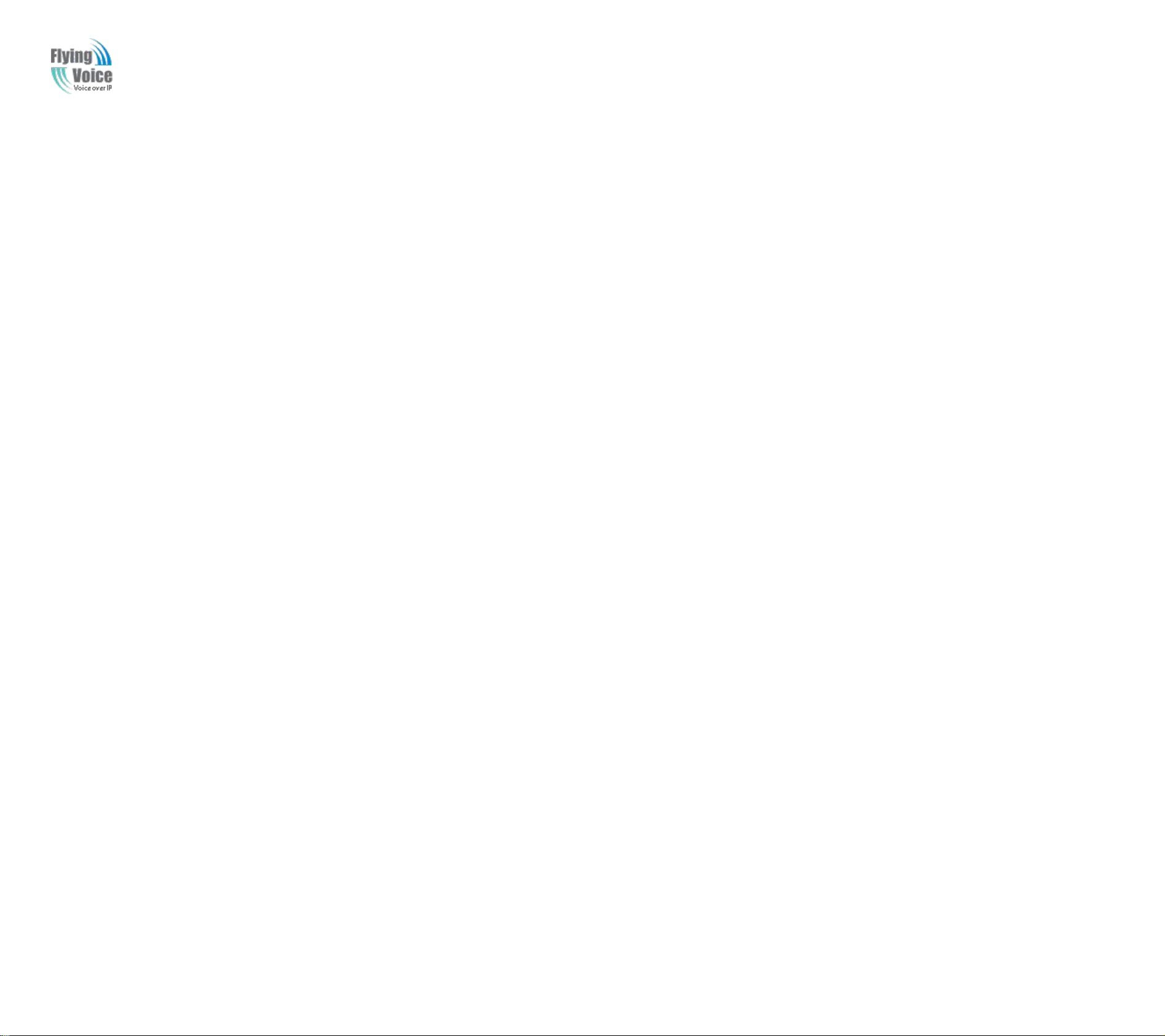
Copy Right 2017 All Rights Reserved by FLYINGVOICE TECHNOLOG LIMITED
V1.0
4.10 Application......................................................................................................................................................................................................................................................................................................63
4.10.1 UPnP....................................................................................................................................................................................................................................................................................................63
4.10.2 IGMP...................................................................................................................................................................................................................................................................................................63
4.10.3 MLD....................................................................................................................................................................................................................................................................................................64
4.11 Storage.............................................................................................................................................................................................................................................................................................................64
4.11.1 Disk Management............................................................................................................................................................................................................................................................................... 64
4.11.2 FTP Setting..........................................................................................................................................................................................................................................................................................65
4.11.3 Smb Setting.........................................................................................................................................................................................................................................................................................65
4.12 Administration.................................................................................................................................................................................................................................................................................................66
4.12.1 Management........................................................................................................................................................................................................................................................................................66
4.12.2 Firmware Upgrade.............................................................................................................................................................................................................................................................................. 69
4.12.3 Provision............................................................................................................................................................................................................................................................................................. 69
4.12.4 SNMP..................................................................................................................................................................................................................................................................................................70
4.12.5 TR069..................................................................................................................................................................................................................................................................................................71
4.12.6 Diagnoisis............................................................................................................................................................................................................................................................................................72
4.12.7 Operation Mode.................................................................................................................................................................................................................................................................................. 72
4.13 System Log......................................................................................................................................................................................................................................................................................................73
4.14 Logout............................................................................................................................................................................................................................................................................................................. 73
4.15 Reboot............................................................................................................................................................................................................................................................................................................. 74
5 Trouble shooting of the guide........................................................................................................................................................................................................................................................................................ 75
5.1 Setting your PC gets IP automatically...............................................................................................................................................................................................................................................................75
5.2 Can not connect to the configuration Website.................................................................................................................................................................................................................................................. 76
5.3 Forget the Password...........................................................................................................................................................................................................................................................................................76
5.4 Fast Bridge Setting.............................................................................................................................................................................................................................................................................................76
The page 4 of 78
Revision time: 2017-06-16 15:00
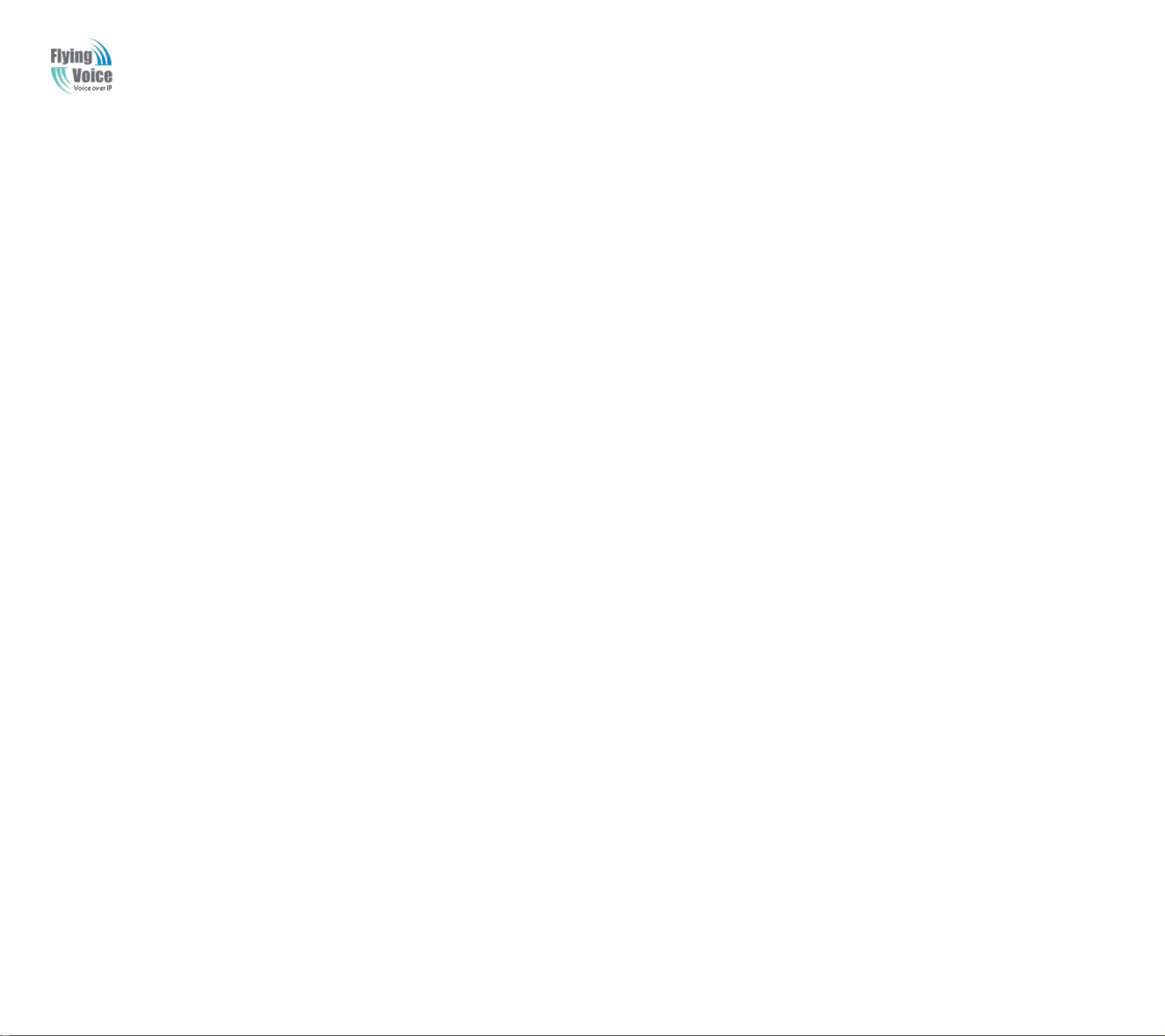
Copy Right 2017 All Rights Reserved by FLYINGVOICE TECHNOLOG LIMITED
1Preface
1.1 Declaration of Conformity
1.1.1 Part 15 FCC Rules
1.1.2 Class B Digital Device or Perpheral
V1.0
Thank
Thank
provides
provides
This
This
features
features
Before
Before
connection
connection
FWR9202
FWR9202
reliable
reliable
softwareonon
software
you
you
Wi-Fi
Wi-Fi
manual
manual
and
and
you
you
voice
voice
for
choosing
for
choosing
router
router
provides
provides
functionsofof
functions
can
connect
can
connect
includes
includes
wireless
wireless
qualityonon
quality
the
market.
the
market.
FWR9202
FWR9202
function.
function.
basic
basic
environments
environments
router
router
informationonon
information
wireless
wireless
FWR9202toto
FWR9202
with
VoIPisisaa
with
VoIP
Internet,
Internet,
wireless
wireless
router
router
the
the
suchasas
such
whichisis
which
router
router
howtoto
how
with
with
Internet
Internet
DSL,
DSL,
stand-alone
stand-alone
fully
fully
with
with
install
install
VoIP
VoIP
and
and
cable
cable
compatible
compatible
VoIP.
VoIP.
components,
components,
use
use
modem,
modem,
device,
device,
and
and
it,
it,
with
with
This
This
connect
connect
you
you
which
which
product
product
and
and
must
must
andaa
and
requiresnonoPCPCtoto
requires
SIP
industry
SIP
industry
will
will
FWR9202
FWR9202
howtoto
how
haveaa
have
leased
leased
allow
allow
wireless
wireless
useitit
use
standard
standard
correctly.
correctly.
high-speed
high-speed
line.
line.
youtoto
you
make
make
and
and
make
make
router
router
broadband
broadband
abletoto
able
ATA
ATA
with
with
Internet
Internet
interoperate
interoperate
call
using
call
using
VoIPtoto
VoIP
connection
connection
calls.
calls.
This
This
your
your
the
Internet.ItIt
the
Internet.
installed.AA
installed.
product
product
with
with
broadband
broadband
guarantees
guarantees
many
many
other
other
connection,
connection,
also
includes
also
includes
high-speed
high-speed
clear
clear
SIP
devices
SIP
devices
and
and
and
and
and
and
This
device
This
device
his
device
TThis
device
This
device
This
device
Note:CC
Note:
equipment.
equipment.
This
This
limits
limits
and
and
radio
radio
this
IfIfthis
the
the
hangesoror
hanges
equipment
equipment
are
designedtoto
are
designed
can
radiate
can
radiate
communications.
communications.
equipment
equipment
userisis
user
complies
complies
may
may
must
must
has
has
radio
radio
encouragedtoto
encouraged
with
with
not
cause
not
cause
accept
accept
modifications
modifications
been
been
provide
provide
frequency
frequency
However,
However,
does
does
cause
cause
Part1515ofof
Part
harmful
harmful
any
interference
any
interference
tested
tested
reasonable
reasonable
harmful
harmful
trytoto
try
correct
correct
the
the
interference,
interference,
not
expressly
not
expressly
and
foundtoto
and
found
energy
energy
thereisisnono
there
and,ifif
and,
interferencetoto
interference
the
the
FCC
FCC
Rules.
Rules.
and
and
received,
received,
approvedbyby
approved
comply
comply
protection
protection
guarantee
guarantee
interferencebyby
interference
not
not
including
including
installed
installed
Operationisis
Operation
interference
interference
the
party
the
party
with
the
with
against
against
that
that
radiooror
radio
limits
the
limits
harmful
harmful
and
and
interference
interference
television
television
oneoror
one
subjecttoto
subject
that
that
responsible
responsible
foraa
ClassBB
for
Class
interferenceininaa
interference
usedinin
used
moreofof
more
accordance
accordance
will
will
reception,
reception,
the
the
not
not
the
following
the
following
following
may
cause
may
cause
for
compliance
for
compliance
digital
digital
with
with
occurininaa
occur
which
which
following
two
conditions:
two
conditions:
undesired
undesired
device,
device,
residential
residential
the
instructions,
the
instructions,
particular
particular
canbebe
can
measures:
measures:
operation.
operation.
could
could
pursuanttoto
pursuant
installation.
installation.
determinedbyby
determined
void
the
void
the
Part1515ofof
Part
This
This
may
may
installation.
installation.
user’’ss
user
equipment
equipment
cause
cause
turning
turning
authoritytoto
authority
the
FCC
the
FCC
generates,
generates,
harmful
harmful
the
the
interferencetoto
interference
equipment
equipment
operate
operate
Rules.
Rules.
These
These
uses
uses
off
off
the
the
and
and
on,
on,
The page 5 of 78
Revision time: 2017-06-16 15:00
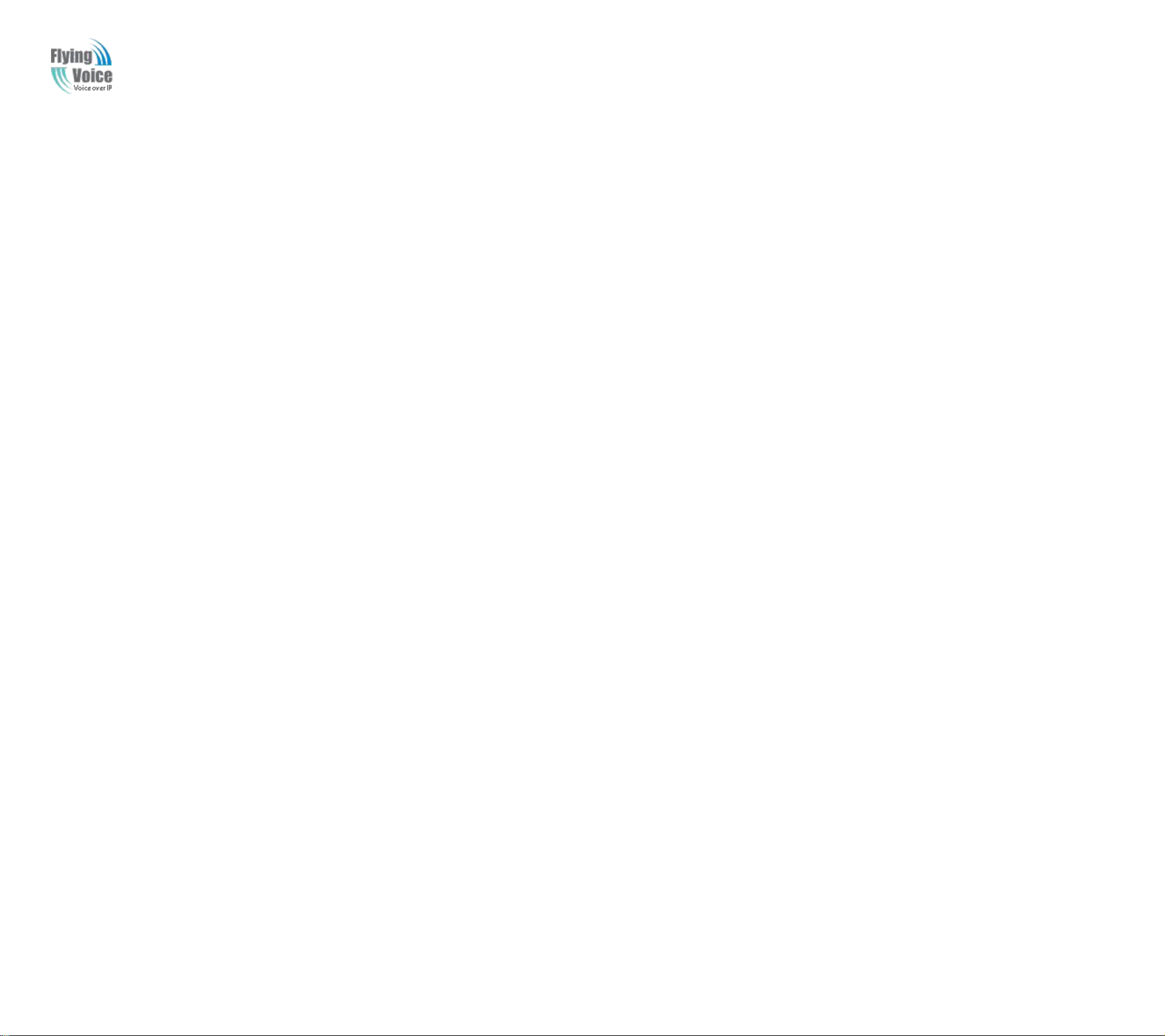
Copy Right 2017 All Rights Reserved by FLYINGVOICE TECHNOLOG LIMITED
1.
1.
Reorient
Reorientoror
relocate
relocate
the
the
receiving
receiving
antenna.
antenna.
2.
2.
Increase
Increase
the
the
separation
separation
between
between
the
the
equipment
equipment
and
and
receiver.
receiver.
3.
3.
Connect
Connect
the
the
equipment
equipment
into
intoanan
outlet
outletononaa
circuit
circuit
different
different
from
from
that
thattoto
which
which
the
the
receiver
receiverisis
connected.
connected.
4.4.Consult
Consult
the
the
dealer
dealerororanan
experienced
experienced
radio/TV
radio/TV
technician
technician
for
for
help.
help.
1.2 GNU GPL Information
V1.0
FWR9202
FWR9202
termsofof
terms
components
components
http://www.flyingvoice.com/index.php?m=content&c=index&a=lists&catid=169
http://www.flyingvoice.com/index.php?m=content&c=index&a=lists&catid=169
firmware
firmware
the
GPL.
the
GPL.
licensed
licensed
contains
contains
Please
Please
under
under
third-party
third-party
refertoto
refer
GPL
GPL
the
the
and
and
software
software
GPL
for
GPL
for
usedinin
used
under
under
the
exact
the
exact
Yealink
Yealink
the
GNU
the
GNU
terms
terms
products
products
General
General
and
conditionsofof
and
conditions
canbebe
can
Public
Public
downloaded
downloaded
License
License
the
license.
the
license.
online:
online:
(GPL).
(GPL).
The
The
FLYINGVOICE
FLYINGVOICE
original
original
GPL
GPL
uses
uses
license,
license,
software
software
source
source
under
under
codeofof
code
the
the
specific
specific
The page 6 of 78
Revision time: 2017-06-16 15:00

Copy Right 2017 All Rights Reserved by FLYINGVOICE TECHNOLOG LIMITED
2Overview
2.1 FWR9202
FWR9202
FWR9202
WAN
WAN
1xGE
1xGEinin
RJ45
RJ45
LAN
LAN
4xGE
4xGEinin
RJ45
RJ45
WiFi
WiFi
2X2
2X2
2.4G
2.4G
802.11
802.11
b/g/n(300
b/g/n(300
Mbps)
Mbps)
2X2
2X25G5G
802.11ac
802.11ac
(867
(867
Mbps)
Mbps)
USB
USB1X1X
USB
USB
2.0
2.0
VoIP
VoIP
2xFXS
2xFXSinin
RJ11
RJ11
PoE
PoENoNo
Yes
Yes
Power
Power
Adapter
Adapter
12V/2A
12V/2A
15V/3A
15V/3A
2.2 LED Indicators
2.2.1 FWR9202 LED Indicators
V1.0
Before
Before
you
you
use
use
the
the
high
high
speed
speed
router,
router,
please
please
get
acquainted
get
acquainted
with
with
the
the
LED
LED
indicators
indicators
and
connectors
and
connectors
first.
first.
Trade
Trade
Mark:
Mark:
Flyingvoive..
Flyingvoive
The page 7 of 78
Revision time: 2017-06-16 15:00
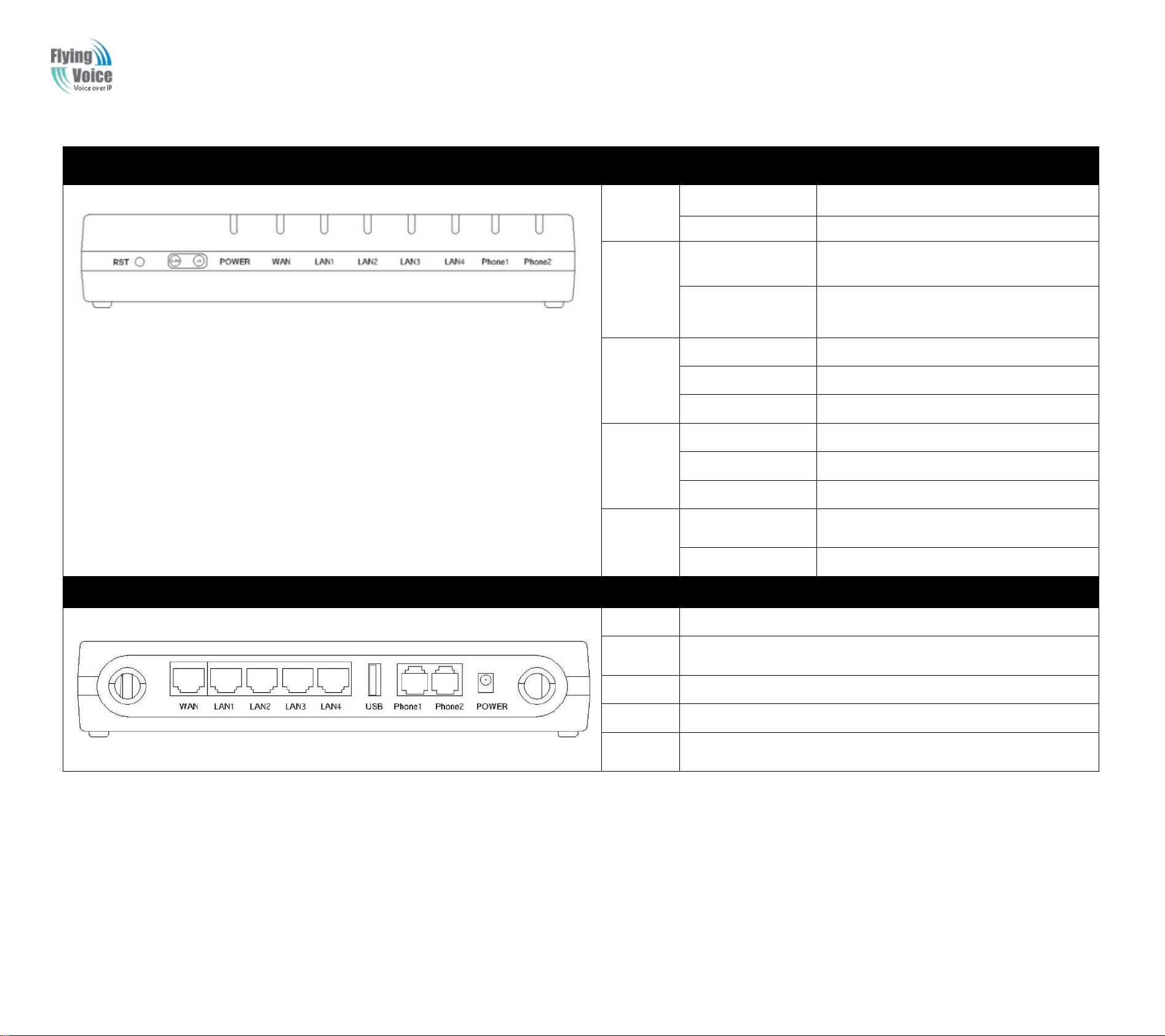
Copy Right 2017 All Rights Reserved by FLYINGVOICE TECHNOLOG LIMITED
Front Panel
LED
Status
Explanation
PHONE
PHONE
1/2
1/2
Blinking(Green)
Blinking(Green)
Not
Not
registered.
registered.
OnOn(Green)
(Green)
Registered
Registered
WLAN
WLAN
OnOn((Green
Green))
Wireless
Wireless
access
access
point
pointisis
ready.
ready.
Blinking
Blinking
(Green)
(Green)
ItItwill
will
blink
blink
while
while
wireless
wireless
traffic
traffic
goes
goes
through.
through.
LAN
LAN
1/2/3/4
1/2/3/4
OnOn(Green)
(Green)
The
The
port
portisis
connected
connected
with
with
100Mbps.
100Mbps.
Off
Off
The
The
port
portisis
disconnected.
disconnected.
Blinking
Blinking
(Green)
(Green)
The
The
data
dataisis
transmitting.
transmitting.
WAN
WAN
OnOn(Green)
(Green)
The
The
port
portisis
connected
connected
with
with
100Mbps.
100Mbps.
Off
Off
The
The
port
portisis
disconnected.
disconnected.
Blinking
Blinking
(Green)
(Green)
ItItwill
will
blink
blink
while
while
transmitting
transmitting
data.
data.
POWER
POWER
On(
On(
Green
Green))
The
The
router
routerisis
powered
poweredonon
and
and
running
running
normally.
normally.
Off
Off
The
The
router
routerisis
powered
powered
off.
off.
Rear Panel
Interfac
e
Description
ON/OFF
ON/OFF
Power
Power
Switch.
Switch.
DC
DC
1212V/2A
V/2A
Connector
Connector
for
foraa
power
power
adapter.
adapter.
FXS
FXS
Connect
Connecttoto
the
the
phone.
phone.
WAN
WAN
Connector
Connector
for
for
accessing
accessing
the
the
Internet.
Internet.
LAN
LAN
(1/2/3/4)
(1/2/3/4)
Connectors
Connectors
for
for
local
local
networked
networked
devices.
devices.
FWR9202 Front Panel
V1.0
The page 8 of 78
Revision time: 2017-06-16 15:00

Copy Right 2017 All Rights Reserved by FLYINGVOICE TECHNOLOG LIMITED
2.3 Hardware Installation
Warning: Please do not attempt to use other different power adapter or cut off power supply during configuration or updating the device VoIP home
gateway. Using other power adapter may damage the device and will void the manufacturer warranty.
Warning: changes or modifications not expressly approved by the party responsible for compliance could void the user’s authority to operate the
equipment.
This equipment has been tested and found to comply with the limits for a Class B digital device, pursuant to Part 15 of the FCC Rules. These limits
are designed to provide reasonable protection against harmful interference in a residential installation. This equipment generates, uses and can
radiate radio frequency energy and, if not installed and used in accordance with the instructions, may cause harmful interference to radio
communications. However, there is no guarantee that interference will not occur in a particular installation.
If this equipment does cause harmful interference to radio or television reception, which can be determined by turning the equipment off and on,
the user is encouraged to try to correct the interference by one or more of the following measures:
-- Reorient or relocate the receiving antenna.
-- Increase the separation between the equipment and receiver.
-- Connect the equipment into an outlet on a circuit different from that to which the receiver is connected.
-- Consult the dealer or an experienced radio/TV technician for help.
V1.0
Before
Before
Step1.1.
Step
Step2.2.
Step
Step3.3.
Step
Step4.4.
Step
Step
Step
Step6.6.
Step
5.Push
5.Push
startingtoto
starting
Connect
Connect
Connect
Connect
Connect
Connect
Connect
Connect
the
the
Check
Check
the
the
configure
configure
Line
porttoto
Line
port
the
WAN
the
WAN
one
portofof44
one
port
one
endofof
one
end
ON/OFF
ON/OFF
Power
Power
the
router,
the
router,
land
land
porttotoaa
port
LAN
LAN
the
power
the
power
buttontotopp
button
and
WAN,
and
WAN,
you
you
line
jack
line
jack
modemoror
modem
portsstoto
port
cordtoto
cord
oweronon
ower
LAN
LAN
havetoto
have
withaa
with
switchoror
switch
your
your
the
the
the
the
LEDstoto
LEDs
connect
connect
RJ-11
RJ-11
computer
computer
power
power
router.
router.
assure
assure
cable.
cable.
routeroror
router
your
your
withaa
with
portofof
port
network
network
devices
devices
Internet
Internet
RJ-45
RJ-45
this
this
connections.
connections.
cable.
cable.
device.
device.
correctly.
correctly.
withanan
with
This
This
Connect
Connect
Ethernet
Ethernet
device
device
the
the
cable.
cable.
allows
allows
other
other
youtoto
you
endtoto
end
connect44
connect
the
wall
the
wall
PCs
PCs
outletofof
outlet
directly.
directly.
electricity.
electricity.
The page 9 of 78
Revision time: 2017-06-16 15:00
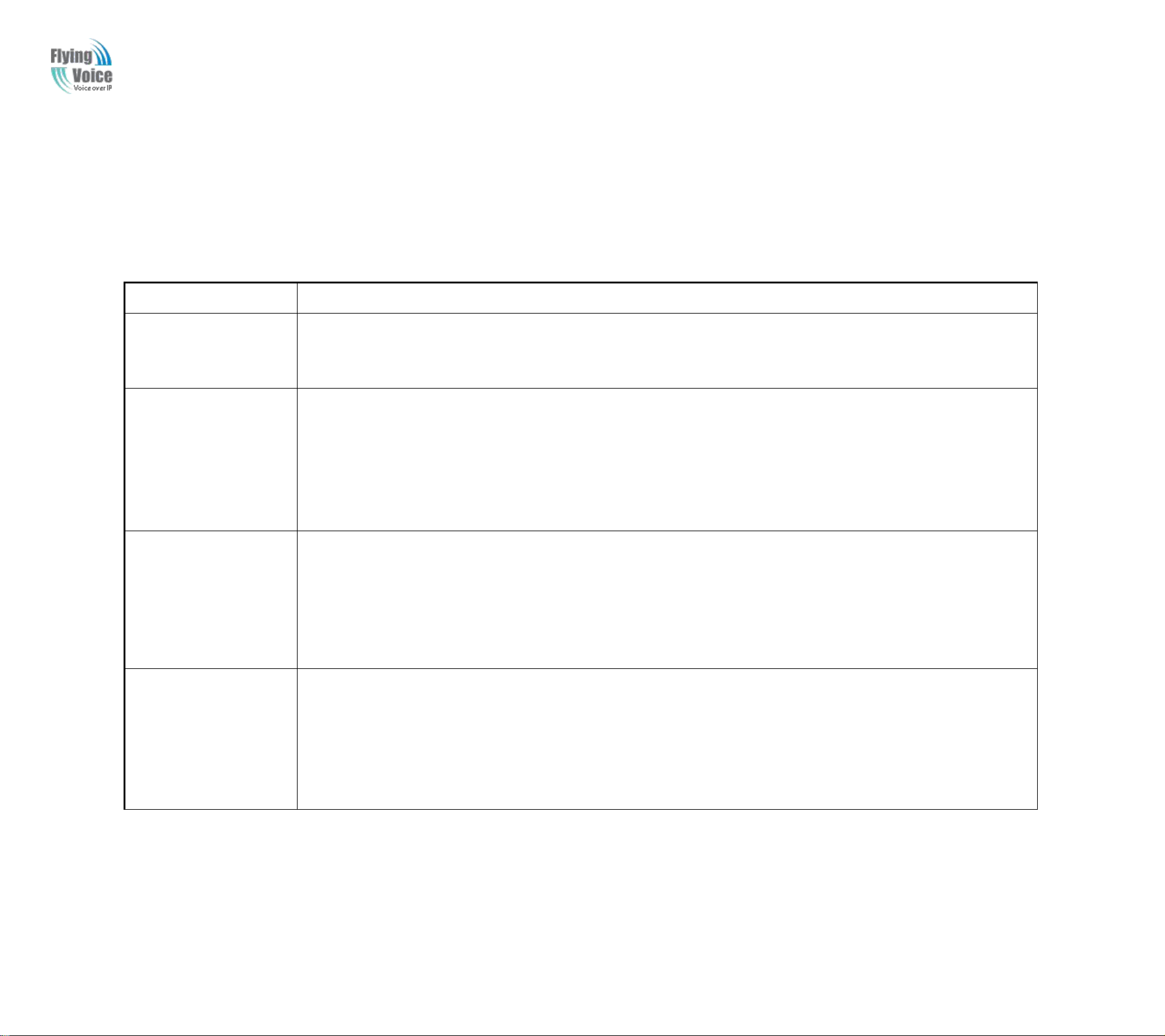
2.4 Voice Prompt
any
Operation
Operation
code
code
Contents
Contents
1
1
Step
Step
1.Pick
1.Pickupup
phone
phone
and
and
press
press““
****
****””toto
start
start
IVR
IVR
Step
Step
2.Choose
2.Choose““11””,,
and
and
FWR9202
FWR9202
report
report
the
the
current
current
WAN
WAN
port
port
connection
connection
type
type
Step
Step
3.Prompt
3.Prompt
"Please
"Please
enter
enter
password
password””,,
user
user
need
needtoto
input
input
password
password
with
with
end
end
char
char##ifif
user
user
want
wanttoto
configuration
configuration
WAN
WAN
2
2
Step
Step
1.Pick
1.Pickupup
phone
phone
and
and
press
press““
****
****””toto
start
start
IVR
IVR
Step
Step
2.Choose
2.Choose““22””,,
and
and
FWR9202
FWR9202
report
report
current
current
WAN
WAN
Port
PortIPIP
Address
Address
Step
Step
3.Input
3.Input
the
the
new
new
WAN
WAN
port
portIPIP
address
address
and
and
with
with
the
the
end
end
char
char#,#,
using
using““**””toto
replace
replace““..””,,
user
user
can
can
input
input
192*168*20*168
192*168*20*168toto
set
set
the
the
new
newIPIP
address
address
192.168.20.168
192.168.20.168
press
press##
key
keytoto
indicate
indicate
that
that
you
you
have
have
finished
finished
Step
Step
4.Report
4.Report““
operation
operation
successful
successful””ifif
user
user
operation
operation
properly.
properly.
3
3
Step
Step
1.Pick
1.Pickupup
phone
phone
and
and
press
press““
****
****””toto
start
start
IVR
IVR
Step
Step
2.Choose
2.Choose““33””,,
and
and
FWR9202
FWR9202
report
report
current
current
WAN
WAN
port
port
subnet
subnet
mask
mask
Step
Step
3.Input
3.Inputaa
new
new
WAN
WAN
port
port
subnet
subnet
mask
mask
and
and
with
with
the
the
end
end
char
char##
using
using““**””toto
replace
replace““..””,,
user
user
can
can
input
input
255*255*255*0
255*255*255*0toto
set
set
the
the
new
new
WAN
WAN
port
port
subnet
subnet
mask
mask
255.255.255.0
255.255.255.0
press
press##
key
keytoto
indicate
indicate
that
that
you
you
have
have
finished
finished
3)3)Report
Report““
operation
operation
successful
successful””ifif
user
user
operation
operation
properly.
properly.
4
4
Step
Step
1.Pick
1.Pickupup
phone
phone
and
and
press
press““
****
****””toto
start
start
IVR
IVR
Step
Step
2.Choose
2.Choose““44””,,
and
and
FWR9202
FWR9202
report
report
current
current
gateway
gateway
Step
Step
3.Input
3.Input
the
the
new
new
gateway
gateway
and
and
with
with
the
the
end
end
char
char##
using
using““**””toto
replace
replace““..””,,
user
user
can
can
input
input
192*168*20*1
192*168*20*1toto
set
set
the
the
new
new
gateway
gateway
192.168.20.1
192.168.20.1
press
press##
(pound)
(pound)
key
keytoto
indicate
indicate
that
that
you
you
have
have
finished
finished
3)3)Report
Report““
operation
operation
successful
successful””ifif
user
user
operation
operation
properly.
properly.
InInany
circumstance,
circumstance,
press
press
ing
ing
the
the
following
following
commandtoto
command
enter
enter
Copy Right 2017 All Rights Reserved by FLYINGVOICE TECHNOLOG LIMITED
relevant
relevant
function.TThehe
function.
following
following
table
table
lists
lists
command,
command,
and
description.
and
description.
V1.0
Voice
Voice
Menu
Menu
Setting
Setting
Options
Options
The page 10 of 78
Revision time: 2017-06-16 15:00
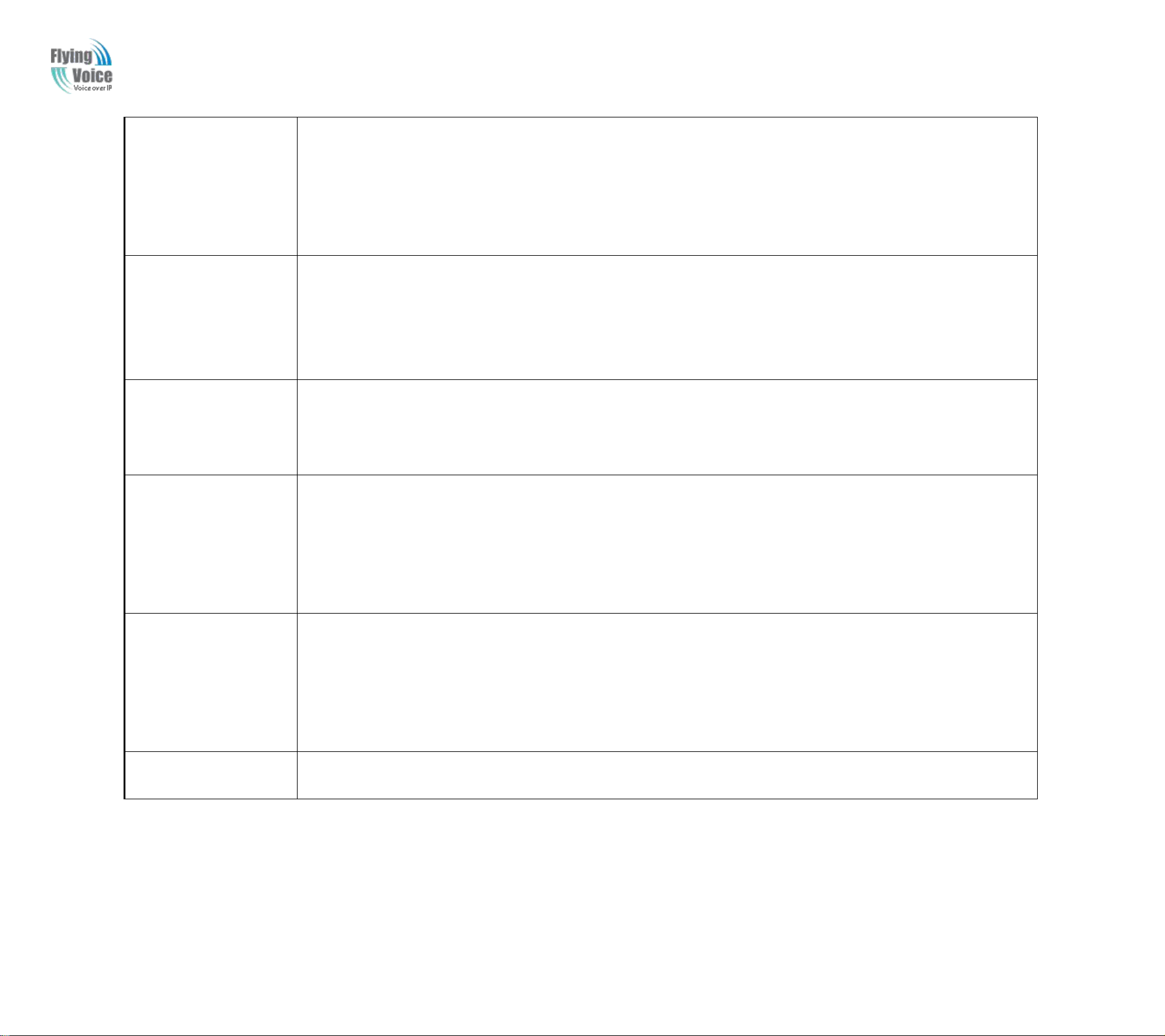
Copy Right 2017 All Rights Reserved by FLYINGVOICE TECHNOLOG LIMITED
5
5
Step
Step
1.Pick
1.Pickupup
phone
phone
and
and
press
press““
****
****””toto
start
start
IVR
IVR
Step
Step
2.Choose
2.Choose““55””,,
and
and
FWR9202
FWR9202
report
report
current
current
DNS
DNS
Step
Step
3.Input
3.Input
the
the
new
new
DNS
DNS
and
and
with
with
the
the
end
end
char
char##
using
using““**””toto
replace
replace““..””,,
user
user
can
can
input
input
192*168*20*1
192*168*20*1toto
set
set
the
the
new
new
gateway
gateway
192.168.20.1
192.168.20.1
press
press##
(pound)
(pound)
key
keytoto
indicate
indicate
that
that
you
you
have
have
finished
finished
3)3)Report
Report““
operation
operation
successful
successful””ifif
user
user
operation
operation
properly.
properly.
6
6
Step
Step
1.Pick
1.Pickupup
phone
phone
and
and
press
press““
****
****””toto
start
start
IVR
IVR
Step
Step
2.Choose
2.Choose““66””,,
and
and
FWR9202
FWR9202
report
report““
Factory
Factory
Reset
Reset””
Step
Step
3.Prompt
3.Prompt
"Please
"Please
enter
enter
password",
password",
the
the
method
methodofof
inputting
inputting
password
passwordisis
the
the
same
sameasas
operation
operation1.1.
IfIfyou
you
want
wanttoto
quit
quitbyby
the
the
wayside,
wayside,
press
press““**””..
Step
Step
4.Prompt
4.Prompt““
operation
operation
successful
successful””ifif
password
passwordisis
right
right
and
and
then
then
FWR9202
FWR9202
will
willbebe
factory
factory
setting.
setting.
7
7
Step
Step
1.Pick
1.Pickupup
phone
phone
and
and
press
press““
****
****””toto
start
start
IVR
IVR
Step
Step
2.Choose
2.Choose““77””,,
and
and
FWR9202
FWR9202
report
report““
Reboot
Reboot””
Step
Step
3.Prompt
3.Prompt
"Please
"Please
enter
enter
password",
password",
the
the
method
methodofof
inputting
inputting
password
passwordisis
same
sameasas
operation
operation1.1.
Step
Step4.4.
FWR9202
FWR9202
will
will
reboot
rebootifif
password
passwordisis
right
right
and
and
operation
operationisis
properly.
properly.
8
8
Step
Step
1.Pick
1.Pickupup
phone
phone
and
and
press
press““
****
****””toto
start
start
IVR
IVR
Step
Step
2.Choose
2.Choose““88””,,
and
and
FWR9202
FWR9202
report
report““
WAN
WAN
Port
Port
Login
Login””
Step
Step
3.Prompt
3.Prompt
"Please
"Please
enter
enter
password",
password",
the
the
method
methodofof
inputting
inputting
password
passwordisis
same
sameasas
operation
operation1.1.
IfIfyou
you
want
wanttoto
quit
quitbyby
the
the
wayside,
wayside,
press
press““**””..
Step
Step
4.Report
4.Report““
operation
operation
successful
successful””ifif
user
user
operation
operation
properly.
properly.
Step
Step
5.Prompt
5.Prompt““
1enable
1enable
2disable
2disable””
,choose
,choose11oror2,2,
and
and
with
with
confirm
confirm
char
char##
9
9
Step
Step
1.Pick
1.Pickupup
phone
phone
and
and
press
press““
****
****””toto
start
start
IVR
IVR
Step
Step
2.Choose
2.Choose““99””,,
and
and
FWR9202
FWR9202
report
report““
WEB
WEB
Access
Access
Port
Port””
Step
Step
3.Prompt
3.Prompt““
Please
Please
enter
enter
password
password””,,
the
the
method
methodofof
inputting
inputting
password
passwordisis
same
sameasas
operation
operation1.1.
Step
Step
4.Report
4.Report““
operation
operation
successful
successful””ifif
user
user
operation
operation
properly.
properly.
Step
Step
5.Report
5.Report
the
the
current
current
WEB
WEB
Access
Access
Port
Port
Step
Step
6.Set
6.Set
the
the
new
new
WEB
WEB
access
access
port
port
and
and
with
with
end
end
char
char##
0
0
Step
Step
1.Pick
1.Pickupup
phone
phone
and
and
press
press““
****
****””toto
start
start
IVR
IVR
Step
Step
2.Choose
2.Choose““00””,,
and
and
FWR9202
FWR9202
report
report
current
current
Firmware
Firmware
version
version
V1.0
The page 11 of 78
Revision time: 2017-06-16 15:00
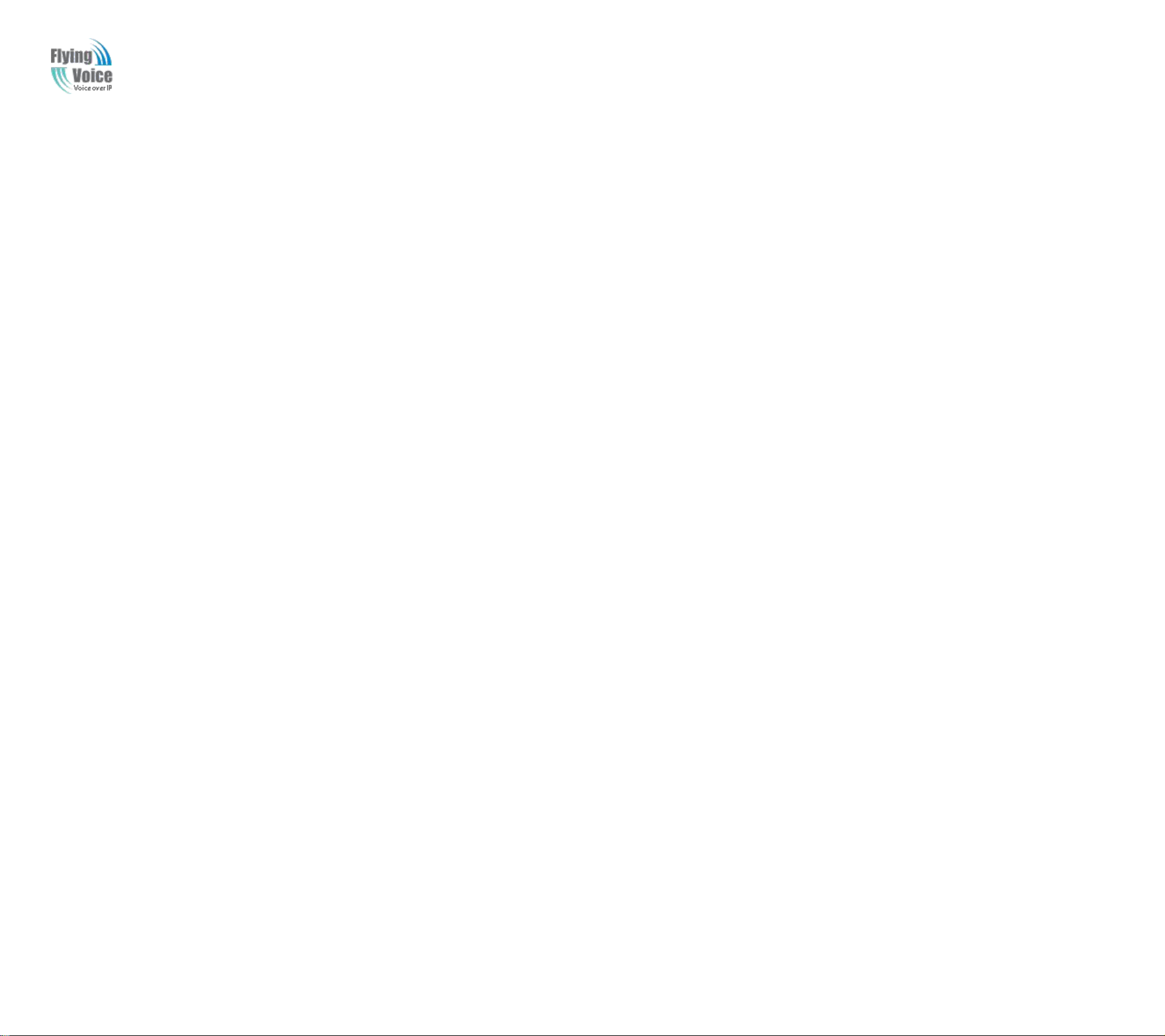
Notice:
1.1.When
When
using
using
Voice
Voice
Menu,
Menu,
press
press**
(star)
(star)toto
return
return
the
the
main
main
menu.
menu.
2.2.IfIfany
any
changes
changes
made
madeinin
the
theIPIP
assignment
assignment
mode,
mode,
please
please
reboot
reboot
the
the
FWR9202
FWR9202toto
take
take
the
the
setting
setting
into
into
effect.
effect.
3.3.When
When
enter
enterIPIP
address
addressoror
subnet
subnet
mask,
mask,
use
use““**””
(Star)
(Star)toto
replace
replace““..””
(Dot)
(Dot)..
4.4.For
For
example,
example,toto
enter
enter
the
theIPIP
address
address
192.168.
192.168.2020.1.15959byby
keypad,
keypad,
press
press
these
these
keys:
keys:
192
192**
168
168
*20*
*20*11
59,use
59,use
the
the
#(pound)
#(pound)
key
keytoto
indicate
indicate
that
that
you
you
5.5.#(pound)
#(pound)
key
keytoto
indicate
indicate
that
that
you
you
have
have
finish
finish
entering
entering
the
theIPIP
address
addressoror
subnet
subnet
mask
mask
6.6.When
When
assigning
assigningIPIP
address
addressinin
Static
StaticIPIP
mode,
mode,
setting
settingIPIP
address,
address,
subnet
subnet
mask
mask
and
and
default
default
gateway
gatewayisisaa
must.
must.IfIfinin
DHCP
DHCP
mode,
mode,
please
please
make
make
7.7.The
The
default
default
LAN
LAN
port
portIPIP
address
addressofof
FWR9202
FWR9202isis
192.168.
192.168.
1.1
1.1
and
anddodo
not
not
set
set
the
the
WAN
WAN
port
portIPIP
address
addressofof
FWR9202
FWR9202inin
the
the
same
same
network
network
8.8.You
You
can
can
enter
enter
the
the
password
passwordbyby
phone
phone
keypad,
keypad,
the
the
matching
matching
table
table
between
between
number
number
and
and
letters
lettersasas
follows:
follows:
ToToinput:
input:D,D,E,E,F,F,d,d,e,e,ff----
press
press‘‘33’’
ToToinput:
input:G,G,H,H,I,I,g,g,h,h,ii----
press
press‘‘44’’
ToToinput:
input:J,J,K,K,L,L,j,j,k,k,ll----
press
press‘‘55’’
ToToinput:
input:M,M,N,N,O,O,m,m,n,n,oo----
press
press‘‘66’’
ToToinput:
input:P,P,Q,Q,R,R,S,S,p,p,q,q,r,r,ss----
press
press‘‘77’’
ToToinput:
input:T,T,U,U,V,V,t,t,u,u,vv----
press
press‘‘88’’
ToToinput:
input:W,W,X,X,Y,Y,Z,Z,w,w,x,x,y,y,zz----
press
press‘‘99’’
ToToinput
input
all
all
other
other
characters
charactersinin
the
the
administrator
administrator
password-----press
password-----press‘‘00’’,,
E.g.
E.g.
password
passwordisis‘‘
admin-admin
admin-admin’’,,
press
press‘‘
236460263
236460263’’
Notice:
Copy Right 2017 All Rights Reserved by FLYINGVOICE TECHNOLOG LIMITED
V1.0
have
have
sure
sure
segmentofof
segment
finished
finished
that
DHCP
that
DHCP
entering
entering
SERVERisis
SERVER
LAN
portofof
LAN
port
theIPIP
the
FWR9202,,
FWR9202
address..
address
availableinin
available
your
your
otherwiseitit
otherwise
existing
existing
may
may
broadband
broadband
leadtoto
lead
the
the
connectiontoto
connection
FWR9202
FWR9202
failtoto
fail
which
which
work
work
WAN
WAN
properly.
properly.
portofof
port
FWR9202isis
FWR9202
connected.
connected.
The page 12 of 78
Revision time: 2017-06-16 15:00
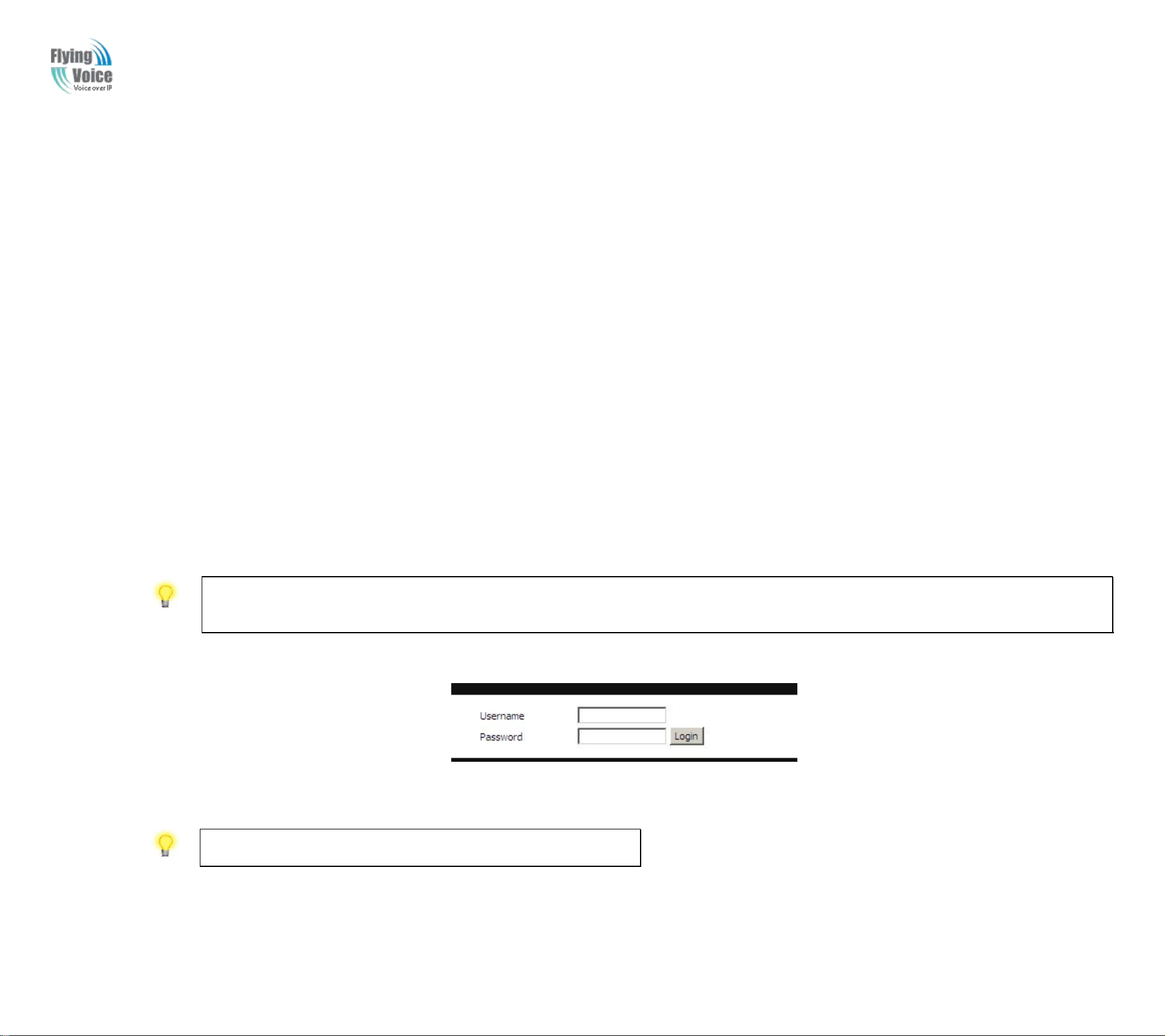
3Configuring Basic Settings
3.1 Two-Level Management
This
3.2 Accessing Web Page
3.2.1 From LAN port
1.1.Make
Make
sure
sure
your
yourPCPC
have
have
connect
connectededtoto
the
the
router
router’’ss
LAN
LAN
port
port
correctly.
correctly.
2.2.Open
Openaa
web
web
browser
browseronon
your
yourPCPC
and
and
type
type
http://192.168.
http://192.168.11
.1.
.1.
The
The
following
following
window
window
will
willbebe
open
opentoto
ask
ask
for
for
username
username
and
and
password
password
,and
,and
you
you
3.3.For
For
administrator
administrator
mode
mode
operation,
operation,
please
please
type
type““
admin/admin
admin/admin””onon
Username/Password
Username/Password
and
and
click
click
Login
Logintoto
configuration.
configuration.
Yet,
Yet,
for
for
root
root
user
user
4.4.The
The
web
web
page
page
can
canbebe
logged
logged
out
out
after
after55
minutes
minutes
without
without
any
any
operation.
operation.
chapter
This
chapter
successfully.
successfully.
explains
explains
howtoto
how
setupaa
setup
password
password
foranan
for
administrator/
administrator/
Copy Right 2017 All Rights Reserved by FLYINGVOICE TECHNOLOG LIMITED
V1.0
root
user
and
root
user
and
howtoto
how
adjust
adjust
basic/advanced
basic/advanced
settings
settings
for
accessing
for
accessing
Internet
Internet
FWR9202
FWR9202
Username/Password
Username/Password
and
click
and
click
can
can
supports
supports
Login
Login
choose
choose
button
button
Notice: You may either simply set up your computer to get IP dynamically from the router or set up the IP address of the computer to be the same subnet as the default IP
address of router is 192.168.1.1. For the detailed information, please refer to the later section - Trouble shooting of the guide.
language..
language
two-level
two-level
and
click
and
click
for
full
for
full
management:
management:
Login
Login
configuration.
configuration.
buttontoto
button
administrator
administrator
configuration.WW
configuration.
and
and
user.
user.
hilefforor
hile
For
administrator
For
administrator
user
user
mode
mode
mode
mode
operation,
operation,
operation,
operation,
please
please
type““
type
please
please
user//
user
type““
type
user””onon
user
admin/admin””onon
admin/admin
Username/Password
Username/Password
mode
mode
operation,
operation,
Notice: If you fail to access to the web configuration, please go to “Trouble
please
please
Shooting” for detecting and solving your problem.
type““
type
user//
user
user””onon
user
Username/Password
Username/Password
and
click
click
Login
Login
and
for
for
full
configuration.
full
configuration.
Revision time: 2017-06-16 15:00
The page 13 of 78
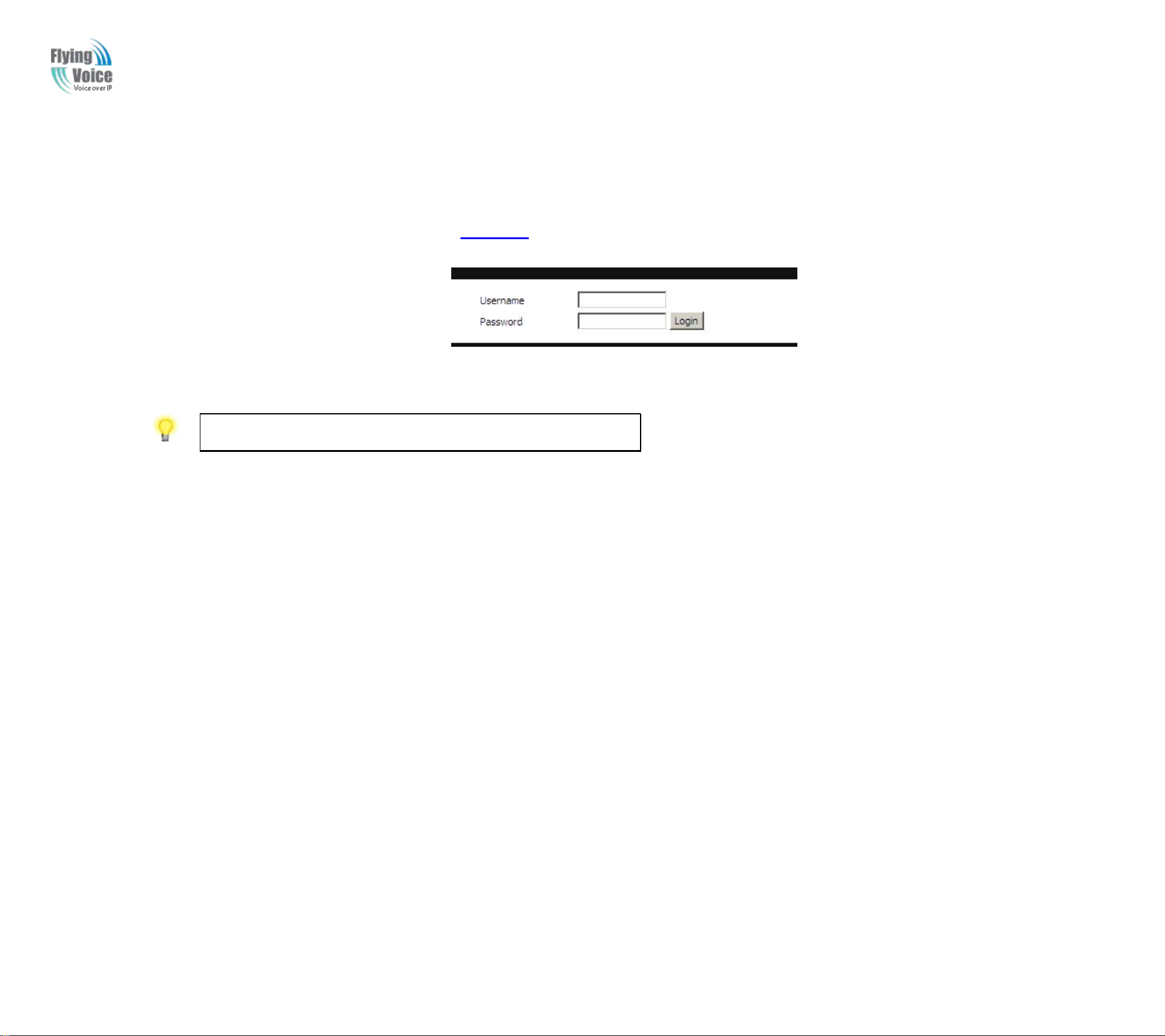
3.2.2 From WAN port
1.1.Make
Make
sure
sure
your
yourPCPC
can
can
connect
connecttoto
the
the
router
router’’ss
WAN
WAN
port
port
correctly.
correctly.
2.2.Get
Get
ting
ting
the
theIPIP
addresses
addressesofof
WAN
WAN
port
port
using
using
Voice
Voice
prompt.
prompt.
3.3.Open
Openaa
web
web
browser
browseronon
your
yourPCPC
and
and
type
type
http://
http://
the
theIPIP
address
addressofof
WAN
WAN
port
port..
The
The
following
following
window
window
will
willbebe
open
opentoto
ask
ask
for
for
username
username
and
4.4.For
For
administrator
administrator
mode
mode
operation,
operation,
please
please
type
type““
admin/admin
admin/admin””onon
Username/Password
Username/Password
and
and
click
click
Login
Logintoto
configuration.
configuration.
Yet,
Yet,
for
for
root
root
5.5.The
The
web
web
page
page
can
canbebe
logged
logged
out
out
after
after55
minutes
minutes
without
without
any
any
operation.
operation.
password.
and
password.
user
user
mode
mode
operation,
operation,
Notice: If you fail to access to the web configuration, please go to “Trouble
Shooting” for detecting and solving your problem.
please
please
type““
type
user//
user
user””onon
user
Username/Password
Username/Password
Copy Right 2017 All Rights Reserved by FLYINGVOICE TECHNOLOG LIMITED
V1.0
and
click
and
click
Login
Login
for
for
full
configuration.
full
configuration.
The page 14 of 78
Revision time: 2017-06-16 15:00
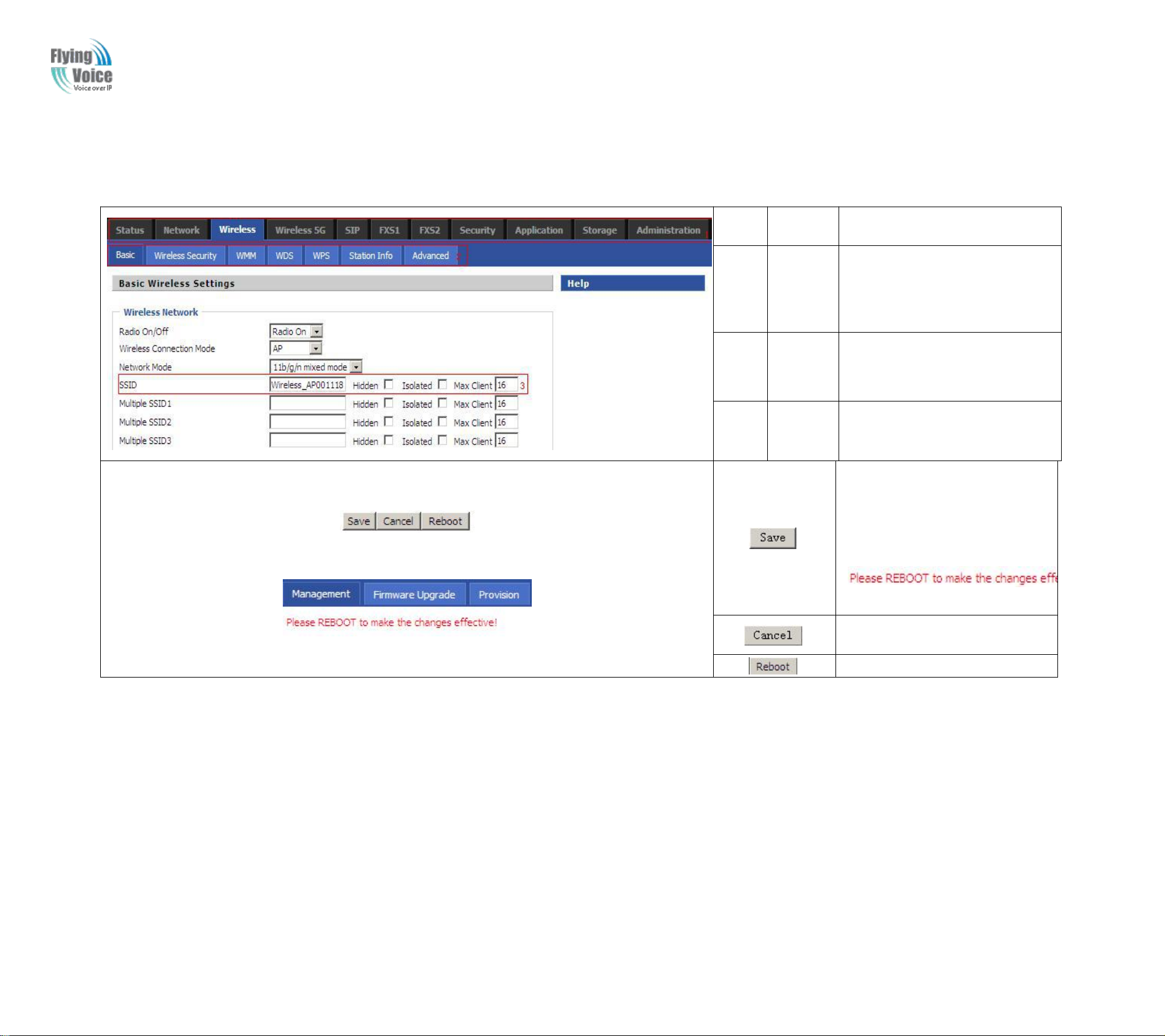
Copy Right 2017 All Rights Reserved by FLYINGVOICE TECHNOLOG LIMITED
3.3 Web Page
NO.
Field
Name
Description
1
Navigati
on bar
Click navigation bar, many
sub-navigation bar will appear in
the place 2
2
Title
Click sub-navigation bar to
choose one configuration page
3
Paramet
er
To configuration the parameters
1.Every time making some
changes, user should press this
button to confirm the changes.
2.After pressing the button, the
red
will appear to notice rebooting.
To cancel the changes.
Press it to reboot the router
3.4 Setting up the Time Zone
V1.0
The page 15 of 78
Revision time: 2017-06-16 15:00
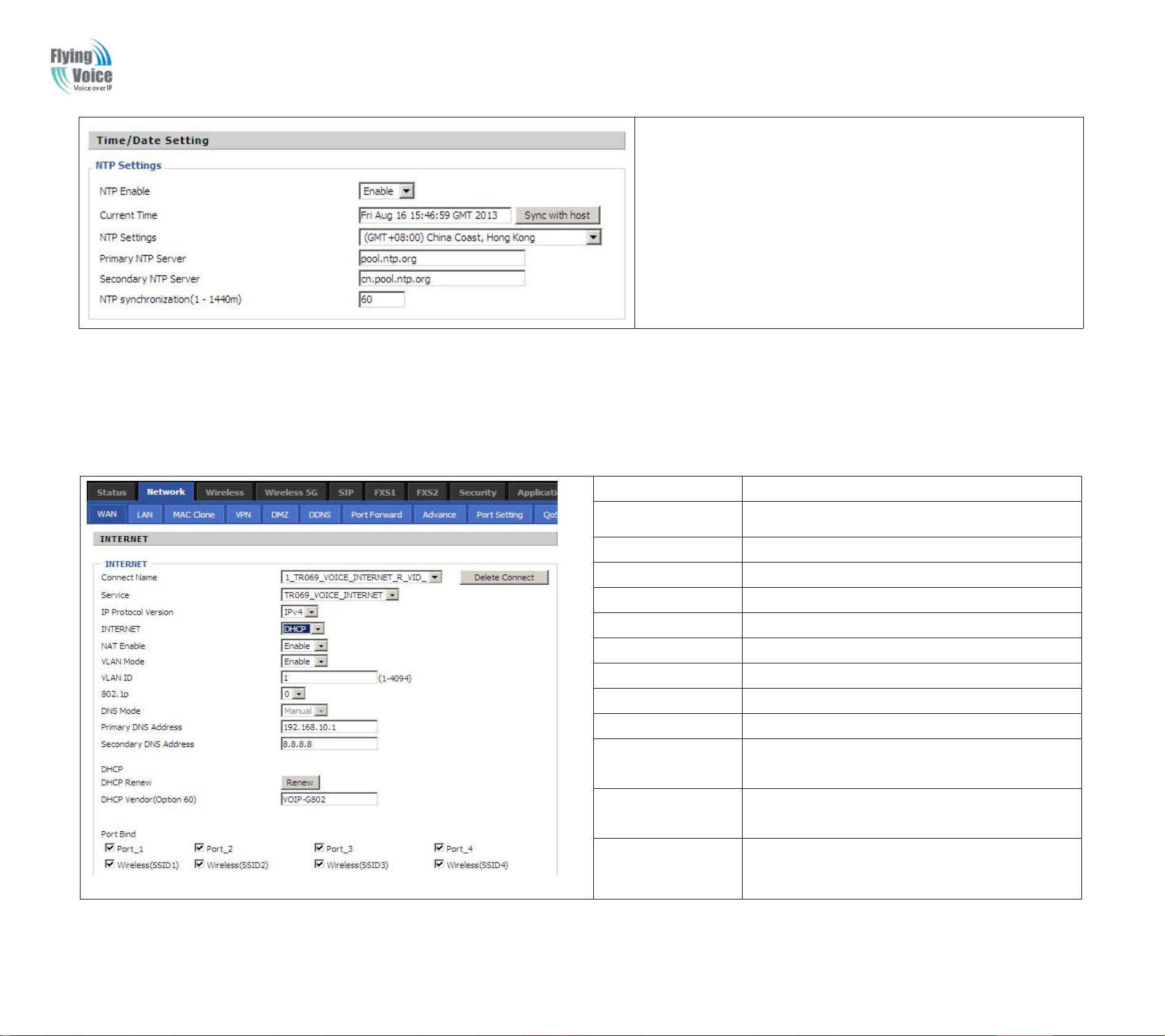
Copy Right 2017 All Rights Reserved by FLYINGVOICE TECHNOLOG LIMITED
Open Administration/Management webpage as shown left, please
select the Time Zone for the router installed and specify the NTP
server and set the update interval in NTP synchronization.
3.5 Setting up the Internet Connection
Field Name
Description
Connect Name
Use keywords to indicate WAN port service model
Service
Chose the service mode.
IP Protocol Version
Only IPv4 for FWR9202
INTERNET
Choose Internet connection mode.
NAT Enable
If or not enable NAT.
VLAN Mode
If or not enable VLAN Mode.
VLAN ID
Set the VLAN ID.
802.1p
Set the priority of VLAN, Options are 0~7.
DNS Mode
The default is Manual.
Primary DNS
Address
The primary DNS of Internet port.
Secondary DNS
Address
The secondary DNS of Internet port.
Port Bind
Port bind is used for binding the service for different
LAN ports and SSIDs.
V1.0
From
From
refertoto
refer
WAN
WAN
5.3
5.3
page,
page,
section.
section.
multi
multi
wan
connection
wan
connection
couldbebe
could
builtoror
built
deteted.IfIf
deteted.
you
you
wanttoto
want
know
know
more
more
information
information
about
about
Internet
Internet
Connection
Connection
setting,
setting,
please
please
The page 16 of 78
Revision time: 2017-06-16 15:00
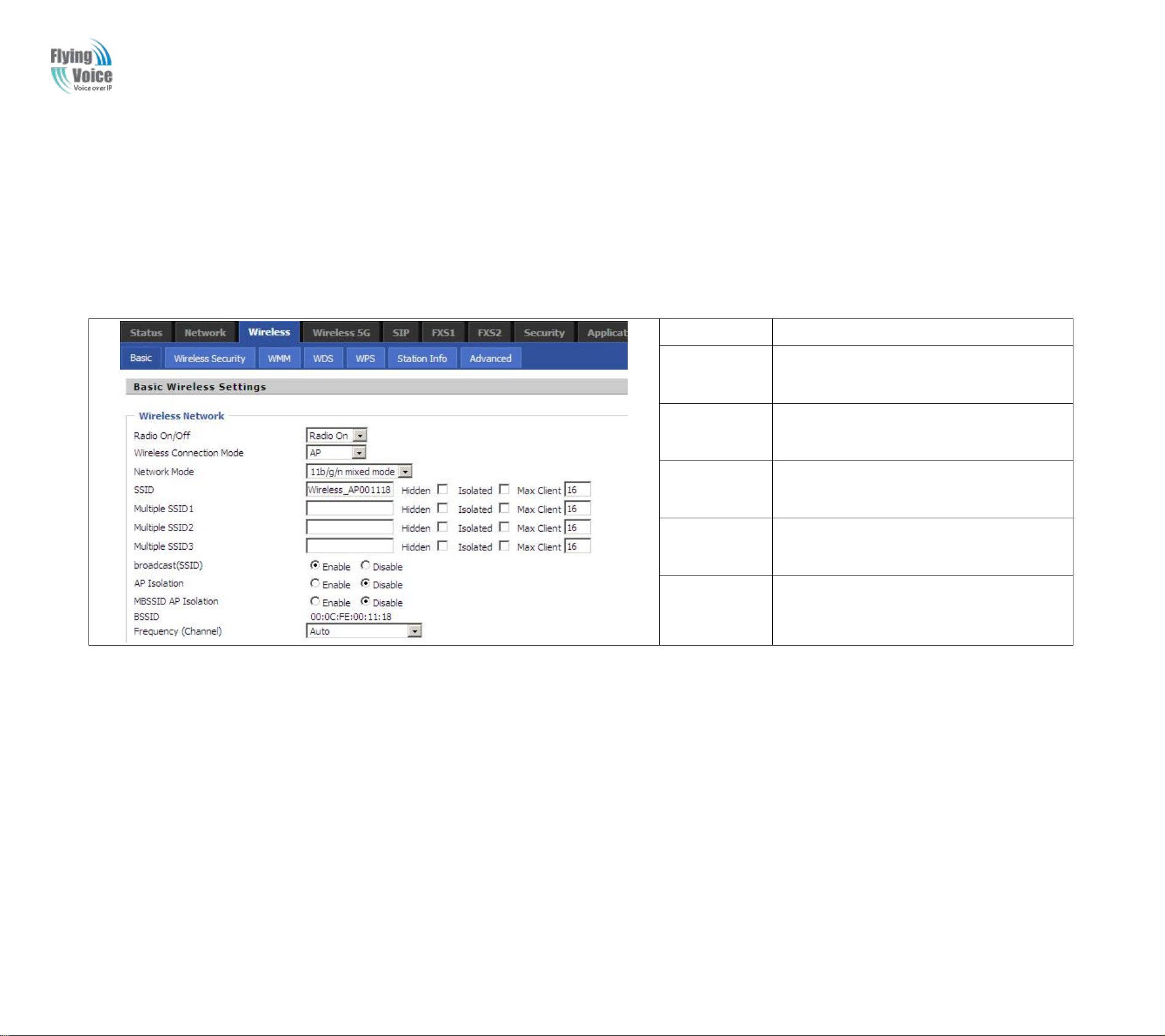
Copy Right 2017 All Rights Reserved by FLYINGVOICE TECHNOLOG LIMITED
3.6 Setting up the Wireless Connection
3.6.1 Enable Wireless and Setting SSID
Field Name
Description
Radio On/Off
Select “Radio Off” to disable wireless.
Select “Radio on”to enable wireless.
Network Mode
Choose one network mode from the drop
down list.
SSID
The name of the wireless name, it can be any
text numbers or various special characters.
Multiple
SSSD1-3
Set more wireless network.
Frequency
Choose channel frequency.
3.6.2 Encryption
V1.0
setupup
ToToset
Open
Open
the
wireless
the
wireless
Wireless/Basic
Wireless/Basic
connection,
connection,
webpageasas
webpage
please
please
shown
shown
skip
skip
below
below
the
the
following
following
stepss..
step
Open
Open
Wireless/Wireless
Wireless/Wireless
Security
Security
webpagetoto
webpage
set
set
the
encryptionofof
the
encryption
routers.
routers.
The page 17 of 78
Revision time: 2017-06-16 15:00
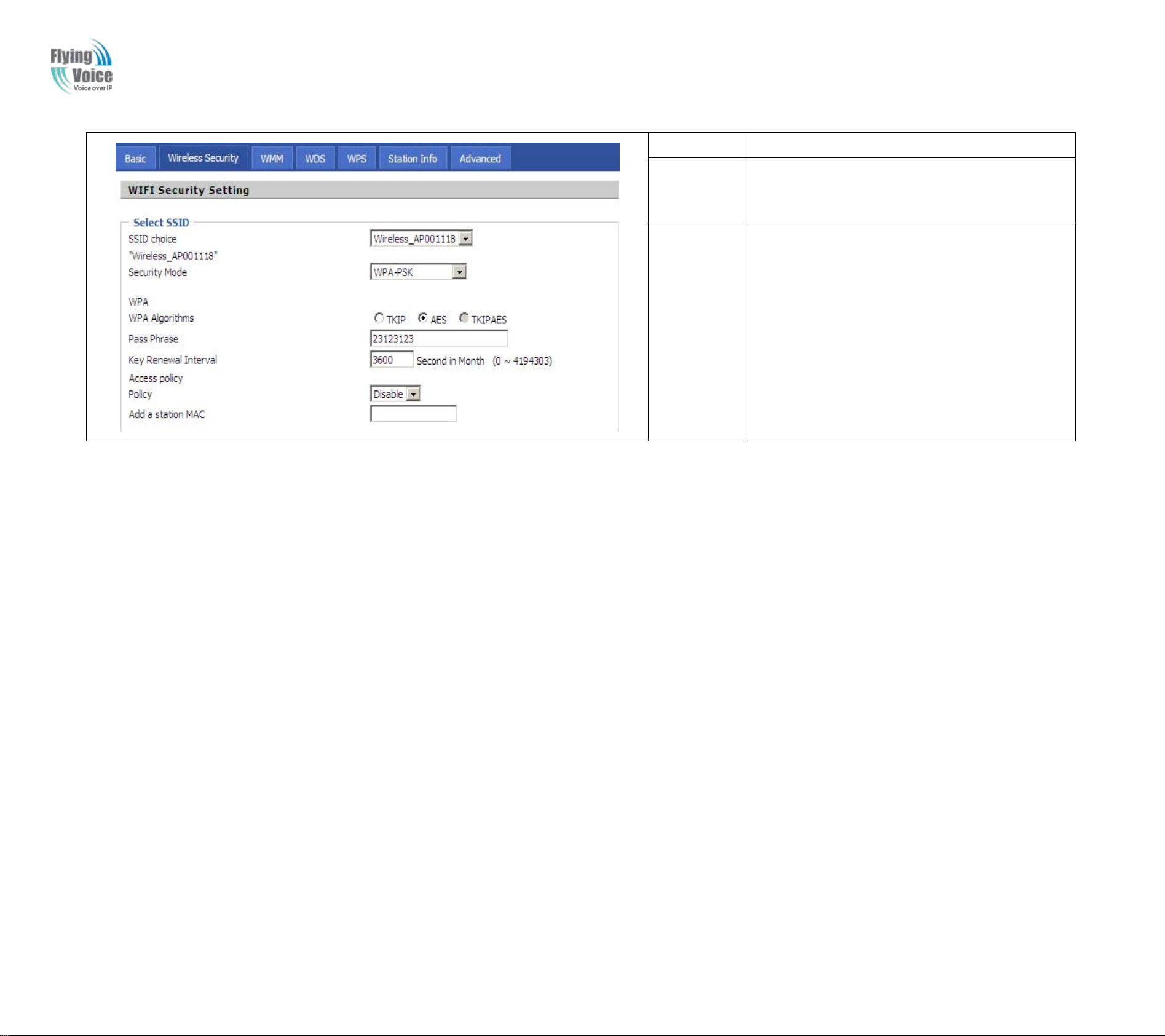
Copy Right 2017 All Rights Reserved by FLYINGVOICE TECHNOLOG LIMITED
Field Name
Description
SSID Choice
Choose one SSID from Off-premises 1,
off-premises 2 and Premises.
Security
Mode
Select an appropriate encryption mode to improve
the security and privacy of your wireless data
packets.
Each encryption mode will bring out different web
page and ask you to offer additional configuration.
3.7 Register
3.7.1 Get the Accounts
3.7.2 Connections
V1.0
FWR9202
FWR9202
provider..
provider
Connect
Connect
haveaa
have
FWR9202toto
FWR9202
FXS
FXS
port,
port,
the
the
you
you
Internet
Internet
can
useitittoto
can
use
properly
properly
make
make
SIP
SIP
call,
call,
and
and
before
before
registering,
registering,
you
you
should
should
get
get
the
the
SIP
SIP
account
account
from
from
you
administratororor
you
administrator
The page 18 of 78
Revision time: 2017-06-16 15:00
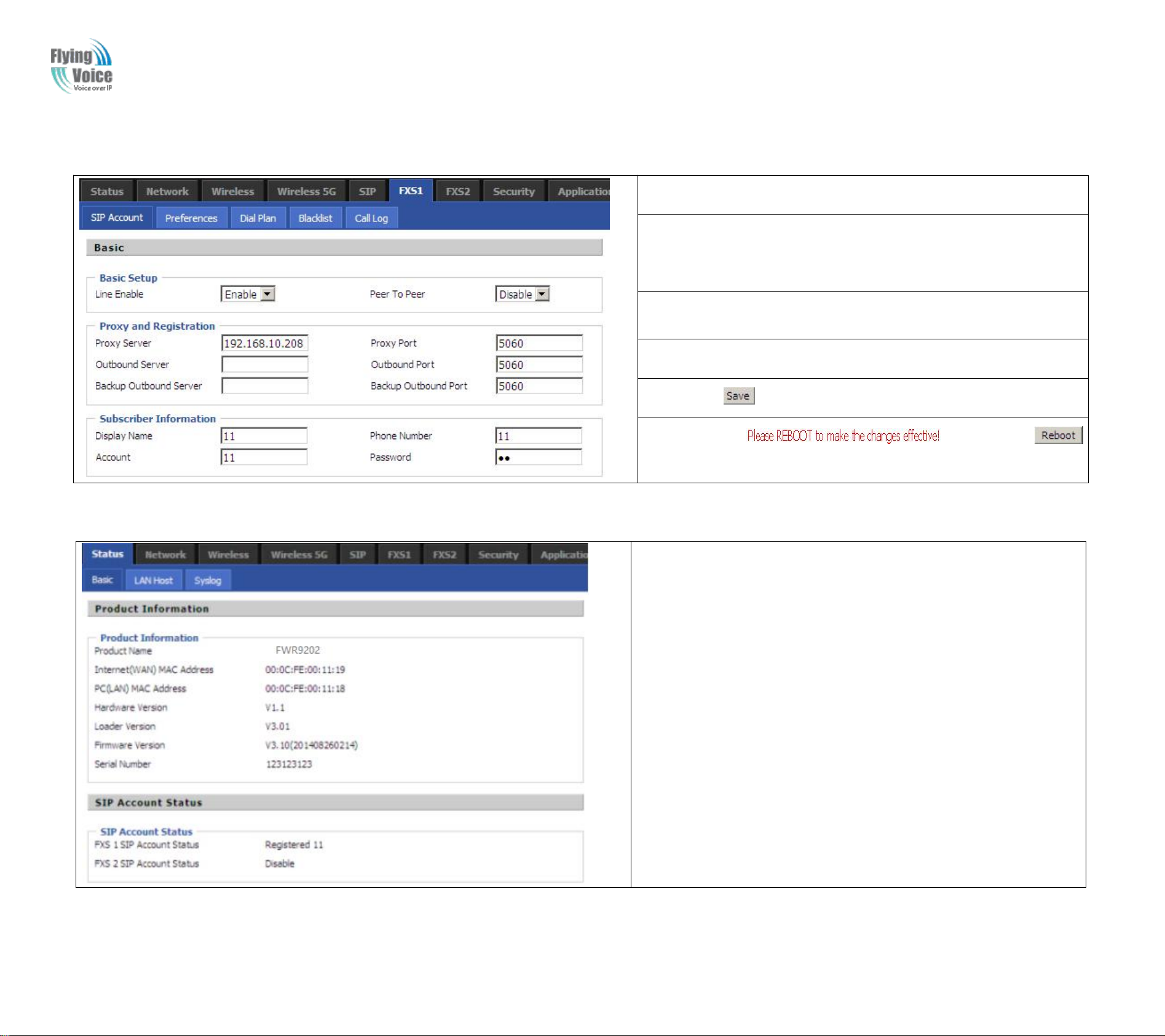
Copy Right 2017 All Rights Reserved by FLYINGVOICE TECHNOLOG LIMITED
3.7.3 Configuration SIP from Webpage
Step
Step
1.Open
1.Open
FXS1(FXS2)/
FXS1(FXS2)/
SIP
SIP
Account
Account
webpage,
webpage,asas
the
the
picture
pictureinin
the
the
right
right
side.
side.
Step
Step
2.Fill
2.Fill
the
the
SIP
SIP
Server
Server
domain
domain
and
and
SIP
SIP
Server
Server
address
address
(which
(which
get
get
from
from
you
you
administrator
administratororor
provider)
provider)
into
into
Domain
Domain
Name
Name
parameter,
parameter,
into
into
SIP
SIP
Server
Server
Step
Step
3.Fill
3.Fill
account
account
which
which
get
get
from
from
you
you
administrator
administrator
into
into
Display
Display
Name
Name
parameter,
parameter,
Phone
Phone
Number
Number
parameter,
parameter,
and
and
Account
Account
parameter.
parameter.
Step
Step
4.Fill
4.Fill
password
password
which
which
get
get
from
from
you
you
administrator
administrator
into
into
Password
Password
parameter.
parameter.
Step
Step
5.Press
5.Press
button
buttoninin
the
the
bottom
bottomofof
the
the
webpage
webpagetoto
save
save
changes.
changes.
Note:
Note:ifif
there
thereisis
,,please
please
press
press
button
buttontoto
make
make
changes
changes
effective.
effective.
3.7.4 View the Register Status
ToToview
view
the
the
status,
status,
please
please
open
open
Status
Status
webpage
webpage
and
and
view
view
the
the
value
valueofof
register
register
status.
status.
The
The
value
valueisis
registered
registered
like
like
the
the
following
following
picture
picture
which
which
means
means
FWR9202
FWR9202
have
have
registered
registered
normally
normally
and
and
you
you
can
can
make
make
calls.
calls.
V1.0
The page 19 of 78
Revision time: 2017-06-16 15:00

Copy Right 2017 All Rights Reserved by FLYINGVOICE TECHNOLOG LIMITED
3.8 Make Call
3.8.1 Calling phone or extension numbers
1.1.Both
Both
ATA
ATA
and
and
the
the
other
other
VoIP
VoIP
device
device
(i.e.,
(i.e.,
another
another
ATA
ATAoror
other
other
SIP
SIP
products)
products)
have
have
public
publicIPIP
addresses,
addresses,oror
2.2.Both
Both
ATA
ATA
and
and
the
the
other
other
VoIP
VoIP
device
device
(i.e.,
(i.e.,
another
another
ATA
ATAoror
other
other
SIP
SIP
products)
products)
are
areonon
the
the
same
same
LAN
LAN
using
using
private
privateoror
public
publicIPIP
addresses,
addresses,oror
3.3.Both
Both
ATA
ATA
and
and
the
the
other
other
VoIP
VoIP
device
device
(i.e.,
(i.e.,
another
another
ATA
ATAoror
other
other
SIP
SIP
products)
products)
can
canbebe
connected
connected
through
throughaa
router
router
using
using
public
publicoror
private
privateIPIP
3.8.2 Direct IP calls
1.1.Both
Both
ATA
ATA
and
and
the
the
other
other
VoIP
VoIP
device
device
(i.e.,
(i.e.,
another
another
ATA
ATAoror
other
other
SIP
SIP
products)
products)
have
have
public
publicIPIP
addresses,
addresses,oror
2.2.Both
Both
ATA
ATA
and
and
the
the
other
other
VoIP
VoIP
device
device
(i.e.,
(i.e.,
another
another
ATA
ATAoror
other
other
SIP
SIP
products)
products)
are
areonon
the
the
same
same
LAN
LAN
using
using
private
privateoror
public
publicIPIP
addresses,
addresses,oror
3.3.Both
Both
ATA
ATA
and
and
the
the
other
other
VoIP
VoIP
device
device
(i.e.,
(i.e.,
another
another
ATA
ATAoror
other
other
SIP
SIP
products)
products)
can
canbebe
connected
connected
through
throughaa
router
router
using
using
public
publicoror
private
privateIPIP
3.8.3 Call Hold
3.8.4 Blind Transfer
V1.0
makeaa
ToTomake
addresses.
addresses.
makeaa
ToTomake
DirectIPIP
Direct
VoIP
VoIP
ToTomake
end““##””..
end
calls
calls
addresses.
addresses.
makeaa
phoneoror
phone
call,
call,
calling
calling
canbebe
can
directIPIP
direct
first
pickupup
first
pick
allows
allows
made
made
call,
call,
extension
extension
the
the
two
phones,
two
phones,
between
between
first
pickupup
first
number
number
analog
analog
two
pick
two
call:
call:
phoneoror
phone
that
is,anan
that
phones
phones
the
the
is,
analog
analog
turnonon
turn
ATA
ATA
if:
if:
phoneoror
phone
the
the
withanan
with
speakerphoneonon
speakerphone
analog
analog
turnonon
turn
phone
phone
the
speakerphoneonon
the
speakerphone
and
and
the
analog
the
analog
another
another
phone,ii
phone,
VoIP
VoIP
the
the
nput
nput
Device,toto
Device,
analog
analog
phone,
phone,
theIPIP
the
talktoto
talk
Input
Input
address
address
each
each
other
other
theIPIP
the
directly,
directly,
withoutaa
without
address
address
end
with#.#.
end
with
SIP
SIP
directly,
directly,
proxy.
proxy.
with
with
the
the
Whileinin
While
the
atatthe
Pressing
Pressing
Assuming
Assuming
Step
Step
Step
Step
conversation,
conversation,
same
same
1.PartyAA
1.Party
2.A
2.A
the““
the
that
that
can
can
time.
time.
hang
hang
*77””
*77
call
call
dials““
dials
press
press
againtoto
again
partyAA
party
*78””toto
*78
up.
up.
ing
ing
release
release
and
partyBB
and
party
getaa
get
the““
the
the
the
dial
dial
*77””toto
*77
put
put
previouslyhh
previously
areinin
are
tone,
tone,
the
remote
the
remote
old
state
old
state
conversation.AA
conversation.
then
dials
then
dials
partyCC’’ss
party
endonon
end
and
and
wantstoto
wants
hold,,
hold
resume
resume
Blind
Blind
number,
number,
then
you
then
the
the
and
and
will
you
will
bi-directional
bi-directional
TransferBBtotoC:C:
Transfer
then
then
hear
hear
press
press
the
dial
the
dial
media.
media.
immediately
immediately
tone
and
tone
and
key##
key
the
the
(or
(or
remote
remote
wait
wait
party
party
for44
seconds)toto
for
seconds)
will
will
hear
hear
hold
hold
dial
dial
out.
out.
The page 20 of 78
Revision time: 2017-06-16 15:00
tone
tone
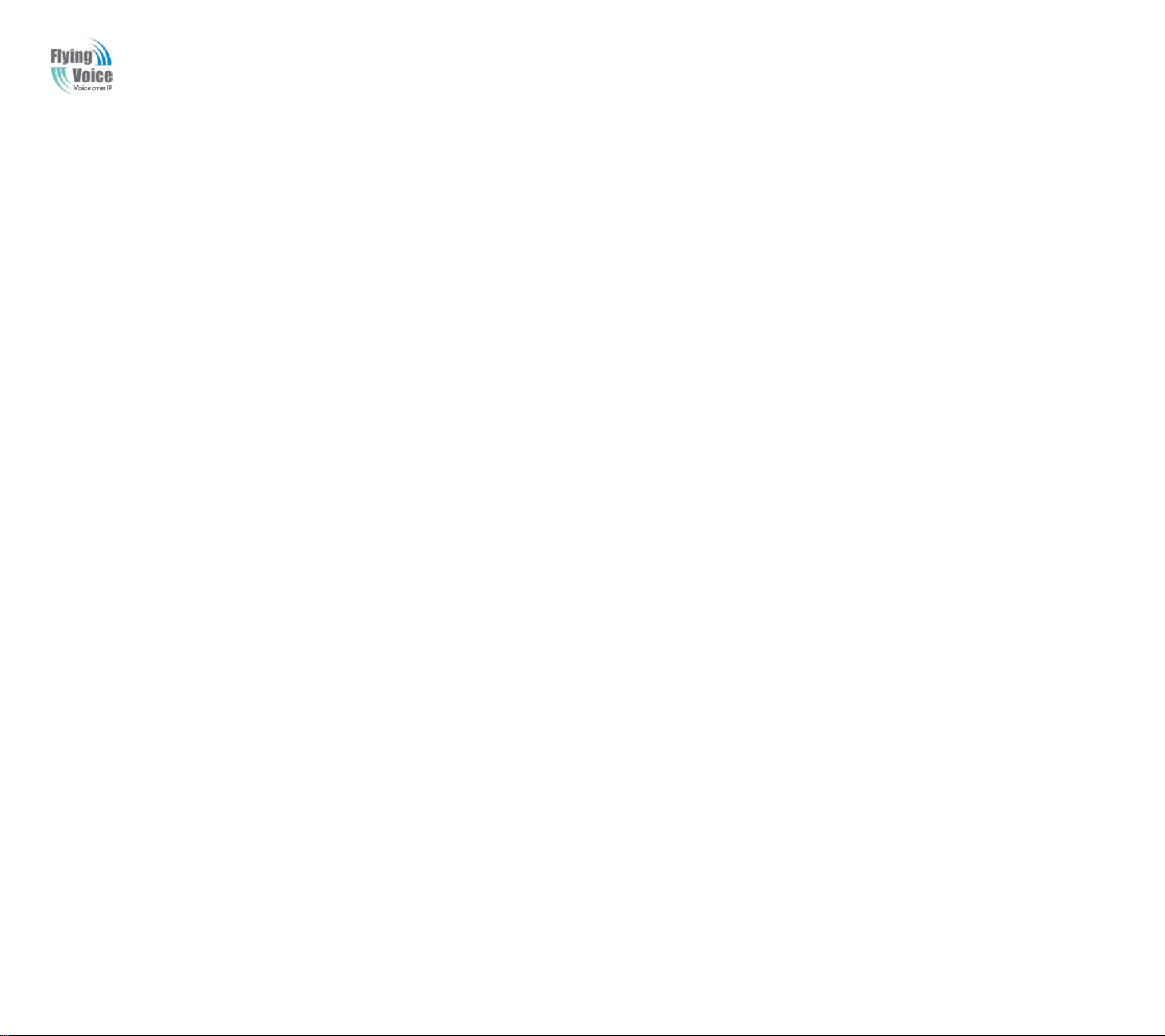
Copy Right 2017 All Rights Reserved by FLYINGVOICE TECHNOLOG LIMITED
3.8.5 Attended Transfer
3.8.6 Conference
V1.0
Assuming
Assuming
Step
1.PartyAA
Step
Step
Step
Step
Step
Assuming
Assuming
Step
Step
Step
Step
1.Party
2.PartyAA
2.Party
3.If
3.If
1.PartyAA
1.Party
2.PartyAA
2.Party
that
that
the
the
that
that
call
partyAA
call
party
dial““
*77””toto
dial
*77
dial““
transfer
transfer
call
call
dial““
dial““**8888””toto
dial
dial
dial
*78””toto
*78
doesn’’tt
doesn
partyAA
party
*77””toto
*77
andBB
and
hold
hold
transfertotoC,C,
andBB
and
hold
hold
addC,C,
areinin
are
the
the
transfer
success,
success,
areinin
are
the
the
add
partyB,B,
party
partyB,B,
party
thenA,A,BB
then
conversation.AA
conversation.
when
when
thenBB
then
thenAA
then
conversation.AA
conversation.
when
when
hear
hear
andCC
and
andBBinin
and
hear
hear
andCC
and
wantstoto
wants
the
dial
the
dial
nowinin
now
conversation
conversation
wantstoto
wants
the
dial
the
dial
nowinin
now
conference..
conference
Attend
Attend
tone,AA
tone,
conversation.
conversation.
addCCtoto
add
tone,AA
tone,
TransferBBtotoC:C:
Transfer
dialCC’’ss
dial
again.
again.
the
the
dialCC’’ss
dial
number,
number,
conference::
conference
number,
number,
then
then
then
then
partyAA
party
partyAA
party
and
and
and
and
partyCC
party
partyCC
party
areinin
are
areinin
are
conversatat
convers
conversatat
convers
ion.
ion.
ion.
ion.
The page 21 of 78
Revision time: 2017-06-16 15:00
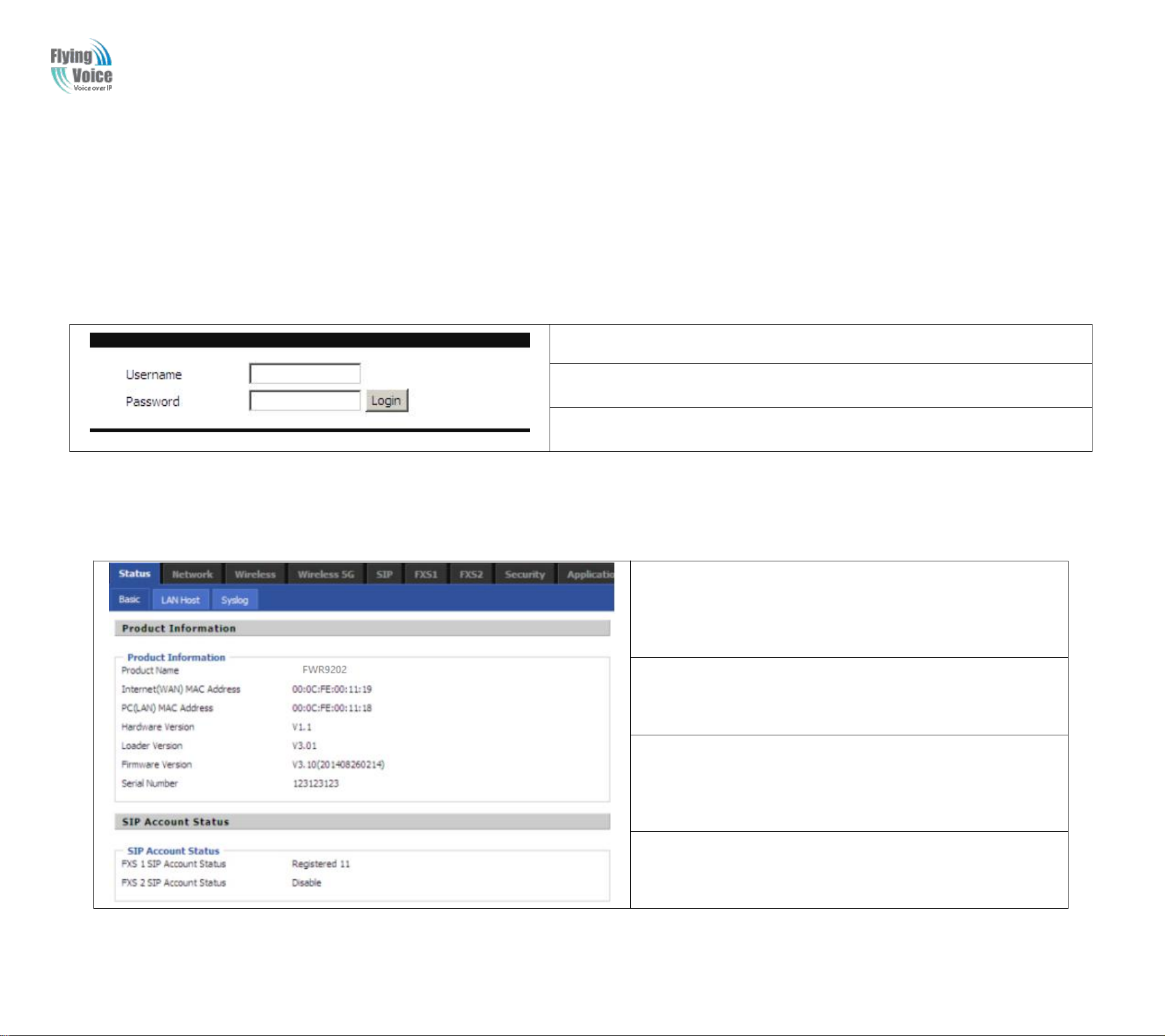
4Web Configuration
This
4.1 Login
Step
Step
1.Connect
1.Connect
the
the
LAN
LAN
port
portofof
the
the
router
routertoto
your
yourPCPC
Step
Step
2.Open
2.Openaa
web
web
browser
browseronon
your
yourPCPC
and
and
type
typeinin
http://192.168.1.1
http://192.168.1.1..
The
The
window
window
will
will
ask
ask
for
for
typing
typing
username
username
and
and
password.
password.
And
And
you
you
can
can
choose
choose
language,
language,
too.
too.
Step
Step
3.Please
3.Please
type
type““
admin/admin
admin/admin””onon
Username/Password
Username/Password
for
for
administration
administration
operation.
operation.
4.2 Status
This
This
webpage
webpage
shows
shows
the
the
status
status
information
information
about
about
product
product
information,
information,
Network
Network
and
and
system
system..
ItItshows
shows
the
the
basic
basic
information
informationofof
the
the
product,
product,
such
suchasas
product
product
name,
name,
serial
serial
number,
number,
MAC
MAC
address,
address,
hardware
hardware
version
version
and
and
software
software
version
version
ItItalso
also
shows
shows
the
the
information
informationofof
Link
Link
Status,
Status,
WAN
WAN
Port
Port
Status,
Status,
and
and
LAN
LAN
Port
Port
Status.
Status.
And
Anditit
shows
shows
the
the
current
current
time
time
and
and
the
the
running
running
time
timeofof
the
the
product.
product.
This
chapter
chapter
will
will
guide
guide
userstoto
users
execute
execute
advanced
advanced
(full)
configuration
(full)
configuration
Copy Right 2017 All Rights Reserved by FLYINGVOICE TECHNOLOG LIMITED
V1.0
through
through
admin
admin
mode
mode
operation.
operation.
The page 22 of 78
Revision time: 2017-06-16 15:00

Copy Right 2017 All Rights Reserved by FLYINGVOICE TECHNOLOG LIMITED
The
The
picture
pictureinin
the
the
left
left
side
sideisis
the
the
FWR9202
FWR9202’’ss
Status
Status
webpage.
webpage.
4.3 Network&Security
4.3.1 WAN
1.1.Static
StaticIPIP
V1.0
You
You
This
This
then
then
You
You
most
InInmost
subnet,
subnet,
can
configuration
can
configuration
page
page
the
the
will
will
cor
cor
receiveaa
receive
cases,aa
cases,
you
you
allows
allows
responding
responding
youtoto
you
fixed
fixed
Cable
Cable
could
could
assignananIPIP
assign
the
WAN
the
WAN
set
WAN
set
WAN
page
page
publicIPIP
public
service
service
port,
port,
configuration
configuration
willbebe
will
displayed.
displayed.
addressororaa
address
provider
provider
addresstoto
address
LAN
LAN
will
will
port,
port,
offeraa
offer
the
the
DDNS,
DDNS,
with
with
public
public
WAN
WAN
Multi
Multi
different
different
subnet,
subnet,
fixed
fixed
public
public
interface.
interface.
WAN,DMZ,
WAN,DMZ,
modes.
modes.
namely
namely
IP,
IP,
Use
Use
multiple
multiple
whileaa
while
MAC
MAC
the
Connection
the
Connection
publicIPIP
public
DSL
DSL
Clone,
Clone,
service
service
Port
Forward
Port
Forward
Type
Type
addresses
addresses
provider
provider
andsosoononinin
and
drop
down
drop
down
from
from
will
offeraa
will
offer
your
your
listtoto
list
DSLoror
DSL
public
public
these
these
choose
choose
two
two
Cable
Cable
subnet.IfIf
subnet.
bars.
one
one
ISP
ISP
bars.
WAN
WAN
service
service
you
you
mode
mode
haveaa
have
and
and
providers.
providers.
public
public
The page 23 of 78
Revision time: 2017-06-16 15:00
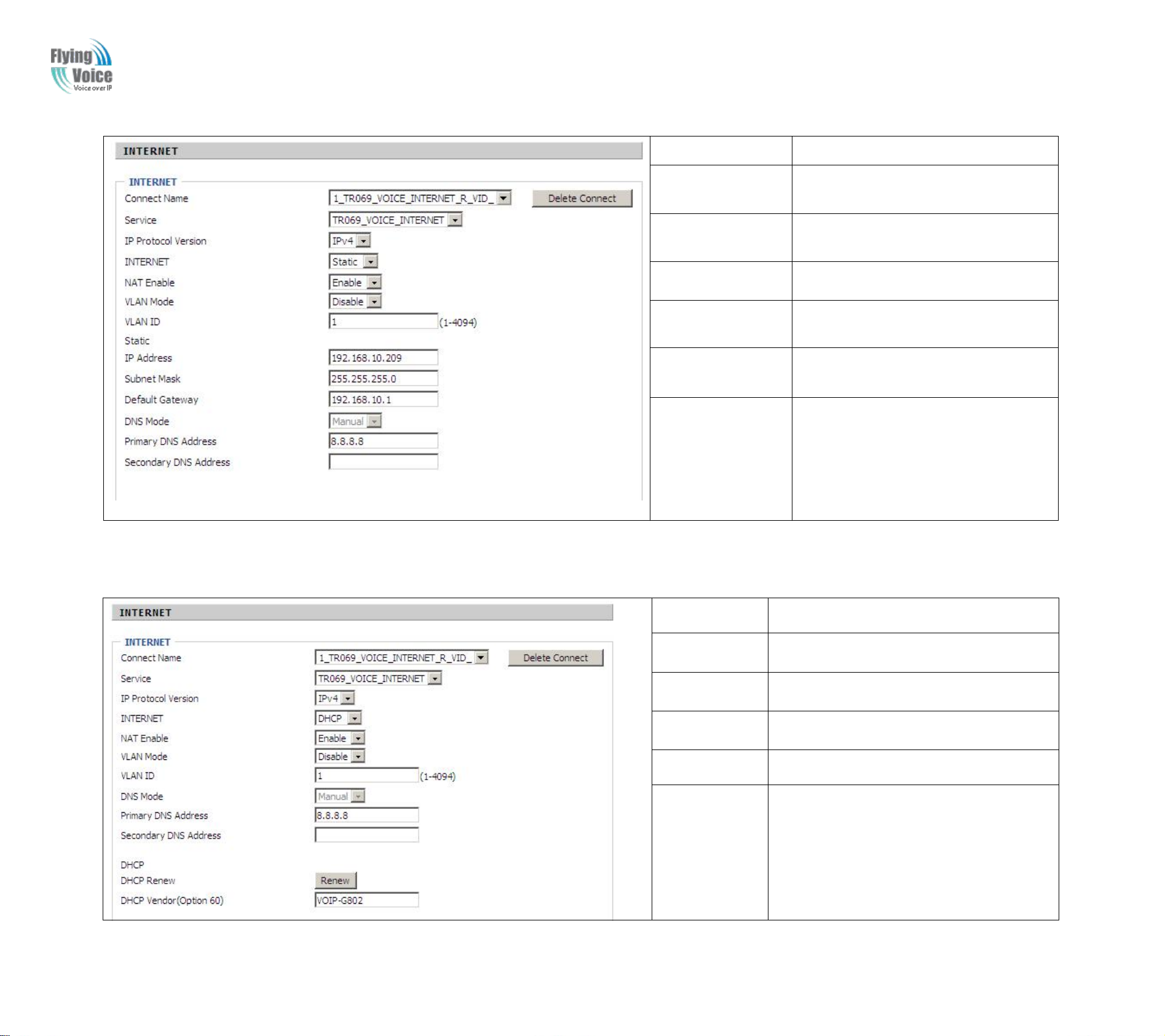
Copy Right 2017 All Rights Reserved by FLYINGVOICE TECHNOLOG LIMITED
Field Name
Description
IP Address
The IP address of Internet port
Subnet Mask
The subnet mask of Internet port.
Default Gateway
The default gateway of Internet port.
DNS Mode
In Static mode, user need set the DNS
manually.
Primary DNS
Address
The primary DNS of Internet port.
Secondary DNS
Address
The secondary DNS of Internet port.
2.2.DHCP
DHCP
Field Name
Description
DNS Mode
The Default is Manual
Primary DNS
Address
The primary DNS of Internet port.
Secondary DNS
Address
The secondary DNS of Internet port.
DHCP Renew
Refresh DHCP IP
DHCP
Vendor(Option6
0)
Specify DHCP Vendor field
Display the vendor and product name
V1.0
not
ItItisisnot
DHCP
DHCP
necessary
necessary
server.
server.
for
for
youtoto
you
type
type
anyIPIP
any
address
address
manually.
manually.
Simply
Simply
choose
choose
this
this
type
type
and
and
the
the
system
system
will
will
obtain
obtain
theIPIP
the
address
address
automatically
automatically
The page 24 of 78
Revision time: 2017-06-16 15:00
from
from

Copy Right 2017 All Rights Reserved by FLYINGVOICE TECHNOLOG LIMITED
3.3.PPPoE
PPPoE
Field Name
Description
PPPoE
Account
Assign a valid user name provided by the ISP
PPPoE
Password
Assign a valid password provided by the ISP
Confirm
Password
Enter your PPPoE password again
Operation
Mode
Select the mode of operation, options are Keep Alive, On
Demand and Manual:
1.When the mode is Keep Alive, user need to set the 'keep
alive redial period' values range from 0 to 3600s, the
default setting is 5 minutes;
2. When the mode is On Demand, user need to set the 'on
demand idle time' value in the range of 0-60 minutes, the
default setting is 5 minutes;
♦
3.When the mode is Manual, no need to do other settings.
Keep Alive
Redial
Period
Set the interval to send Keep Alive
4.4.Bridge
Bridge
Mode
Mode
V1.0
PPPoE
PPPoE
throughanan
through
over
over
PPPoEisis
PPPoE
will
will
stands
stands
the
Ethernet
the
Ethernet
provide
provide
for
Point-to-Point
for
Point-to-Point
Ethernettoto
Ethernet
can
can
used
used
for
for
you
information
you
information
the
the
shareaa
share
mostofof
most
Internet
Internet
common
common
DSL
modem
DSL
modem
about
about
Protocol
Protocol
withaa
with
user
user
common
common
connection.
connection.
users.
users.
name,
name,
over
over
Ethernet..ItIt
Ethernet
All
local
All
local
password,
password,
broadband
broadband
users
users
and
and
reliesonon
relies
medium,
medium,
can
share
can
authentication
authentication
share
two
two
suchasasaa
such
one
one
widely
widely
PPPoE
PPPoE
mode.
mode.
accepted
accepted
single
single
DSL
DSL
connection
connection
standards:
standards:
line,
wireless
line,
wireless
for
accessing
for
accessing
PPP
PPP
deviceoror
device
and
Ethernet.ItIt
and
Ethernet.
the
the
cable
cable
Internet.
Internet.
connects
connects
modem.
modem.
Your
Your
service
service
All
All
users
users
the
users
the
users
provider
provider
Bridge
Bridge
port
port
Underisis
Under
1_TR069_VOICE_INTERNET_R_VID_isis
1_TR069_VOICE_INTERNET_R_VID_
Mode
Mode
and
LAN
and
LAN
exampleofof
under
under
port.SoSo
port.
example
Multi
Multi
Route
Route
bridge
bridge
WANisis
WAN
Connection
Connection
mode:
mode:
different
different
with
traditional
with
traditional
hastotobebe
has
router
router
connection
connection
buildtoto
build
bridge
bridge
giveipip
give
for
for
setting.
setting.
addresstoto
address
local
service.
local
service.
Bridge
Bridge
mode
mode
local
local
hasnonoipip
has
serviceonon
service
address
address
device.
device.
and
and
only
only
workasasaa
work
bridge
bridge
between
between
WAN
WAN
The page 25 of 78
Revision time: 2017-06-16 15:00

2_Other_B_VID_isis
Field Name
Description
Bridge
Type
IP Bridge
Allow all ethernet packets pass. PC could
connect to upper network directly.
PPPoE
Bridge
Only Allow PPPoE packets pass. PC need
PPPoE dial-up software.
Hardware
IP Bridge
Packets pass through hardware switch with
wired speed. Do not support wireless port
bind.
DHCP
Service
Type
Pass
Through
Dhcp packets can be forwarded between
WAN and LAN, dhcp server in gateway will
not allocate IP to hosts of LAN port.
DHCP
Snooping
When gateway forwards dhcp packets form
LAN to WAN it will add option82 to dhcp
packet, and it will remove option82 when
forward dhcp packet form WAN to LAN.
Local dhcp service will not allocate ip to
hosts of LAN port.
Local
Service
Gateway will not forward dhcp packets
between Lan and Wan, it also block dhcp
packet from WAN port. Hosts of LAN port
can get ip from dhcp server run in gateway.
VLAN
Mode
Disable
The WAN interface is untagged. LAN is
untagged.
Enable
The WAN interface is tagged. LAN is
untagged.
Trunk
Only valid in bridge mode. All ports, include
WAN and LAN, belong to this VLAN Id and
all ports are tagged in this VLAN id. Tagged
packets could pass through WAN and LAN.
VLAN
VLANIDID
Set the VLAN ID.
802.1p
Set the priority of VLAN, Options are 0~7.
2_Other_B_VID_
bridge
bridge
connection
connection
for
for
hostofof
host
LAN
LAN
port.
port.
Copy Right 2017 All Rights Reserved by FLYINGVOICE TECHNOLOG LIMITED
V1.0
bridge
IfIfbridge
settingisis
setting
complex,
complex,
please
please
refertoto
refer
6.4
6.4
section
section
for
for
fast
fast
settingofof
setting
bridge
bridge
mode.
mode.
The page 26 of 78
Revision time: 2017-06-16 15:00

Copy Right 2017 All Rights Reserved by FLYINGVOICE TECHNOLOG LIMITED
5.5.Connect
Connect
Name
Name
and
and
Service
Service
Content
Define
Comment
No
1~99
WAN Connection id
Service
TR069
The connection only support
management application, like TR069,
WEB, SNMP and Provision
INTERNET
The connection only support internet
service
TR069_INTERNET
The connection support management
and internet application
VOICE
The connection only support voice
application, like sip and rtp
TR069_VOICE
The connection support both
management and voice application
VOICE_INTERNET
The connection support voice and
internet application
TR069_VOICE_INTERNET
The connection support management,
voice and internet application
Other
The connection support STB
NAT Mode
B
Bridge
R
Router
VLAN ID
VID
VLAN ID
1.1.1_TR069_R_
1_TR069_R_
VID_2
VID_2
(First
(First
Interface,
Interface,
Service
Serviceisis
TR069,
TR069,
NAT
NAT
Mode,
Mode,
VLAN
VLANIDIDisis2)2)
2.2.2_INTERNET_
2_INTERNET_BB__
VID_(Second
VID_(Second
Interface,
Interface,
Service
Serviceisis
INTERNET
INTERNET,,
Bridge
Bridge
Mode,
Mode,
VLAN
VLANisis
disabled)
disabled)
V1.0
Connect
Connect
Name
Name
Tableisisasas
Table
below:
below:
For
For
example:
example:
The page 27 of 78
Revision time: 2017-06-16 15:00

4.3.2 LAN
1.1.LAN
LAN
Port:
Port:
The
Field Name
Description
IP Address
Enter the IP address of the router on the local area network, all the
IP addresses of the computers which are in the router’s LAN must
be in the same network segment with this address, and the default
gateway of the computers must be this IP address. (The default is
192.168.1.1)
Local Subnet
Mask
Enter the subnet mask to determine the size of the network (default
is 255.255.255.0/24)
Local DHCP
Server
If or not enable Local DHCP Server
DHCP Start
Address
Enter a valid IP address as a starting IP address of the DHCP server,
and if the router’s LAN IP address is 192.168.1.1, starting IP
address can be 192.168.1.2 or greater, but should be less than the
ending IP address.
DHCP End
Address
Enter a valid IP address as an end IP address of the DHCP server.
DNS Mode
Select DNS mode, options are Auto and Manual:
1. When DNS mode is Auto, the device under LAN port will
automatically obtains the preferred DNS and alternate DNS.
2. When DNS mode is Manual, the user should manually configure
the preferred DNS and alternate DNS
Primary
DNS
Enter the preferred DNS address.
Secondary
DNS
Enter the secondary DNS address.
Client Lease
Time
This option defines how long the address will be assigned to the
computer within the network. In that period, the server does not
assign the IP address to the other computer.
DNS Proxy
Enable or disable; If enabled, the device will forward the DNS
request of LAN-side network to the WAN side network
2.2.DHCP
DHCP
Server:
Server:
The
right
right
most
most
generic
generic
packetstoto
packets
functionofof
function
the
right
the
right
host
host
routerisis
router
and
vice
and
vice
NAT..
NAT
versa.
versa.
What
What
NAT
NAT
doesisistoto
does
Copy Right 2017 All Rights Reserved by FLYINGVOICE TECHNOLOG LIMITED
translate
translate
the
the
packets
packets
from
from
publicIPIP
public
addresstoto
address
localIPIP
local
addresstoto
address
forward
forward
V1.0
the
the
Router
Router
hasaa
has
built-in
built-in
DHCP
DHCP
server
server
that
that
assigns
assigns
privateIPIP
private
addresstoto
address
each
each
local
local
host.
host.
The page 28 of 78
Revision time: 2017-06-16 15:00

DHCP
Field Name
Description
Local DHCP
Server
If or not enable DHCP server.
DHCP Start
Address
Enter a value of the IP address pool for the DHCP server to start with
when issuing IP addresses. If the LAN Interface IP
DHCP End
Address
Enter a value of the IP address pool for the DHCP server to end with
when issuing IP addresses.
DNS Mode
You should set “manual” in the “DNS Mode” if you set “DNS” by
yourself. And then fill the DNS in the two following texts. Generally
speaking, you can set “Auto” in the “DNS Mode” and the device
will get “DNS” from DHCP Server automatically.
Primary DNS
You must specify a DNS server IP address here because your ISP
should provide you with usually more than one DNS Server. If your
ISP does not provide it, the router will automatically apply default
DNS Server IP address: 202.96.134.33 to this field.
Secondary
DNS
You must specify a DNS server IP address here because your ISP
should provide you with usually more than one DNS Server. If your
ISP does not provide it, the router will automatically apply default
DNS Server IP address: 202.96.128.86 to this field.
If both the Primary IP and Secondary IP Address fields are left empty,
the router will assign its own IP address to local users as a DNS proxy
server and maintain a DNS cache.
Client Lease
Time
It allows you to set the leased time for the specified PC.
DHCP
dispatch
dispatch
DHCP
DHCP
stands
serverifif
stands
relatedIPIP
related
server
for
Dynamic
for
Dynamic
youdodo
you
Host
Host
settingstoto
settings
not
haveaa
not
have
Configuration
Configuration
any
any
local
DHCP
DHCP
local
user
user
Protocol.
Protocol.
configuredasasaa
configured
server
server
for
for
your
your
The
routerbyby
The
router
DHCP
DHCP
network.
network.
Copy Right 2017 All Rights Reserved by FLYINGVOICE TECHNOLOG LIMITED
V1.0
factory
factory
client.ItItisis
client.
default
default
highly
highly
actsaa
acts
recommended
recommended
DHCP
DHCP
server
server
that
that
for
for
you
you
your
networksosoitit
your
network
leave
leave
the
the
router
router
automatically
automatically
enabledasasaa
enabled
The page 29 of 78
Revision time: 2017-06-16 15:00

Copy Right 2017 All Rights Reserved by FLYINGVOICE TECHNOLOG LIMITED
4.3.3 MAC Clone
Enabling MAC address cloning
1. Press the button gets PC's MAC address
2. Press the button to save your changes if users don't want to
use MAC clone, press the button to cancel the changes
3. Press the button to make the changes effective.
4.3.4 VPN
Field Name
Description
VPN Enable
If or not enable VPN.If enable, you can
select PPTP and L2TP mode VPN.
Initial Service
IP
Fill in the VPN server IP address
User Name
Fill in the authentication username
Password
Fill in the authentication password
V1.0
Some
Some
MAC
MAC
MAC
MAC
AAVPN
does
does
public
public
between
between
ISPs
ISPs
address
address
address
address
VPNisisaa
not
not
network
network
will
require
will
require
thatisis
that
automatically
automatically
kindofof
kind
require
require
services,
services,
any
two
any
two
youtoto
you
registered
registered
technology
technology
the
endtoto
the
end
the
devices
devices
register
register
enteredinin
entered
end
end
userdd
the
user
which
which
with
with
which
which
physical
physical
home
home
are
are
your
MAC
your
MAC
your
ISP.ToTo
your
ISP.
the
Clone
the
Clone
establishaa
establish
connectionasas
connection
gateway
gateway
connectedtoto
connected
address.IfIf
address.
use
the
use
the
WAN
WAN
private
private
public
MAC
MAC
network
network
the
the
are
transmittedinin
are
transmitted
public
network
network
youdodo
you
Clone
Clone
field.
field.
Address
Address
basedonon
traditional
traditional
not
not
based
the
the
and
and
wishtoto
wish
button,
button,
the
the
private
private
logical
logical
transmit
transmit
re-register
re-register
the
computer
the
computer
public
public
network;ititisis
network;
link.
link.
dhome
dhome
network.
network.
Through
Through
gateway.
gateway.
your
MAC
your
MAC
viewing
viewing
VPN
VPN
structureddonon
structure
VPN
VPN
address,
address,
network
network
technology,
technology,
the
Web-base
the
Web-base
connection
connection
the
the
you
can
you
can
network
network
users
users
have
have
utility
utility
between
between
platform
platform
can
establish
can
establish
the
router
the
router
screen
screen
providedbyby
will
will
any
any
provided
connection
connection
clone
clone
have
have
two
two
the
the
the
the
nodes
nodes
the
the
The page 30 of 78
Revision time: 2017-06-16 15:00

Copy Right 2017 All Rights Reserved by FLYINGVOICE TECHNOLOG LIMITED
4.3.5 DMZ
Field Name
Description
DMZ Enable
If or not enable DMZ.
DMZ Host IP
Address
Enter the private IP address of the DMZ
host
4.3.6 DDNS Setting
Field Name
Description
Dynamic DNS
Provider
DDNS is enabled and select a DDNS service provider
Account
Enter the DDNS service account
Password
Enter the DDNS service account password
DDNS
Enter the DDNS domain name or IP address
Status
See if DDNS is successfully upgraded
V1.0
The page 31 of 78
Revision time: 2017-06-16 15:00

Copy Right 2017 All Rights Reserved by FLYINGVOICE TECHNOLOG LIMITED
4.3.7 Port Forward
Field Name
Description
Comment
Sets the name of a port mapping rule or comment
IP Address
The IP address of devices under the LAN port.
Port Range
Set the port range for the devices under the LAN port.
(1-65535)
Protocol
You can select TCP, UDP, TCP & UDP three cases
Apply/Cancel
After finish configurations, click apply, the number
will be generated under NO. List; click Cancel to if
you do not want to make the changes.
Comment
To set up a virtual server notes
IP Address
Virtual server IP address
Public Port
Public port of virtual server
Private Port
Private port of virtual servers ports
Protocol
You can select from TCP, UDP, and TCP&UDP.
Apply/Cancel
After finish configurations, click apply, the number
will be generated under NO. List; click Cancel to if
you do not want to make the changes.
V1.0
The page 32 of 78
Revision time: 2017-06-16 15:00

Copy Right 2017 All Rights Reserved by FLYINGVOICE TECHNOLOG LIMITED
4.3.8 Advance
Field Name
Description
Most Nat
connections
The largest value which the FWR9202
can provide
Mss Mode
Choose Mss Mode from Manual and
Auto
Mss Value
Set the value of TCP
AntiDos-p
You can choose to enable or prohibit
IP conflict
detection
Select enable if enabled, phone IP
conflict will have tips or prohibit
;
IP conflict
Detecting
Interval
Detect IP address conflicts of the time
interval
4.3.9 Port Setting
Field Name
Description
WAN Port Speed
Nego
Auto-negotiation, options are Auto, 100M
full, 100M half-duplex, 10M half and full,
select port speed negotiation supported by
methods.
LAN1~LAN4Port
Speed Nego
Auto-negotiation, options are Auto, 100M
full, 100M half, 10M half and 10M full,
select port speed negotiation methods.
V1.0
The page 33 of 78
Revision time: 2017-06-16 15:00

Copy Right 2017 All Rights Reserved by FLYINGVOICE TECHNOLOG LIMITED
4.3.10 QoS
Field Name
Description
QoS Enable
If or not enable Qos function
Upstream
Set the upstream bandwidth
Delete Selected
In NO., Check the items you want to
delete, click the Delete option
Add
Click Add to add a new parameter
4.3.11 Routing
Field Name
Description
Destination
Destination address
Host/Net
Both Host and Net selection
Gateway
Gateway IP address
Interface
LAN/WAN/Custom three options, and
add the corresponding address
Comment
Comment
V1.0
The page 34 of 78
Revision time: 2017-06-16 15:00

Copy Right 2017 All Rights Reserved by FLYINGVOICE TECHNOLOG LIMITED
4.4 Wireless
4.4.1 Basic
Field Name
Description
Radio on/off
Select “Radio Off” to disable wireless.
Select “Radio on”to enable wireless.
Wireless connection
mode
According to the wireless client type, select
one of these modes. Default is AP
Network Mode
Choose one network mode from the drop down
list. Default is 11b/g/n mixed mode
SSID
It is the basic identity of wireless LAN. SSID
can be any alphanumeric or a combination of
special characters. It will appear in the wireless
network access list.
Multiple
SSID1~SSID3
FWR9202 supports multiple SSIDs.
Hidden
After the item is checked, the SSID is no
longer displayed in the search for the Wi-Fi
wireless network connection list
Broadcast(SSID)
After initial State opening, the device
broadcasts the SSID of the router to wireless
network
AP Isolation
If AP isolation is enabled, the clients of the AP
cannot access each other.
MBSSID AP
Isolation
AP isolation among the devices which are not
belong to this AP and along to, when the option
is enabled, the devices which do not belong to
this AP cannot access the devices which are
V1.0
The page 35 of 78
Revision time: 2017-06-16 15:00

Copy Right 2017 All Rights Reserved by FLYINGVOICE TECHNOLOG LIMITED
within the AP.
BSSID
A group of wireless stations and a WLAN
access point (AP) consists of a basic access
device (BSS), each computer in the BSS must
be configured with the same BSSID, that is, the
wireless AP logo.
Frequency (Channel)
You can select Auto Select and channel
1/2/3/4/5/6/7/8/9/10/11.
HT Physical Mode
Operating
Mode
1. Mixed Mode: In this mode, the previous
wireless card can recognize and connect to the
Pre-N AP, but the throughput will be affected
2. Green Field: high throughput can be
achieved, but it will affect backward
compatibility, and security of the system
Channel Bandwidth
Select channel bandwidth, default is 20MHz
and 20/40MHz.
Guard Interval
The default is automatic, in order to achieve
good BER performance, you must set the
appropriate guard interval
MCS
Position control signal, options are 0 to 32, the
default is automatic
Reverse Direction
(RDG)
You can choose to enable or disable this
privilege
V1.0
The page 36 of 78
Revision time: 2017-06-16 15:00

Copy Right 2017 All Rights Reserved by FLYINGVOICE TECHNOLOG LIMITED
4.4.2 Wireless Security
Field Name
Description
SSID
Choice
Choose one SSID from SSID, Multiple SSID1,
Multiple SSID2 and Multiple SSID3.
Security
Mode
Select an appropriate encryption mode to improve
the security and privacy of your wireless data
packets.
Each encryption mode will bring out different web
page and ask you to offer additional configuration.
1.1.OPENWEP
OPENWEP::AA
handshake
handshake
way
wayofof
WEP
WEP
encryption,
encryption,
encryption
encryption
via
via
the
the
WEP
WEP
key:
key:
Field Name
Description
Security Mode
This is used to select one of the 4 WEP keys, key settings on the
clients should be the same with this when connecting.
WEP Keys
Set the WEP key. A-64 key need 10 Hex characters or 5 ASCII
characters; choose A-128 key need 26 Hex characters or 13 ASCII
characters.
WEP represents Wired Equivalent Privacy, which is a basic encryption method.
V1.0
electaa
SSelect
select.
select.
different
different
Here
Here
are
are
some
some
encryption
encryption
common
common
mode,
mode,
the
web
the
web
encryption
encryption
interface
interface
method:
method:
willbebe
will
different,
different,
user
user
can
can
configure
configure
the
corresponding
the
corresponding
parameters
parameters
under
under
the
the
mode
mode
you
you
The page 37 of 78
Revision time: 2017-06-16 15:00

Copy Right 2017 All Rights Reserved by FLYINGVOICE TECHNOLOG LIMITED
2.2.WPA-PSK,
WPA-PSK,
the
the
router
router
will
will
use
use
WPA
WPA
way
way
which
whichisis
based
basedonon
the
the
shared
shared
key-based
key-based
mode:
mode:
Field Name
Description
WPAAlgorithms
This item is used to select the encryption of
wireless dhome gateway algorithms, options
are TKIP, AES and TKIPAES.
Pass Phrase
Setting up WPA-PSK security password.
Key Renewal Interval
Set the key scheduled update cycle, default is
3600s.
3.3.WPA2-PSK,
WPA2-PSK,
the
the
router
router
will
willbebe
based
basedonon
shared
shared
key
key
WPA2
WPA2
modes:
modes:
Field Name
Description
WPAAlgorithms
This item is used to select the security algorithm for
encryption of wireless dhome gateway, options are
TKIP, AES, TKIPAES three
Pass phrase
Setting up WPA2-PSK security password
Key Renewal
Interval
Set the key scheduled update cycle, default is 3600s
4.4.WPAPSKWPA2PSK
WPAPSKWPA2PSK
manner
mannerisis
consistent
consistent
with
with
WPA2PSK
WPA2PSK
settings
settings
Field Name
Description
WPAAlgorithms
The dhome gateway is used to select the wireless
security encryption algorithm options are TKIP, AES,
TKIP / AES. 11N mode does not support TKIP
algorithms.
Pass Phrase
Set WPA-PSK/WPA2-PSK security code
Key Renewal
Interval
Set the key scheduled update cycle, default is 3600s
WPA-PSK/WPA2-PSK WPA/WPA2 security type is actually a simplified
version, which is based on the WPA shared key mode, higher security setting is
also relatively simple, suitable for ordinary home users and small businesses.
V1.0
The page 38 of 78
Revision time: 2017-06-16 15:00

Copy Right 2017 All Rights Reserved by FLYINGVOICE TECHNOLOG LIMITED
5.5.Wireless
Wireless
Access
Access
Policy:
Policy:
Field Name
Description
Access policy
Wireless access control is used to allow or prohibit the
specified client to access to your wireless network based
on the MAC address.
Policy
Prohibition: disable wireless access control policy; allow:
only allow the clients in the list to access, rejected: block
the clients in the list to access.
Add a station
MAC
Enter the MAC address of the clients which you want to
allow or prohibit
Example: Prohibit the device whose wireless network card MAC address is
00:1F: D0: 62: BA: FF’s to access the wireless network, and allow other
computers to access the network.
Implementation: As shown, the Policy is Reject, add 00:1F: D0: 62: BA: FF to
the MAC, click Save and reboot the device settings to take effect.
V1.0
The page 39 of 78
Revision time: 2017-06-16 15:00

Copy Right 2017 All Rights Reserved by FLYINGVOICE TECHNOLOG LIMITED
4.4.3 WMM
WMM (Wi-Fi MultiMedia) is the QoS certificate of Wi-Fi Alliance
(WFA). This provides you to configure the parameters of wireless
multimedia; VMM allows wireless communication to define a priority
according to the dhome gateway type. To make VMM effective, the
wireless clients must also support VMM.
4.4.4 WDS
If or not enable WDS mode
V1.0
The page 40 of 78
Revision time: 2017-06-16 15:00

Copy Right 2017 All Rights Reserved by FLYINGVOICE TECHNOLOG LIMITED
4.4.5 WPS
Field Name
Description
WPS Setting
If or not enable WPS function
WPS
Summary
Display the current status of WPS, including current state,
SSSID name, authentication methods, encryption type and the
PIN code of this AP.
Generate
Generate a new PIN code
Reset OOB
FWR9202 uses default security policy to allow other
non-WPS users to access and apply.
WPS Mode
PIN : Enter the PIN code of the wireless device which
accesses to this LAN in the following option, and press apply.
Then FWR9202 begins to send signals, turn on the PIN
accessing method on the clients, and then it can access the
wireless AP automatically.
PBC:There are two ways to start PCB mode, user can press
the PCB button directly on the device, or select PCB mode on
the software and apply. Users can activate WPS connection in
WPS mode through these two methods, only when the clients
choose PCB access, the clients can connect the AP
automatically.
WPS Status
WPS shows status in three ways:
WSC: Idle
WSC: Start WSC Process(begin to send messages)
WSC: Success; this means clients have accessed the AP
successfully, WPS connects well.
V1.0
WPS
WPS
router)
router)
the
ItItisisthe
and
type
and
type
will
connect
will
connect
(Wi-Fi
(Wi-Fi
with
with
simplest
simplest
any
any
Protected
Protected
the
encryptionofof
the
encryption
waytoto
way
long
encryption
long
encryption
for
client
for
client
Setup)
Setup)
build
build
and
and
provides
provides
WPA
WPA
connection
connection
passphrasetoto
passphrase
router
router
automatically.
automatically.
and
and
easy
easy
proceduretoto
WPA2.
WPA2.
between
between
setupaa
setup
procedure
wireless
wireless
wireless
wireless
make
make
network
network
client
client
network
network
clients
clients
every
every
connection
connection
and
vigor
and
vigor
time.
time.
He/she
He/she
between
between
router.
router.
only
needstoto
only
wireless
wireless
Usersdodo
Users
needs
station
station
not
needtoto
not
need
pressaa
press
and
wireless
and
wireless
select
select
buttononon
button
access
access
any
encryption
any
encryption
wireless
wireless
point
point
client,
client,
(vigor
(vigor
mode
mode
and
and
WPS
WPS
The page 41 of 78
Revision time: 2017-06-16 15:00

Copy Right 2017 All Rights Reserved by FLYINGVOICE TECHNOLOG LIMITED
4.4.6 Station Info
This page shows user the clients’
information which connects to the AP.
4.4.7 Advanced
Field Name
Description
BG Protection Mode
Select G protection mode, options are on, off and
automatic.
Beacon Interval
The interval of sending a wireless beacon frame, within
this range, it will send a beacon frame for the
information of the surrounding radio network.
Data Beacon
Rate(DTIM)
Specify the interval of transmitting the indication
message, it is a kind of cut down operation, and it is
used for informing the next client which is going to
receive broadcast multi-cast.
Fragment Threshold
Specify the fragment threshold for the packet, when the
length of the packet exceeds this value, the packet will
be divided into multiple packets.
RTS Threshold
Specify the packet RTS threshold, when the packet
exceeds this value, the router will send RTS to the
destination site consultation
TX Power
Define the transmission power of the current AP, the
greater it is, the stronger the signal is.
Short Preamble
Default is enable, FWR9202 system is not compatible
with traditional IEEE802.11, the operation rate can be
1,2Mpbs
V1.0
The page 42 of 78
Revision time: 2017-06-16 15:00

Copy Right 2017 All Rights Reserved by FLYINGVOICE TECHNOLOG LIMITED
Short Slot
If or not enable short slot, default is enable, it is helpful
in improving the transmission rate of wireless
communication.
Tx Burst
One of the features of MAC layer, it is used to improve
the fairness for transmitting TCP.
Pkt_Aggregate
It is a mechanism that is used to enhance the LAN, in
order to ensure that the dhome gateway packets are sent
to the destination correctly.
IEEE802.11H
support
If or not enable IEEE802.11H Support, default is
disable.
Country Code
Select country code, options are CN, US, JP, FR, TW,
IE, HK and NONE.
Wi-Fi
Multimedia(WMM)
WMM Capable
If or not enable WMM. WMM take effects when it is
enabled.
APSD Capable
After enable this, it may affect wireless performance,
but can play a role in energy-saving power
WMM Parameters
Press , the webpage will jump to
the configuration page of Wi-Fi multimedia.
Multicast-to-Unicast
Converter
Multicast-to-Unicast
If or not enable Multicast-to-Unicast, by default, it is
disabled, you can enable it.
V1.0
The page 43 of 78
Revision time: 2017-06-16 15:00

Copy Right 2017 All Rights Reserved by FLYINGVOICE TECHNOLOG LIMITED
4.5 Wireless 5G
4.5.1 Basic
Field Name
Description
Radio on/off
Select “Radio Off” to disable wireless.
Select “Radio on”to enable wireless.
Network Mode
Choose one network mode from the drop down
list
SSID
It is the basic identity of wireless LAN. SSID
can be any alphanumeric or a combination of
special characters. It will appear in the wireless
network access list.
Multiple
SSID1~SSID3
FWR9202 supports multiple SSIDs.
Hidden
After the item is checked, the SSID is no
longer displayed in the search for the Wi-Fi
wireless network connection list
Broadcast(SSID)
After initial State opening, the device
broadcasts the SSID of the router to wireless
network
AP Isolation
If AP isolation is enabled, the clients of the AP
cannot access each other.
MBSSID AP
Isolation
AP isolation among the devices which are not
belong to this AP and along to, when the option
is enabled, the devices which do not belong to
this AP cannot access the devices which are
within the AP.
V1.0
The page 44 of 78
Revision time: 2017-06-16 15:00

Copy Right 2017 All Rights Reserved by FLYINGVOICE TECHNOLOG LIMITED
BSSID
A group of wireless stations and a WLAN
access point (AP) consists of a basic access
device (BSS), each computer in the BSS must
be configured with the same BSSID, that is, the
wireless AP logo.
Frequency (Channel)
You can select Auto Select and channel
1/2/3/4/5/6/7/8/9/10/11.
HT Physical Mode
Operating
Mode
1. Mixed Mode: In this mode, the previous
wireless card can recognize and connect to the
Pre-N AP, but the throughput will be affected
2. Green Field: high throughput can be
achieved, but it will affect backward
compatibility, and security of the system
Channel Bandwidth
Select channel bandwidth, default is 20MHz
and 20/40MHz.
Guard Interval
The default is automatic, in order to achieve
good BER performance, you must set the
appropriate guard interval
MCS
Position control signal, options are 0 to 32, the
default is automatic
Reverse Direction
(
RDG
)
You can choose to enable or disable this
privilege
STBC
VHT Bandwidth
VHT STBC
VHT Short GI
VHT BW Signaling
VHT LDPC
V1.0
The page 45 of 78
Revision time: 2017-06-16 15:00

Copy Right 2017 All Rights Reserved by FLYINGVOICE TECHNOLOG LIMITED
4.5.2 Wireless Security
Field Name
Description
SSID
Choice
Choose one SSID from SSID, Multiple SSID1,
Multiple SSID2 and Multiple SSID3.
Security
Mode
Select an appropriate encryption mode to improve
the security and privacy of your wireless data
packets.
Each encryption mode will bring out different web
page and ask you to offer additional configuration.
4.5.3 WMM
4.5.4 WDS
4.5.5 WPS
V1.0
electaa
SSelect
select.
select.
Please
Please
Please
Please
Please
Please
different
different
Please
Please
refertoto
refer
refertoto
refer
refertoto
refer
encryption
encryption
refertoto
refer
4.4.3
4.4.3
4.4.4
4.4.4
4.4.5
4.4.5
4.4.2
4.4.2
section.
section.
section
section
section.
section.
mode,
mode,
section.
section.
the
the
web
web
interface
interface
willbebe
will
different,
different,
user
user
can
can
configure
configure
the
corresponding
the
corresponding
parameters
parameters
under
under
the
the
mode
mode
you
you
The page 46 of 78
Revision time: 2017-06-16 15:00

Copy Right 2017 All Rights Reserved by FLYINGVOICE TECHNOLOG LIMITED
4.5.6 Station Info
4.5.7 Advanced
V1.0
Please
Please
Please
Please
refertoto
refer
refertoto
refer
4.4.6
4.4.6
4.4.7
4.4.7
section.
section.
section.
section.
The page 47 of 78
Revision time: 2017-06-16 15:00

Copy Right 2017 All Rights Reserved by FLYINGVOICE TECHNOLOG LIMITED
4.6 SIP
4.6.1 SIP Settings
Field Name
Description
SIP T1
The minimum scale of retransmission
time
Max Forward
Sip packets Max Forward message
header fields used to limit the request
which jump in his destination . To limit
the number that forwarding a request to
the proxy or gateway of next node
intermediate.
SIP Reg User Agent
Name
The agent name of SIP registered user
Max Auth
The maximum number of
retransmissions
Mark All AVT
Packets
Voice packet marking,to enable this item
will see the mark on the voice message
when the call environment changed (such
as press a key during the call)
RFC 2543 Call Hold
Enable,the Connection Information field
displays the address is 0.0.0.0 in the
invite message of Hold.
Disable,the Connection Information field
displays the device ip address in the
invite message of Hold.
SRTP
Whether to enable the call packet
encryption function
SRTP Prefer
Encryption
The preferred encryption type of calling
packet (the Message body of INVITE
Message)
Service Type
Choose the server type
NAT Traversal
1.If or not enable NAT Traversal
2. FWR9202 supports STUN Traversal;
If you want to traverse NAT/Firewall,
select the STUN.
V1.0
The page 48 of 78
Revision time: 2017-06-16 15:00

Copy Right 2017 All Rights Reserved by FLYINGVOICE TECHNOLOG LIMITED
STUN Server
Address
Add the correct STUN service provider
IP address.
NAT Refresh
Interval
Set NAT Refresh Interval, default is 60s.
STUN Server Port
Set STUN Server Port, default is 5060.
4.6.2 VoIP Qos
Field Name
Description
SIP /RTP QoS
The default value is 0,you
can set a range of values is
0~63
V1.0
The page 49 of 78
Revision time: 2017-06-16 15:00

4.7 FXS1
4.7.1 SIP Account
1.1.Basic
Basic
Set
Field Name
Description
Line Enable
If or not enable the line.
Peer To Peer
If or not enable PEER to PEER.
If enable, SIP-1 will not send register request to
SIP server; but in Status/ SIP Account Status
webpage, Status is Registered; lines 1 can dial
out, but the external line number cannot dialed
line1.
Proxy Server
The IP address or the domain of SIP Server
Outbound Server
The IP address or the domain of Outbound Server
Backup Outbound Server
The IP address or the domain of Backup
Outbound Server
Proxy port
SIP Service port, default is 5060
Outbound Port
Outbound Proxy’s Service port, default is 5060
Backup Outbound Port
Backup Outbound Proxy’s Service port, default is
5060
Display Name
The number will be displayed on LCD
Phone Number
Enter telephone number provided by SIP Proxy
Account
Enter SIP account provided by SIP Proxy
Password
Enter SIP password provided by SIP Proxy
Set
the
the
basic
basic
information
information
providedbyby
provided
your
your
VOIP
VOIP
Service
Service
Provider,
Provider,
Copy Right 2017 All Rights Reserved by FLYINGVOICE TECHNOLOG LIMITED
V1.0
suchasas
such
Phone
Phone
Number,
Number,
Account,
Account,
password,
password,
SIP
SIP
Proxy
Proxy
andsoso
and
on.
on.
The page 50 of 78
Revision time: 2017-06-16 15:00

Copy Right 2017 All Rights Reserved by FLYINGVOICE TECHNOLOG LIMITED
2.2.Audio
Audio
Configuration
Configuration
Field Name
Description
Audio Codec Type1
Choose the audio codec type from G.711U, G.711A,
G.722, G.729, G.723
Audio Codec Type2
Choose the audio codec type from G.711U, G.711A,
G.722, G.729, G.723
Audio Codec Type3
Choose the audio codec type from G.711U, G.711A,
G.722, G.729, G.723
Audio Codec Type4
Choose the audio codec type from G.711U, G.711A,
G.722, G.729, G.723
Audio Codec Type5
Choose the audio codec type from G.711U, G.711A,
G.722, G.729, G.723
G.723 Coding Speed
Choose the speed of G.723 from 5.3kbps and
6.3kbps
Packet Cycle
The RTP packet cycle time, default is 20ms
Silence Supp
If or not enable silence
Echo Cancel
If or not enable echo cancel, default is enable
Auto Gain Control
If or not enable auto gain.
T.38 Enable
If or not enable T.38
T.38 Redundancy
If or not enable T.38 Redundancy
T.38 CNG Detect
Enable
If or not enable T.38 CNG Detect
gmd attribute
Enable
If or not enable gmd attribute.
V1.0
The page 51 of 78
Revision time: 2017-06-16 15:00

Copy Right 2017 All Rights Reserved by FLYINGVOICE TECHNOLOG LIMITED
3.3.Supplementary
Supplementary
Service
Service
Subscription
Subscription
Field Name
Description
Call Waiting
If or not enable Call Waiting
Hot Line
Fill in the hotline number.
Pickup handset or press handsfree/headset
button, the device will dial out the hotline
number automatically.
MWI Enable
If or not enable MWI (message waiting
indicate). If the user needs to user voice mail,
please enable this feature.
MWI Subscribe Enable
If or not enable MWI Subscribe
Voice Mailbox Numbers
Fill in the voice mailbox phone number,
Asterisk platform, for example, its default
voice mail is *97
VMWI Serv
If or not enable VMWI service.
DND
If or not enable DND (do not disturb).
If enable, any phone call cannot arrive at the
device; default is disable.
Speed Dial
Enter the speed dial phone numbers.
Dial *74 to active speed dial function.
Then press the speed dial numbers, for
example, press 2, phone will dial
075526099365 directly.
V1.0
The page 52 of 78
Revision time: 2017-06-16 15:00

Copy Right 2017 All Rights Reserved by FLYINGVOICE TECHNOLOG LIMITED
4.4.Advanced
Advanced
Field Name
Description
Domain Name Type
If or not use domain name in the SIP URI.
Carry Port Information
If or not carry port information in the SIP URI.
Signal Port
The local port of SIP protocol, default is 5060.
DTMF Type
Choose the DTMF type from Inbound,
RFC2833 and SIP INFO.
RFC2833 Payload(>=96)
User can use the default setting.
Register Refresh Interval
The interval between two normal Register
messages. You can use the default setting.
RTP Port
Set the port to send RTP.
The device will select one idle port for RTP if
you set “0”; otherwise use the value which user
sets.
Cancel Message Enable
When you set enable, an unregistered message
will be sent before registration, while you set
disable, unregistered message will not be sent
before registration. You should set the option
for different Proxy.
Session Refresh Time(sec)
Time interval between two sessions, you can
use the default settings.
Refresher
Choose refresher from UAC and UAS.
Prack Enable
If or not enable prack.
SIP OPTIONS Enable
When you set enable, the device will send
SIP-OPTION to the server, instead of sending
periodic Hello message. The sending interval is
Keep-alive interval.
Primary SER Detect
Interval
Test interval of the primary server, the default
value is 0, it represents disable.
Max Detect Fail Count
Interval of detection of the primary server fail;
the default value is 3, it means that if detect 3
V1.0
The page 53 of 78
Revision time: 2017-06-16 15:00

Copy Right 2017 All Rights Reserved by FLYINGVOICE TECHNOLOG LIMITED
times fail; the device will no longer detect the
primary server.
Keep-alive Interval(10-60s)
The interval that the device will send an empty
packet to proxy.
Anonymous Call
If or not enable anonymous call.
Anonymous Call Block
If or not enable anonymous call block.
Proxy DNS Type
Set the DNS server type, choose from A type
and DNS SRV.
Use OB Proxy In Dialog
If or not use OB Proxy In Dialog.
Reg Subscribe Enable
If enable, subscribing will be sent after
registration message, if not enable, do not send
subscription.
Dial Prefix
The number will be added before your
telephone number when making calls.
User Type
Choose the User Type from IP and Phone.
Hold Method
Choose the Hold Method from ReINVITE and
INFO.
Request-URI User Check
If or not enable the user request URI check.
Only Recv request from
server
If or not enable the only receive request from
server.
Server Address
The IP address of SIP server.
SIP Received Detection
If or not enable SIP Received Detection, if
enable, use it to confirm the public network
address of the device.
4.7.2 Preferences
1.1.Volume
Volume
Settings
Settings
Field Name
Description
Handset Input Gain
Adjust the handset input gain from 0 to 7.
Handset Volume
Adjust the output gain from 0 to 7.
V1.0
The page 54 of 78
Revision time: 2017-06-16 15:00

Copy Right 2017 All Rights Reserved by FLYINGVOICE TECHNOLOG LIMITED
2.2.Features
Features
and
and
Call
Call
Forward
Forward
Field Name
Description
Features
All Forward
If or not enable forward all calls
Busy Forward
If or not enable busy forward.
No Answer
Forward
If or not enable no answer forward.
Call
Forward
All Forward
Set the target phone number for all forward.
The device will forward all calls to the phone
number immediately when there is an
incoming call.
Busy Forward
The phone number which the calls will be
forwarded to when line is busy.
No Answer
Forward
The phone number which the call will be
forwarded to when there's no answer.
No Answer
Timeout
The seconds to delay forwarding calls, if
there is no answer at your phone.
Feature
Code
Hold key code
Call hold signatures, default is *77.
Conference key
code
Signature of the tripartite session, default is
*88.
Transfer key
code
Call forwarding signatures ,default is *98.
IVR key code
Signatures of the voice menu, default is ****.
R key enable
If or not enable R key way call features.
R key cancel
code
Set the R key cancel code, option are ranged
from R1 to R9, default value is R1.
R key hold code
Set the R key hold code, options are ranged
from R1 to R9, default value is R2.
R key transfer
code
Set the R key transfer code, options are
ranged from R1 to R9, default value is R4.
R key conference
code
Set the R key conference code, options are
ranged from R1 to R9, default value is R3.
Speed Dial Code
Speed dial code, default is *74.
V1.0
The page 55 of 78
Revision time: 2017-06-16 15:00

Copy Right 2017 All Rights Reserved by FLYINGVOICE TECHNOLOG LIMITED
3.3.Miscellaneous
Miscellaneous
Field Name
Description
Codec Loop Current
Set off-hook loop current, default is 26
Impedance Maching
Set impedance matching, default is US
PBX,Korea,Taiwan(600).
CID service
If or not enable displaying caller ID; If enable, caller
ID is displayed when there is an incoming call or it
won’t be displayed. Default is enable.
CWCID Service
If or not enable CWCID. If enable, the device will
display the waiting call’s caller ID, or it won’t
display. Default is disable.
Dial Time Out
How long FWR9202 will sound dial out tone when
FWR9202 dials a number.
Call Immediately Key
Choose call immediately key form * or #.
ICMP Ping
If or not enable ICMP Ping.
If enable this option, home gateway will ping the SIP
Server every interval time, otherwise, It will send
“hello” empty packet to the SIP Server.
Escaped char enable
Open special character translation function; if
enable, when you press the # key, it will be translated
to 23%, when disable, it is just #
V1.0
The page 56 of 78
Revision time: 2017-06-16 15:00

Copy Right 2017 All Rights Reserved by FLYINGVOICE TECHNOLOG LIMITED
4.7.3 Dial Plan
1.1.Parameters
Parameters
and
and
Settings
Settings
Field Name
Description
Dial Plan
If or not enable dial plan.
Line
Set the line.
Digit Map
Fill in the sequence used to match input number
The syntactic, please refer to the following Dial Plan
Syntactic
Action
Choose the dial plan mode from Deny and Dial Out.
Deny means FWR9202 will reject the matched number,
while Dial Out means FWR9202 will dial out the matched
number.
Move Up
Press it to move up.
Move Down
Press it to move down.
V1.0
The page 57 of 78
Revision time: 2017-06-16 15:00

Copy Right 2017 All Rights Reserved by FLYINGVOICE TECHNOLOG LIMITED
2.2.Adding
Adding
one
one
dial
dial
plan:
plan:
Step 1. Enable Dial Plan
Step 2. Click Add button, and the configuration table
Step 3. Fill in the value of parameters.
Step 4.Press OK button to end configuration.
Step 5. Press Save button to save changes
3.3.Dial
Dial
Plan
Plan
Syntactic
Syntactic
No.
String
Description
1
0 1 2 3 4 5 6 7 8 9 * #
Legal characters
2
x
Lowercase letter x stands for one legal character
3
[sequence]
To match one character form sequence.
For example:
6. [0-9]: match one digit form 0 to 9
7. [23-5*]: match one character from 2 or 3 or 4 or 5 or *
4
x.
Match to , , , …...
For example:
“01.”:can match ”0”, “01”, “011”, ”0111”, …….., ”01111…”
5
<dialed:substituted>
Replace dialed with substituted.
For example:
<8:1650>123456:input is “85551212”, output is“16505551212”
6
x,y
Make outside dial tone after dialing “x”, stop until dialing character “y”
For example:
“9,1xxxxxxxxxx”:the device reports dial tone after inputting “9”, stops
tone until inputting “1”
“9,8,010x”: make outside dial tone after inputting “9”, stop tone until
inputting “0”
7
T
Set the delayed time.
For example:
“<9:111>T2”: The device will dial out the matched number “111” after 2
seconds.
V1.0
The page 58 of 78
Revision time: 2017-06-16 15:00

4.7.4 Blacklist
this
Click to select the blacklist file and click to
upload it to FWR9202; Click to save the
blacklist file to your local computer.
Select one contact and click edit to change the information, click
delete to delete the contact, click Move to phonebook to move the
contact to phonebook.
Click Add to add one blacklist, enter the name and phone number,
click OK to confirm and click cancel to cancel.
4.7.5 Call Log
InInthis
page,
page,
user
user
can
can
uploadoror
upload
download
download
blacklist
blacklist
file,
file,
and
and
can
can
Copy Right 2017 All Rights Reserved by FLYINGVOICE TECHNOLOG LIMITED
addoror
add
deleteoror
delete
edit
edit
blacklist
blacklist
onebyby
one
one.
one.
V1.0
view
the
call
log
ToToview
the
call
information
log
information
suchasas
such
redial
redial
list
(incoming
list
(incoming
call),
call),
answered
answered
call
call
and
and
missed
missed
cal
cal
The page 59 of 78
Revision time: 2017-06-16 15:00

Copy Right 2017 All Rights Reserved by FLYINGVOICE TECHNOLOG LIMITED
Redial List
Answered Calls
Missed Call
V1.0
The page 60 of 78
Revision time: 2017-06-16 15:00

4.8 FXS2
The
4.9 Security
4.9.1 Filtering Setting
Field Name
Description
Filtering
If or not enable filter function
Default Policy
Choose to give up or accept
Mac address
Add the Mac address filtering
Dest IP address
Dest IP address
Source IP address
Source IP address
Protocol
Select a protocol name, support for TCP,
UDP and TCP&UDP
Dest. Port Range
Destination port ranges
Src Port Range
Source port range
Action
You can choose to receive or give up;
this should be consistent with the default
policy.
Comment
Add callout
Delete
Delete selected item
The
settingsofof
settings
FXS2
FXS2
are
are
the
the
sameasas
same
FXS1.
FXS1.
Copy Right 2017 All Rights Reserved by FLYINGVOICE TECHNOLOG LIMITED
V1.0
The page 61 of 78
Revision time: 2017-06-16 15:00

Copy Right 2017 All Rights Reserved by FLYINGVOICE TECHNOLOG LIMITED
4.9.2 Content Filtering
Field Name
Description
Filtering
If or not enable content Filtering
Default Policy
The default policy is to accept or to prohibit
filtering rules
Current Webs URL Filters
List the URL filtering rules that already
existed (blacklist)
Delete/Cancel
You can choose to delete or cancel the
existing filter rules
Add a URL Filter
Add URL filtering rules
Add/Cancel
Click adds to add one rule or click cancel.
Current Website Host Filters
List the keywords that already exist
(blacklist)
Delete/Cancel
You can choose to delete or cancel the
existing filter rules the existing keywords.
Add a Host Filter(Keyword)
Add keywords
Add/Cancel
Click the Add or cancel
V1.0
The page 62 of 78
Revision time: 2017-06-16 15:00

Copy Right 2017 All Rights Reserved by FLYINGVOICE TECHNOLOG LIMITED
4.10 Application
4.10.1 UPnP
Field Name
Description
UPnP enable
If or not enable UPnP function.
4.10.2 IGMP
Field Name
Description
IGMP Proxy enable
If or not enable IGMP function.
V1.0
UPnP
UPnP
enabled,
enabled,
IfIfthe
Supports
Supports
Multicast
Multicast
IIPPhosts
same
same
the
hosts
network
network
(Universal
(Universal
time,
time,
allows
allows
UPnP
UPnP
has
has
use
use
the
the
Plug
Plug
the
the
hasaa
has
devices
devices
the
abilitytoto
the
ability
IGMP
IGMP
multicast
multicast
and
and
device
device
DHCP
DHCP
canbebe
can
(Internet
(Internet
router
router
Play)
Play)
supports
supports
and
and
send
send
support
support
DNS
DNS
automatically
automatically
the
the
Group
Group
use
use
zero
setting
zero
setting
UPnP
UPnP
server,
server,
same
same
Management
Management
IGMPtoto
IGMP
function
function
you
you
off
off
datatoto
data
discover
discover
networking,
networking,
dynamically
dynamically
can
automatically
can
automatically
the
network,
the
network,
multiple
multiple
Protocol)
Protocol)
which
which
access
access
the
the
devices.
devices.
report
report
hosts
hosts
and
can
and
can
network,
network,
obtain
obtain
deviceoror
device
multicast
multicast
belongtoto
belong
automatically
automatically
obtainananIPIP
obtain
DHCP
DHCP
other
other
group
group
and
DNS
and
DNS
devicesonon
devices
membershipstoto
memberships
the
same
the
same
discoveraa
discover
address,
address,
services.
services.
the
the
multicast
multicast
varietyofof
variety
network
network
the
neighboring
the
neighboring
group.
group.
and
and
without
without
networked
networked
convey
convey
affecting.
affecting.
routerstoto
routers
devices.
devices.
its
performance
its
performance
UPnPisis
UPnP
transmit
transmit
information.
information.
data,atat
data,
the
the
The page 63 of 78
Revision time: 2017-06-16 15:00

Copy Right 2017 All Rights Reserved by FLYINGVOICE TECHNOLOG LIMITED
4.10.3 MLD
Field Name
Description
MLD enable
If or not enable MLD function
4.11 Storage
4.11.1 Disk Management
Field Name
Description
Add
Adding files to the USB storage device
Delete
Remove the USB storage device file
Remove Disk
Transfer files within a USB storage device
Format
Format the USB storage device
Re-allocate
Resetting the USB storage device
V1.0
This
This
pageisis
page
usedtoto
used
manage
manage
the
the
USB
USB
storage
storage
device.
device.
The page 64 of 78
Revision time: 2017-06-16 15:00

Copy Right 2017 All Rights Reserved by FLYINGVOICE TECHNOLOG LIMITED
4.11.2 FTP Setting
Field Name
Description
FTP Server
If or not enable FTP server
FTP Server Name
Set the FTP server name
Anonymous Login
If or not support anonymous login
FTP Port
Set FTP server port number
Max. Sessions
Maximum number of connections
Create Directory
If or not enable create directory
Rename
File/Directory
If or not enable rename file/directory
Remove
File/Directory
If or not enable transfer of files/directories
Read File
If or not enable read files
Write File
If or not enable write files
Download
Capability
If or not enable download capability
function.
Upload Capability
If or not enable upload capability function
4.11.3 Smb Setting
Field Name
Description
SAMBA Server
If or not enable SAMBA server
Workgroup
Fill in the working group
NetBIOS Name
Network basic input/output system name
Add
Add a shared file
Edit
Edit a shared file
Del
Delete a shared file
V1.0
The page 65 of 78
Revision time: 2017-06-16 15:00

4.12 Administration
Use
4.12.1 Management
1.1.Save
Save
config
config
file
file
Field Name
Description
Config file
upload and
download
Upload: click on browse, select file in the local, press the upload button to begin
uploading files
Download: click to download, and then select contains the path to download the
configuration file
2.2.Administrator
Administrator
settings
settings
Field Name
Description
User type
Choose the user type from admin user and normal user and
basic user.
New User Name
You can modify the user name, set up a new user name
New Password
Input the new password
Confirm Password
Input the new password again
Language
Select the language for the web, the device support Chinese,
English, and Spanish and so on.
Remote Web Login
If or not enable remote Web login
Web Port
Set the port value which is used to login from Internet port
and PC port, default is 80.
Web Idle timeout
Set the Web Idle timeout time. The webpage can be logged
out after Web Idle Timeout without any operation.
Allowed Remote
IP(IP1,IP2,...)
Set the IP which can login the device remotely.
Remote Telnet
If or not enable remote telnet login
Telnet Port
Set the port value which is used to telnet the device.
can
can
can
can
manage
manage
configuree
configur
Use
configuration
configuration
You
You
the
the
TR069
TR069
the
the
deviceinin
device
valueofof
value
these
these
Time/Date,
Time/Date,
webpage;
webpage;
you
you
password,
password,
can
can
web
web
configuree
configur
access,
access,
Copy Right 2017 All Rights Reserved by FLYINGVOICE TECHNOLOG LIMITED
V1.0
the
Time/Date,
the
Time/Date,
and
system
and
system
password,
password,
log
andsoso
log
and
on.
on.
web
web
access,
access,
system
system
log
log
and
associated
and
associated
The page 66 of 78
Revision time: 2017-06-16 15:00

Copy Right 2017 All Rights Reserved by FLYINGVOICE TECHNOLOG LIMITED
3.3.NTP
NTP
settings
settings
Field Name
Description
NTP Enable
If or not enable NTP
Current Time
Display current time
NTP Settings
Setting the Time Zone
Primary NTP Server
Primary NTP server's IP address or domain name
Secondary NTP Server
Options for NTP server's IP address or domain name
NTP synchronization
NTP synchronization cycle, cycle time can be 1 to
1440 minutes in any one, the default setting is 60
minutes
4.4.Daylight
Daylight
Saving
Saving
Time
Time
Set the summer time steps:
Step 1. Enable Daylight Saving Time.
Step 2. Set value of offset, like the upon picture
Step 3: Set staring Month/Week/Day/Hour in Start Month/Start Day of Week
Last in Month/Start Day of Week/Start Hour of Day, analogously set stopping
Month/Week/Day/Hour in Stop Month/Stop Day of Week Last in Month/Stop
Day of Week/Stop Hour of Day.
Step 4.Press Saving button to save and press Reboot button to active changes.
5.5.System
System
Log
Log
Setting
Setting
V1.0
The page 67 of 78
Revision time: 2017-06-16 15:00

Copy Right 2017 All Rights Reserved by FLYINGVOICE TECHNOLOG LIMITED
6.6.Factory
Factory
Defaults
Defaults
Setting
Setting
If enable this function ,the device will not be restore factory settings
7.7.Packet
Packet
Trace
Trace
Users can use the packet trace feature intercepts the packets that were sent.
Click the Start button, start dhome gateway tracking and keep refreshing the page
until the message trace shows to stop, click the Save button to save captured
packets.
8.8.Factory
Factory
Defaults
Defaults
Click Factory Default to restore the residential gateway to factory settings.
Field Name
Description
Syslog Enable
If or not enable syslog function
Syslog Level
Select the system log, there is INFO and Debug two
grades, the Debug INFO can provide more information.
Remote Syslog Enable
If or not enable remote syslog function.
Remote Syslog server
Add a remote server IP address.
V1.0
The page 68 of 78
Revision time: 2017-06-16 15:00

Copy Right 2017 All Rights Reserved by FLYINGVOICE TECHNOLOG LIMITED
4.12.2 Firmware Upgrade
1. Choose upgrade file type from Image File and Dial Rule
2. Press to browser file.
3. Press to start upgrading.
4.12.3 Provision
1.1.Before
Before
testing
testingoror
using
using
TFTP,
TFTP,
user
user
should
should
have
have
tftp
tftp
server
server
and
and
upgrading
upgrading
file
file
and
and
configuring
configuring
file.
file.
2.2.Before
Before
testing
testingoror
using
using
HTTP,
HTTP,
user
user
should
should
have
have
http
http
server
server
and
and
upgrading
upgrading
file
file
and
and
configuring
configuring
file.
file.
3.3.Before
Before
testing
testingoror
using
using
HTTPS,
HTTPS,
user
user
should
should
have
have
https
https
server
server
and
and
upgrading
upgrading
file
file
and
and
configuring
configuring
file
file
and
andCACA
Certificate
Certificate
file(should
file(should
same
sameasas
Field Name
Description
Provision Enable
If or not enable provision.
Resync on Reset
If or not enable resync after restart
Resync Random
Delay(sec)
Set the maximum delay for request the synchronization file,
default is 40.
Resync
Periodic(sec)
If the last resync was failure, FWR9202 will retry resync
after the “Resync Error Retry Delay ” time, default is
3600s.
Resync Error
Retry Delay(rec)
Set the periodic time for resync, default is 3600s.
Forced Resync
Delay(sec)
If it’s time to resync, but FWR9202 is busy now, in this
case, FWR9202 will wait for a period time, the longest is
V1.0
Provisioning
Provisioning
User
User
https
https
server’’s)s)
server
can
uploadingCACA
can
uploading
allowss
allow
FWR9202
FWR9202
and
Client
and
Client
Certificate
Certificate
auto-upgrading
auto-upgrading
Certificate
Certificate
file
file
file
file
and
and
and
and
and
and
Client
Client
auto-configuring,,
auto-configuring
Private
Private
Certificate
Certificate
key
file(HTTPS
key
file(HTTPS
file
file
and
and
and
Flyingvoice
and
Flyingvoice
provision
provision
Private
Private
Key
Key
willbebe
will
fileinin
file
devices
devices
supported
supported
Security
Security
support
support
soon)
soon)
page.
page.
TFTP,
TFTP,
HTTP
HTTP
and
and
HTTPs
HTTPs
three
three
ways.
ways.
The page 69 of 78
Revision time: 2017-06-16 15:00

Copy Right 2017 All Rights Reserved by FLYINGVOICE TECHNOLOG LIMITED
“Forced Resync Delay”, default is 14400s, when the time
over, FWR9202 will forced to resync.
Resync After
Upgrade
If or not enable firmware upgrade after resync, by default it
is enabled.
Resync From SIP
If or not enable resync from SIP.
Option 66
It is used for In-house provision mode only. When use
TFTP with option 66 to realize provisioning, user must
input right configuration file name in IP542N's webpage.
When disable Option 66, this parameter has no effect.
Config File Name
It is used for In-house provision mode only. When use
TFTP with option 66 to realize provisioning, user must
input right configuration file name in the webpage. When
disable Option 66, this parameter has no effect.
Profile Rule
URL of profile provision file
Note that the specified file path is relative to the TFTP
server’s virtual root directory.
Field Name
Description
Upgrade Enable
If or not enable firmware upgrade via provision.
Upgrade Error
Retry Delay(sec)
If the last upgrade fails, FWR9202 will try upgrading again
after “Upgrade Error Retry Delay” period, default is 3600s.
Upgrade Rule
URL of upgrade file
4.12.4 SNMP
Field Name
Description
SNMP Service
If or not enable SNMP.
Trap Server Address
Enter the trap server address.
Read Community Name
String, as an express password between
management progress and agent progress.
Write Community Name
String, as an express password between
management progress and agent progress.
Trap Community
The community field in trap.
Trap period interval(sec)
The interval of sending trap.
V1.0
The page 70 of 78
Revision time: 2017-06-16 15:00

Copy Right 2017 All Rights Reserved by FLYINGVOICE TECHNOLOG LIMITED
4.12.5 TR069
Field Name
Description
TR069 Enable
If or not enable TR069
CWMP
If or not enable CWMP
ACS URL
ACS URL address
User Name
ACS username
Password
ACS password
Periodic Inform Enable
If or not enable the function of periodic inform,
default is enable
Periodic Inform
Interval
Periodic notification interval, the unit is
seconds, default is 43200s
User Name
The username used to connect the TR069
server to the DUT.
Password
The password used to connect the TR069
server to the DUT.
V1.0
The page 71 of 78
Revision time: 2017-06-16 15:00

4.12.6 Diagnoisis
this
1. Ping Test
Enter the destination IP or host name, and then click Apply, device will perform
ping test.
2. Traceroute Test
Enter the destination IP or host name, and then click Apply, device will perform
traceroute test.
4.12.7 Operation Mode
Choose the Operation Mode as Basic Mode or Advance Mode.
InInthis
page,
page,
user
user
candodo
can
ping
ping
test
test
and
and
traceroute
traceroute
testtoto
test
diagnose
diagnose
Copy Right 2017 All Rights Reserved by FLYINGVOICE TECHNOLOG LIMITED
V1.0
the
the
device’’ss
device
connection
connection
status.
status.
The page 72 of 78
Revision time: 2017-06-16 15:00

Copy Right 2017 All Rights Reserved by FLYINGVOICE TECHNOLOG LIMITED
4.13 System Log
If you enable the system log in Status/syslog webpage, you can view the system
log in this webpage.
4.14 Logout
Press the logout button to logout, and then the login window will appear.
V1.0
The page 73 of 78
Revision time: 2017-06-16 15:00

Copy Right 2017 All Rights Reserved by FLYINGVOICE TECHNOLOG LIMITED
4.15 Reboot
V1.0
Press
Press
the
the
buttontoto
button
reboot
reboot
FWR9202..
FWR9202
The page 74 of 78
Revision time: 2017-06-16 15:00

Copy Right 2017 All Rights Reserved by FLYINGVOICE TECHNOLOG LIMITED
5Trouble shooting of the guide
5.1 Setting your PC gets IP automatically
Picture
Picture11
Picture
Picture22
V1.0
Following
Following
Step1.1.
Step
Step2.2.
Step
Step3.3.RR
Step
Step4.4.
Step
GetIPIP
““Get
Click
Click
Select““
Select
Select““
Select
address
address
are
are
ight
ight
the
processofof
the
process
the““
begin””
the
begin
control
control
clicks
clicks
the““
the
Internet
Internet
automatically””..
automatically
panel””,,
panel
network
network
Protocol
Protocol
setting
setting
then
double
then
double
connection””
connection
(TCP/IP)””,,
(TCP/IP)
yourPCPC
your
click““
click
click““
click
getsIPIP
gets
network
network
that
yourPCPC
that
your
attribute””
attribute
automatically
automatically
connections””inin
connections
uses,
uses,
button,
button,
select““
select
and
and
the““
the
attribute””
attribute
you
can
you
can
control
control
and
and
see
see
panel””
panel
you
you
the
interfaceasas
the
interface
can
can
see
see
the
interfaceasas
the
interface
following
following
picture11::
picture
Picture22
Picture
and
and
you
you
should
should
click
click
the
the
The page 75 of 78
Revision time: 2017-06-16 15:00

5.2 Can not connect to the configuration Website
Solution:
5.3 Forget the Password
5.4 Fast Bridge Setting
Step 1: Login WEB of Device.Turn to Page
Administration->Operating Mode. Set Operating
mode to Basic Mode. Save.
Step 2: Open Network->wan, Change Nat Enable to
Disable. Save and Reboot. Now Device works in
Bridge mode.
Solution:
Checkifif
Check
Checkifif
Check
Checkifif
Check
Contact
Contact
user
IfIfuser
Solution:
Solution:
ToTofactory
your
changed
changed
factory
the
Ethernet
the
Ethernet
the
URLisis
the
URL
the
versionofofIEIEisis
the
version
administrator,
your
administrator,
the
the
default:
default:
cableisis
cable
right
wrote,
right
wrote,
password
password
press
press
reset
reset
properly
properly
the
formatofof
the
format
IE8,,oror
IE8
supplier,oror
supplier,
and
then
and
then
button
button
use
use
10s.
10s.
connected,,
connected
URL
URL
other
other
ITSP
ITSP
forgot,
forgot,
browser
browser
for
more
for
you
you
then
then
is:
is:
more
can
can
http://
http://
suchasas
such
theIPIP
the
Firefoxoror
Firefox
informationoror
information
not
accesstoto
not
access
Copy Right 2017 All Rights Reserved by FLYINGVOICE TECHNOLOG LIMITED
V1.0
address::
address
assistance.
assistance.
the
the
8080,
8080,
Mozilla,,
Mozilla
configuration
configuration
8080
8080
then
then
mustbebe
must
website.
website.
added,
added,
then
then
The page 76 of 78
Revision time: 2017-06-16 15:00

Copy Right 2017 All Rights Reserved by FLYINGVOICE TECHNOLOG LIMITED
Step 3: Please Login from WAN port. Under is
example of Page Status->Basic.
V1.0
The page 77 of 78
Revision time: 2017-06-16 15:00

Federal
Federal
This
This
interference,
interference,
Communications
Communications
device
device
complies
complies
and
(2)
and
(2)
Commission
Commission
with
part1515ofof
with
part
this
device
this
device
must
must
(FCC)
(FCC)
the
FCC
the
accept
accept
FCC
Statement
Statement
Rules.
Rules.
any
any
Operationisis
Operation
interference
interference
Copy Right 2017 All Rights Reserved by FLYINGVOICE TECHNOLOG LIMITED
subjecttoto
subject
received,
received,
the
the
including
including
following
following
interference
interference
two
conditions:
two
conditions:
that
that
may
may
(1)
This
(1)
cause
cause
device
This
device
undesired
undesired
may
not
may
not
operation.
operation.
cause
cause
V1.0
harmful
harmful
Note:
Note:
These
These
uses
uses
totoradio
harmful
harmful
totocorrect
●●Reorient
●●Increase
●●Connect
●●Consult
Warning:
Warning:
authorizationtoto
authorization
Note:
Note:
modifications
modifications
RFRFexposure
The
The
RFRFradiation
ananuncontrolled
partofof
part
This
equipment
This
equipment
limits
limits
and
can
and
can
radio
correct
Reorientoror
Increase
Connect
Consult
communications.
communications.
interferencetoto
interference
the
the
the
the
the
the
the
the
Changesoror
Changes
The
manufacturerisis
The
manufacturer
exposure
transmitter
transmitter
radiation
uncontrolled
your
your
are
are
interferencebyby
interference
relocate
relocate
dealerororanan
dealer
could
could
exposure
exposure
body.
body.
has
has
designedtoto
designed
radiate
radiate
separation
separation
equipment
equipment
operate
operate
statement:
statement:
must
must
environment.
environment.
radio
radio
radiooror
radio
the
the
modifications
modifications
void
void
notbebe
not
limits
limits
been
been
However,
However,
receiving
receiving
between
between
intoanan
into
experienced
experienced
this
this
not
not
the
the
tested
tested
provide
provide
frequency
frequency
television
television
oneoror
one
outletononaa
outlet
device.
device.
responsible
responsible
user’’ss
user
colocatedoror
colocated
set
forth
set
forth
This
This
and
foundtoto
and
found
reasonable
reasonable
energy
energy
thereisisnono
there
reception,
reception,
moreofof
more
antenna.
antenna.
the
equipment
the
equipment
circuit
radio/TV
radio/TV
madetoto
made
for
for
authoritytoto
authority
operatedinin
operated
for
for
equipment
equipment
protection
protection
and,ifif
and,
guarantee
guarantee
the
following
the
following
and
and
circuit
this
this
different
different
technician
technician
device
device
any
radioororTVTV
any
radio
operate
operate
shouldbebe
should
comply
comply
not
not
which
which
receiver.
receiver.
conjunction
conjunction
with
with
against
against
installed
installed
that
that
canbebe
can
measures:
measures:
from
from
for
for
not
expressly
not
expressly
the
equipment.
the
equipment.
installed
installed
the
limits
the
limits
harmful
harmful
and
usedinin
and
used
interference
interference
determinedbyby
determined
thattoto
that
help.
help.
interference
interference
with
with
and
and
which
which
approvedbyby
approved
any
any
operated
operated
foraa
ClassBB
for
other
Class
interferenceininaa
interference
accordance
accordance
will
not
will
causedbyby
caused
other
occurininaa
not
occur
turning
turning
the
receiverisis
the
receiver
Flyingvoice
Flyingvoice
antennaoror
antenna
withaa
with
unauthorized
unauthorized
minimum
minimum
digital
digital
residential
residential
with
with
particular
particular
the
equipment
the
equipment
connected.
connected.
transmitter.
transmitter.
device,
device,
the
the
Network
Network
distanceofof
distance
pursuanttoto
pursuant
installation.
installation.
instructions,
instructions,
installation.IfIf
installation.
modificationstoto
modifications
may
may
off
and
off
Technology
Technology
This
This
on,
and
on,
equipment
equipment
20cm
20cm
between
between
part1515ofof
part
This
equipment
This
equipment
cause
cause
this
equipment
this
equipment
the
userisis
the
user
Co.,
Ltd
Co.,
Ltd
this
equipment.
this
equipment.
complies
complies
the
FCC
the
FCC
generates,
generates,
harmful
harmful
may
may
the
the
interference
interference
encouragedtoto
encouraged
void
void
with
with
radiator
radiator
Rules.
Rules.
does
does
the
the
Such
Such
the
the
and
and
cause
cause
try
try
FCC
FCC
FCC
FCC
any
any
The page 78 of 78
Revision time: 2017-06-16 15:00
