Flyingvoice FWR9601 User Manual

User Manual
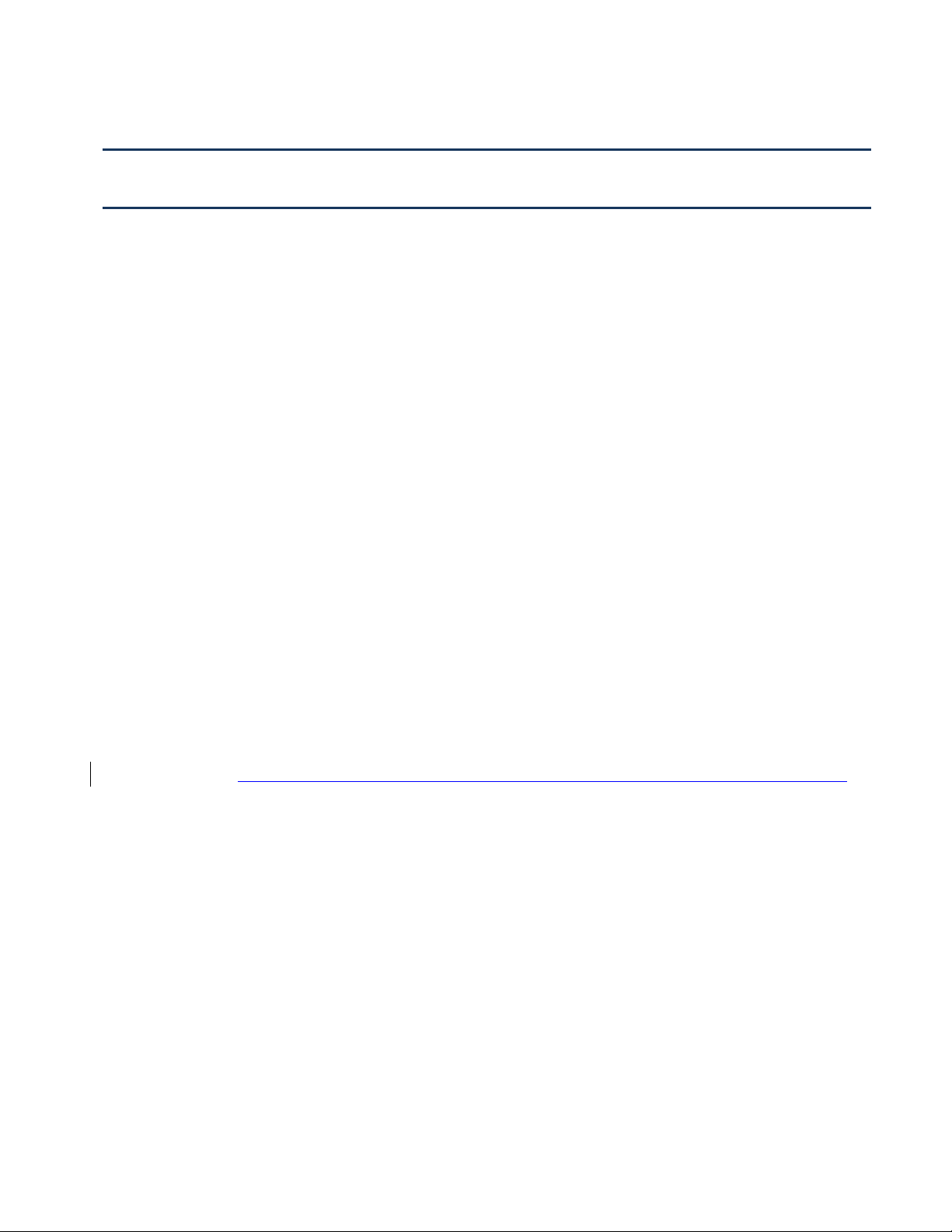
Contents
FWR9601 User Manual
About This User Guide
Contacting FlyingVoice
Purpose
Cross references
Feedback
Declaration of Conformity
Part 15 FCC Rules
Warnings and Notes
Warnings
Notes
Chapter 1 Product description
FWR9601
LED Indicators and Interfaces
Hardware Installation
IVR Voice Prompt
Chapter 2 Basic Settings
Two-Level Management
Web Management Interface
..............................................................................................................................................
................................................................................................................................................
.............................................................................................................................................
....................................................................................................................................
..............................................................................................................................................
...................................................................................................................................................
......................................................................................................................................................
.......................................................................................................................................
........................................................................................................................................
........................................................................................................................
..................................................................................................................................
...........................................................................................................................
................................................................................................................................
...............................................................................................................................
......................................................................................................................
........................................................................................................................
...........................................................................................................................
.............................................................................................................
1
1
2
2
2
3
3
4
4
4
5
6
7
10
12
17
18
18
Web Management Interface Details
......................................................................................................................................................
Satus
Setting the Time Zone
Configuring an Internet Connection
Setting up Wireless Connections
Encryption
Configuring Session Initiation Protocol
SIP Accounts
Viewing the Registration Status
Making a Call
Chapter 3 Web Interface
...........................................................................................................................................................
Login
.........................................................................................................................................................
Status
.........................................................................................................................................
......................................................................................................................................
.....................................................................................................................................
.........................................................................................................
.......................................................................................................................
.................................................................................................
......................................................................................................
............................................................................................
........................................................................................................
.............................................................................................................................
20
20
21
22
24
25
26
26
28
29
31
32
33
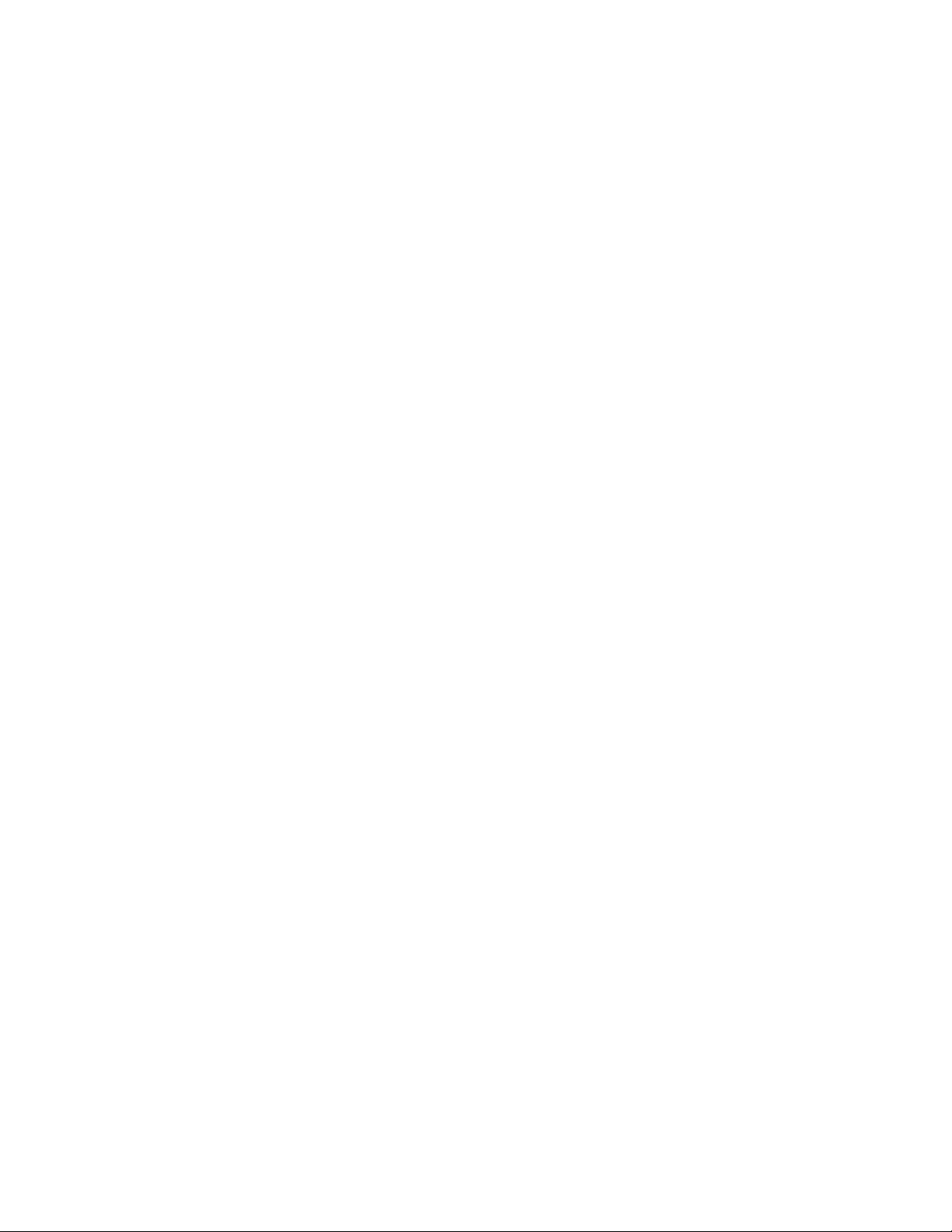
FWR9601 User Manual
Network and Security
...................................................................................................................................................
WAN
....................................................................................................................................................
LAN
....................................................................................................................................................
VPN
Port Forward
...................................................................................................................................................
DMZ
Port Setting
Routing
Advance
Wireless 2.4GHz
Wireless Security
WMM
...................................................................................................................................................
WDS
....................................................................................................................................................
WPS
Station Info
Advanced
Wireless 5GHz
Wireless Security
WMM
...................................................................................................................................................
WDS
....................................................................................................................................................
WPS
Station Info
Advanced
......................................................................................................................................................
SIP
SIP Settings
Dial Plan
Blacklist
Call Log
.....................................................................................................................................
........................................................................................................................................
..............................................................................................................................................
.............................................................................................................................................
.........................................................................................................................................
.................................................................................................................................................
........................................................................................................................................
...........................................................................................................................................
............................................................................................................................................
.................................................................................................................................................
........................................................................................................................................
...........................................................................................................................................
........................................................................................................................................
...............................................................................................................................
..............................................................................................................................................
..............................................................................................................................................
................................................................................................................................
...............................................................................................................................
...............................................................................................................................
..............
34
34
39
40
41
42
43
43
44
45
48
51
51
52
53
54
56
58
59
59
59
59
59
60
60
62
64
66
...........................................................................................................................................................
FXS 1
Preferences
Security
Application
Administration
......................................................................................................................................................
Filtering Setting
Content Filtering
Disk Management
FTP Setting
SMB Setting
Management
Firmware Upgrade
.......................................................................................................................................
.................................................................................................................................
...............................................................................................................................
.................................................................................................................................................
.............................................................................................................................
.........................................................................................................................................
.......................................................................................................................................
...........................................................................................................................................
....................................................................................................................................
............................................................................................................................
67
73
77
77
78
80
82
83
84
85
85
90
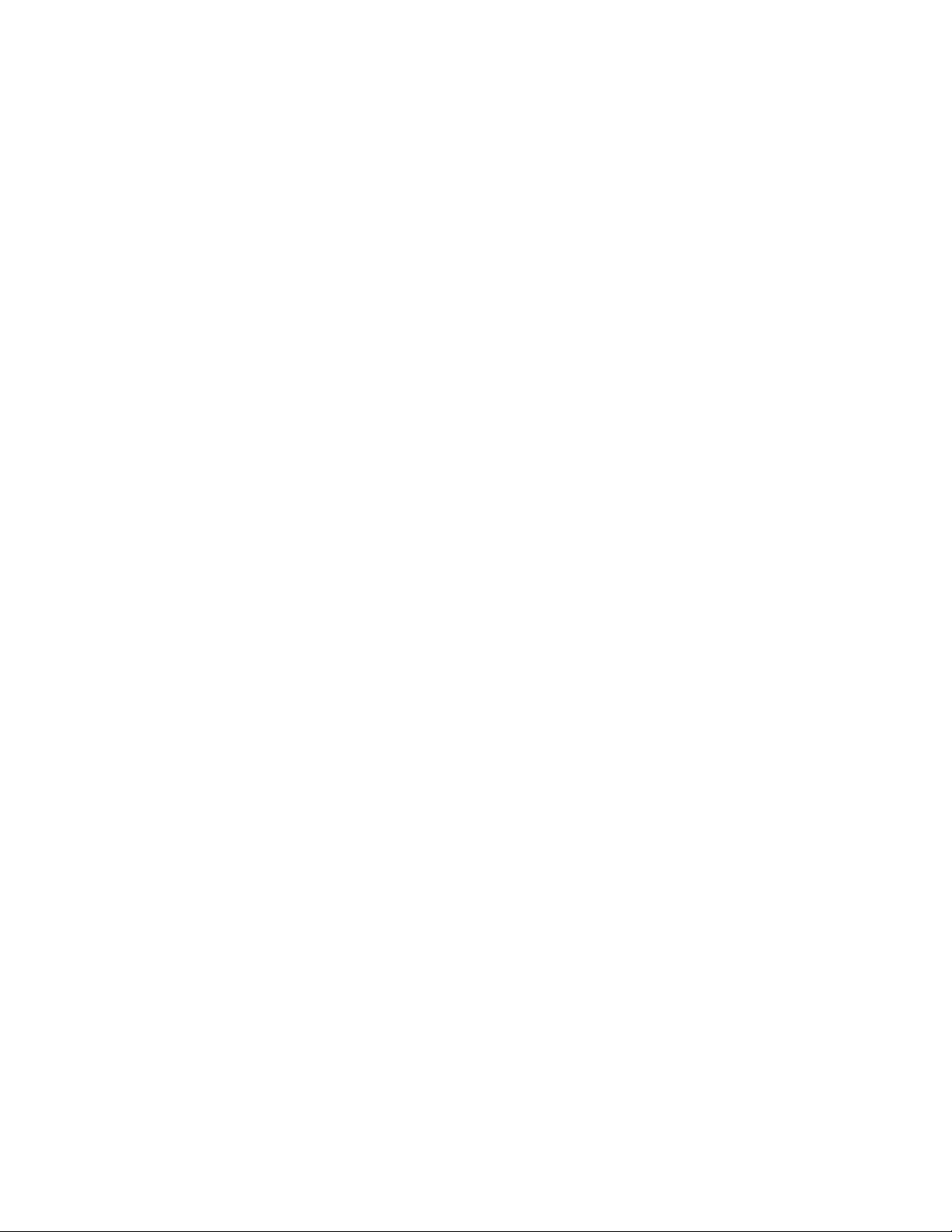
FWR9601 User Manual
Provision
SNMP
TR-069
Diagnosis
Operating Mode
System Log
Logout
Reboot
Chapter 4 IPv6 address configuration
Introduction
IPv6 Advance
Configuring IPv6
Viewing WAN port status
IPv6 DHCP configuration for LAN/WLAN clients
LAN DHCPv6
Chapter 5 Troubleshooting Guide
Configuring PC to get IP Address automatically
Cannot connect to the Web
Forgotten Password
............................................................................................................................................
.................................................................................................................................................
................................................................................................................................................
...........................................................................................................................................
................................................................................................................................
.........................................................................................................................................
................................................................................................................................................
...............................................................................................................................................
.......................................................................................................................................
...................................................................................................................................
..............................................................................................................................
....................................................................................................................................
......................................................................................................................
........................................................................................................................
..................................................................................................................
................................................................................................................
............................................................................
.............................................................................
............................................................................................................
90
92
93
94
96
96
96
97
98
99
100
100
102
102
103
104
105
106
106
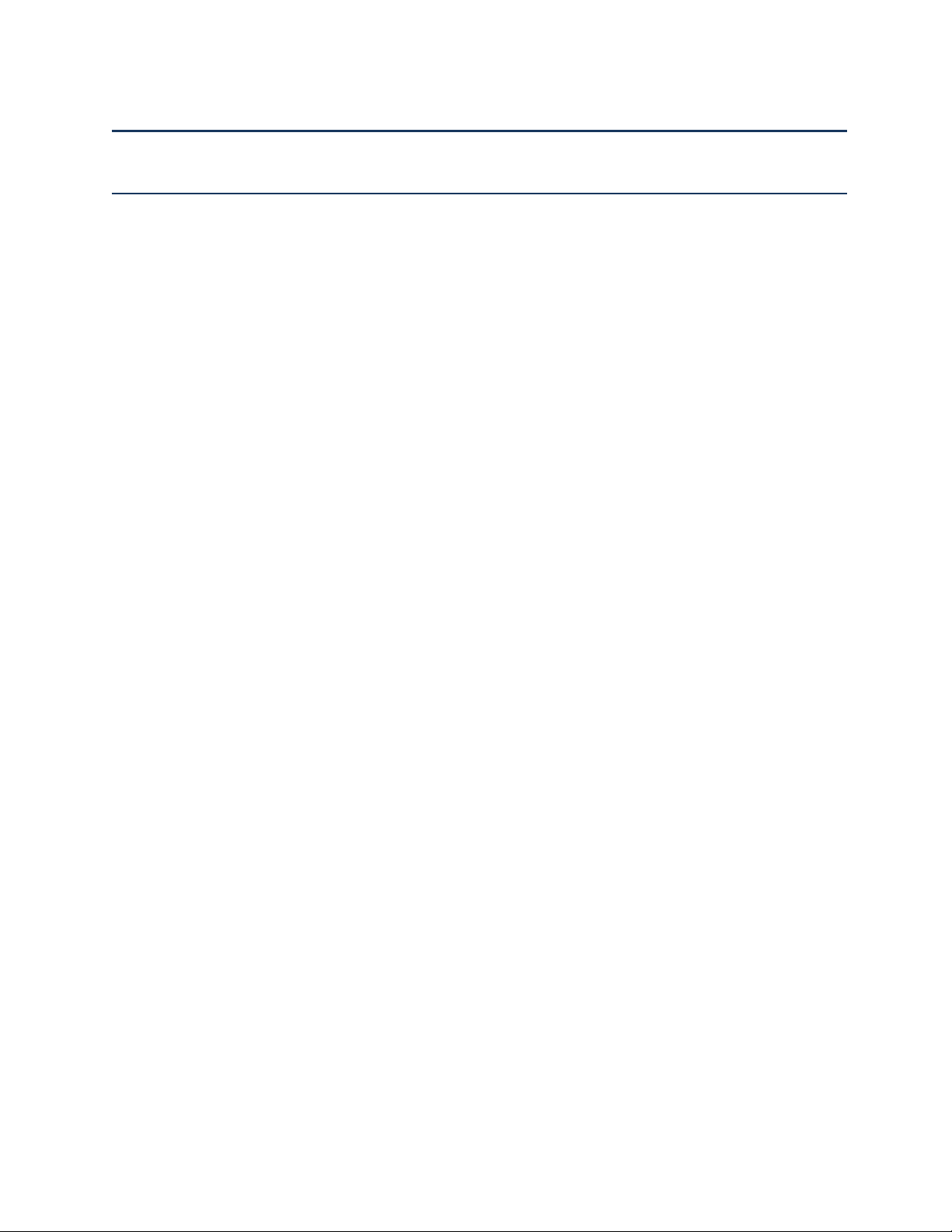
Table FWR9601 User Manual
Table
Table 1 Features at-a-glance
Table 2 LED Indicators
Table 3 Interfaces
Table 4 IVR Menu Setting Options
Table 5 Web management interface
Table 6 Setting time zone
Table 7 Configuring an internet connection
Table 8 Wireless > Basic web page (user view)
Table 9 Wireless Security web page
Table 10 Configuring SIP the Web Management Interface
Table 11 Registration status
Table 12 Login details
Table 13 Status
Table 14 Internet
Table 15 DHCP
Table 16 PPPoE
....................................................................................................................................................
.............................................................................................................................................
.......................................................................................................................................................
....................................................................................................................................................
........................................................................................................................................................
.......................................................................................................................................................
...................................................................................................................................
.............................................................................................................................................
.........................................................................................................................
......................................................................................................................
.......................................................................................................................................
.........................................................................................................
......................................................................................................
.......................................................................................................................
....................................................................................................................................
.................................................................................
6
7
8
11
19
20
21
23
24
26
27
31
32
33
34
35
Table 17 Bridge Mode
Table 18 LAN port
Table 19 VPN
Table 20 Port Forward
Table 21 Virtual Servers
Table 22 DMZ
Table 23 P
Table 24 Routing
Table 25 Advance
Table 26 Basic
Table 27 Wireless security
Table 28 WiFI Security Setting
Table 29 WPA-PSK
Table 30 WPAPSKWPA2PSK
...........................................................................................................................................................
..........................................................................................................................................................
ort setting
.........................................................................................................................................................
............................................................................................................................................
...................................................................................................................................................
.............................................................................................................................................
...........................................................................................................................................
..............................................................................................................................................
......................................................................................................................................................
....................................................................................................................................................
.......................................................................................................................................
...................................................................................................................................................
....................................................................................................................................
.................................................................................................................................
36
38
39
40
41
41
42
42
43
44
47
47
48
49

Table FWR9601 User Manual
Table 31 Wireless Access Policy
Table 32 WMM
Table 33 WDS
Table 34 WPS
Table 35 Station info
Table 36 Advanced
Table 37 Basic
Table 38 Wireless security
Table 39 SIP Settings
Table 40 VoIP QoS
Table 41 Dial Plan
Table 42 Adding one dial plan
Table 43 Dial Plan Syntactic
Table 44 Blacklist
Table 45 Call log
Table 46 Line
.......................................................................................................................................................
..........................................................................................................................................................
..........................................................................................................................................................
...............................................................................................................................................
..................................................................................................................................................
.........................................................................................................................................................
.......................................................................................................................................
...............................................................................................................................................
...................................................................................................................................................
...................................................................................................................................................
.................................................................................................................................
.....................................................................................................................................
.....................................................................................................................................................
.......................................................................................................................................................
...........................................................................................................................................................
.............................................................................................................................
49
50
50
51
52
53
55
57
59
60
61
62
62
63
65
66
Table 47 Audio configuration
Table 48 Supplementary service
Table 49 Advanced
Table 50 Preferences
Table 51 Regional
Table 52 Features and call forward
Table 53 Miscellaneous
Table 54 Filtering Setting
Table 55 Content Filtering
Table56 advance NAT
Table 57 UPnP
Table 58 IGMP
Table 59 Disk Management
Table 60 FTP Setting
Table 61 SMB Setting
Table62 SaveConfigFile
..................................................................................................................................................
...............................................................................................................................................
...................................................................................................................................................
.............................................................................................................................................
.........................................................................................................................................................
........................................................................................................................................................
................................................................................................................................................
...............................................................................................................................................
.................................................................................................................................
.............................................................................................................................
...........................................................................................................................................
........................................................................................................................................
.......................................................................................................................................
.....................................................................................................................................
........................................................................................................................................
........................................................................................................................
67
68
69
72
72
73
75
76
77
79
79
80
81
82
83
84
Table 63 Administrator settings
Table 64 NTP settings
.............................................................................................................................................
..............................................................................................................................
85
86

Table FWR9601 User Manual
Table 65 Daylight Saving Time
Table 66 System log Setting
Table 67 Factory Defaults Setting
Table 68 Factory Defaults
Table 69 Firmware upgrade
Table 70 Provision
Table 71 Firmware Upgrade
Table 72 SNMP
Table 73 TR069
Table 75 Operating mode
Table 76 System log
Table 77 Logout
Table 78 IPv6 Modes
Table 79 Enabling IPv6
Table 80 Configuring Statefull IPv6
Table 81 Configuring Stateless IPv6
...................................................................................................................................................
........................................................................................................................................................
.................................................................................................................................................
......................................................................................................................................................
..............................................................................................................................................
............................................................................................................................................
................................................................................................................................
....................................................................................................................................
...........................................................................................................................
.......................................................................................................................................
...................................................................................................................................
...................................................................................................................................
.......................................................................................................................................
.......................................................................................................................................
.........................................................................................................................
......................................................................................................................
87
87
88
88
89
90
91
91
92
95
95
95
98
99
99
100
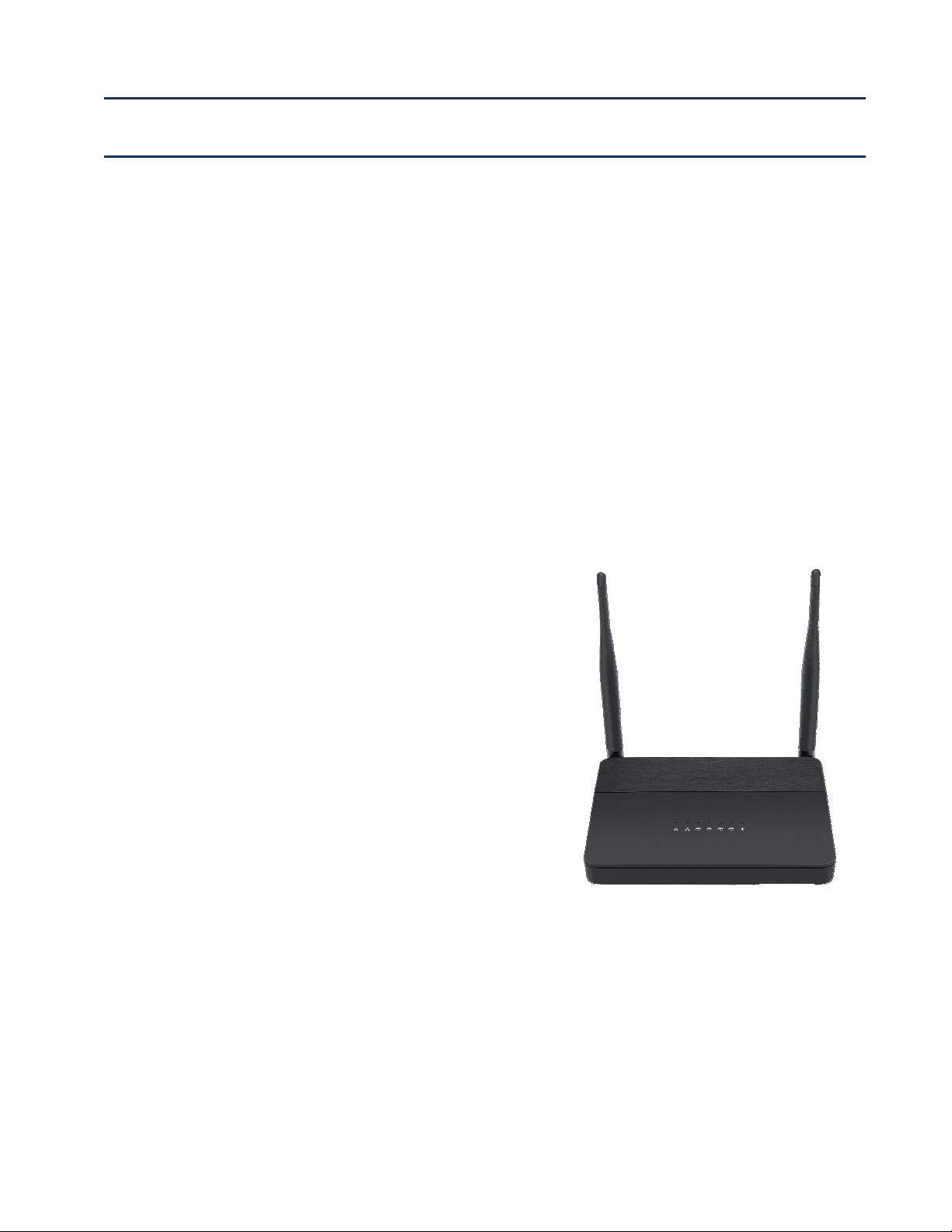
About This User Manual
About This User Guide
Thank you for choosing FWR9601 wireless router with
VoIP.FWR9601 includes extended functions which support,
USB memory card,This design not only provide users with a
conventional VoIP and rou ti ng capabili ti es . Users can als o
take FW R 9 601 as a FTP server, to share LAN fil e s, pict u re s
and other resources. Meanwhile, FWR9601 VoIP wireless
router is ideally suited for small and medium enterprises
(SMB) to build wireless office. FWR9601supports
IEEE802.11ac gigabit wireless LAN standard, the highest
wireless speed is up to 867Mbps and it supports both
2.4GHz and 5GHz bands .For VoIP end user, 5G band can
make sure less inter ference and the transmission quality.
The more, users can enjoy greater bandwidth, and
enhanced data throughput.
This guide contains the following chapters:
Chapter 1 Product des cri pti on
Chapter 2 Configuring Basic Settings
Chapter 3 Web Int er fa ce
Chapter 4 IPv6 address configuration on WAN interface
Chapter 5 Troubleshooting Guide
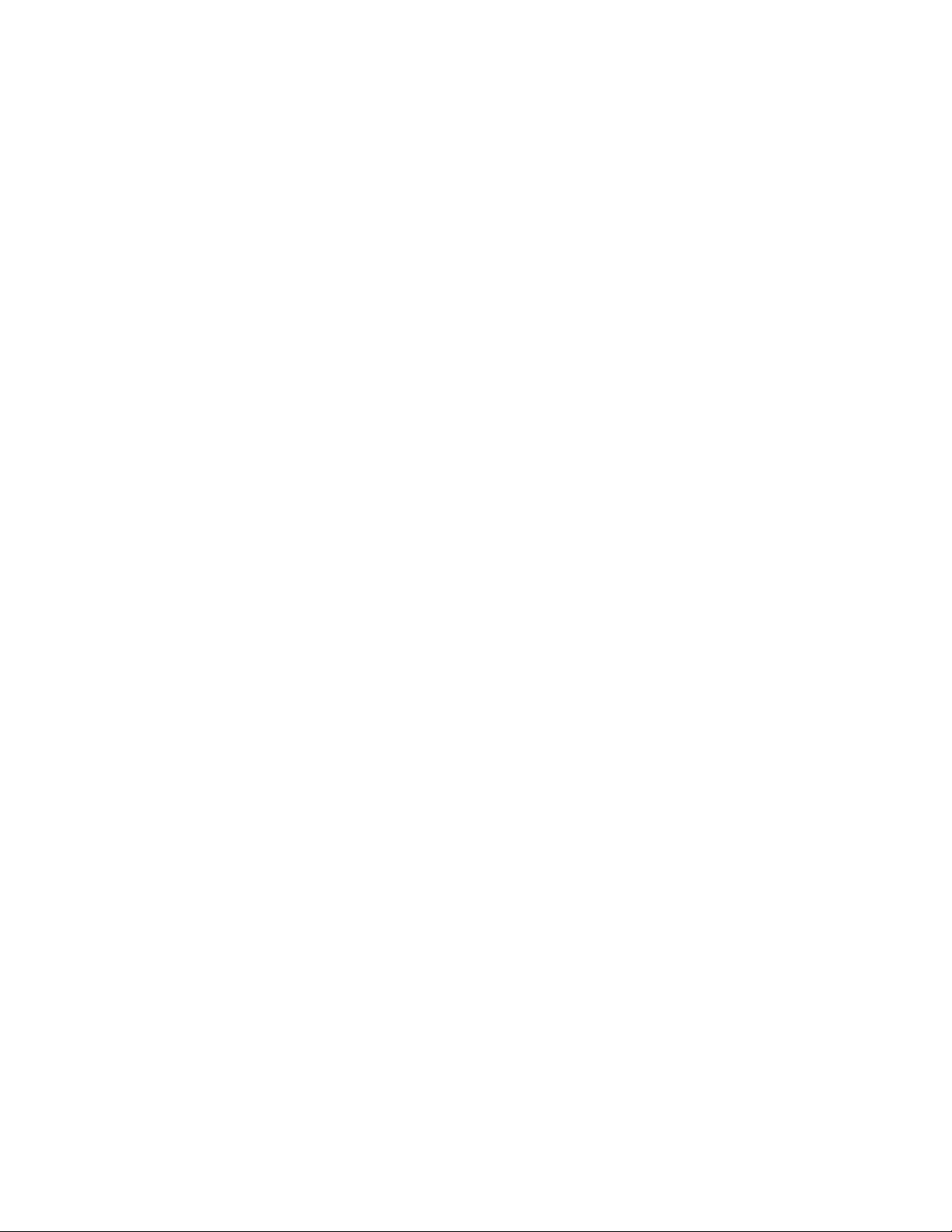
About This User Manual
Contacting FlyingVoice
M
ain website: http://www.flyingvoice.com/
Sales e
S
Hotline: 010-67886296 0755-26099365
Address: Room508-509, Bldg#1, Dianshi Business Park, No.49 BadachuRd,Shijingshan
nquiries:
upport enquiries:
sales1@flyingvoice.com
s
upport@flyingvoice.com
District,Beijing,China
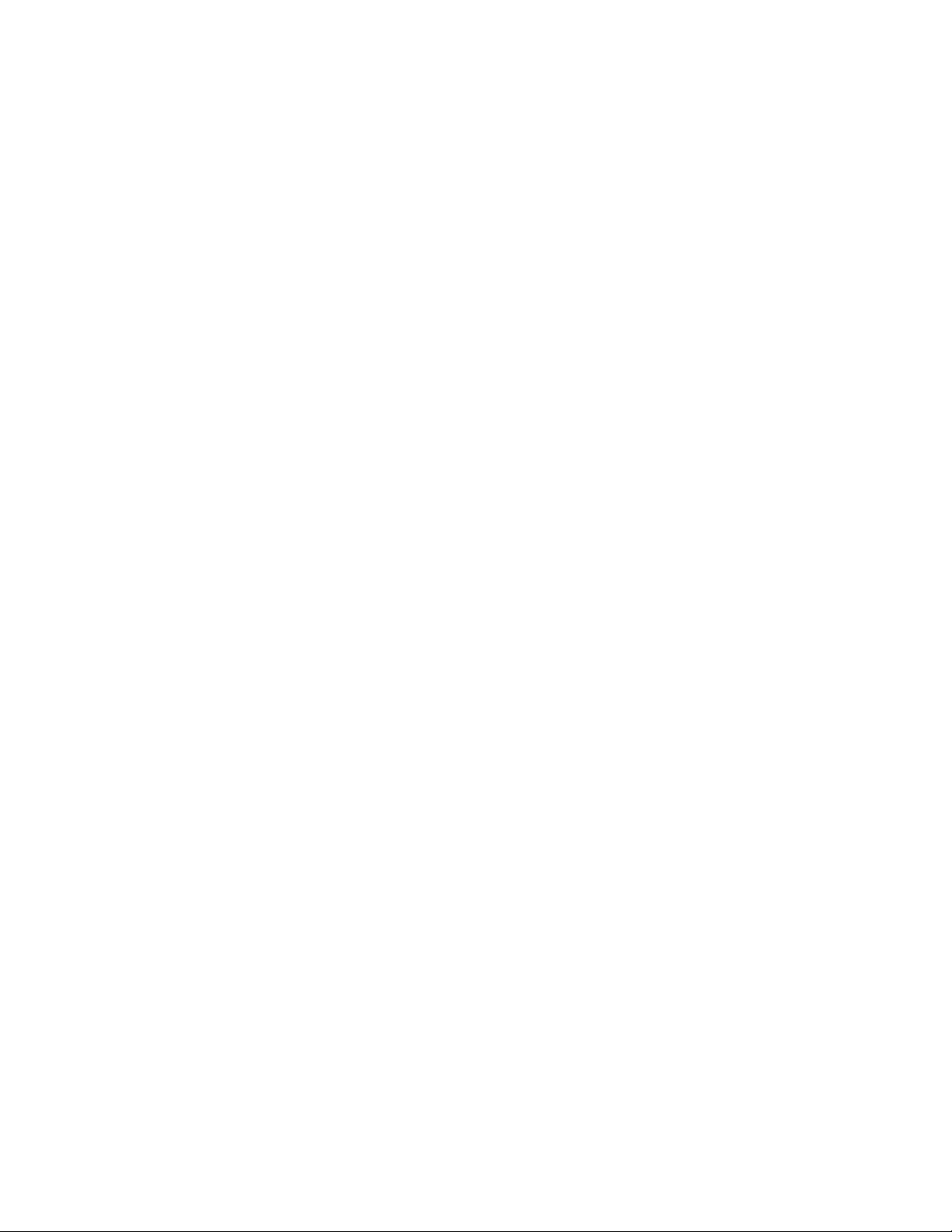
About This User Manual
Purpose
The documents are intended to instruct and assist personnel in the operation, installation and
maintenance of the FlyingVoice equipment and ancillary devices. It is rec ommended that all personnel
engaged in such activities be properly trained.Flyi ngVoice disclaims all liability whatsoever, implied or
express, for any risk of damage, loss or reduction in system performance arising directly or indirectly
out of the failure of the customer, or anyone acting on the customer's behalf, to abide by the
instructions, system parameters, or recommenda tions made in this document.
Cross references
References to external publications are shown in italics. Other cross referenc es, emphasized in blue text
in electronic versions, are active links to the references.
This document is divided into numbered chapters that are divided into sections. Sections are not
numbered, but are individuall y named at the top of each page, and are listed in the table of contents.
Feedback
We appreciate feedback from the users of our documents. This includes feedback on the structure,
content, accuracy, or completeness of our documents. Send feedback to support@flyingvoice.com.

About This User Manual
Declaration of Conformity
Part 15 FCC Rules
This device complies with Part 15 of the FCC Rules. Operation is subject to the following two conditions:
•
This device may not cause harmful interference, and
•
This device must accept any interference received, including interference that may cause
undesired operation.
Warning
Changes or modifications not expressly approved by the party responsible for compliance
could void the user's authority to operate the equipment.
This equipment has been tested and found to comply with the limits for a Class B digital device,
pursuant to Part 15 of the FCC Rules.These limits are designed to provide reasonable protection against harmful
interference in a residential installation. This equipment generates, uses and can radiate radio frequency energy
and, if not installed and used in accordance with the instructions, may cause harmful interference to radio
communications. However, there is no guarantee that interference will not occur in a particular installation.
If this equipment does cause harmful interference to radio or television reception,which can be
determined by turning the equipment off and on, the user is encouraged to try to correct the interference
by one or more of the following measures:
•
Reorient or relocate the receiving antenna.
•
Increase the
•
Connect the equipment into an outlet on a circuit different from that to which the receiver
is connected.
•
Consult the dealer or an experienced radio/TV technician for help
separation between the equipment and receiver.
This equipment complies with FCC radiation exposure limits set forth for an uncontrolled environment. This
equipm
Indoor use only.
ent should be installed and operated with minimum distance 20cm between the radiator & your body.
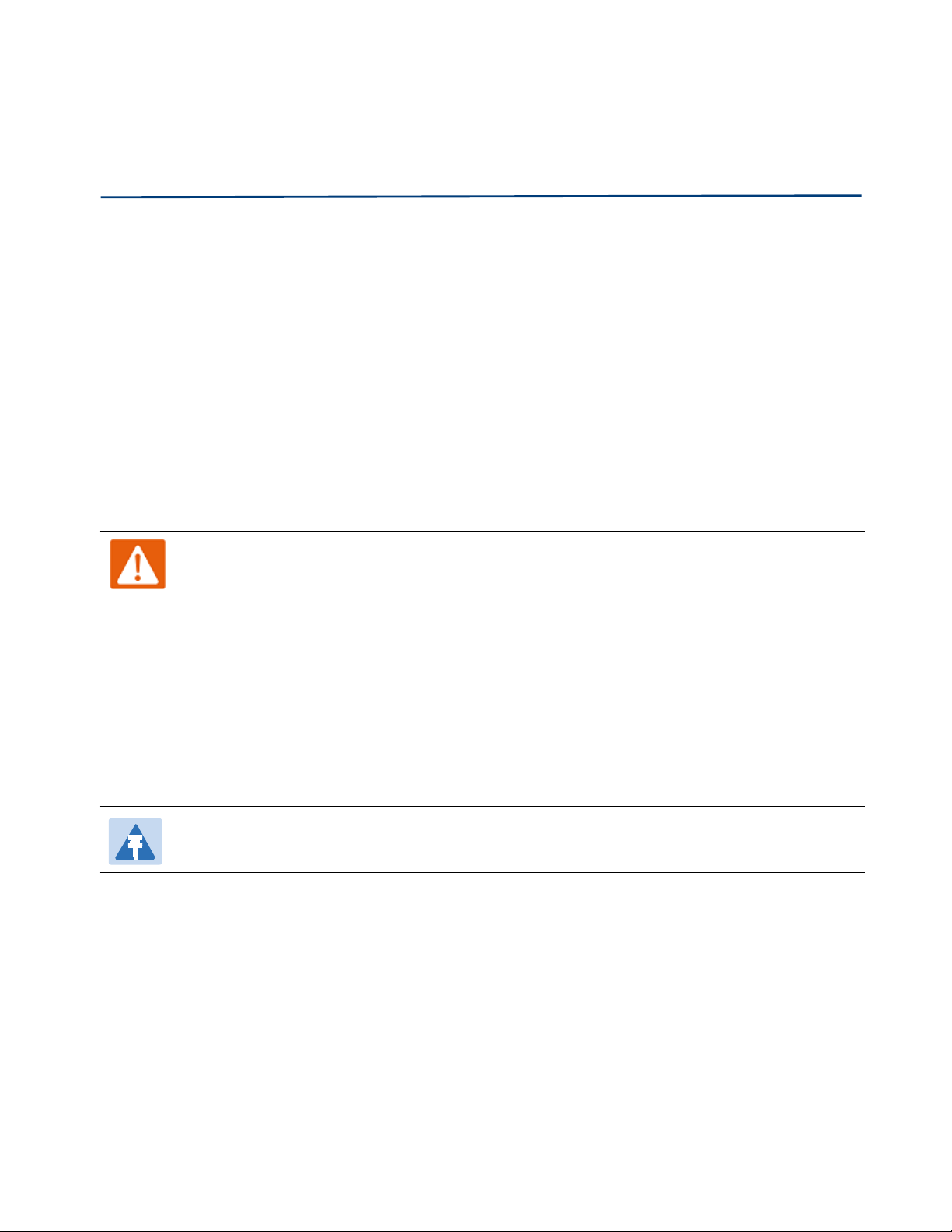
About This User Manual
Warnings and Notes
The following describes how warnings and notes are used in this document and in all documents of the
FlyingVoice document set.
Warnings
Warnings precede instructions that contain potentially hazardous situations. Warnings are used to alert
the reader to possible hazards that could cause loss of life or physical injury. A warning has the
following format:
Warning
Warning text and consequence for not following the instructions in the warning.
Notes
A note means that there is a possibility of an undesirable situation or provides additional
information to help the reader understand a topic or concept. A note has the following format:
Notes
Notes text and consequence for not following the instructions in the Notes.
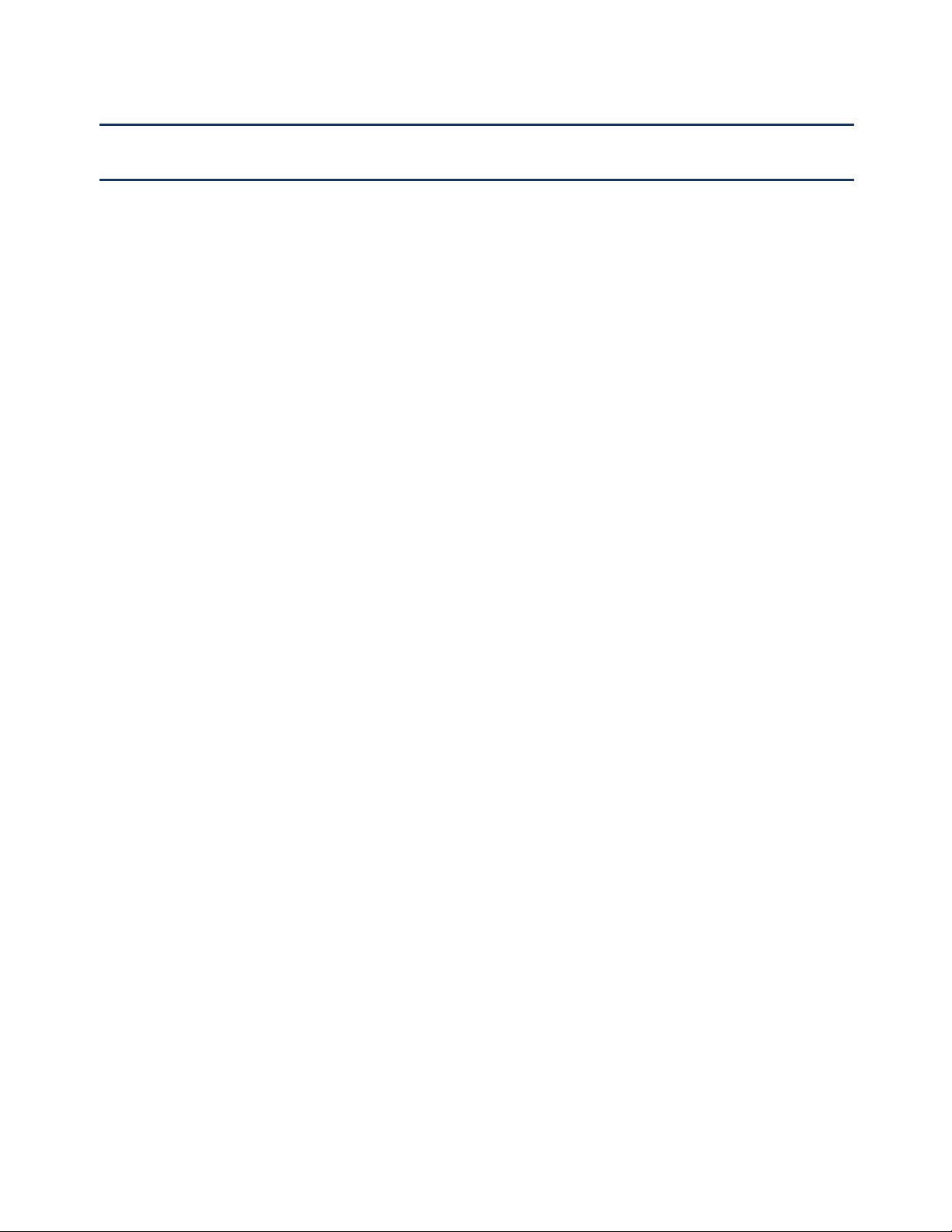
Chapter 1 Product description
Chapter 1 Product description
This chapter covers:
· FWR9601
· LED Indicators and Interfaces
· Hardware Installation
· Vo i ce Promp t
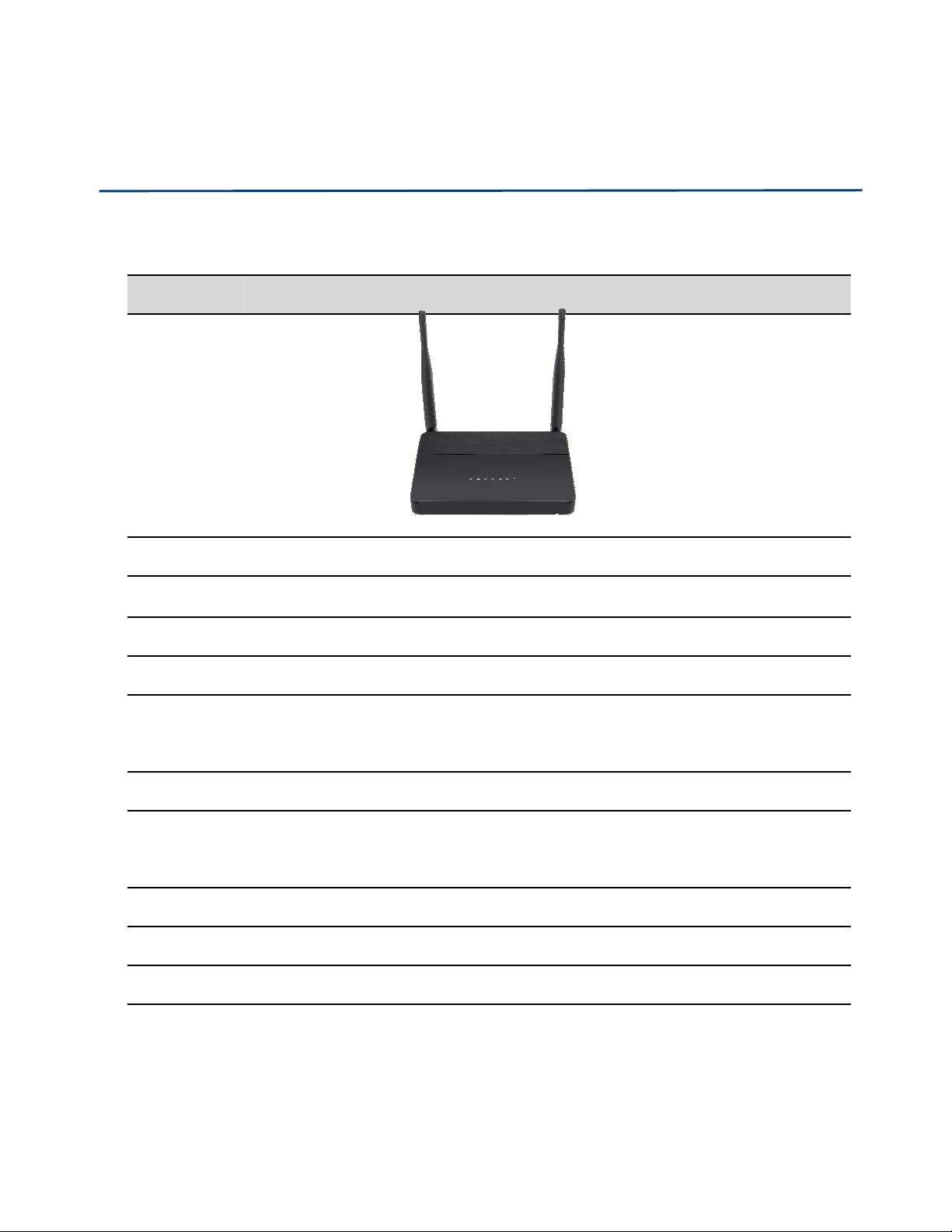
Chapter 1 Product description
FWR9601
Table 1 Features at-a-glance
Port/Mod e l FWR9601
picture
WAN 1
LAN 4
FXS 1
USB NO
Ethernet
interface
Fax T.30, T.38 Fax
WiFi 2.4G 2T2R(300Mbps)
Voice Code G.711 (A-law, U-law), G.729A/B, G.723, G.722 (Wide band)
Management Voice menu, Web Management, Provision:TFTP/HTTP/HTTPS, TR069, SNMP
VLAN Support
5* RJ45
10/100/1000M
5G 2T2R (867Mbps)
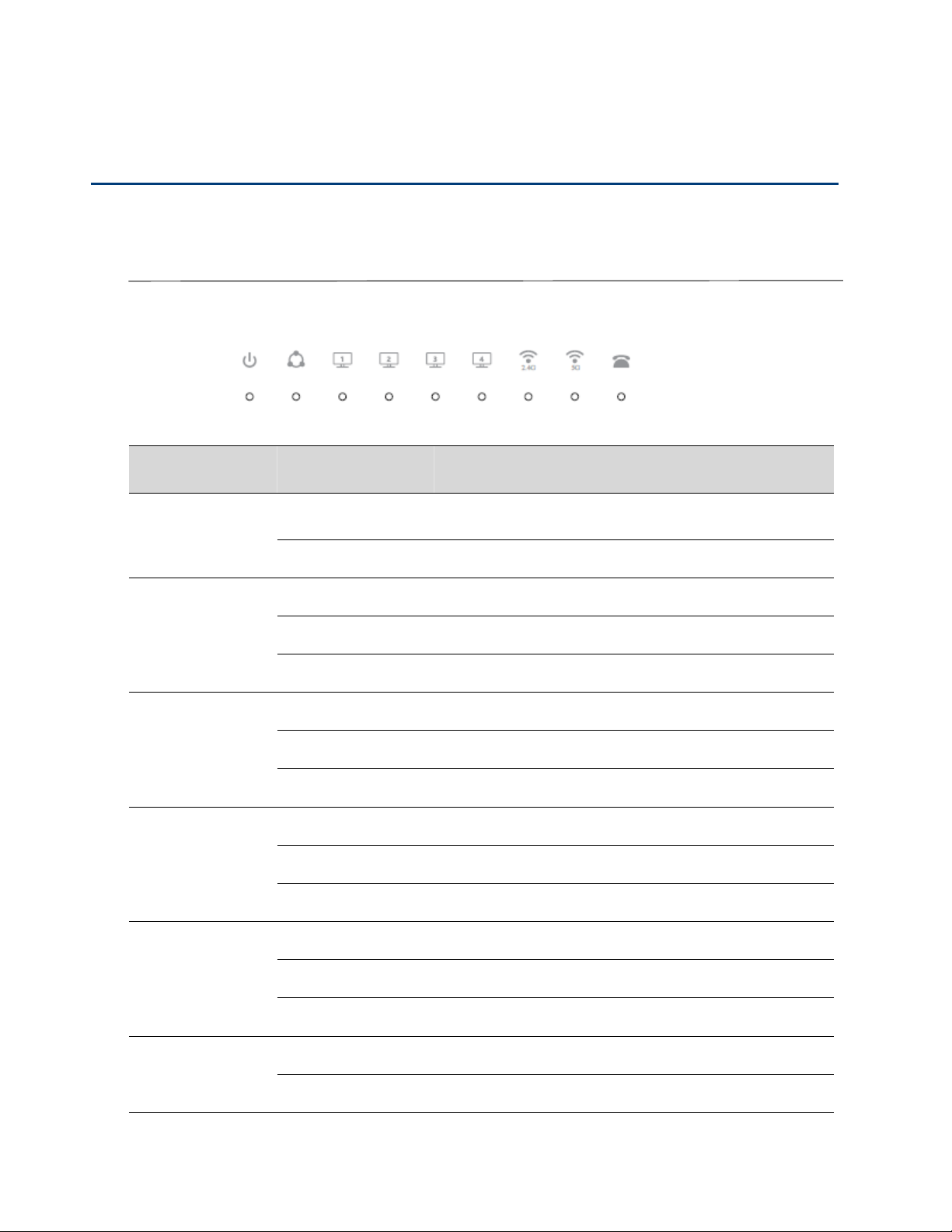
Chapter 1 Product description
LED Indicators and Interfaces
Table 2 LED Indicators
LED Status Explanation
POWER
WAN
LAN1/2/3/4
2.4G
On (Green) The router is powered on and running normally.
Off The router is powered off.
On (Green) The port is connected with 100Mbps.
Off The port is disconnected.
Blinking (Green) It will blink while transmitting data.
On (Green) The port is connected with 100Mbps.
Off The port is disconnected.
Blinking (Green) It will blink while transmitting data.
On (Green) The port is connected with 100Mbps.
Off The port is disconnected.
Blinking (Green) It will blink while transmitting data.
On (Green Wireless access point is ready.
5G
PHONE
Blinking (Green) It will blink while wireless traffic goes through.
Off The system is not powered on or the WIFI switch is off
Blinking (Green) Not registered
On (Green) Registered
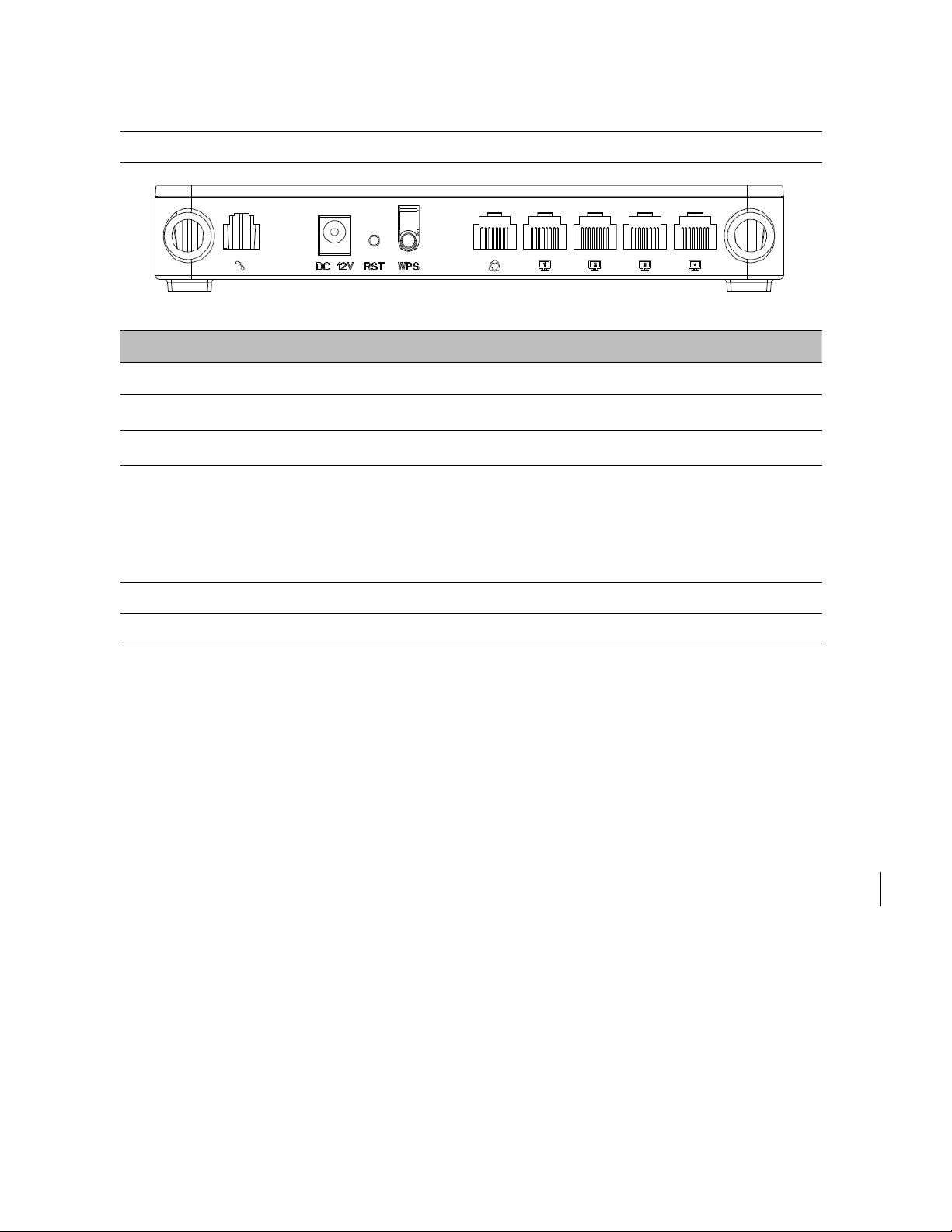
Chapter 1 Product description
Table 3 Interfaces
FWR9601
Interface Description
Phone1 ATA Analog phone connector
POWER Connector for a power adapter
RESET Restore the factory settings button, press and hold the device after 5s to restore
WPS Wi-Fi security settings, when mobile phones, laptops and other wireless devices to
find the wireless router WiFi signal, when connected, click the WPS button on the
router to complete the wireless router and wireless device encryption
authentication and connection.
WAN Connector for accessing the Internet
LAN 1/2/3/4 Connectors for local networked devices
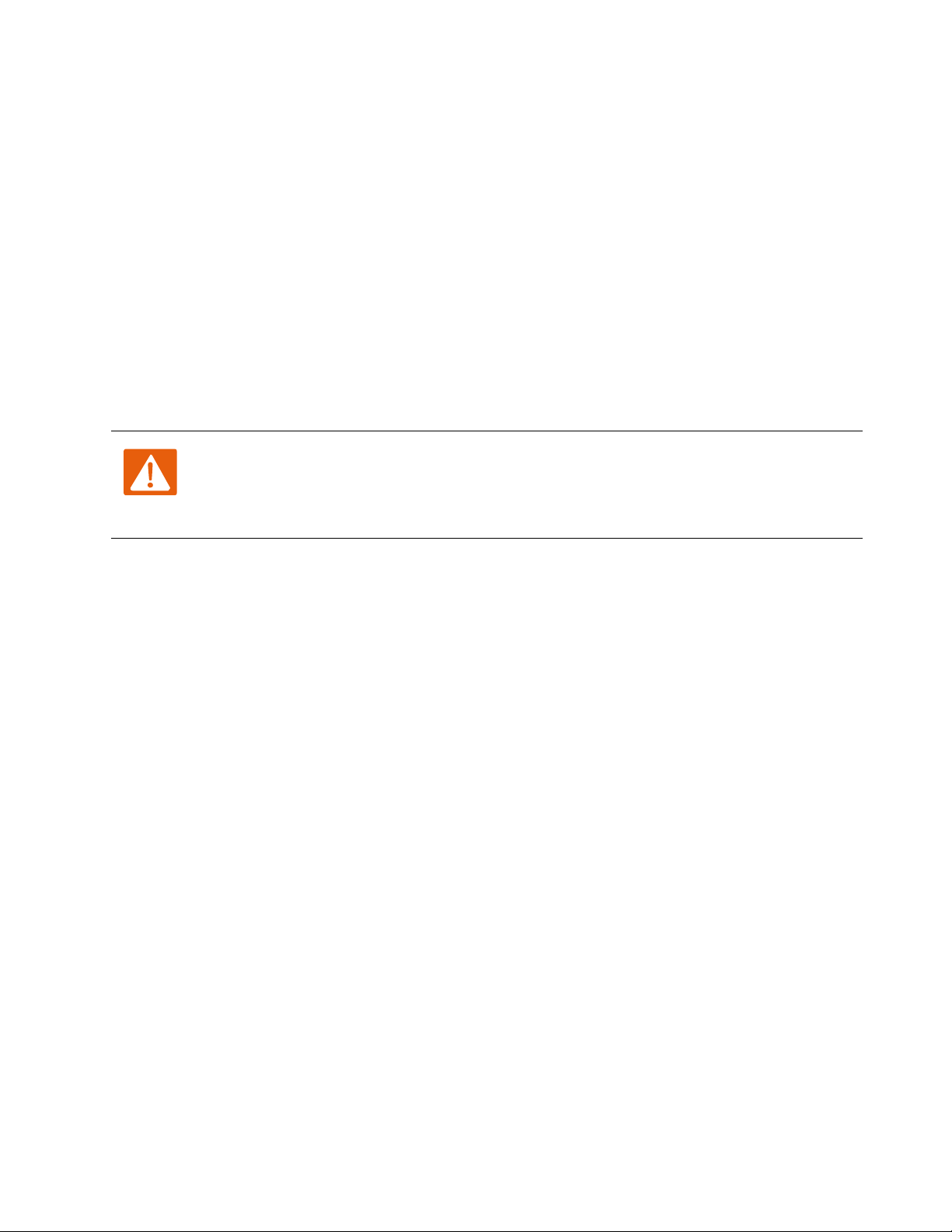
Chapter 1 Product description
Hardware Installation
Before configuring your router, please see the procedure below for instructions on connec ting the device in
your network.
Procedure 1 Configuring the Router
1.
Connect analog phone to ATA Port with an RJ11 cable.
2.
Connect the WAN port to the Interne your network’s modem/switch/router/ADSL
3.
equipment using an Ethernet cable.
4.
Connect one end of the power cord to the powe r port of th e devic e. Conn e ct the other end to the
wall out l e t.
5.
Check the Power, WAN, and LAN LED to confirm network connec tiv ity.
Warning
Please do not attempt to use unsupported power adapters and do not remove power during
configuring or updating the device. Using other power adapters may damage theFWR8102
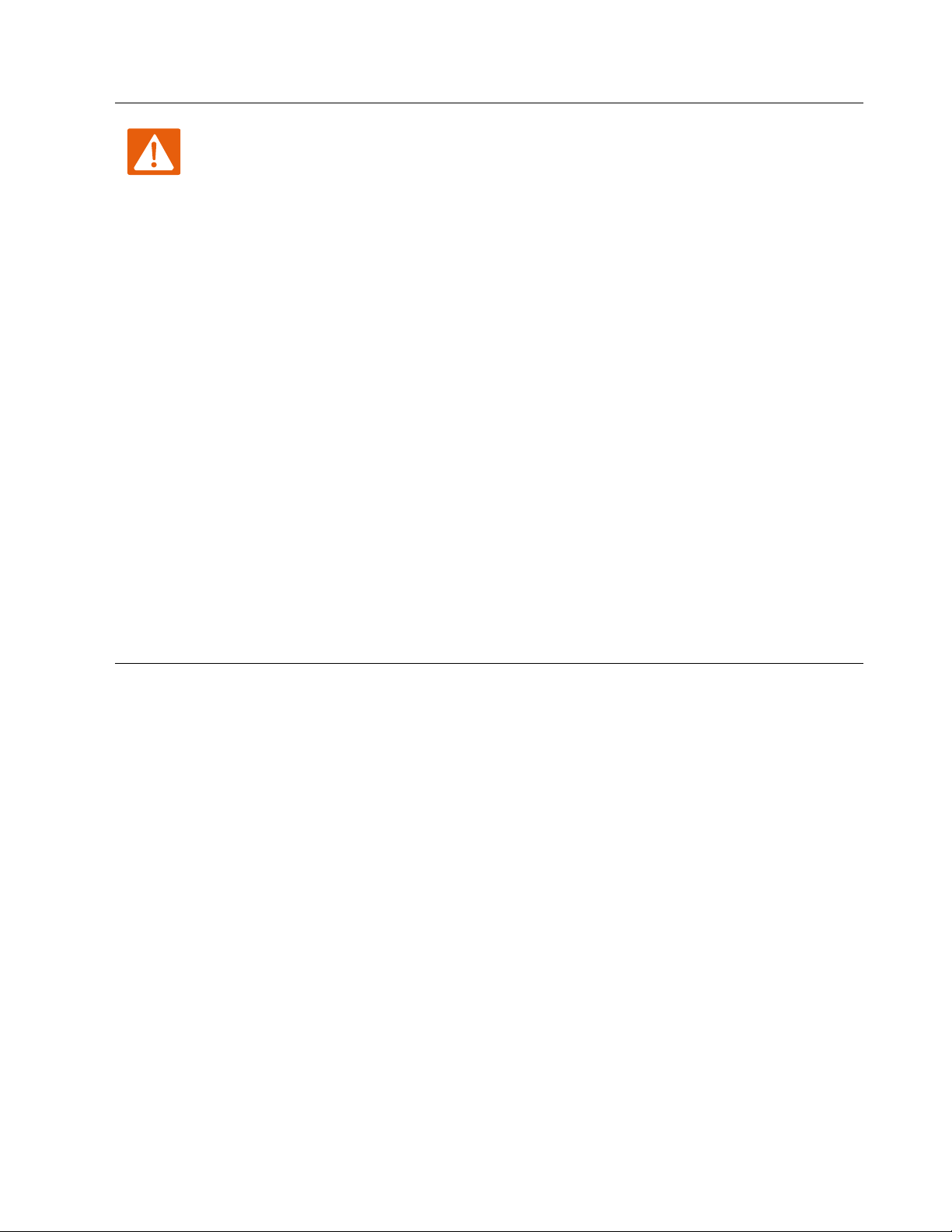
Chapter 1 Product description
Warning
Changes or modific ations not expressly approved by the party responsible for
compliance can void the user’s authority to operate the equipment.
This equipment has been tested and found to comply with the limits for a Class B digital
device, pursuant to Part 15 of the FCC Rules. These limits are designed to provide reasonable
protection against harmful interference in a residential installation. This equipment
generates, uses and can radiate radio frequency cause harmful interference to radio
communications. However, there is no energy and, if not installed and used in accordance
with the instructions, may guarantee that interference will not occur in a particular
installation.
If this equipment does cause harmful interference to radio or television reception, which can
be determined by turning the equipment off and on, the user is encouraged to try to correct
the interference by one or more of the following measures:
•
R
eorient or relocate the receiving antenna.
•
Increase the separation between the equipment and receiver.
•
Connect the equipment into an outlet on a circuit different from that to which the receiver
is connec te d.
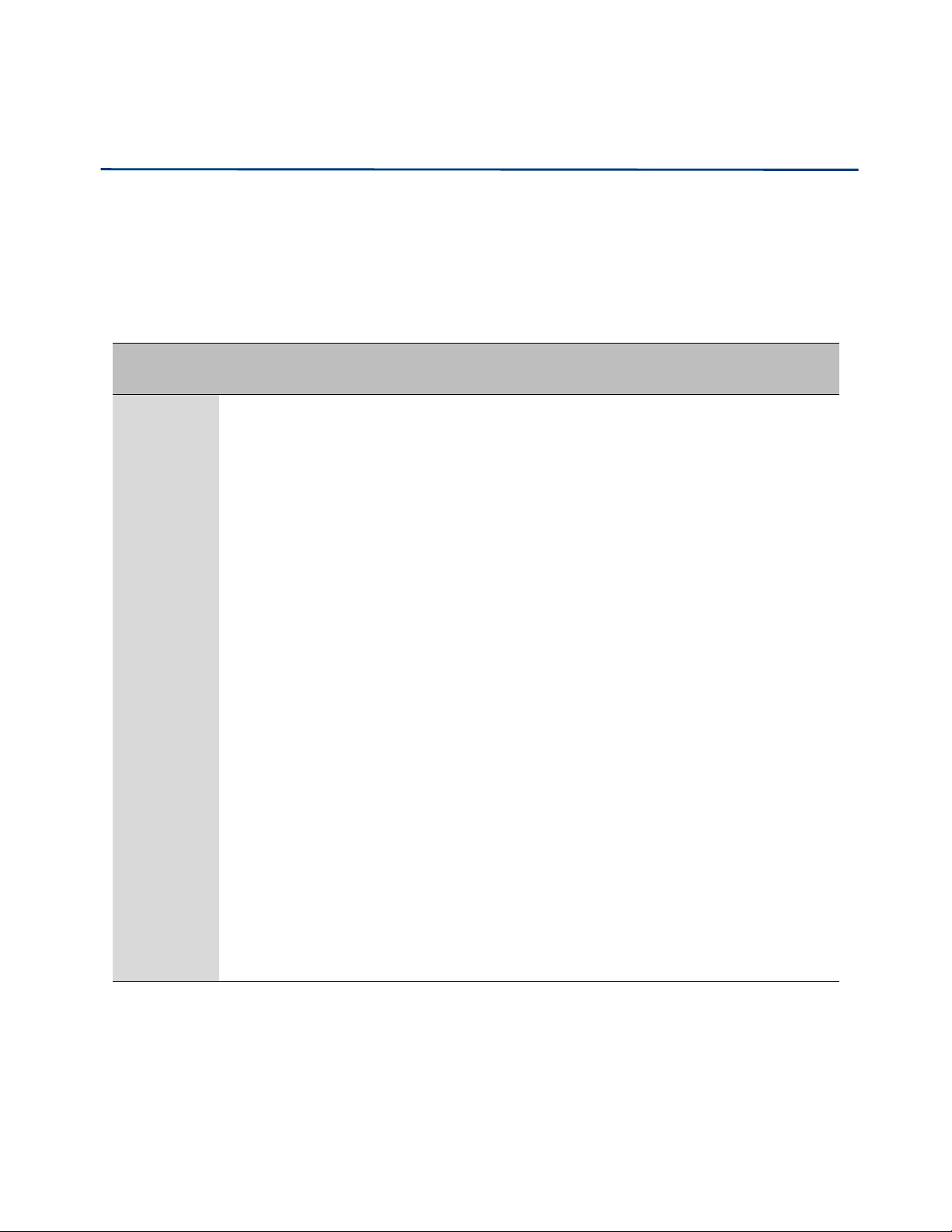
Chapter 1 Product description
IVR Voice Prompt
The devices may be configured by navigating the unit’s voice menu. By using your phone and
dialing a sequence of commands, the device can be configured for operation. Each device
configuration section may be accessed by enter ing a cer tai n operation code, as shown below.
Table 4 IVR Menu Setting Options
Operation
code
1.
Pick up phone and pr ess “****” to sta rt IVR
2.
Choose “1”, and The router reports the current WAN port connection type
3.
Prompt "Please enter password”, user needs to input password and press “#”
Menu Navigation
1
Network por t
configuration
(1)
WAN Port
Connection
Type
key, if user wants to configuration WAN port connection type.
The passw or d in IVR is same as web manag em e n t interfac e login, the user may
use phone keypad to enter password directly
For example: WEB login password is “admin”, so the password in IVR is “admin”.
The user may “23646” to access and then configure the WAN connection port.
The unit reports “Operation Successful” if the password is correct.
4.
Prompt "Please enter password”, user needs to input password and press “#”
key if user wants to configuration WAN port connection type.
5.
Choose the new WAN port connection type (1) DHCP or (2) Static
The unit reports “Operation Successful” if the changes are successful. The router
returns to the prompt “please enter your option …”
6.
To quit, enter “*”
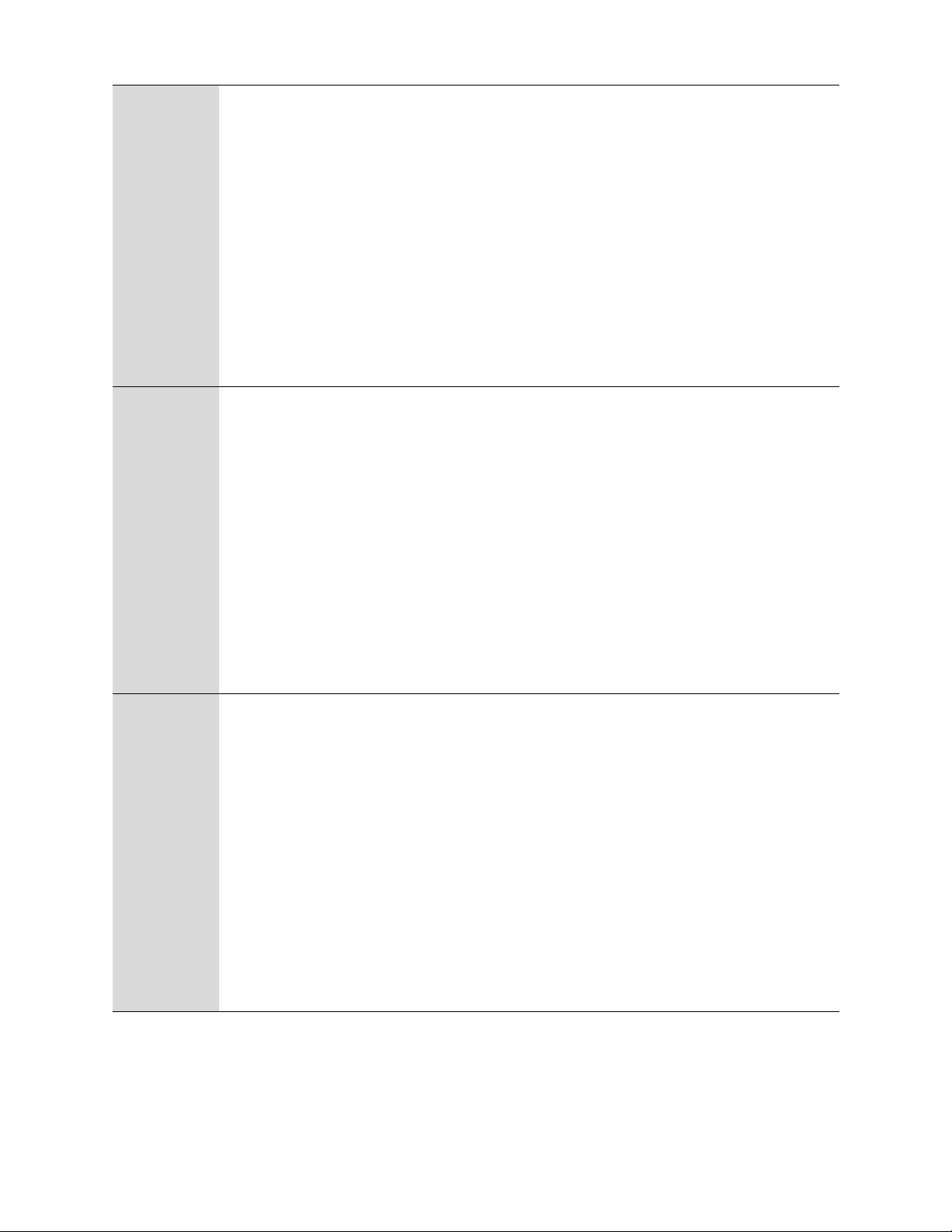
Chapter 1 Product description
1.
Pick up phone and pr ess “****” to sta rt IVR
2.
Choose “2”, and The router reports current WAN Port IP Address
3.
Input the new WAN port IP address and press “#” key:
4.
Use “*” to replace “.”, for exampleuser can input 192*168*20*168 to set the
(2)
new IP address 192.168.20.168
WAN Port IP
Address
(3)
WAN Port
Subnet Mask
5.
Press # key to in d i cate th a t you have finished
6.
Report “operation successful” if user operation is ok.
7.
To quit, enter “**”.
1.
Pick up phone and pr ess “****” to sta rt IVR
2.
Choose “3”, and router repor ts current WAN port subnet mask
3.
Input a new WAN port subnet mask and press # key:
4.
Use “*” to replace “.”, user can input 255*255*255*0 to set the new WAN
port subnet mask 255.255.255.0
5.
Press “#” key to indicate that you have finished
6.
Report “operation successful” if user operation is ok.
7.
To quit, enter “**”.
1.
Pick up phone and pr ess “****” to sta rt IVR
(4)
Gateway
2.
Choose “4”, and the router reports current gateway
3.
Input the new gateway and press “#” key:
4.
Use “*” to replac e “. ”, user can input 192*1 68*20 *1 to set the new gateway
192.168.20.1.
5.
Press “#” key to indicate that you have finished.
6.
Report “operation successful” if user operation is ok.
7.
To quit, press “**” .
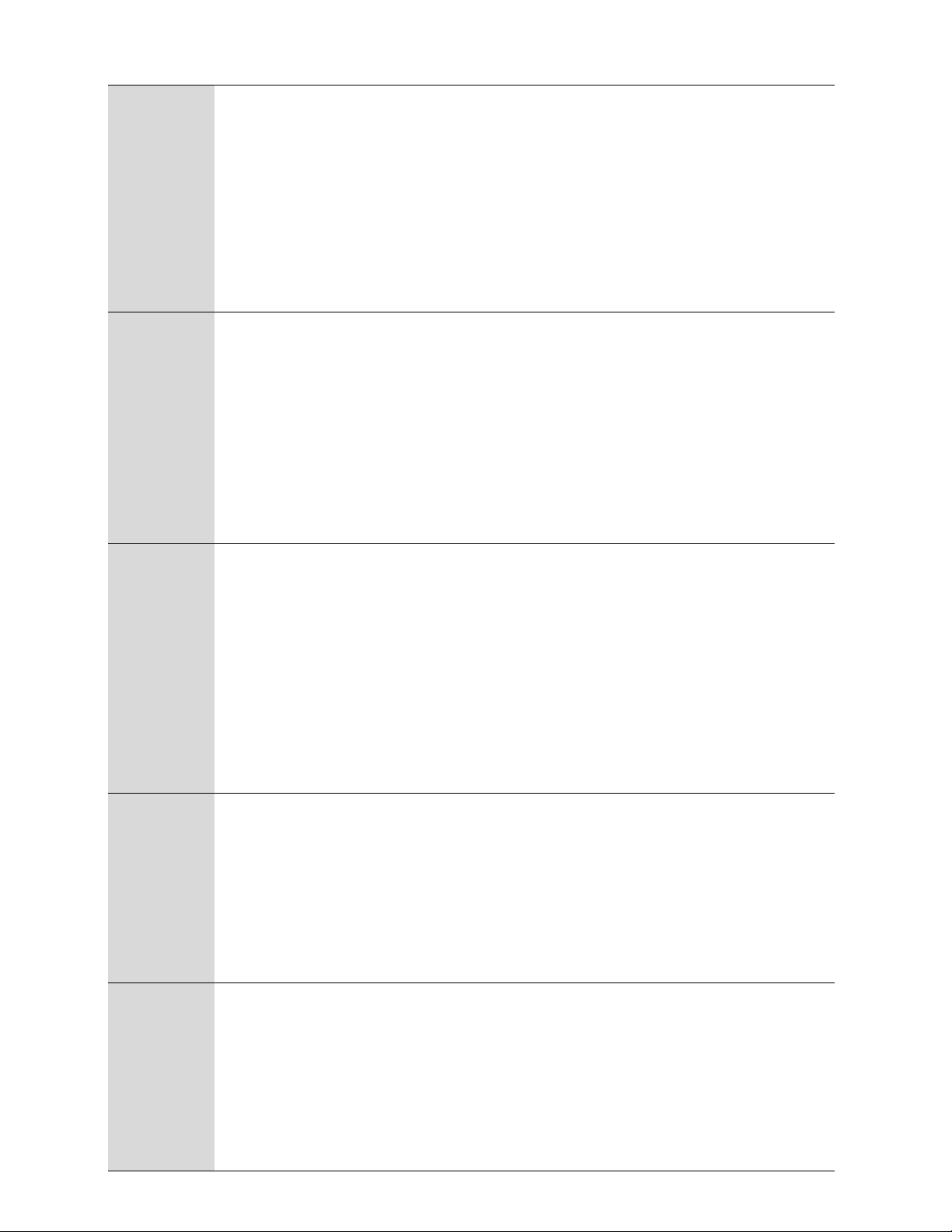
Chapter 1 Product description
1.
Pick up phone and pr ess “****” to sta rt IVR
2.
Choose “5”, and the router reports current DNS
3.
Input the new DNS and press # key:
(5)
4.
DNS
Use “*” to replac e “ .”, user can input 192 *168* 20*1 to set the new gateway
192.168.20.1.
5.
Press “#” key to indicate that you have finished.
2
Phone port
configuration
3
F
actory Reset
1. Pick up phone and press “****” to start IVR
2. Select "2 " , then the device will continue to broadcast prom p t s the user to select
current phone number; 2. registration server address; 3. registration port; 4. call
forwarding configuration,5. DNS configuration ;
3. Continue pressing "1" and the unit will continue to broadc ast the phone number
of the current phone port. The device will then broadcast "1. Phone number ..."
again.
1.
Pick up phone and pr ess “****” to sta rt IVR
2.
Choose “3”, and the router reports “Factory Reset”
3.
Prompt "Please enter password", the method of inputting passwor d is the same
as ope r a t i o n 1.
4.
If you want to quit, press “*”.
5.
Prompt “operation successful” if password is right and then the router will be in
Reboot
W
AN Port
Login
factory default configuration.
1.
Pick up phone and press “****” to start IVR
2.
Choose “4”, and the router reports “Reboot”
3.
4
Prompt "Please enter password", the method of inputting password is same as
operation 1.
4.
the router reboots if password is right and operation
1.
Pick up phone and press “****” to start IVR
2.
5
Choose “5”, and the router reports “WAN Port Login”
3.
Prompt "Please enter password", the method of inputting password is same as
operation 1.
4.
If user wants to quit, press “*”.

Chapter 1 Product description
1.
Pick up phone and press “****” to start I VR
2.
6
WEB Access
Port
Choose “6”, and the router reports “ WEB Access Port”
3.
Prompt “Please enter password”, the method of inputting password is same as
operation 1.
4.
Report “operation successful” if user operation is ok.
5.
Report the current WEB Access Port
7
F
irmware
Versio
1.
Pick up phone and press “****” to start I VR
2.
Choose “7” and the router reports the current Firmware version
n
14
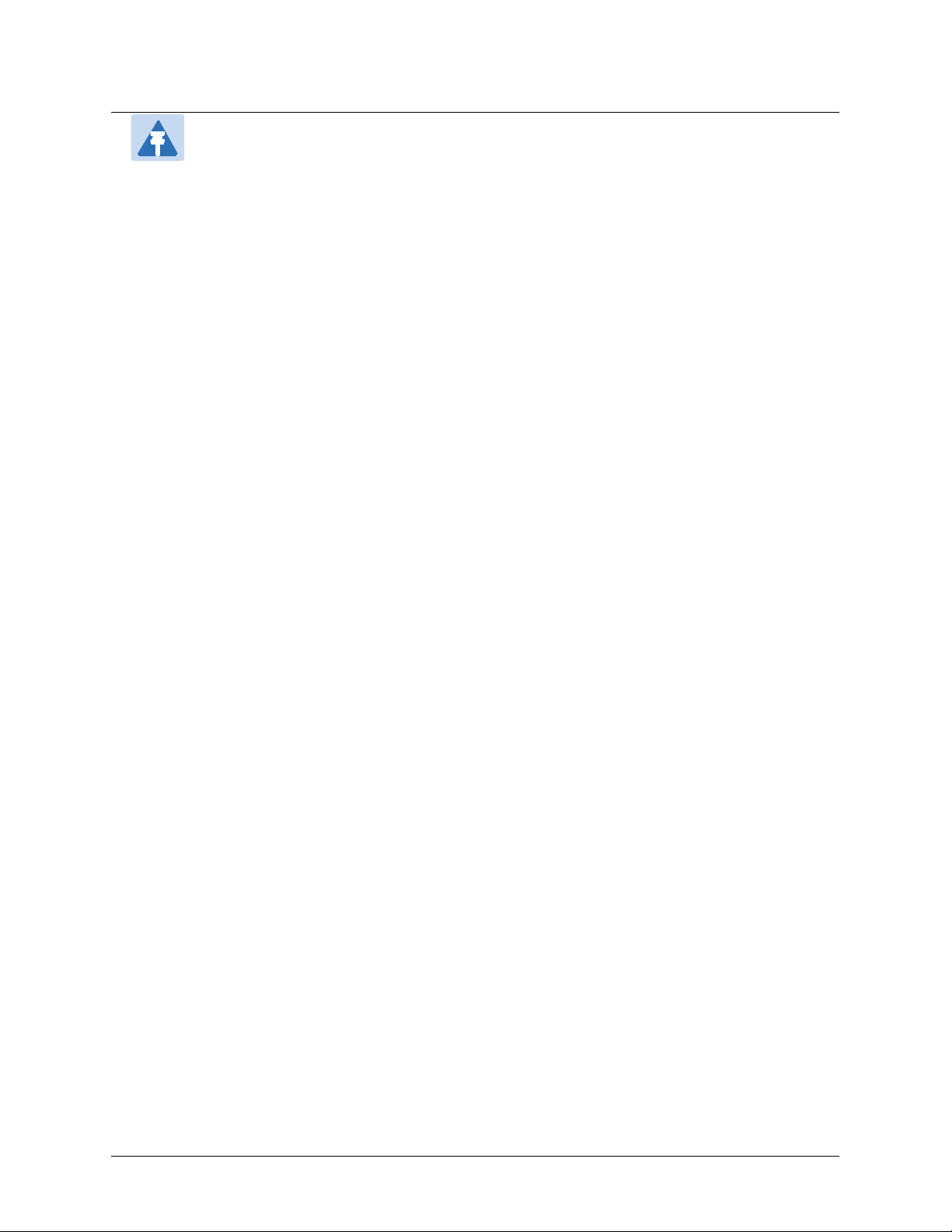
Chapter 1 Product description
Note
1
.While using Voice menu, press * (star) to return to main menu.
2.If any changes made in the IP assignment mode, the router must be rebooted in order
for the settings to take effect.
3.While entering an IP address or subnet mask, use "*" (star) t o enter "." (Dot) and use
"#" (hash) key to finish entering IP address or subnet mask:
4.For example, to enter the IP address 192.168.20.159 by keypad, press these keys:
192*168*20*159, use the #(hash) key to indicate that you have finished entering the
IP address.
5.Use the # (hash) key to indicate that you have finish entering the IP address or subnet
mask
6.While assigning an IP address in Static IP mode, setting the IP address, subnet mask
and default gateway is required to complete the configuration. If in DHCP mode,
please make sure that a DHCP server is available in your existing broadband
connection to which WAN port of FWR8102 is connected.
7.The default LAN port IP address of FWR8102 is 192.168.11.1 and this address should
not be assigned to the WAN port IP address of FWR8102 in the same network segment
of LAN port.
8.The password can be entered using phone keypad, the mapping table between number
and letters as follows:
Toinput:D,E,F,d,e,f--press‘3’
Toinput:G,H,I,g,h,i--press‘4’
Toinput:J,K,L,j,k,l--press‘5’
To input: M, N, O, m, n, o -- press ‘6’
Toinput:P,Q,R,S,p,q,r,s--press‘7’
Toinput:T,U,V,t,u,v--press‘8’
Toinput:W,X,Y,Z,w,x,y,z--press ‘9’
To input all other characters in the administrator password-----press ‘0’,
15
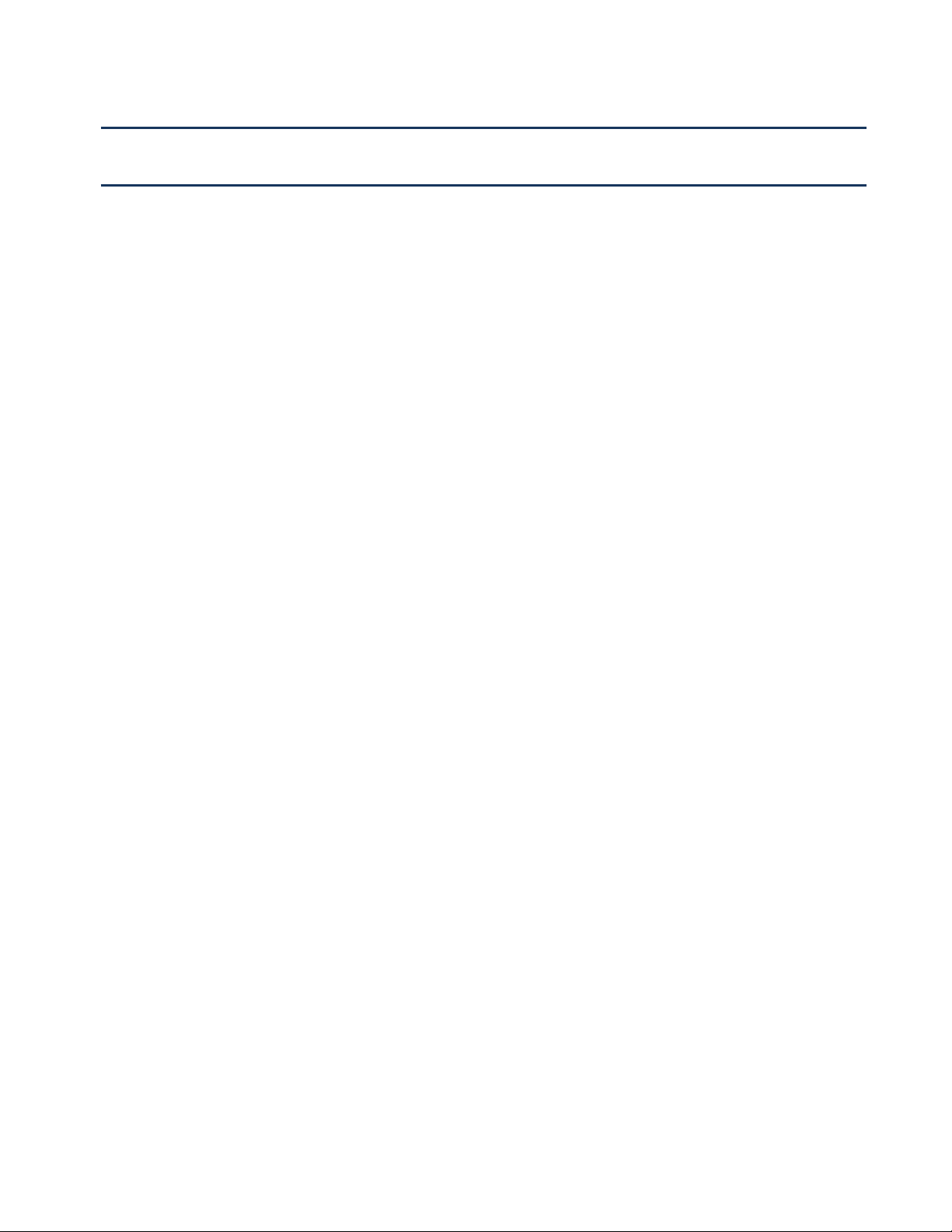
Chapter 2 Basic Settings
This chapter covers:
•
Two-Level Management
•
Web Management Interface
•
Configuring
•
Making a Ca l l
16
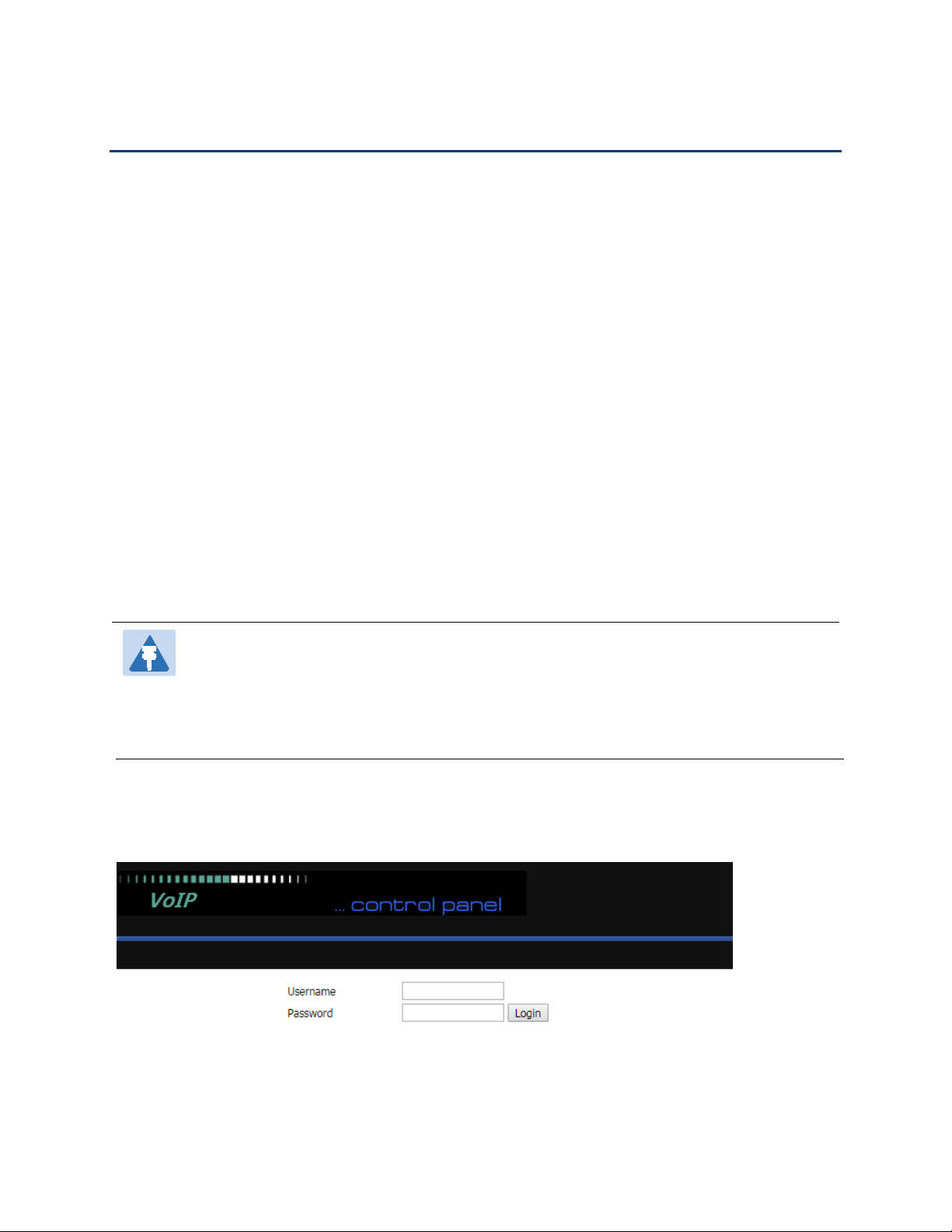
Chapter 2 Basic Settings
Two-Level Management
This section explains how to setup a password for an administrator or user and how to adjust basic and
advanced settings.
FWR9601 supports two-level management:
(1) administrator mode operation: please type “admin/admin” on Username/Password and click Login
button to begin configuration.
(2) user mode operation, please type “user/user” on Username/Password and click Login button to begin
configuration.
Web Management Interface
The devices feature a web browser-based interface that may be used to configure and manage the device.
See below for information
Login in from the LAN port
1.Ensure your PC is connected to the router’s LAN port correctly.
Note
You may either set up your PC to get an IP dynamically from the router or set up
address of the PC to be the same subnet as the default IP address of router is 192.168.1.1.
For detailed information, see Chapter 5: Troubleshooting Guide.
2.Open a web browser on your PC and type “http://192.168.1.1”.
3.The following window appears and prompts for username , password.
the IP
4.For administrator mode operation, please type admin/admin on Username/Password and click Login to
begin configuration.
5.Forusermodeoperation,pleasetypeuser/useron Username/Password and click Login to begin
configuration.
17
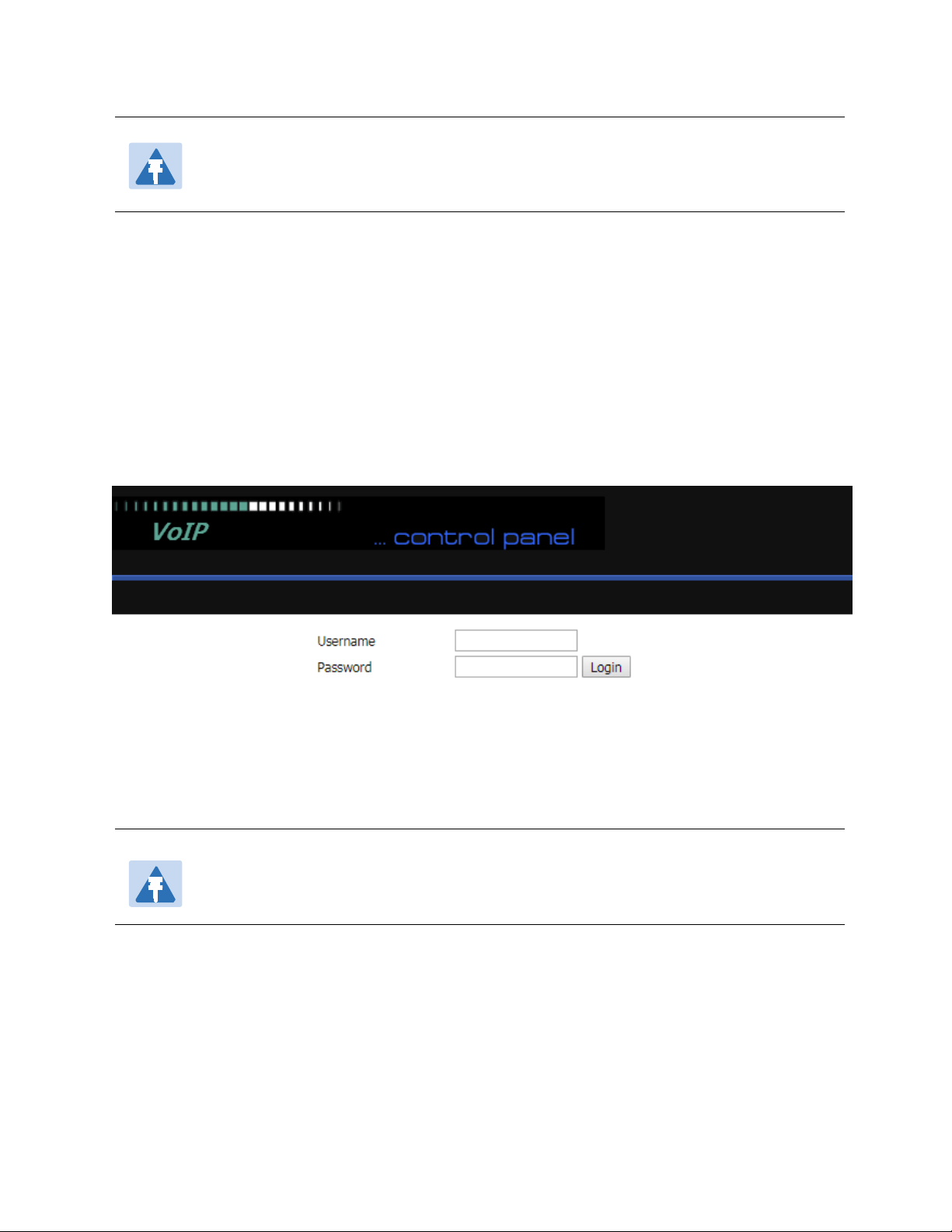
Chapter 2 Basic Settings
Note
If you are unable to access the web configuration, please see Chapter 5Troubleshooting
Guide for more information.
6.The web management interface automatically logs out the user after 5 minutes of inactivity.
Login in from the WAN port
1.Ensure your PC is connected to the router’s WAN port correctly.
2.Obtain the IP addresses of WAN port using Voice prompt or by logging into the device web management
interface via a LAN port and navigating to Network > WAN.
3.Open a web browser on your PC and type http://<IP address of WAN port>. The following login page will
be opened to enter username and password.
4.For administrator mode operation, type admin/admin on Username/Password and click Login to begin
configuration.
5.Forusermodeoperation,typeuser/useronUsername/Password and click Login to begin configuration.
Note
If you fail to access to the web configuration, see Chapter 5 Troubleshooting Guide for
more information.
6.The web management interface automatically logs out the user after 5 minutes of inactivity.
18
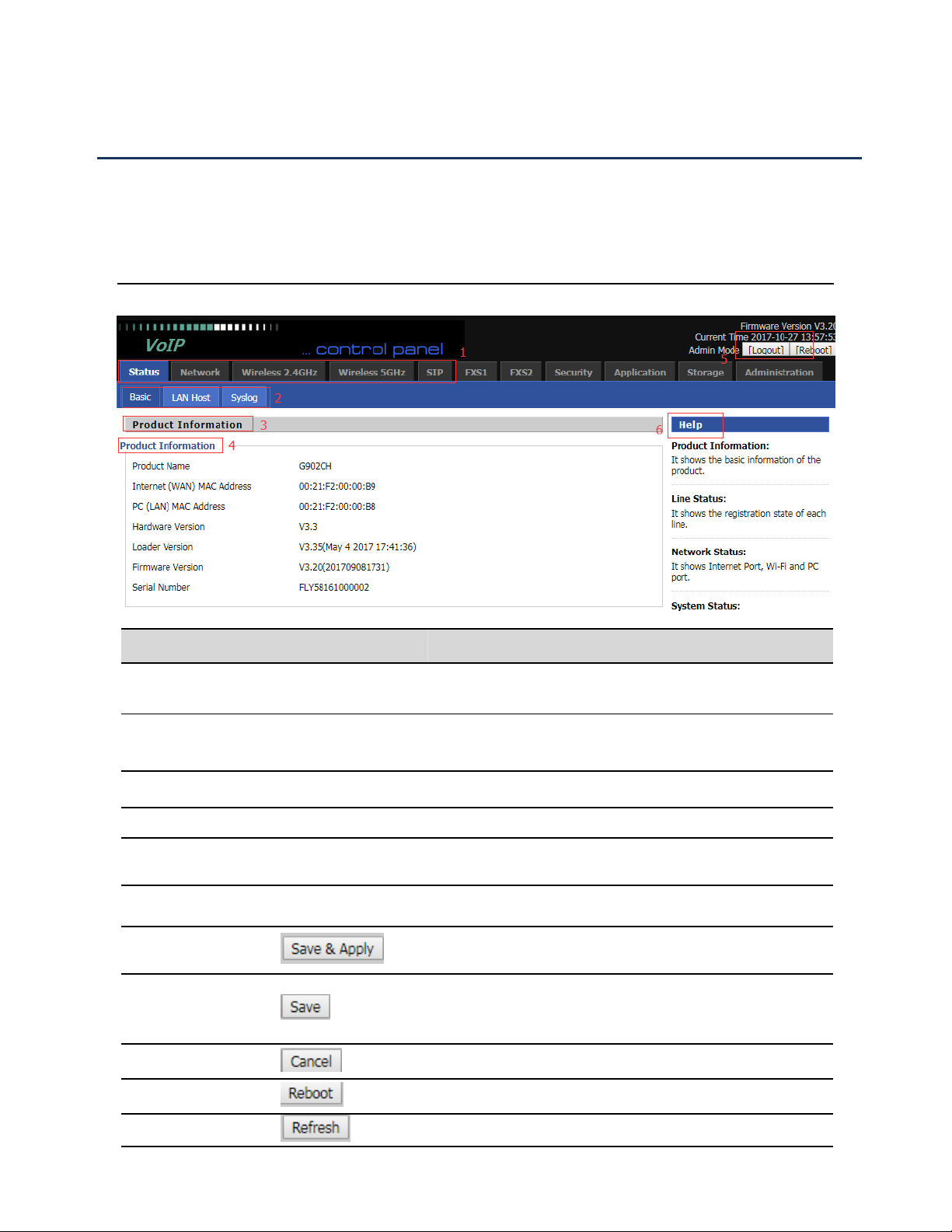
Chapter 2 Basic Settings
Web Management Interface Details
Satus
Table 5 Web management interface
Serial number Name Description
Postition 1 Main navigation bar
Postition 2 navigation bar
Postition 3 Product Information Device Information Configuration Title
Postition 4 Product Information Show product information
Postition 5 Login/Logout
Postition 6 Help help to display help information, users can get some help
Click this navigation bar to bring up the corresponding
child navigation bar
Click the sub navigation bar to enter the configuration
page
main information shows the firmware version, DSP
version, current time and management mode.
here
Use this button,conifg will be saved and And take effect
immediately
After changing the parameters, you need to click this
button to save. After you click Save, there is a need to
restart the device.
Click to cancel the change
Click to restart
Refresh current page
19
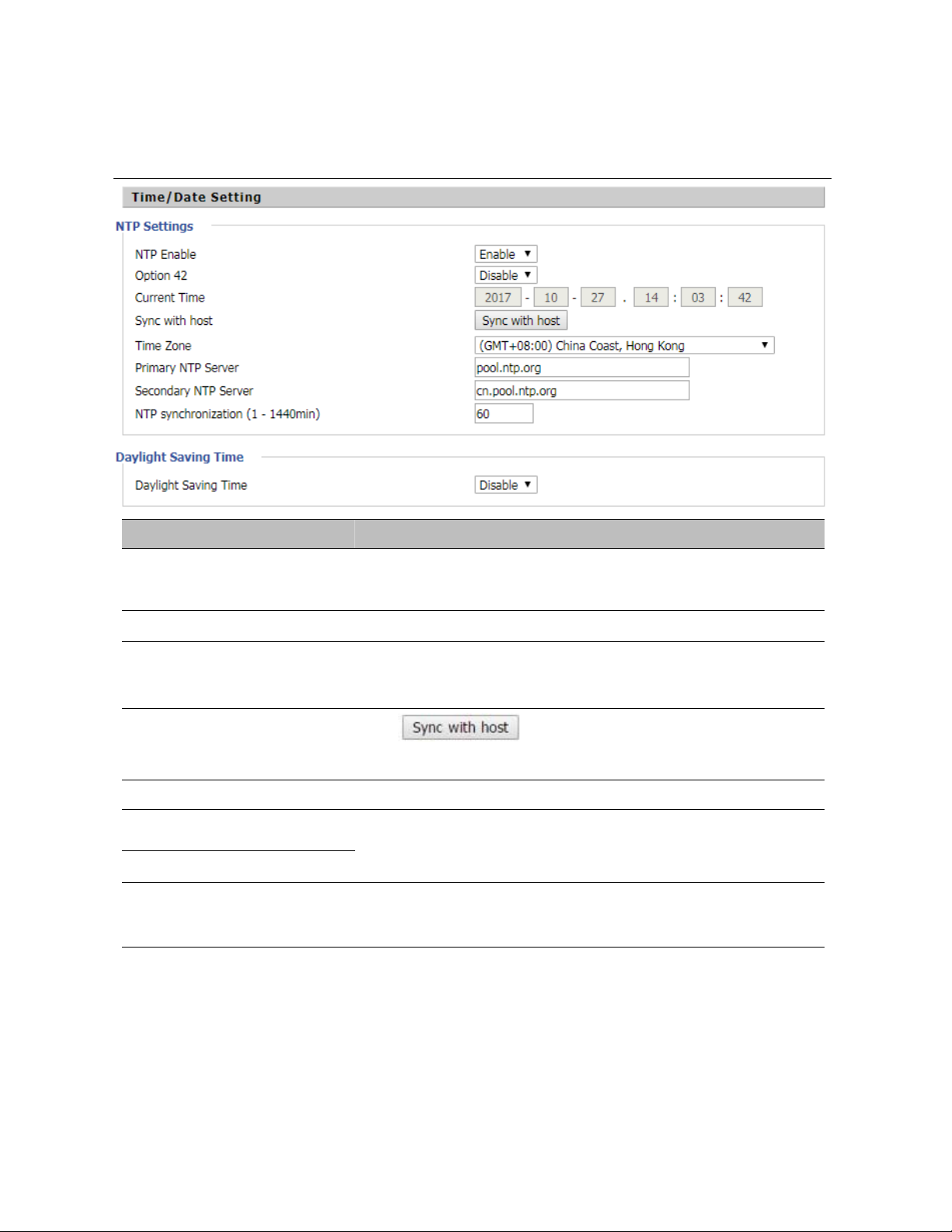
Chapter 2 Basic Settings
Setting the Time Zone
Table 6 Setting time zone
Field Name Description
NTP Enable Enable NTP (Network Time Protocol) to automatically retrieve time
and date settings for the device
Option 42 Whether to enable Option 42
Current Time
Sync with host
Time Zone
Primary NTP Server
Secondary NTP Server
NTP Synchronization(1 -
1440min)
When NTP Enable is set to “Disable”, manually configure the time
and date via the Current Time parameter
Press
date, time and time zone.
Select the desired time zone
Primary and secondary NTP server address for clock
synchronization. A valid NTP server must be reachable for full NTP
The synchronization period with NTP (1-1440 minutes), default is
60
button to synchronize the host PC
20
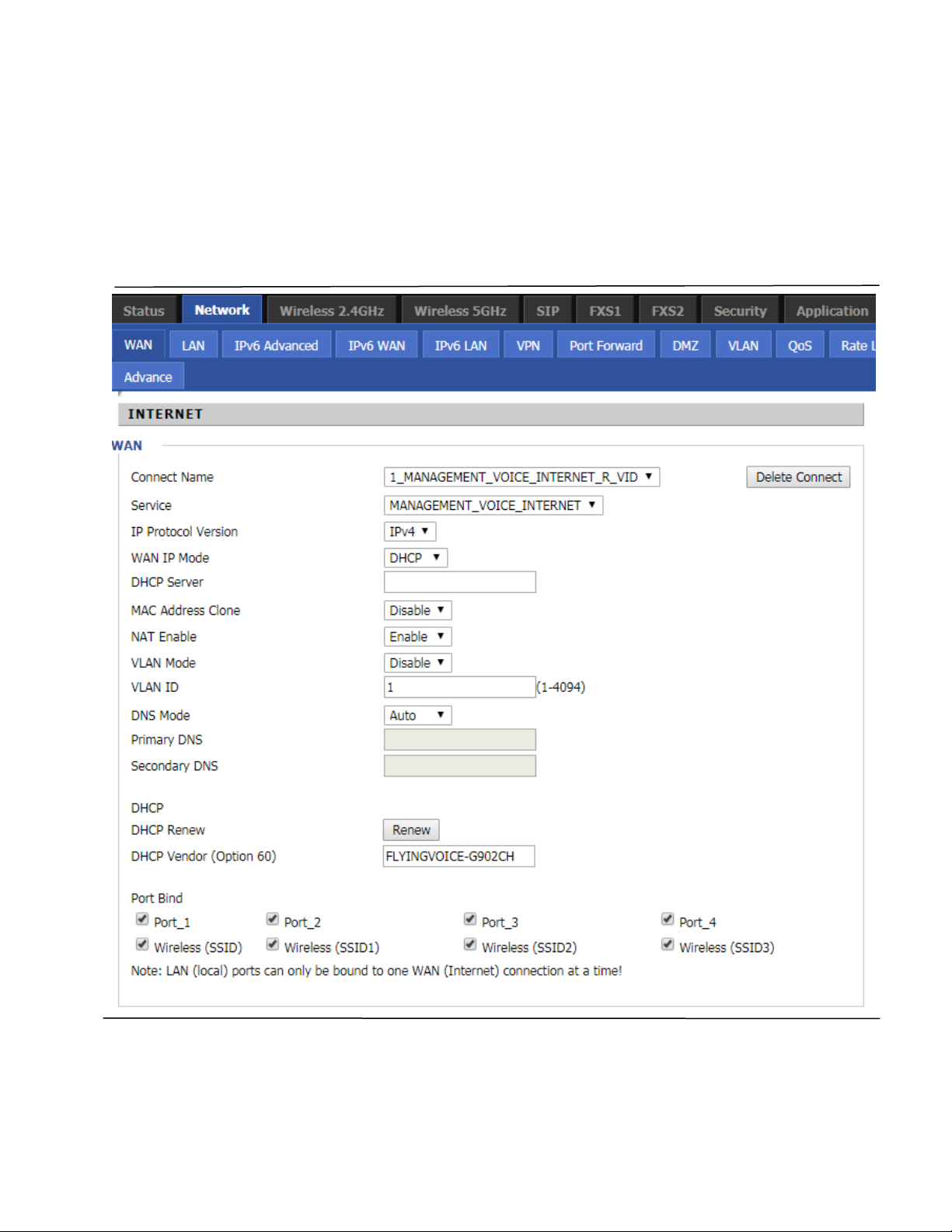
Chapter 2 Basic Settings
Configuring an Internet Connection
From the Network > WAN page, WAN connections may be inserted or deleted. For more information on
Internet Connection setting, see Table 10below.
Table 7 Configuring an internet connection
21
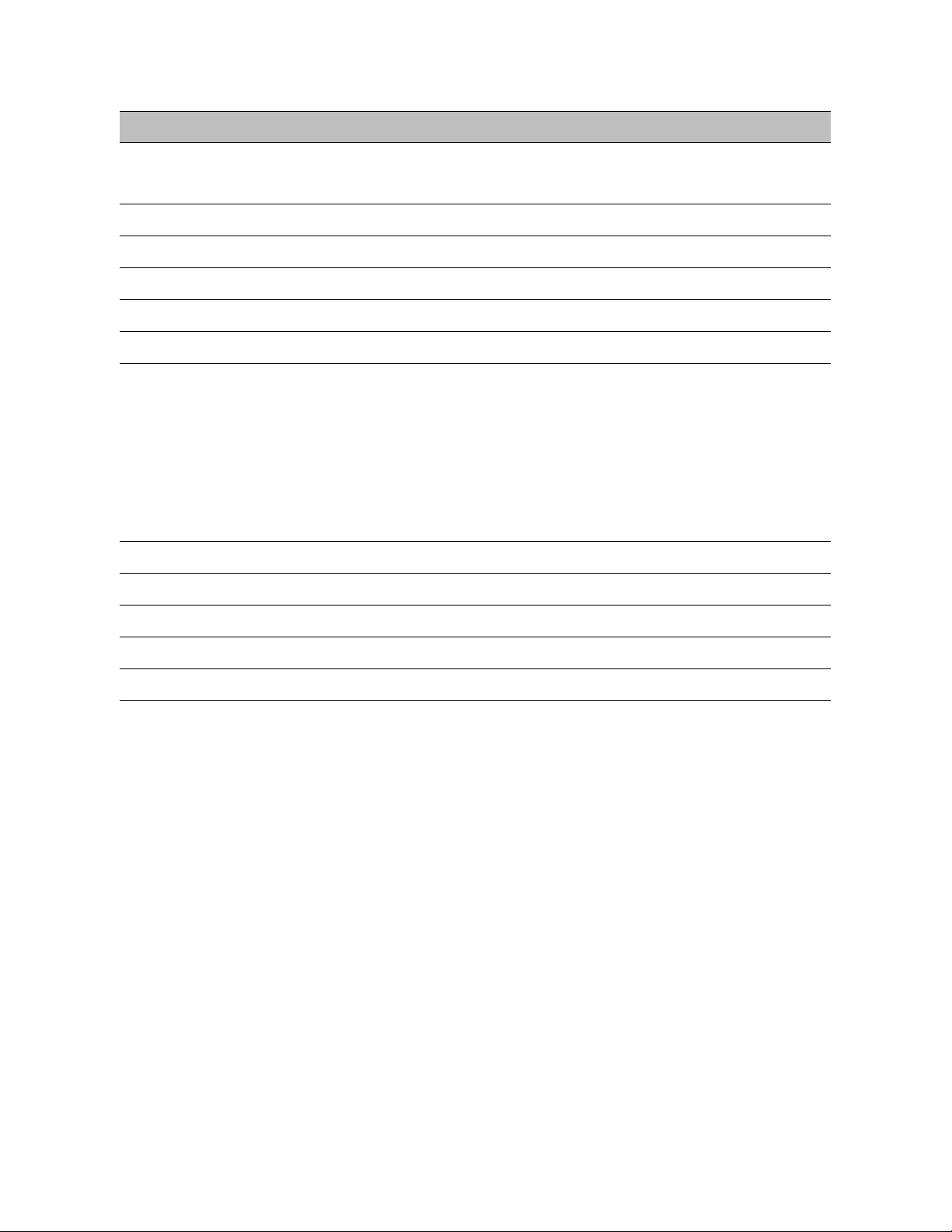
Chapter 2 Basic Settings
Field Name Description
Connect Name Use keywords to indicate WAN port service model (the parameters are defined
in Network--> multi-WAN page)
Service Chose the service mode for the created connection
IP Protocol Version IPv4 and IPv6 are supported
WAN IP Mode Choose Internet connection mode, DHCP, PPP oE, or Bridge
NAT Enable Enable or disable NAT
VLAN ID Multiple WAN connections may be created with the same VLAN ID
DNS Mode Select DNS mode, options are Auto and Manual:
When DNS mode is Auto, the device under LAN port will automatically obtains
the preferred DNS and alternate DNS.
When DNS mode is Manual, the user should manually configure the preferred
DNS and alternate DNS
Primary DNS Enter the preferred DNS address
Secondary DNS Enter the secondary DNS address
DHCP (Displayed when WAN IP Mode is set to DHCP)
DHCP Renew Refresh the DHCP IP
DHCP Vendor Specify the DHCP Vendor field Display the vendor and product name
22
