Flyingvoice FWR9600B User Manual
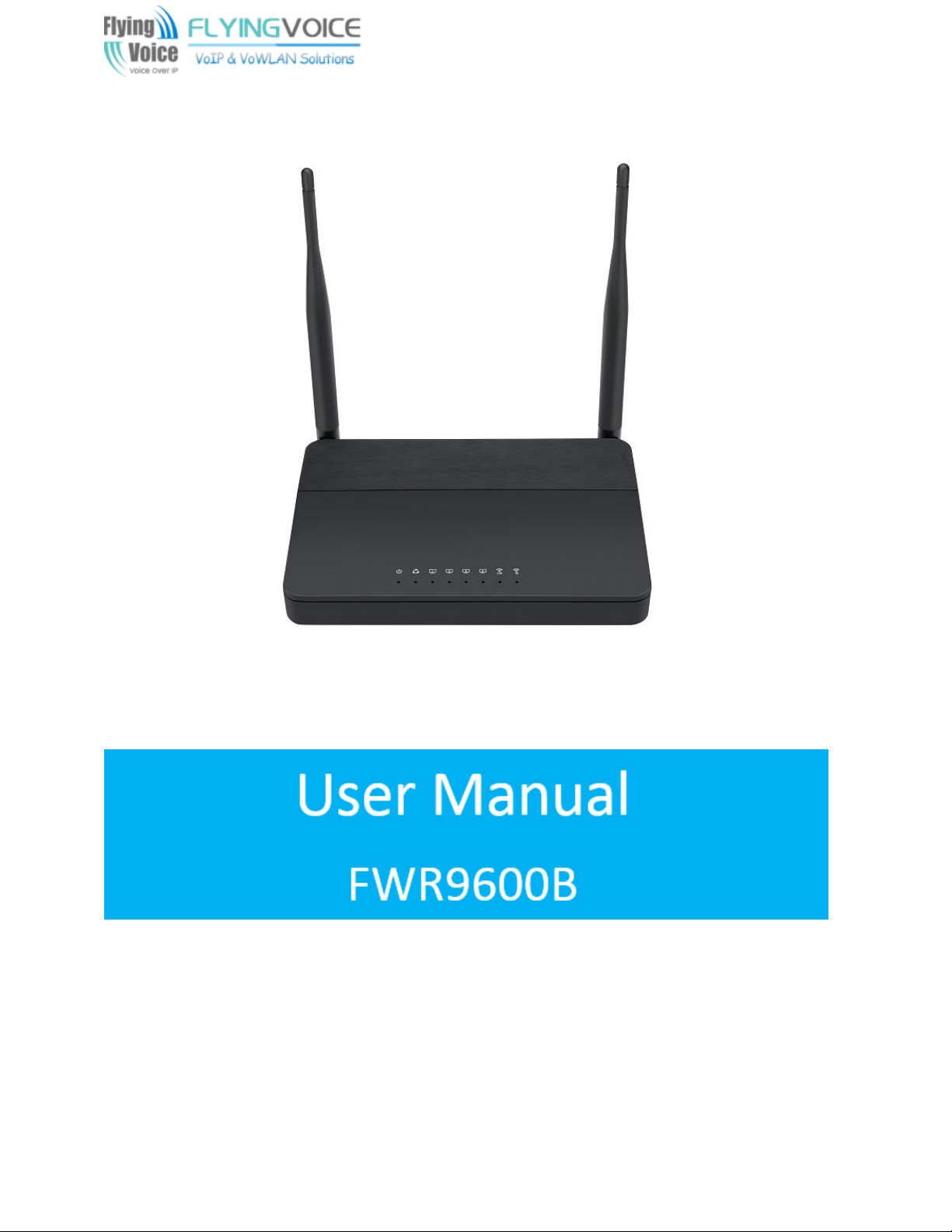
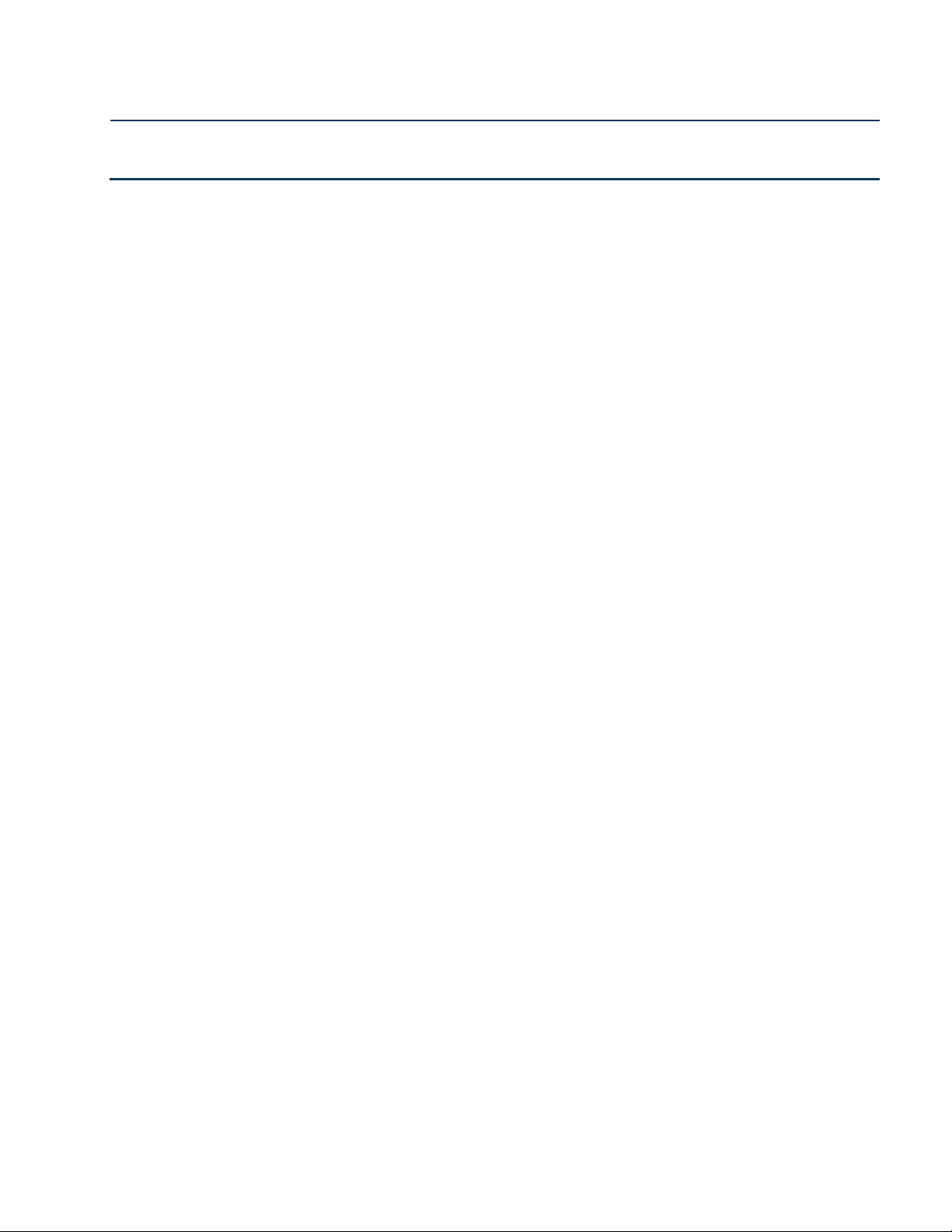
Table FWR9600B User Manual
About This User Guide ................................................................................................................................ 1
Contacting FlyingVoice ...................................................................................................................... 1
Purpose ............................................................................................................................................. 2
Cross references ............................................................................................................................... 2
Feedback ........................................................................................................................................... 2
Declaration of Conformity ......................................................................................................................... 3
Part 15 FCC Rules .............................................................................................................................. 3
Warnings and Notes .................................................................................................................................. 4
Warnings ........................................................................................................................................... 4
Notes ................................................................................................................................................. 4
Chapter 1 Product description ................................................................................................................... 5
FWR9600B ................................................................................................................................................. 6
LED Indicators and Interfaces .................................................................................................................... 7
Hardware Installation ..................................................................................................................... 10
Chapter 2 Basic Settings .......................................................................................................................... 17
Two-Level Management ......................................................................................................................... 18
Web Management Interface ........................................................................................................... 18
Web Management Interface Details ....................................................................................................... 20
Satus ................................................................................................................................................ 20
Setting the Time Zone ..................................................................................................................... 21
Configuring an Internet Connection ............................................................................................... 22
Setting up Wireless Connections .................................................................................................... 24
Encryption ....................................................................................................................................... 25
Chapter 3 Web Interface ................................................................................................................. 31
Login ........................................................................................................................................................ 32
Status ....................................................................................................................................................... 33
Network and Security .............................................................................................................................. 34
WAN ................................................................................................................................................ 34
LAN .................................................................................................................................................. 39
VPN ................................................................................................................................................. 40
Port Forward ................................................................................................................................... 41
DMZ ................................................................................................................................................. 42
Port Setting ..................................................................................................................................... 43
Routing ............................................................................................................................................ 43
Contents
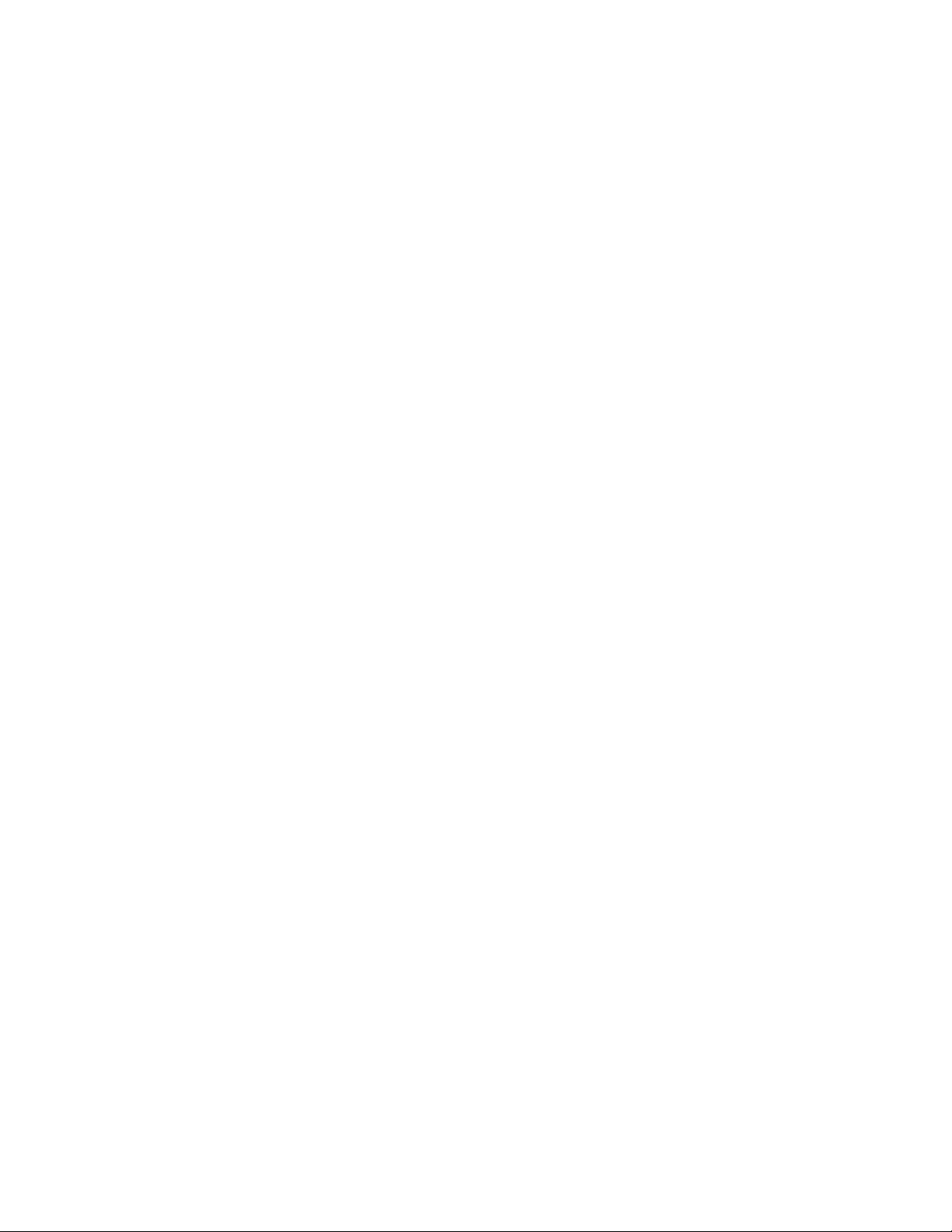
Table FWR9600B User Manual
Advance .......................................................................................................................................... 44
Wireless 2.4GHz ...................................................................................................................................... 45
Wireless Security ............................................................................................................................. 48
WMM .............................................................................................................................................. 51
WDS ................................................................................................................................................ 51
WPS ................................................................................................................................................. 52
Station Info ..................................................................................................................................... 53
Advanced ........................................................................................................................................ 54
Wireless 5GHz ......................................................................................................................................... 56
Wireless Security ............................................................................................................................. 58
WMM .............................................................................................................................................. 59
WDS ................................................................................................................................................ 59
WPS ................................................................................................................................................. 59
Station Info ..................................................................................................................................... 59
Advanced ........................................................................................................................................ 59
Security .................................................................................................................................................... 77
Filtering Setting ............................................................................................................................... 77
Content Filtering ............................................................................................................................. 78
Application .............................................................................................................................................. 80
Administration......................................................................................................................................... 85
Management .................................................................................................................................. 85
Firmware Upgrade .......................................................................................................................... 90
Provision ......................................................................................................................................... 90
SNMP .............................................................................................................................................. 92
TR-069 ............................................................................................................................................. 93
Diagnosis ......................................................................................................................................... 94
Operating Mode .............................................................................................................................. 96
System Log ...................................................................................................................................... 96
Logout ............................................................................................................................................. 96
Reboot............................................................................................................................................. 97
Chapter 4 IPv6 address configuration ...................................................................................................... 98
Introduction .................................................................................................................................... 99
IPv6 Advance ................................................................................................................................. 100
Configuring IPv6 ............................................................................................................................ 100
Viewing WAN port status .............................................................................................................. 102
IPv6 DHCP configuration for LAN/WLAN clients ........................................................................... 102
LAN DHCPv6 .................................................................................................................................. 103
Chapter 5 Troubleshooting Guide .......................................................................................................... 104
Configuring PC to get IP Address automatically ............................................................................ 105
Cannot connect to the Web .......................................................................................................... 106
Forgotten Password ...................................................................................................................... 106
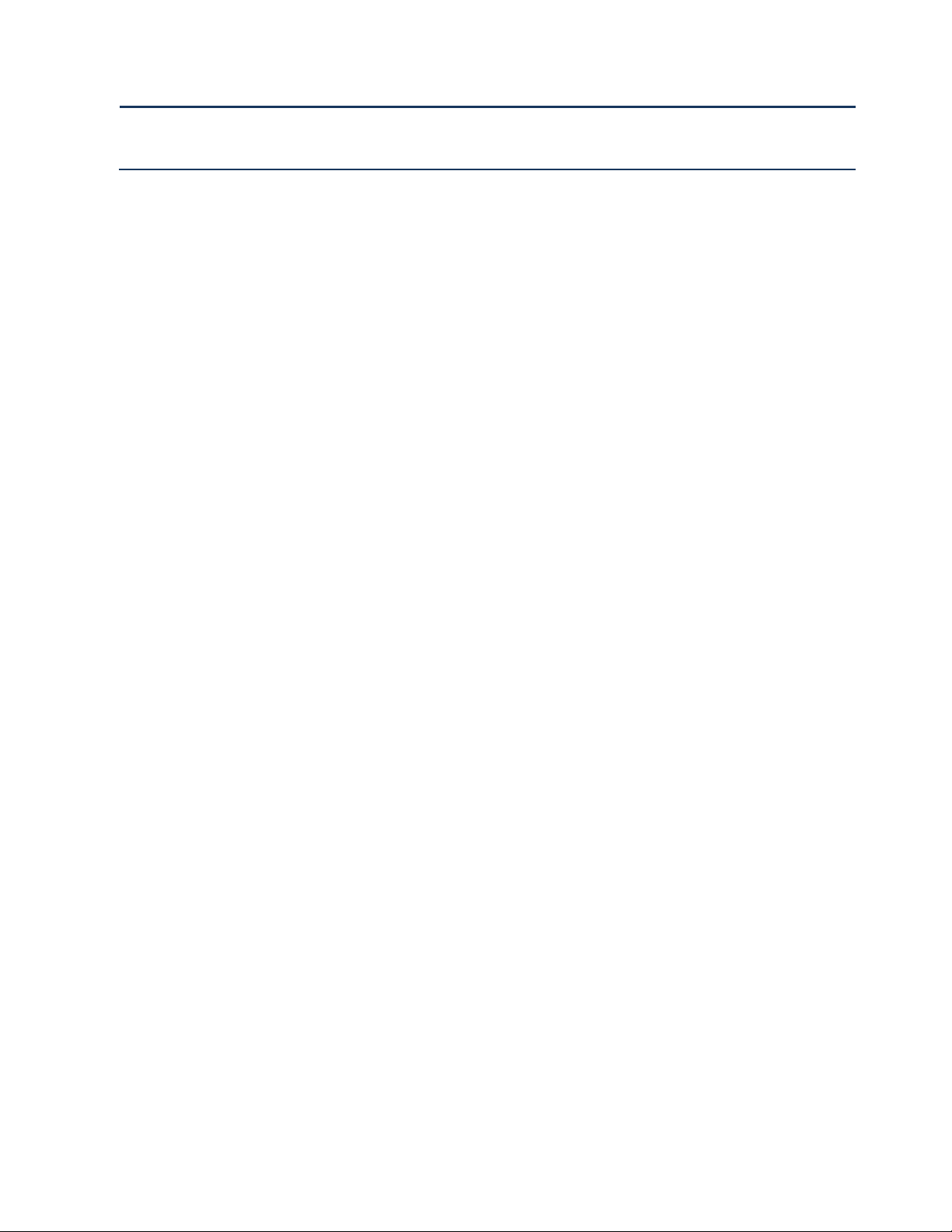
Table FWR9600B User Manual
About This User Guide ....................................................................................................................................... 1
Chapter 1 Product description ...................................................................................................................... 6
Table 1 Features at-a-glance ............................................................................................................................. 7
Table 2 LED Indicators ...................................................................................................................................... 8
Table 3 Interfaces .............................................................................................................................................. 9
Chapter 2 Basic Settings .................................................................................................................................. 12
Table 5 Web management interface ................................................................................................................ 15
Table 6 Setting time zone ................................................................................................................................ 16
Table 7 Configuring an internet connection ..................................................................................................... 17
Table 8 Wireless > Basic web page (user view) ............................................................................................... 19
Table 9 Wireless Security web page ................................................................................................................. 20
Chapter 3 Web Interface ............................................................................................................................ 22
Table 12 Login details ..................................................................................................................................... 23
Table 13 Status ............................................................................................................................................... 24
Table 14 Internet ............................................................................................................................................. 25
Table 15 DHCP ................................................................................................................................................ 26
Table 16 PPPoE ............................................................................................................................................... 27
Table 17 Bridge Mode ..................................................................................................................................... 28
Table 18 LAN port ........................................................................................................................................... 30
Table 19 VPN .................................................................................................................................................. 31
Table 20 Port Forward ..................................................................................................................................... 32
Table 21 Virtual Servers ................................................................................................................................... 33
Table 22 DMZ ................................................................................................................................................. 33
Table 23 P
ort setting ...................................................................................................................................... 34
Table 24 Routing ............................................................................................................................................. 34
Table 25 Advance ............................................................................................................................................ 35
Table 26 Basic ................................................................................................................................................ 36
Table 27 Wireless security ............................................................................................................................... 39
Table 28 WiFI Security Setting .......................................................................................................................... 39
Table 29 WPA-PSK ........................................................................................................................................... 40
Table 30 WPAPSKWPA2PSK ............................................................................................................................. 41
Table 31 Wireless Access Policy ....................................................................................................................... 41
Table

Table FWR9600B User Manual
Table 32 WMM .............................................................................................................................................. 42
Table 33 WDS ................................................................................................................................................. 42
Table 34 WPS ................................................................................................................................................. 43
Table 35 Station info....................................................................................................................................... 45
Table 36 Advanced .......................................................................................................................................... 45
Table 37 Basic ................................................................................................................................................ 48
Table 38 Wireless security ............................................................................................................................... 50
Table56 advance NAT ..................................................................................................................................... 55
Table 57 UPnP ................................................................................................................................................ 55
Table 58 IGMP ................................................................................................................................................ 56
Table 62 Save Config File ................................................................................................................................. 57
Table 63 Administrator settings ....................................................................................................................... 58
Table 64 NTP settings ..................................................................................................................................... 59
Table 65 Daylight Saving Time ......................................................................................................................... 60
Table 66 System log Setting ............................................................................................................................. 60
Table 67 Factory Defaults Setting ..................................................................................................................... 61
Table 68 Factory Defaults ............................................................................................................................... 61
Table 69 Firmware upgrade ............................................................................................................................ 62
Table 70 Provision ........................................................................................................................................... 63
Table 71 Firmware Upgrade ............................................................................................................................ 65
Table 72 SNMP ............................................................................................................................................... 65
Table 73 TR069................................................................................................................................................ 66
Table 75 Operating mode ............................................................................................................................... 69
Table 76 System log ......................................................................................................................................... 69
Table 77 Logout .............................................................................................................................................. 69
Chapter 4 IPv6 address configuration ......................................................................................................... 71
Table 78 IPv6 Modes ...................................................................................................................................... 72
Table 79 Enabling IPv6 .................................................................................................................................... 73
Table 80 Configuring Statefull IPv6 ................................................................................................................... 73
Table 81 Configuring Stateless IPv6 .................................................................................................................. 74
Chapter 5 Troubleshooting Guide ............................................................................................................... 77
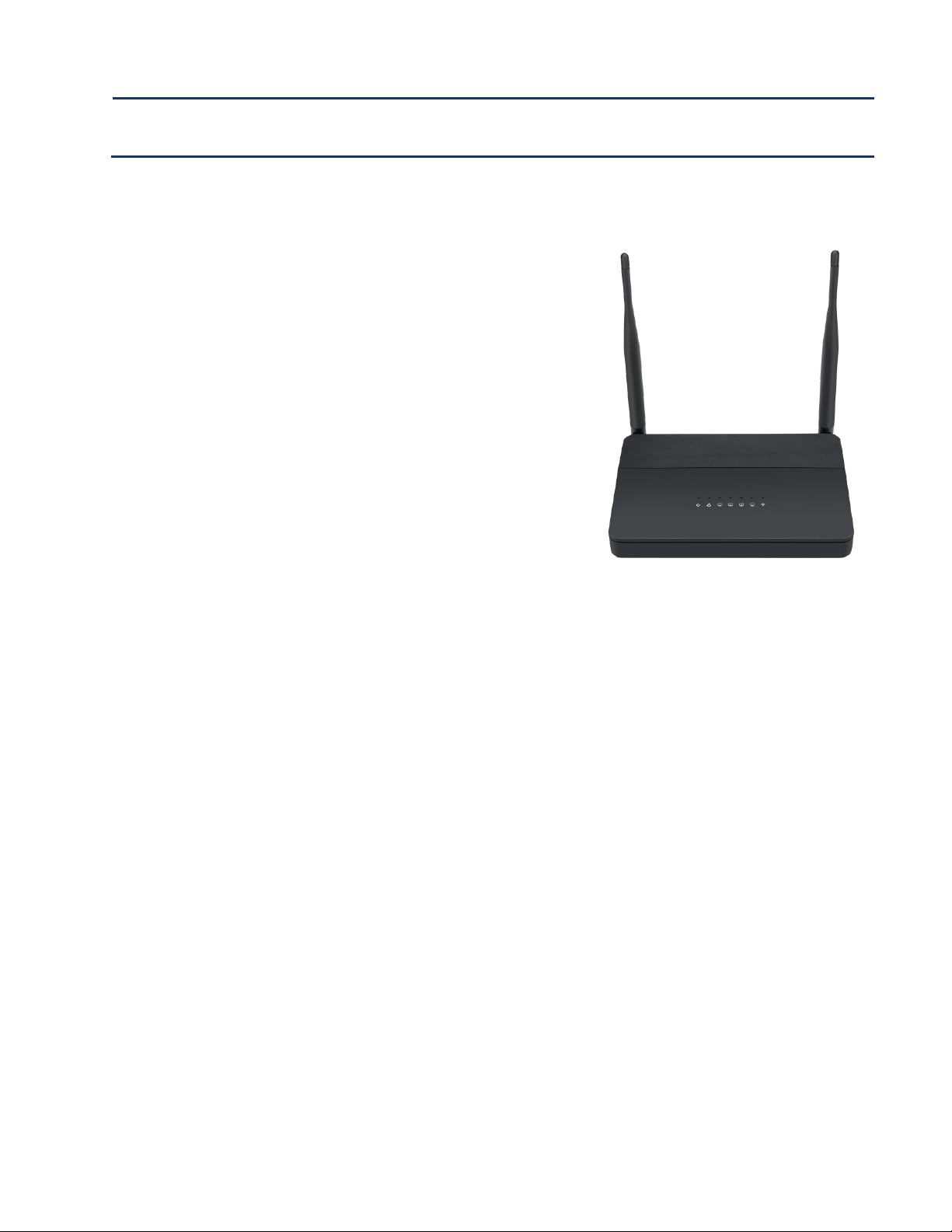
About This User Manual
This guide contains the following chapters:
⚫ Chapter 1 Product description
⚫ Chapter 2 Configuring Basic Settings
⚫ Chapter 3 Web Interface
⚫ Chapter 4 IPv6 address configuration on WAN interface
⚫ Chapter 5 Troubleshooting Guide
About This User Guide
Thank you for choosing FWR9600B wireless router with
VoIP.FWR9600B includes extended functions which
support, USB memory card,This design not only provide
users with a conventional VoIP and routing capabilities.
Users can also take FWR9600B as a FTP server, to share
LAN files, pictures and other resources. Meanwhile,
FWR9600B VoIP wireless router is ideally suited for small
and medium enterprises (SMB) to build wireless office.
FWR9600Bsupports IEEE802.11ac gigabit wireless LAN
standard, the highest wireless speed is up to 867Mbps and
it supports both 2.4GHz and 5GHz bands.For VoIP end user,
5G band can make sure less interference and the
transmission quality. The more, users can enjoy greater
bandwidth, and enhanced data throughput.FWR9600B is
integrates Internet sharing for daily application.It can not
only provides wired Internet sharing capabilities but also
offers Access Point (AP) function for daily wireless
communication.
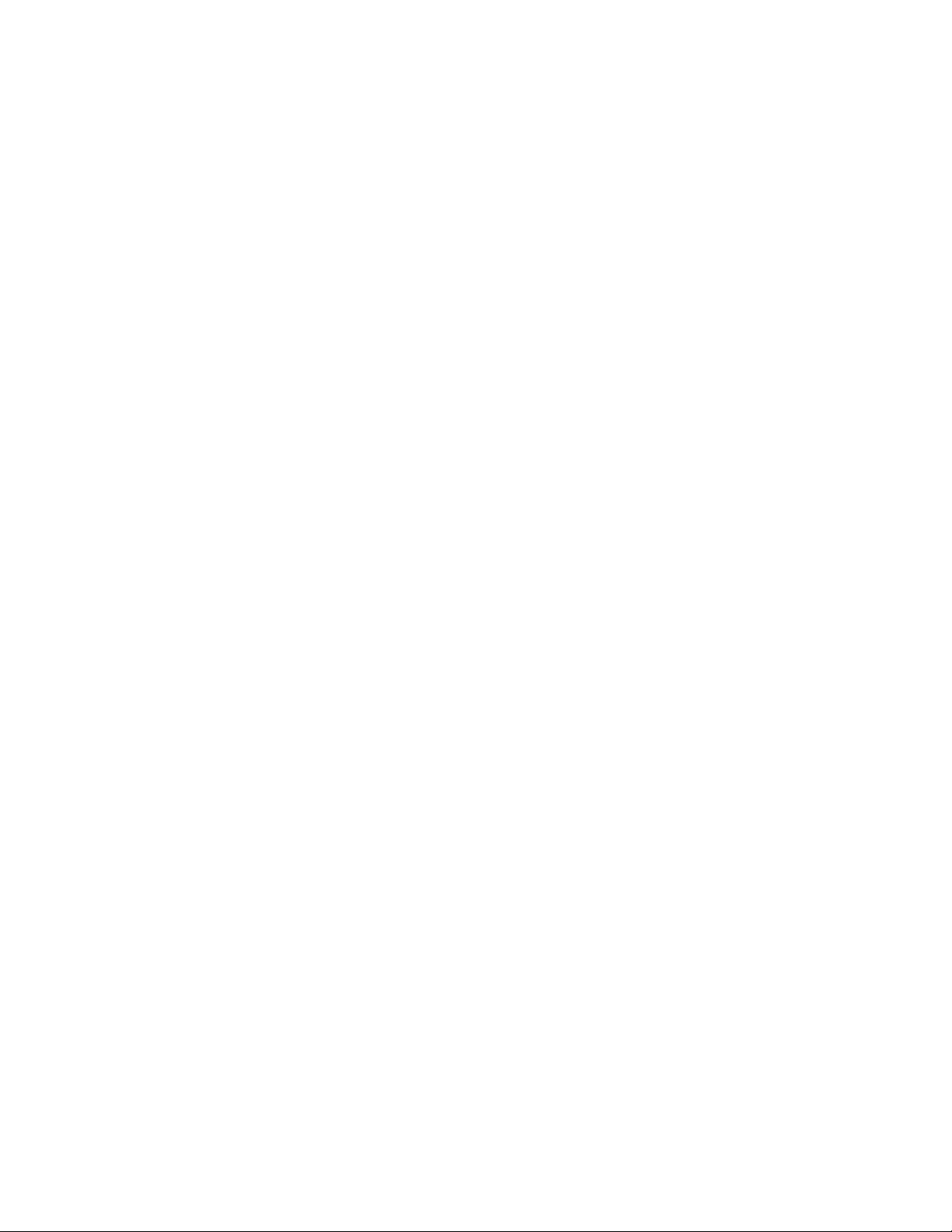
About This User Manual
Contacting FlyingVoice
M
ain website:
http://www.flyingvoice.com/
Sales e
nquiries:
sales1@flyingvoice.com
S
upport enquiries:
s
upport@flyingvoice.com
Hotline:
010-67886296 0755-26099365
Address:
Room508-509, Bldg#1, Dianshi Business Park, No.49 BadachuRd,Shijingshan
District, Beijing, China

About This User Manual
Purpose
The documents are intended to instruct and assist personnel in the operation, installation and
maintenance of the FlyingVoice equipment and ancillary devices. It is recommended that all personnel
engaged in such activities be properly trained.FlyingVoice disclaims all liability whatsoever, implied or
express, for any risk of damage, loss or reduction in system performance arising directly or indirectly
out of the failure of the customer, or anyone acting on the customer's behalf, to abide by the
instructions, system parameters, or recommendations made in this document.
Cross references
References to external publications are shown in italics. Other cross references, emphasized in blue text
in electronic versions, are active links to the references.
This document is divided into numbered chapters that are divided into sections. Sections are not
numbered, but are individually named at the top of each page, and are listed in the table of contents.
Feedback
We appreciate feedback from the users of our documents. This includes feedback on the structure,
content, accuracy, or completeness of our documents. Send feedback to support@flyingvoice.com.
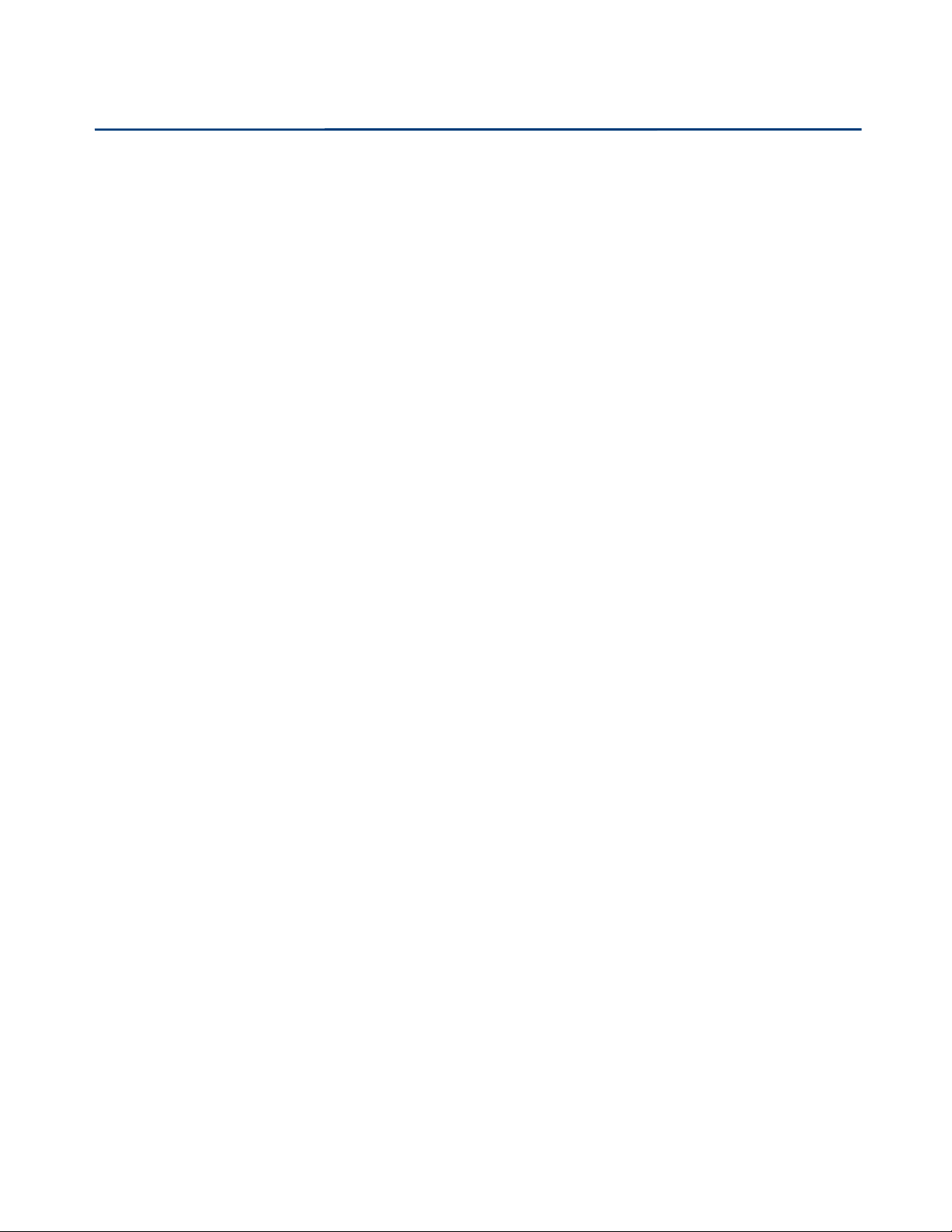
About This User Manual
Declaration of Conformity
Part 15 FCC Rules
This device complies with Part 15 of the FCC Rules. Operation is subject to the following three
conditions:
•
This device may not cause harmful interference
•
This device must accept any interference received, including interference that may cause
undesired operation.
•
The distance between user and products should be no less than 20cm
•
Operations in the 5.15-5.25GHz band are restricted to indoor usage only
CE
Manufacturer: Flyingvoice Network Technology Co., Ltd.
Address: Room 207~209, 2/F, Bldg B52#, Zhongchuang industrial park, Liuxian Avenue, Taoyuan
street, Nanshan District, Shenzhen
Hereby, Flyingvoice Network Technology Co., Ltd. declares that this device is in compliance with
the essential requirements and other relevant provisions of Directive 2014/53/EU
Importers: XXXXXXX
Address: XXXXXXX
A copy of the declaration of conformity can be obtained with this user manual; this product is
not restricted in the EU.
Hardware Version:R195W_V1_2
Software Version: V3.20(201901291603)
The wireless operation frequency
WIFI: 2412MHz-2472MHz, Max EIRP Power 18.95dBm
WIFI: 5180-5240MHz, Max EIRP Power 21.85dBm
WIFI: 5180-5240MHz, Max EIRP Power 21.85dBm
WIFI: 5745-5825MHz, Max EIRP Power 13.36dBm
Safety warning and Attentions
If use adapter, adapter must be comply 2014/30/EU Directive
Adapter Caution: Adapter shall be installed near the equipment and shall be easily accessible.
Do not store or use your product in temperatures higher than 45ºC
RF Exposure Statement
The distance between user and products should be no less than 20cm

About This User Manual
Class B Digital Device or Peripheral
This equipment has been tested and found to comply with the limits for a Class B digital device,
pursuant to Part 15 of the FCC Rules. These limits are designed to provide reasonable protection against
harmful interference in a residential installation. This equipment can generate, use and radiate radio
frequency energy. If not installed and used in accordance with the instruction manual, may cause
harmful interference to radio communications. However, there is no guarantee that interference does
not occur in a particular installation.
Note
Changes or modifications not expressly approved by the party responsible for compliance
could void the user’s authority to operate the equipment.
If this equipment does cause harmful interfer ence to radio or television reception, which can be
determined by turning the equipment off and on, the user is encouraged to try to correct the
interferences by one or more of the following measures:
•
Reorient or relocate the receiving antenna.
•
I
ncrease the separation between the equipment and receiver.
•
Connect the equipment into an outlet on a circuit different from that to which the receiver is
connected.
•
Consult the dealer or an experienced radio/TV technician for help.
Warnings and Notes
The following describes how warnings and notes are used in this document and in all documents of the
FlyingVoice document set.
Warnings
Warnings precede instructions that contain potentially hazardous situations. Warnings are used to alert
the reader to possible hazards that could cause loss of life or physical injury. A warning has the
following format:

About This User Manual
Warning
Warning text and consequence for not following the instructions in the warning.
Notes
A note means that there is a possibility of an undesirable situation or provides additional
information to help the reader understand a topic or concept. A note has the following format:
Notes
Notes text and consequence for not following the instructions in the Notes.

Chapter 1 Product description
Chapter 1 Product description
This chapter covers:
· FWR9600B
· LED Indicators and Interfaces
· Hardware Installation
· Voice Prompt

Chapter 1 Product description
FWR9600B
Table 1 Features at-a-glance
Port/Model
FWR9600B
picture
WAN
1
LAN
4
FXS
0
USB
NO
Ethernet
interface
5* RJ45
10/100/1000M
WiFi
2.4G 2T2R(300Mbps)
5G 2T2R (867Mbps)
Management
Web Management, Provision:TFTP/HTTP/HTTPS, TR069, SNMP
VLAN
Support
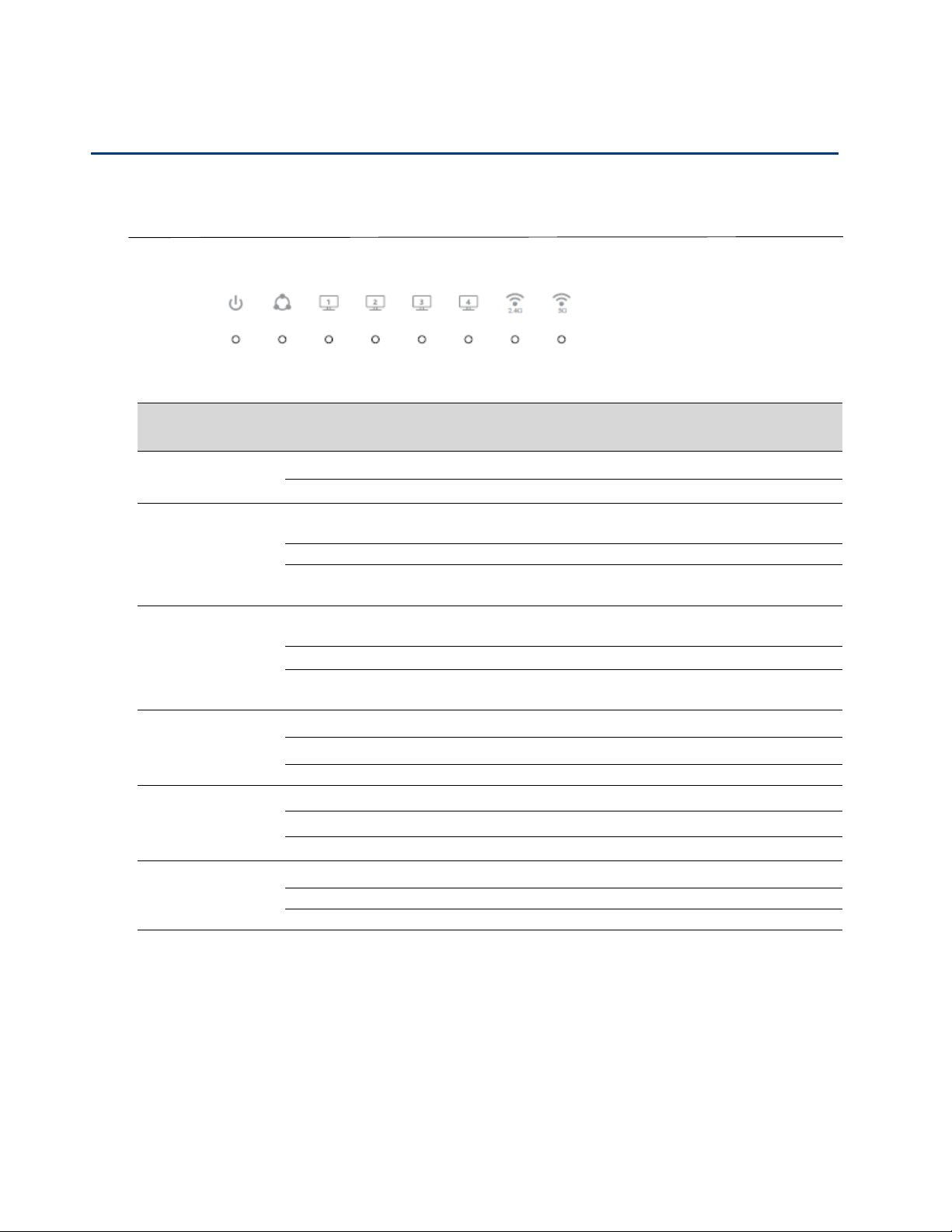
Chapter 1 Product description
LED Indicators and Interfaces
Table 2 LED Indicators
LED
Status
Explanation
Power
on Green
System is powereded on
off
System is powered off
WAN
on Green
Network is connected (physical connection established),
no data transmission
Blinking Green
There is data being transmitted
off
System is powered off or the network port is not
connected to the network device.
LAN(1-4)
on Green
Network is connected (physical connection established),
no data transmission
Blinking Green
There is data being transmitted
off
System is powered off or the network port is not
connected to the network device.
2.4G
on Green
Wireless access point is ready.
Blinking Green
2.4g is connected,and there is data transmitted
off
2.4g wifi off or system is powered off
5G
on Green
Wireless access point is ready.
Blinking Green
5g is connected,and there is data transmitted
off
5g wifi off or system is powered off
FXS(1-2)
on Green
Registered successfully,but no data transfer
Blinking Green
There is data being transmitted or fxs port is registering
off
Power is off or registered failed

Chapter 1 Product description
9
Table 3 Interfaces
FWR9600B
Interface
Description
POWER
Connector for a power adapter
RESET
Restore the factory settings button, press and hold the device after 5s to restore
WPS
Wi-Fi security settings, when mobile phones, laptops and other wireless devices to
find the wireless router WiFi signal, when connected, click the WPS button on the
router to complete the wireless router and wireless device encryption
authentication and connection.
WAN
Connector for accessing the Internet
LAN 1/2/3/4
Connectors for local networked devices
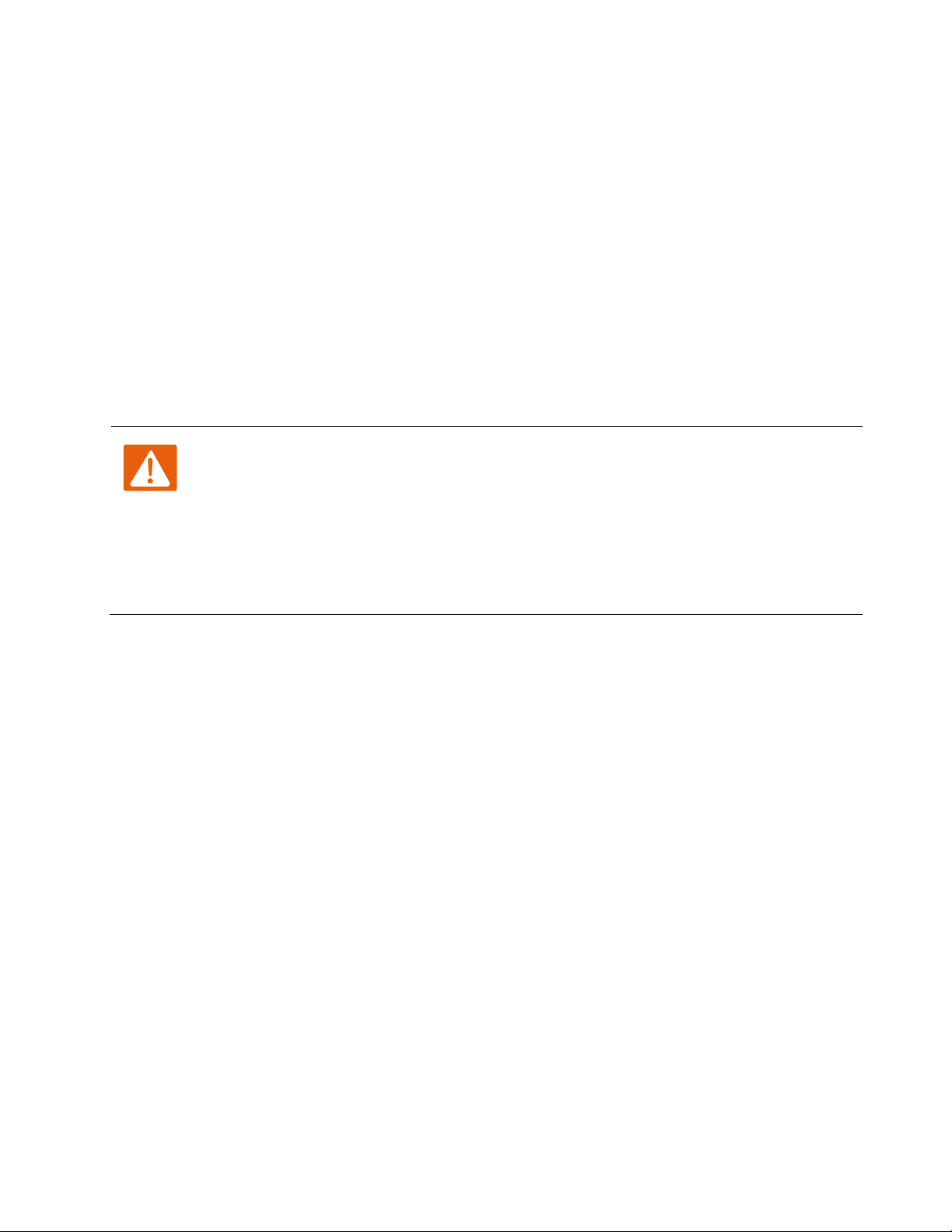
Chapter 1 Product description
10
Hardware Installation
Before configuring your router, please see the procedure below for instructions on connecting the device
in your network.
Procedure 1 Configuring the Router
1.
Connect the WAN port to the Interne your network’s modem/switch/router/ADSL
2.
equipment using an Ethernet cable.
3.
Connect one end of the power cord to the power port of the device. Connect the other end to the
wall outlet.
4.
Check the Power, WAN, and LAN LED to confirm network connectivity.
Warning
Please do not attempt to use unsupported power adapters and do not remove power during
configuration or updating the device. Using other power adapters may damage the
equipment and will void the manufacturer warranty.
The standard power supply is 12V, 1A,and the Operation Temperature: 0~50 Degree C
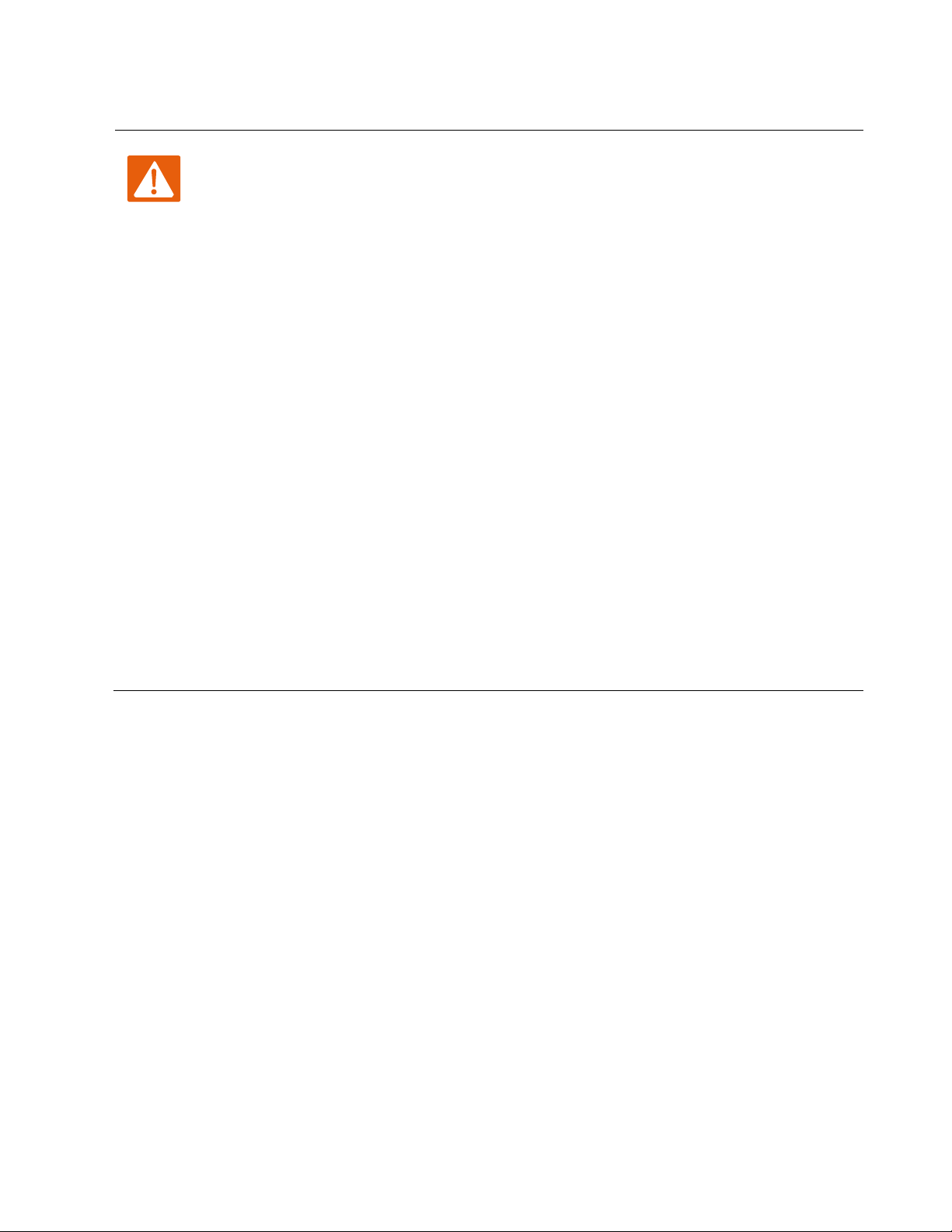
Chapter 1 Product description
11
Warning
Changes or modifications not expressly approved by the party responsible for
compliance can void the user’s authority to operate the equipment.
This equipment has been tested and found to comply with the limits for a Class B digital
device, pursuant to Part 15 of the FCC Rules. These limits are designed to provide reasonable
protection against harmful interference in a residential installation. Th is equipment
generates, uses and can radiate radio frequency cause harmful interference to radio
communications. However, there is no energy and, if not installed and used in accordance
with the instructions, may guarantee that interference will not occur in a particular
installation.
If this equipment does cause harmful interference to radio or television reception, which can
be determined by turning the equipment off and on, the user is encouraged to try to correct
the interference by one or more of the following measures:
•
R
eorient or relocate the receiving antenna.
•
Increase the separation between the equipment and receiver.
•
Connect the equipment into an outlet on a circuit different from that to which the receiver
is connected.
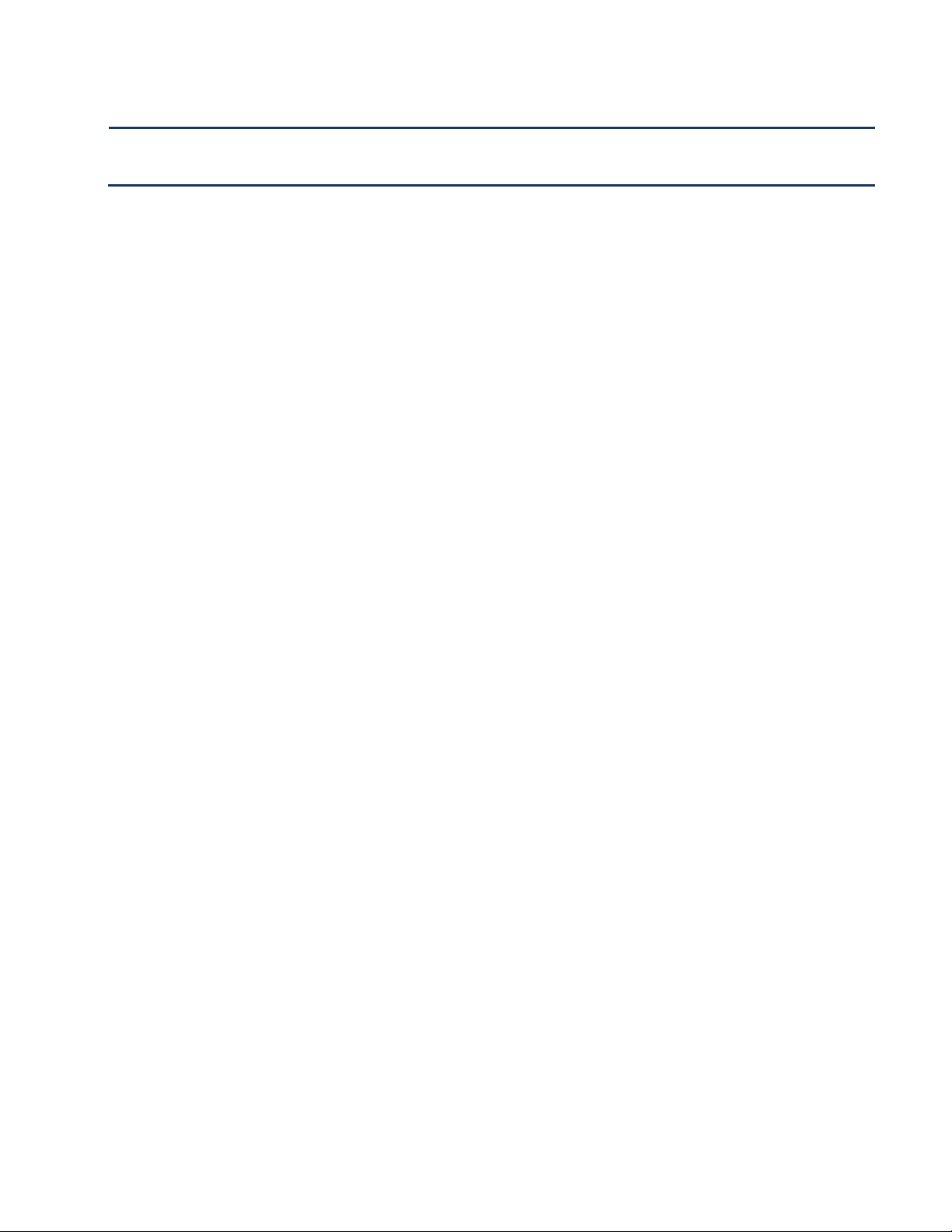
12
This chapter covers:
•
Two-Level Management
•
Web Management Interface
•
Configuring
Chapter 2 Basic Settings
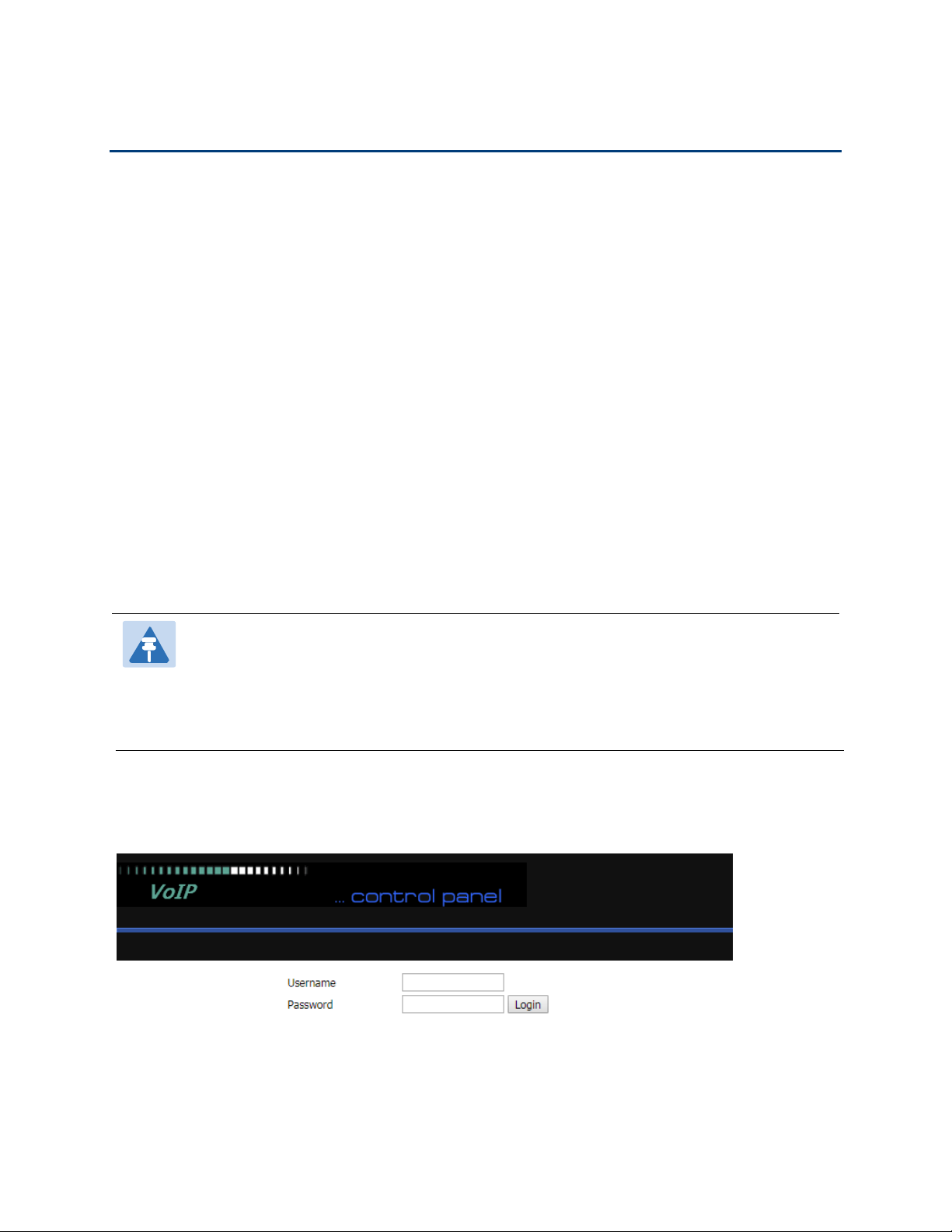
Chapter 2 Basic Settings
13
Two-Level Management
This section explains how to setup a password for an administrator or user and how to adjust basic and
advanced settings.
FWR9600B supports two-level management:
(1) administrator mode operation: please type “admin/admin” on Username/Password and click Login
button to begin configuration.
(2) user mode operation, please type “user/user” on Username/Password and click Login button to begin
configuration.
Web Management Interface
The devices feature a web browser-based interface that may be used to configure and manage the device.
See below for information
Login in from the LAN port
1.Ensure your PC is connected to the router’s LAN port correctly.
Note
You may either set up your PC to get an IP dynamically from the router or set up
the IP
address of the PC to be the same subnet as the default IP address of router is 192.168.1.1.
For detailed information, see Chapter 5: Troubleshooting Guide.
2.Open a web browser on your PC and type “http://192.168.1.1”.
3.The following window appears and prompts for username , password.
4.For administrator mode operation, please type admin/admin on Username/Password and click Login to
begin configuration.
5.For user mode operation, please type user/user on Username/Password and click Login to begin
configuration.
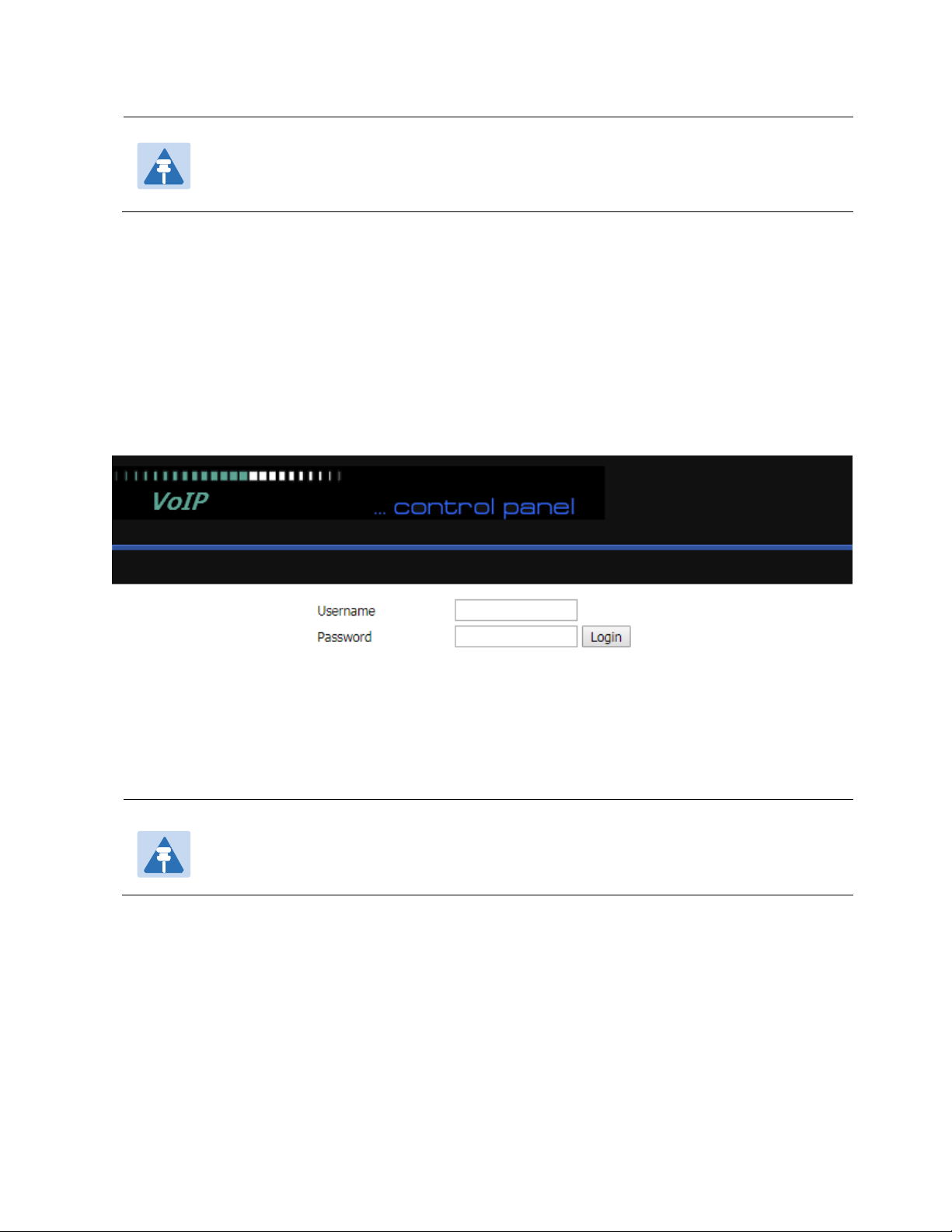
Chapter 2 Basic Settings
14
6.The web management interface automatically logs out the user after 5 minutes of inactivity.
Login in from the WAN port
1.Ensure your PC is connected to the router’s WAN port correctly.
2.Obtain the IP addresses of WAN port using Voice prompt or by logging into the device web management
interface via a LAN port and navigating to Network > WAN.
3.Open a web browser on your PC and type http://<IP address of WAN port>. The following login page will
be opened to enter username and password.
4.For administrator mode operation, type admin/admin on Username/Password and click Login to begin
configuration.
5.For user mode operation, type user/user on Username/Password and click Login to begin configuration.
6.The web management interface automatically logs out the user after 5 minutes of inactivity.
Note
If you are unable to access the web configuration, please see Chapter 5Troubleshooting
Guide for more information.
Note
If you fail to access to the web configuration, see Chapter 5 Troubleshooting Guide for
more information.
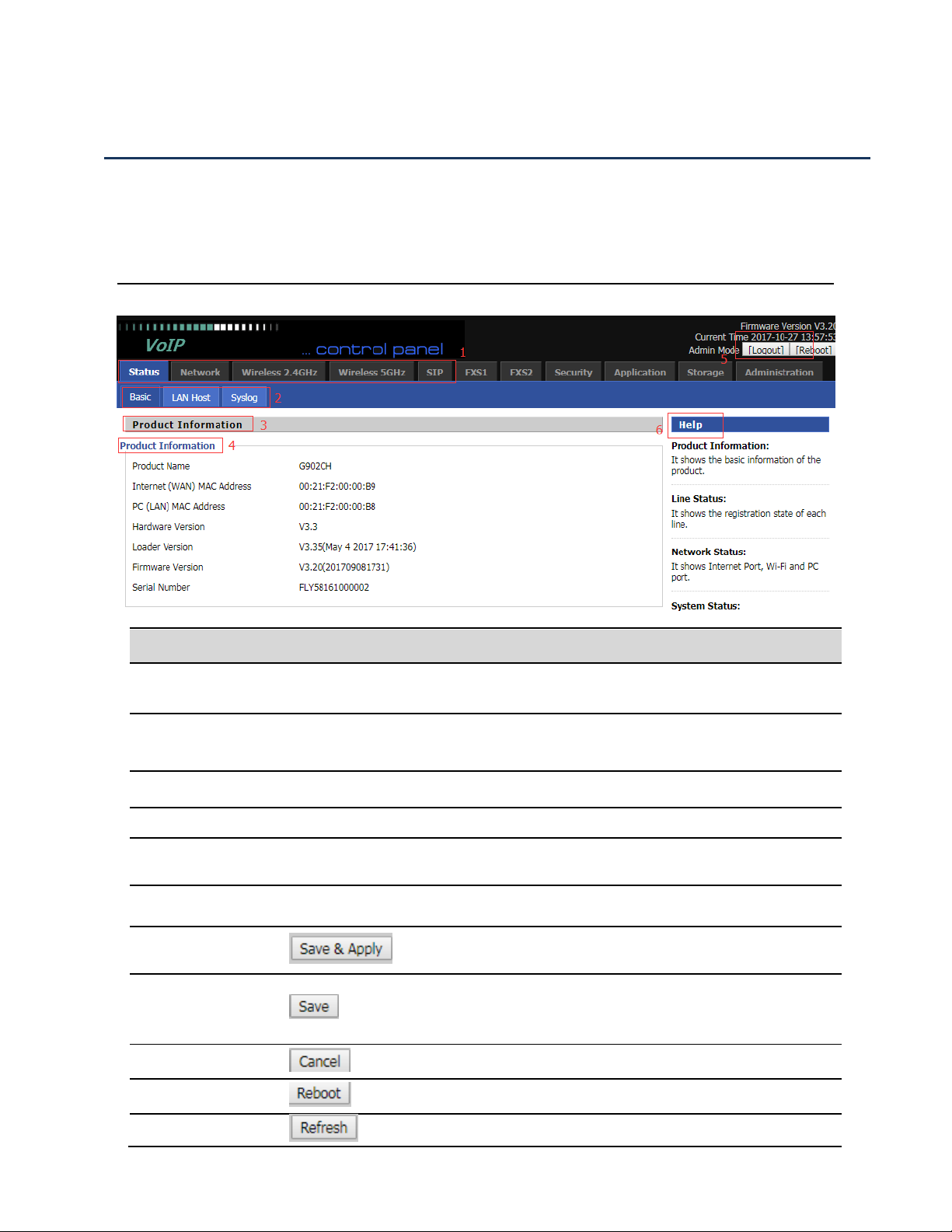
Chapter 2 Basic Settings
15
Satus
Table 5 Web management interface
Web Management Interface Details
Serial number
Name
Description
Postition 1
Main navigation bar
Click this navigation bar to bring up the corresponding
child navigation bar
Postition 2
navigation bar
Click the sub navigation bar to enter the configuration
page
Postition 3
Product Information
Device Information Configuration Title
Postition 4
Product Information
Show product information
Postition 5
Login/Logout
main information shows the firmware version, DSP
version, current time and management mode.
Postition 6
Help
help to display help information, users can get some help
here
Use this button,conifg will be saved and And take effect
immediately
After changing the parameters, you need to click this
button to save. After you click Save, there is a need to
restart the device.
Click to cancel the change
Click to restart
Refresh current page
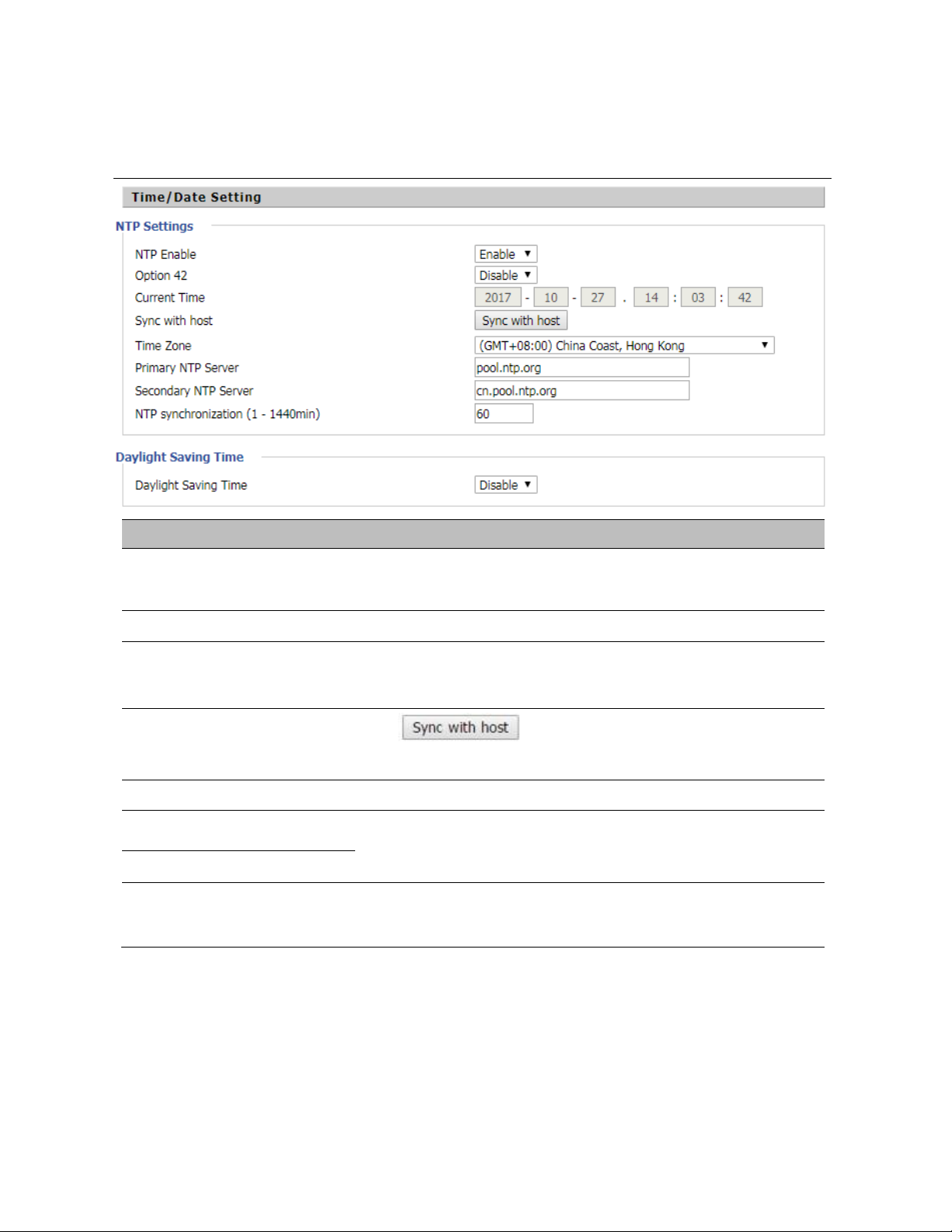
Chapter 2 Basic Settings
16
Setting the Time Zone
Table 6 Setting time zone
Field Name
Description
NTP Enable
Enable NTP (Network Time Protocol) to automatically retrieve time
and date settings for the device
Option 42
Whether to enable Option 42
Current Time
When NTP Enable is set to “Disable”, manually configure the time
and date via the Current Time parameter
Sync with host
Press button to synchronize the host PC
date, time and time zone.
Time Zone
Select the desired time zone
Primary NTP Server
Primary and secondary NTP server address for clock
synchronization. A valid NTP server must be reachable for full NTP
Secondary NTP Server
NTP Synchronization(1 -
1440min)
The synchronization period with NTP (1-1440 minutes), default is
60

Chapter 2 Basic Settings
17
Configuring an Internet Connection
From the Network > WAN page, WAN connections may be inserted or deleted. For more information on
Internet Connection setting, see Table 10below.
Table 7 Configuring an internet connection
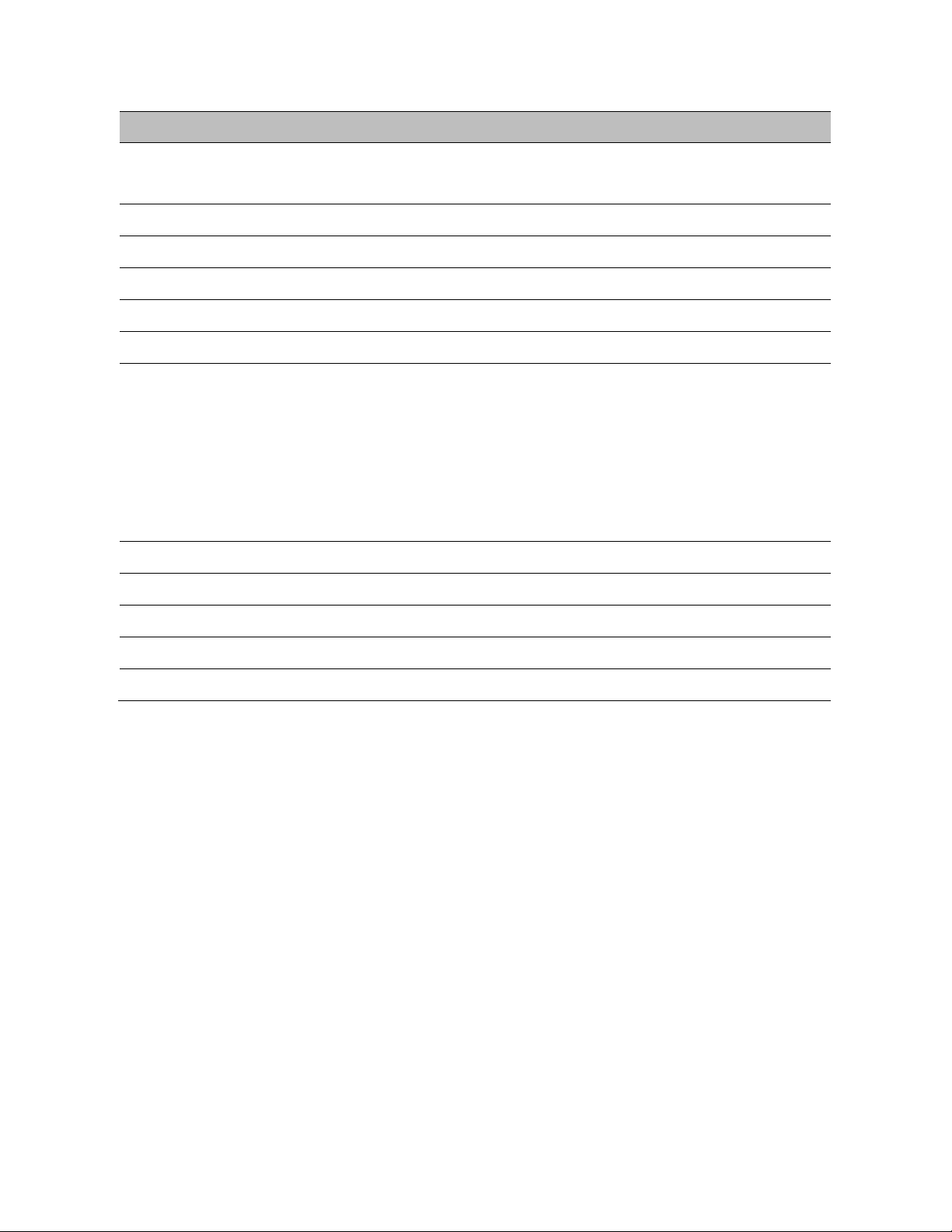
Chapter 2 Basic Settings
18
Field Name
Description
Connect Name
Use keywords to indicate WAN port service model (the parameters are defined
in Network--> multi-WAN page)
Service
Chose the service mode for the created connection
IP Protocol Version
IPv4 and IPv6 are supported
WAN IP Mode
Choose Internet connection mode, DHCP, PPPoE, or Bridge
NAT Enable
Enable or disable NAT
VLAN ID
Multiple WAN connections may be created with the same VLAN ID
DNS Mode
Select DNS mode, options are Auto and Manual:
When DNS mode is Auto, the device under LAN port will automatically obtains
the preferred DNS and alternate DNS.
When DNS mode is Manual, the user should manually configure the preferred
DNS and alternate DNS
Primary DNS
Enter the preferred DNS address
Secondary DNS
Enter the secondary DNS address
DHCP
(Displayed when WAN IP Mode is set to DHCP)
DHCP Renew
Refresh the DHCP IP
DHCP Vendor
Specify the DHCP Vendor field Display the vendor and product name
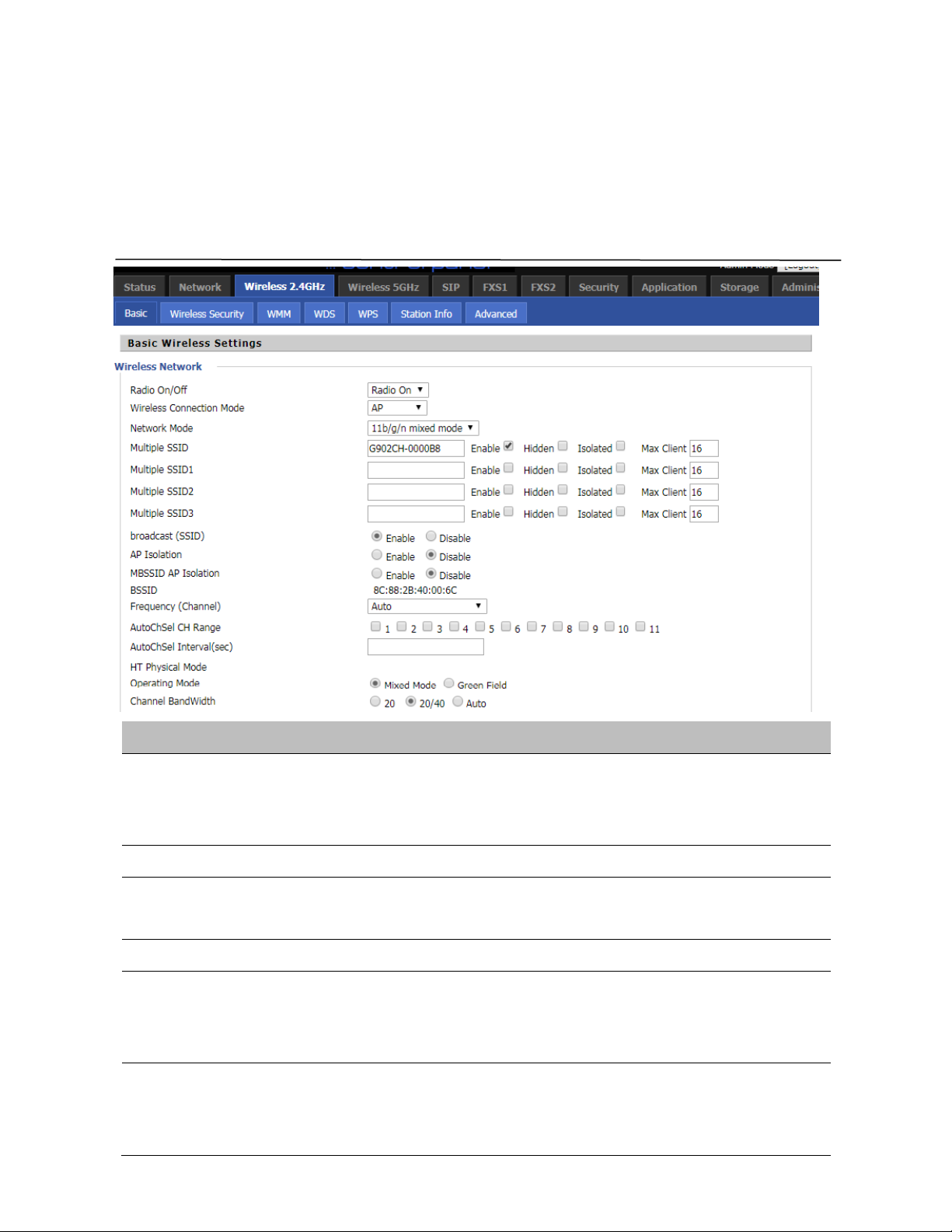
Chapter 2 Basic Settings
19
Setting up Wireless Connections
To set up the wireless connection, please perform the following steps.
1.Enable Wireless and Setting SSID
2.Open Wireless > Basic webpage as shown below:
Table 8 Wireless > Basic web page (user view)
Field Name
Description
Radio On/Off
Select “Radio Off”to disable wireless operation
Select “Radio on” to enable wireless operation
Please note: “Save” required for this parameter change
Network Mode
Choose one network mode from the drop down list.
SSID
The logical name of the wireless connection (text, numbers or various special
characters)
Multiple SSID 1-4
Multiple SSID 1 - 4, configure up to 4 unique SSIDs
broadcast(SSID)
Enabled: The device SSID is broadcast at regular intervals Disabled: The device
SSID is not broadcast at regulatr intervals,
disallowing wi-fi clients from automatically connecting to the FWR8401
AP Isolation
Enabled: Devices connected to the router are isolated from one another on virtual
networks
Disabled: Devices connected to the router are visible on the network to each other
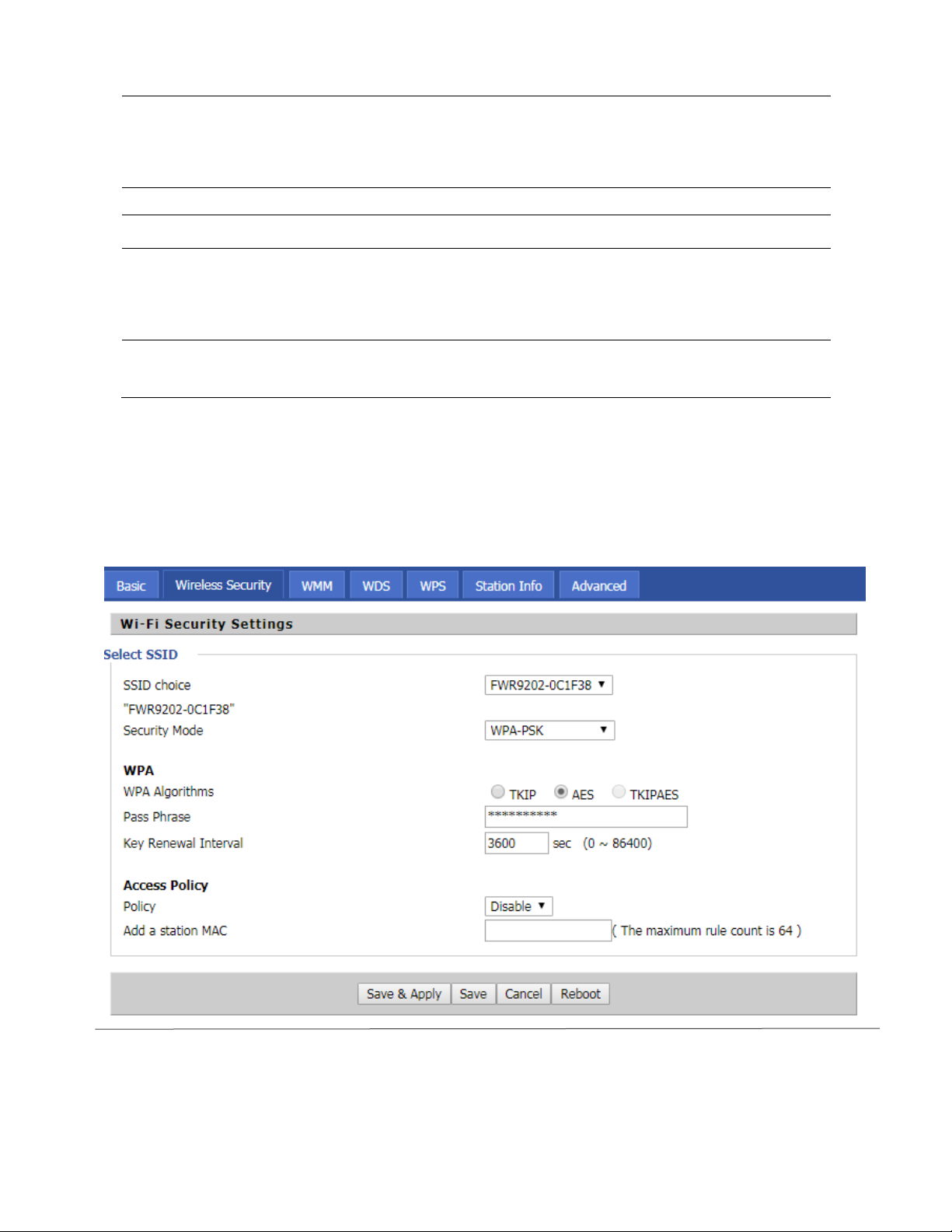
Chapter 2 Basic Settings
20
Encryption
Open Wireless/Wireless Security webpage to configure custom security parameters.
Table 9 Wireless Security web page
MBSSID AP Isolation
Enabled: Devices connected to the router via one of the Multiple SSIDs are isolated
from one another on virtual networks
Disabled: Devices connected to the router via one of the Multiple SSIDs are visible on
BSSID
Basic Service Set Identifier – AP MAC Address Listing
Frquency (Channel)
Select the channel of operation for the device from the drop-down list
Operating Mode
Mixed Mode: Packet preamble (only) is transmitted in a format compatible with
legacy 802.11a/g (for 802.11a/g receivers).
Green Field: High throughput packet preambles do not contain legacy formatting
Channel Bandwidth
20: the device operates with a 20 MHz channel size 20/40: the device operates with
a 40 MHz channel size
