Flying Voice FTA5102, FTA5101, G504, G508 User Manual
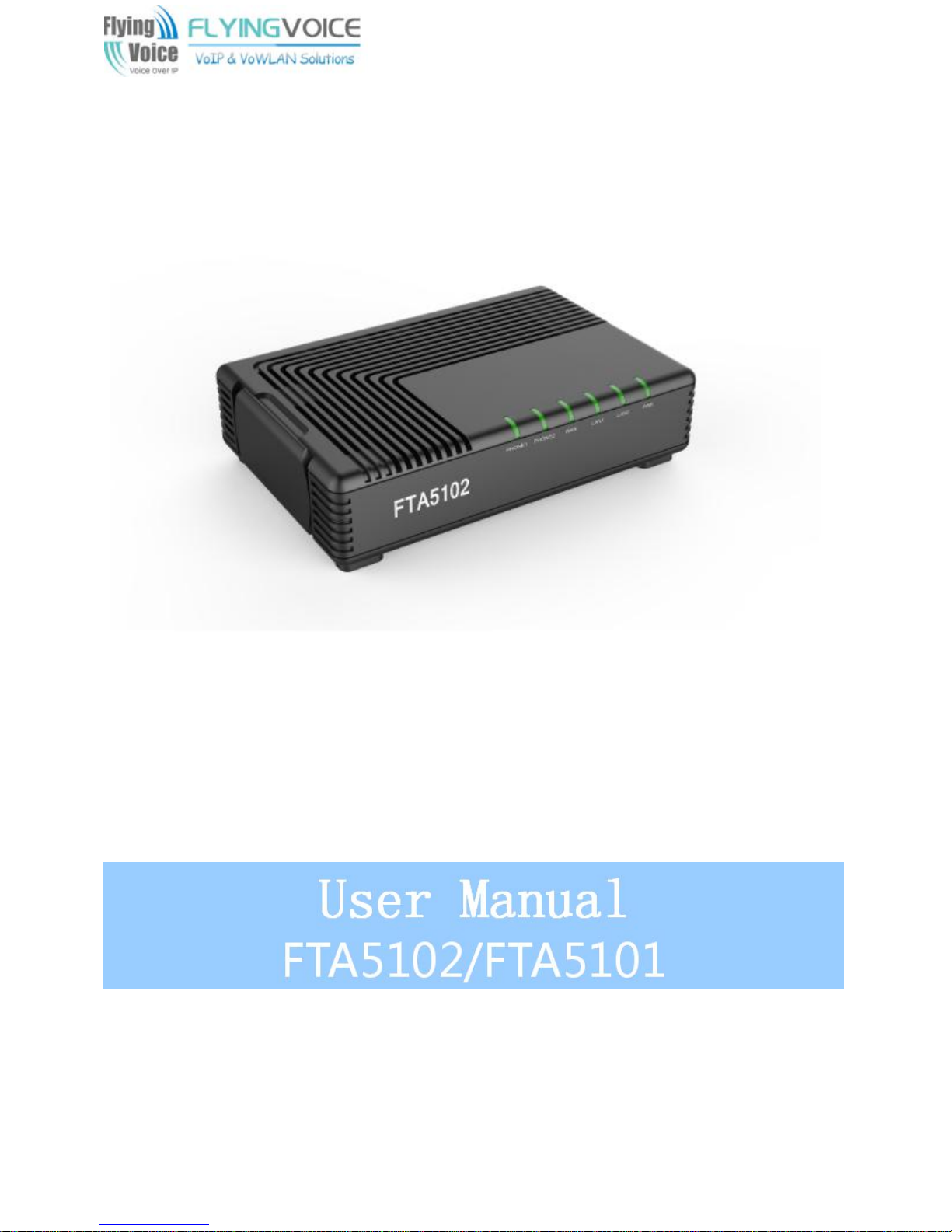
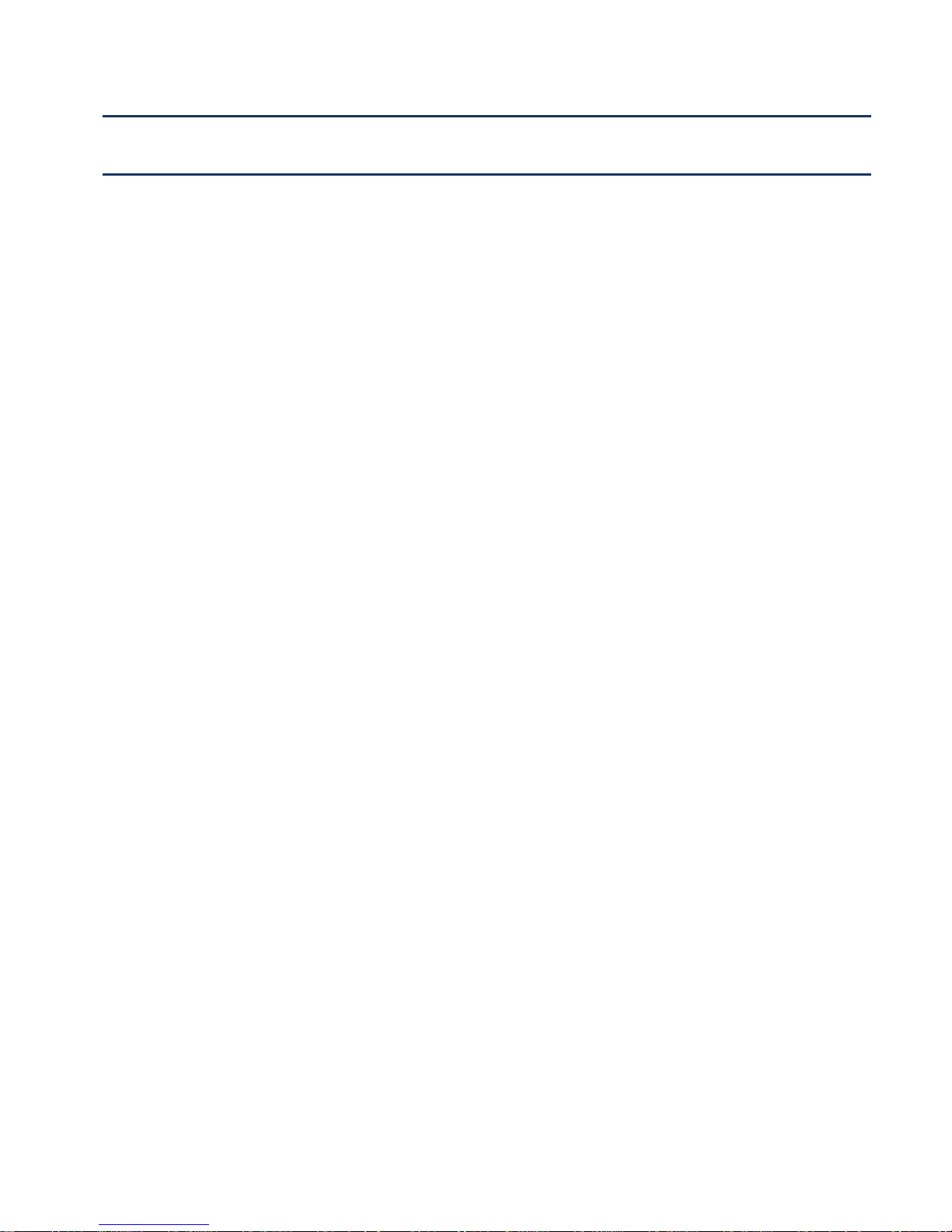
Contents FTA5102/FTA5102 User Manual
I
Contents
About This User Guide.......................................................................................... 1
Contacting FlyingVoice....................................................................................................................2
Purpose..............................................................................................................................................3
Cross references.............................................................................................................................. 3
Feedback........................................................................................................................................... 3
Declaration of Conformity........................................................................................................................4
Part 15 FCC Rules...........................................................................................................................4
Warnings and Notes.................................................................................................................................5
Warnings............................................................................................................................................5
Notes.................................................................................................................................................. 5
Chapter 1 Product description
FTA5102/FTA5101...................................................................................................................................7
LED Indicators and Interfaces................................................................................................................ 8
Hardware Installation.............................................................................................................................10
Chapter 2 IVR Voice Prompt
Voice Gateway Configuration Method (IVR)......................................................................................13
Start IVR.......................................................................................................................................... 13
IVR Description...............................................................................................................................13
Chapter 3 Basic Settings
WEB Page...............................................................................................................................................20
About Password............................................................................................................................. 20
URL Format.....................................................................................................................................20
WEB Interface Introduction.......................................................................................................... 22
SIP Account configuration...................................................................................................................23
Basic Function........................................................................................................................................24
Calling phone or extension numbers..................................................................................24
.............................................................................
...................................................................................
...........................................................................
6
12
18
Direct IP calls..........................................................................................................................24
Call Hold..................................................................................................................................24
Call transfer.............................................................................................................................25
Conference..............................................................................................................................25
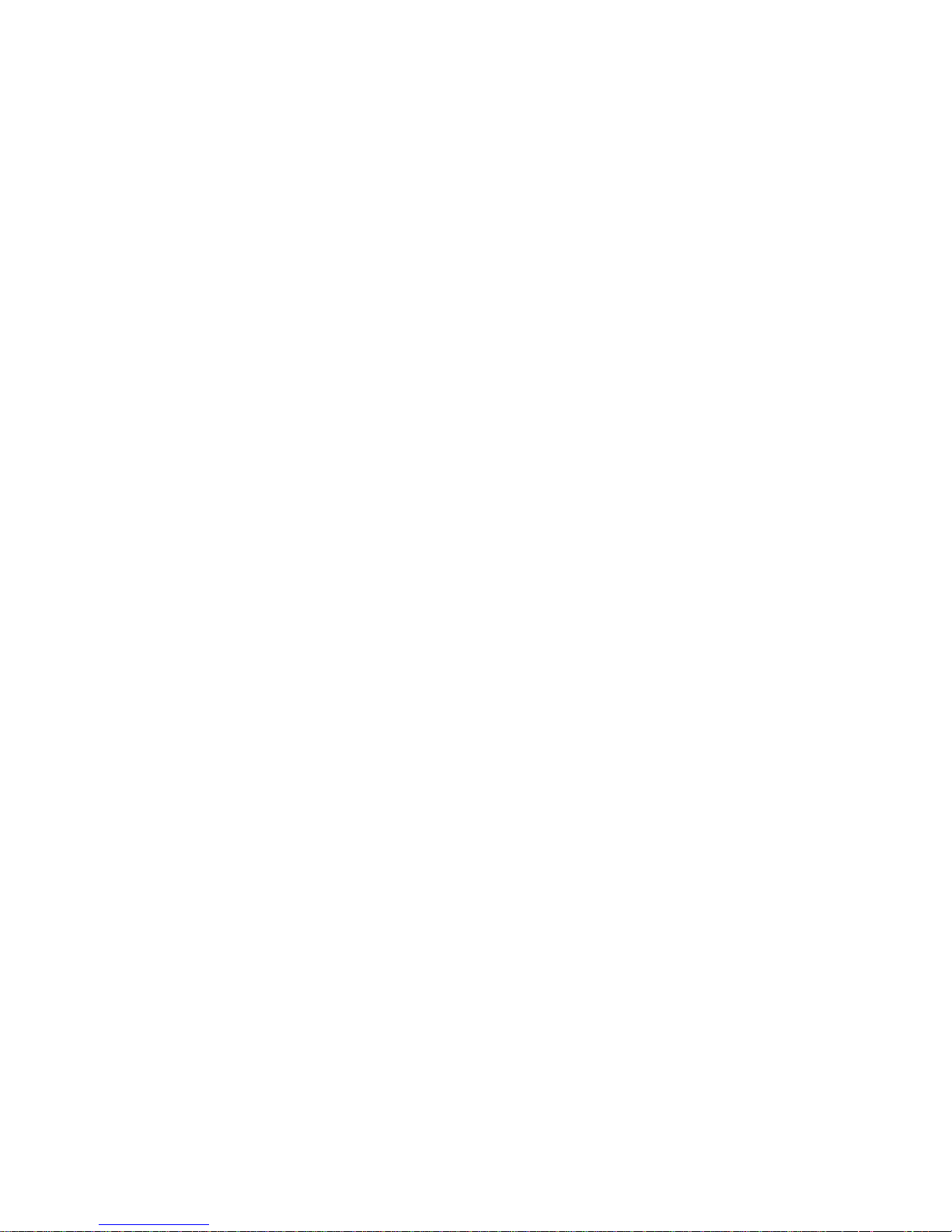
Contents FTA5102/FTA5102 User Manual
II
Chapter 4 Web Interface.....................................................................................25
Login......................................................................................................................................................... 27
Status........................................................................................................................................................28
Network ................................................................................................................................................... 28
WAN................................................................................................................................................. 28
LAN...................................................................................................................................................34
VPN.................................................................................................................................................. 36
DMZ..................................................................................................................................................38
DDNS............................................................................................................................................... 38
Port Setting......................................................................................................................................39
Routing.............................................................................................................................................39
Advance...........................................................................................................................................40
SIP.............................................................................................................................................................41
SIP Settings.................................................................................................................................... 41
VoIP QoS.........................................................................................................................................41
Dial Rule.......................................................................................................................................... 43
Blacklist............................................................................................................................................45
Call Log............................................................................................................................................46
FXS1.........................................................................................................................................................47
SIP Account.................................................................................................................................... 52
Preferences.....................................................................................................................................52
Administration........................................................................................................................................ 56
Management ..................................................................................................................................56
Firmware Upgrade......................................................................................................................... 61
Scheduled Tasks............................................................................................................................61
Provision..........................................................................................................................................62
SNMP...............................................................................................................................................63
TR-069............................................................................................................................................. 64
Diagnosis.........................................................................................................................................65
Operating Mode..............................................................................................................................67
System Log..................................................................................................................................... 67
Logout.............................................................................................................................................. 67
Reboot..............................................................................................................................................68
Chapter 5 IPv6 address configuration
Introduction......................................................................................................................................70
...........................................................
69
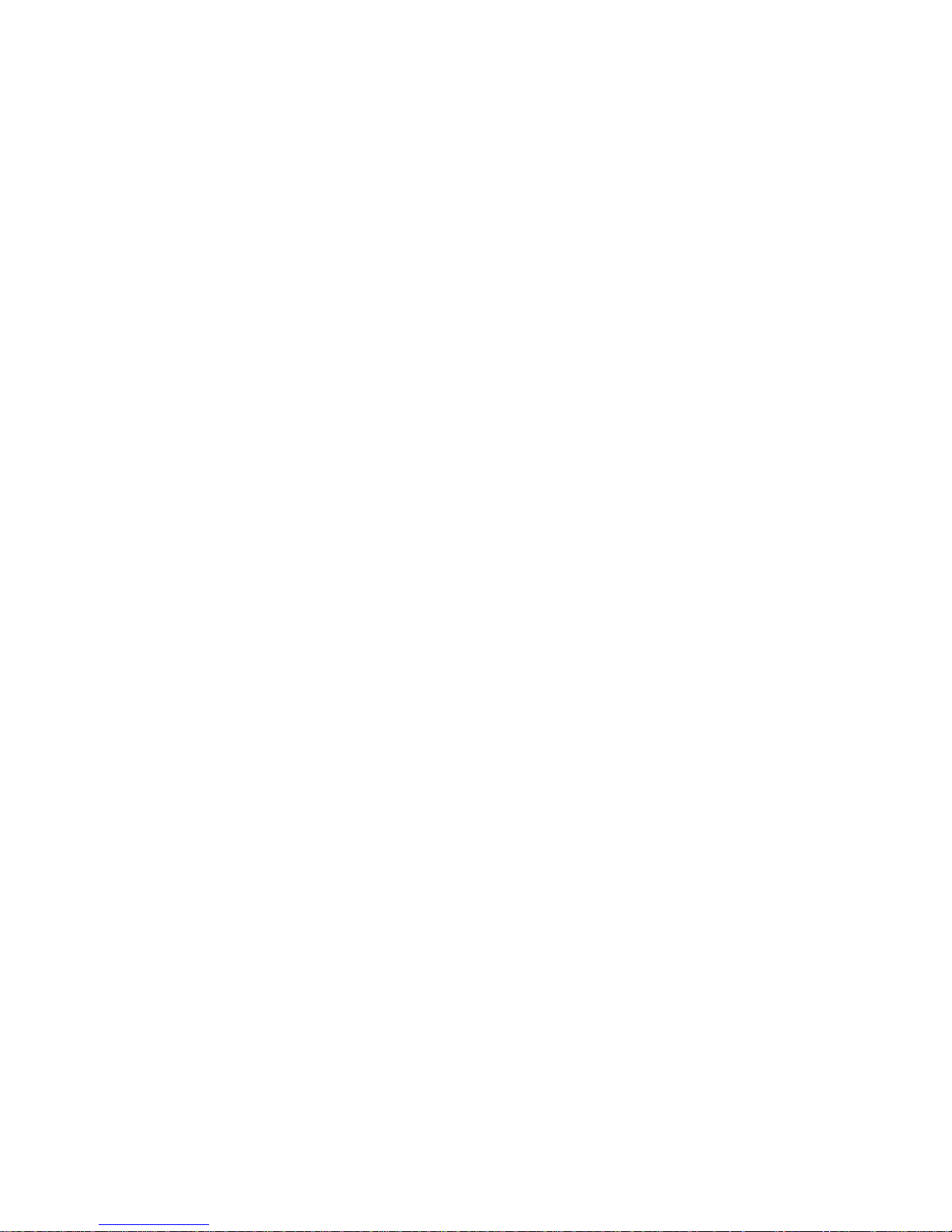
Contents FTA5102/FTA5102 User Manual
III
IPv6 Advance..................................................................................................................................71
Configuring IPv6.............................................................................................................................71
Viewing WAN port status..............................................................................................................72
IPv6 DHCP configuration for LAN/WLAN clients......................................................................72
LAN DHCPv6..................................................................................................................................73
Chapter 6 Troubleshooting Guide
Configuring PC to get IP Address automatically...............................................................................75
Cannot connect to the Web..................................................................................................................76
Forgotten Password...............................................................................................................................76
....................................................................
74
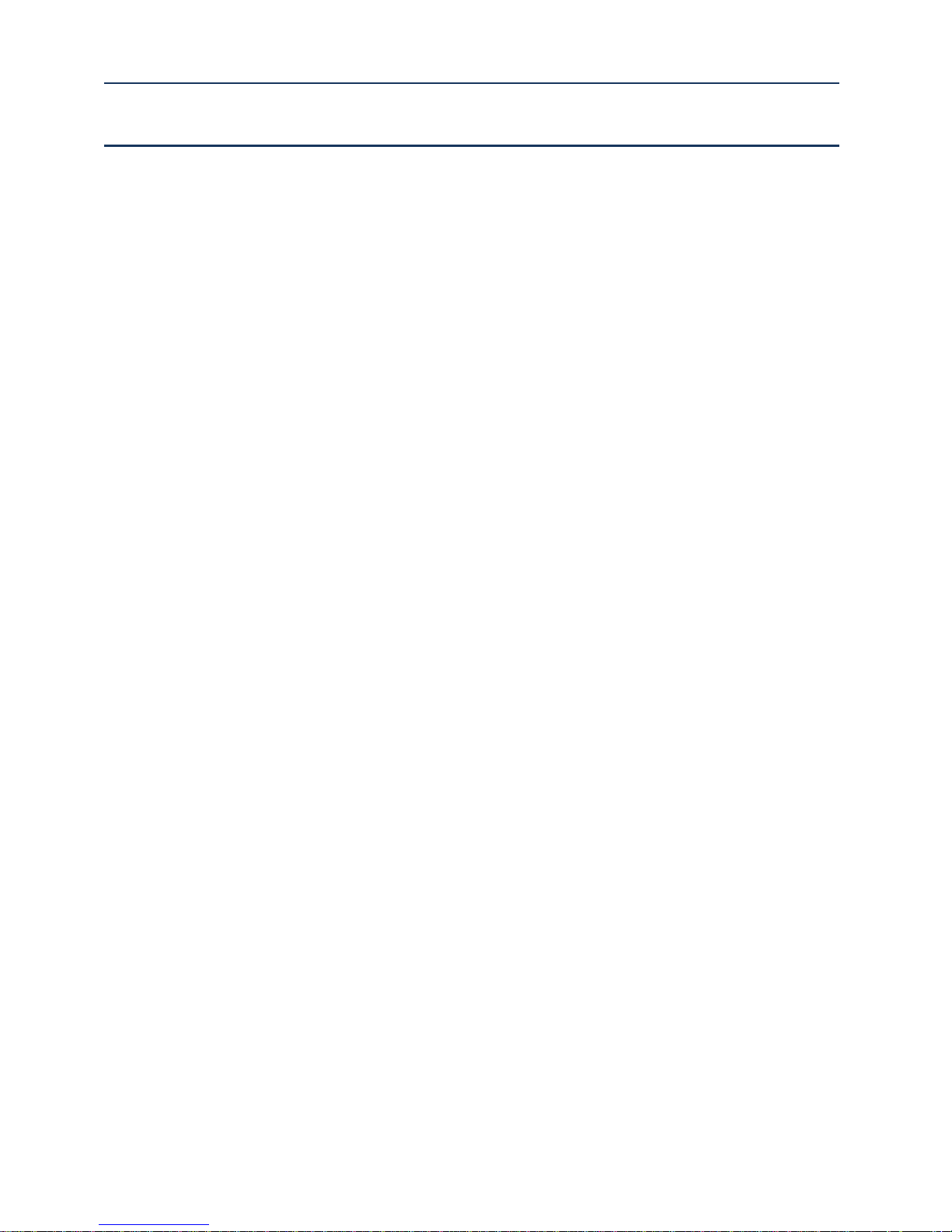
Table FTA5102/FTA5102 User Manual
I
Table
Table 1 Features at-a-glance
Table 2 FTA5102 LED Indicators
Table 3 FTA5101 LED Indicators
Table 4 FTA5102 Interfaces
Table 5 FTA5101 Interfaces
Table 6 IVR Menu Setting Options
Table 7 Web management interface
Table 8 Config SIP the Web Management Interface
Table 9 Login details
Table 10 Internet
Table 11 DHCP
Table 12 PPPoE
Table 13 Bridge Mode
Table 14 LAN port
Table 15 PPTP
.............................................................................................................................................
..................................................................................................................................................
......................................................................................................................................................
.....................................................................................................................................................
.................................................................................................................................................
.......................................................................................................................................................
................................................................................................................................
...........................................................................................................................
...........................................................................................................................
..................................................................................................................................
..................................................................................................................................
.......................................................................................................................
...................................................................................................................
..........................................................................................................................................
...........................................................................................
7
8
9
9
10
14
22
23
27
29
30
31
33
34
36
Table 16 L2TP
Table 17 OpenVPN
Table 18 DMZ
Table 19 DDNS
Table 20 Port setting
Table 21 Routing
Table 22 Advance
Table 23 SIP Settings
Table 24 VoIP QoS
Table 25 Dial Plan
Table 26 Adding one dial plan
Table 27 Dial Plan Syntactic
Table 28 Blacklist
Table 29 Call log
.......................................................................................................................................................
...............................................................................................................................................
.......................................................................................................................................................
......................................................................................................................................................
............................................................................................................................................
..................................................................................................................................................
.................................................................................................................................................
............................................................................................................................................
................................................................................................................................................
.................................................................................................................................................
.................................................................................................................................
..................................................................................................................................................
...................................................................................................................................................
..............................................................................................................................
37
37
38
38
39
39
40
41
42
43
44
44
45
46
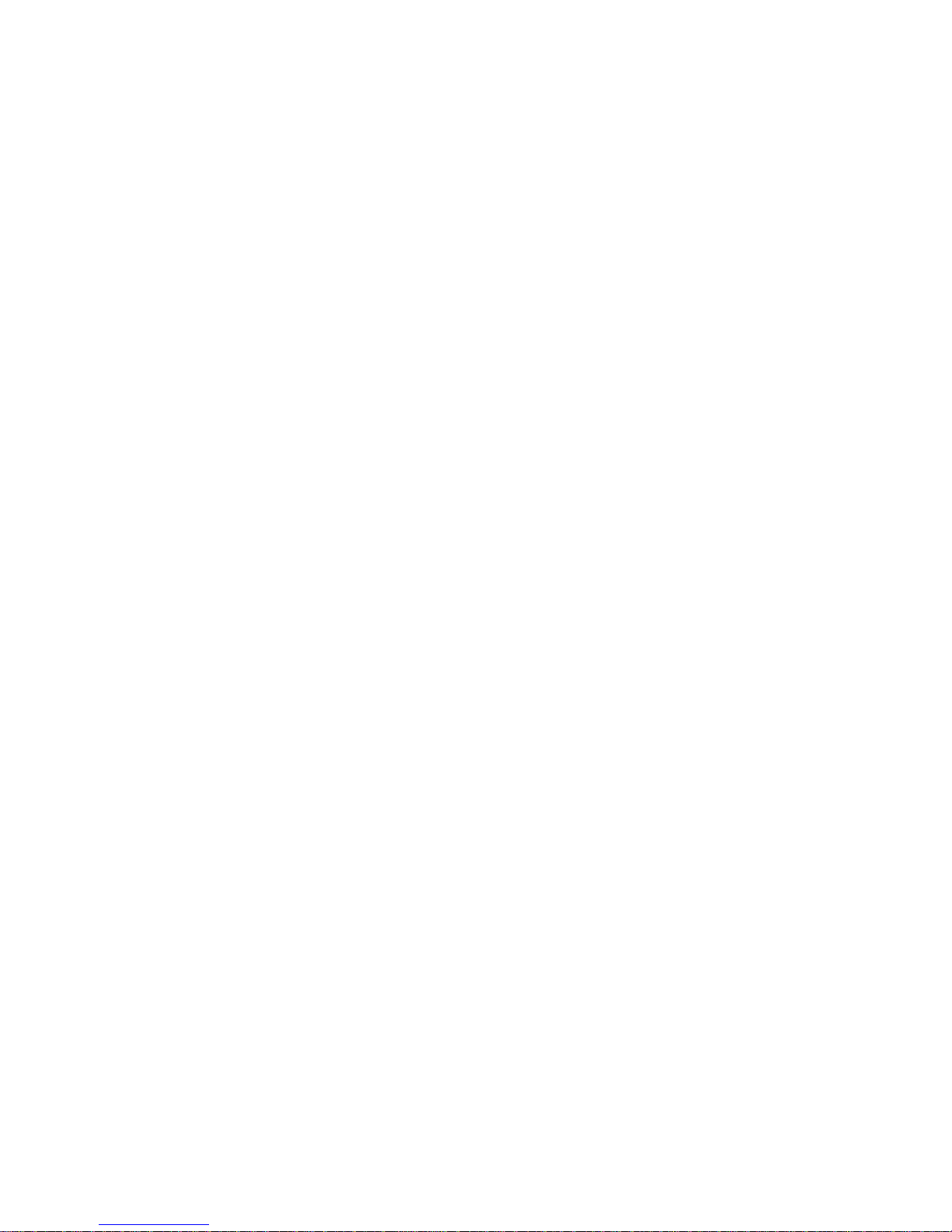
Table FTA5102/FTA5102 User Manual
II
Table 30 Line
Table 31 Audio configuration
Table 32 Supplementary service
Table 33 Advanced
Table 34 Preferences
Table 35 Regional
........................................................................................................................................................
...............................................................................................................................
..........................................................................................................................
...............................................................................................................................................
............................................................................................................................................
.................................................................................................................................................
Table 36 Features and call forward
Table 37 Miscellaneous
Table 38 Save Config File
Table 39 Administrator settings
Table 40 NTP settings
Table 41 Daylight Saving Time
Table 42 System log Setting
........................................................................................................................................
......................................................................................................................................
...........................................................................................................................
...........................................................................................................................................
.............................................................................................................................
.................................................................................................................................
Table 43 Factory Defaults Setting
Table 44 Factory Defaults
....................................................................................................................................
.....................................................................................................................
........................................................................................................................
47
48
49
50
52
53
83
55
56
57
58
59
59
60
60
Table 45 Firmware upgrade
Table 46 Scheduled Tasks
Table 47 Provision
...............................................................................................................................................
Table 48 Firmware Upgrade
Table 49 SNMP
Table 50 TR069
Table 51 Diagnosis
.....................................................................................................................................................
.....................................................................................................................................................
................................................................................................................................................
Table 52 Operating mode
Table 53 System log
Table 54 Logout
..............................................................................................................................................
....................................................................................................................................................
Table 55 IPv6 Modes
Table 56 Enabling IPv6
.................................................................................................................................
....................................................................................................................................
.................................................................................................................................
....................................................................................................................................
............................................................................................................................................
.........................................................................................................................................
Table 57 Configuring Statefull IPv6
......................................................................................................................
61
61
62
63
63
64
65
67
67
67
70
71
71

About This User Manual FTA5102/FTA5101 User Manual
1
Chapter 1: Product description
Chapter 2: Configuring Basic Settings
Chapter 3: Web Interface
Chapter 4: IPv6 address configuration on WAN interface
Chapter 5: Troubleshooting Guide
About This User Guide
FTA5102, which has two FXS port , one LAN port and one
WAN port, is one of the most popular VoIP ATAs researched
and produced by FlyingVoice. This product can not only
provide two SIP lines for users to make calls, but also it is a
wire-speed NAT router, make you enjoy easy network
atmosphere. What’s more, FTA5102 support T.38 real time
FAX and T.30 FAX with G.711.FTA5102 is a stand-alone
device, which requires no PC to make Internet calls. This ATA
guarantees clear and reliable voice quality on Internet, which
is fully compatible with SIP industry standard and able to
interoperate with many other SIP devices and software on
the market.The FTA5102, 2 FXS Analogue Telephone Adapter
products in Flyingvoice, which enables customers to register
to different SIP Proxy server, IP PBX and establish up to 2
concurrent VoIP calls for more flexibility in the voice
communication.heir compact size, excellent voice quality,
packed feature functionality and best-in-class price-
performance point enable consumers to maximize the power
of IP voice and data connectivity.FTA5102 is based on SIP
V2.0 standard and compatibility with most service
providers.TR069 CPE management & monitoring protocols
and a base stand for vertical positioning.
This guide contains the following chapters:
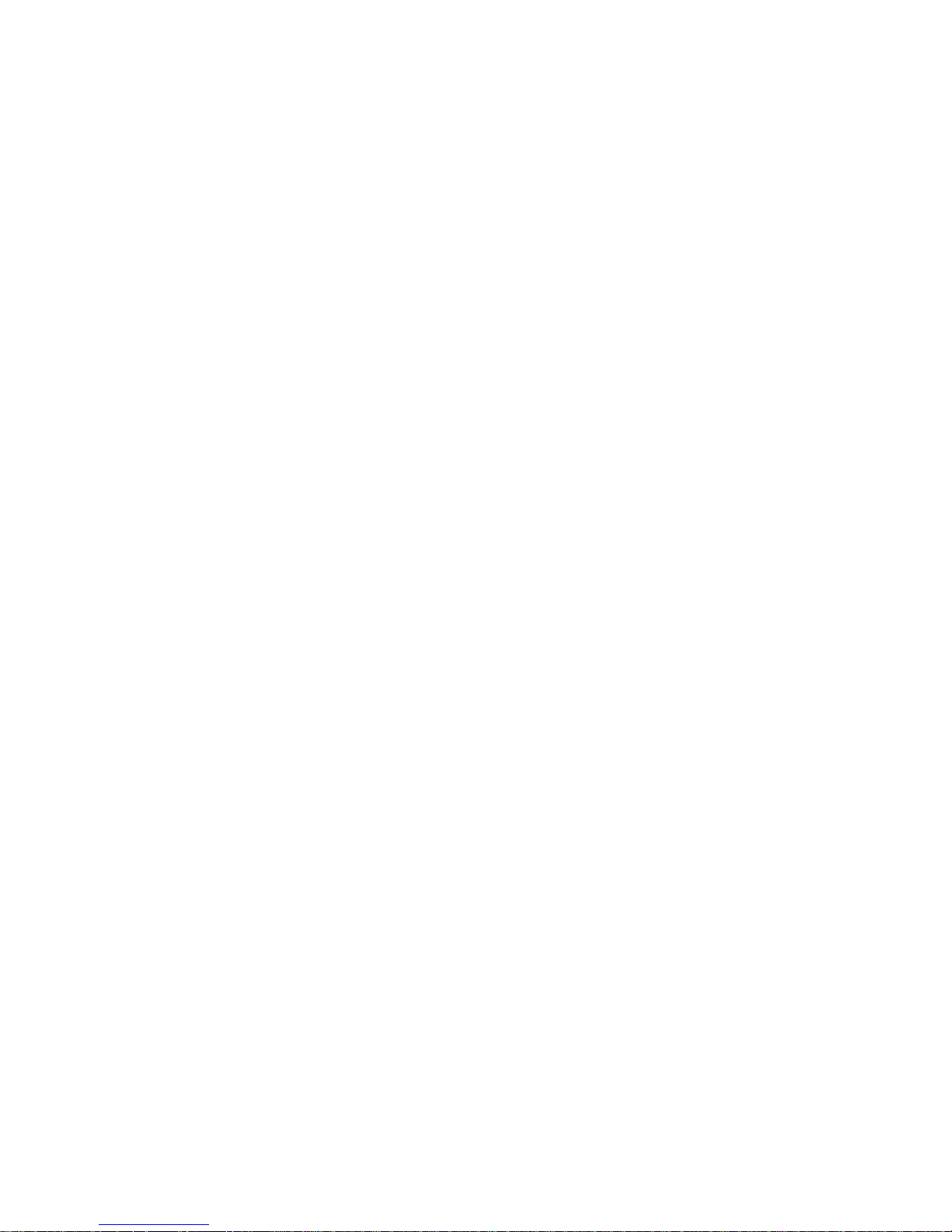
About This User Manual FTA5102/FTA5101 User Manual
2
M
ain website:
http://www.flyingvoice.com/
Sales e
nquiries:
sales1@flyingvoice.com
S
upport enquiries:
s
upport@flyingvoice.com
Hotline:
010-67886296 0755-26099365
Address:
Room508-509, Bldg#1, Dianshi Business Park, No.49 BadachuRd,Shijingshan
District, Beijing, China
Contacting FlyingVoice
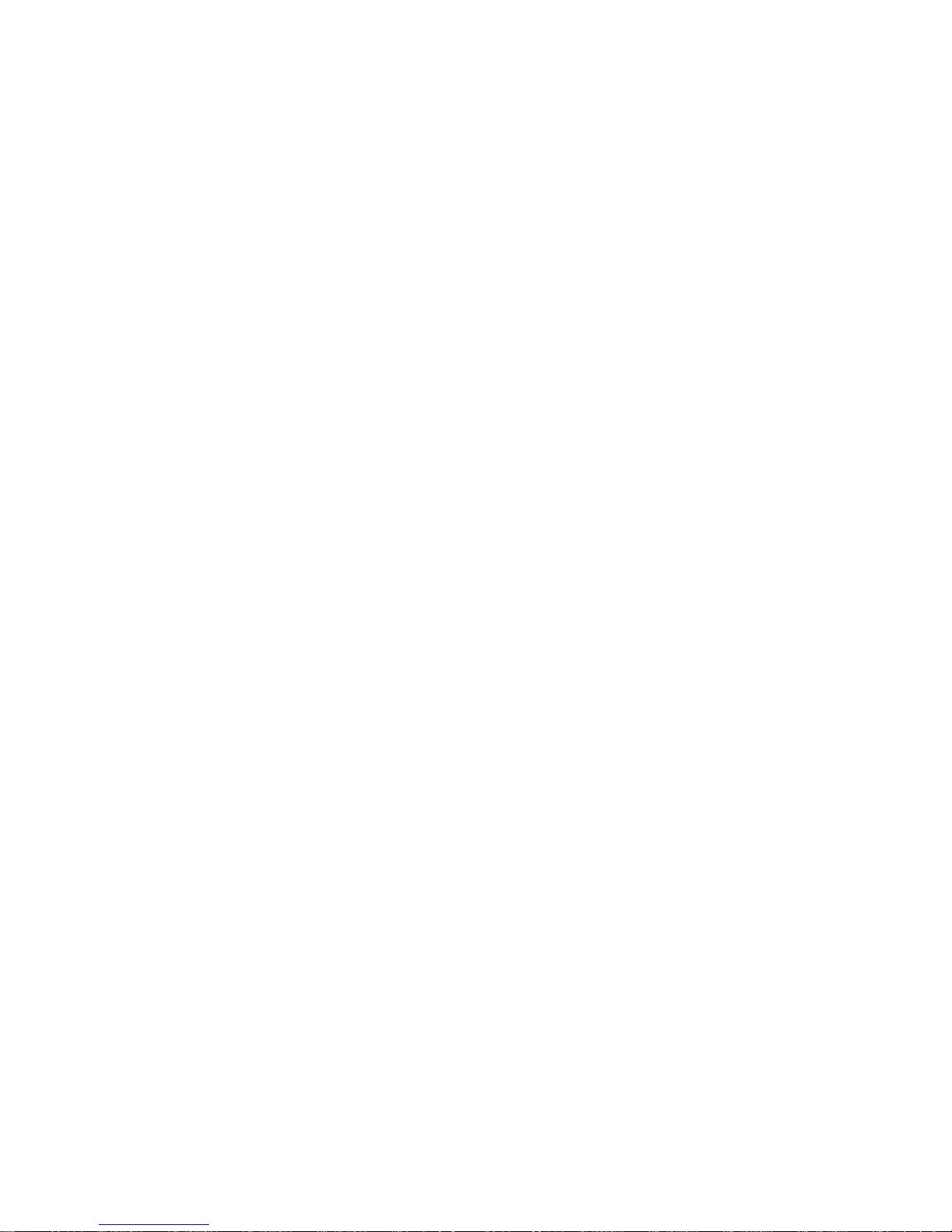
About This User Manual FTA5102/FTA5101 User Manual
3
Purpose
The documents are intended to instruct and assist personnel in the operation, installation and
maintenance of the FlyingVoice equipment and ancillary devices. It is recommended that all personnel
engaged in such activities be properly trained.FlyingVoice disclaims all liability whatsoever, implied or
express, for any risk of damage, loss or reduction in system performance arising directly or indirectly
out of the failure of the customer, or anyone acting on the customer's behalf, to abide by the
instructions, system parameters, or recommendations made in this document.
Cross references
References to external publications are shown in italics. Other cross references, emphasized in blue text
in electronic versions, are active links to the references.
This document is divided into numbered chapters that are divided into sections. Sections are not
numbered, but are individually named at the top of each page, and are listed in the table of contents.
Feedback
We appreciate feedback from the users of our documents. This includes feedback on the structure,
content, accuracy, or completeness of our documents. Send feedback to support@flyingvoice.com.
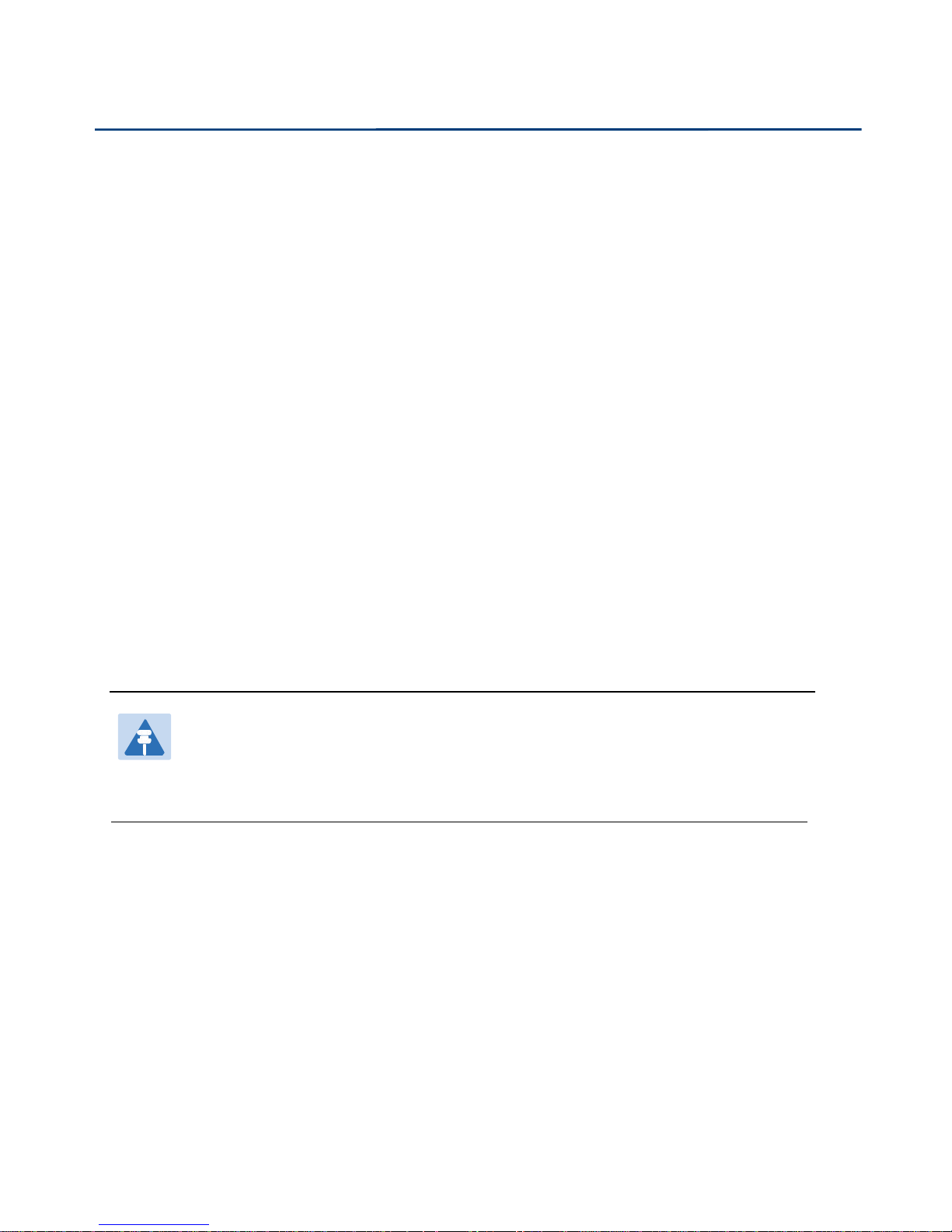
About This User Manual FTA5102/FTA5101 User Manual
4
This device may not cause harmful interference, and
This device must accept any interference received, including interference that may cause
Reorient or relocate the receiving antenna.
I
ncrease the separation between the equipment and receiver.
Connect the equipment into an outlet on a circuit different from that to which the receiver is
Consult the dealer or an experienced radio/TV technician for help.
Declaration of Conformity
Part 15 FCC Rules
This device complies with Part 15 of the FCC Rules. Operation is subject to the following two conditions:
undesired operation.
Class B Digital Device or Peripheral
This equipment has been tested and found to comply with the limits for a Class B digital device,
pursuant to Part 15 of the FCC Rules. These limits are designed to provide reasonable protection against
harmful interference in a residential installation. This equipment can generate, use and radiate radio
frequency energy. If not installed and used in accordance with the instruction manual, may cause
harmful interference to radio communications. However, there is no guarantee that interference does
not occur in a particular installation.
Note
Changes or modifications not expressly approved by the party responsible for compliance
could void the user’s authority to operate the equipment.
If this equipment does cause harmful interference to radio or television reception, which can be
determined by turning the equipment off and on, the user is encouraged to try to correct the
interferences by one or more of the following measures:
connected.
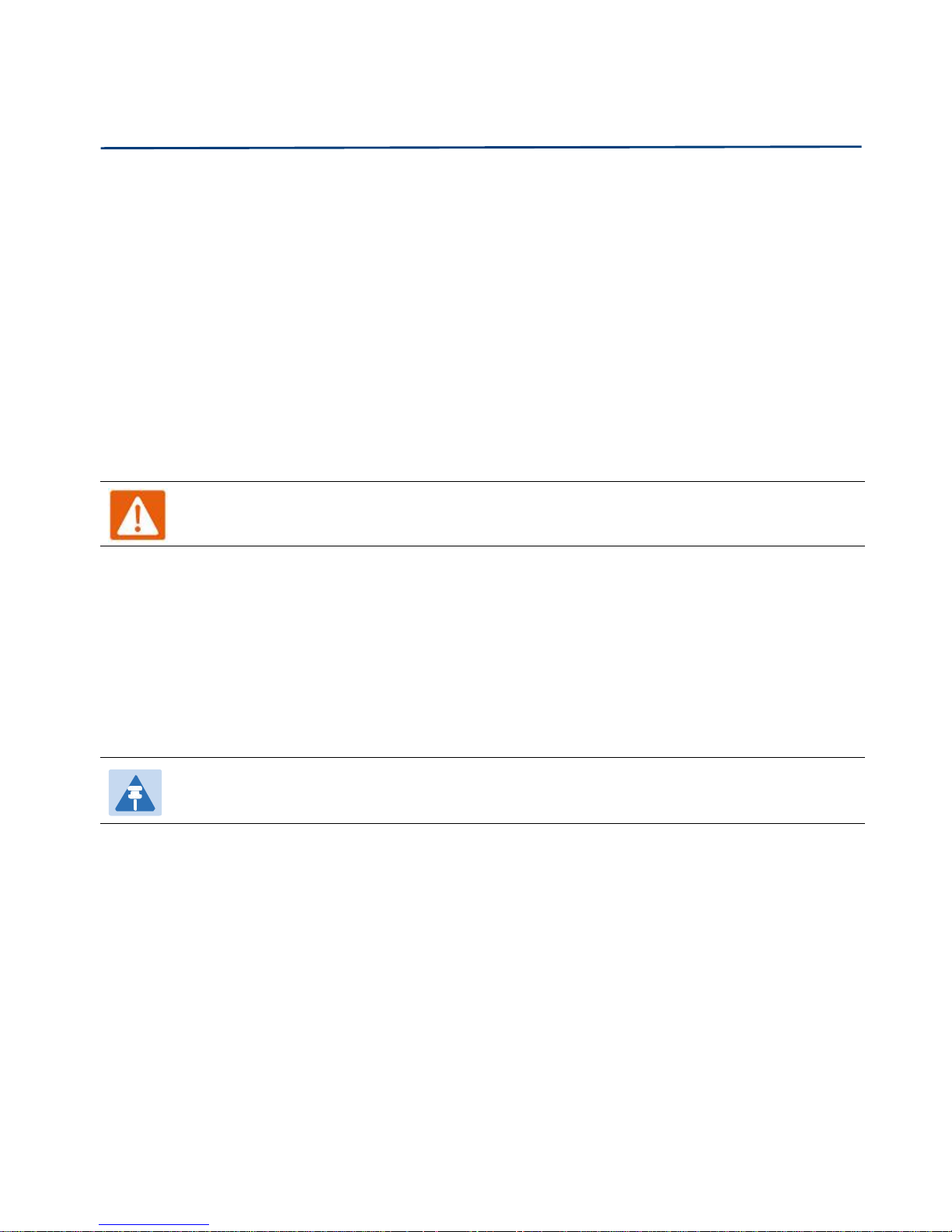
About This User Manual FTA5102/FTA5101 User Manual
5
Warning
Warning text and consequence for not following the instructions in the warning.
Notes
Notes text and consequence for not following the instructions in the Notes.
Warnings and Notes
The following describes how warnings and notes are used in this document and in all documents of the
FlyingVoice document set.
Warnings
Warnings precede instructions that contain potentially hazardous situations. Warnings are used to alert
the reader to possible hazards that could cause loss of life or physical injury. A warning has the
following format:
Notes
A note means that there is a possibility of an undesirable situation or provides additional
information to help the reader understand a topic or concept. A note has the following format:
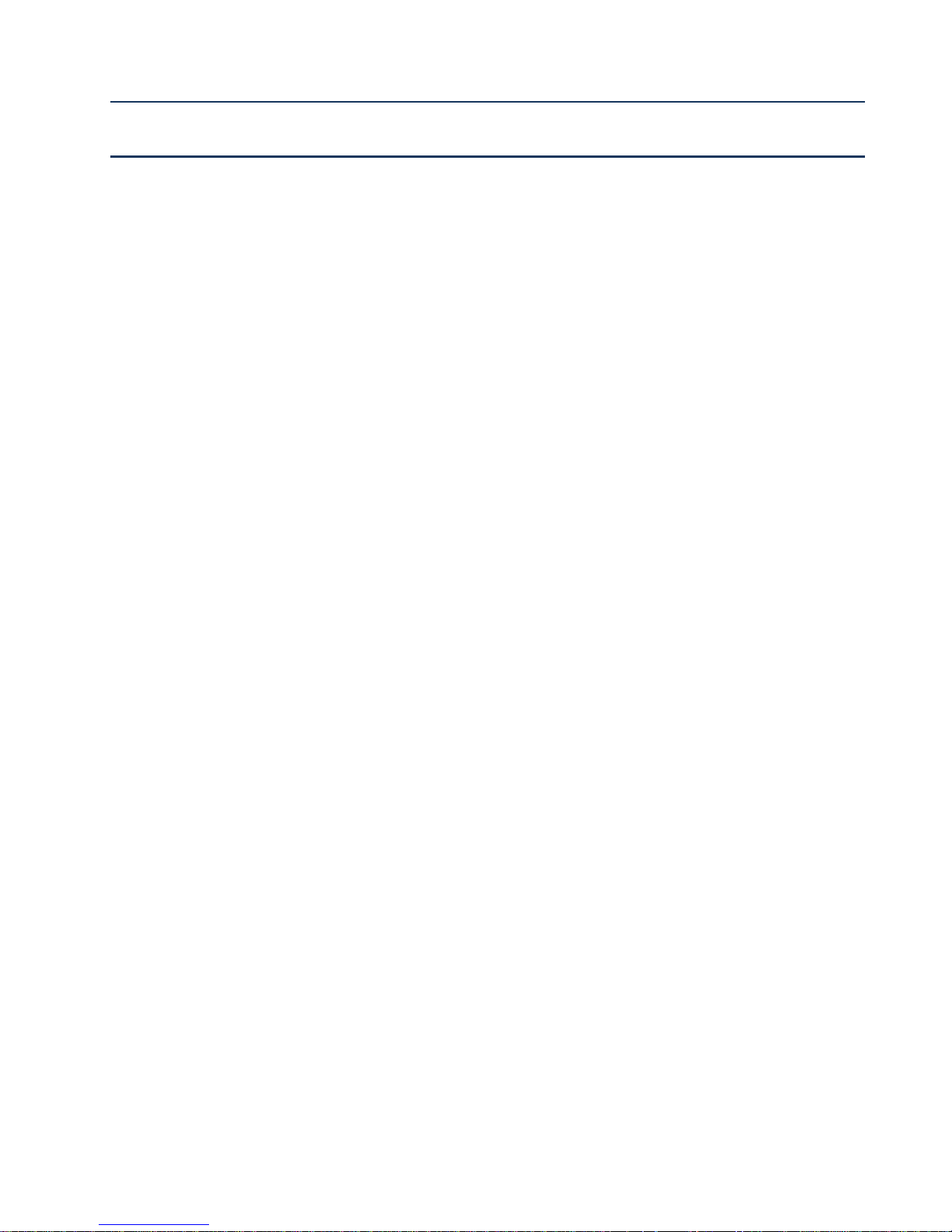
6
Chapter 1 Product description
This chapter covers:
· FTA5102/FTA5101
· LED Indicators and Interfaces
· Hardware Installation
· Voice Prompt

Chapter 1 Product description FTA5102/FTA5101 User Manual
7
Port/Model
FTA5102
FTA5101
picture
WAN
1
1
LAN
2
2
FXS
2
1
Ethernet interface
3* RJ45 10/100M
3* RJ45 10/100M
Fax
T.30, T.38 Fax
Wire-speed NAT
Support
Voice Code
G.711 (A-law, U-law), G.729A/B, G.723, G.722 (Wide band)
Management
Voice menu, Web Management, Provision:TFTP/HTTP/HTTPS, TR069, SNMP
VLAN
Support
FTA5102/FTA5101
Table 1
Features at-a-glance
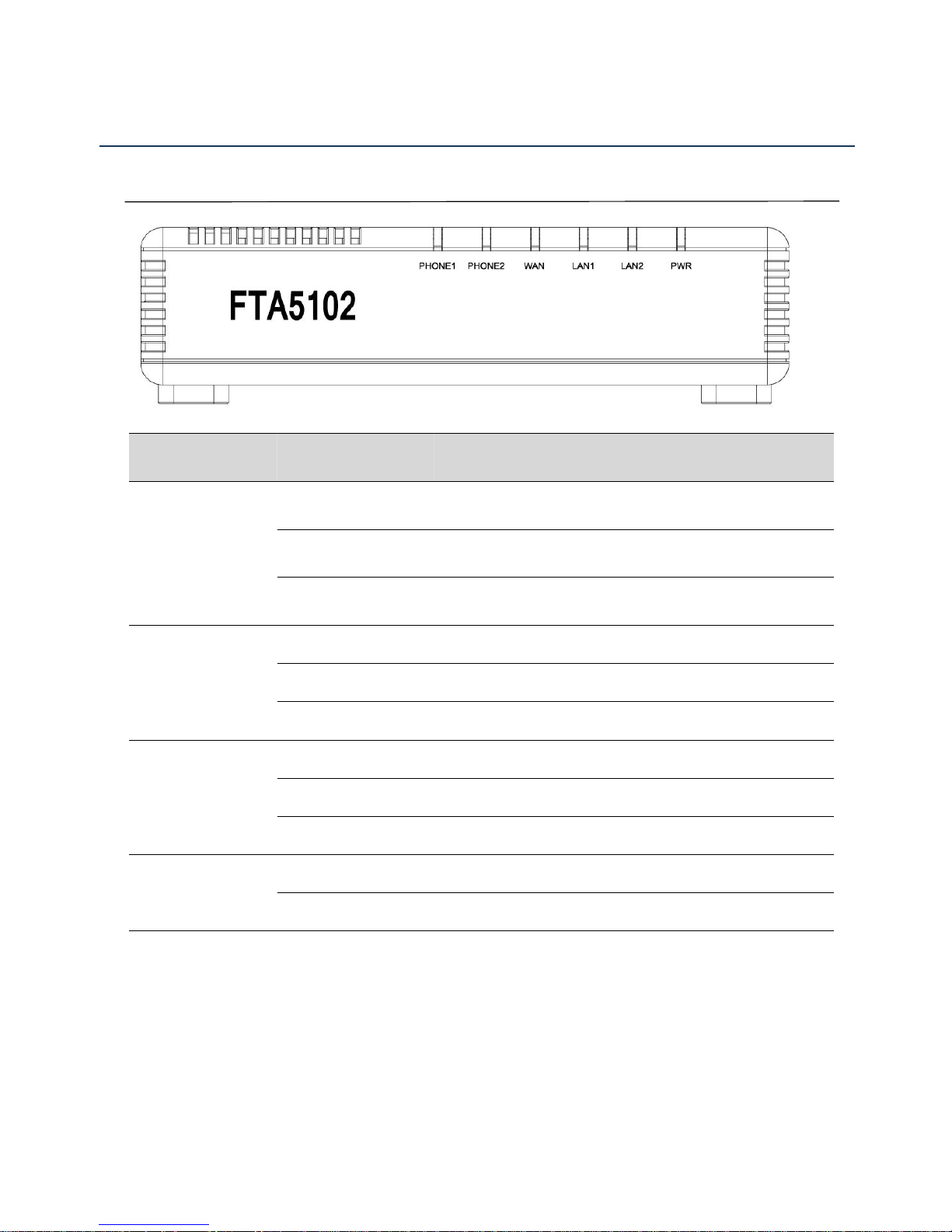
Chapter 1 Product description FTA5102/FTA5101 User Manual
8
LED Indicators and Interfaces
LED
Status
Explanation
PHONE1/PHONE2
Blinking (Green)
Using
On (Green)
Registered
off
Not registered
WAN
On (Green)
The port is connected with 100Mbps.
Off
The port is disconnected.
Blinking (Green)
It will blink while transmitting data.
LAN1/2
On (Green)
The port is connected with 100Mbps.
Off
The port is disconnected.
Blinking (Green)
It will blink while transmitting data.
POWER
On (Green)
The router is powered on and running normally.
Off
The router is powered off.
Table 2
FTA5102
LED Indicators
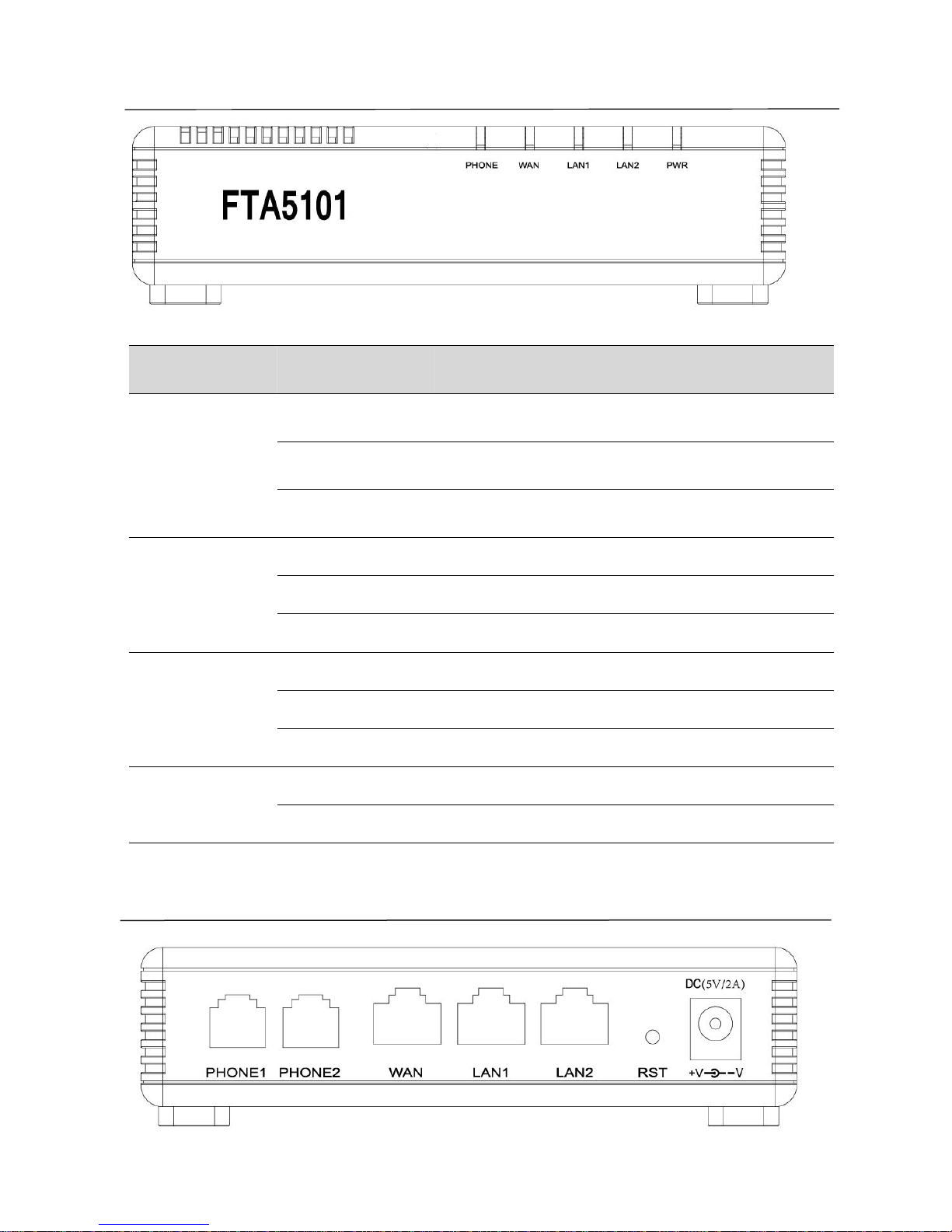
Chapter 1 Product description FTA5102/FTA5101 User Manual
9
LED
Status
Explanation
PHONE
Blinking (Green)
Using
On (Green)
Registered
off
Not registered
WAN
On (Green)
The port is connected with 100Mbps.
Off
The port is disconnected.
Blinking (Green)
It will blink while transmitting data.
LAN1/2
On (Green)
The port is connected with 100Mbps.
Off
The port is disconnected.
Blinking (Green)
It will blink while transmitting data.
POWER
On (Green)
The router is powered on and running normally.
Off
The router is powered off.
Table 3
FTA5101
LED Indicators
Table 4
FTA5102 I
nterfaces
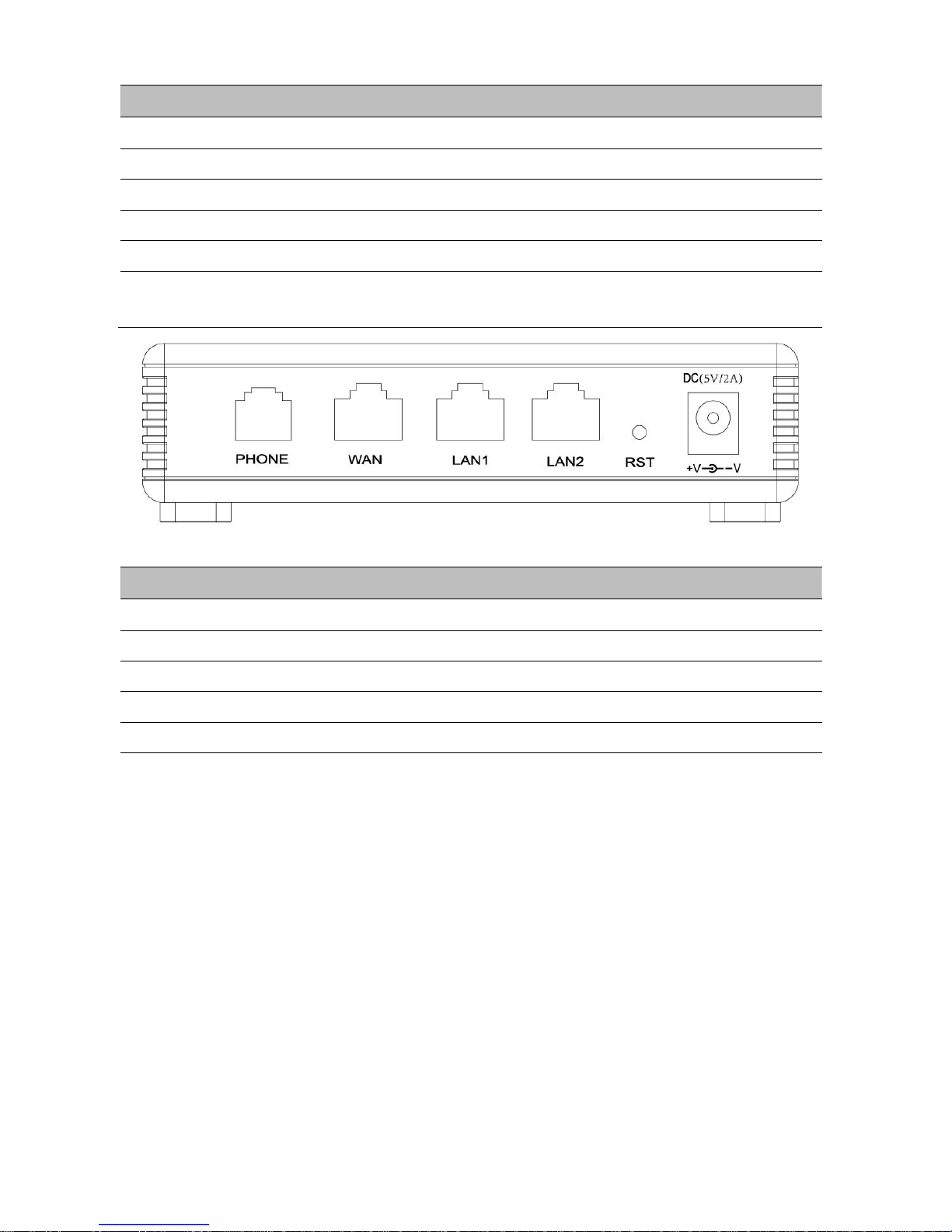
Chapter 1 Product description FTA5102/FTA5101 User Manual
10
Interface
Description
PHONE1/PHONE2
Analog phone connector
WAN
Connector for accessing the Internet
LAN 1/2
Connectors for local networked devices
RESET
Restore the factory settings button, press and hold the device after 5s to restore
POWER
Connector for a power adapter
Interface
Description
PHONE
Analog phone connector
WAN
Connector for accessing the Internet
LAN 1/2
Connectors for local networked devices
RESET
Restore the factory settings button, press and hold the device after 5s to restore
POWER
Connector for a power adapter
1.
Connect analog phone to ATA Port with an RJ11 cable.
2.
Connect the WAN port to the Interne your network’s modem/switch/router/ADSL
3.
equipment using an Ethernet cable.
4.
Connect one end of the power cord to the power port of the device. Connect the other end to the
5.
Check the Power, WAN, and LAN LED to confirm network connectivity.
Table 5
FTA5101 I
nterfaces
Hardware Installation
Before configuring your router, please see the procedure below for instructions on connecting the device in
your network.
Procedure 1 Configuring the Router
wall outlet.
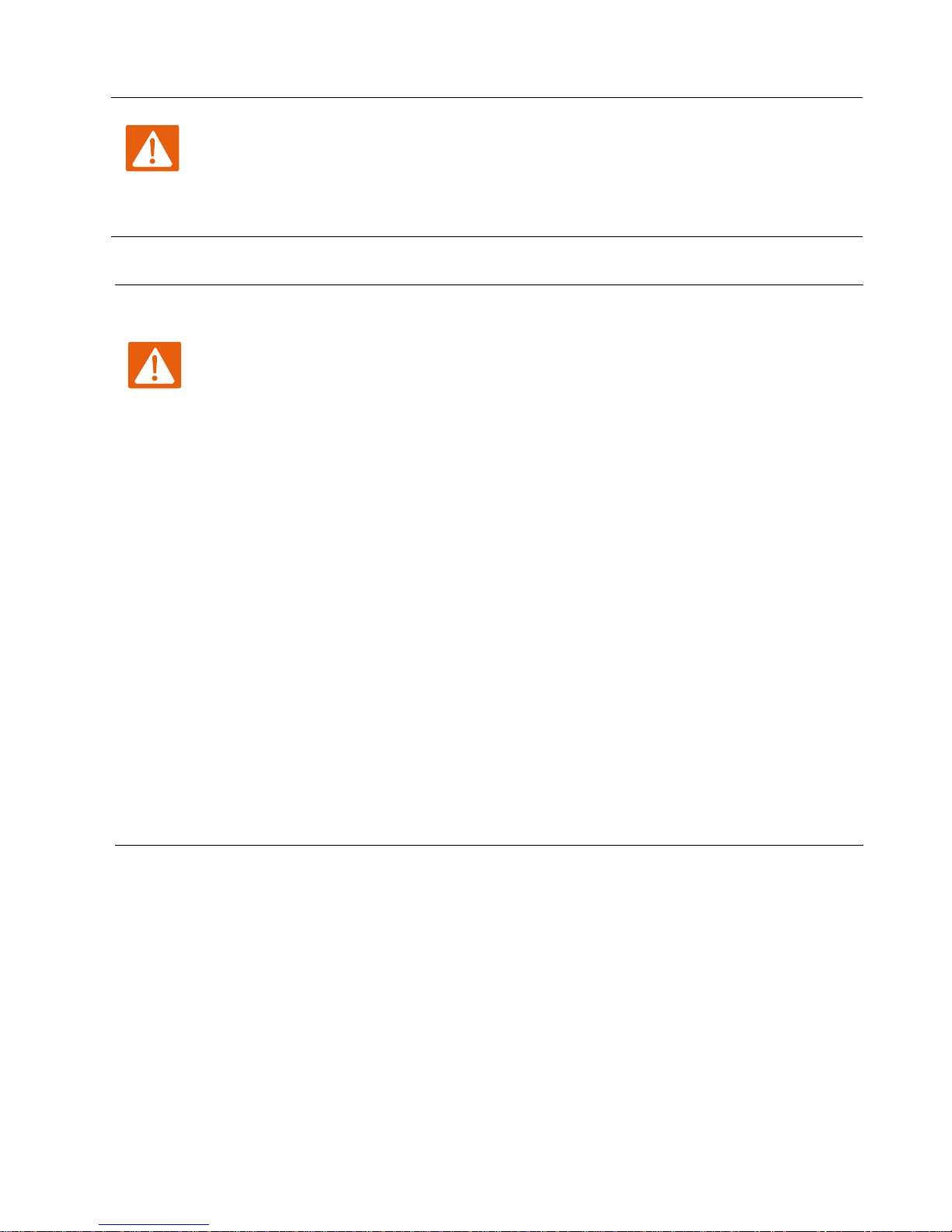
Chapter 1 Product description FTA5102/FTA5101 User Manual
11
Warning
Please do not attempt to use unsupported power adapters and do not remove power during
configuring or updating the device. Using other power adapters may damage
FTA5102/FTA5101 and will void the manufacturer warranty.
Warning
Changes or modifications not expressly approved by the party responsible for
compliance can void the user’s authority to operate the equipment.
This equipment has been tested and found to comply with the limits for a Class B digital
device, pursuant to Part 15 of the FCC Rules. These limits are designed to provide reasonable
protection against harmful interference in a residential installation. This equipment
generates, uses and can radiate radio frequency cause harmful interference to radio
communications. However, there is no energy and, if not installed and used in accordance
with the instructions, may guarantee that interference will not occur in a particular
installation.
If this equipment does cause harmful interference to radio or television reception, which can
be determined by turning the equipment off and on, the user is encouraged to try to correct
the interference by one or more of the following measures:
R
eorient or relocate the receiving antenna.
Increase the separation between the equipment and receiver.
Connect the equipment into an outlet on a circuit different from that to which the receiver
is connected.
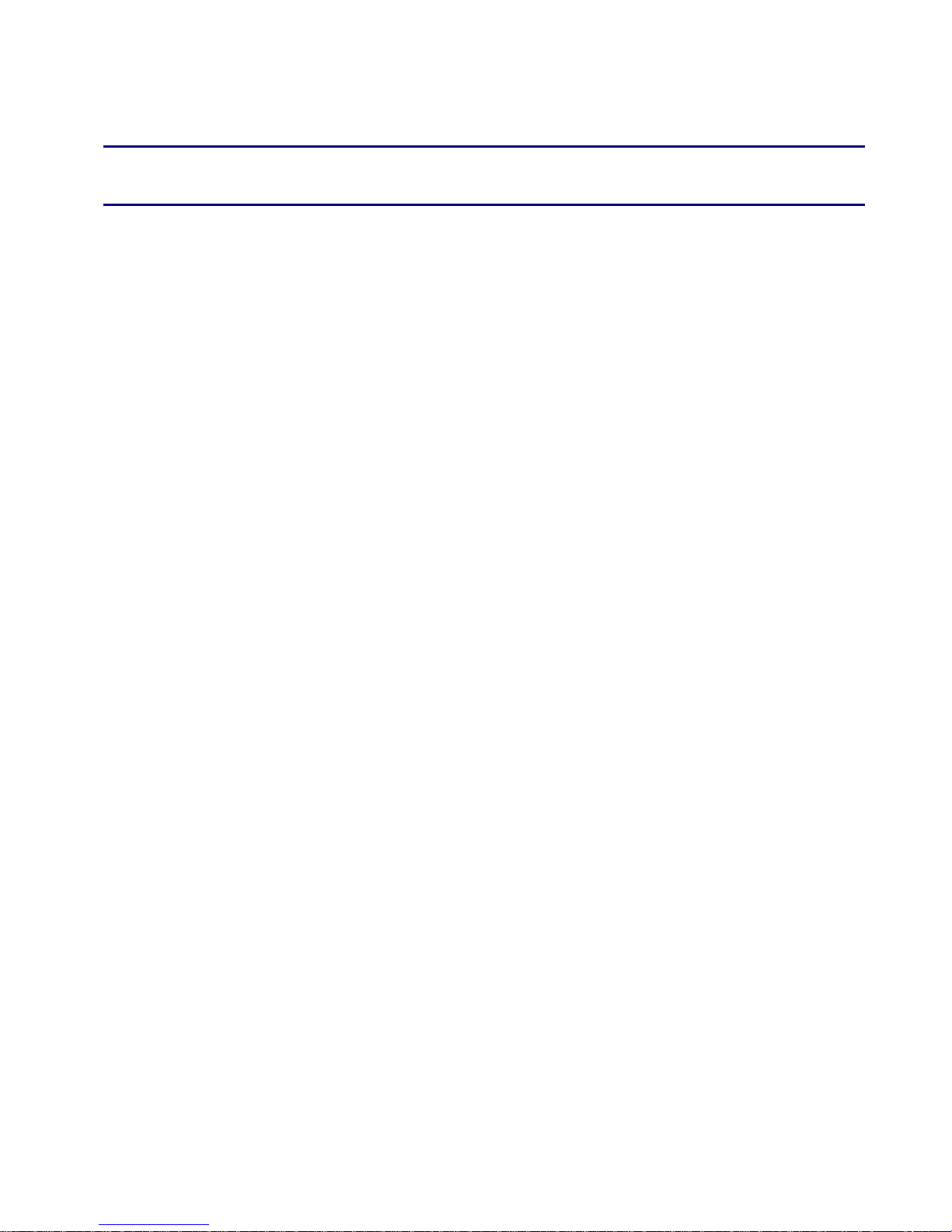
12
This chapter contains:
Chapter 2 IVR Voice Prompt
· Voice Gateway Configuration Method (IVR)
· IVR description
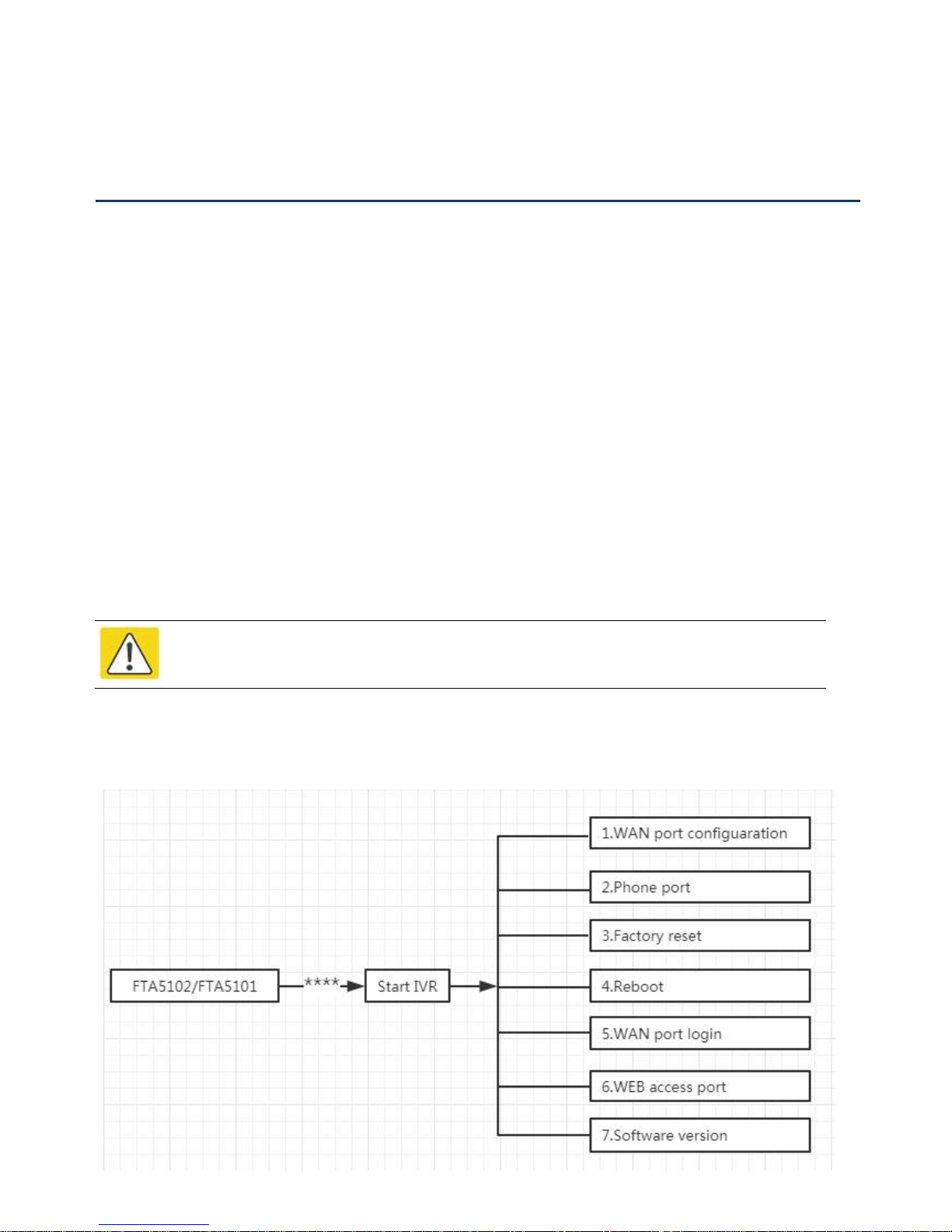
Chapter 2 IVR Voice Prompt FTA5102/FTA5101 User Manual
13
Voice Gateway Configuration Method (IVR)
Note
Before using IVR,please confirm analog phone is connected with ATA correctly.
The device can be configured in two ways, as follows:
(1) Use IVR (Interactive Voice Response)
(2) the use of web pages
This chapter mainly introduces how to configure the voice gateway through IVR.
Start IVR
Users follow these steps to achieve IVR:
(1) Go off-hook and press the "****" key to start the IVR. Then the user will hear the voice prompt "1 WAN
port configuration...".
(2) According to different options, press any digit between 0 and 9, the device will broadcast the
corresponding content, the numbers 0 to 9 represent the details as shown in the chart below.
(3) After each setting is successful, the device will play "Please input option, 1 WAN port configuration...".
IVR Description
The following chart lists the IVR requirements and a detailed description:

Chapter 2 IVR Voice Prompt FTA5102/FTA5101 User Manual
14
Operation
code
Menu Navigation
1
(1)
WAN Port
Connection
Type
1.
Pick up phone and press“****”to start IVR
2.
Choose “1”, and The router reports the current WAN port connection type
3.
Prompt "Please enter password”, user needs to input password and press
“#”
key, if user wants to configuration WAN port connection type.
The password in IVR is same as web management interface login, the user may
use phone keypad to enter password directly
For example: WEB login password is “admin”, so the password in IVR is
“admin”. The user may “23646” to access and then configure the WAN
connection port. The unit reports “Operation Successful” if the password is
correct.
4.
Prompt "Please enter password”, user needs to input password and press
“#”
key if user wants to configuration WAN port connection type.
5.
Choose the new WAN port connection type (1) DHCP or (2) Static
The unit reports “Operation Successful” if the changes are successful. The
router returns to the prompt“please enter your option
…”
6.
To quit, enter “*”
(2)
WAN Port IP
Address
1.
Pick up phone and press “****” to start IVR
2.
Choose“2”, and The router reports current WAN Port IP Address
3.
Input the new WAN port IP address and press “#” key:
4.
Use“*”to replace“.”, for exampleuser can input 192*168*20*168 to set
the new IP address 192.168.20.168
5.
Press # key to indicate that you have finished
6.
Report “operation successful” if user operation is ok.
7.
To quit, enter“**”.
Table 6
IVR Menu Setting Options
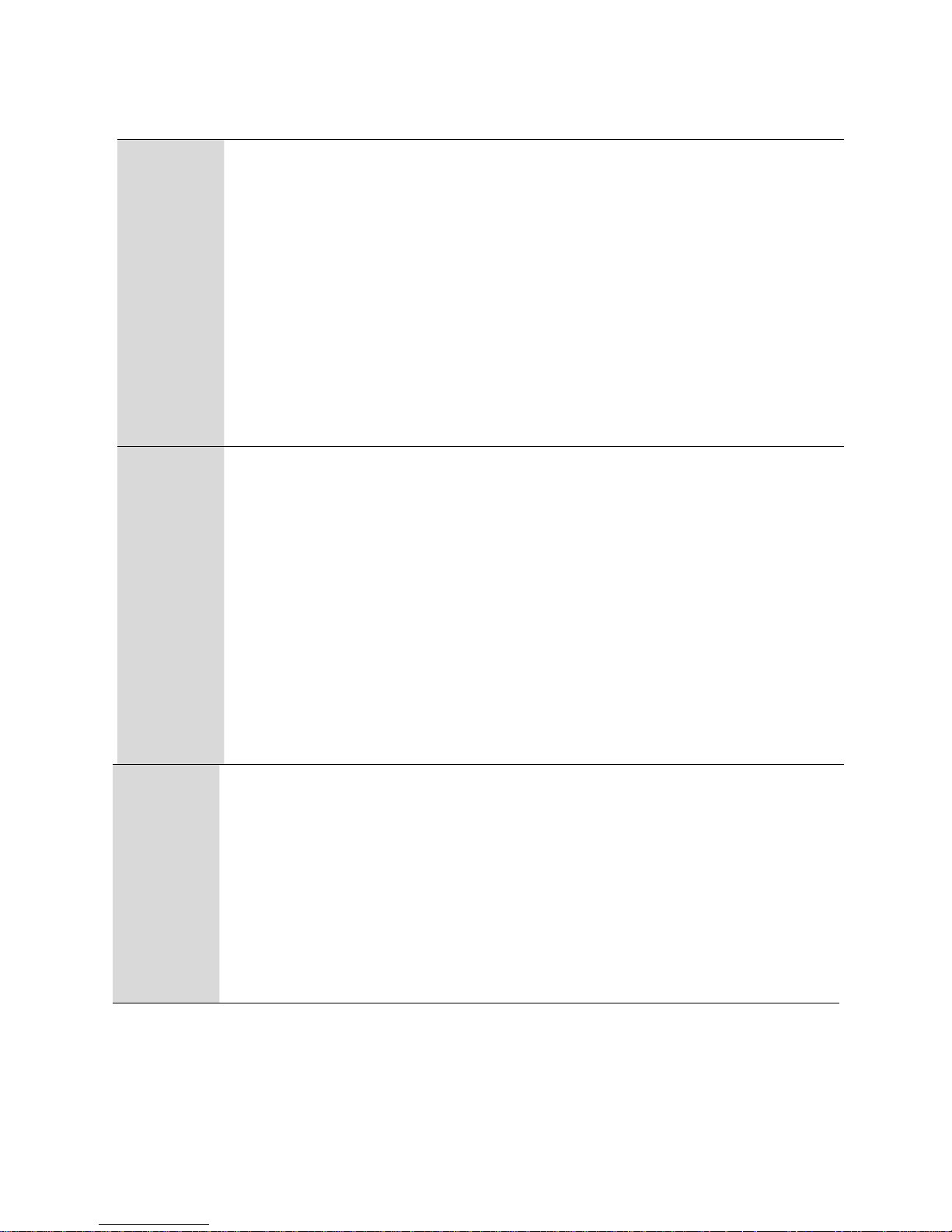
Chapter 2 IVR Voice Prompt FTA5102/FTA5101 User Manual
15
(3)
WAN Port
Subnet Mask
1.
Pick up phone and press “****” to start IVR
2.
Choose “3”, and router reports current WAN port subnet mask
3.
Input a new WAN port subnet mask and press # key:
4.
Use“*”to replace“.”, user can input 255*255*255*0 to set the new
WAN port subnet mask 255.255.255.0
5.
Press “#” key to indicate that you have finished
6.
Report “operation successful” if user operation is ok.
7.
To quit, enter “**”.
(4)
Gateway
1.
Pick up phone and press“****”to start IVR
2.
Choose “4”, and the router reports current gateway
3.
Input the new gateway and press“#”key:
4.
Use “*” to replace “.”, user can input 192*168*20*1 to set the new
gateway 192.168.20.1.
5.
Press“#”key to indicate that you have finished.
6.
Report“operation successful”if user operation is ok.
7.
To quit, press“**”.
(5)
DNS
1.
Pick up phone and press“****”to start IVR
2.
Choose“5”, and the router reports current DNS
3.
Input the new DNS and press # key:
4.
Use “*” to replace “.”, user can input 192*168*20*1 to set the new
gateway 192.168.20.1.
5.
Press“#”key to indicate that you have finished.
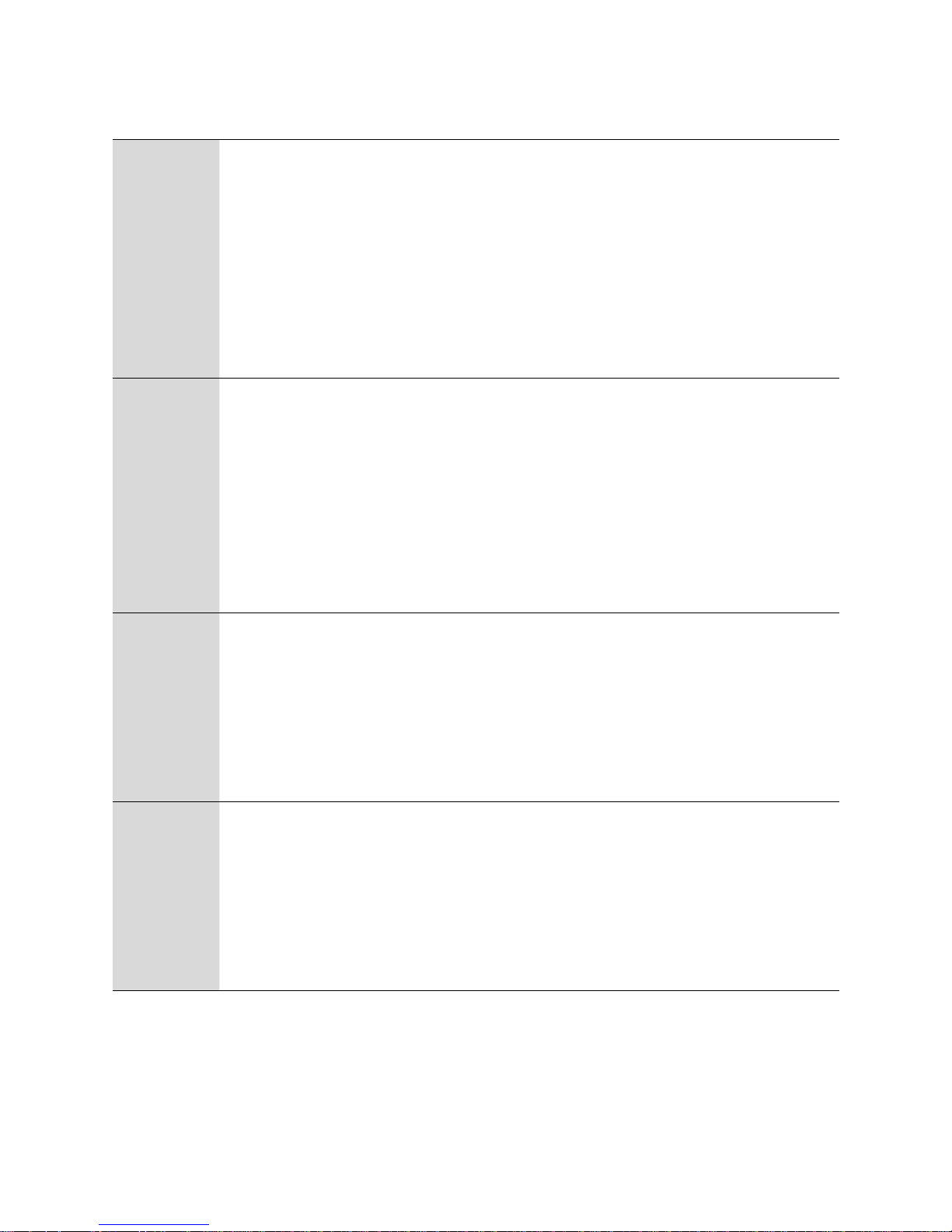
Chapter 2 IVR Voice Prompt FTA5102/FTA5101 User Manual
16
2
phone port
configuration
1. Pick up phone and press“****”to start IVR
2. Select "2", then the device will continue to broadcast prompts the user to select
current phone number; 2. registration server address; 3. registration port; 4. call
forwarding configuration,5. DNS configuration ;
3. Continue pressing "1" and the unit will continue to broadcast the phone number
of the current phone port. The device will then broadcast "1. Phone number ..."
again.
3
F
actory Reset
1.
Pick up phone and press “****” to start IVR
2.
Choose “6”, and the router reports “Factory Reset”
3.
Prompt "Please enter password", the method of inputting password is the same
as operation 1.
4.
If you want to quit, press “*”.
5.
Prompt “operation successful” if password is right and then the router will be
4
Reboot
1.
Pick up phone and press “****”to start IVR
2.
Choose “7”, and the router reports “Reboot”
3.
Prompt "Please enter password", the method of inputting password is same as
operation 1.
4.
the router reboots if password is right and operation
5
W
AN Port
Login
1.
Pick up phone and press “****” to start IVR
2.
Choose “8”, and the router reports “WAN Port Login”
3.
Prompt "Please enter password", the method of inputting password is same as
operation 1.
4.
If user wants to quit, press “*”.
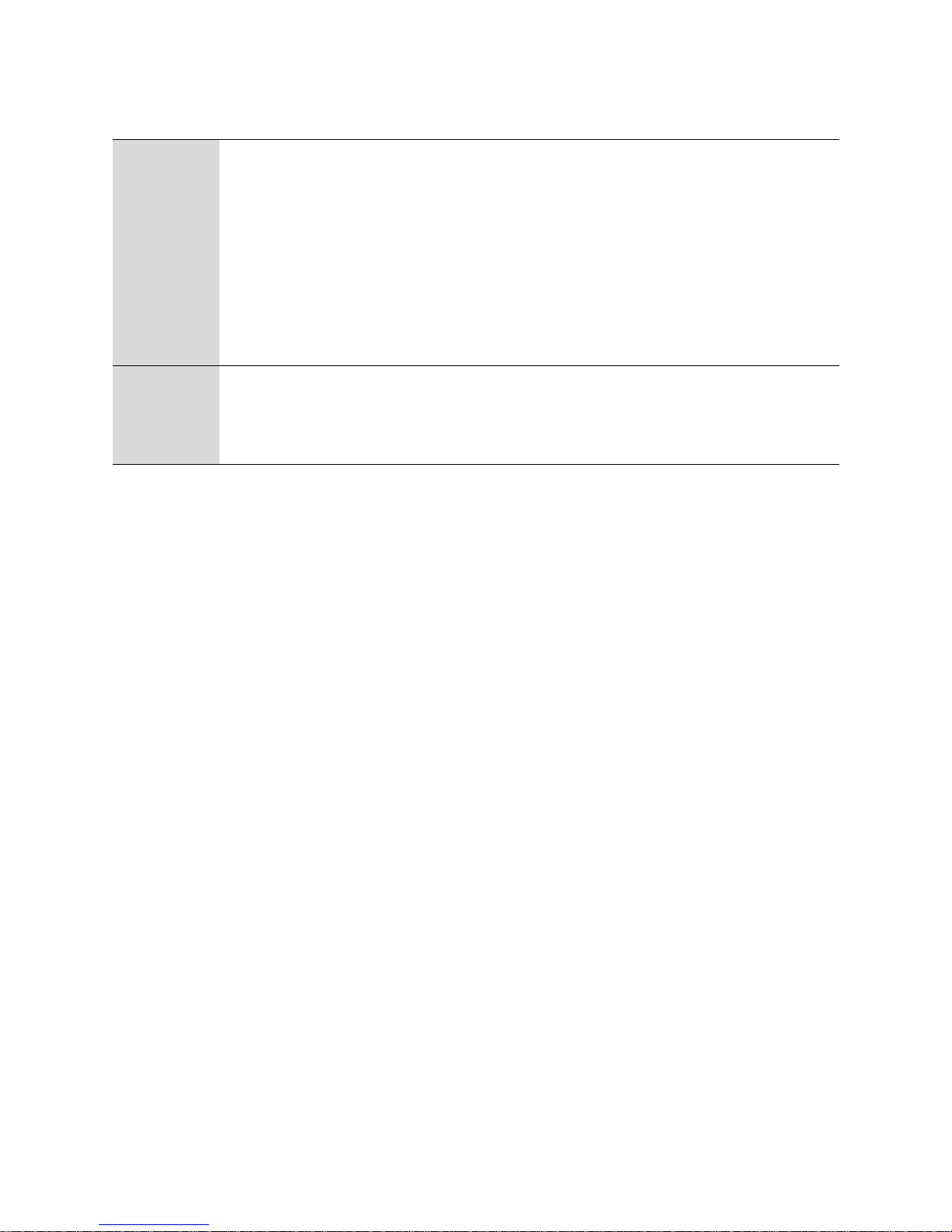
Chapter 2 IVR Voice Prompt FTA5102/FTA5101 User Manual
17
6
WEB Access
Port
1.
Pick up phone and press “****” to start IVR
2.
Choose “9”, and the router reports “ WEB Access Port”
3.
Prompt “Please enter password”, the method of inputting password is same as
operation 1.
4.
Report “operation successful” if user operation is ok.
5.
Report the current WEB Access Port
7
Firmware
Version
1.
Pick up phone and press “****” to start IVR
2.
Choose “0” and the router reports the current Firmware version
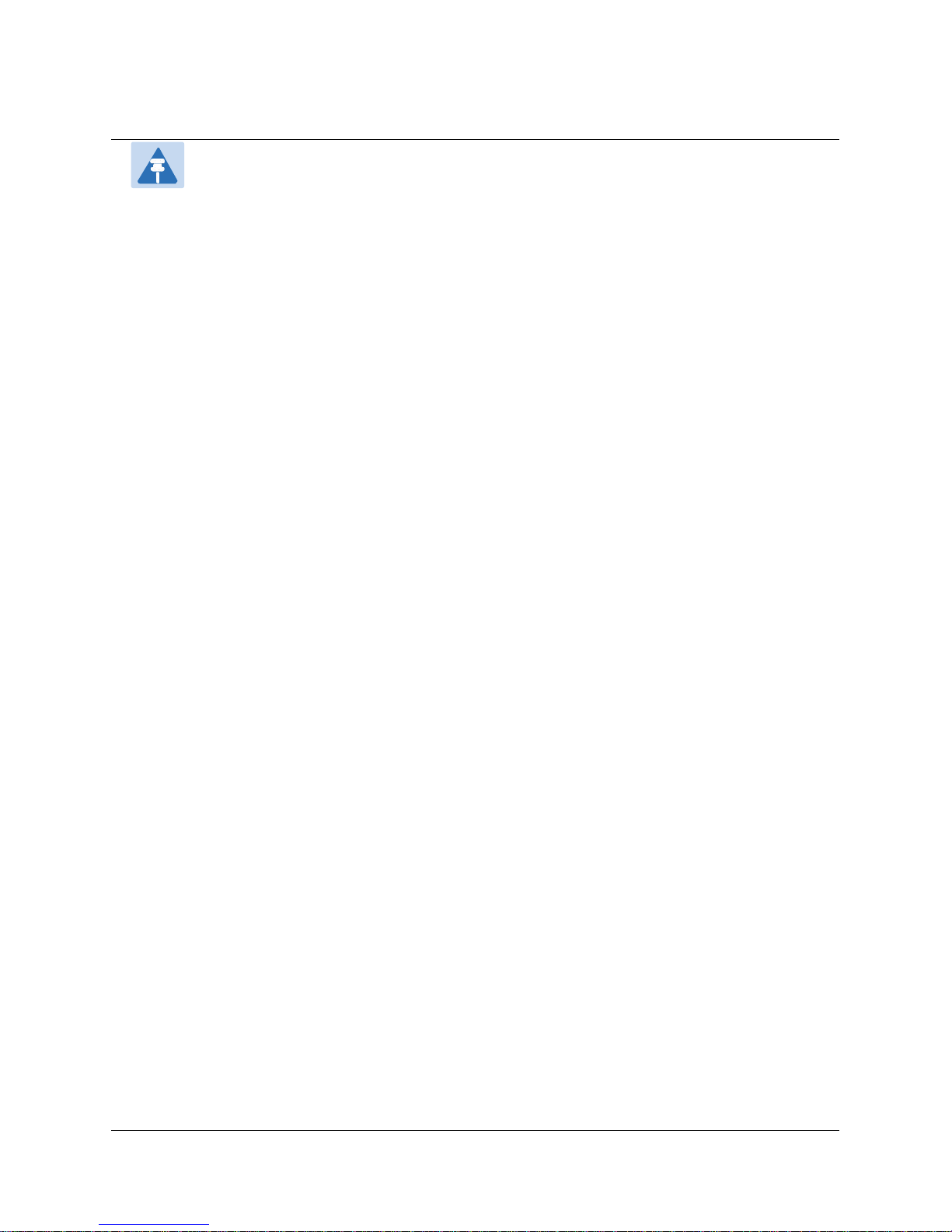
Chapter 2 IVR Voice Prompt FTA5102/FTA5101 User Manual
18
Note
1.While using Voice menu, press * (star) to return to main menu.
2.If any changes made in the IP assignment mode, the router must be rebooted in order for
the settings to take effect.
3.While entering an IP address or subnet mask, use "*" (star) to enter "." (Dot) and use "#"
(hash) key to finish entering IP address or subnet mask:
4.For example, to enter the IP address 192.168.20.159 by keypad, press these keys:
192*168*20*159, use the #(hash) key to indicate that you have finished entering the IP
address.
5.Use the # (hash) key to indicate that you have finish entering the IP address or subnet mask
6.While assigning an IP address in Static IP mode, setting the IP address, subnet mask and
default gateway is required to complete the configuration. If in DHCP mode, please make
sure that a DHCP server is available in your existing broadband connection to which WAN
port of FTA5102/FTA5101 is connected.
7.The default LAN port IP address of FTA5102/FTA5101 is 192.168.11.1 and this address
should not be assigned to the WAN port IP address of FTA5102/FTA5101 in the same
network segment of LAN port.
8.The password can be entered using phone keypad, the mapping table between number and
letters as follows:
To input: D, E, F, d, e, f -- press‘3
’
To input: G, H, I, g, h, i -- press ‘4’
To input: J, K, L, j, k, l -- press‘5
’
To input: M, N, O, m, n, o -- press ‘6’
To input: P, Q, R, S, p, q, r, s -- press‘7
’
To input: T, U, V, t, u, v -- press ‘8’
To input: W, X, Y, Z, w, x, y, z -- press‘9
’
To input all other characters in the administrator password-----press ‘0’.
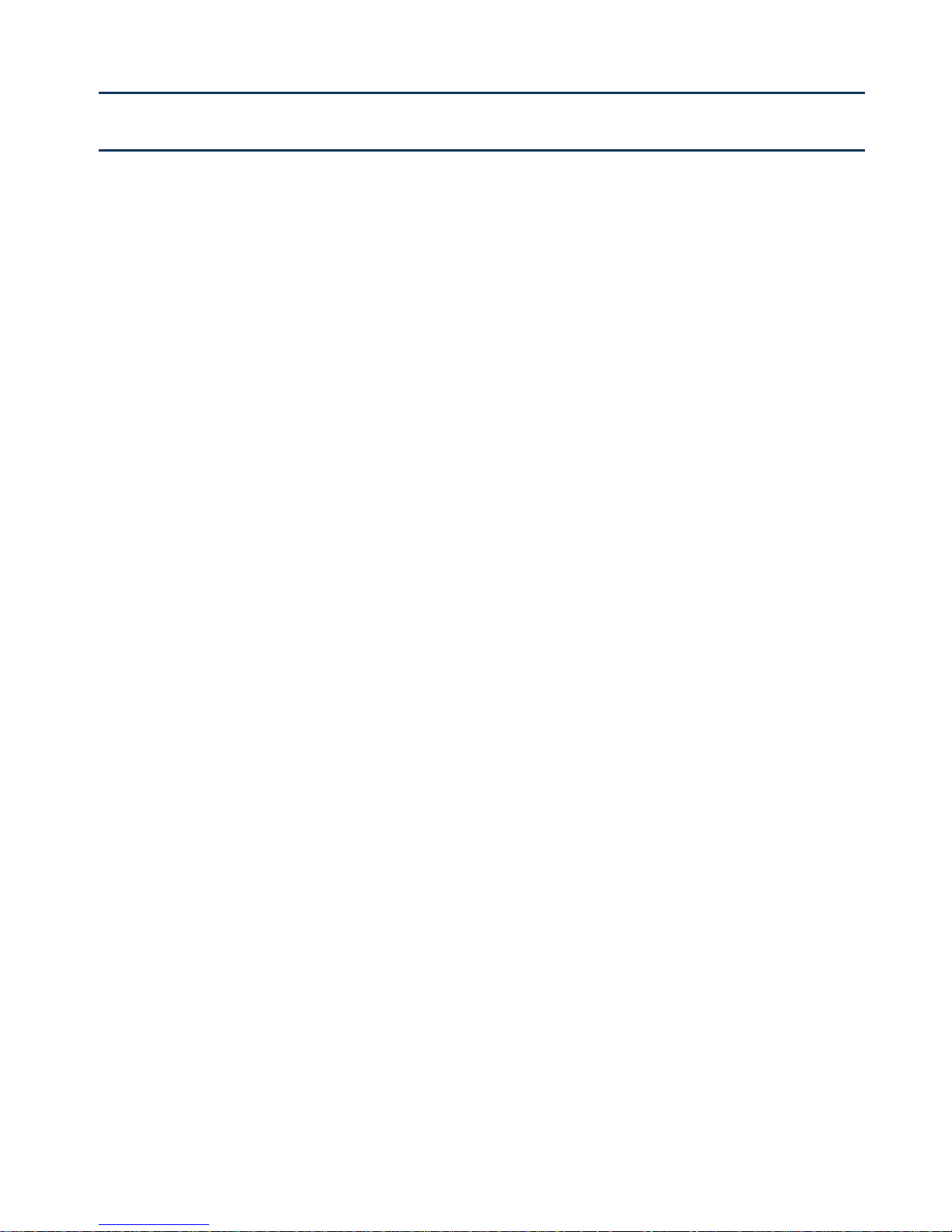
19
This chapter covers:
Two-Level Management
Web Management Interface
Configuring
Making a Call
Chapter 3 Basic Settings
