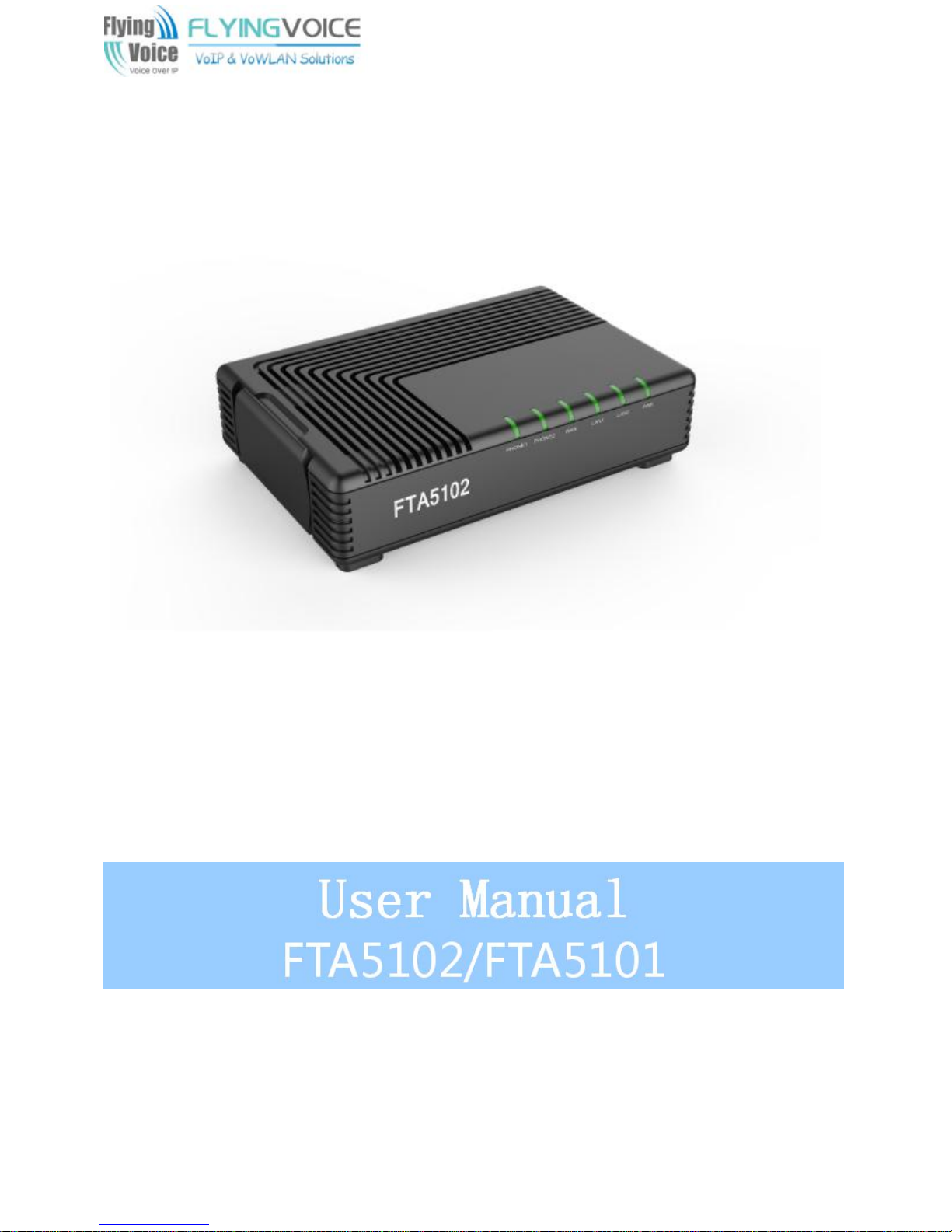
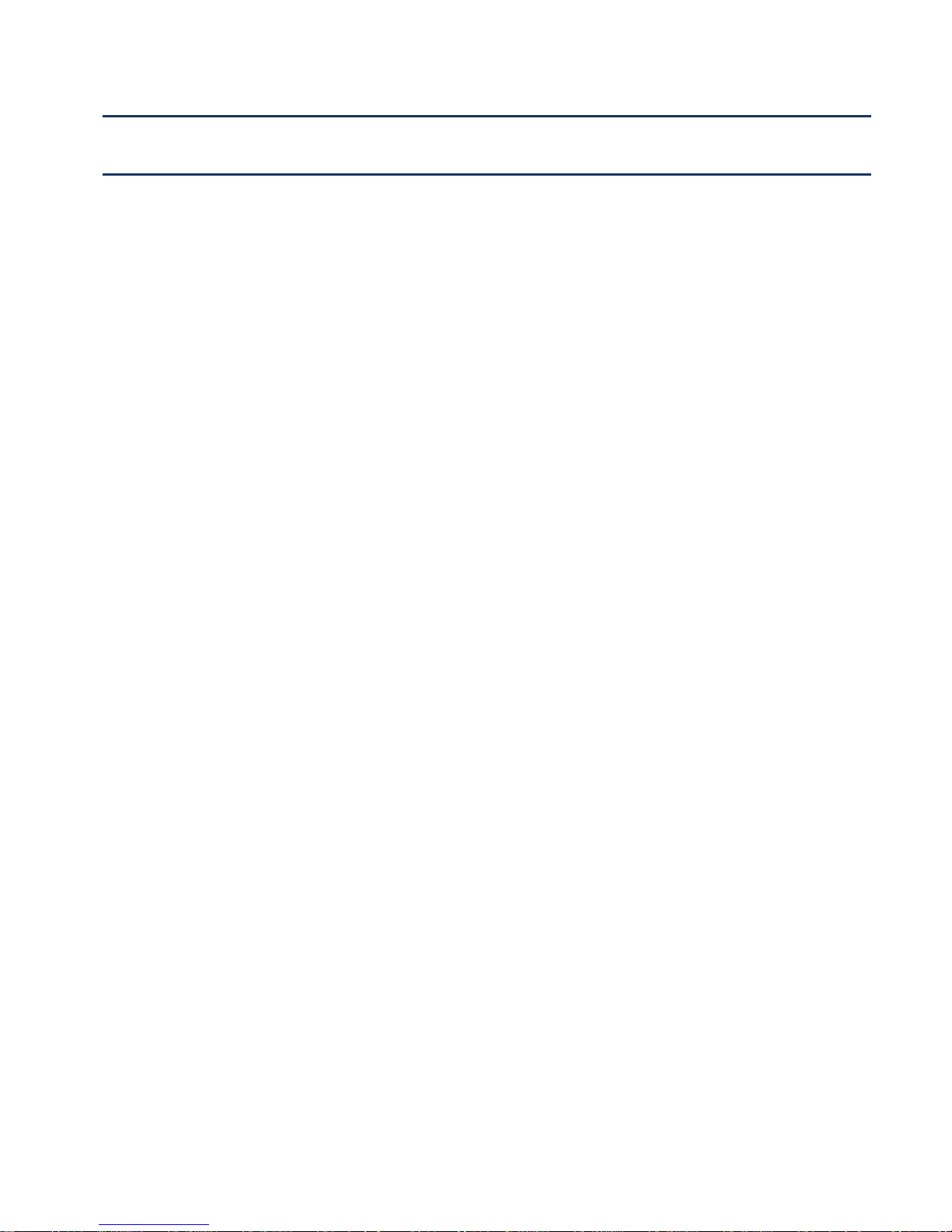
Contents FTA5102/FTA5102 User Manual
I
Contents
About This User Guide.......................................................................................... 1
Contacting FlyingVoice....................................................................................................................2
Purpose..............................................................................................................................................3
Cross references.............................................................................................................................. 3
Feedback........................................................................................................................................... 3
Declaration of Conformity........................................................................................................................4
Part 15 FCC Rules...........................................................................................................................4
Warnings and Notes.................................................................................................................................5
Warnings............................................................................................................................................5
Notes.................................................................................................................................................. 5
Chapter 1 Product description
FTA5102/FTA5101...................................................................................................................................7
LED Indicators and Interfaces................................................................................................................ 8
Hardware Installation.............................................................................................................................10
Chapter 2 IVR Voice Prompt
Voice Gateway Configuration Method (IVR)......................................................................................13
Start IVR.......................................................................................................................................... 13
IVR Description...............................................................................................................................13
Chapter 3 Basic Settings
WEB Page...............................................................................................................................................20
About Password............................................................................................................................. 20
URL Format.....................................................................................................................................20
WEB Interface Introduction.......................................................................................................... 22
SIP Account configuration...................................................................................................................23
Basic Function........................................................................................................................................24
Calling phone or extension numbers..................................................................................24
.............................................................................
...................................................................................
...........................................................................
6
12
18
Direct IP calls..........................................................................................................................24
Call Hold..................................................................................................................................24
Call transfer.............................................................................................................................25
Conference..............................................................................................................................25
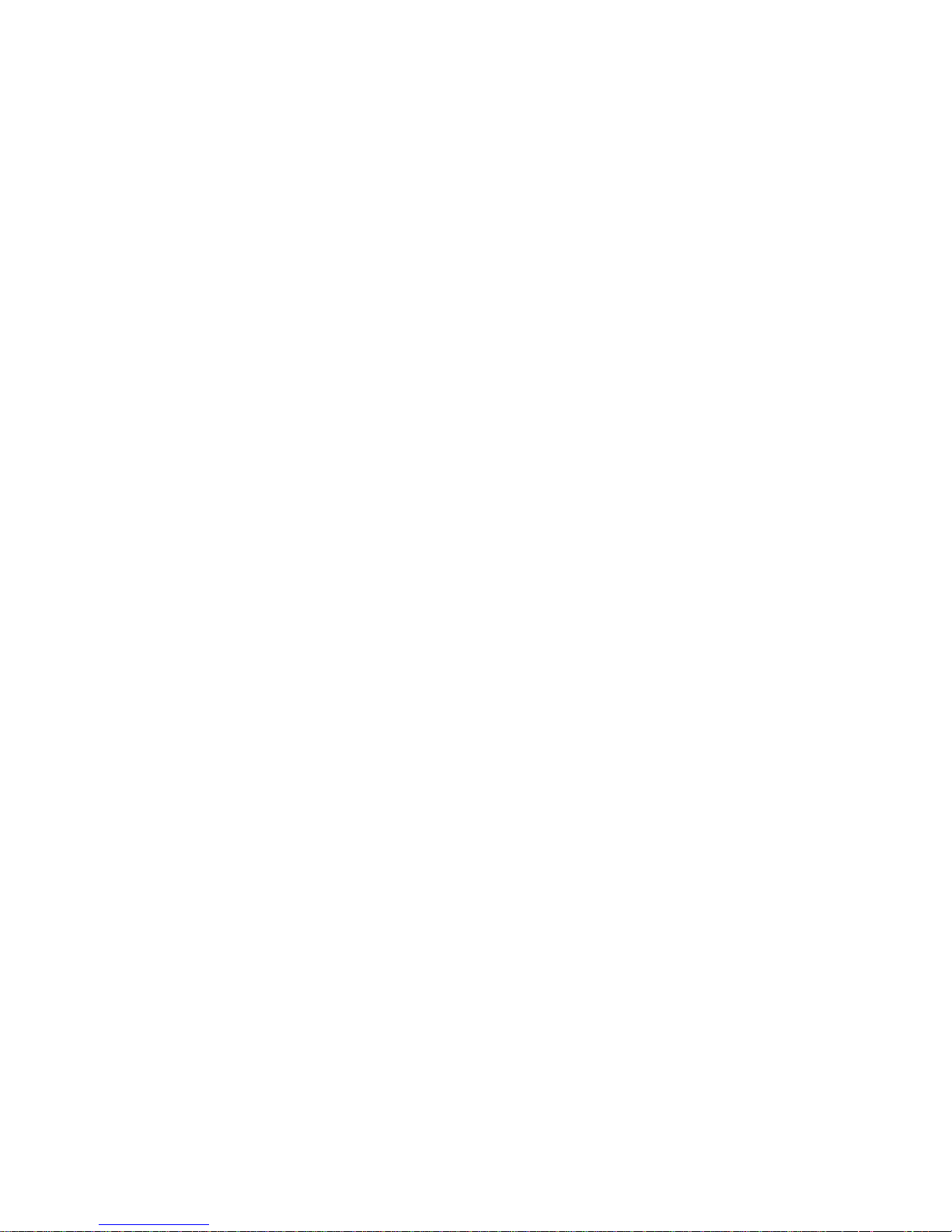
Contents FTA5102/FTA5102 User Manual
II
Chapter 4 Web Interface.....................................................................................25
Login......................................................................................................................................................... 27
Status........................................................................................................................................................28
Network ................................................................................................................................................... 28
WAN................................................................................................................................................. 28
LAN...................................................................................................................................................34
VPN.................................................................................................................................................. 36
DMZ..................................................................................................................................................38
DDNS............................................................................................................................................... 38
Port Setting......................................................................................................................................39
Routing.............................................................................................................................................39
Advance...........................................................................................................................................40
SIP.............................................................................................................................................................41
SIP Settings.................................................................................................................................... 41
VoIP QoS.........................................................................................................................................41
Dial Rule.......................................................................................................................................... 43
Blacklist............................................................................................................................................45
Call Log............................................................................................................................................46
FXS1.........................................................................................................................................................47
SIP Account.................................................................................................................................... 52
Preferences.....................................................................................................................................52
Administration........................................................................................................................................ 56
Management ..................................................................................................................................56
Firmware Upgrade......................................................................................................................... 61
Scheduled Tasks............................................................................................................................61
Provision..........................................................................................................................................62
SNMP...............................................................................................................................................63
TR-069............................................................................................................................................. 64
Diagnosis.........................................................................................................................................65
Operating Mode..............................................................................................................................67
System Log..................................................................................................................................... 67
Logout.............................................................................................................................................. 67
Reboot..............................................................................................................................................68
Chapter 5 IPv6 address configuration
Introduction......................................................................................................................................70
...........................................................
69
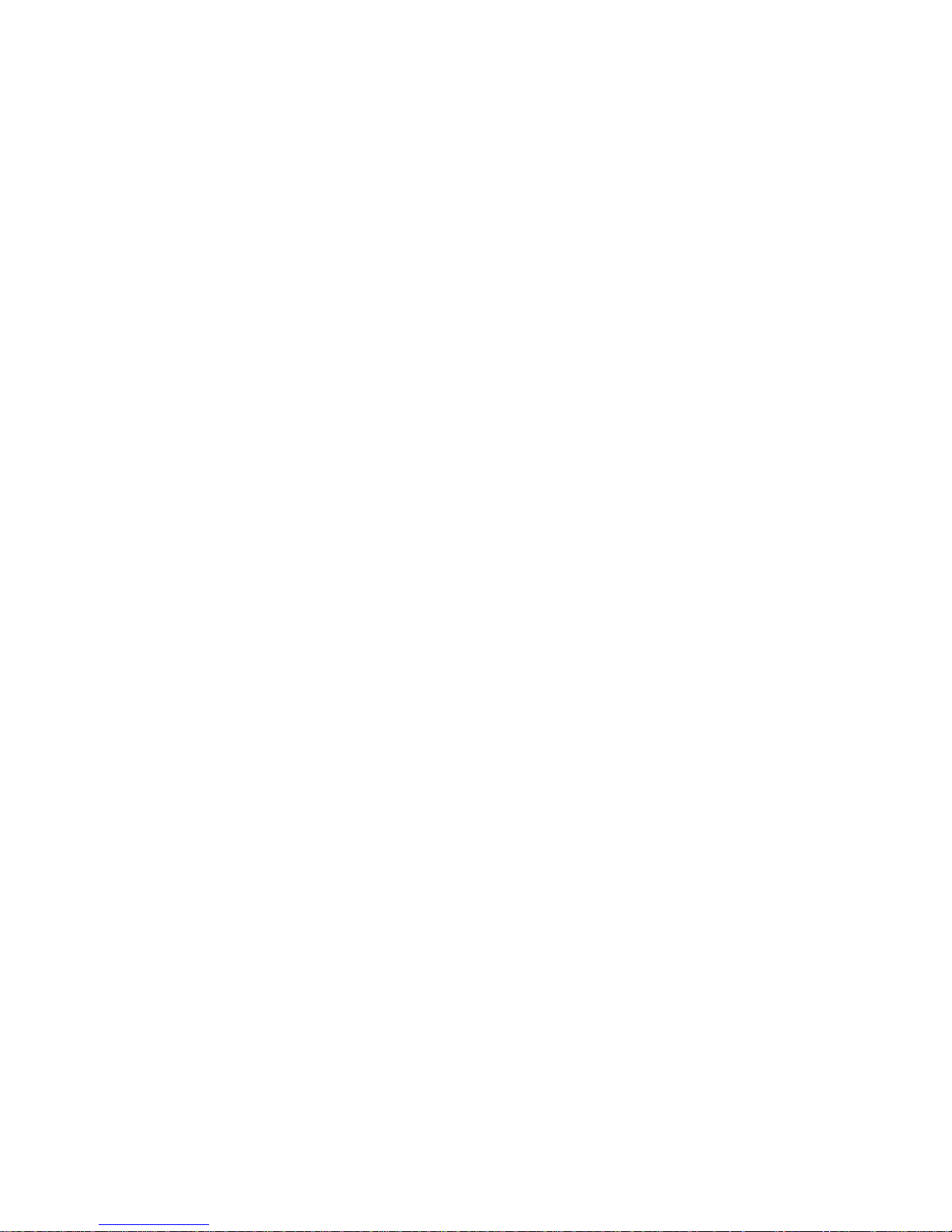
Contents FTA5102/FTA5102 User Manual
III
IPv6 Advance..................................................................................................................................71
Configuring IPv6.............................................................................................................................71
Viewing WAN port status..............................................................................................................72
IPv6 DHCP configuration for LAN/WLAN clients......................................................................72
LAN DHCPv6..................................................................................................................................73
Chapter 6 Troubleshooting Guide
Configuring PC to get IP Address automatically...............................................................................75
Cannot connect to the Web..................................................................................................................76
Forgotten Password...............................................................................................................................76
....................................................................
74
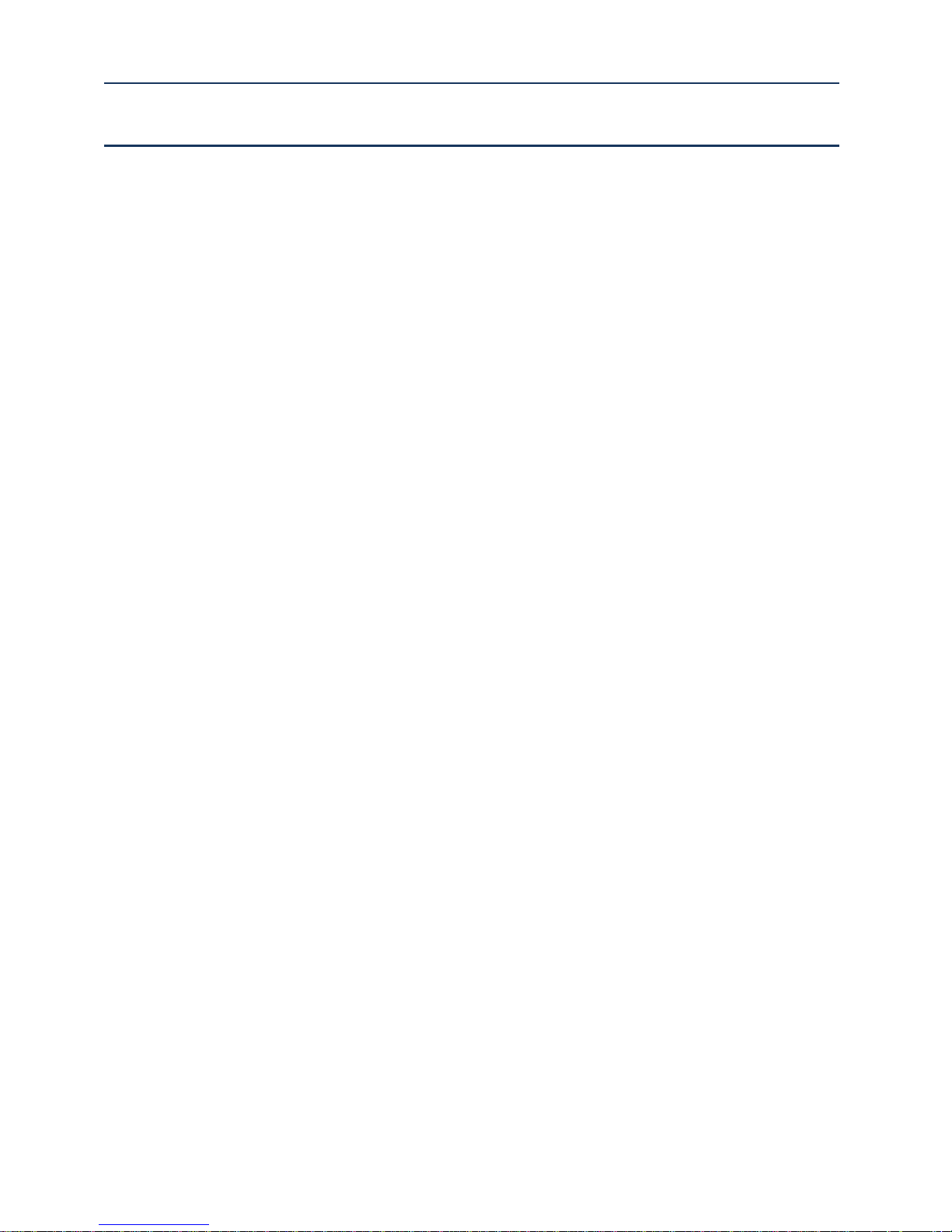
Table FTA5102/FTA5102 User Manual
I
Table
Table 1 Features at-a-glance
Table 2 FTA5102 LED Indicators
Table 3 FTA5101 LED Indicators
Table 4 FTA5102 Interfaces
Table 5 FTA5101 Interfaces
Table 6 IVR Menu Setting Options
Table 7 Web management interface
Table 8 Config SIP the Web Management Interface
Table 9 Login details
Table 10 Internet
Table 11 DHCP
Table 12 PPPoE
Table 13 Bridge Mode
Table 14 LAN port
Table 15 PPTP
.............................................................................................................................................
..................................................................................................................................................
......................................................................................................................................................
.....................................................................................................................................................
.................................................................................................................................................
.......................................................................................................................................................
................................................................................................................................
...........................................................................................................................
...........................................................................................................................
..................................................................................................................................
..................................................................................................................................
.......................................................................................................................
...................................................................................................................
..........................................................................................................................................
...........................................................................................
7
8
9
9
10
14
22
23
27
29
30
31
33
34
36
Table 16 L2TP
Table 17 OpenVPN
Table 18 DMZ
Table 19 DDNS
Table 20 Port setting
Table 21 Routing
Table 22 Advance
Table 23 SIP Settings
Table 24 VoIP QoS
Table 25 Dial Plan
Table 26 Adding one dial plan
Table 27 Dial Plan Syntactic
Table 28 Blacklist
Table 29 Call log
.......................................................................................................................................................
...............................................................................................................................................
.......................................................................................................................................................
......................................................................................................................................................
............................................................................................................................................
..................................................................................................................................................
.................................................................................................................................................
............................................................................................................................................
................................................................................................................................................
.................................................................................................................................................
.................................................................................................................................
..................................................................................................................................................
...................................................................................................................................................
..............................................................................................................................
37
37
38
38
39
39
40
41
42
43
44
44
45
46
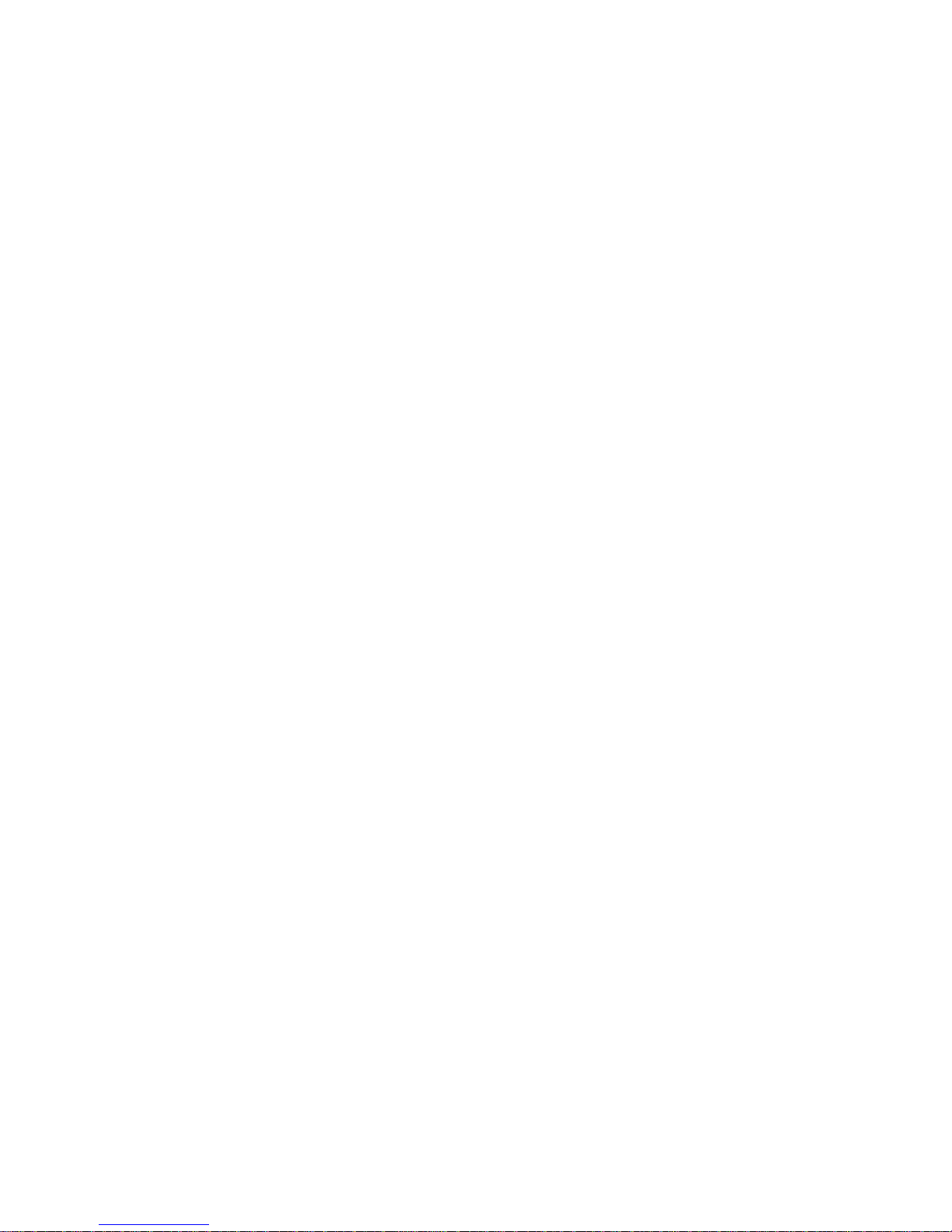
Table FTA5102/FTA5102 User Manual
II
Table 30 Line
Table 31 Audio configuration
Table 32 Supplementary service
Table 33 Advanced
Table 34 Preferences
Table 35 Regional
........................................................................................................................................................
...............................................................................................................................
..........................................................................................................................
...............................................................................................................................................
............................................................................................................................................
.................................................................................................................................................
Table 36 Features and call forward
Table 37 Miscellaneous
Table 38 Save Config File
Table 39 Administrator settings
Table 40 NTP settings
Table 41 Daylight Saving Time
Table 42 System log Setting
........................................................................................................................................
......................................................................................................................................
...........................................................................................................................
...........................................................................................................................................
.............................................................................................................................
.................................................................................................................................
Table 43 Factory Defaults Setting
Table 44 Factory Defaults
....................................................................................................................................
.....................................................................................................................
........................................................................................................................
47
48
49
50
52
53
83
55
56
57
58
59
59
60
60
Table 45 Firmware upgrade
Table 46 Scheduled Tasks
Table 47 Provision
...............................................................................................................................................
Table 48 Firmware Upgrade
Table 49 SNMP
Table 50 TR069
Table 51 Diagnosis
.....................................................................................................................................................
.....................................................................................................................................................
................................................................................................................................................
Table 52 Operating mode
Table 53 System log
Table 54 Logout
..............................................................................................................................................
....................................................................................................................................................
Table 55 IPv6 Modes
Table 56 Enabling IPv6
.................................................................................................................................
....................................................................................................................................
.................................................................................................................................
....................................................................................................................................
............................................................................................................................................
.........................................................................................................................................
Table 57 Configuring Statefull IPv6
......................................................................................................................
61
61
62
63
63
64
65
67
67
67
70
71
71

About This User Manual FTA5102/FTA5101 User Manual
1
Chapter 1: Product description
Chapter 2: Configuring Basic Settings
Chapter 3: Web Interface
Chapter 4: IPv6 address configuration on WAN interface
Chapter 5: Troubleshooting Guide
About This User Guide
FTA5102, which has two FXS port , one LAN port and one
WAN port, is one of the most popular VoIP ATAs researched
and produced by FlyingVoice. This product can not only
provide two SIP lines for users to make calls, but also it is a
wire-speed NAT router, make you enjoy easy network
atmosphere. What’s more, FTA5102 support T.38 real time
FAX and T.30 FAX with G.711.FTA5102 is a stand-alone
device, which requires no PC to make Internet calls. This ATA
guarantees clear and reliable voice quality on Internet, which
is fully compatible with SIP industry standard and able to
interoperate with many other SIP devices and software on
the market.The FTA5102, 2 FXS Analogue Telephone Adapter
products in Flyingvoice, which enables customers to register
to different SIP Proxy server, IP PBX and establish up to 2
concurrent VoIP calls for more flexibility in the voice
communication.heir compact size, excellent voice quality,
packed feature functionality and best-in-class price-
performance point enable consumers to maximize the power
of IP voice and data connectivity.FTA5102 is based on SIP
V2.0 standard and compatibility with most service
providers.TR069 CPE management & monitoring protocols
and a base stand for vertical positioning.
This guide contains the following chapters:
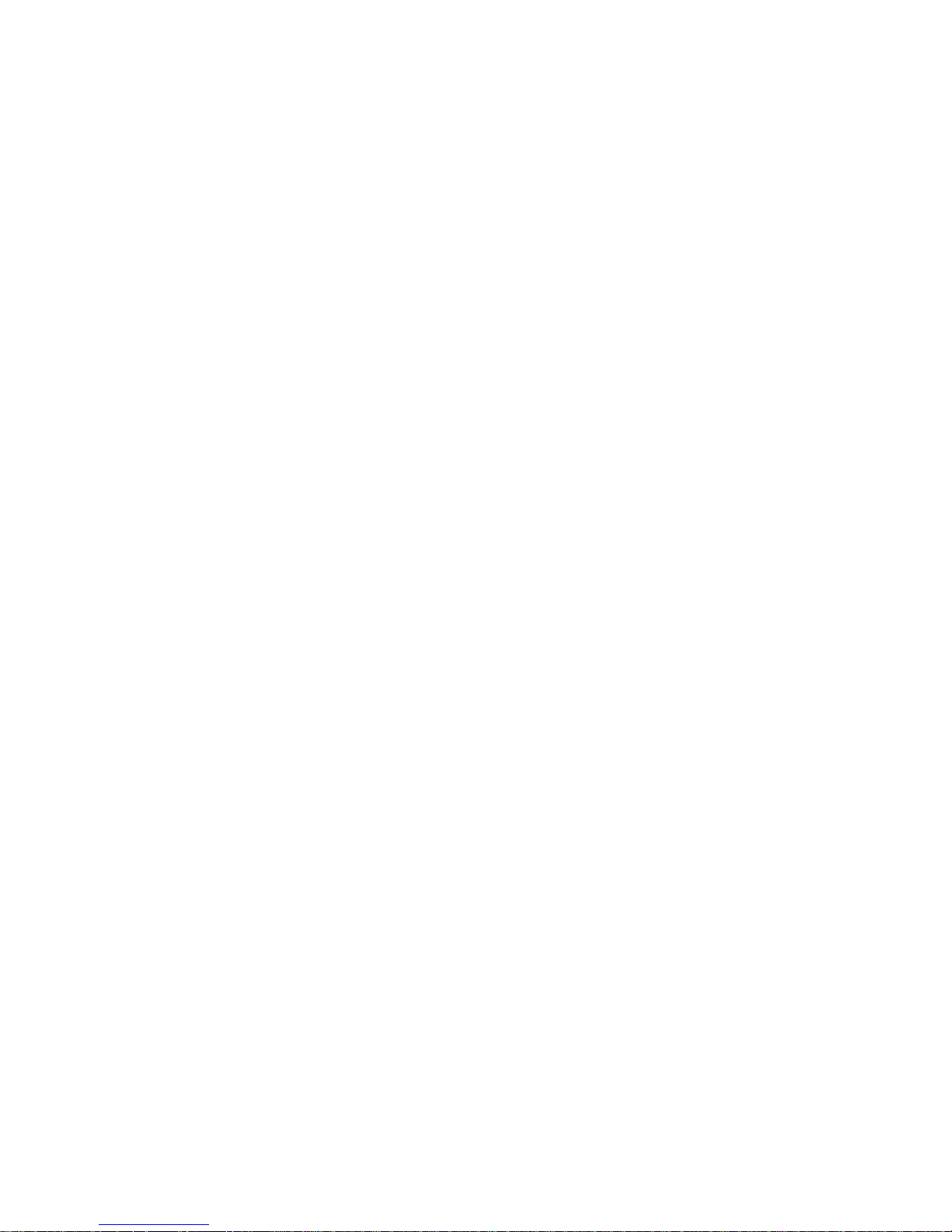
About This User Manual FTA5102/FTA5101 User Manual
2
M
ain website:
http://www.flyingvoice.com/
Sales e
nquiries:
sales1@flyingvoice.com
S
upport enquiries:
s
upport@flyingvoice.com
Hotline:
010-67886296 0755-26099365
Address:
Room508-509, Bldg#1, Dianshi Business Park, No.49 BadachuRd,Shijingshan
District, Beijing, China
Contacting FlyingVoice
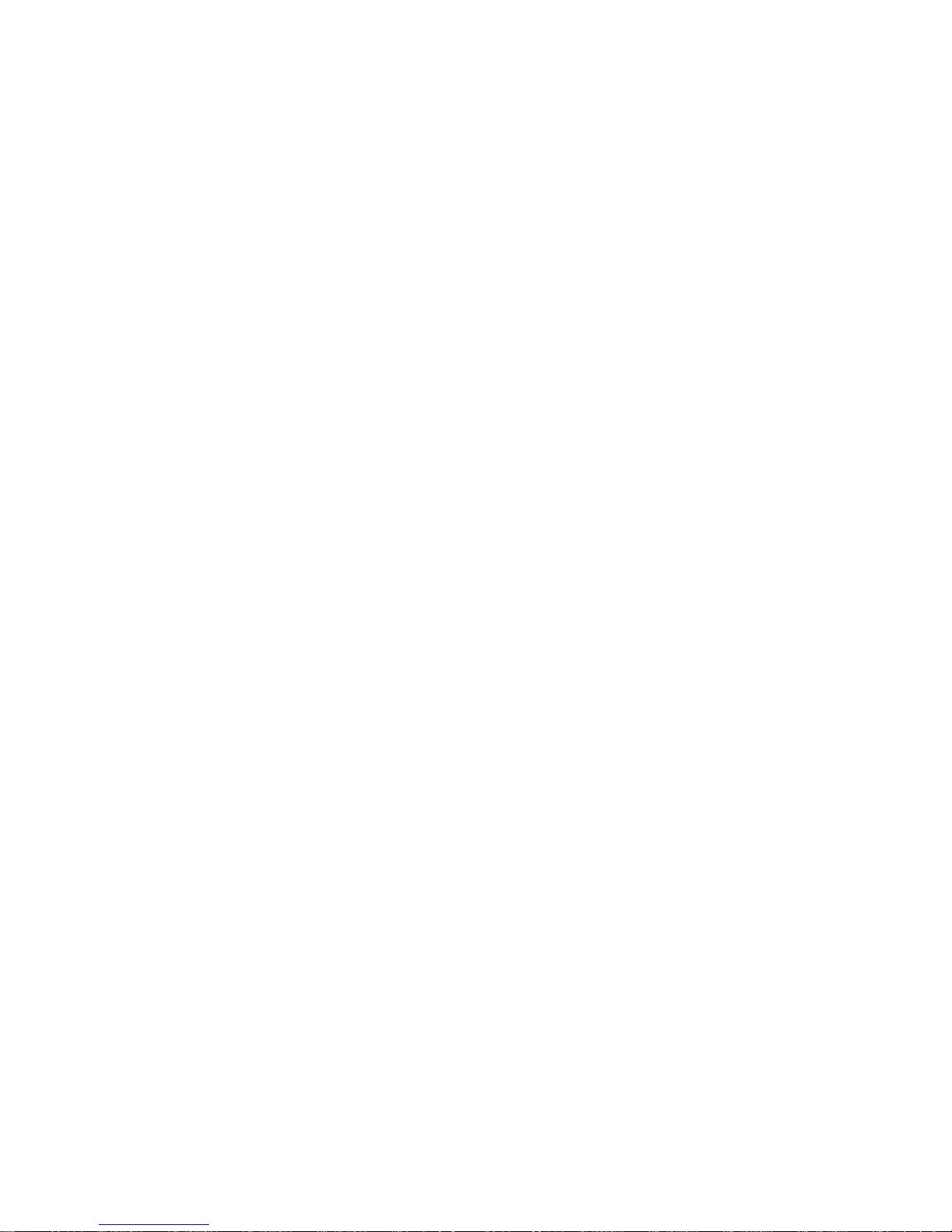
About This User Manual FTA5102/FTA5101 User Manual
3
Purpose
The documents are intended to instruct and assist personnel in the operation, installation and
maintenance of the FlyingVoice equipment and ancillary devices. It is recommended that all personnel
engaged in such activities be properly trained.FlyingVoice disclaims all liability whatsoever, implied or
express, for any risk of damage, loss or reduction in system performance arising directly or indirectly
out of the failure of the customer, or anyone acting on the customer's behalf, to abide by the
instructions, system parameters, or recommendations made in this document.
Cross references
References to external publications are shown in italics. Other cross references, emphasized in blue text
in electronic versions, are active links to the references.
This document is divided into numbered chapters that are divided into sections. Sections are not
numbered, but are individually named at the top of each page, and are listed in the table of contents.
Feedback
We appreciate feedback from the users of our documents. This includes feedback on the structure,
content, accuracy, or completeness of our documents. Send feedback to support@flyingvoice.com.
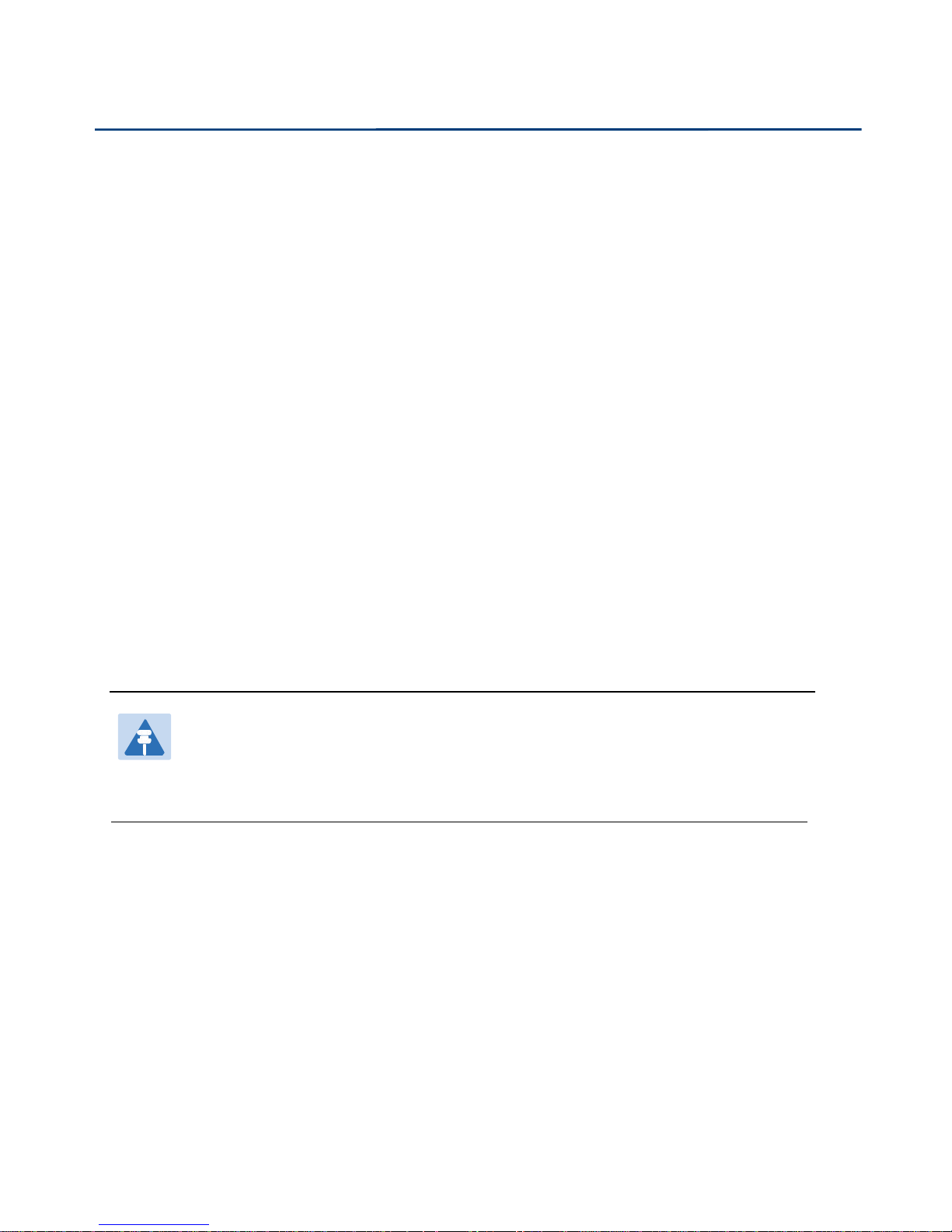
About This User Manual FTA5102/FTA5101 User Manual
4
This device may not cause harmful interference, and
This device must accept any interference received, including interference that may cause
Reorient or relocate the receiving antenna.
I
ncrease the separation between the equipment and receiver.
Connect the equipment into an outlet on a circuit different from that to which the receiver is
Consult the dealer or an experienced radio/TV technician for help.
Declaration of Conformity
Part 15 FCC Rules
This device complies with Part 15 of the FCC Rules. Operation is subject to the following two conditions:
undesired operation.
Class B Digital Device or Peripheral
This equipment has been tested and found to comply with the limits for a Class B digital device,
pursuant to Part 15 of the FCC Rules. These limits are designed to provide reasonable protection against
harmful interference in a residential installation. This equipment can generate, use and radiate radio
frequency energy. If not installed and used in accordance with the instruction manual, may cause
harmful interference to radio communications. However, there is no guarantee that interference does
not occur in a particular installation.
Note
Changes or modifications not expressly approved by the party responsible for compliance
could void the user’s authority to operate the equipment.
If this equipment does cause harmful interference to radio or television reception, which can be
determined by turning the equipment off and on, the user is encouraged to try to correct the
interferences by one or more of the following measures:
connected.
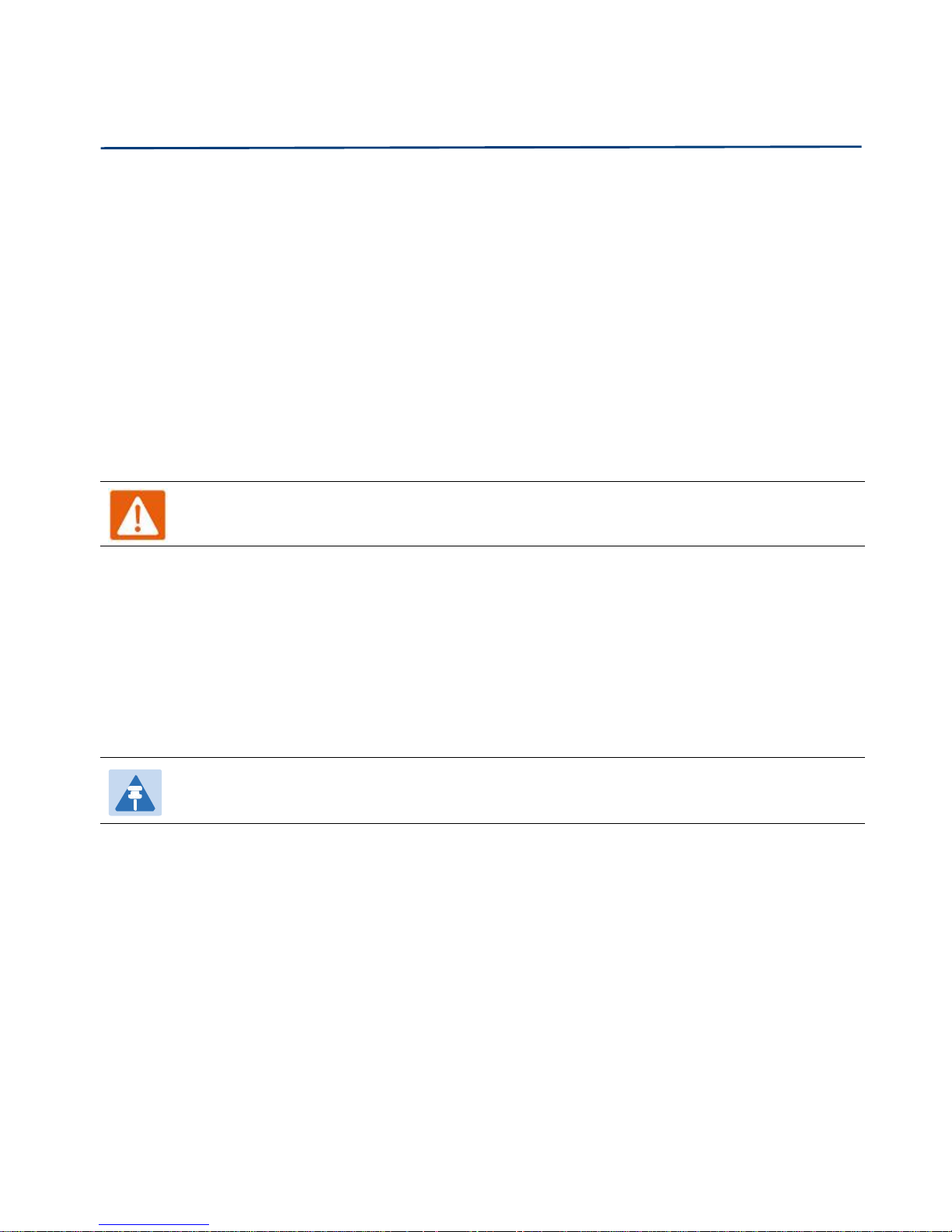
About This User Manual FTA5102/FTA5101 User Manual
5
Warning
Warning text and consequence for not following the instructions in the warning.
Notes
Notes text and consequence for not following the instructions in the Notes.
Warnings and Notes
The following describes how warnings and notes are used in this document and in all documents of the
FlyingVoice document set.
Warnings
Warnings precede instructions that contain potentially hazardous situations. Warnings are used to alert
the reader to possible hazards that could cause loss of life or physical injury. A warning has the
following format:
Notes
A note means that there is a possibility of an undesirable situation or provides additional
information to help the reader understand a topic or concept. A note has the following format:
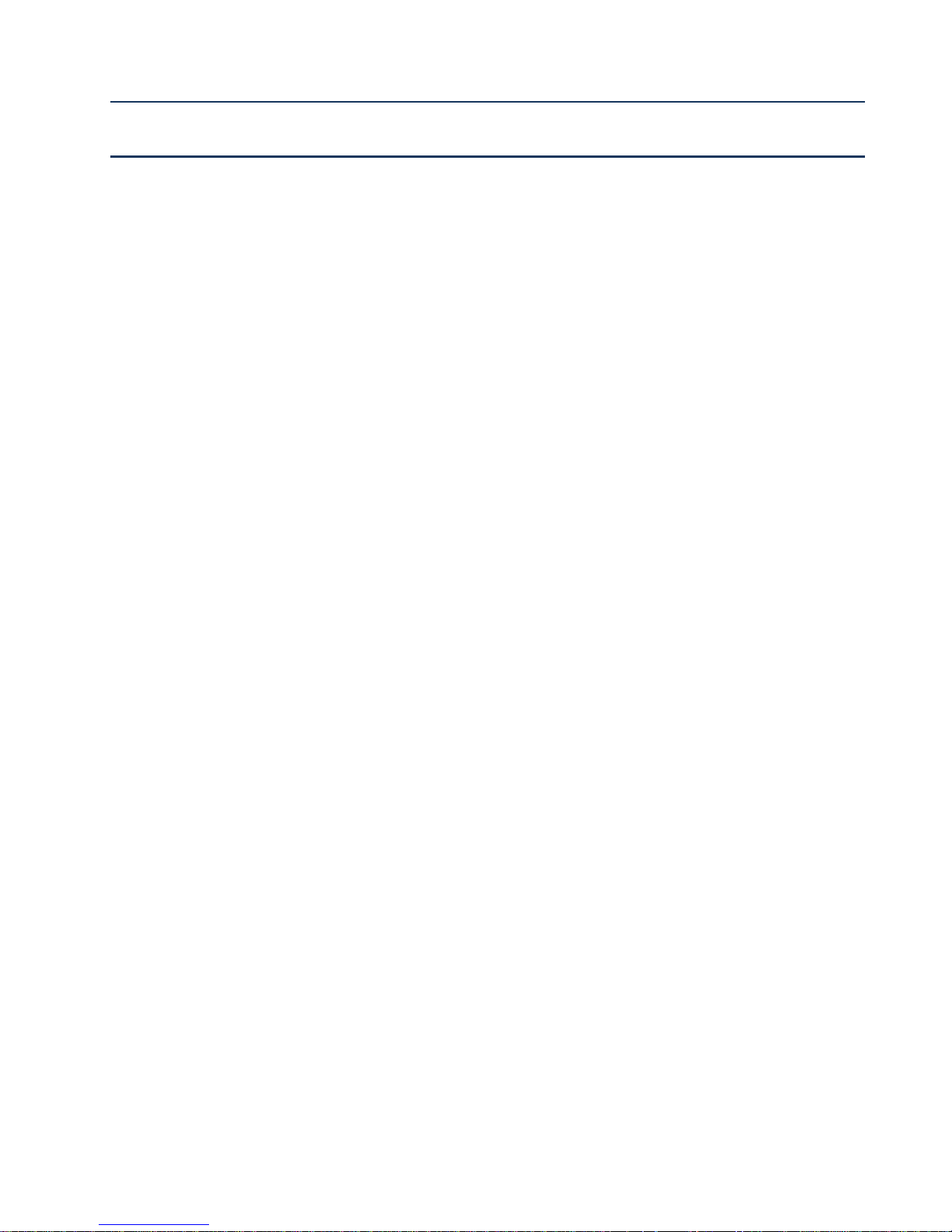
6
Chapter 1 Product description
This chapter covers:
· FTA5102/FTA5101
· LED Indicators and Interfaces
· Hardware Installation
· Voice Prompt

Chapter 1 Product description FTA5102/FTA5101 User Manual
7
Port/Model
FTA5102
FTA5101
picture
WAN
1
1
LAN
2
2
FXS
2
1
Ethernet interface
3* RJ45 10/100M
3* RJ45 10/100M
Fax
T.30, T.38 Fax
Wire-speed NAT
Support
Voice Code
G.711 (A-law, U-law), G.729A/B, G.723, G.722 (Wide band)
Management
Voice menu, Web Management, Provision:TFTP/HTTP/HTTPS, TR069, SNMP
VLAN
Support
FTA5102/FTA5101
Table 1
Features at-a-glance
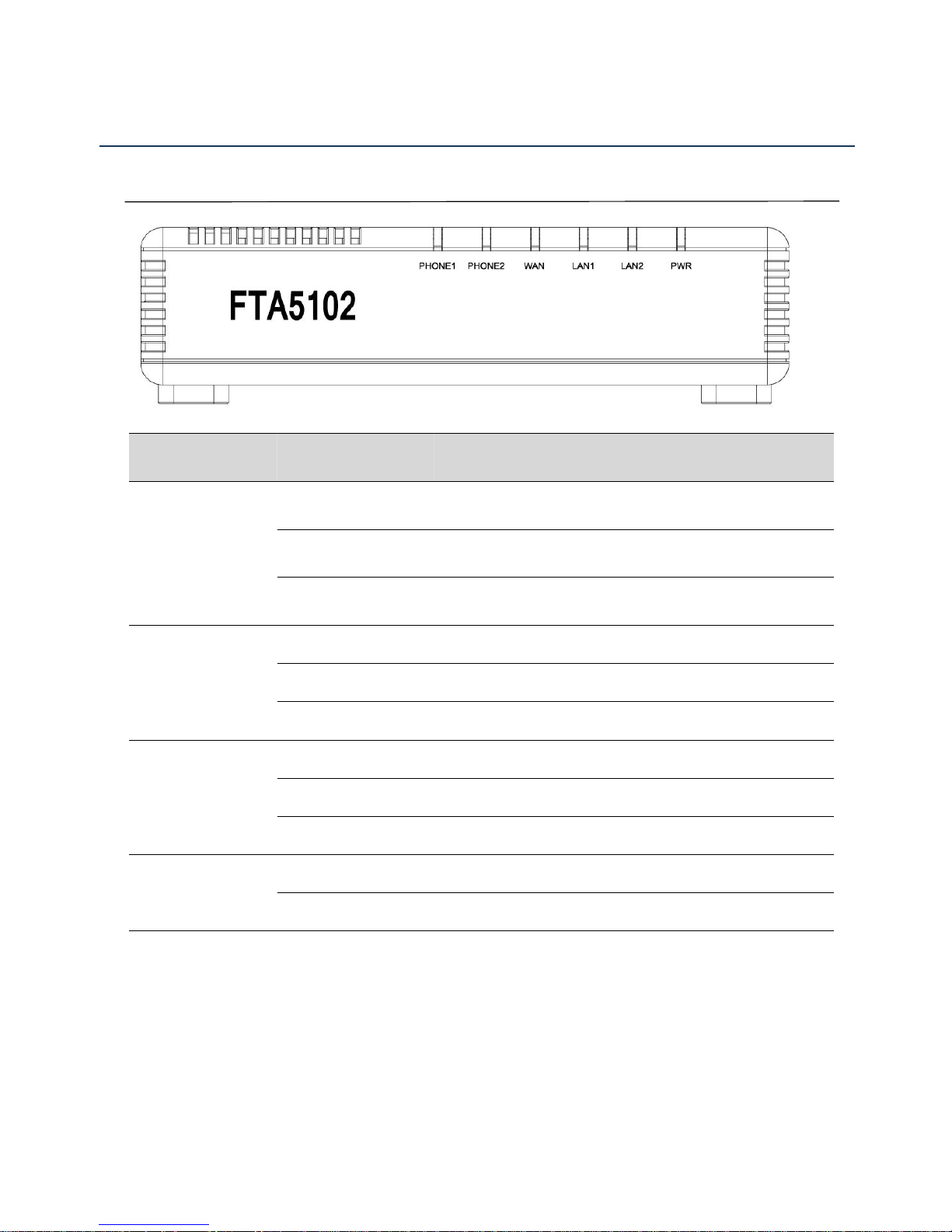
Chapter 1 Product description FTA5102/FTA5101 User Manual
8
LED Indicators and Interfaces
LED
Status
Explanation
PHONE1/PHONE2
Blinking (Green)
Using
On (Green)
Registered
off
Not registered
WAN
On (Green)
The port is connected with 100Mbps.
Off
The port is disconnected.
Blinking (Green)
It will blink while transmitting data.
LAN1/2
On (Green)
The port is connected with 100Mbps.
Off
The port is disconnected.
Blinking (Green)
It will blink while transmitting data.
POWER
On (Green)
The router is powered on and running normally.
Off
The router is powered off.
Table 2
FTA5102
LED Indicators
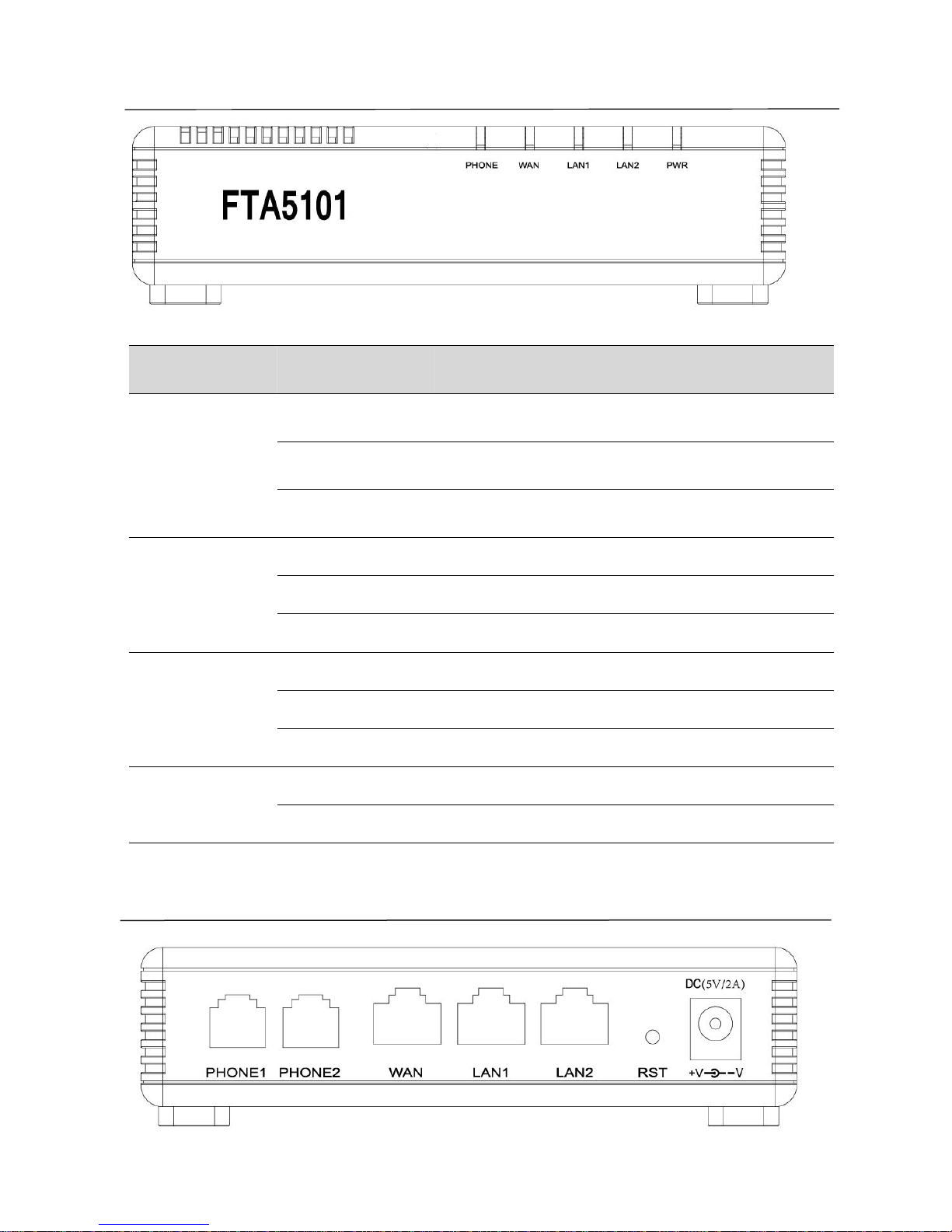
Chapter 1 Product description FTA5102/FTA5101 User Manual
9
LED
Status
Explanation
PHONE
Blinking (Green)
Using
On (Green)
Registered
off
Not registered
WAN
On (Green)
The port is connected with 100Mbps.
Off
The port is disconnected.
Blinking (Green)
It will blink while transmitting data.
LAN1/2
On (Green)
The port is connected with 100Mbps.
Off
The port is disconnected.
Blinking (Green)
It will blink while transmitting data.
POWER
On (Green)
The router is powered on and running normally.
Off
The router is powered off.
Table 3
FTA5101
LED Indicators
Table 4
FTA5102 I
nterfaces
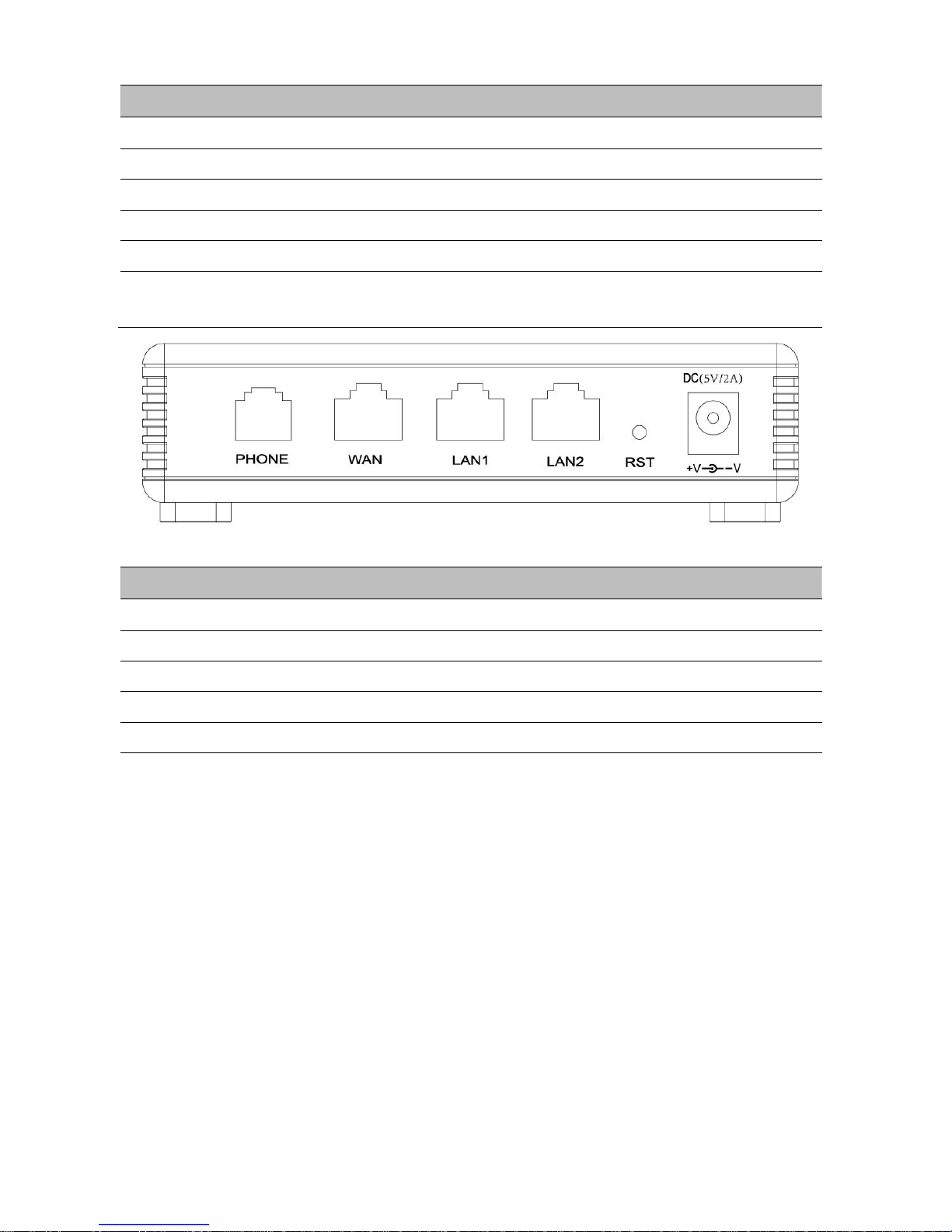
Chapter 1 Product description FTA5102/FTA5101 User Manual
10
Interface
Description
PHONE1/PHONE2
Analog phone connector
WAN
Connector for accessing the Internet
LAN 1/2
Connectors for local networked devices
RESET
Restore the factory settings button, press and hold the device after 5s to restore
POWER
Connector for a power adapter
Interface
Description
PHONE
Analog phone connector
WAN
Connector for accessing the Internet
LAN 1/2
Connectors for local networked devices
RESET
Restore the factory settings button, press and hold the device after 5s to restore
POWER
Connector for a power adapter
1.
Connect analog phone to ATA Port with an RJ11 cable.
2.
Connect the WAN port to the Interne your network’s modem/switch/router/ADSL
3.
equipment using an Ethernet cable.
4.
Connect one end of the power cord to the power port of the device. Connect the other end to the
5.
Check the Power, WAN, and LAN LED to confirm network connectivity.
Table 5
FTA5101 I
nterfaces
Hardware Installation
Before configuring your router, please see the procedure below for instructions on connecting the device in
your network.
Procedure 1 Configuring the Router
wall outlet.
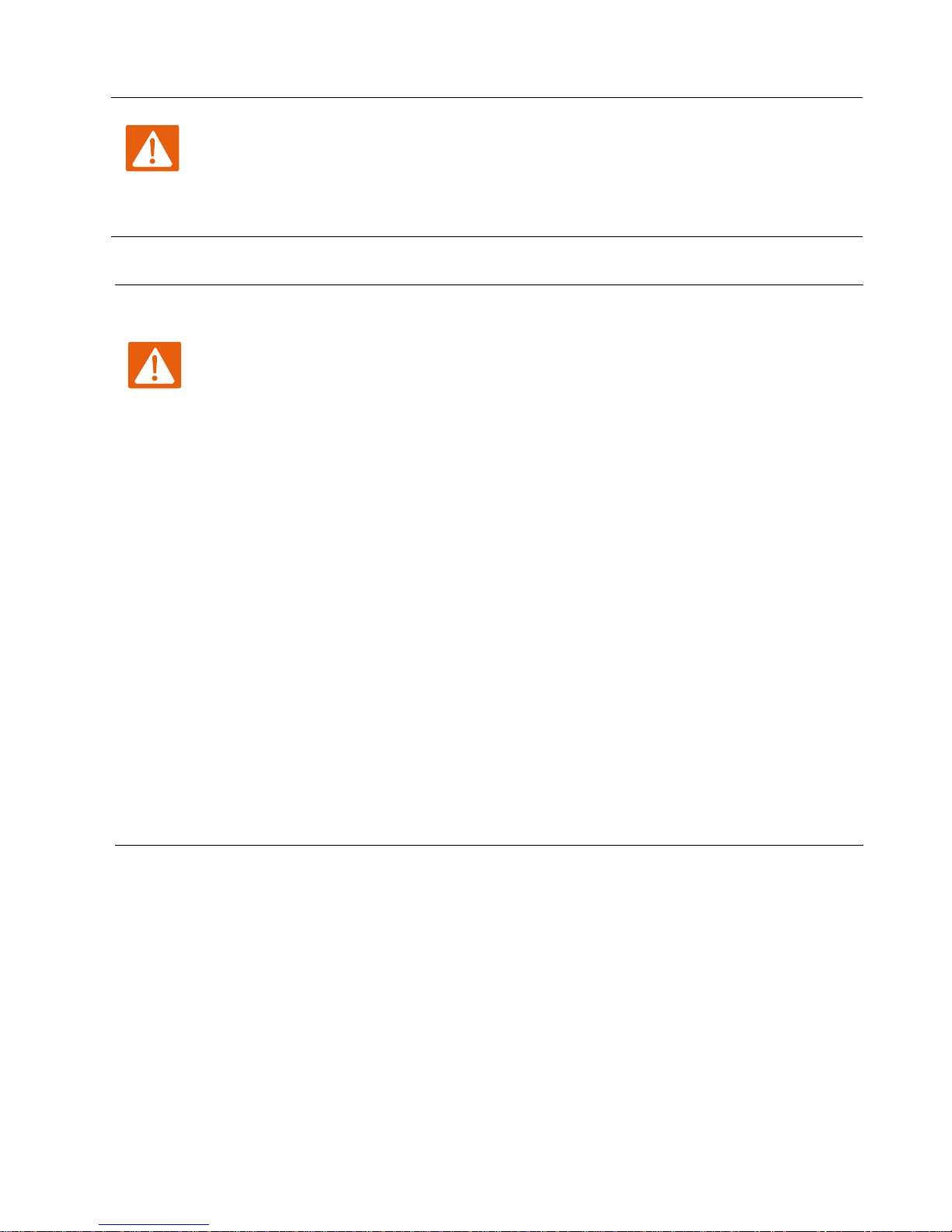
Chapter 1 Product description FTA5102/FTA5101 User Manual
11
Warning
Please do not attempt to use unsupported power adapters and do not remove power during
configuring or updating the device. Using other power adapters may damage
FTA5102/FTA5101 and will void the manufacturer warranty.
Warning
Changes or modifications not expressly approved by the party responsible for
compliance can void the user’s authority to operate the equipment.
This equipment has been tested and found to comply with the limits for a Class B digital
device, pursuant to Part 15 of the FCC Rules. These limits are designed to provide reasonable
protection against harmful interference in a residential installation. This equipment
generates, uses and can radiate radio frequency cause harmful interference to radio
communications. However, there is no energy and, if not installed and used in accordance
with the instructions, may guarantee that interference will not occur in a particular
installation.
If this equipment does cause harmful interference to radio or television reception, which can
be determined by turning the equipment off and on, the user is encouraged to try to correct
the interference by one or more of the following measures:
R
eorient or relocate the receiving antenna.
Increase the separation between the equipment and receiver.
Connect the equipment into an outlet on a circuit different from that to which the receiver
is connected.
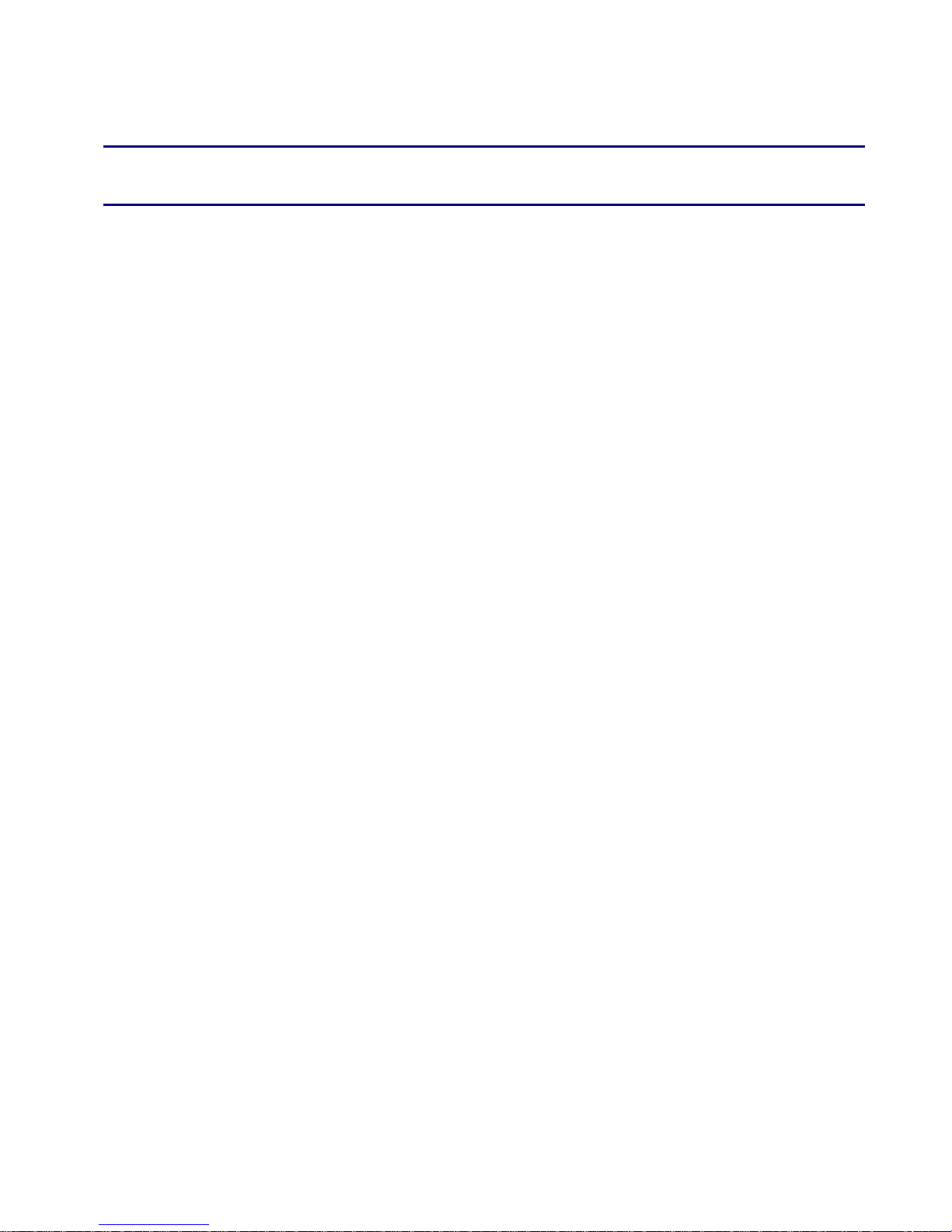
12
This chapter contains:
Chapter 2 IVR Voice Prompt
· Voice Gateway Configuration Method (IVR)
· IVR description
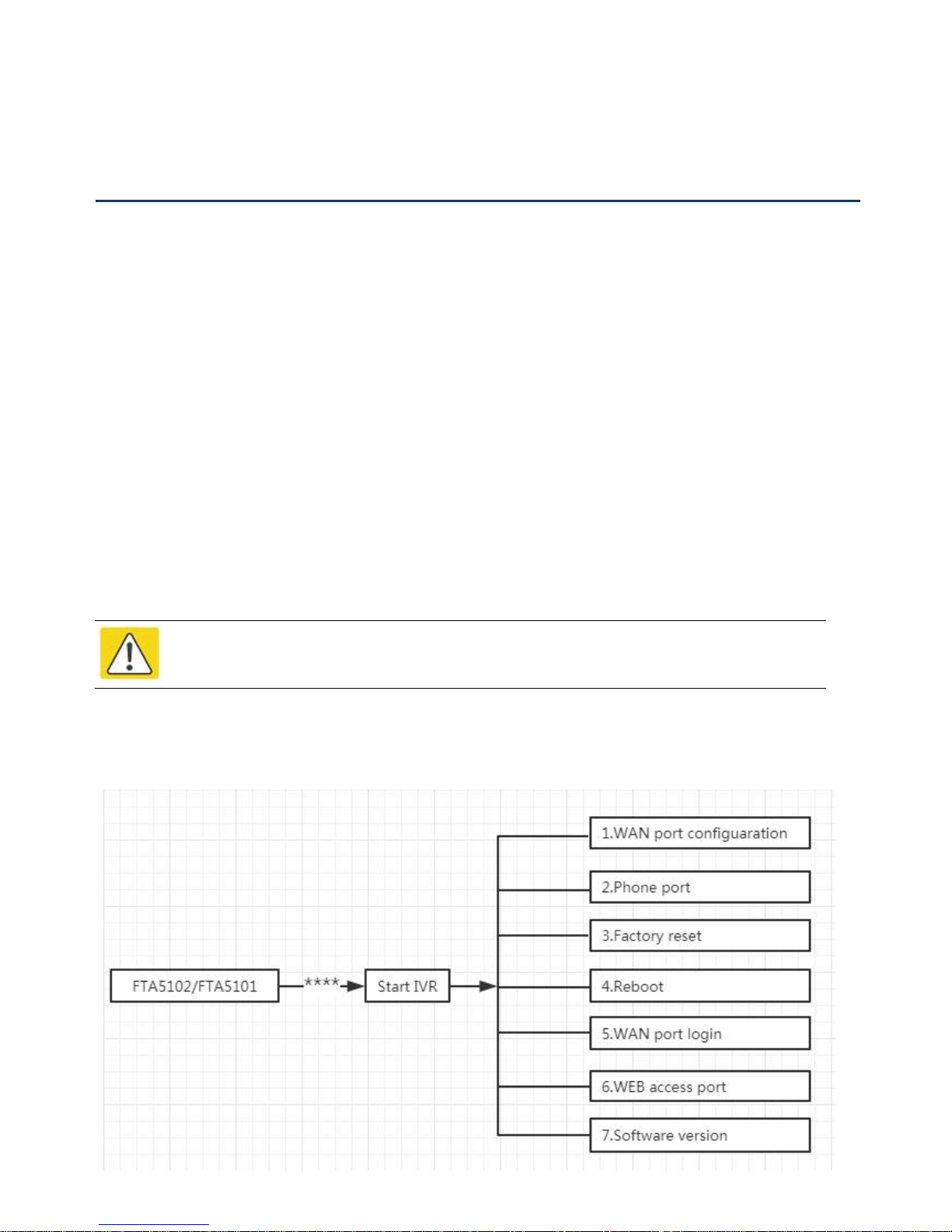
Chapter 2 IVR Voice Prompt FTA5102/FTA5101 User Manual
13
Voice Gateway Configuration Method (IVR)
Note
Before using IVR,please confirm analog phone is connected with ATA correctly.
The device can be configured in two ways, as follows:
(1) Use IVR (Interactive Voice Response)
(2) the use of web pages
This chapter mainly introduces how to configure the voice gateway through IVR.
Start IVR
Users follow these steps to achieve IVR:
(1) Go off-hook and press the "****" key to start the IVR. Then the user will hear the voice prompt "1 WAN
port configuration...".
(2) According to different options, press any digit between 0 and 9, the device will broadcast the
corresponding content, the numbers 0 to 9 represent the details as shown in the chart below.
(3) After each setting is successful, the device will play "Please input option, 1 WAN port configuration...".
IVR Description
The following chart lists the IVR requirements and a detailed description:

Chapter 2 IVR Voice Prompt FTA5102/FTA5101 User Manual
14
Operation
code
Menu Navigation
1
(1)
WAN Port
Connection
Type
1.
Pick up phone and press“****”to start IVR
2.
Choose “1”, and The router reports the current WAN port connection type
3.
Prompt "Please enter password”, user needs to input password and press
“#”
key, if user wants to configuration WAN port connection type.
The password in IVR is same as web management interface login, the user may
use phone keypad to enter password directly
For example: WEB login password is “admin”, so the password in IVR is
“admin”. The user may “23646” to access and then configure the WAN
connection port. The unit reports “Operation Successful” if the password is
correct.
4.
Prompt "Please enter password”, user needs to input password and press
“#”
key if user wants to configuration WAN port connection type.
5.
Choose the new WAN port connection type (1) DHCP or (2) Static
The unit reports “Operation Successful” if the changes are successful. The
router returns to the prompt“please enter your option
…”
6.
To quit, enter “*”
(2)
WAN Port IP
Address
1.
Pick up phone and press “****” to start IVR
2.
Choose“2”, and The router reports current WAN Port IP Address
3.
Input the new WAN port IP address and press “#” key:
4.
Use“*”to replace“.”, for exampleuser can input 192*168*20*168 to set
the new IP address 192.168.20.168
5.
Press # key to indicate that you have finished
6.
Report “operation successful” if user operation is ok.
7.
To quit, enter“**”.
Table 6
IVR Menu Setting Options
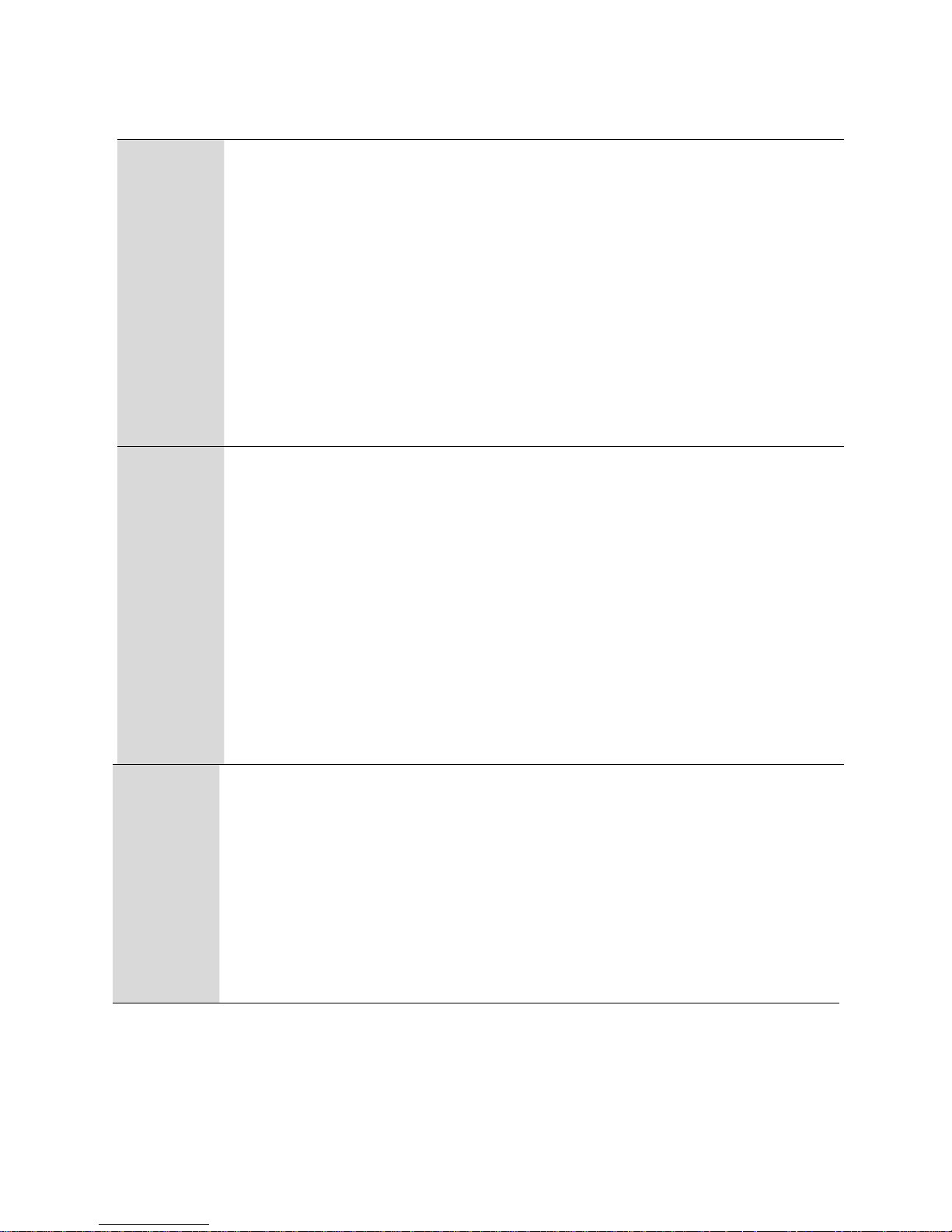
Chapter 2 IVR Voice Prompt FTA5102/FTA5101 User Manual
15
(3)
WAN Port
Subnet Mask
1.
Pick up phone and press “****” to start IVR
2.
Choose “3”, and router reports current WAN port subnet mask
3.
Input a new WAN port subnet mask and press # key:
4.
Use“*”to replace“.”, user can input 255*255*255*0 to set the new
WAN port subnet mask 255.255.255.0
5.
Press “#” key to indicate that you have finished
6.
Report “operation successful” if user operation is ok.
7.
To quit, enter “**”.
(4)
Gateway
1.
Pick up phone and press“****”to start IVR
2.
Choose “4”, and the router reports current gateway
3.
Input the new gateway and press“#”key:
4.
Use “*” to replace “.”, user can input 192*168*20*1 to set the new
gateway 192.168.20.1.
5.
Press“#”key to indicate that you have finished.
6.
Report“operation successful”if user operation is ok.
7.
To quit, press“**”.
(5)
DNS
1.
Pick up phone and press“****”to start IVR
2.
Choose“5”, and the router reports current DNS
3.
Input the new DNS and press # key:
4.
Use “*” to replace “.”, user can input 192*168*20*1 to set the new
gateway 192.168.20.1.
5.
Press“#”key to indicate that you have finished.
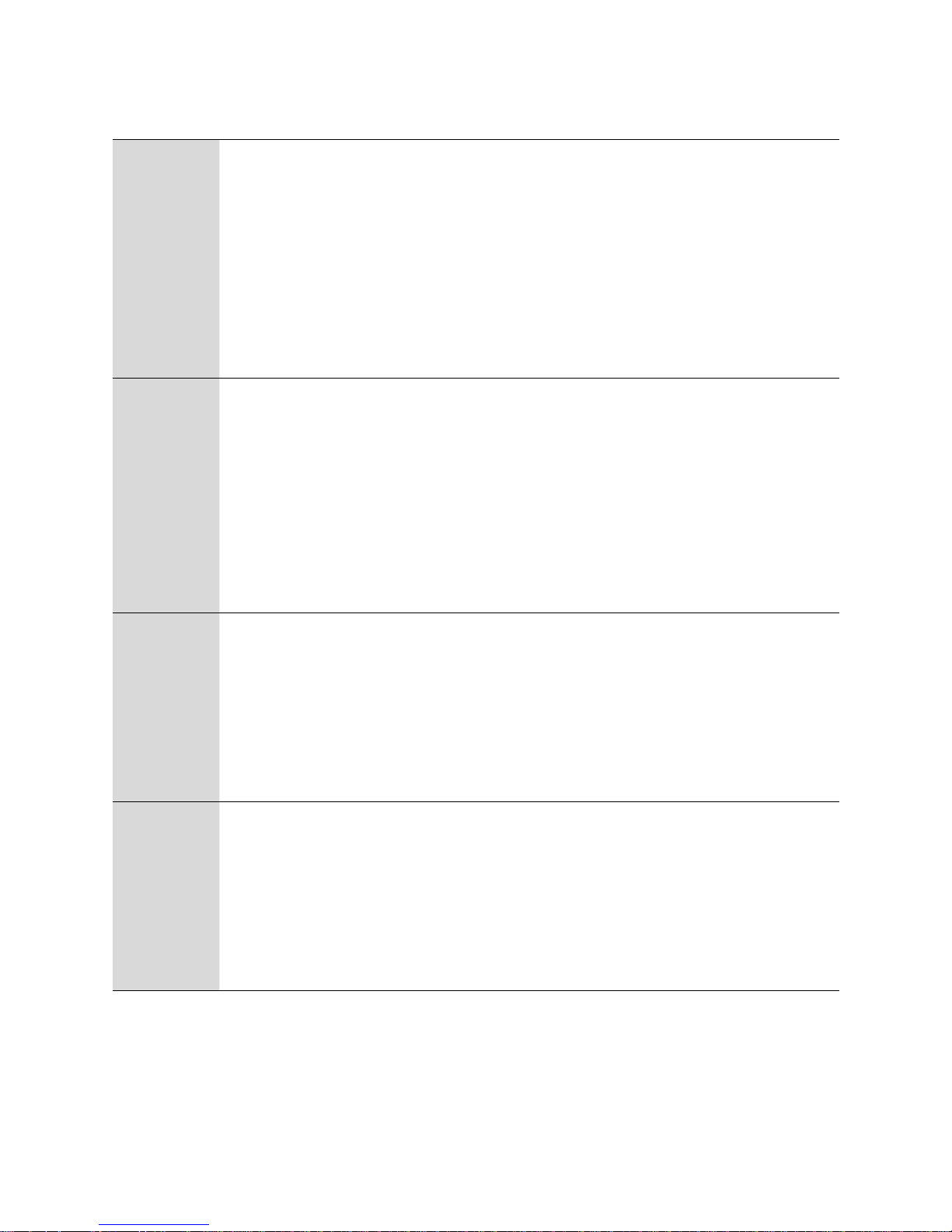
Chapter 2 IVR Voice Prompt FTA5102/FTA5101 User Manual
16
2
phone port
configuration
1. Pick up phone and press“****”to start IVR
2. Select "2", then the device will continue to broadcast prompts the user to select
current phone number; 2. registration server address; 3. registration port; 4. call
forwarding configuration,5. DNS configuration ;
3. Continue pressing "1" and the unit will continue to broadcast the phone number
of the current phone port. The device will then broadcast "1. Phone number ..."
again.
3
F
actory Reset
1.
Pick up phone and press “****” to start IVR
2.
Choose “6”, and the router reports “Factory Reset”
3.
Prompt "Please enter password", the method of inputting password is the same
as operation 1.
4.
If you want to quit, press “*”.
5.
Prompt “operation successful” if password is right and then the router will be
4
Reboot
1.
Pick up phone and press “****”to start IVR
2.
Choose “7”, and the router reports “Reboot”
3.
Prompt "Please enter password", the method of inputting password is same as
operation 1.
4.
the router reboots if password is right and operation
5
W
AN Port
Login
1.
Pick up phone and press “****” to start IVR
2.
Choose “8”, and the router reports “WAN Port Login”
3.
Prompt "Please enter password", the method of inputting password is same as
operation 1.
4.
If user wants to quit, press “*”.
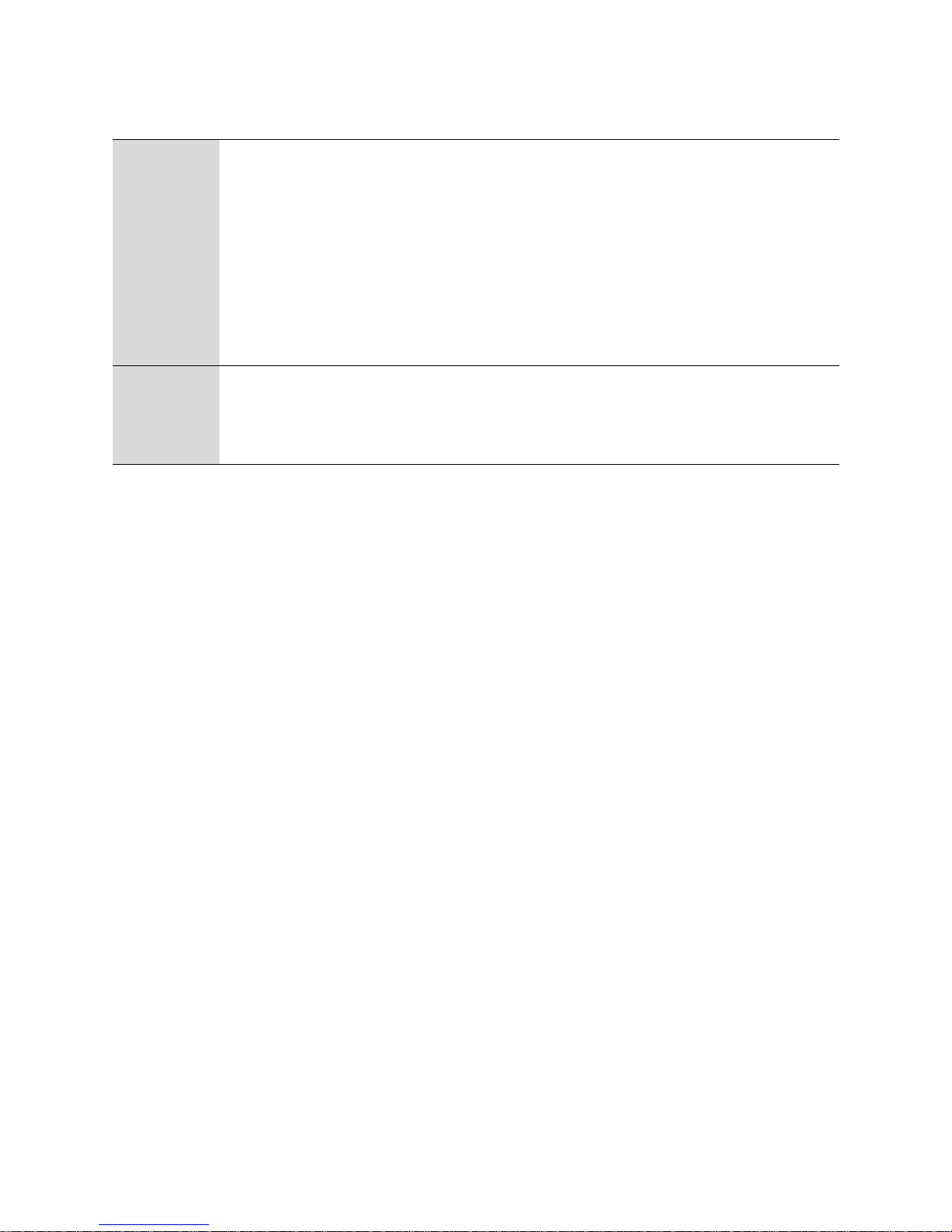
Chapter 2 IVR Voice Prompt FTA5102/FTA5101 User Manual
17
6
WEB Access
Port
1.
Pick up phone and press “****” to start IVR
2.
Choose “9”, and the router reports “ WEB Access Port”
3.
Prompt “Please enter password”, the method of inputting password is same as
operation 1.
4.
Report “operation successful” if user operation is ok.
5.
Report the current WEB Access Port
7
Firmware
Version
1.
Pick up phone and press “****” to start IVR
2.
Choose “0” and the router reports the current Firmware version
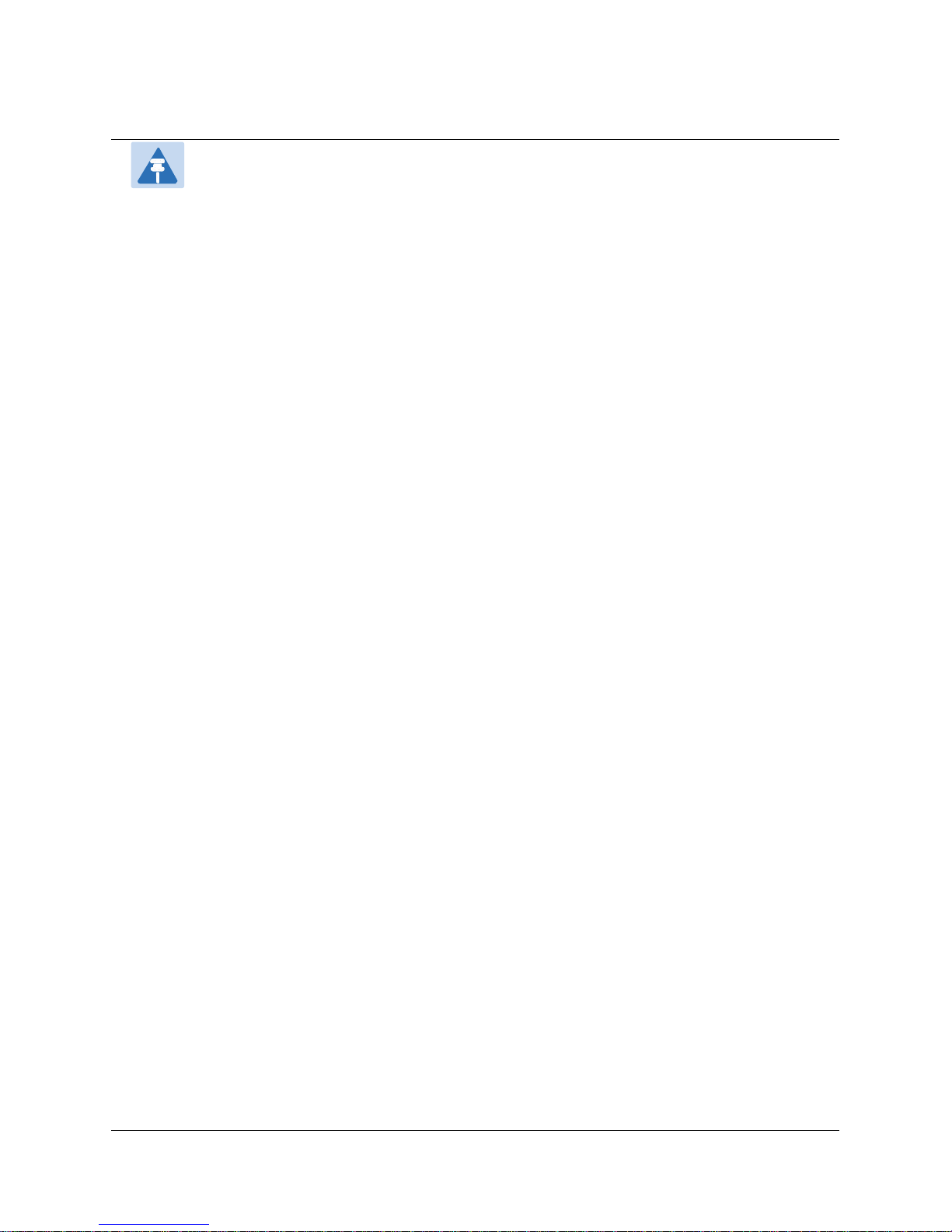
Chapter 2 IVR Voice Prompt FTA5102/FTA5101 User Manual
18
Note
1.While using Voice menu, press * (star) to return to main menu.
2.If any changes made in the IP assignment mode, the router must be rebooted in order for
the settings to take effect.
3.While entering an IP address or subnet mask, use "*" (star) to enter "." (Dot) and use "#"
(hash) key to finish entering IP address or subnet mask:
4.For example, to enter the IP address 192.168.20.159 by keypad, press these keys:
192*168*20*159, use the #(hash) key to indicate that you have finished entering the IP
address.
5.Use the # (hash) key to indicate that you have finish entering the IP address or subnet mask
6.While assigning an IP address in Static IP mode, setting the IP address, subnet mask and
default gateway is required to complete the configuration. If in DHCP mode, please make
sure that a DHCP server is available in your existing broadband connection to which WAN
port of FTA5102/FTA5101 is connected.
7.The default LAN port IP address of FTA5102/FTA5101 is 192.168.11.1 and this address
should not be assigned to the WAN port IP address of FTA5102/FTA5101 in the same
network segment of LAN port.
8.The password can be entered using phone keypad, the mapping table between number and
letters as follows:
To input: D, E, F, d, e, f -- press‘3
’
To input: G, H, I, g, h, i -- press ‘4’
To input: J, K, L, j, k, l -- press‘5
’
To input: M, N, O, m, n, o -- press ‘6’
To input: P, Q, R, S, p, q, r, s -- press‘7
’
To input: T, U, V, t, u, v -- press ‘8’
To input: W, X, Y, Z, w, x, y, z -- press‘9
’
To input all other characters in the administrator password-----press ‘0’.
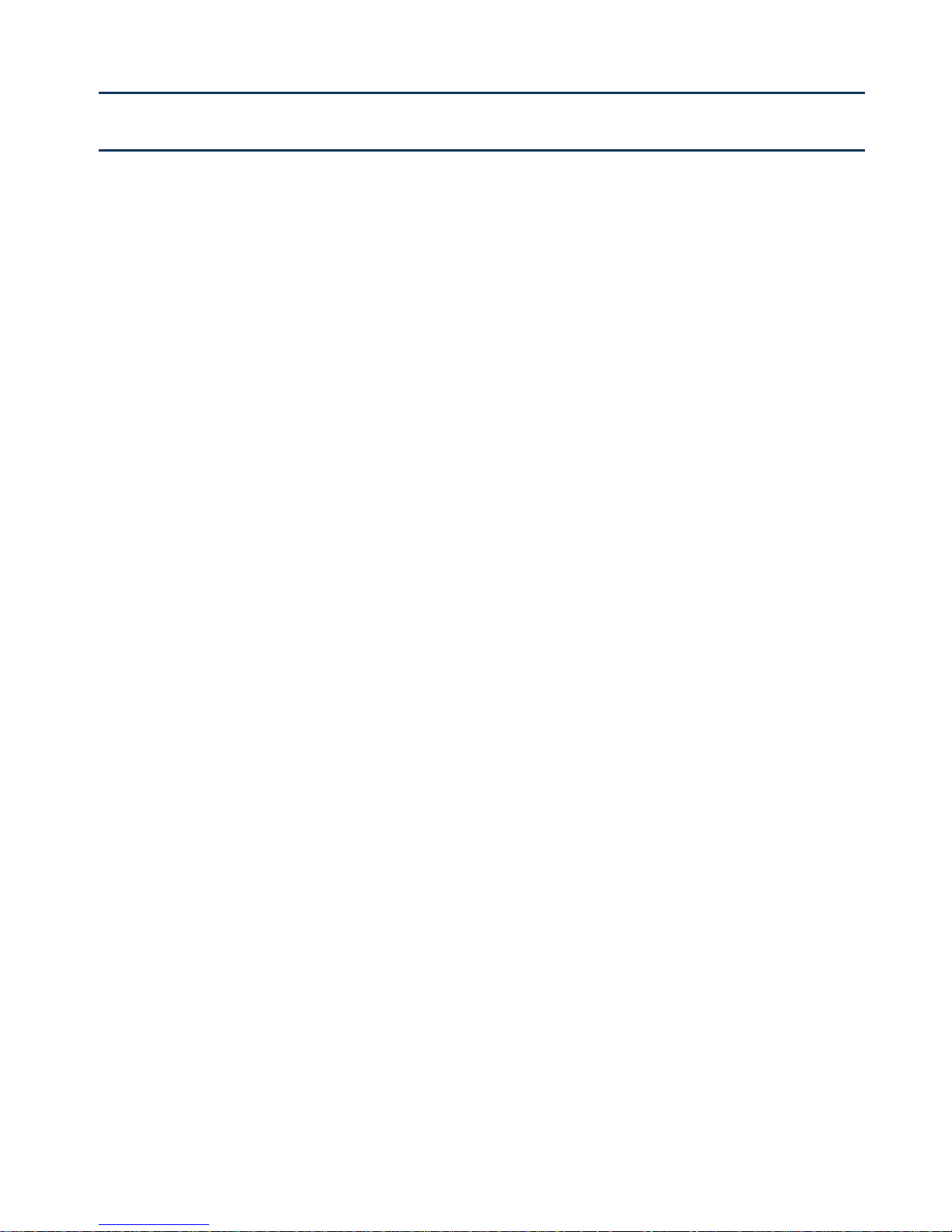
19
This chapter covers:
Two-Level Management
Web Management Interface
Configuring
Making a Call
Chapter 3 Basic Settings

Chapter 3 Basic Settings FTA5102/FTA5101 User Manual
20
WEB Page
Default user with administrator mode:Username: admin, Password: admin
Default user with user mode: Username: admin, Password: user
About Password
Our device supports two levels of management: administrators and users.
(1) Administrator mode can browse and set all configuration parameters.
(2) User mode can set all configuration parameters except SIP1/2 that some parameters can not be
changed, such as server address and port.
URL Format
FTA5102 / FTA5101 has a built-in web server in response to HTTP get / post requests. Users can use a web browser,
such as Microsoft's IE, to log in to the FTA5102 / FTA5101 page and configure the FTA5102 / FTA5101.
LAN port Login
1.Ensure your PC is connected to the router’s LAN port correctly.
Note
You may either set up your PC to get an IP dynamically from the router or set up
address of the PC to be the same subnet as the default IP address of router is 192.168.1.1.
For detailed information, see Chapter 5: Troubleshooting Guide.
2.Open a web browser on your PC and input “http://192.168.1.1”.
3.The following window appears and prompts for username , password.
the IP
4.For administrator mode operation, please type admin/admin on Username/Password and click Login to
begin configuration.
5.For user mode operation, please type user/user on Username/Password and click Login to begin
configuration.

Chapter 3 Basic Settings FTA5102/FTA5101 User Manual
21
Note
If you are unable to access the web configuration, please see Chapter 5: Troubleshooting
Guide for more information.
Note
If you fail to access to the web configuration, see Chapter 6: Troubleshooting Guide for
more information.
6.The web management interface automatically logs out the user after 5 minutes of inactivity.
WAN port Login
1.Ensure your PC is connected to the router’s WAN port correctly.
2.Obtain the IP addresses of WAN port using Voice prompt or by logging into the device web management
interface via a LAN port and navigating to Network > WAN.
3.Open a web browser on your PC and input http://<IP address of WAN port>. The following login page
will be opened to enter username and password.
4.For administrator mode operation, type admin/admin on Username/Password and click Login to begin
configuration.
5.For user mode operation, type user/user on Username/Password and click Login to begin configuration.
6.The web management interface automatically logs out the user after 5 minutes of inactivity.

Chapter 3 Basic Settings FTA5102/FTA5101 User Manual
22
Serial number
Name
Description
Postition 1
navigation bar
Click navigation bar, many sub-navigation bar will
appear in the place 2
Postition 2
sub-navigation bar
Click sub-navigation bar to enter to configuration
page
Postition 3
configuration title
The configuration title
Postition 4
configuration bars
The configuration bars
Postition 5
main information
Display the firmware version, DSP version, Current
Time, and user can change login level (mode) to
return to login page by press blue Switch button.
Postition 6
Help
Display the main information for configuration; user
can get help from it directly.
Use this button,conifg will be saved and take effect.
After changing the parameters, you need to click this
button to save. After you click Save, there is a need to
restart the device.
Click to cancel the change
Click to restart
Refresh current page
WEB Interface Introduction
Table 7
WEB Interface Introduction

Chapter 3 Basic Settings FTA5102/FTA5101 User Manual
23
SIP Account configuration
Notes
Step 3-9 is to fill in the required content, other parameters fill in the required
FTA5102/FTA5101 have 2/1 Line to make SIP (Session Initiation Protocol) calls. Before registering, the device
user should have a SIP account configured by the system administrator or provider. See the section below
for more information.
Table 8Config SIP the Web Management Interface
Steps:
Step 1. The account enable is set to "On" and the line can be used after opening.
Step 2. The registration server fills in the IP address of the SIP server.
Step 3. Display Name Fill in the content is the name of the number displayed on the LCD.
Step 4. The registration account is filled with the account provided by the SIP server.
Step 5. The name of the authentication is the SIP account provided by the SIP server.
Step 6. The password is filled with the password provided by the SIP server registration account.
Step 7. When you are finished, click the Save button at the bottom of the page to make the configuration
take effect.
Step 8. Check the registration of the corresponding line on the display / web status page.

Chapter 3 Basic Settings FTA5102/FTA5101 User Manual
24
Basic Function
Both ATA and the other VoIP device (i.e., another ATA or other SIP products) must have public IP
Both ATA and the other VoIP device (i.e., another ATA or other SIP products) are on the same LAN using
Both ATA and the other VoIP device (i.e., another ATA or other SIP products) can be connected through a
Both ATA and the other VoIP device (i.e., another ATA or other SIP products) have public IP addresses, or
Both ATA and the other VoIP device (i.e., another ATA or other SIP products) are on the same LAN using
Both ATA and the other VoIP device (i.e., another ATA or other SIP products) can be connected through a
Procedure
To view the SIP account status of device, open the Status web page and view the value of registration
statu
s.
Calling phone or extension numbers
To make a phone or extension number call:
addresses, or
private or public IP addresses, or
router using a public or private IP addresses.
To make a call, first pick up the analog phone or turn on the speakerphone on the analog phone, input the IP
address directly, end with #.
Direct IP calls
Direct IP calling allows two phones, that is, an ATA with an analog phone and another VoIP Device, to talk to
each other without a SIP proxy. VoIP calls can be made between two phones if:
private or public IP addresses, or
router using public or private IP addresses.
To make a direct IP call, first pick up the analog phone or turn on the speakerphone on the analog phone,
Input the IP address directly, with the end “#”.
Call Hold
While in conversation, pressing the “*77” to put the remote end on hold, then you will hear the dial tone
and the remote party will hear hold tone at the same time.
Pressing the “*77” again to release the previously hold state and resume the bi-directional media.

Chapter 3 Basic Settings FTA5102/FTA5101 User Manual
25
Call transfer
1.Blind Transfer
Assume that call party A and party B are in conversation. Party A wants to Blind Transfer B to C:
Party A dials “*78” to get a dial tone, then dials party C’s number, and then press immediately key # (or
wait for 4 seconds) to dial out.A can hang up.
2.Attended Transfer
Assume that call party A and B are in a conversation. A wants to Attend Transfer B to C:
Party A dials“*77”to hold the party B, when hear the dial tone, A dials C’s number, then party A and
party C are in conversation.
Party A dials“*78”to transfer to C, then B and C now in conversation.
If the transfer is not completed successfully, then A and B are in conversation again.
Conference
Assume that call party A and B are in a conversation. A wants to add C to the conference:
Party A dials “*77” to hold the party B, when hear the dial tone, A dial C’s number, then party A and
party C are in conversation.
Party A dials “*88” to add C, then A and B, for conference.

26
This chapter guides users to execute advanced (full) configuration through admin mode operation. This
Login
Status
Network and Security
Wireless
SIP
FXS1
Security
Application
Administration
Management
System Log
Logout
Reboot
Chapter 4 Web Interface
chapter covers:

Chapter 4 Web Interface FTA5102/FTA5101 User Manual
27
Procedure
1. Connect the LAN port of the router to your PC an Ethernet cable
2. Open a web browser on your PC and type http://192.168.1.1.
3. Enter Username admin and Password admin.
4. Click Login
Login
Table 9
Login details

Chapter 4 Web Interface FTA5102/FTA5101 User Manual
28
Status
Network and Security
This webpage shows the status information about the Product, Network, SIP Account Status, FXS Port Status,
Network Status,Wireless Info and System Status
You can configure the WAN port, LAN port, DDNS, Multi WAN, DMZ, MAC Clone, Port Forward and other
parameters in this section of the web management interface.
WAN
This page allows you to set WAN configuration with different modes. Use the Connection Type drop
down list to choose one WAN mode and then the corresponding page will be displayed.
1.Static IP
This configuration may be utilized when a user receives a fixed public IP address or a public subnet,
namely multiple public IP addresses from the Internet providers. In most cases, a Cable service provider
will offer a fixed public IP, while a DSL service provider will offer a public subnet. If you have a public
subnet, you can assign an IP address to the WAN interface.

Chapter 4 Web Interface FTA5102/FTA5101 User Manual
29
Field Name
Descriptio
IP Address
The IP address of Internet port
Subnet Mask
The subnet mask of Internet port
Default Gateway
The default gateway of Internet port
DNS Mode
Select DNS mode, options are Auto and Manual:
1.
When DNS mode is Auto, the device under LAN port will
automatically obtain the preferred DNS and alternate DNS.
2.
When DNS mode is Manual, the user manually configures the
preferred DNS and alternate DNS information
Primary DNS Address
The primary DNS of Internet port
Secondary DNS Address
The secondary DNS of Internet port
Table 10
I
nternet

Chapter 4 Web Interface FTA5102/FTA5101 User Manual
30
Field Name
Description
DNS Mode
Select DNS mode, options are Auto and Manual:
When DNS mode is Auto, the device under LAN port will automatically obtain
the preferred DNS and alternate DNS.
When DNS mode is Manual, the user should manually configure the preferred
Primary DNS Address
Primary DNS of Internet port.
Secondary DNS Address
Secondary DNS of Internet port.
2.DHCP
The Router has a built-in DHCP server that assigns private IP address to each local client.
The DHCP feature allows to the router to obtain an IP address automatically from a DHCP server. In this case, it is
not necessary to assign an IP address to the client manually.
Table 11
DHCP

Chapter 4 Web Interface FTA5102/FTA5101 User Manual
31
DHCP Renew
Refresh the DHCP IP address
DHCP Vendor (Option60)
Specify the DHCP Vendor field. Display the vendor and product name.
3.PPPoE
PPPoE stands for Point-to-Point Protocol over Ethernet. It relies on two widely accepted standards: PPP and Ethernet.
It connects users through an Ethernet to the Internet with a common broadband medium, such as a single DSL line,
wireless device or cable modem. All the users over the Ethernet can share a common connection.
PPPoE is used for most of DSL modem users. All local users can share one PPPoE connection for accessing the
Internet. Your service provider will provide you information about user name, password, and authentication mode.
Table 12
PPPoE

Chapter 4 Web Interface FTA5102/FTA5101 User Manual
32
Field Name
Descripti
PPPoE Account
Enter a valid user name provided by the ISP
PPPoE Password
Enter a valid password provided by the ISP. The password can contain special
characters and allowed special characters are $, +, *, #, @ and ! For example, the
password can be entered as #net123@IT!$+*.
Confirm Password
Enter your PPPoE password again
Service Name
Enter a service name for PPPoE authentication.
If it is left emply, the service name is auto detected.
Operation Mode
Select the mode of operation, options are Keep Alive, On Demand and Manual:
When the mode is Keep Alive, the user sets the 'keep alive redial period' values
range from 0 to 3600s, the default setting is 5 minutes;
Keep Alive Redial Period
Set the interval to send Keep Alive messaging
PPPoE Account
Assign a valid user name provided by the ISP

Chapter 4 Web Interface FTA5102/FTA5101 User Manual
33
Field Name
Descripti
Bridge Type
IP Bridge
Allow all Ethernet packets to pass. PC can connect to upper network directly.
PPPoE Bridge
Only Allow PPPoE packets pass. PC needs PPPoE dial-up software.
Hardware IP Bridge
Packets pass through hardware switch with wired speed. Does not support
wireless port binding
DHCP Service Type
Pass Through
DHCP packets can be forwarded between WAN and LAN, DHCP server in
gateway will not allocate IP to clients of LAN port.
DHCP Snooping
When gateway forwards DHCP packets form LAN to WAN it will add
option82 to DHCP packet, and it will remove option82 when forwarding DHCP
packet from the WAN interface to the LAN interface. Local DHCP service will not
allocate IP to clients of LAN port.
Local Service
Gateway will not forward DHCP packets between LAN and WAN, it also blocks
DHCP packets from the WAN port. Clients connected to the LAN port can get IP
from DHCP server run in gateway.
VLAN Mode
4.Bridge Mode
Bridge Mode under Multi WAN is different with traditional bridge setting. Bridge mode employs no IP addressing
and the device operates as a bridge between the WAN port and the LAN port. Route Connection has to be built to
give IP address to local service on device.
Table 13
Bridge Mode

Chapter 4 Web Interface FTA5102/FTA5101 User Manual
34
Disable
The WAN interface is untagged. LAN is untagged.
Enable
The WAN interface is tagged. LAN is untagged.
Trunk
Only valid in bridge mode. All ports, including WAN and LAN, belong to this
VLAN Id and all ports are tagged with this VLAN id. Tagged packets can pass
through WAN and LAN.
VLAN ID
Set the VLAN ID.
802.1p
Set the priority of VLAN, Options are 0~7.
Note
Multiple WAN connections may be created with the same VLAN ID
LAN
LAN Port
NAT translates the packets from public IP address to local IP address to forward packets to the proper
destination.
Table 14 L
AN port

Chapter 4 Web Interface FTA5102/FTA5101 User Manual
35
Field Name
Description
IP Address
Enter the IP address of the router on the local area network. All the IP
addresses of the computers which are in the router’s LAN must be in the
same network segment with this address, and the default gateway of the
computers must be this IP address. (The default is 192.168.11.1).
Local Subnet Mask
Enter the subnet mask to determine the size of the network (default is
255.255.255.0/24).
Local DHCP Server
Enable/Disable Local DHCP Server.
DHCP Start Address
Enter a valid IP address as a starting IP address of the DHCP server, and if the
router’s LAN IP address is 192.168.11.1, starting IP address can be
192.168.11.2 or greater, but should be less than the ending IP address.
DHCP End Address
Enter a valid IP address as an end IP address of the DHCP server.
DNS Mode
Select DNS mode, options are Auto and Manual:
When DNS mode is Auto, the device under LAN port will automatically obtains
the preferred DNS and alternate DNS.
When DNS mode is Manual, the user should manually configure the preferred
DNS and alternate DNS.
Primary DNS
Enter the preferred DNS address.
Secondary DNS
Enter the secondary DNS address.
Client Lease Time
This option defines how long the address will be assigned to the computer
within the network. In that period, the server does not assign the IP address to
the other computer.
DNS Proxy
Enable or disable; If enabled, the device will forward the DNS request of LAN-
side network to the WAN side network.

Chapter 4 Web Interface FTA5102/FTA5101 User Manual
36
Parameters name
Description
VPN Enable
Whether to enable VPN.
Select PPTP mode.
Initial Service IP
The IP address of the VPN server.
User Name
The user name required for authentication.
Password
The password required for authentication.
VPN As Default Route
Prohibited or open, the default is prohibited.
MPPE Stateful
Disable or enable MPPE Stateful.
Require MPPE
Disable or enable Require MPPE.
VPN
VPN is a technology that builds a private network on a public network. The connection between any two nodes of
the VPN network does not have the end-to-end physical link required by the traditional private network, but rather
the network platform provided by the public network service provider, and the user data is transmitted in the
logical link. With VPN technology, you can establish private connections and transfer data between any two devices
on the public network.
Table 15
PPTP

Chapter 4 Web Interface FTA5102/FTA5101 User Manual
37
Parameters name
Description
VPN Enable
Whether to enable VPN.
Select PPTP mode.
Initial Service IP
The IP address of the VPN server.
User Name
The user name required for authentication.
Password
The password required for authentication.
L2TP Tunnel Name
L2TP Tunnel Name
L2TP Tunnel Password
L2TP Tunnel Password
VPN As Default Route
Prohibited or open, the default is prohibited.
Parameters name
Description
VPN Enable
Whether to enable VPN.
Select OpenVPN mode.
OpenVPN TLS Auth
Whether OpenVPN TLS authentication is enabled
VPN As Default Route
Prohibited or open, the default is prohibited.
Table 16
L2TP
Table 17
OpenVPN

Chapter 4 Web Interface FTA5102/FTA5101 User Manual
38
Field Name
Description
DMZ Enable
Enable/Disable DMZ.
DMZ Host IP Address
Enter the private IP address of the DMZ host.
Field Name
Description
Dynamic DNS Provider
DDNS is enabled and select a DDNS service provider.
Account
Enter the DDNS service account.
Password
Enter the DDNS service account password.
DDNS URL
Enter the DDNS domain name or IP address.
Status
See if DDNS is successfully upgraded.
DMZ
Table 18 DMZ
DDNS
Table 19
DDNS

Chapter 4 Web Interface FTA5102/FTA5101 User Manual
39
Field Name
Description
WAN Port speed Nego
Auto-negotiation, options are Auto, 100M full, 100M half-duplex, 10M half
and full.
LAN1~LAN3 Port Speed
Nego
Auto-negotiation, options are Auto, 100M full, 100M half, 10M half and
10M full.
Port Setting
Table 20
Routing
P
ort setting
Table 21
Routing

Chapter 4 Web Interface FTA5102/FTA5101 User Manual
40
Field Name
Description
Destination
Destination address
Host/Net
Both Host and Net selection
Gateway
Gateway IP address
Interface
LAN/WAN/Custom three options, and add the corresponding address
Comment
Comment
Field Name
Description
Most Nat connections
The largest value which the FWR8401 can provide
Mss Mode
Choose Mss Mode from Manual and Auto
Mss Value
Set the value of TCP
AntiDos-p
You can choose to enable or prohibit
IP conflict detection
Select enable if enabled, phone IP conflict will have tips or prohibit;
IP conflict Detecting
Interval
Detect IP address conflicts of the time interval
Advance
Table 22
Advance

Chapter 4 Web Interface FTA5102/FTA5101 User Manual
41
SIP
Parameters name
Description
SIP Parameters
SIP T1
The default value is 500
SIP User Agent Name
Enter the SIP User Agent header field
Max Forward
Modify the maximum hop value, the default is 70
Max Auth
Change the number of authentication failures, the default value is 2
Reg Retry Intvl
Registration failed again registration interval, default is 30
Reg Retry Long Intvl
Registration failed Register again for the long interval Default 1200
Mark All AVT Packets
The default enable is on
RFC 2543 Call Hold
The default enable is on
SRTP
The default is disabled
SRTP Prefer Encryption
Support for AES_CM and ARIA_CM
Service Type
Default general
SIP Settings
Table 23
SIP Settings

Chapter 4 Web Interface FTA5102/FTA5101 User Manual
42
DNS Refresh Timer
Modify the DNS refresh time, the default value of 0
Transport
The transmission type defaults to UDP
NAT Traversal
NAT Traversal
Whether to enable NAT mode, or select STUN to penetrate
STUN Server Address
STUN server IP address
NAT Refresh Interval(sec)
Refresh interval
STUN Server Port
STUN port, the default is 3478
Parameters name
Description
SIP QoS(0-63)
Defaults to 46,you can set a range of values is 0~63
RTP QoS(0-63)
Defaults to 46,you can set a range of values is 0~63
VoIP QoS
Table 24 VoIP QoS
Configuration can be based on the scene environment to modify the parameters

Chapter 4 Web Interface FTA5102/FTA5101 User Manual
43
Field Name
Description
Dial Plan
Enable/Disable dial plan.
Line
Set the line.
Digit Map
Enter the sequence used to match input number
The syntactic, please refer to the following Dial Plan Syntactic.
Action
Choose the dial plan mode from Deny and Dial Out.
Deny means router will reject the matched number, while Dial Out means router will
dial out the matched number.
Move Up
Move the dial plan up the list.
Move Down
Move the dial plan down the list.
Dial Rule
Table 25
Dial Plan

Chapter 4 Web Interface FTA5102/FTA5101 User Manual
44
Description
Step 1. Enable Dial Plan.
Step 2. Click Add button, and the configuration table.
Step 3. Fill in the value of parameters.
Step 4. Press OK button to end configuration.
No.
String
Description
1
0 1 2 3 4 5 6 7 8 9 * #
Allowed characters
2xLowercase letter x stands for one legal character
3
[sequence]
To match one character form sequence. For example:
[0-9]: match one digit form 0 to 9
[23-5*]: match one character from 2 or 3 or 4 or 5 or
*
4
x.
Match to , , , …...
For example:
“
01.”:can match”0”,“01”,“011”,
”
0111”, …….., ”01111…”
Adding one Dial Plan
Table 26 Adding one dial plan
Dial Plan Syntactic
Table 40
Dial Plan Syntactic

Chapter 4 Web Interface FTA5102/FTA5101 User Manual
45
5
<dialed:substituted>
Replace dialed with substituted. For example
:
<8:1650>123456:input is“85551212”, output is
“16505551212”
6
x,y
Make outside dial tone after dialing“x”, stop until dialing
character “y”
For example:
“9,1xxxxxxxxxx”:the device reports dial tone after inputting
7
T
Set the delayed time. For example:
“
<9:111>T2”: The device will dial out the matched number
“111” after 2 seconds.
Blacklist
In this page, user can upload or download Phonebook/blacklist file, or add or delete or edit blacklist one by one.
Upload or download Phonebook/blacklist file
Table 28 Blacklist
Steps:
1.Click ,select a locally stored phonebook.
2.There will be a tips after select successfully.
3.Click , begin upload.
4.Click ,begin download

Chapter 4 Web Interface FTA5102/FTA5101 User Manual
46
Redial Calls
Answered Calls
Missed Calls
Call Log
To view the call log information such as redial list , answered call and missed call
Table 29Call log

Chapter 4 Web Interface FTA5102/FTA5101 User Manual
47
FXS1
Field Name
Description
Line Enable
Enable/Disable the line.
Outgoing Call without
Registration
Enable/Disable Outgoing Call without Registration
If enabled, SIP-1 will not send register request to SIP server; but in Status/ SIP
Account Status webpage, Status is Registered; lines 1 can dial out, but the
external line number cannot dialed line1.
Proxy Server
The IP address or the domain of SIP Server
Outbound Server
The IP address or the domain of Outbound Server
Backup Outbound Server
The IP address or the domain of Backup Outbound Server
Proxy port
SIP Service port, default is 5060
Outbound Port
Outbound Proxy’s Service port, default is 5060
Backup Outbound Port
Backup Outbound Proxy’s Service port, default is 5060
SIP Account
Basic
S
et the basic information provided by your VOIP Service Provider, such as Phone Number, Account, password, SIP
Proxy and others.
Table 30
Line

Chapter 4 Web Interface FTA5102/FTA5101 User Manual
48
Display Name
The number will be displayed on LCD
Phone Number
Enter telephone number provided by SIP Proxy
Account
Enter SIP account provided by SIP Proxy
Password
Enter SIP password provided by SIP Proxy
Field Name
Description
Audio Codec Type1
Choose the audio codec type from G.711U, G.711A, G.722, G.729, G.723
Audio Codec Type2
Choose the audio codec type from G.711U, G.711A, G.722, G.729, G.723
Audio Codec Type3
Choose the audio codec type from G.711U, G.711A, G.722, G.729, G.723
Audio Codec Type4
Choose the audio codec type from G.711U, G.711A, G.722, G.729, G.723
Audio Codec Type5
Choose the audio codec type from G.711U, G.711A, G.722, G.729, G.723
G.723 Coding Speed
Choose the speed of G.723 from 5.3kbps and 6.3kbps
Packet Cycle
The RTP packet cycle time, default is 20ms
Silence Supp
Enable/Disable silence support
Echo Cancel
Enable/Disable echo cancel. By default, it is enabled
Auto Gain Control
Enable/Disable auto gain
T.38 Enable
Enable/Disable T.38
Audio Configuration
Table 31
A
udio configuration

Chapter 4 Web Interface FTA5102/FTA5101 User Manual
49
T.38 Redundancy
Enable/Disable T.38 Redundancy
T.38 CNG Detect Enable
Enable/Disable T.38 CNG Detect
gpmd attribute Enable
Enable/Disable gpmd attribute
Field Name
Description
Call Waiting
Enable/Disable Call Waiting
Hot Line
Fill in the hotline number,Pickup handset or press hands-free or headset button,
the device will dial out the hotline number automatically
MWI Enable
Enable/Disable MWI (message waiting indicate). If the user needs to user voice
mail, please enable this feature
MWI Subscribe Enable
Enable/Disable MWI Subscribe
Voice Mailbox Numbers
Fill in the voice mailbox phone number, Asterisk platform, for example, its default
voice mail is *97
VMWI Serv
Enable/Disable VMWI service
DND
Enable/Disable DND (do not disturb)
Speed Dial
Enter the speed dial phone numbers. Dial *74 to active speed dial function
Then press the speed dial numbers, for example, press 2, phone dials
075526099365 directly
Supplementary Service Subscription
Table 32 Supplementary service

Chapter 4 Web Interface FTA5102/FTA5101 User Manual
50
Parameter name
Description
Domain Name Type
Whether to enable domain name recognition in SIP URIs
Carry Port Information
Whether to carry the SIP URI port information
Signal Port
The local port number of the SIP protocol
DTMF Type
Select the second way of dialing, optional items are In-band,
RFC2833 and SIP Info.
RFC2833 Payload(>=96)
The user can use the default settings
Register Refresh Interval(sec)
The time interval between two normal registration messages. The
Advanced
Table 33
A
dvanced

Chapter 4 Web Interface FTA5102/FTA5101 User Manual
51
user can use the default settings.
Caller ID Header
When enabled, an unregistered message will be sent before the
registration is disabled, and no unregistered messages will be sent
before registration; should be set according to the different server
requirements
Remove Last Reg
Whether to remove the last registration message
Session Refresh Time(sec)
The interval between two sessions, the user can use the default
settings
Refresher
Select Refresh from UAC and UAS
SIP 100REL Enable
If this option is enabled, the IP phone will send SIP-OPTION to the
server instead of sending Hello messages on a regular basis. The
interval for sending is the parameter set for the "NAT Hold Interval"
parameter.
SIP OPTIONS Enable
Whether to open the SIP OPTION function
Initial Reg With Authorization
Whether to carry the certification information when registering
Reply 182 On Call Waiting
Whether or not to send 182 when the call is waiting
NAT Keep-alive Interval(10-60s)
The time interval for sending empty packets
Anonymous Call
Whether anonymous calls are enabled
Anonymous Call Block
Whether to enable anonymous call blocking
Proxy DNS Type
Set the DNS server type, the optional items are Type A, DNS SRV,
and Auto
Use OB Proxy In Dialog
Whether the OB agent is used in the conversation
Complete Register
Whether to enable full registration
Reg Subscribe Enable
When enabled, the subscription message is sent after the
registration message; the subscription message is not sent when
disabled
Reg Subscribe Interval(sec)
Enable or disable the Reg Subscribe Interval
Dial Prefix
Dial before prefix
User Type
Whether the end user is IP or Phone
Hold Method
Call hold is REINVITE or INFO
Request-URI User Check
Whether to allow the user to check
Only Recv Request From Server
If enabled, will only accept requests from the server, do not accept
other requests
Server Address
SIP server address
SIP Received Detection
Whether to allow SIP receive detection
VPN
Whether to enable VPN
SIP Encrypt Type
Whether to allow SIP message encryption
RTP Encrypt Type
Whether to allow RTP message encryption

Chapter 4 Web Interface FTA5102/FTA5101 User Manual
52
Field Name
Description
Handset Input Gain
Adjust the handset input gain from 0 to 7.
Handset Volume
Adjust the output gain from 0 to 7.
DTMF Volume (0~-45)
Default is -19, you can set a range of values is 0~ -45
Country Code
Country code
Remove Country Code
Whether to allow the removal of national codes
Tel URL
Whether to open the Tel URL
Use Random SIP Port
Whether to use the minimum random port
Min Random SIP Port
SIP minimum random port
Max Random SIP Port
SIP maximum random port
Prefer Primary SIP Server
Whether to enable the preferred primary server
Hold SDP Attribute Inactive
Whether to enable the call to keep the inactive attribute
RTP Port Min
RTP minimum port
RTP Port Max
RTP's maximum port
Preferences
Preferences
Table 34
Preferences

Chapter 4 Web Interface FTA5102/FTA5101 User Manual
53
Field Name
Description
Tone Type
Choose tone type form China, US, Hong Kong and so on.
Dial Tone
Dial Tone
Busy Tone
Busy Tone
Off Hook Warning
Off Hook warning tone
Ring Back Tone
Ring back tone
Call Waiting Tone
Call waiting tone
Min Jitter Delay
The Min value of home gateway’s jitter delay, home gateway is an adaptive
jitter mechanism.
Max Jitter Delay
The Max value of home gateway’s jitter delay, home gateway is an adaptive
jitter mechanism.
Ringing Time
How long FTA5102will ring when there is an incoming call.
Ring Waveform
Select regional ring waveform, options are Sinusoid and Trapezoid, the default
Sinusoid.
Ring Voltage
Set ringing voltage, the default value is 70
Ring Frequency
Set ring frequency, the default value is 25
VMWI Ring Splash
Len(sec)
Set the VMWI ring splash length, default is 0.5s.
Flash Time Max(sec)
Set the Max value of the device’s flash time, the default value is 0.9
Flash Time Min(sec)
Set the Min value of the device’s flash time, the default value is 0.1
Regional
Table 35 Regional

Chapter 4 Web Interface FTA5102/FTA5101 User Manual
54
Field Name
Description
Features
All Forward
Enable/Disable forward all calls
Busy Forward
Enable/Disable busy forward.
No Answer Forward
Enable/Disable no answer forward.
Call Forward
All Forward
Set the target phone number for all forward.
The device will forward all calls to the phone number immediately
when there is an incoming call.
Busy Forward
The phone number which the calls will be forwarded to when line
is busy.
No Answer Forward
The phone number which the call will be forwarded to when
there's no answer.
No Answer Timeout
The seconds to delay forwarding calls, if there is no answer at your
phone.
Feature Code
Hold key code
Call hold signatures, default is *77.
Conference key code
Signature of the tripartite session, default is *88.
Transfer key code
Call forwarding signatures, default is *98.
Features and Call Forward
Table 36
F
eatures and call forward

Chapter 4 Web Interface FTA5102/FTA5101 User Manual
55
IVR key code
Signatures of the voice menu, default is ****.
R key enable
Enable/Disable R key way call features.
R key cancel code
Set the R key cancel code, option are ranged from R1 to R9,
default value is R1.
R key hold code
Set the R key hold code, options are ranged from R1 to R9, default
value is R2.
R key transfer code
Set the R key transfer code, options are ranged from R1 to R9,
default value is R4.
R key conference code
Set the R key conference code, options are ranged from R1 to R9,
default value is R3.
R Key Reject 2nd Call
Code
Set the R key Reject 2nd Call code, options are ranged from R1 to
R9, default value is R0.
Speed Dial Code
Speed dial code, default is *74.
Field Name
Description
Codec Loop Current
Set off-hook loop current, default is 26
Impedance Maching
Set impedance matching, default is US PBX,Korea,Taiwan(600).
CID service
Enable/Disable displaying caller ID; If enable, caller ID is displayed when there is an
incoming call or it won’t be displayed. Default is enable.
CWCID Service
Enable/Disable CWCID. If enable, the device will display the waiting call’s caller ID,
or it won’t display. Default is disable.
Dial Time Out
How long device will sound dial out tone when device dials a number.
Call Immediately Key
Choose call immediately key form * or #.
Miscellaneous
Table 37
Miscellaneous

Chapter 4 Web Interface FTA5102/FTA5101 User Manual
56
ICMP Ping
Enable/Disable ICMP Ping.
If enable this option, home gateway will ping the SIP Server every interval
time, otherwise, It will send“hello”empty packet to the SIP Server.
Escaped char enable
Open special character translation function; if enable, when you press the # key, it
will be translated to 23%, when disable, it is just #
Administration
Field Name
Description
Config file upload and
download
Upload: click on browse, select file in the local, press the upload button to
begin uploading files
Download: click to download, and then select contains the path to download
the configuration file
The user can manage the device in these webpages; you can configure the Time/Date, password, web access,
system log and associated configuration TR069.
Management
Save config file
Table 38 Save Config File

Chapter 4 Web Interface FTA5102/FTA5101 User Manual
57
Field Name
Description
User type
Choose the user type from admin user and normal user and basic user
New User Name
You can modify the user name, set up a new user name
New Password
Input the new password
Confirm Password
Input the new password again
Language
Select the language for the web, the device support Chinese, English, and Spanish
and so on
Remote Web Login
Enable/Disable remote Web login
Web Port
Set the port value which is used to login from Internet port and PC port, default is
80
Web Idle timeout
Set the Web Idle timeout time. The webpage can be logged out after Web Idle
Timeout without any operation
Allowed Remote
IP(IP1,IP2,...)
Set the IP from which a user can login the device remotely
Administrator settings
Table 39
Administrator settings

Chapter 4 Web Interface FTA5102/FTA5101 User Manual
58
Telnet Port
Set the port value which is used to telnet to the device
Field Name
Description
NTP Enable
Enable/Disable NTP
Option 42
Enable/Disable DHCP option 42. This option specifies a list of the NTP servers
available to the client by IP address
Current Time
Display current time
NTP Settings
Setting the Time Zone
Primary NTP Server
Primary NTP server's IP address or domain name
Secondary NTP Server
Options for NTP server's IP address or domain name
NTP synchronization
NTP synchronization cycle, cycle time can be 1 to 1440 minutes in any one, the
default setting is 60 minutes
NTP settings
Table 40
NTP settings

Chapter 4 Web Interface FTA5102/FTA5101 User Manual
59
Procedure
S
tep 1. Enable Daylight Savings Time.
Step 2. Set value of offset for Daylight Savings Time
Step 3: Set starting Month/Week/Day/Hour in Start Month/Start Day of Week Last in Month/Start Day of
Week/Start Hour of Day, analogously set stopping Month/Week/Day/Hour in Stop Month/Stop Day of Week
Last in Month/Stop Day of Week/Stop Hour of Day.
Step 4.Press Saving button to save and press Reboot button to active changes.
Daylight Saving Time
Table 41
Daylight Saving Time
System Log Setting
Table 60
System log Setting

Chapter 4 Web Interface FTA5102/FTA5101 User Manual
60
Field Name
Description
Syslog Enable
Enable/Disable syslog function
Syslog Level
Select the system log, there is INFO and Debug two grades, the Debug INFO can
provide more information
Remote Syslog Enable
Enable/Disable remote syslog function
Remote Syslog server
Add a remote server IP address
Syslog Enable
Enable/Disable syslog function
Description
When enabled, the device may not be reset to factory defaults until this parameter is reset to Disable
Description
C
lick Factory Default to restore the residential gateway to factory setting
s
Factory Defaults Setting
Table 43
Factory Defaults Setting
Factory Defaults
Table 44
F
actory Defaults

Chapter 4 Web Interface FTA5102/FTA5101 User Manual
61
Description
1. Choose upgrade file type from Image File and Dial Rule
2. Press “Browse..” button to browser file
3. Press to start upgrading
Field Name
Description
Scheduled Reboot
Scheduled Reboot
Enable/Disable scheduled Reboot
Scheduled Mode
Select scheduled Mode
Time
Set the time to restart
Scheduled PPPoE
Firmware Upgrade
Table 45
Firmware upgrade
Scheduled Tasks
Table 46
Scheduled Tasks

Chapter 4 Web Interface FTA5102/FTA5101 User Manual
62
Scheduled PPPoE
Enable/Disable scheduled PPPoE
Scheduled Mode
Select scheduled Mode
Time
Set the time to start PPPoE
Before testing or using TFTP, user should have tftp server and upgrading file and configuring file.
Before testing or using HTTP, user should have http server and upgrading file and configuring file.
Before testing or using HTTPS, user should have https server and upgrading file and configuring file
Field Name
Description
Provision Enable
Enable provision or not.
Resync on Reset
Enable resync after restart or not
Resync Random
Set the maximum delay for the request of synchronization file. The default is 40
Resync Periodic(sec)
If the last resync was failure, The router will retry resync after the “Resync Error
Resync Error Retry
Set the periodic time for resync, default is 3600s
Provision
Provisioning allows the router to auto-upgrade and auto-configure devices which support TFTP, HTTP and
HTTPs .
and CA Certificate file (should same as https server’s) and Client Certificate file and Private key file
User can upload a CA Certificate file and Client Certificate file and Private Key file in the Security page.
Table 47
Pr
ovision

Chapter 4 Web Interface FTA5102/FTA5101 User Manual
63
Forced Resync
If it’s time to resync, but the device is busy now, in this case,the router will
Resync After
Enable firmware upgrade after resync or not. The default is Enabled
Resync From SIP
Enable/Disable resync from SIP
Option 66
It is used for In-house provision mode only. When use TFTP with option 66 to
Config File Name
It is used for In-house provision mode only. When use TFTP with option 66 to
Profile Rule
URL of profile provision file
Field Name
Description
Upgrade Enable
Enable firmware upgrade via provision or not
Upgrade Error Retry
Delay(sec)
If the last upgrade fails, the router will try upgrading
again after“Upgrade Error Retry Delay”period, default is 3600s
Upgrade Rule
URL of upgrade file
Field Name
Description
SNMP Service
Enable or Disable the SNMP service
Trap Server Address
Enter the trap server address for sending SNMP traps
Table 48
SNMP
Table 49
F
irmware Upgrade
SNMP

Chapter 4 Web Interface FTA5102/FTA5101 User Manual
64
Read Community Name
String value that is used as a password to request information via SNMP
from the device
Write Community Name
String value that is used as a password to write configuration values to the
device SNMP
Trap Community
String value used as a password for retrieving traps from the device
Trap period interval(sec)
The interval for which traps are sent from the device
Field Name
Description
ACS parameters
TR069 Enable
Enable or Disable TR069
CWMP
Enable or Disable CWMP
ACS URL
ACS URL address
TR-069
TR-069 provides the possibility of auto configuration of internet access devices and reduces the cost of
management. TR-069 (short for Technical Report 069) is a DSL Forum technical specification entitled CPE WAN
Management Protocol (CWMP). It defines an application layer protocol for remote management of end-user
devices. Using TR-069, the terminals establish connection with the Auto Configuration Servers (ACS) and get
configured automatically.
Device Configuration using TR-069
The TR-069 configuration page is available under Administration menu.
Table 67
TR069

Chapter 4 Web Interface FTA5102/FTA5101 User Manual
65
User Name
ACS username
Password
ACS password
Periodic Inform
Enable the function of periodic inform or not. By default it is Enabled
Periodic Inform
Periodic notification interval with the unit in seconds. The default value is 3600s
Connect Request parameters
User Name
The username used to connect the TR069 server to the DUT.
Password
The password used to connect the TR069 server to the DUT.
Diagnosis
In this page, user can do packet trace, ping test and traceroute test to diagnose the device’s connection status.
Table 51
D
iagnosis

Chapter 4 Web Interface FTA5102/FTA5101 User Manual
66
Description
1. Packet Trace
Users can use the packet trace feature to intercept packets which traverse the device. Click the Start
button to start home gateway tracking and keep refreshing the page until the message trace shows to
stop, click the Save button to save captured packets.
2. Ping Test
Enter the destination IP or host name, and then click Apply, device will perform ping test.
3. Traceroute Test
Enter the destination IP or host name, and then click Apply, device will perform traceroute test.

Chapter 4 Web Interface FTA5102/FTA5101 User Manual
67
Description
C
hoose the Operation Mode as Basic Mode or Advanced Mode
Description
I
f you enable the system log in Status/syslog webpage, you can view the system log in this webpage.
Description
P
ress the logout button to logout, and then the login window will appear.
Operating Mode
Table 52
Operating mode
System Log
Table 53
System log
Logout
Table 54
Logout

Chapter 4 Web Interface FTA5102/FTA5101 User Manual
68
Reboot
Press the button to reboot the device.

69
Chapter 5 IPv6 address configuration
Introduction
IPv6 Advance
Configuring IPv6
Viewing WAN port status
IPv6 DHCP configuration for LAN/WLAN clients
LAN DHCPv6
The router devices support IPv6 addressing.This chapter covers:

Chapter 5 IPv6 address configuration FTA5102/FTA5101 User Manual
70
Stateless DHCPv6
Statefull DHCPv6
Mode
Description
Stateless
In Stateless DHCPv6 mode, the Routers devices listen for ICMPv6 Router
Advertisements messages which are periodically sent out by the routers on the
local link or requested by the node using a Router Advertisements solicitation
message. The device derives a unique IPv6 address using prefix receives from the
router and its own MAC address.
Statefull
In Statefull DHCPv6 mode, the client works exactly as IPv4 DHCP, in which hosts
receive both their IPv6 addresses and additional parameters from the DHCP server.
Introduction
DHCPv6 protocol is used to automatically provision/configure IPv6 capable end points in a local
network. In addition to acquiring an IPv6 IP address for the WAN interface and its associated
LAN/WLAN clients, the devices are also capable of prefix delegation.
The Routers devices support the following types of modes of IPv6 addresses:
Table 55
IPv6 Modes

Chapter 5 IPv6 address configuration FTA5102/FTA5101 User Manual
71
Field Name
Description
Connection Type
Select connection type
DHCPv6 Address Settings
Set it to statefull mode.
Prefix Delegation
Select Enable.
IPv6 Advance
To enable IPv6 functionality:
Navigate to Network > IPv6 Advanced page.
Select Enable from the IPv6 Enable drop-down list.
Click Save.
Table 56Enabling IPv6
Configuring IPv6
Configuring Statefull IPv6
1. Navigate to Network > IPv6WAN page. The following window is displayed:
Table 57
Configuring Statefull IPv6

Chapter 5 IPv6 address configuration FTA5102/FTA5101 User Manual
72
Viewing WAN port status
To view the status of WAN port:
Navigate to Status page.
IPv6 DHCP configuration for LAN/WLAN clients
Wired and wireless clients connected to the Routers can obtain their IPv6 addresses based on how the LAN s
ide DHCPv6 parameters are configured. The Routers can be either configured as a DHCPv6 server in which the
LAN/WLAN clients get IPv6 addresses from the configured pool.If DHCP server is disabled on the Routers, the
clients will get IPv6 addresses from the external DHCPv6 server configured in the network.

Chapter 5 IPv6 address configuration FTA5102/FTA5101 User Manual
73
LAN DHCPv6
When IPv6 is enabled, the LAN/WLAN clients of Routers can be configured to receive IPv6 addresses from locally
configured IPv6 pool or from an external DHCPv6 server.
To enable LAN DHCPv6 service:

74
Chapter 6 Troubleshooting Guide
Configuring PC to get IP Address automatically
Cannot connect to the Web GUI
Forgotten Password
This chapter covers:

Chapter 6 Troubleshooting Guide FTA5102/FTA5101 User Manual
75
Configuring PC to get IP Address automatically
Follow the below process to set your PC to get an IP address automatically:
Step 1 : Click the “Start” button
Step 2 : Select “control panel”, then double click “network connections” in the “control panel”
Step 3 : Right click the “network connection” that your PC uses, select “attribute” and you can see
the interface as shown in Figure 3.
Step 4.: Select“Internet Protocol (TCP/IP)”, click“attribute”button, then click the“Get IP address
automatically”.

Chapter 6 Troubleshooting Guide FTA5102/FTA5101 User Manual
76
Check if the Ethernet cable is properly connected
Check if the URL is correct. The format of URL is: http:// the IP address
Check on any other browser apart from Internet explorer such Google
Contact your administrator, supplier or ITSP for more information or assistance.
Cannot connect to the Web
Solution:
Forgotten Password
If you have forgotten the management password, you cannot access the configuration web GUI. Solution:
To factory default: press and hold reset button for 10 seconds.
