
1
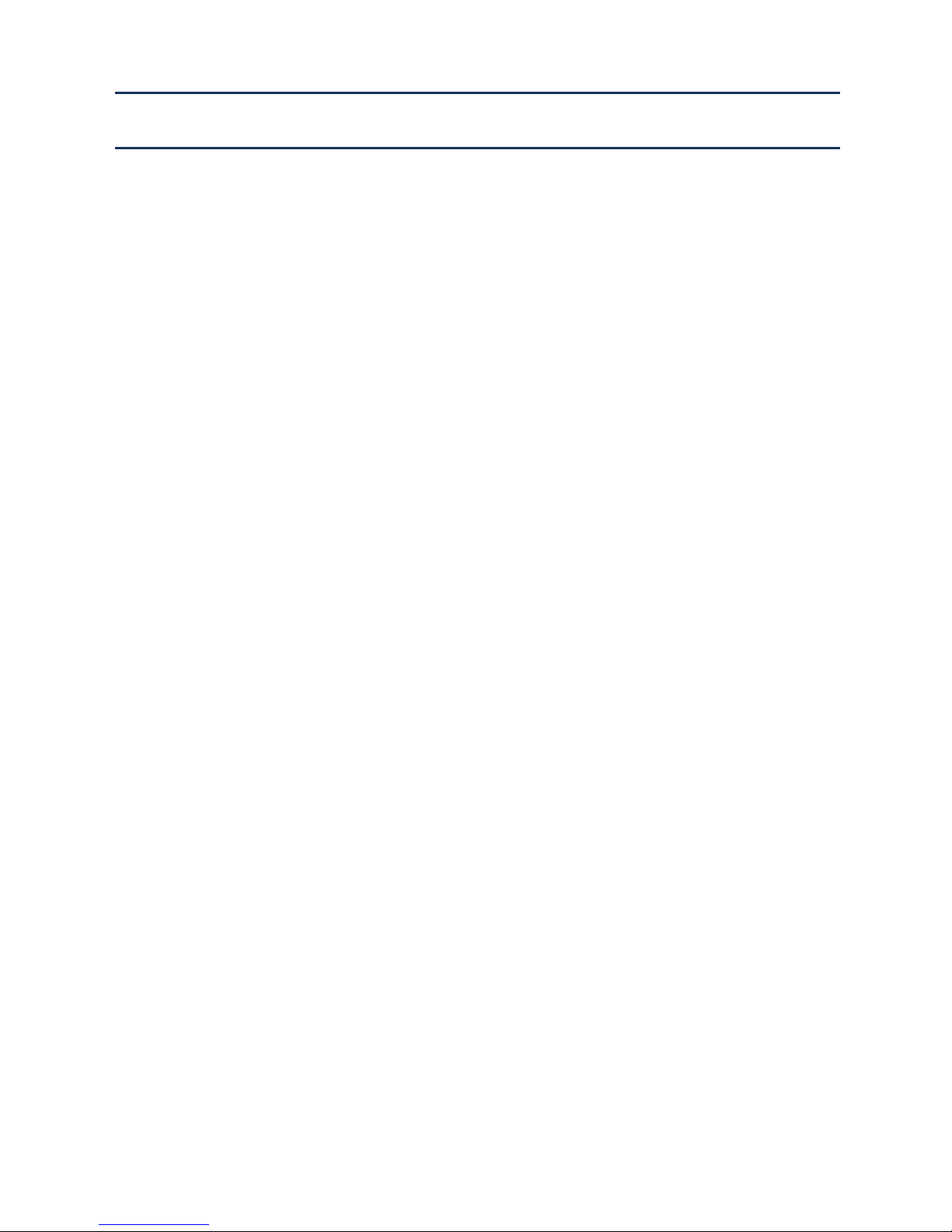
Contents FIP11/FIP11W/FIP11WP User Manual
1
About This User Guide..................................................................错误!未定义书签。
Contact with FlyingVoice............................................................................................................................. 2
Purpose...........................................................................................................................................................3
Cross references.............................................................................................................................................3
Declaration of Conformity................................................................................................................................... 4
CE certification............................................................................................................................................. 4
FCC certification...........................................................................................................................................4
Class B Digital Device or Peripheral...........................................................................................................4
Warnings and notes...............................................................................................................................................5
Warnings........................................................................................................................................................5
Notes............................................................................................................................................................... 5
Chapter 1 Product description..........................................................................6
FIP11/FIP11W/FIP11WP..................................................................................................................................... 7
Internet connection............................................................................................................................................... 8
Phone Start.................................................................................................................................................... 8
Connect to a wired network......................................................................................................................... 8
Connect to a wireless network.....................................................................................................................8
Familiar with the phone..................................................................................................................................... 10
Front panel...................................................................................................................................................10
Later panel...................................................................................................................................................12
LED indicator..............................................................................................................................................13
LED status................................................................................................................................................... 13
Chapter 2 Basic functions................................................................................15
SIP registration....................................................................................................................................................16
Dial number.........................................................................................................................错误!未定义书签。
Use the handle..............................................................................................................................................17
Use handsfree...............................................................................................................................................17
Use headphones........................................................................................................................................... 17
Use the redial key........................................................................................................................................17
Call from the phone book...........................................................................................................................17
Call from call log.........................................................................................................................................18
Answer the phone................................................................................................................................................18
Call mute.............................................................................................................................................................. 18
Hold...................................................................................................................................................................... 19
3-way Conference................................................................................................................................................19
Call transfer.........................................................................................................................................................19
Attended call transfer.................................................................................................................................19
Blind call transfer....................................................................................................................................... 20
Call Forwarding..................................................................................................................................................20
Contents
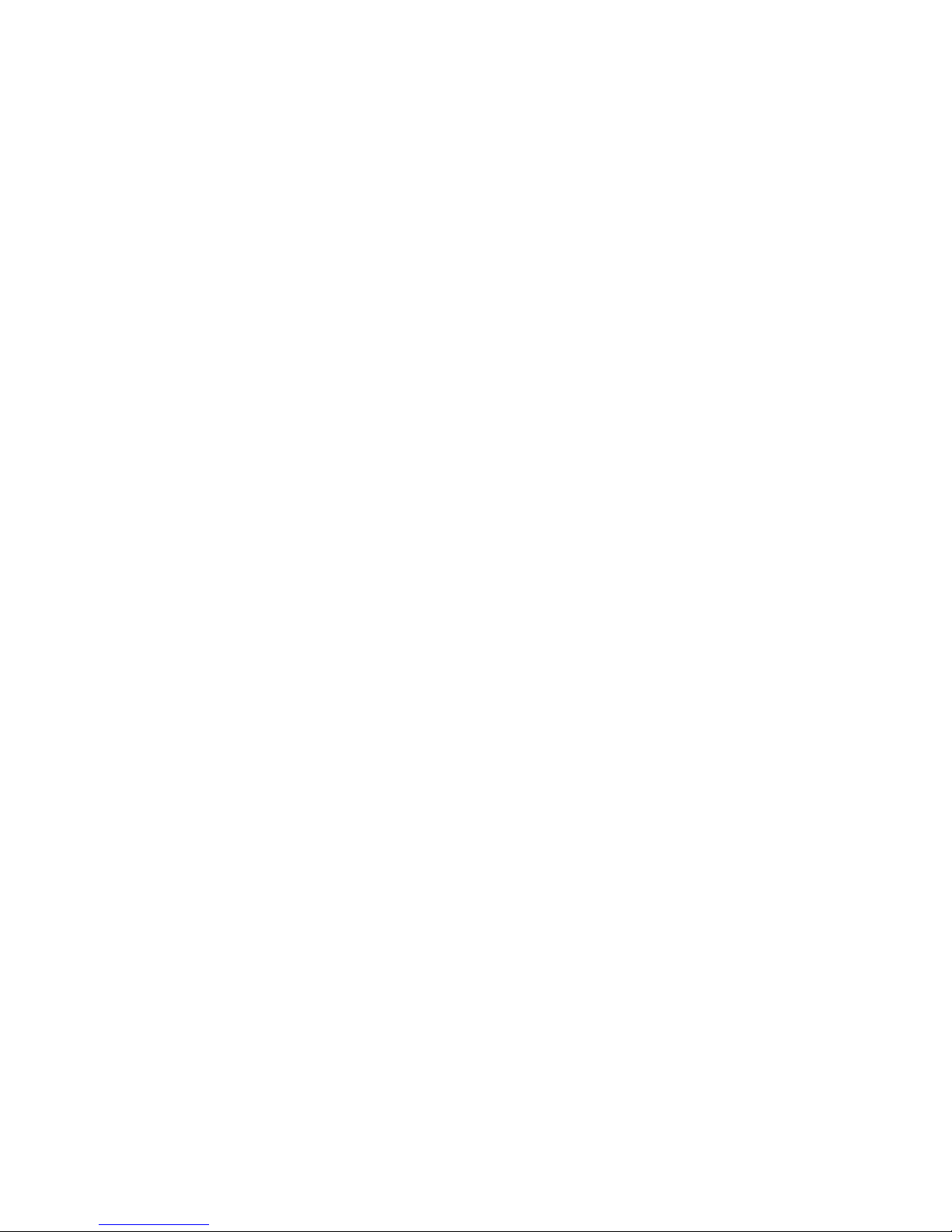
Contents FIP11/FIP11W/FIP11WP User Manual
2
All Forwarding............................................................................................................................................20
Busy Forward..............................................................................................................................................21
No answer Forward.................................................................................................................................... 22
Call Waiting.........................................................................................................................................................23
Auto Answer........................................................................................................................................................ 25
DND...................................................................................................................................................................... 26
End the call.......................................................................................................................................................... 26
Blacklist................................................................................................................................................................27
SMS.......................................................................................................................................................................28
Send text messages...................................................................................................................................... 28
Read text messages......................................................................................................................................29
Voicemail.............................................................................................................................................................. 29
Chapter 3 LCD Configuration........................................................................31
Change language................................................................................................................................................. 32
Change ringtone..................................................................................................................................................32
Change the date and time...................................................................................................................................32
Reboot...................................................................................................................................................................32
Factory Reset.......................................................................................................................................................33
Other parameters of the phone..........................................................................................................................33
Chapter 4 Web Configuration........................................................................ 38
Login.....................................................................................................................................................................39
Status.................................................................................................................................................................... 40
Basic..............................................................................................................................................................40
LAN Host..................................................................................................................................................... 41
Syslog............................................................................................................................................................41
SIP Account.........................................................................................................................................................41
Account setting............................................................................................................................................41
SIP settings...................................................................................................................................................47
VoIP QoS......................................................................................................................................................48
Network................................................................................................................................................................49
WAN............................................................................................................................................................. 49
LAN.............................................................................................................................................................. 52
VPN...............................................................................................................................................................53
DMZ............................................................................................................................................................. 55
Routing.........................................................................................................................................................56
Phone.................................................................................................................................................................... 56
Preferences...................................................................................................................................................57
Phonebook....................................................................................................................................................58
Call log..........................................................................................................................................................60
Multi-Functional Key................................................................................................................................. 61
Dial Rule.......................................................................................................................................................62
Administration.................................................................................................................................................... 64
Management................................................................................................................................................64
Firmware Management..............................................................................................................................67
Provision.......................................................................................................................................................68
TR069........................................................................................................................................................... 69
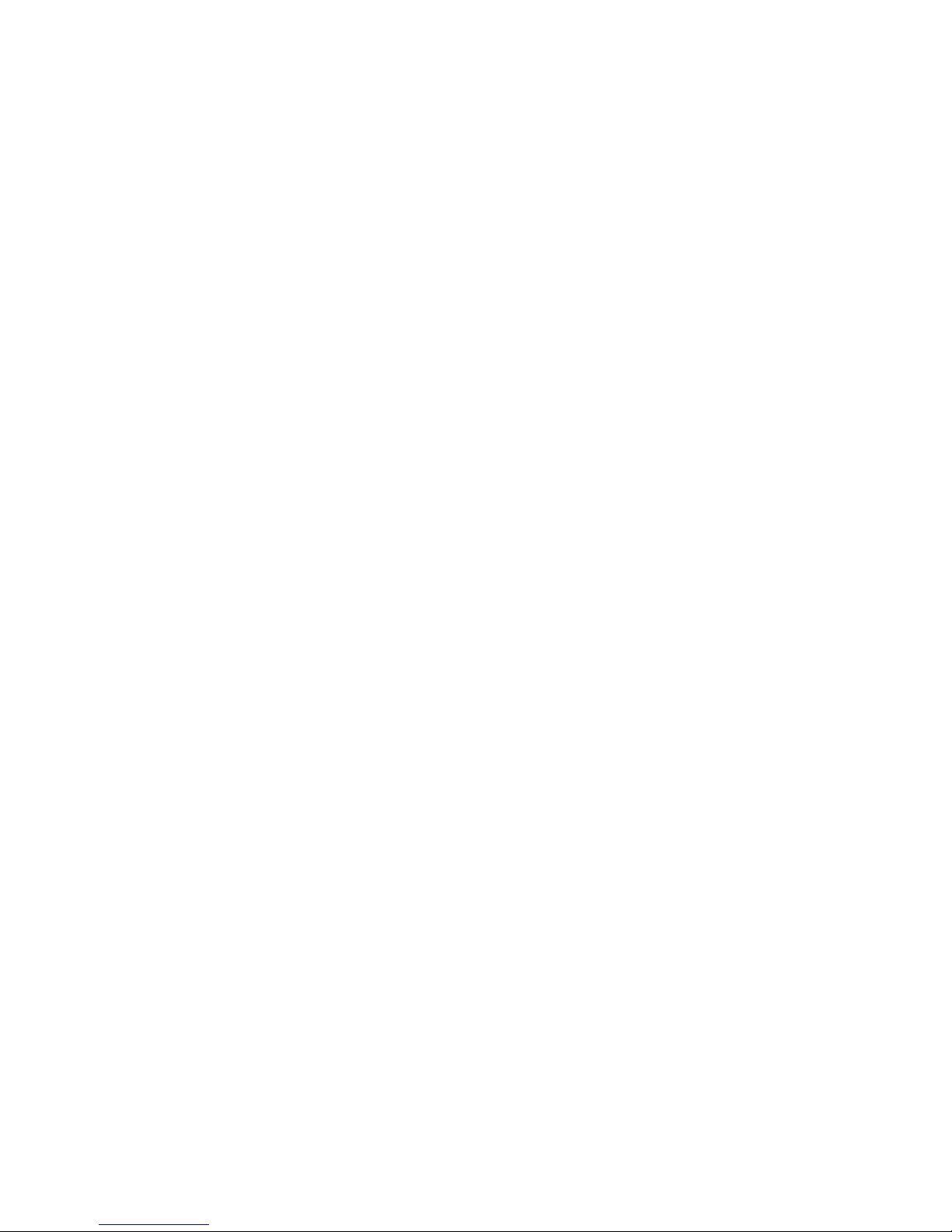
Contents FIP11/FIP11W/FIP11WP User Manual
3
Chapter 5 Common Troubleshooting................................................................71
The power is not reflected.................................................................................................................................. 72
No dial tone..........................................................................................................................................................72
Can not make a call.............................................................................................................................................72
Can not receive phone calls................................................................................................................................72
No sound in the call.............................................................................................................................................72
Can’t login Web page..........................................................................................................................................73
forget password................................................................................................................................................... 73

About This User Guide FIP11/FIP11W/FIP11WP User Manual
1
Thank you for choosing FlyingVoice FIP11/FIP11W/FIP11WP. The
FIP11/FIP11W/FIP11WP which has 8 lines is a full-featured
VoIP (Voice over Internet Protocol) phone that provides
voice communication over an IP network.
This phone functions not only much like a traditional phone,
allowing to place and receive calls and enjoy other features
that traditional phone has, but also it own many data services
which you could not expect from traditional telephone.
This guide will help you easily use the various features and
services available on your phone.
The FIP11/FIP11W/FIP11WP, which has a 3dB internal antenna
for 802.11n 1T1R, supports wireless.
This guide contains the following
:
· Contact with FlyingVoice
· Purpose
· Cross reference
· Feedback
· Product Declaration of Conformity
·
Warnings and cautions
About This User Guide
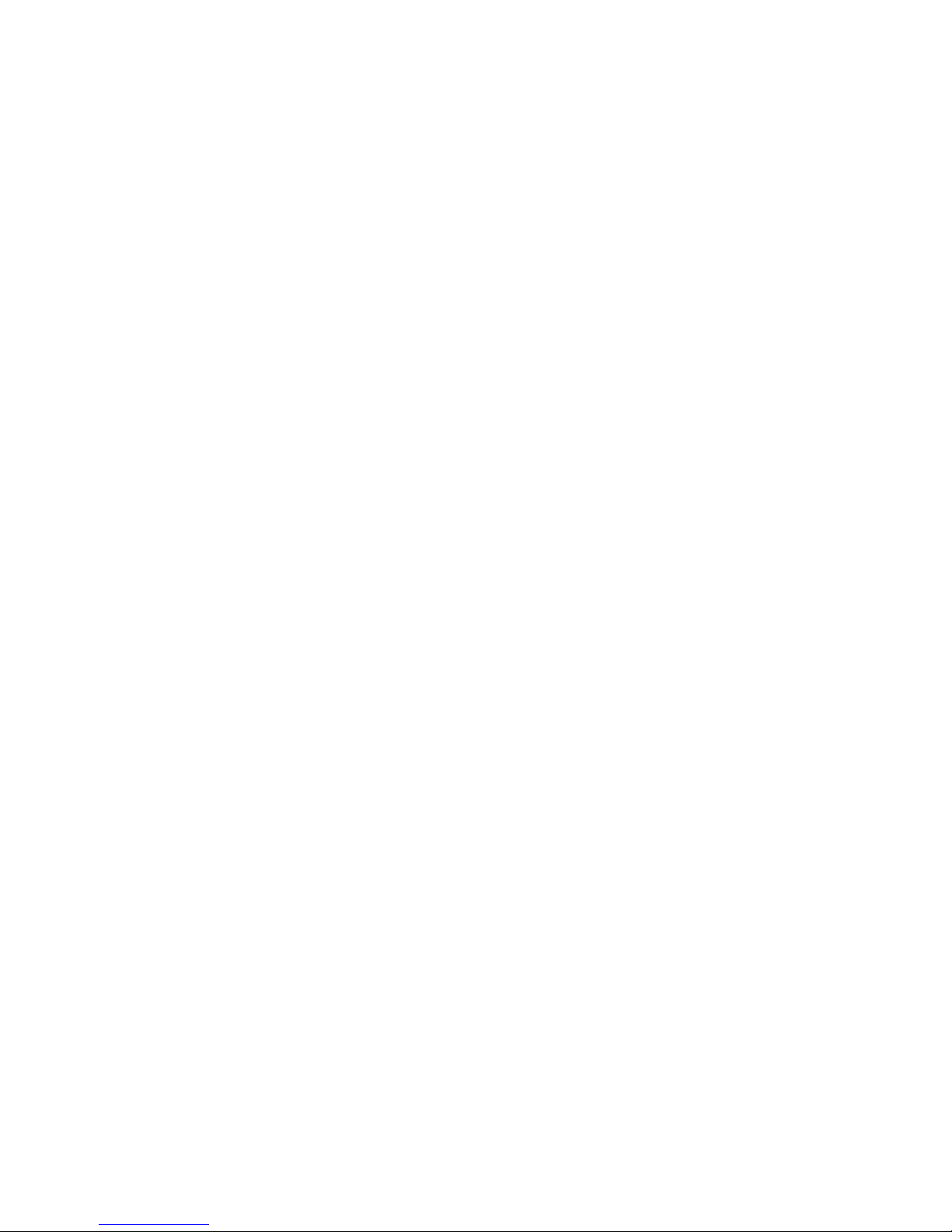
About This User Guide FIP11/FIP11W/FIP11WP User Manual
2
Contact with FlyingVoice
Main website:
http://www.flyingvoice.com/
Sales enquiries:
sales1@flyingvoice.com
Support enquiries:
support@flyingvoice.com
Hotline:
010-67886296 0755-26099365
Address:
Room508-509, Bldg#1, Dianshi Business Park, No.49 Badachu Rd,Shijingshan
District, Beijing, China
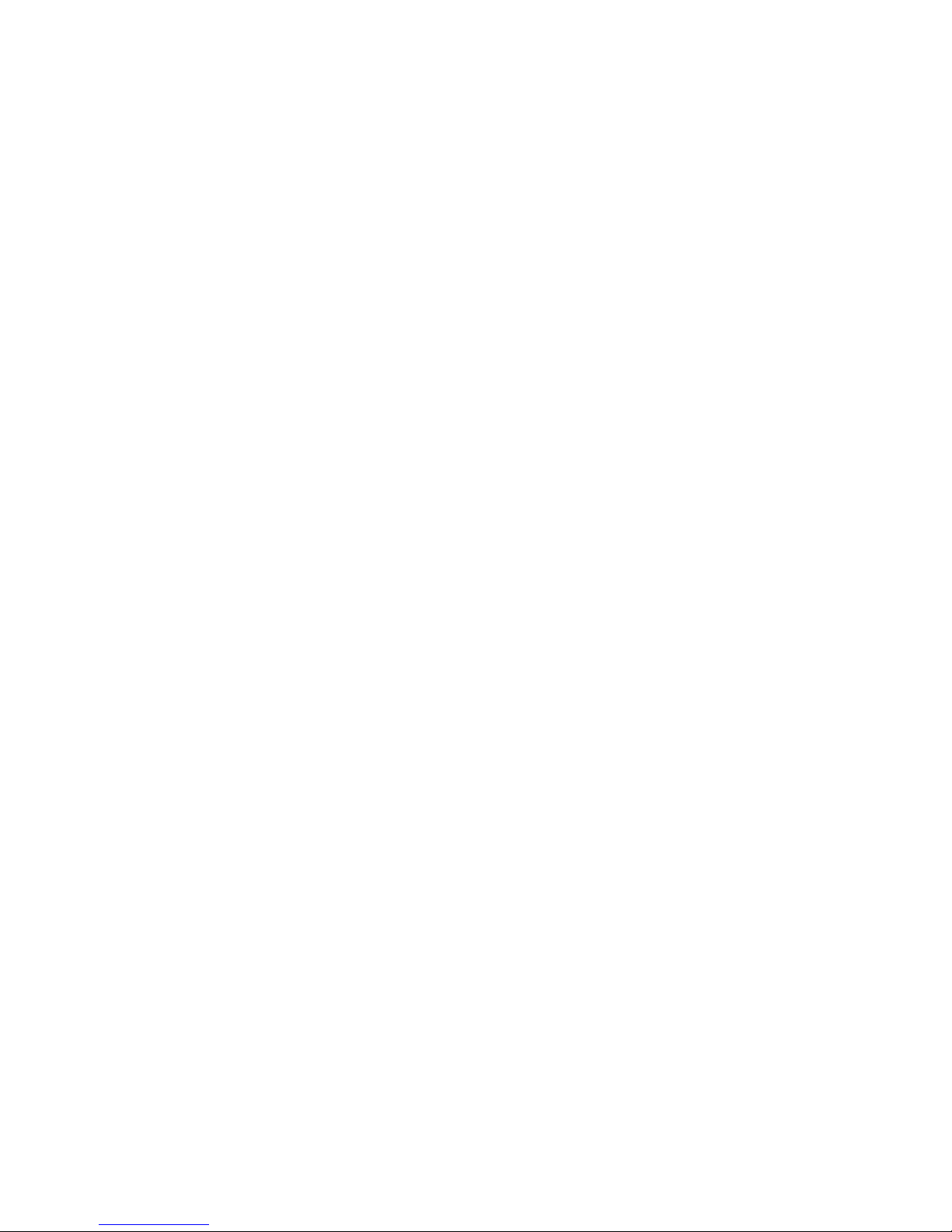
About This User Guide FIP11/FIP11W/FIP11WP User Manual
3
Purpose
The documents are intended to instruct and assist personnel in the operation, installation and maintenance of the
FlyingVoice equipment and ancillary devices. It is recommended that all personnel engaged in such activities be
properly trained.
FlyingVoice disclaims all liability whatsoever, implied or express, for any risk of damage, loss or reduction in system
performance arising directly or indirectly out of the failure of the customer, or anyone acting on the customer's
behalf, to abide by the instructions, system parameters, or recommendations made in this document.
Cross references
References to external publications are shown in italics. Other cross references, emphasized in blue text in
electronic versions, are active links to the references.
This document is divided into numbered chapters that are divided into sections. Sections are not numbered, but
are individually named at the top of each page, and are listed in the table of contents.
Feedback
We appreciate feedback from the users of our documents. This includes feedback on the structure, content,
accuracy, or completeness of our documents. Send feedback to support@flyingvoice.com.

About This User Guide FIP11/FIP11W/FIP11WP User Manual
4
Declaration of Conformity
CE certification
This device complies with the EU Directive 2014/35 / EU and the EMC Directive 2014/30 / EU.
FCC certification
This device complies with Part 15 of the FCC Rules. Operation is subject to the following two conditions:
This device may not cause harmful interference.
This device must accept any interference received, including interference that may cause undesired
operation.
Class B Digital Device or Peripheral
This equipment has been tested and found to comply with the limits for a Class B digital device, pursuant to Part
15 of the FCC Rules. These limits are designed to provide reasonable protection against harmful interference in a
residential installation. This equipment can generate, use and radiate radio frequency energy. If not installed and
used in accordance with the instruction manual, may cause harmful interference to radio communications.
However, there is no guarantee that interference does not occur in a particular installation.
If this equipment does cause harmful interference to radio or television reception, which can be determined by
turning the equipment off and on, the user is encouraged to try to correct the interferences by one or more of the
following measures:
Reorient or relocate the receiving antenna.
Increase the separation between the equipment and receiver.
Connect the equipment into an outlet on a circuit different from that to which the receiver is connected.
Consult the dealer or an experienced radio/TV technician for help.
Note
Changes or modifications not expressly approved by the party responsible for compliance could void
the user ’s authority to operate the equipment.

About This User Guide FIP11/FIP11W/FIP11WP User Manual
5
Warnings, cautions, and notes
The following describes how warnings and notes are used in this document and in all documents of the
FlyingVoice document set.
Warnings
Warnings precede instructions that contain potentially hazardous situations. Warnings are used to alert the reader
to possible hazards that could cause loss of life or physical injury. A warning has the following format:
Notes
A note means that there is a possibility of an undesirable situation or provides additional information to help the
reader understand a topic or concept. A note has the following format:
Warnings
Warning text and consequence for not following the instructions in the warning.
Note
Caution text and consequence for not following the instructions in the caution.

Product description FIP11/FIP11W/FIP11WP User Manual
6
Chapter 1 Product description
This chapter covers::
· FIP11/FIP11W/FIP11WP
· Internet connection
· Familiar with the phone
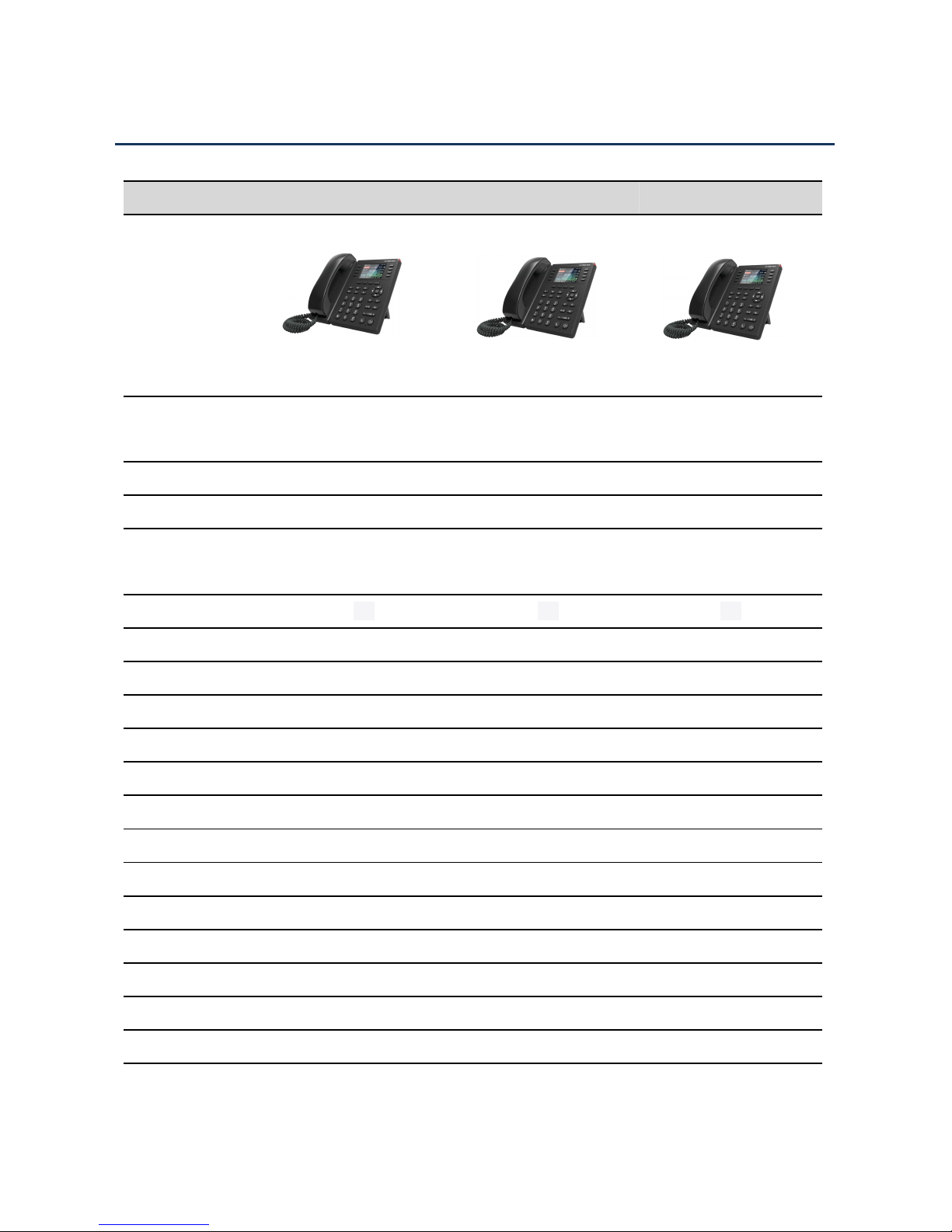
Product description FIP11/FIP11W/FIP11WP User Manual
7
FIP11/FIP11W/FIP11WP
Port/Model
FIP11
FIP11W
FIP11WP
Product Picture
LED
2.8 inch color LCD screen
320 * 240 resolution
2.8 inch color LCD screen
320 * 240 resolution
2.8 inch color LCD screen
320 * 240 resolution
Wi-Fi×√
√
Line88
8
Ethernet Port
2*RJ45
10/100Mbps
2*RJ45
10/100Mbps
2*RJ45
10/100Mbps
Headset
RJ9
RJ9
RJ9
USB11
1
Line Port××
×
Soft key44
4
Multi-function Key
888
PoE××
√
Code
G.711(A-law,U-law),G.723,G.729A/B,G.722,iBLC
TR069√√
√
SNMP√√
√
VPN
PPTP/L2TP/Open VPN
Auto configuration
TPTP/HTTP/HTTPS Tr069 Network management
Telephone book
√√√
Call history√√
√
SMS√√
√

Product description FIP11/FIP11W/FIP11WP User Manual
8
Internet connection
Phone Start
Please refer to the quick installation manual for the telephone assembly
Step 1. AC power adapter is plugged into an electrical outlet.
Step 2. After plugging in the power, the LCD screen of the phone willdisplay the signature of "FlyingVoice", and the LED in the
upper rightcornerofthephone will lightup(red)
Step 3. Whenthe phone has started normally,LED will go out and LCD will display the currentstatus of thephone, including SIP
registration information, network connectioninformation and so on.
Connect to a wired network
Step 1. Check the phone connection correctly and start successfully.
Step 2. Connect one end of cable in the set to the internet port on the back of the phone, another end of the
cable conectted to the available network adapter.
Step 3. After the connection , the upper right corner of the LCD screen will appearwired network’
logo,lke
this: ,that means phone have been connected to a wired network for Internet access.
Connect to a wireless network
You can configure a wireless connection in both the LCD and the web.
From the LCD menu:
Step 1. Press button and then use the▲and▼buttons or enter the number 12 to "12. Wireless
Network".
Step 2. Select "2. Wireless network connection" and the phone will scan and display the surrounding wireless
network.
Note
Use only the power adapter that comes with the kit.
Note
If the phone does not display the above information, please re-confirm the installation and
connection. If these operations are ineffective, you can try unplugging the power plug and plug.
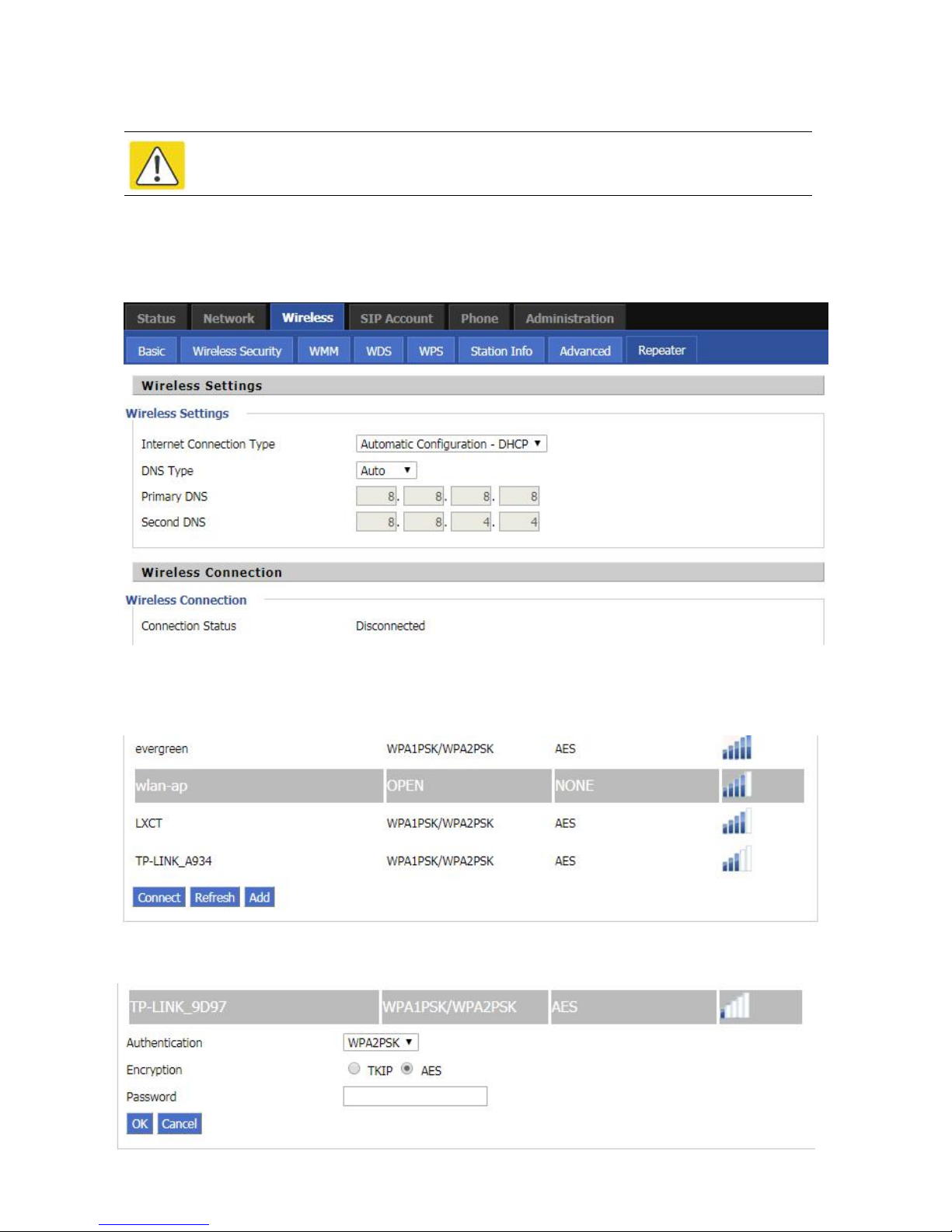
Product description FIP11/FIP11W/FIP11WP User Manual
9
Step 3. Using the ▲ and ▼ buttons to navigate, use the softkey "Connect" connection under the LCD to select
the network, the logo appears on the LCD,The line network is connected.
From the page:
Step 1. Log in to the website and switch to the Network / Wireless page.
Step 2. choose one wireless network to connect.
Step 3. Use “connect”button at the bottom of the page.
Step 4. If the connected wireless does not have a password, you can connect directly; if the wireless connection
has a password, enter the password and click "OK" to confirm the connection.
Notes
If you need Wi - Fi certification, please fill in the authentication and password.
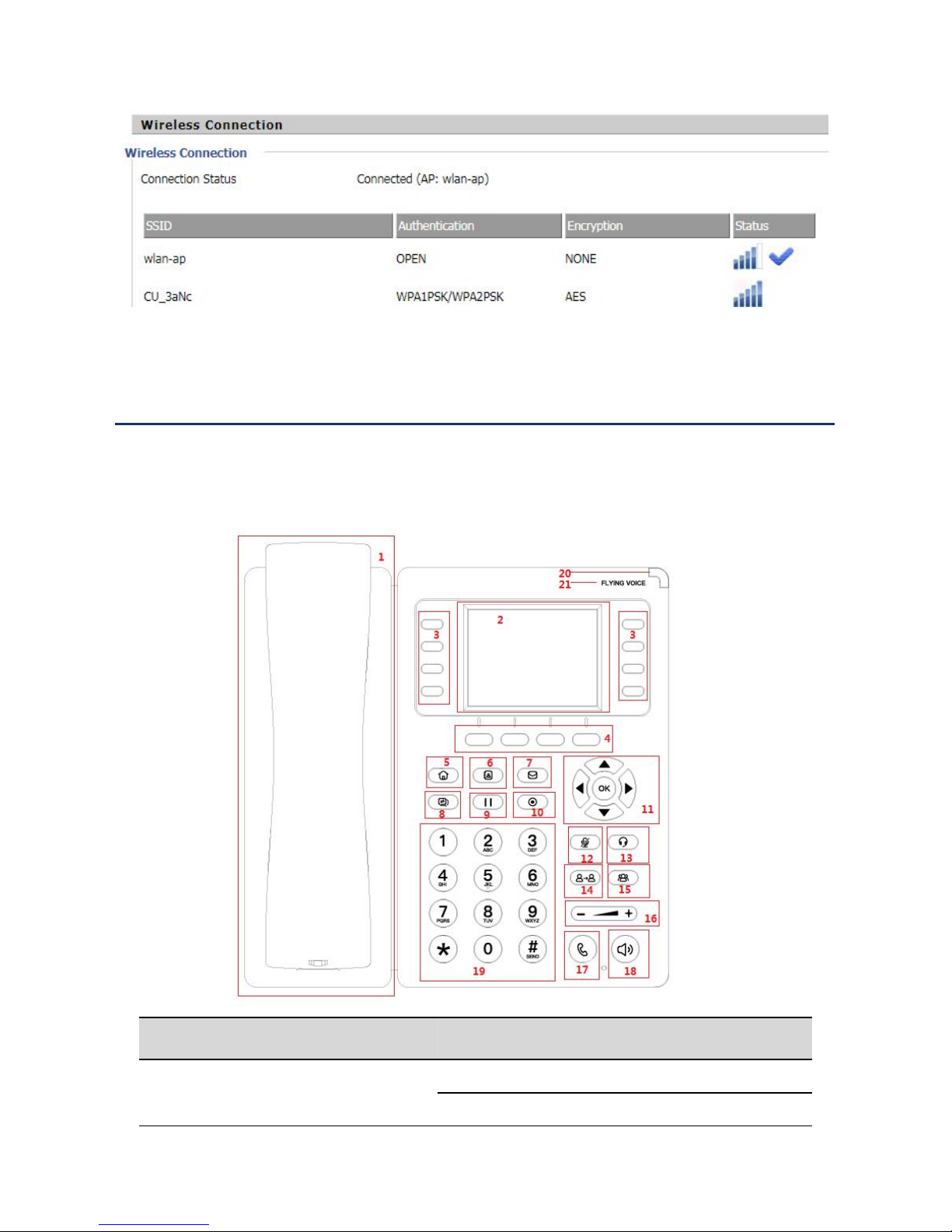
Product description FIP11/FIP11W/FIP11WP User Manual
10
Step 5. If AP is connected,the wireless icon on the main screen of the LCD will appear as connected
Front panel
Familiar with the phone
No.
Name
Description
1
Handle
answer the phone
Pick up or hang up
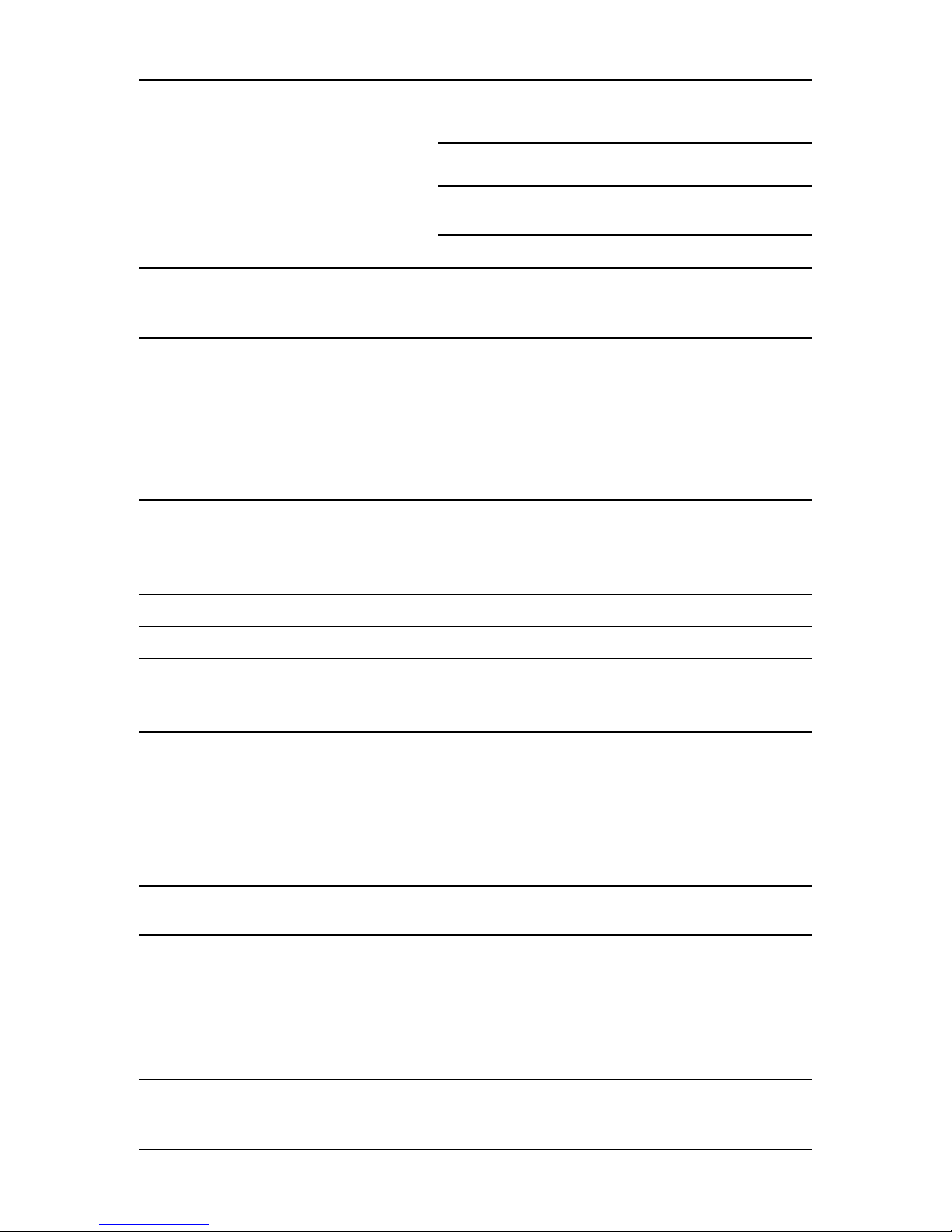
Product description FIP11/FIP11W/FIP11WP User Manual
11
Handle bracket, to prevent the vertical installation of the
phone when the handle drop
RJ-11 telephone line one end interface on the left side of
the IP phone
RJ-11 telephone line one end interface at the bottom of
the IP phone handle
Handle, handle handle included
2
LED
The LCD screen is used to display the status of the phone,
such as the IP address of the Internet port. Phone
number and line status
3
Multi-function key/Line key
1. These keys can be used for multi-function keys. For
details, refer to Chapter 4, Multifunctional Key
2. Can also be used as a line key, do line button to use,
select the appropriate line call to answer the phone.
The corresponding LED area is used to display the status
of the current key. For details, refer to the manual section
3 LCD display
4
Soft key
You can select or control the operation items displayed
below the LCD screen. The function of the soft keys
depends on the contents of the corresponding LCD
display at that time.
5
Main menu
login the main menu
6
Phonebook
phone book shortcuts
7
Voicemail
Voicemail shortcuts
8
Horizontal page
Horizontal switch screen shortcuts. The phone supports
the key expansion board, multi-function keys can be
increased to up to 32
9
Hold
To hold the current call, press the Hold key again to
restore the current call
10
Recording
One-click recording (currently does not support recording
function)
11
Navigation key
1. Navigation keys, including up, down, turn left, right
turn and confirm keys
2. Turn left and right turn is also the volume of the
shortcut keys
3. The confirmation key is also a shortcut to view the
current network status
12
Mute / delete
1. When the phone is on, press to switch to silent mode
2. When entering text or numbers, this key is used to
delete a character or number from right to left
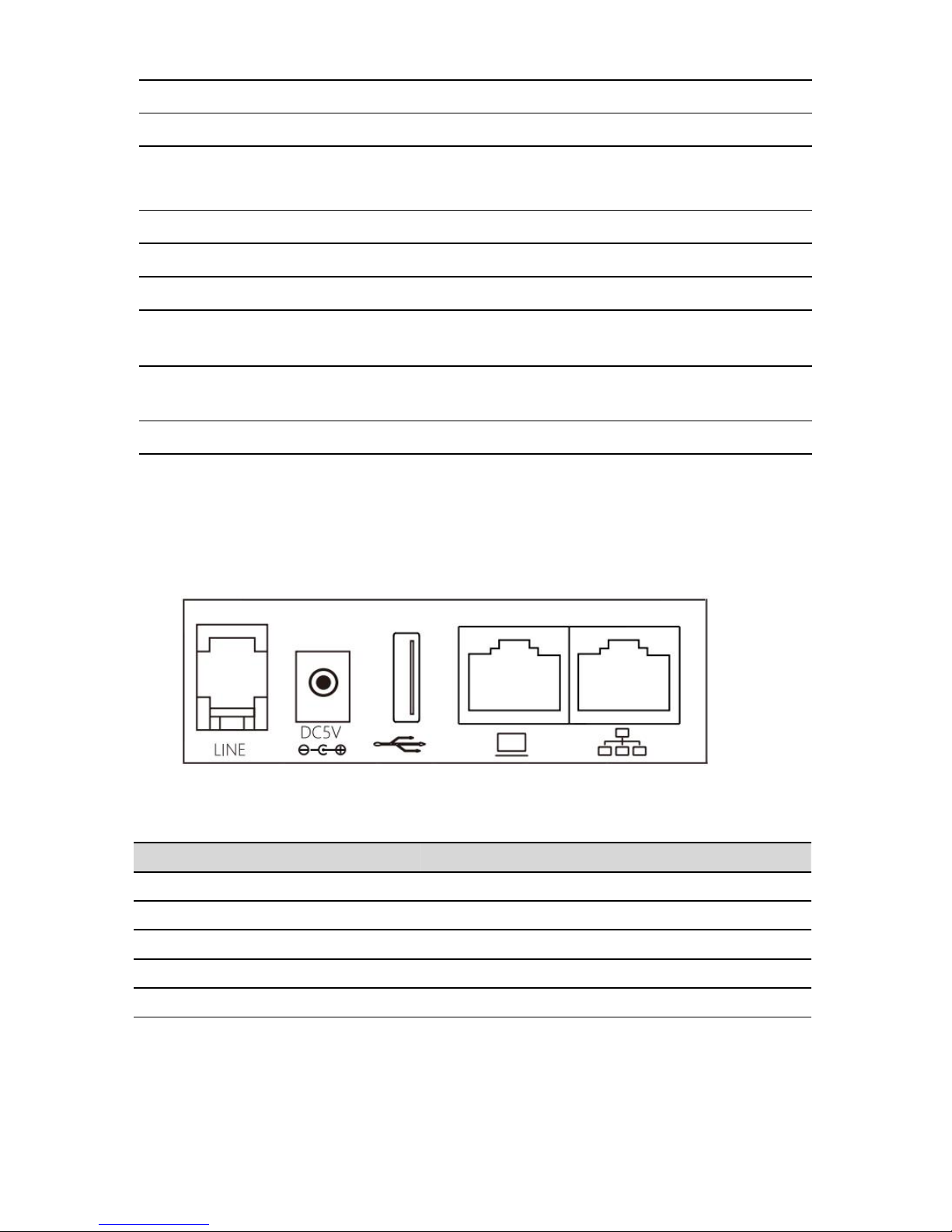
Product description FIP11/FIP11W/FIP11WP User Manual
12
Later panel
As shown in the picture, from left to right:
13
Headphones
Switch to headset mode
14
Call Transfer
Call transfer: blind transfer and attended transfer
15
3 way Conference
3 way Conference, press this key during the call to start
the 3 way conference
16
Volume button
Increase or decrease the volume
17
Redial
Quickly dial the number of the last call
18
Handsfree
Switch to handsfree mode
19
Dial key
Used to make a phone call or the corresponding
configuration
20
LED
The status of the phone is indicated by the color and
flashing status of the lamp
21
Logo
Flyingvoice Logo
Name
Description
LINE
Connect the telephone line
DC 5V
Power port
USB
Connect the USB device
PC
Connect PC interface
Internet
Connect switches, routers, the Internet
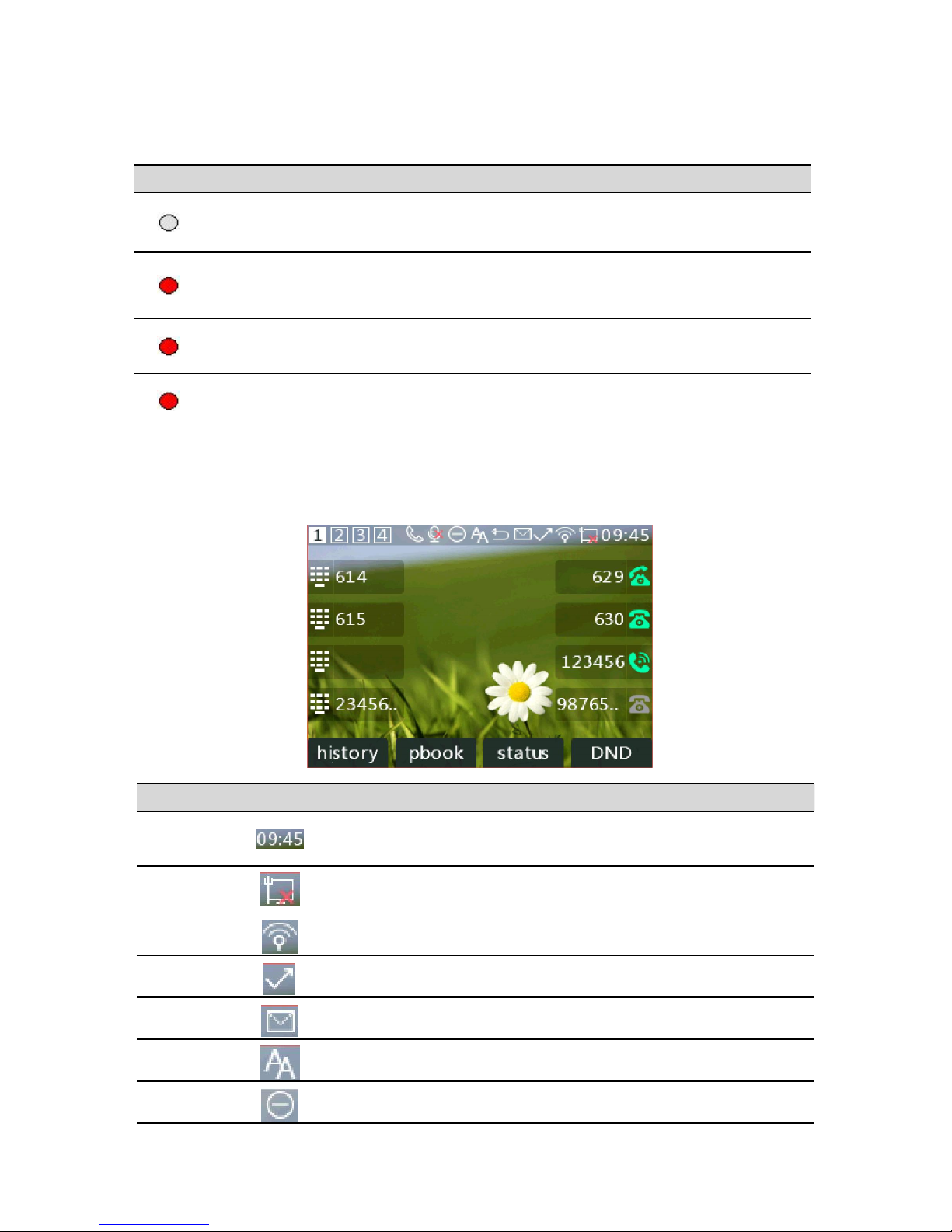
Product description FIP11/FIP11W/FIP11WP User Manual
13
LED indicator
LED status
Color
Status
Description
Not shiny,off
1. The phone is in power off / idle / busy state
2. The call is in the hold / mute state
Red is always bright
The phone is in an initialized state
Red flash (300 milliseconds /
time)
The phone is in a ringing state (any line)
Red slow flash (1 second / time)
The phone receives a short message or voice message or
line registration is successful
Icon
Description
Time: Displays the current time of the phone, the format is:
minutes
Wired network connection status
Wireless network connection status
Missed call
New message
Auto answer
DND
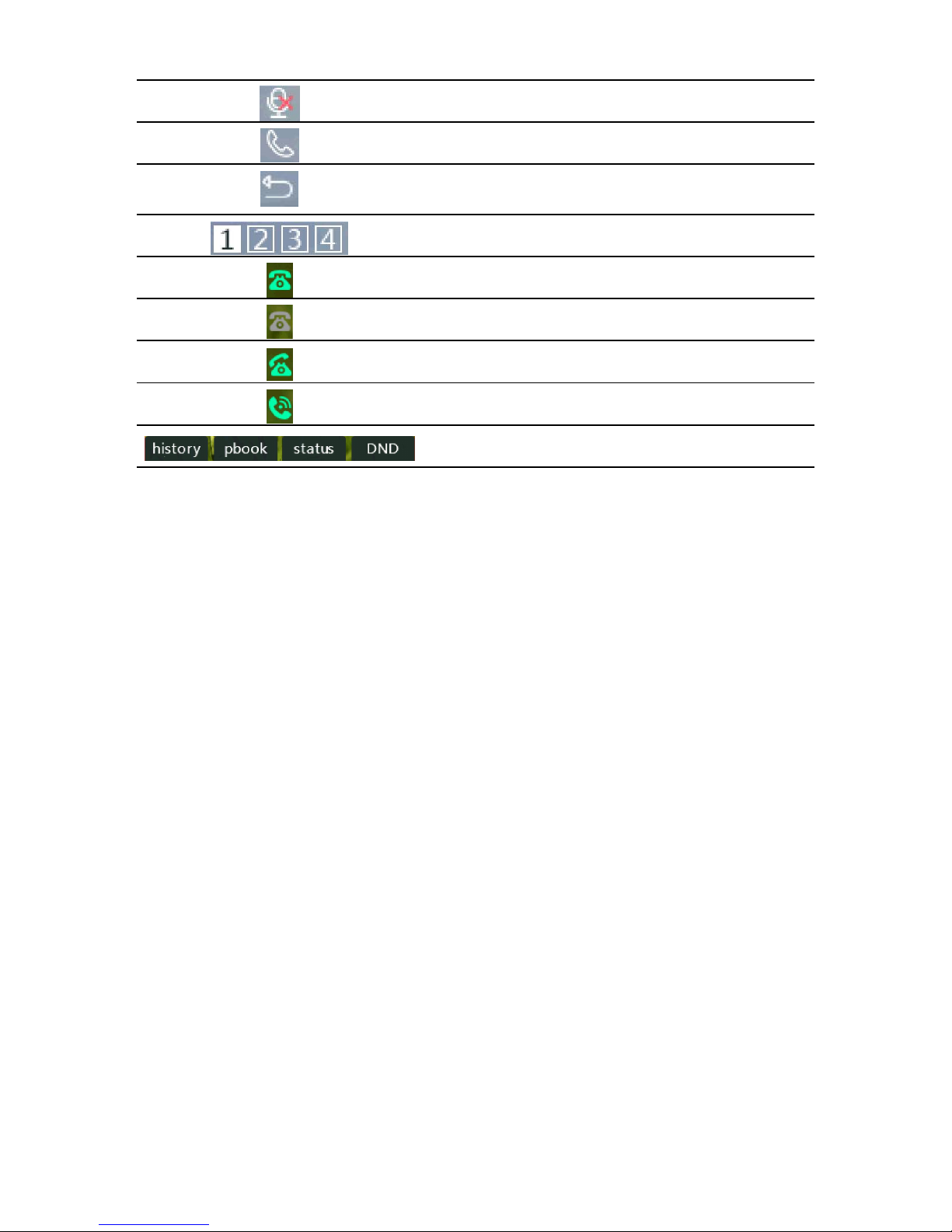
Product description FIP11/FIP11W/FIP11WP User Manual
14
Call mute
Handle pick up / dial / call
Call forward: all froward;busy forward;no answer forward
The screen number, the current screen is 1
The front line is already registered
The line registration failed
The line goes off-hook / call
Ringing
4 soft keys The current functional description
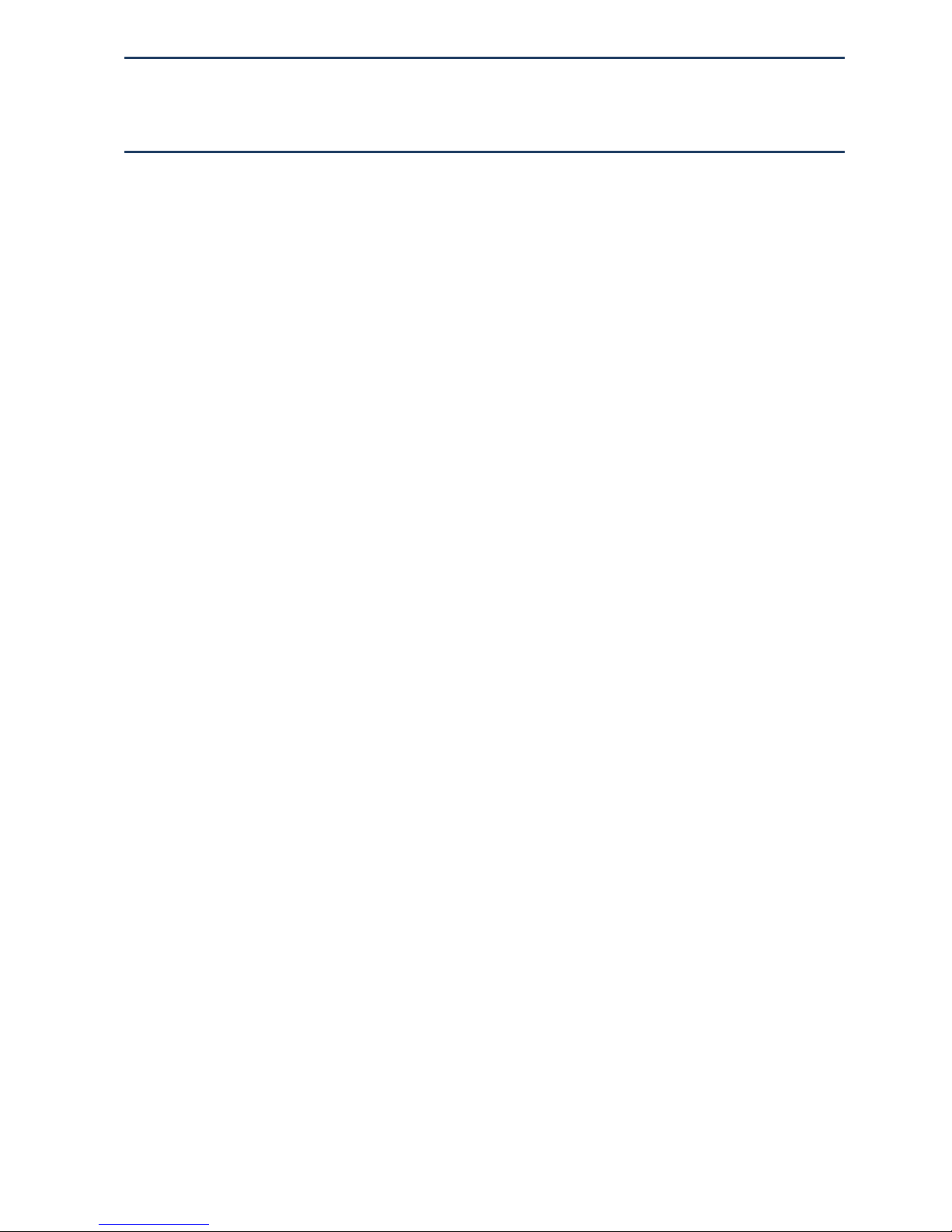
Basic functions FIP11/FIP11W/FIP11WP User Manual
15
This chapter contains the following:
· SIP registration
· Dial number
· Answer the phone
· Mute the call
· Hold
· 3-way conference
· Call transfer
· Call forward
· Call waitting
· Auto Answer
· DND
· End the call
· Blacklist
· SMS
· Voicemail
Chapter 2 Basic functions
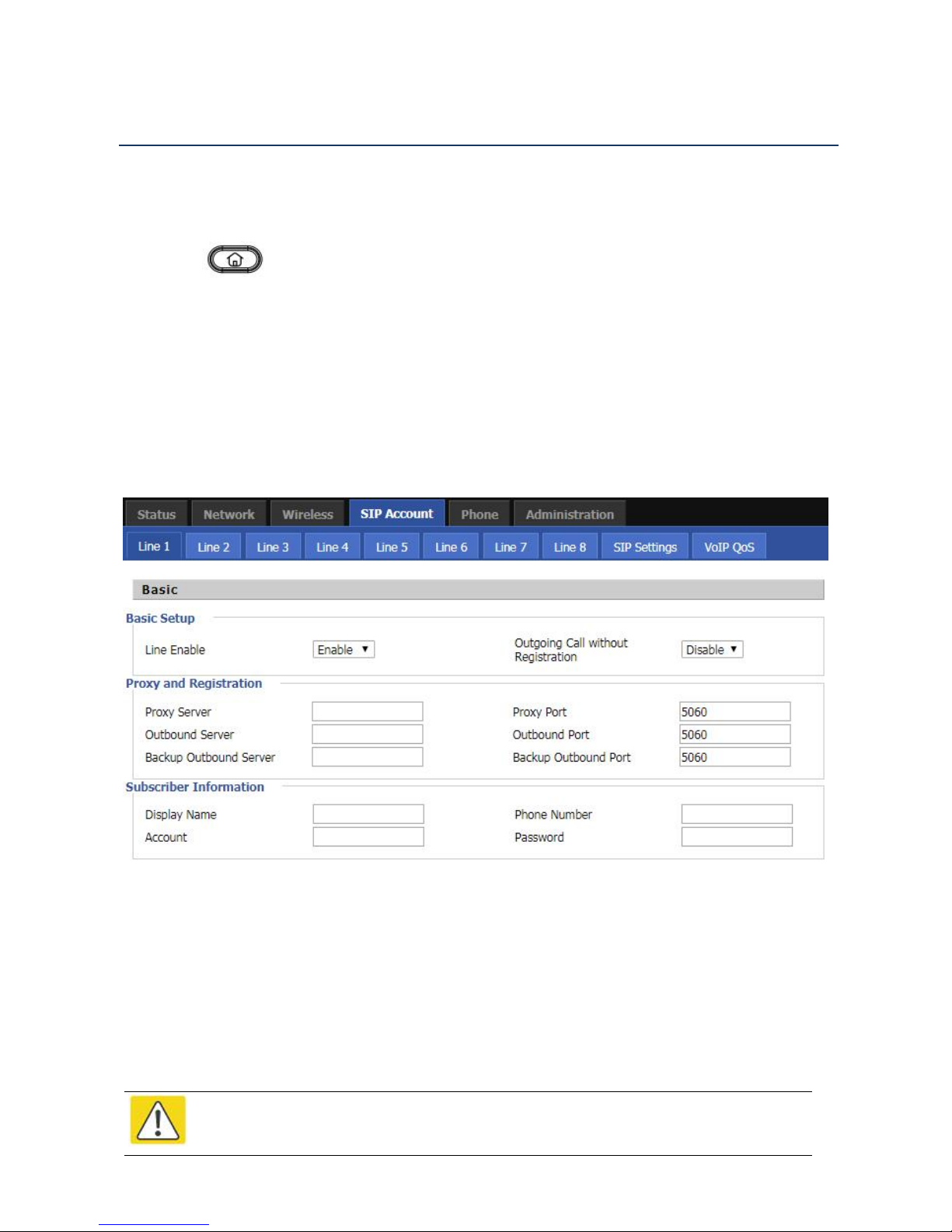
Basic functions FIP11/FIP11W/FIP11WP User Manual
16
There are two ways to register a SIP account: register from the LCD and register from the web page
From the LCD:
Step 1. Press button.
Step 2. Use the ▲ and ▼ navigation keys or enter the number 7 to 7. Account, you need to enter the login
password.
Step 3. Select the line to register and fill in the relevant configuration as indicated by the LCD
Step 4. Use the second soft key from the left to "save" the current configuration.
Step 5. Check the registration of the corresponding line on the display.
From the web page:
Step 1. Log in to the web page. Please refer to section 4.1 for details.
Step 2. Switch to the SIP Account configuration page.
Step 3. The account enable is set to "On" and the line can be used after opening.
Step 4. The registration server fills in the IP address of the SIP server.
Step 5. Display Name Fill in the content is the name of the number displayed on the LCD.
Step 6. The registration account is filled with the account provided by the SIP server.
Step 7. The name of the authentication is the SIP account provided by the SIP server.
Step 8. The password is filled with the password provided by the SIP server registration account.
Step 9. When you are finished, click the Save button at the bottom of the page to make the configuration take
effect.
Step 10. Check the registration of the corresponding line on the display / web status page.
SIP registration
Notes
Step 3-9 is to fill in the required content, other parameters fill in the required
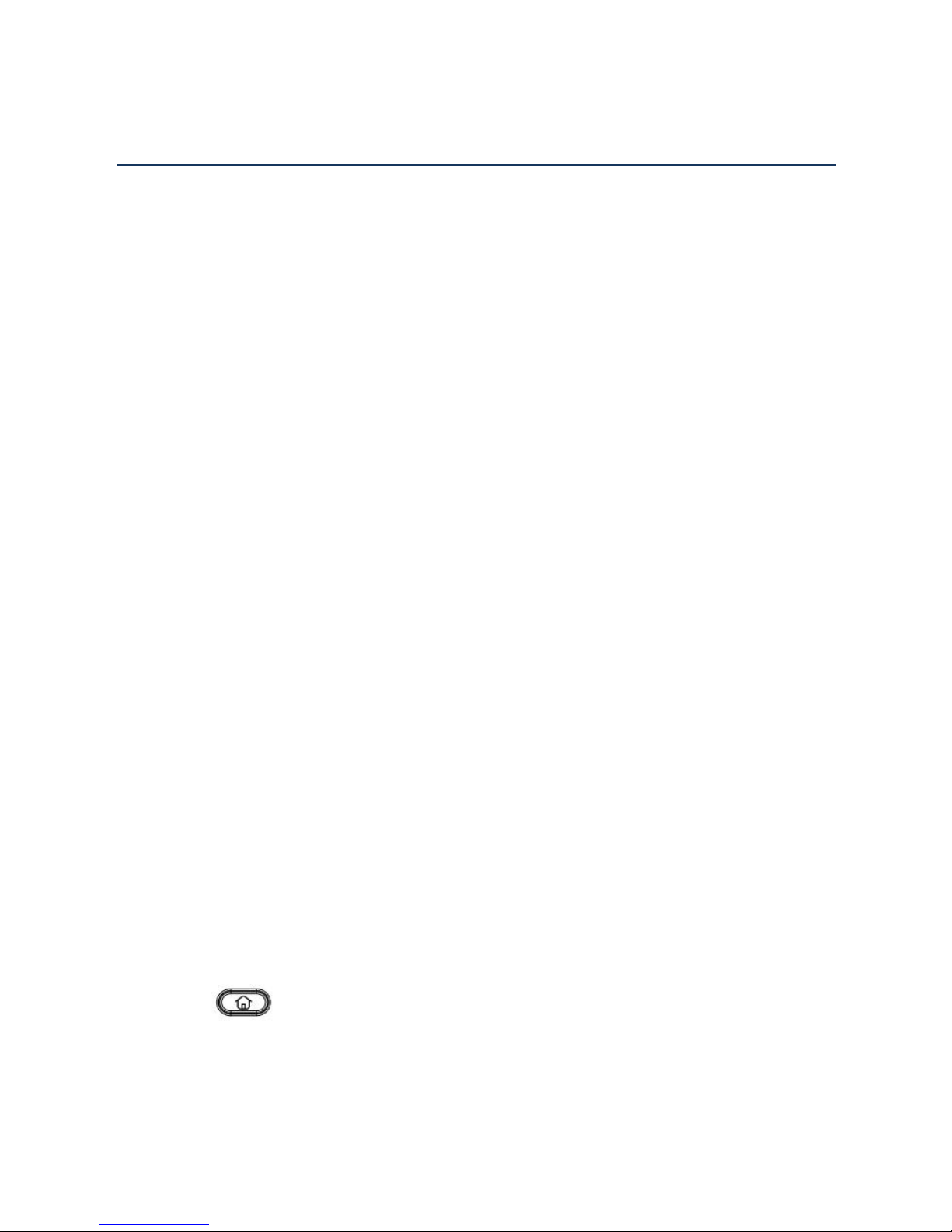
Basic functions FIP11/FIP11W/FIP11WP User Manual
17
You can make a call by either of the following methods:
Use the handle
Step 1. The handle goes off-hook, the LCD display shows "Enter number"
Step 2. Press the dial key to enter the destination number.
Step 3. Use the "Dial" / # / wait for 5 seconds to dial the phone number.
。
Use handsfree
Step 1. Press the handsfree off-hook, the LCD display shows "Enter the number"
Step 2. Press the dial key to enter the destination number.
Step 3. Use the "Dial" / # / wait for 5 seconds to dial the phone number.
Use headphones
Step 1. Press the headset key to go off-hook, the LCD display shows "Enter number"
Step 2. Press the dial key to enter the destination number.
Step 3. Use the "Dial" / # / wait for 5 seconds to dial the phone number.
Use the redial key
In the standby mode, redial the number of the last call:
Step 1. Press the "History" softkey to quickly select the call log.
Step 2. Use the softkey to select "Redial List".
Step 3. Select a phone number and press the "Dial" softkey to redial the called number.
Call from the phone book
Add phone book:
From the LCD menu:
Step 1. Press button to enter the main menu and use the softkey to select 1 phone book.(or you can
just press second softkey “pbook” to enter phoneebook.)
Step 2. Follow the prompts to add a phone book and press the "abc" softkey to toggle the input method
(numbers, uppercase and lowercase).
Use the phone book:
Dial number
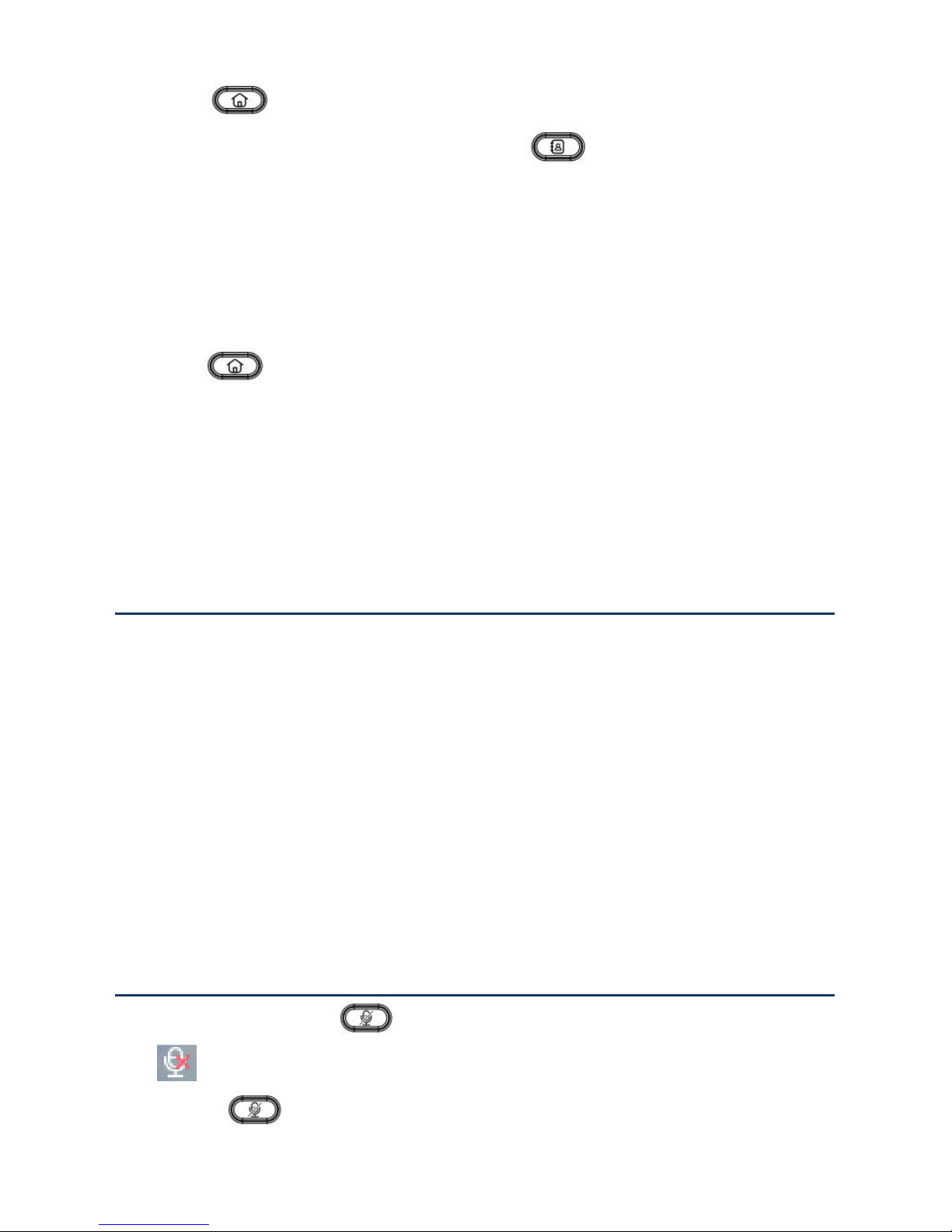
Basic functions FIP11/FIP11W/FIP11WP User Manual
18
Step 1. Press button to enter the menu item and use the
▲
and
▼
navigation keys or enter the
number 1 to 1. Phonebook; Or use the phonebook shortcut keys in the standby mode;Or use
multi-function phone button to enter the phone book
Step 2. Use the
▲
and
▼
keys to select the number you want to dial, press the "Call" softkey to make a call
immediately.
Call from call log
Step 1. Press button to enter the main menu and use the ▲ and ▼ navigation keys or enter the
number 2 to 2. Call history,Or in the standby or dial-up interface, use the softkey to enter the "history"
Step 2. Select the dialed number of the dialed call / missed call / missed call. Press the "dial" softkey to dial the
call immediately.
Answer the phone
When there is a call, the LED in the upper right corner of the phone will flash and the phone rings.
You can answer the call in the following ways:
1. Press the corresponding line button.
2. Press the Handsfree key to answer.
3. Pick up the handle and answer.
4. Press the earphone key to answer.
5. Press “answer” softkey to answer.
6. Auto Answer: If the phone is enabled for automatic answering, the device will automatically answer the call
when there is an incoming call.
Call mute
Mute mute: During a call, press button, the MIC will be deactivated, the handle is available, and the
icon is displayed on the screen. This can prevent the caller from hearing your or your background sound.
Unmute: Press button again, the icon disappears and the sound can be sent normally.
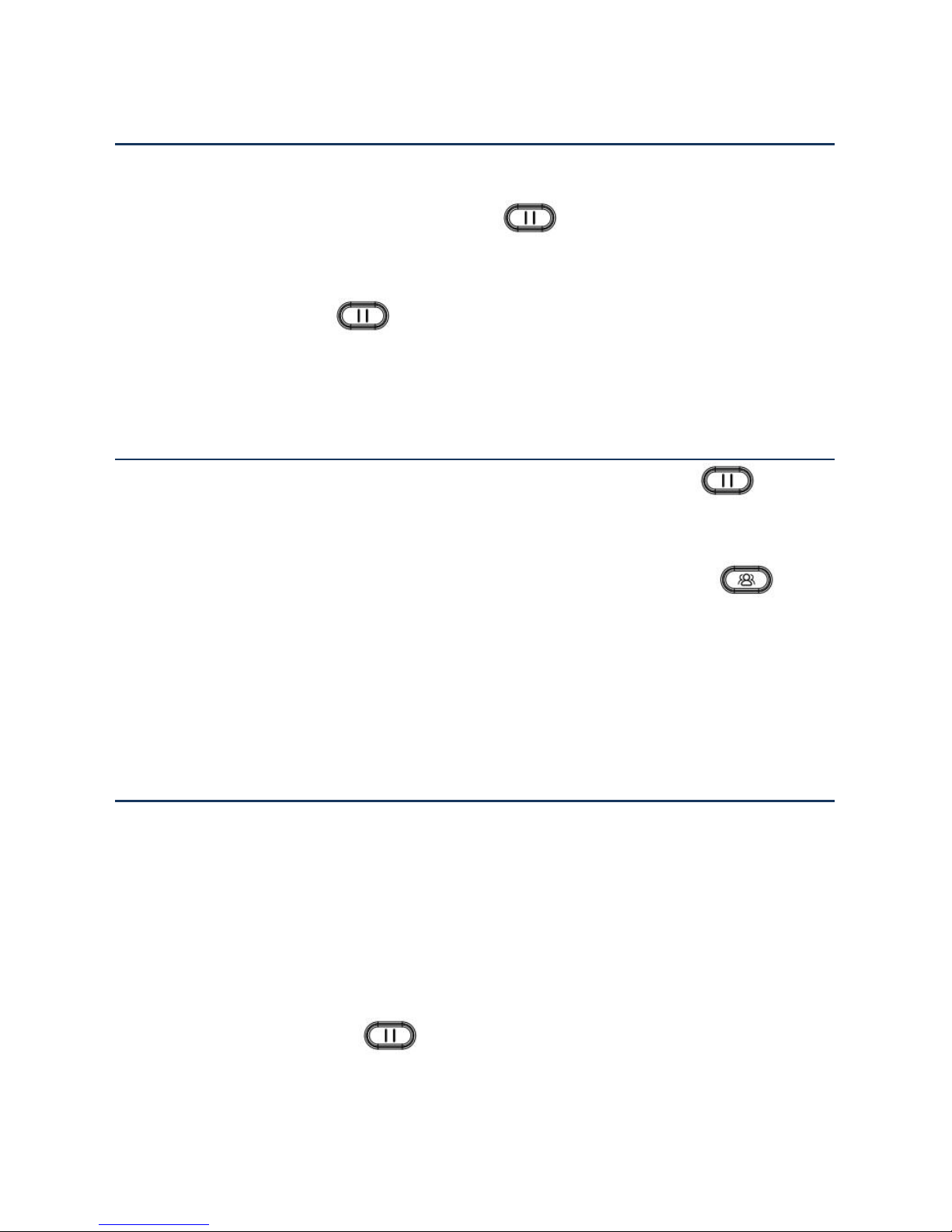
Basic functions FIP11/FIP11W/FIP11WP User Manual
19
Hold
When the phone is talking:
Step 1. When A and B talk, A presses the HOLD button to keep the current call, and then the A
handset can hear the dial tone, and B will play keep music.
Step 2. At this point the A phone can enter another phone number to make a call.
Step 3. A Press the HOLD button again to release the current hold status and resume the previous call.
3-way Conference
Step 1. Start a conference call, A and B phone have a call ,during the call, A phone press button, the
current call is held, A phone to hear the dial Tone, B phone play to keep music.
Step 2. Dial the phone number of the C telephone.
Step 3. When the C phone answers the call, the A telephone presses the "conference key" as the
conference presenter to open the conference call.Same conference call.
Step 4. If the A phone (conference host) hangs up, the other two calls will be disconnected; if the non-hosting
party B / C side hangs first, A phone can still talk to the other party.
Call transfer
Attended call transfer
Functional Description:
Attended call transfer: the phone as a middle side of attended call transfer, after asking the destination phone,
then it will make the call which is connectting transferred to the destination phone.
How to Use:
Step 1. A and B phone call, A phone button. The current call is held, A phone to hear the dial tone, B
phone to keep playing hold music.
Step 2. A call C.
Step 3. C phone answers, speaks to A (and A asks if C want to connect with B).
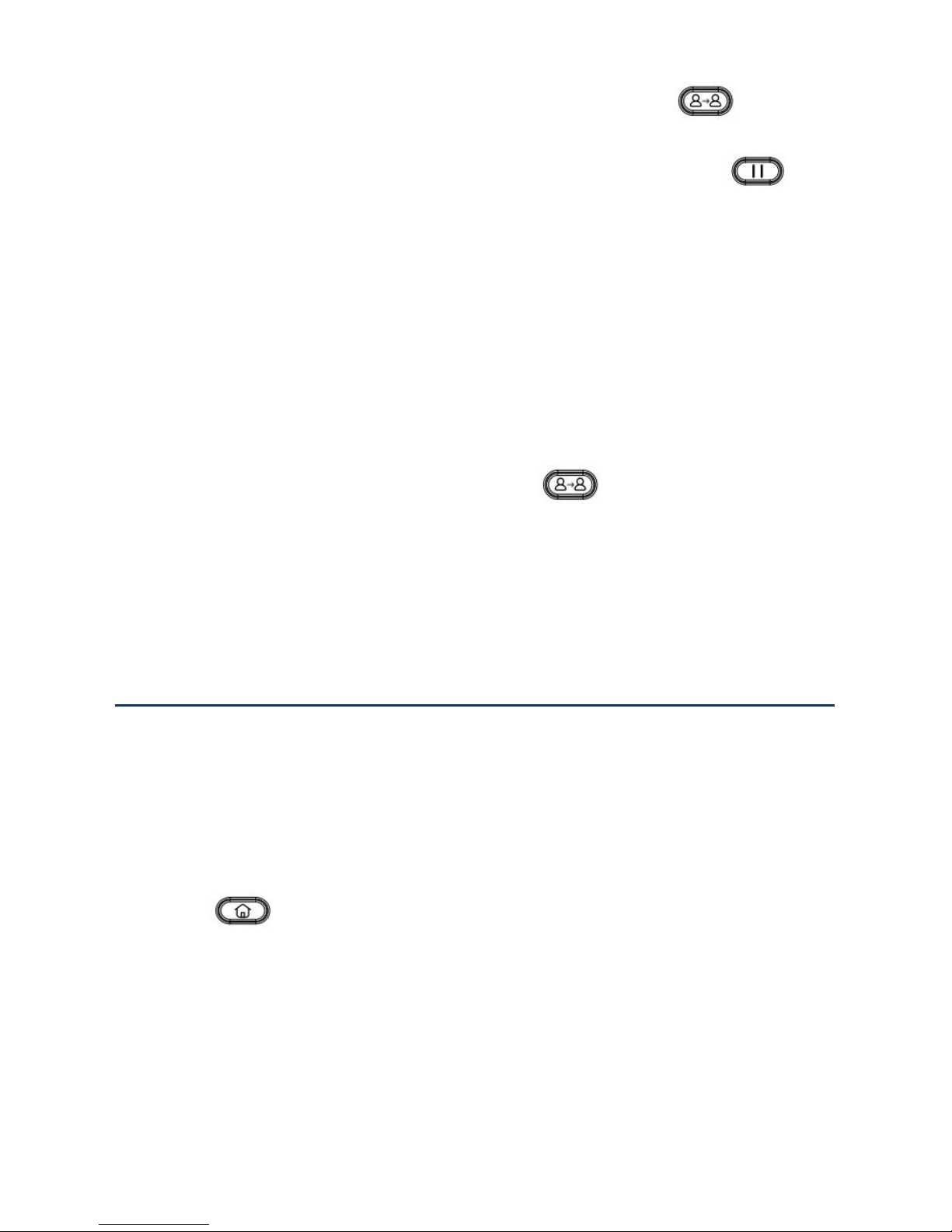
Basic functions FIP11/FIP11W/FIP11WP User Manual
20
Step 4. If C agrees to answer the transfer call, the A phone presses the "Transfer" button or use
softkey to complete the transfer. Then A will be disconnect from all call.
Step 5. If C don’t agree to answer the transfer call, after A / C hangs up after the call, A presses
button
to resume the call with B.
Blind call transfer
Functional Description:
Blind call transfer: the phone as a middle side of blind call transfer, will be connected directly to the destination
phone without asking.
How to Use:
Step 1. A and B phone is making a call, A presses the "transfer" button or soft key during the call, A
phone will hear the dial tone, B phone will hear hold music.
Step 2. A call C.
Step 3. C answer the call, then talking to B, A will automatically hang up.
Call Forwarding
All Forwarding
Functional Description:
Transfer all calls to another number. Can be configured from an LCD or Web page
From the LCD:
Step 1. Press button.
Step 2. Use the ▲ and ▼ navigation keys or enter the number 8 to 8. Call Forward and select one of them
1. CFWD All.
Step 3.Fill the relevant configuration according to LCD instructions: whether open all forward; target number; on
code; off code.
Step 4. Use the second soft key from the left to "save" the current configuration.
From Web page:
Step 1. Log in to the phone web page and switch to the "Phone - Preferences" page.

Basic functions FIP11/FIP11W/FIP11WP User Manual
21
Step 2. There is a call item in the middle of the page.
Step 3. Enable all forward at position 1 and fill the destination number at position 2.
Step 4. At the bottom of the page, click ‘Save’ / ‘Save& Apply’, and the configuration is complete.
How to Use
Step 1. The A handset assumes that the unconditional transfer has been configured and the target number is the
C telephone.
Step 2. B Telephone Calls a telephone
Step 3. The C ringing, off-hook and B calls. A phone in the process without any reaction.
Busy Forward
Functional Description:
When the line is busy, transfer all calls to another number.Can be configured from LCD or Web page
From LCD :
Step 1. Press button.
Step 2. Use the
▲
and
▼
navigation keys or enter the number 8 to 8. Call Forward and select 2.CFWD When
Busy.
Step 3. Fill the relevant configuration according to LCD instructions: whether to open the busy forward; target
number;on code; off code.
Step 4. Use the second soft key from the left to "save" the current configuration.
From Web page:
Step 1. Log in to the phone web page and switch to the "Phone - Preferences" page.

Basic functions FIP11/FIP11W/FIP11WP User Manual
22
Step 2. There is a call item in the middle of the page.
Step 3. Enable the busy forward at position 1 and fill destination number at position 2.
Step 4. At the bottom of the page, click ‘Save’ / ‘Save&Apply’, and the configuration is complete.
How to use:
Step 1. The A phone’s busy forward has been configured successfully,and the target phone is C.
Step 2. The A phone is calling with other phone (not B / C).
Step 3. B Calls A .
Step 3. Then C ringing, off-hook to make a connect with B, all this process A phone without any response.
No answer Forward
Functional Description:
When no one answers, the call is routed to another number. Can be configured from an LCD or Web page
From LCD:
Step 1. Press button.
Step 2. Use the
▲
and
▼
navigation keys or enter the number 8 to 8. Call Forward and select 3.CFWD When
No Answer.
Step 3. Fill the relevant configuration according to LCD instructions: whether to open the no answer forward;
target number;on code; off code.
Step 4. Use the second soft key from the left to "save" the current configuration.
From Web page:
Step 1. Log in to the phone web page and switch to the "Phone - Preferences" page.

Basic functions FIP11/FIP11W/FIP11WP User Manual
23
Step 2. There is a call item in the middle of the page.
Step 3. Enable the no answer forward at position 1 and fill destination number at position 2.Potion 3 is no
answer to the forward time, default 20s.
Step 4. At the bottom of the page, click ‘Save’ / ‘Save&Apply’, and the configuration is complete.
How to use:
Step 1. The A handset assumes that no forwarding is configured and the destination number is the C telephone.
Step 2. B Telephone Calls a telephone.
Step 3. A phone rings, but nobody answers.
Step 4. After 20 seconds, the handset stops ringing and the C phone rings and goes off-hook with B.
Call Waiting
Functional Description:
Call waiting function: During the call, if a third party calls, the phone has a prompt, and the third party phone has
been ring back tone.
From LCD:
Step 1. Press button.
Step 2. Use the▲and▼navigation keys / enter the number 5 to the 5. Perference settings and select the
2.call waiting.
Step 3. Fill the relevant configuration according to LCD instructions:whether to enable call waiting.

Basic functions FIP11/FIP11W/FIP11WP User Manual
24
From Web page:
Step 1. Log in to the web page and switch to the ‘VoIP-Line 1’ Configuration page.
Step 2. There is a call waiting conifiguration item in the ‘Supplementary Service Subscription’ on this page.
Step 3. At position 1, you can configure whether to enable the call waiting function.
How to Use:
Step 1. The A phone call waiting function is configured.
Step 2. C calls A When A is connectting with B.
Step 3. A phone LED flashes, there will be a tone in the handle (prompted a new call), the screen will display a
new call.
Step 4. When prompted with a new call, use the appropriate line key or hold button to answer the new
call C and hold the call with B.
Step 5. When there is a new call, A ends the call with B, and C is still calling A, then ringing, picking up and
talking to C.
Step 6. If the call waiting function is off, then after C dials A, it will prompt the call to fail and have a busy tone.

Basic functions FIP11/FIP11W/FIP11WP User Manual
25
Auto Answer
Functional Description:
Auto Answer function: automatic answer when there is a call.
From LCD:
Step 1. Press button.
Step 2. Use the
▲
and
▼
navigation keys or enter the number 5 to the 5. Perferencess settings and select the
3 Auto Answer.
Step 3. Fill the relevant configuration according to LCD instructions:whether to enable auto answer
From Web page
Step 1. Log in to the web page and switch to the "Phone - Preferences" configuration page.
Step 2. At the bottom of the page, there is auto answer configuration item.
Step 3. At position 1, you can configure whether to enable the auto answer function.; position 2 is configured to
wait for a few seconds after the automatic answer, for example setting 10,phone will auto answer after ringing
10s .
How to Use:
Step 1. The A phone auto answer function is configured and the auto answer delay time is 10s.
Step 2. B Calls A.
Step 3. After 10s, the A will automatically answer the call.

Basic functions FIP11/FIP11W/FIP11WP User Manual
26
DND
Functional Description:
DND:Do not disturb, reject all calls.
From LCD:
Step 1. In the main screen of the phone, from left to right the fourth software is DND softkey, use it, the screen
will appear a free play DND icon ,that means DND is enabled.
From Web page:
Step 1. Log in to the web page and switch to the "Phone - Preferences" configuration page.
Step 2. In the middle of the page there is a DND configuration item.
Step 3. You can configure whether to enable DND at position 1.
How to use:
Step 1. The A phone DND is enabled, the icon displayed on the screen
Step 2. B calls A.
Step 3. The A phone doesn’t have any respond, and the B phone prompts the call to fail and has a busy tone.
End the call
Method 1: To end the handle call, hang up.
Method 2: To end the handsfree call, press the Handsfree key.

Basic functions FIP11/FIP11W/FIP11WP User Manual
27
Blacklist
Functional Decription:
Blacklist: If a number is blacklisted, the phone will block incoming calls to the number.
From LCD:
Step 1. Press buttons,
Step 2. Use the ▲ and ▼ navigation keys or enter the number 4 to select 4 Blacklist.
Step 3. Select "New Entry" and follow the prompt to add a blacklist.
From Web page:
Step 1. Log in to the web page and switch to the "Phone - Phonebook" configuration page.
Step 2. At the bottom of the page there are blacklist uploads and add the configuration.
第 3 步. 上传黑名单时,注意文件的格式为.csv 文件
Step 4. When adding a blacklist, click the "Add" button and follow the prompts to add a blacklist.

Basic functions FIP11/FIP11W/FIP11WP User Manual
28
Step 5. Click "Save&Apply" / "Save" to make the configuration take effect
SMS
Send text messages
Step 1. Press buttons,
Step 2. Use the▲and▼navigation keys or enter the number 3 to 3 SMS.
Step 3. Select 1. SEND and follow the prompts to edit the text message.
Step 4. Press "OK" softkey to enter the recipient's phone number.
Step 5. Set the sender's phone number, the default setting is set to Line1 phone number.
Step 6. Select the "select" softkey to send text messages.
Notes
When the input text, according to ‘abc’ softkey to switch input method (number or letters),’123’
means number;’abc’ means lowercase letters;’ABC’ means capital letters
Note
SMS has group messagefunction, user can send a message to up to 10 numbers; press the "OK"
softkey to enter the next received phone number input, if the recipient has entered the contact,
contact press twice to "complete"; you can also press the "directory" in the phone book to find

Basic functions FIP11/FIP11W/FIP11WP User Manual
29
Read text messages
Step 1. When there is a new message, the phone screen will have a new message prompt, you can use the
softkey to read the message.
Step 2. Also you can press button
Step 3. Use the▲and▼navigation keys or enter the number 3 to 3 SMS.
Step 4. select 2 Recived Box, or 3. Send Box.
Step 5. Use the ▲ and ▼ navigation keys to select the message and press the "read" softkey to read the
message.
Voicemail
From LCD:
Step 1. Press button to enter the menu item and then select 10.Voice Mail.
Step 2. Enter the login password and select the line you want to configure.
Step 3. Then follow the prompts to enable voicemail, and enter the number in the "Voice Mail Number" (this
number is the number configured in the registration server code, not free to fill).
Step 4. Press the Save soft key to save your changes.
From Web page:
Step 1. Log in to the phone page and switch to the ‘Phone / Line1’ Configuration page.
Note:
The message in the Recived Box received from someone else, including new or old messages.
Send Box is a sent message
Note:
The registration server needs to configure the relevant functions first.
Note:
Voice mail number is when there is a voice message, off-hook dial to enter the number of voice
mail,and this number is offered from registration server.

Basic functions FIP11/FIP11W/FIP11WP User Manual
30
Step 2. Enable MWI and fill in the Voice Mail Number.
Step 3. Use the ‘Save&Apply’ / ‘Save’ button to save your changes for the configuration to take effect.
How to Use:
Step 1. When there is a voice message, the LED in the upper right corner of the phone will flash.
Step 2. Press voice mail button to enter the mailbox
Step 3. Also you can use ‘Voice Mail Number’: phone goes off-hook and dials the Voice Mail Number.
Step 4. After entering the voicemail box, there will be a voice prompting how to operate. The user can listen to
new voicemail or old voicemail or reply to voice mail based on voice prompts.

LCD Configuration FIP11/FIP11W/FIP11WP User Manual
31
This chapter contains:
· Change language
· Change ringtone
· Change the date and time
· Reboot
· Restore Factory
· Other parameters of the phone
Chapter 3 LCD Configuration

LCD Configuration FIP11/FIP11W/FIP11WP User Manual
32
Change language
Step 1. Use button, then select 5 Preferences.
Step 2. Use the▲and▼navigation keys or enter the number 5 to select5 Preferences.
Step 3. Select 1. Language, use the "select" softkey to enter the language selection interface
Step 4. Use the▲and▼keys to select the language and use the "select" softkey to save the selected language.
Change ringtone
Step 1. Use button and then select 6 Ring Tones.
Step 2. Use the ▲ and ▼ navigation keys or enter the number 6 to select 6 Ring Tones.
Step 3. Use the ▲ and ▼ keys to select a ringtone.
Step 4. Use the softkey "select" to save the selected ringtone.
Change the date and time
Usually the phone's date and time is server automatically set the current date and time. If you need to change
the date and time, you can follow these steps:
Set the date and time:
Step 1. Press button to select 9 Time / Date.
Step 2. Select the date adjustment date and enter the date format: MM / DD / YY.
Step 3. Select the time to adjust the time; enter the time format: HH / MM / SS.
Step 4. Press the "OK" softkey to save the changes.
Reboot
Step 1. Press button to select 15 Reboot.
Step 2. Press the "select" button to restart.
Step 3. Then there will be "Confirm System Reboot?" Prompt, press the "select" softkey to confirm the restart.

LCD Configuration FIP11/FIP11W/FIP11WP User Manual
33
Factory Reset
You can restore the factory settings on the LCD menu or on the phone's page. This setting is used when
configuring and troubleshooting the network. Please do not easily recover, if necessary or need to contact the
administrator.
From LCD:
Step 1. Press button to select 16 Factory Reaet.
Step 2. Press the "Select" softkey to select the factory settings.
Step 3. Then confirm the prompt, press the "OK" softkey to continue, the device automatically restore the factory
settings and restart.
Other parameters of the phone
Main menu
(LCD display)
Menu item
(LCD display)
Submenu item
(LCD display)
Functional description
1.Phonebook
New Entry
using four soft keys, you can add numbers to the
phone book.and up to 100 records can be saved
Contact
1. Select a contact to view the contact number
directly.
2. Use the four soft keys can dial someone,
sending text messages, editing, viewing,
deleting, moving to blacklist
2.Call History
Redial List
1. List the last 60 calls
2. Use the four soft keys to complete the quick
call, send text messages, save to the phone book
and other functions
Answered Calls
Missed Calls
3.Text Message
SEND
editor and send text messages
Recived Box
can list the latest send and receive 100 messages
Send Box
4.Black List
New Entry
With four soft keys, you can add numbers to the
blacklist,Up to 100 records can be saved
Contact
1. Select a blacklist contact to view the contact
number directly
2. Use the four soft keys to complete the call,

LCD Configuration FIP11/FIP11W/FIP11WP User Manual
34
send text messages, edit, view, delete, move to
the phone book and other functions
5.Preference
Language
Select a different language
Call Waiting
enable or disable call waiting
Auto Answer
enable or disable auto answer
Preferred
Audioa Device
Choose whether to use the hands-free or
headset when answering automatically
6.Ring Tone
BellType 1
Select a ringtone type, you can listen to the
ringtones, easy to distinguish and choose the
ringtones
BellType 2
BellType 3
BellType 4
BellType 5
BellType 6
BellType 7
BellType 8
BellType 9
BellType 10
7.Accounts
Line1-8
Line Enable
Enable or disable lines
Password
The password for the SIP account
Account
The account number of the SIP account
Display Name
The display name on the LCD after registration is
successful
Phone number
SIP phone number
SIP Proxy Server
SIP server IP address / domain name
SIP Proxy Port
SIP server port
Outbound
Server
Proxy server IP address / domain name
Outbound
Server port
Proxy server port
Backup
Outbound
Server
Backup Outbound Server IP Address / Domain
Name
Backup
Outbound Port
Backup Outbound server port
CWFD All
CFWD All
Enable or disable all forward
Target Number
Set the target phone number for all forward
On Code
Used to enable the all forward
Off Code
Used to disable the all forward
CFWD When
Busy
CFWD When
Busy
Enable or disable busy forward

LCD Configuration FIP11/FIP11W/FIP11WP User Manual
35
8.Call Forward
Target Number
Set the target phone number for busy forward
On Code
Used to enable the busy forward
Off Code
Used to disable the busy forward
CFWD When No
Answer
CFWD When
Busy
Enable or disable no answer forward
Target Number
Set the target phone number for no answer
forward
CFWD No Ans
Delay
Set the waiting time for no answer forward
On Code
Used to enable the no answer forward
Off Code
Used to disable the busy forward
9.Time/Date
Time(H:M:S)
Set the current time of the phone
Date(M/D/Y)
Set the current date of the phone
10.Voice Mail
Line 1-8
MWI Enable
Enable or disable voice mail notification
Voice Mail
Number
Set the key to enter the voicemail number
11.Network
WAN
Connection
Type
1.View or change the current Internet port
connection type,
2. Internet port connection type can be set to
static, DHCP and PPPoE
Current IP
Change the IP address of the current Inernet port
Current
Netmask
Change the subnet mask of the current network,
Current
Gateway
Change the gateway of the current network
Primary DNS
Change the Primary DNS of the current network
Secondary DNS
Change the Seconary DNS of the current network
Enable WAN
Login
Enables or disables users to log on to the device
web page from the Internet port
Web Port
View or change the Web port
SIP QoS
View or change SIP QoS
RTP QoS
View or change RTP QoS
Data QoS
View or change data QoS
VLAN Tag
Enable or disable VLAN
VLAN ID
View or change the VLAN ID
802.1p Priority
View or change the priority of 802.1p
Wireless Setting
Wifi Country
Region
View or change the current Wifi area
Wifi Connection
1. View or change the Wifi connection type

LCD Configuration FIP11/FIP11W/FIP11WP User Manual
36
12.Wireless
Type
2. Currently supports DHCP and static types
Current IP
View or change the IP address of the current
wireless network
Current
Netmask
View or change the subnet mask for the current
wireless network
Current
Gateway
View or change the current wireless network
gateway
Primary DNS
`View or change Primary DNS for the current
wireless network
Secondary DNS
View or change the Secondary DNS of the
current wireless network
Wireless
Connection
AP
To display the name of all APs.
13.Product
INFO
Product Nmae
To view the current information of Product
Name, Software Version, Hardware Version and
MAC Address.
Software
Version
Hardware
Version
MAC Address
Serial Number
14.Status
Internet Port
Status
View the current network information, including:
WAN connection type, IP address, subnet mask,
default gateway, Primary DNS,Second DNS, WAN
port status, WIFI connection status
VPN Status
View VPN Status: VPN Status, VPN IP Address
Registration
Status
The registration
status of lines
1-8
View the current registration status of lines 1-8
15.Reboot
Reboot Phone
16.Factory
Reset
To set phone factory default.
17.Set
Password
To reset password.
The password of LCD is same as the one of
Webpage.
Default is null.
18.Login/Logou
t
Press it to logout LCD.
Phoen will memory the password if user has
input the password when access to 9Accounts
and phone will not request the password if user
access to it again.

LCD Configuration FIP11/FIP11W/FIP11WP User Manual
37
Press 20Login/Logout to erase memory, and then
user should input password when user access to
9Accounts again.

Web Configuration FIP11/FIP11W/FIP11WP User Manual
38
This chapter contains:
· Login
· SIP account
· Line 1
· Network
· Phone
· Dial Plan
· Management
Chapter 4 Web Configuration

Web Configuration FIP11/FIP11W/FIP11WP User Manual
39
Login
There are two modes to login Web:
(1) admin mode: the default user name is admin, the password also is admin, you can view and configure
the Web interface, all settings.
(2) user mode: the default user name is user, password also is user, can only view and configure part of the
device parameters
Login steps:
Step 1. Connect the phone correctly and make sure that the device and the computer in the same network.
Step 2. View the device IP: Enter the main menu, use the ▲ and ▼ navigation keys or enter the
number 14 to select the 14 status, the select network view the device IP; you can also press the device
OK button to quickly view the device IP.
Step 3. Enter "http: // IP address of the phone" in the address field of the computer browser and press Enter to
display the device login page.
Step 4. Enter ‘admin’ or ‘user’ as the user name and enter the appropriate password. Click the "Login" button to
enter the configuration page.
Serial number
Name
Description
Postition 1
Main navigation bar
Click this navigation bar to bring up the corresponding
child navigation bar

Web Configuration FIP11/FIP11W/FIP11WP User Manual
40
Status
Basic
This page shows the basic status of the phone: including product model, SIP account registration status, network
status, VPN status, PC port status and system status. Click the Refresh button to refresh.
Postition 2
navigation bar
Click the sub navigation bar to enter the configuration
page
Postition 3
Product Information
Device Information Configuration Title
Postition 4
Product Information
Show product information
Postition 5
Login/Logout
main information shows the firmware version, DSP
version, current time and management mode.
Postition 6
Help
help to display help information, users can get some
help here
Use this button,conifg will be saved and apply
After changing the parameters, you need to click this
button to save. After you click Save, there is a need to
restart the device.
Click to cancel the change
Click to restart
Refresh current page

Web Configuration FIP11/FIP11W/FIP11WP User Manual
41
LAN Host
This page shows information about the device connected to the LAN port of the device.
Syslog
This page displays the system log: the user can use the ‘Clear’ button to delete all logs, clear all information; use
the ‘Refresh’ button to refresh the system log;Use the ‘Save’ button Save Log to the local computer to export the
log.
SIP Account
This page includes: account settings, SIP Settings and VoIP QoS settings, the following picture is the navigation
bar:
Account setting
The user can configure the parameters of line 1-8 in this page, including the following four parts: Basic, Audio
Configuration, Supplementary Service Subscription and Advanced.

Web Configuration FIP11/FIP11W/FIP11WP User Manual
42
Basic
Set up your VoIP service provider to provide basic information such as phone number, account number, password,
SIP proxy, and so on.
Parameter name
Description
Line Enable
Whether to enable the corresponding Line
Proxy Server
SIP server domain name or IP
Poxy Port
SIP server supports VoIP service port, the default is 5060
Outbound Server
Proxy server IP or domain name
Outbound Port
The service port of the proxy server
Backup Outbound Server
Back up the proxy server
Backup Outbound Port
Back up the proxy server port
Display Name
This value will be displayed on the LCD screen
Phone Number
The phone number provided by the SIP server
Account
SIP server provided by the SIP server

Web Configuration FIP11/FIP11W/FIP11WP User Manual
43
Audio Configuration
Select audio encoding format:
Parameter name
Description
Audio Codec Type 12,3,4,5,6,7
Select the corresponding encoding mode from G.711A,
G.711U, G.722, G.729 and G.723 five encoding modes
G.723 Coding Speed
Select the encoding rate of G.723, there are two kinds of
5.3kbps and 6.3kbps
Packet Cycle(ms)
Set the RTP packaging cycle, the default configuration is
20ms
Silence Supp
Whether it is enabled.
Echo Cancel
Whether to enable echo cancellation, the default is
enabled
Auto Gain Control
Whether the automatic gain control is activated, the
automatic gain control is the automatic control method
that automatically adjusts the gain of the amplifier circuit
with the signal strength
Use First Matching Vocoder in 200OK SDP
Whether to use the first matching speech code
Codec Priority
Coding priority strategies include local and remote
Packet Cycle Follows Remote SDP
Whether the packaging cycle to the main end

Web Configuration FIP11/FIP11W/FIP11WP User Manual
44
Supplementary Service Subscription
Parameter name
Description
Call Waiting
Whether to enable call waiting
Hot Line
Fill in the hotline number. After the user is set up, go off-hook
and immediately dial the hotline number automatically
MWI Enable
Whether to enable MWI (message waiting indication), if the user
needs to use voice mail, please enable the function
Voice Mailbox Numbers
Fill in the SIP server to provide voice mail signature code to Elatix
platform, for example, the voice mailbox signature * 97
MWI Subscribe Enable
Whether to enable MWI subscription

Web Configuration FIP11/FIP11W/FIP11WP User Manual
45
Advanced
Parameter name
Description
Domain Name Type
Whether to enable domain name recognition in SIP URIs
Carry Port Information
Whether to carry the SIP URI port information
Signal Port
The local port number of the SIP protocol
DTMF Type
Select the second way of dialing, optional items are In-band,
RFC2833 and SIP Info.
RFC2833 Payload(>=96)
The user can use the default settings
Register Refresh Interval(sec)
The time interval between two normal registration messages. The
user can use the default settings.
Caller ID Header
When enabled, an unregistered message will be sent before the
registration is disabled, and no unregistered messages will be sent
before registration; should be set according to the different server
requirements
Remove Last Reg
Whether to remove the last registration message
Session Refresh Time(sec)
The interval between two sessions, the user can use the default
settings

Web Configuration FIP11/FIP11W/FIP11WP User Manual
46
Refresher
Select Refresh from UAC and UAS
SIP 100REL Enable
If this option is enabled, the IP phone will send SIP-OPTION to the
server instead of sending Hello messages on a regular basis. The
interval for sending is the parameter set for the "NAT Hold Interval"
parameter.
SIP OPTIONS Enable
Whether to open the SIP OPTION function
Initial Reg With Authorization
Whether to carry the certification information when registering
Reply 182 On Call Waiting
Whether or not to send 182 when the call is waiting
NAT Keep-alive Interval(10-60s)
The time interval for sending empty packets
Anonymous Call
Whether anonymous calls are enabled
Anonymous Call Block
Whether to enable anonymous call blocking
Proxy DNS Type
Set the DNS server type, the optional items are Type A, DNS SRV, and
Auto
Use OB Proxy In Dialog
Whether the OB agent is used in the conversation
Complete Register
Whether to enable full registration
Reg Subscribe Enable
When enabled, the subscription message is sent after the registration
message; the subscription message is not sent when disabled
Reg Subscribe Interval(sec)
Dial Prefix
Dial before prefix
User Type
Whether the end user is IP or Phone
Hold Method
Call hold is REINVITE or INFO
Request-URI User Check
Whether to allow the user to check
Only Recv Request From Server
If enabled, will only accept requests from the server, do not accept
other requests
Server Address
SIP server address
SIP Received Detection
Whether to allow SIP receive detection
VPN
Whether to enable VPN
SIP Encrypt Type
Whether to allow SIP message encryption
RTP Encrypt Type
Whether to allow RTP message encryption
Country Code
Country code
Remove Country Code
Whether to allow the removal of national codes
Tel URL
Whether to open the Tel URL
Use Random SIP Port
Whether to use random port
Min Random SIP Port
SIP minimum random port
Max Random SIP Port
SIP maximum random port
Prefer Primary SIP Server
Whether to enable the preferred primary server
Hold SDP Attribute Inactive
Whether to enable the call to keep the inactive attribute
BLF List URL
BLF PickUp Code
RTP Port Min
RTP minimum port
RTP Port Max
RTP's maximum port

Web Configuration FIP11/FIP11W/FIP11WP User Manual
47
SIP settings
SIP Parameters
Parameters name
Description
SIP T1
The default value is 500
SIP User Agent Name
Enter the SIP User Agent header field
Max Forward
Modify the maximum hop value, the default is 70
Max Auth
Change the number of authentication failures, the default value is 2
Reg Retry Intvl
Registration failed again registration interval, default is 30
Reg Retry Long Intvl
Registration failed Register again for the long interval Default 1200
Mark All AVT Packets
The default enable is on
RFC 2543 Call Hold
The default enable is on
SRTP
The default is disabled
SRTP Prefer Encryption
Support for AES_CM and ARIA_CM
Service Type
Default general
DNS Refresh Timer
Modify the DNS refresh time, the default value of 0
Transport
The transmission type defaults to UDP

Web Configuration FIP11/FIP11W/FIP11WP User Manual
48
NAT Traversal
VoIP QoS
Configuration can be based on the scene environment to modify the parameters
Parameters name
Description
NAT Traversal
Whether to enable NAT mode, or select STUN to penetrate
STUN Server Address
STUN server IP address
NAT Refresh Interval(sec)
Refresh interval
STUN Server Port
STUN port, the default is 3478
Parameters name
Description
SIP QoS(0-63)
Defaults to 46
RTP QoS(0-63)
Defaults to 46

Web Configuration FIP11/FIP11W/FIP11WP User Manual
49
Network
This page includes: WAN port settings, LAN port settings, VPN, DMZ, wireless, QoS and DDNS settings, the
following picture for the navigation bar:
WAN
WAN connection There are three ways to connect to the Internet: DHCP, static and PPPoE
Static:
In static mode, the user should fill in the IP address, subnet mask, default gateway, primary DNS and DNS values
from the DNS.
Parameters name
Description
WAN IP Mode
Select static IP.
MAC Address Clone
Clone MAC Address
LAN Connection Mode
LAN connection mode Selects bridging or routing
IP Address
The IP address of the Internet port.
Subnet Mask
The subnet mask of the Internet port.
Default Gateway
The default gateway for Internet ports.
The DNS type is specified: the user should manually set the preferred DNS and

Web Configuration FIP11/FIP11W/FIP11WP User Manual
50
DHCP:
In DHCP mode, the IP phone is a DHCP client that obtains the IP address, subnet mask, and default gateway from
the DHCP server.
DNS Mode
alternate DNS.
The DNS type is Automatic: The IP phone will automatically obtain the
preferred DNS and alternate DNS from the DHCP server.
Primary DNS
The preferred DNS address for the Internet port
Secondary DNS
Alternative DNS for Internet ports.
Parameters name
Description
WAN IP Mode
Select DHCP
DHCP Server
DHCP Server
MAC Address Clone
Clone MAC Address
LAN Connection Mode
LAN connection mode Selects bridging or routing
DNS Mode
The DNS type is specified: the user should manually set the preferred
DNS and alternate DNS.
The DNS type is Automatic: The IP phone will automatically obtain the
preferred DNS and alternate DNS from the DHCP server.
Primary DNS
The preferred DNS address for the Internet port
Secondary DNS
Alternative DNS for Internet ports.

Web Configuration FIP11/FIP11W/FIP11WP User Manual
51
PPPoE:
Parameters name
Description
WAN IP Mode
Select PPPoE.
MAC Address Clone
Whether to allow MAC cloning
LAN Connection Mode
LAN connection mode Select bridging or routing.
DNS mode
The DNS type is specified: the user should manually set the preferred DNS
and alternate DNS.
The DNS type is Automatic: The IP phone will automatically obtain the
preferred DNS and alternate DNS from the DHCP server.
Primary DNS
The preferred DNS address for the Internet port.
Secondary DNS
Alternative DNS for Internet ports.
PPPoE Account
Fill out the PPPoE account obtained from the internet service provider.
PPPoE Password
Fill in the password obtained from the Internet service provider for the
PPPoE account.
Confirm Password
Re-enter the PPPOE account password.
Service Name
Fill in the name of the service.
Operation Mode
Run mode, active, on-demand and manual settings. The default run mode
mode remains active.
Keep Alive Redial
Period(0-3600s)
The dialing interval for the redial dial.

Web Configuration FIP11/FIP11W/FIP11WP User Manual
52
LAN
Parameters name
Description
Local IP Address
Set the IP address of the PC port.
Local Subnet Mask
Set the subnet mask.
Local DHCP Server
Whether to enable the DHCP server. If the LAN port is not in NAT mode,
the user can not enable the DHCP server.
DHCP Start Address
Start IP address, assign the address of the address to the DHCP client.
DHCP End Address
End the IP address and assign the address of the address to the DHCP
client.
DNS Mode
The DNS type is specified: the user should manually set the preferred
DNS and alternate DNS.
The DNS type is Automatic: The IP phone will automatically obtain the
preferred DNS and alternate DNS from the DHCP server.
Primary DNS
The preferred DNS address for the Internet port.
Secondary DNS
Alternative DNS for Internet ports.
Client Lease
Time(0-86400s)
DHCP Client to obtain IP lease, in seconds, the default is 86400s.

Web Configuration FIP11/FIP11W/FIP11WP User Manual
53
VPN
VPN is a technology that builds a private network on a public network. The connection between any two nodes
of the VPN network does not have the end-to-end physical link required by the traditional private network, but
rather the network platform provided by the public network service provider, and the user data is transmitted in
the logical link. With VPN technology, you can establish private connections and transfer data between any two
devices on the public network.
PPTP:
Parameters name
Description
VPN Enable
Whether to enable VPN.
Select PPTP mode.
Initial Service IP
The IP address of the VPN server.
User Name
The user name required for authentication.
Password
The password required for authentication.
VPN As Default Route
Prohibited or open, the default is prohibited.
MPPE Stateful
Require MPPE

Web Configuration FIP11/FIP11W/FIP11WP User Manual
54
L2TP
OpenVPN
Parameters name
Description
VPN Enable
Whether to enable VPN.
Select PPTP mode.
Initial Service IP
The IP address of the VPN server.
User Name
The user name required for authentication.
Password
The password required for authentication.
L2TP Tunnel Name
L2TP Tunnel Name
L2TP Tunnel Password
L2TP Tunnel Password
VPN As Default Route
Prohibited or open, the default is prohibited.
Parameters name
Description
VPN Enable
Whether to enable VPN.
Select OpenVPN mode.
OpenVPN TLS Auth
Whether OpenVPN TLS authentication is enabled

Web Configuration FIP11/FIP11W/FIP11WP User Manual
55
DMZ
DMZ can be understood as a different from the external network or within the network of special network area,
the role is to WEB, e-mail and other external access to the server alone in the area, so that the entire need to
protect the internal network connected to the port , Do not allow any access, to achieve internal and external
network separation, to meet user needs. The FIP11 / FIP11W / FIP11WL / FIP11WP provides such a DMS that can
map external data based on any protocol to a single host (DMZ host) of the LAN. Ordinary Internet operations
and other Internet activities of other clients will continue without undue disruption. The DMZ host allows the
internal host to be completely exposed to the Internet, which usually helps some special applications such as
NetMeeting or online games.
VPN As Default Route
Prohibited or open, the default is prohibited.
Parameters name
Description
DMZ Enable
Whether to enable DMZ.
DMZ Host IP Address
Fill in the DMZ host IP

Web Configuration FIP11/FIP11W/FIP11WP User Manual
56
Routing
Add a routing rule:
Phone
This page user can configure parameters such as volume, call forwarding, dial plan, phone book, and so on.
Parameters name
Description
Destination
The destination address of the routing rule to be added
Host/Net
Select the way you want to add
Gateway
The IP address of the gateway
Interface
Select whether the LAN port or other network interface
Comment
Fill in memo information
Current Routing table in the system
You can view the routing rules for the current device

Web Configuration FIP11/FIP11W/FIP11WP User Manual
57
Preferences
VolumeSettings
Regional
Parameters name
Description
Handset Input Gain
Adjust the volume of the handset MIC.
Handset Volume
Adjust the volume of the handset.
Speakerphone Input Gain
Adjust the volume of the speaker MIC.
Speaker Volume
Adjust the volume of the speaker.
Ringer Volume
Adjust the volume of the ringer.
Speakerphone Mic Boost
Whether boost the volume of the speaker MIC by 20db.
Parameters name
Description
Tone Type
Select the tone type.
Dial Tone
Dial tone
Busy Tone
Busy tone.
Off Hook Warning Tone
Hang up warning tone
Ring Back Tone
Ring back tone
Call Waiting Tone
Call waiting tone
Min Jitter Delay(0-600ms)
jitter delay the minimum value, the phone jitter using the adaptive
mechanism.
Max Jitter Delay(20-1000ms)
jitter delay the maximum value of the phone jitter using the adaptive

Web Configuration FIP11/FIP11W/FIP11WP User Manual
58
Miscellaneous
Phonebook
Currently supports two ways to upload phone books: bulk add, and a single way of adding.
bulk add
mechanism.
Ringing Time(10-300sec)
Ring time.
Parameters name
Description
Auto Answer
Whether to enable automatic answering, if the phone automatically
answer the phone.
Auto Answer by CallINFO
Whether to enable automatic answering under CallINFO.
Dial Time Out(IDT)
How long does the phone dial a dial tone?
Call Immediately Key
Use "#", "*" to do speed dialing, or disable.
Auto Hookon Mode
Preferred Audio Device
ICMP Ping
Whether ICMP Ping is enabled.
If enabled, the phone will ping the SIP server every interval; otherwise it
will send "hello" empty packet to the SIP server.
Escaped char enable
Enable or disable, disabled by default.

Web Configuration FIP11/FIP11W/FIP11WP User Manual
59
The format of the batch is:
Single add:
Parameters name
Description
Phonebook Upload &&
Upload or download the phone file in CSV format
Blacklist Upload &&
Upload or download the blacklist file in CSV format
Parameters name
Description
Name
Enter the name
Number
Enter the number
Ring
Select the ringtone type

Web Configuration FIP11/FIP11W/FIP11WP User Manual
60
Call log
You can view phone call log information, such as dialed lists, received calls, and missed calls.
。
Redial List
Answered Calls
Missed Calls
Steps:
Add a phone book:
Step 1. Click the Add button, and then the configuration table appears as shown.
Step 2. Fill in the value of the parameter.
Step 3. Press the Ok button to end the configuration.
Step 4. Press the Save button to save your changes.
Edit Phonebook:
Step 1. Check a number.
Step 2. Click the Save button and the configuration table shown in Figure 2 appears.
Step 3. Change the value of the parameter.
Step 4. Press the OK button to end the configuration.
Step 5. Press the Save button to save your changes.
Delete a phone call:
Step 1. Check one or more numbers.
Step 2. Click the "Delete" button to delete the phone.
Move from phone book to blacklist:
Step 1. Check one or more numbers.
Step 2. Press the Move to Blacklist button to move the blacklist to the phonebook.

Web Configuration FIP11/FIP11W/FIP11WP User Manual
61
Multi-Functional Key
Multi-function keys
Description
disable
Hide the function key and disable it
Speed dial
Do the emergency dial key to use, set the emergency call number, use the key to
dial out directly
BLF
Listen the status of the setup number
shortcuts
Function shortcuts, including phone book, call log, SMS, login / logout
Call Park
The call resides while the other party is on hold, transferring the call to another
extension and continuing the conversation.
Line keys
Can set this key as line key
BLF Lists
X-broadworks-callpark
BLF key status:
Icon
Description
Function
Green
The monitored account is idle
Parameters name
Description
Key
Function key number.
Type
Function key type
Mode
Select the corresponding shortcut key function on the Shortcut Keys.
Line
Select Line / Auto Select.
Expansion
Enter the number.

Web Configuration FIP11/FIP11W/FIP11WP User Manual
62
Red
The monitored account is in a call / busy state
Yellow
Monitored account ringing
Grey
Monitored account does not exist (or registration failed)
Blue
When the BLA status of BroadSoft platform is Parking Lot
Dial Rule
Parameters name
Description
Dial Plan
Whether to enable dial plan
Unmatched Policy
Choose to accept or reject
Line
Select the account line
Digit Map
Fill in the expression for the dial plan
Action
Grammar, please refer to the dial plan for the grammar
step:
Add a dial plan:
Step 1. Enable the dial plan
Step 2. Click the "Add" button, will appear as shown in Figure 1 configuration table
Step 3. Fill in the value of the parameter
Step 4. Press the "Ok" button to end the configuration.
Step 5. Press the Save button to save your changes

Web Configuration FIP11/FIP11W/FIP11WP User Manual
63
Dial Rule grammar
Edit a dial plan:
Step 1. Enable the dial plan
Step 2. Select a dial plan
Step 3. Click the "Edit" button, will appear as shown in Figure 2 configuration table
Step 4. Change the value of the parameter
Step 5. Press the "Ok" button to end the configuration
Step 6. Press "Save" to save your changes
Delete a dial plan:
Step 1. Enable the dial plan
Step 2. Select a dial plan
Step 3. Click the "Delete" button to delete the dial plan
Character
Description
0 1 2 3 4 5 6 7 8
9 * #
Legal characters
x
The lowercase letter ‘x’ matches a legal character
[sequence]
Match a sequence
For example:
[0-9]: matches one of the numbers 0 to 9
[23-5*]: Match character 2 or 3 or 4 or 5 or *
x.
Matchx,xx,xxx,xxxx,xxxxx.....
For example:
“01. ”can match ”0”, “01”, “011”, ”0111”, ……. . , ”01111…”
<dialed:
substituted>
Replace
For example:
<8:1650>123456:input “85551212”, output“16505551212”
x,y
Enter "x" will have a dial tone, enter "y" after the dial tone stops
For example:
"9,1xxxxxxxxxx": telephone input "9" after the dial tone, enter "1" after the dial tone
stop
"9,8,010x": telephone input "9" after the dial tone, enter "0" after the dial tone stop
T
Set the delay time
For example:
"<9: 111> T2": the phone will broadcast a valid number "2"

Web Configuration FIP11/FIP11W/FIP11WP User Manual
64
Administration
In this page, the user can configure the time / date, password, system log and so on.
Management
Time/Date Setting
Example 1
If the user dials # 12 # 2, the call will call 010 # 12% 232.
Example 2
If the user dials 58101, the phone will call 2413338101.
The phone will press after 5 will play the sound, press 8 after dial tone stop.
Example 3
If the user dials 422xxxx or 522xxxx, the phone will dial 22xxxx333.
Example 4
If the user dials 2622 or 26222 or 262222 or 362222.
The phone will dial 5622 or 56222 or 562222.
The phone will have a dial tone after pressing 2 or 3, and the dial tone will stop after pressing 6.
Example 5
If the user dials 777xxx ... x8, the phone rejects the number to dial out.

Web Configuration FIP11/FIP11W/FIP11WP User Manual
65
Password Reset
Admin Mode Change Password:
Step 1. Select the administrator from the drop-down list.
Step 2. Enter the new password twice in the new password and confirm the password field.
User mode change password:
Step 1. Select the user from the drop-down list.
Parameters name
Description
NTP Enable
Whether to enable NTP
Option 42
Whether to enable Option 42
Current Time
Show current time
Sync with host
Set the time zone
NTP Settings
Primary NTP Server
Preferred IP address or domain name of the NTP server
Secondary NTP Server
The IP address or domain name of the alternate NTP server
NTP synchronization(1 -
1440min)
NTP synchronization cycle, the cycle time can be 1 to 1440 minutes of any
one, the default setting is 60 minutes
Parameters name
Description
User Type
Select an administrator or an ordinary user
New User Name
Enter a new username
New Password
Enter a new password
Confirm Password
Enter the new password again

Web Configuration FIP11/FIP11W/FIP11WP User Manual
66
Step 2. Enter the new password twice in the new password and confirm the password field.
Web Access
System Log Setting
The phone supports local and remote system logs.
local:
Step 1. Disable the remote system log enable and select a log level, as shown in Figure 1.
Step 2. Press the Save Settings button to save and press the Restart button to apply the settings.
Parameters name
Description
Remote Web Login
Whether to enable remote Web logon
Web Port
Set the port to log in through the Internet port and PC port. The default value is 80
Web SSL Port
Web Idle Timeout(0 -
60min)
Set the network idle timeout in minutes. If the network idle timeout without any
operation, the page automatically log off
Allowed Remote
IP(IP1;IP2;...)
Allows remote connections to IP addresses
Parameters name
Description
Syslog Enable
Whether the system log is enabled
Syslog Level
Select the system day level, INFO and Debug, which Debug can get
more information than INFO
Remote Syslog Enable
Whether to enable remote log service
Remote Syslog Server
Remote Syslog Server IP Address

Web Configuration FIP11/FIP11W/FIP11WP User Manual
67
Step 3. The user can view the status / syslog page of the syslog.
Remotely:
Step 1. Enable remote system log enable and enter the IP address in Remote Syslog Server, as shown in Figure 2.
Step 2. Select a log level.
Step 3. Press the Save Settings button to save and press the Restart button to apply the settings.
Step 4. The user can view the syslog server's system log and also view the records of the Status / Syslog web
pages.
Factory Defaults Setting
Click the Factory Default button to reset the phone to factory settings.
Firmware Management
Step 1. Select an upgrade file type for the upgrade software.
Step 2. Press Browse to select the upgrade file.
Step 3. Press to start the upgrade and the LCD will show the prompts that are being upgraded.
Step 4. Log in to the phone page by checking the status of the firmware in the firmware version of the firmware
upgrade to determine whether the upgrade is successful.

Web Configuration FIP11/FIP11W/FIP11WP User Manual
68
Provision
1) configuration allows the phone to automatically upgrade or automatically configure.
2) Phone support provides three ways: TFTP, HTTP and HTTPS.
Before testing or using TFTP, the user should have a TFTP server and upgrade files and configuration files.
Before testing or using HTTP, the user should have an HTTP server and upgrade files and configuration files.
Before testing or using HTTPS, the user should have HTTPS servers and upgrade files and configuration files and
CA certificate files (should be the same for the https server) and client certificate files and private key files.
3) The user can upload the CA certificate file and the client certificate file and the private key file management /
certificate management page of the device.
4) For details, please refer to the file Provision user manual.
Parameters name
Description
Provision Enable
Whether provisioning is enabled
Resync On Reset
Whether DIV378 is restarted after restarting
Resync Random Delay(sec)
Set the maximum delay for requesting a synchronization file, which
defaults to 40
Resync Periodic(sec)
Set the timing resynchronization, the default is 3600 seconds
Resync Error Retry Delay(sec)
If the last resynchronization is a failure, after the "Resync Error Retry

Web Configuration FIP11/FIP11W/FIP11WP User Manual
69
TR069
Delay" time, ATA will retry the resynchronization, defaulting to 3600
seconds
Forced Resync Delay(sec)
If the time to re-sync, but ATA is busy, in this case, ATA will wait for
some time, the longest is the "forced resynchronization delay", the
default is 14400s, after time, ATA will be forced to re-sync
Resync After Upgrade
After re-synchronization, whether to enable the firmware update
function, the default is enable
Resync From SIP
Whether to enable resynchronization from SIP
Option 66
It is only used in the company within the provisions of the model.
When using TFTP with option 66 to implement the configuration, the
user must enter the correct profile name on the ATA web page. When
option 66 is disabled, this parameter does not work
Option 67
Whether to enable Option 67
Config File Name
Configuration file name
User Agent
Profile Rule
The URL of the configuration file
Upgrade Enable
Note that the specified file path is relative to the root directory of the
TFTP server
Upgrade Error Retry Delay(sec)
Turn on or off
Upgrade Rule
Set the upgrade error retry delay interval, the default 3600 seconds
Parameters name
Description

Web Configuration FIP11/FIP11W/FIP11WP User Manual
70
TR069 Enable
Whether TR069 is enabled
CWMP
Whether CWMP is enabled
ACS URL
TR069 the server's URL, the default for the Fahrenheit ACS server address
User Name
The user name for the TR069 server connection
Password
The password for the TR069 server connection
Periodic Inform Enable
Whether to enable periodic information
Periodic Inform Interval
TR069 The interval at which the server sends information
User Name
TR069 The user name of the server connected to the phone
Password
TR069 The password for the server to connect to the phone

Common Troubleshooting FIP11/FIP11W/FIP11WP User Manual
71
This section provides a solution to the problems that may arise during the installation and operation of IP
telephones.
· The power is not reflected
· No dial tone
· Can not make a call
· Can not receive phone calls
· no sound in the call
· can not log in
· forget password
Chapter 5 Common Troubleshooting

Common Troubleshooting FIP11/FIP11W/FIP11WP User Manual
72
The power is not reflected
solution:
Check that the power adapter is properly connected.
No dial tone
solution:
Check that the telephone wiring and telephone line order are properly connected.
Can not make a call
solution:
Check if the server supports the current audio codec type, or contact your administrator, vendor, or ITSP for
more information or assistance.
Can not receive phone calls
solution:
Check if the server supports the current audio codec type, or contact your administrator, vendor, or ITSP for
more information or assistance.
No sound in the call
solution:
Check if the server supports the current audio codec type, or contact your administrator, vendor, or ITSP for
more information or assistance.

Common Troubleshooting FIP11/FIP11W/FIP11WP User Manual
73
Can’t login Web page
solution:
Check that the Ethernet cable is properly connected.
Check whether the URL is correct, URL format: http: // IP address.
Check if your firewall / NAT settings are correct.
If the IE version is checked by IE8, or use another browser such as Firefox or Mozilla, or contact your
administrator, vendor or ITSP for more information or assistance.
Forget password
The default password for the site and menu is admin.
If the user changes the password and then forget, you can not access the configuration site or menu item that
requires the password.
solution:
use “#*06#” to factory reset.(Press 23646 to confirm)
If you choose the factory default, you will return to the original factory settings for the phone and will delete all
current settings, including system logs and call records.
