Flying Voice FGW4148-16S, FGW4148-32S, FGW4148-48S User Manual
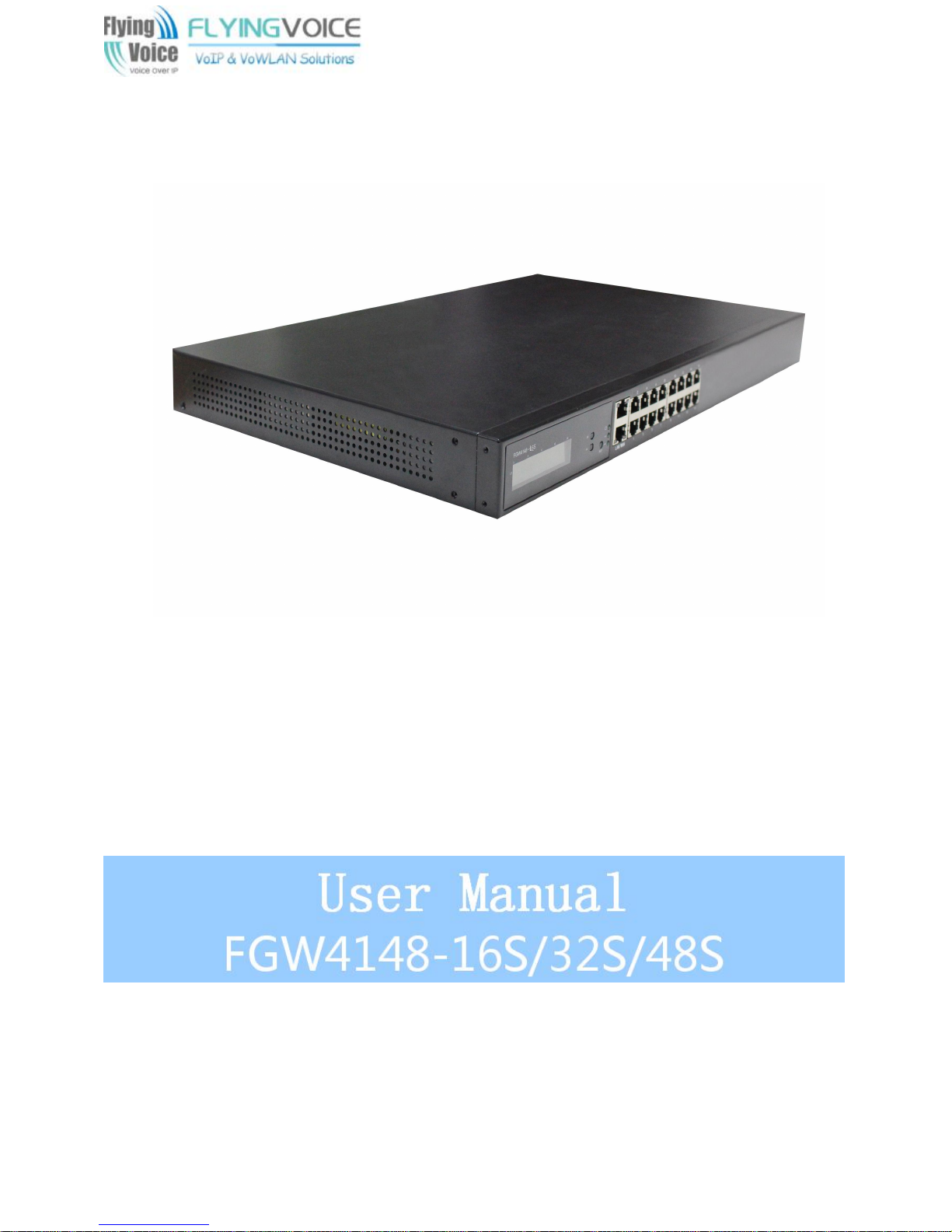
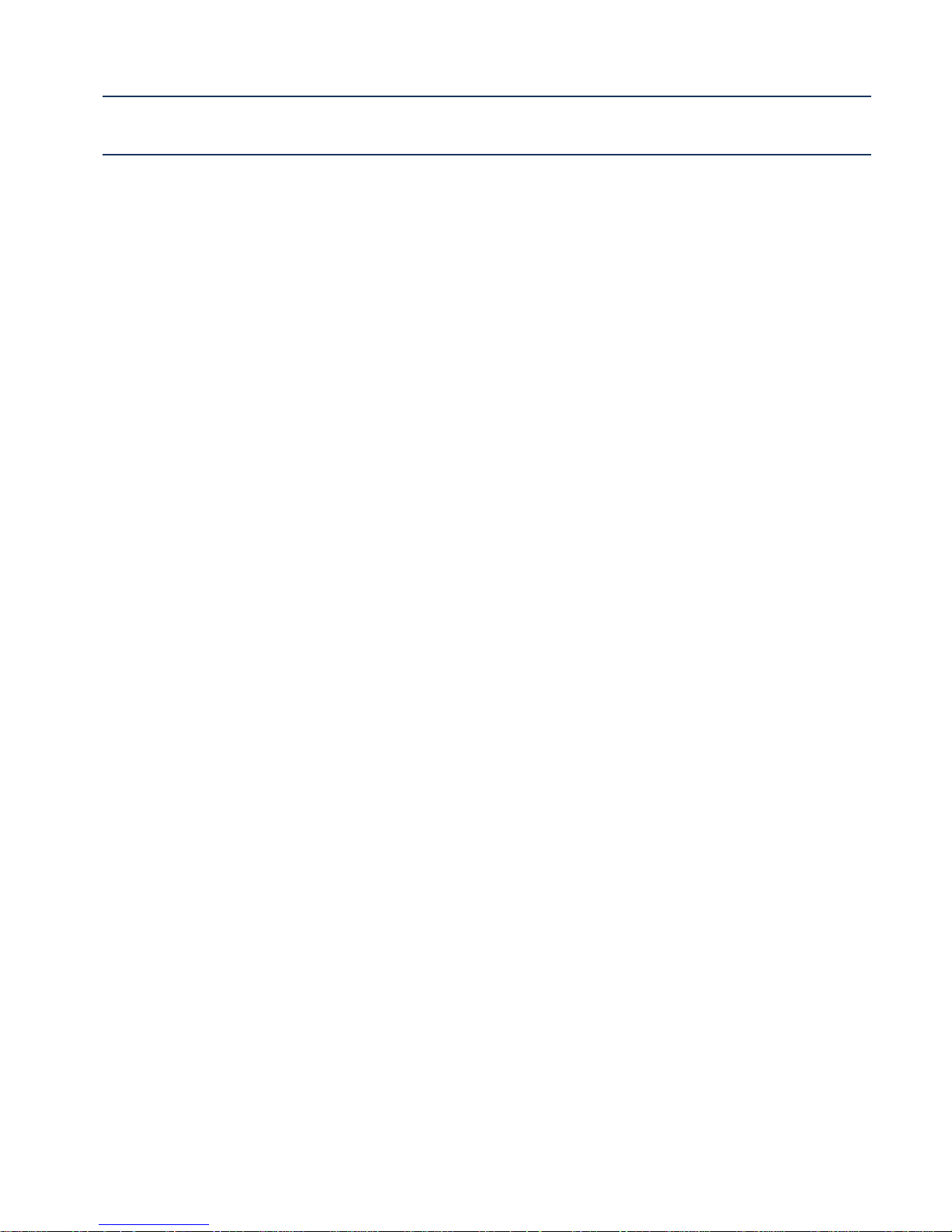
Contents FGW4148-16S/32S/48S User Manual
I
Contents
About This User Guide................................................................................. 1
Contacting FlyingVoice....................................................................................................................2
Purpose..............................................................................................................................................3
Cross references..............................................................................................................................3
Feedback........................................................................................................................................... 3
Declaration of Conformity........................................................................................................................4
Part 15 FCC Rules........................................................................................................................... 4
Warnings and Notes.................................................................................................................................5
Warnings............................................................................................................................................5
Notes.................................................................................................................................................. 5
Chapter 1Product description.................................................................... 6
FGW4148-16S/32S/48S..........................................................................................................................7
LED Indicators and Interfaces................................................................................................................ 8
FGW4148-16S..................................................................................................................................8
FGW4148-32S..................................................................................................................................9
FGW4148-48S................................................................................................................................10
Hardware Installation.............................................................................................................................11
Chapter 2 IVR Voice Prompt....................................................................13
Voice Gateway Configuration Method (IVR)......................................................................................14
Start IVR.......................................................................................................................................... 14
IVR Description.......................................................................................................................................14
Chapter 3 Basic Settings
WEB Page...............................................................................................................................................21
About Password............................................................................................................................. 21
URL Format.....................................................................................................................................21
WEB Interface Introduction.......................................................................................................... 23
SIP Account Register...........................................................................................................................24
Register one by one...................................................................................................................... 24
Batch Registration..........................................................................................................................25
..........................................................................
20
Basic Function........................................................................................................................................26
Calling phone or extension numbers.......................................................................................... 26
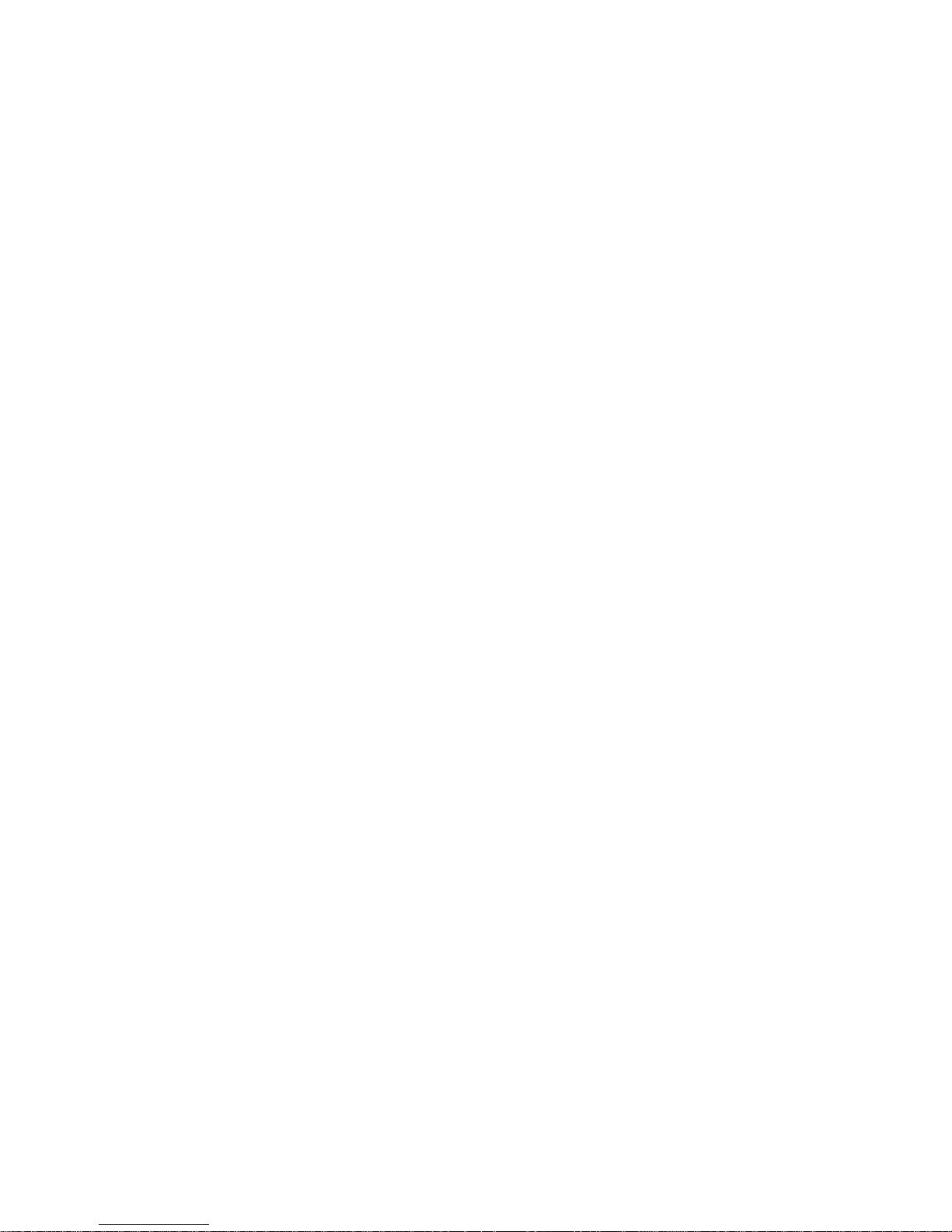
Contents FGW4148-16S/32S/48S User Manual
II
Direct IP calls..................................................................................................................................26
Call Hold.......................................................................................................................................... 26
Call transfer.....................................................................................................................................27
Conference......................................................................................................................................27
Chapter 4Web Interface..............................................................................28
Login......................................................................................................................................................... 29
Status........................................................................................................................................................30
Network.................................................................................................................................................... 30
WAN................................................................................................................................................. 30
LAN...................................................................................................................................................37
VPN.................................................................................................................................................. 38
DMZ..................................................................................................................................................40
MAC Clone......................................................................................................................................41
Port Setting......................................................................................................................................41
Routing.............................................................................................................................................42
SIP Account.............................................................................................................................................43
Account............................................................................................................................................ 43
FXS Settings...................................................................................................................................44
SIP Settings .................................................................................................................................49
VoIP QoS ..................................................................................................................................... 50
Phone....................................................................................................................................................... 51
Preferences.....................................................................................................................................51
Dial Rule.......................................................................................................................................... 55
Call Log............................................................................................................................................56
Administration........................................................................................................................................ 57
Management .................................................................................................................................. 57
Firmware Upgrade......................................................................................................................... 62
Scheduled Tasks............................................................................................................................62
Provision.......................................................................................................................................... 63
SNMP...............................................................................................................................................65
TR-069............................................................................................................................................. 65
Diagnosis.........................................................................................................................................67
Operating Mode..............................................................................................................................68
System Log..................................................................................................................................... 68
Logout.............................................................................................................................................. 68
Reboot..............................................................................................................................................69
Chapter 5Troubleshooting Guide............................................................70
Configuring PC to get IP Address automatically...............................................................................71
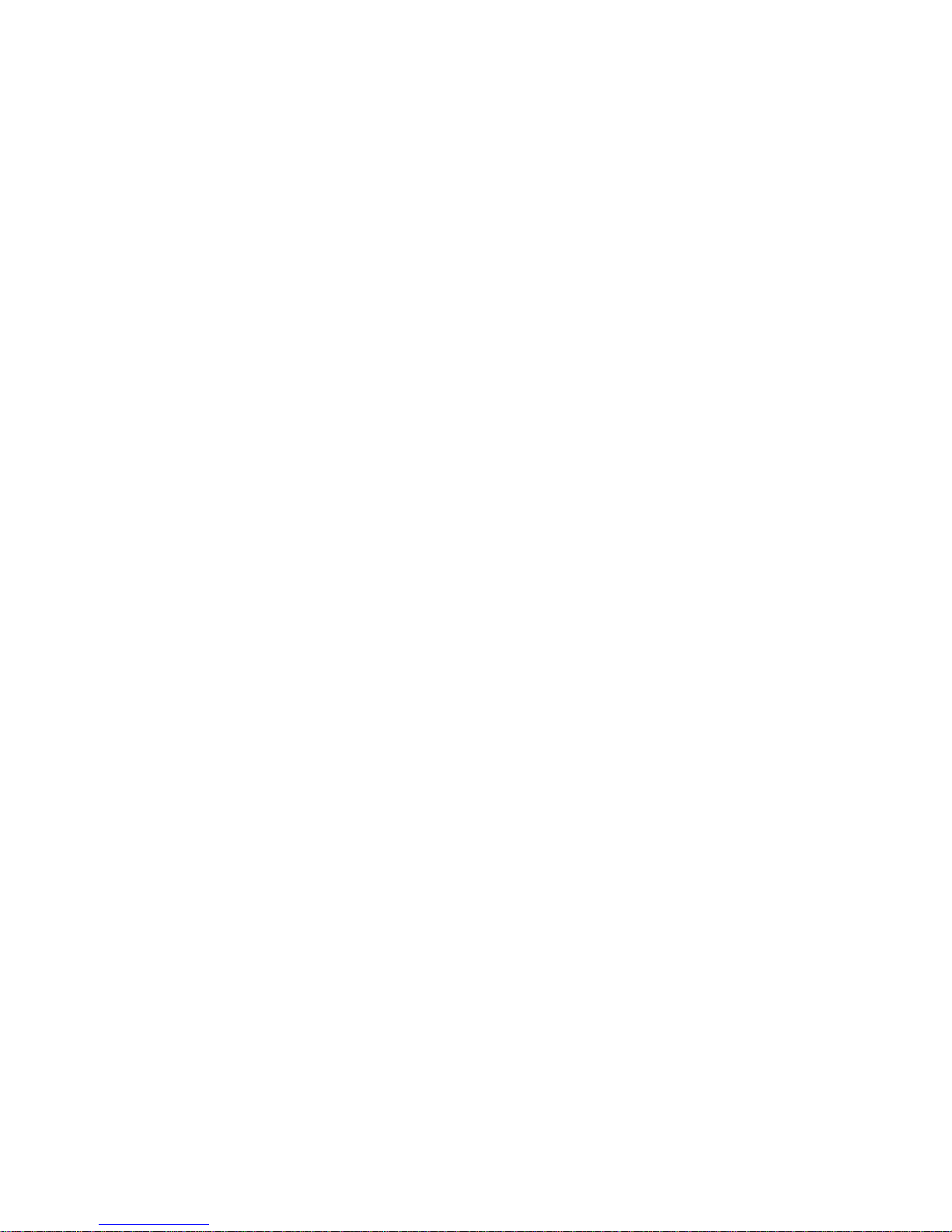
Contents FGW4148-16S/32S/48S User Manual
III
Cannot connect to the Web..................................................................................................................72
Forgotten Password...............................................................................................................................72
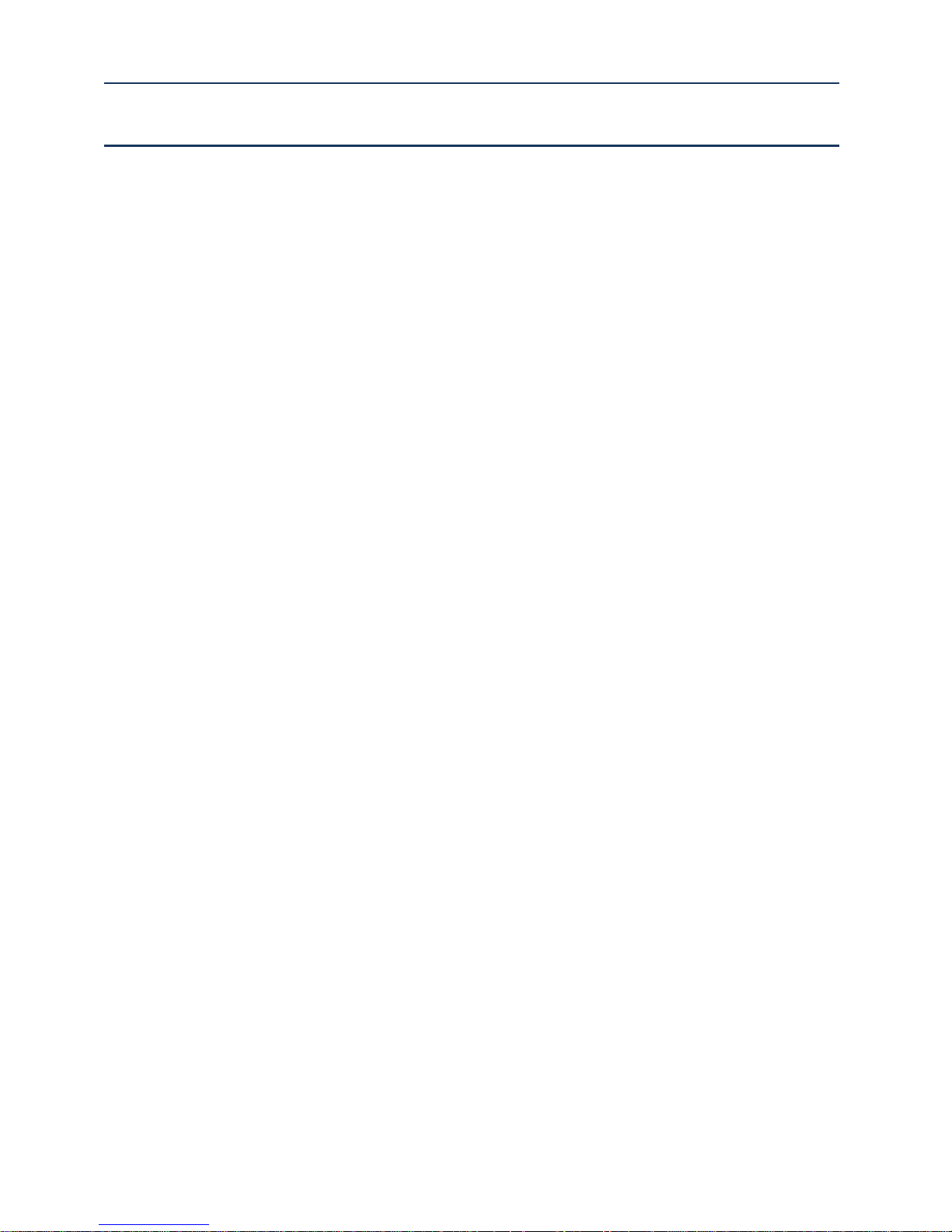
Table FGW4148-16S/32S/48S User Manual
I
Table
Table 1 Features at-a-glance...................................................................................................................................... 7
Table 2 FGW4148-16S Front panel
Table 3 FGW4148-16S Rear panel
Table 4 FGW4148-32S Front panel
Table 5 FGW4148-32S Rear panel............................................................................................................................9
Table 6 FGW4148-48S Front panel.........................................................................................................................10
Table 7 FGW4148-48S Rear panel......................................................................................................................... 10
Table 8 IVR Menu Setting Options
Table 9 WEB Interface Introduction
Table 10 Config SIP the Web Management Interface
Table 11 Login details................................................................................................................................................ 29
Table 12 Static IP........................................................................................................................................................31
Table 13 DHCP........................................................................................................................................................... 32
Table 14 PPPoE
Table 15 Bridge Mode
Table 16 LAN port
Table 17 PPTP............................................................................................................................................................ 38
..........................................................................................................................................................
................................................................................................................................................
.......................................................................................................................................................
..........................................................................................................................
............................................................................................................................
...........................................................................................................................
..........................................................................................................................
.........................................................................................................................
.......................................................................................
15
23
24
33
35
37
8
8
9
Table 18 L2TP............................................................................................................................................................. 39
Table 19 OpenVPN.................................................................................................................................................... 40
Table 20 DMZ
Table 21 MAC Clone
Table 22 Port setting
Table 23 Routing.........................................................................................................................................................42
Table 24 Line............................................................................................................................................................... 44
Table 25 Audio configuration.................................................................................................................................... 45
Table 26 Supplementary service
Table 27 Advanced
Table 28 SIP Settings
Table 29 VoIP QoS.....................................................................................................................................................50
Table 30 Preferences................................................................................................................................................. 51
Table 31 Regional.......................................................................................................................................................51
Table 32 Features and call forward
..............................................................................................................................................................
..................................................................................................................................................
..................................................................................................................................................
..............................................................................................................................
.....................................................................................................................................................
................................................................................................................................................
.........................................................................................................................
40
41
41
46
47
49
53
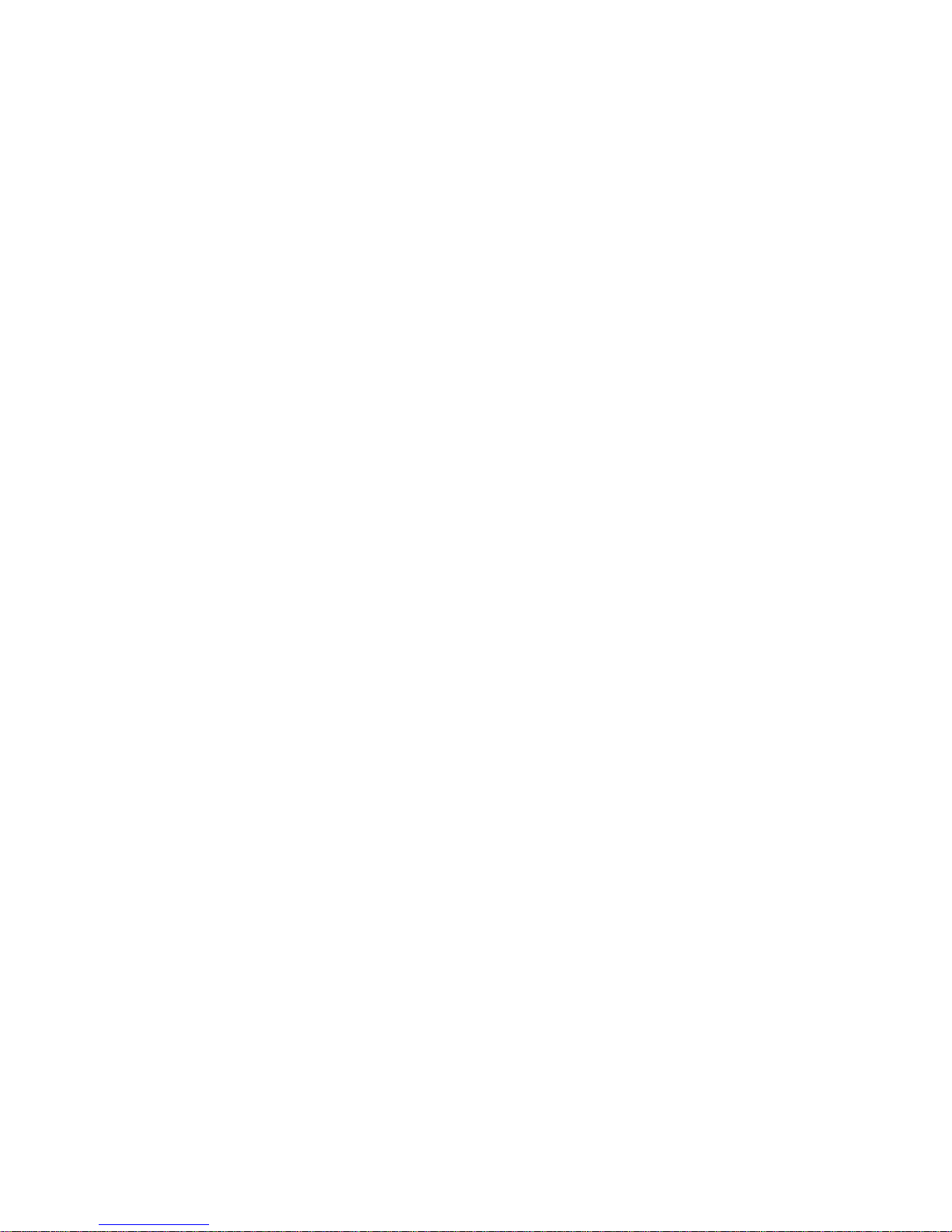
Table FGW4148-16S/32S/48S User Manual
II
Table 33 Miscellaneous
Table 35 Dial Plan Syntactic
Table 36 Call log
.............................................................................................................................................
.....................................................................................................................................
.........................................................................................................................................................
54
55
56
Table 37 Save Config File......................................................................................................................................... 57
Table 38 Administrator settings................................................................................................................................ 58
Table 39 NTP settings................................................................................................................................................59
Table 40 Daylight Saving Time
Table 41 System log Setting
Table 42 Factory Defaults Setting
.................................................................................................................................
.....................................................................................................................................
............................................................................................................................
60
60
61
Table 43 Factory Defaults......................................................................................................................................... 61
Table 44 Firmware upgrade...................................................................................................................................... 62
Table 45 Scheduled Tasks........................................................................................................................................62
Table 46 Provision
Table 47 Firmware Upgrade
Table 48 SNMP
......................................................................................................................................................
.....................................................................................................................................
...........................................................................................................................................................
63
64
65
Table 49 TR069 ....................................................................................................................................................... 66
Table 50 Diagnosis..................................................................................................................................................... 67
Table 51 Operating mode..........................................................................................................................................68
Table 52 System log
Table 53 Logout
...................................................................................................................................................
..........................................................................................................................................................
68
68
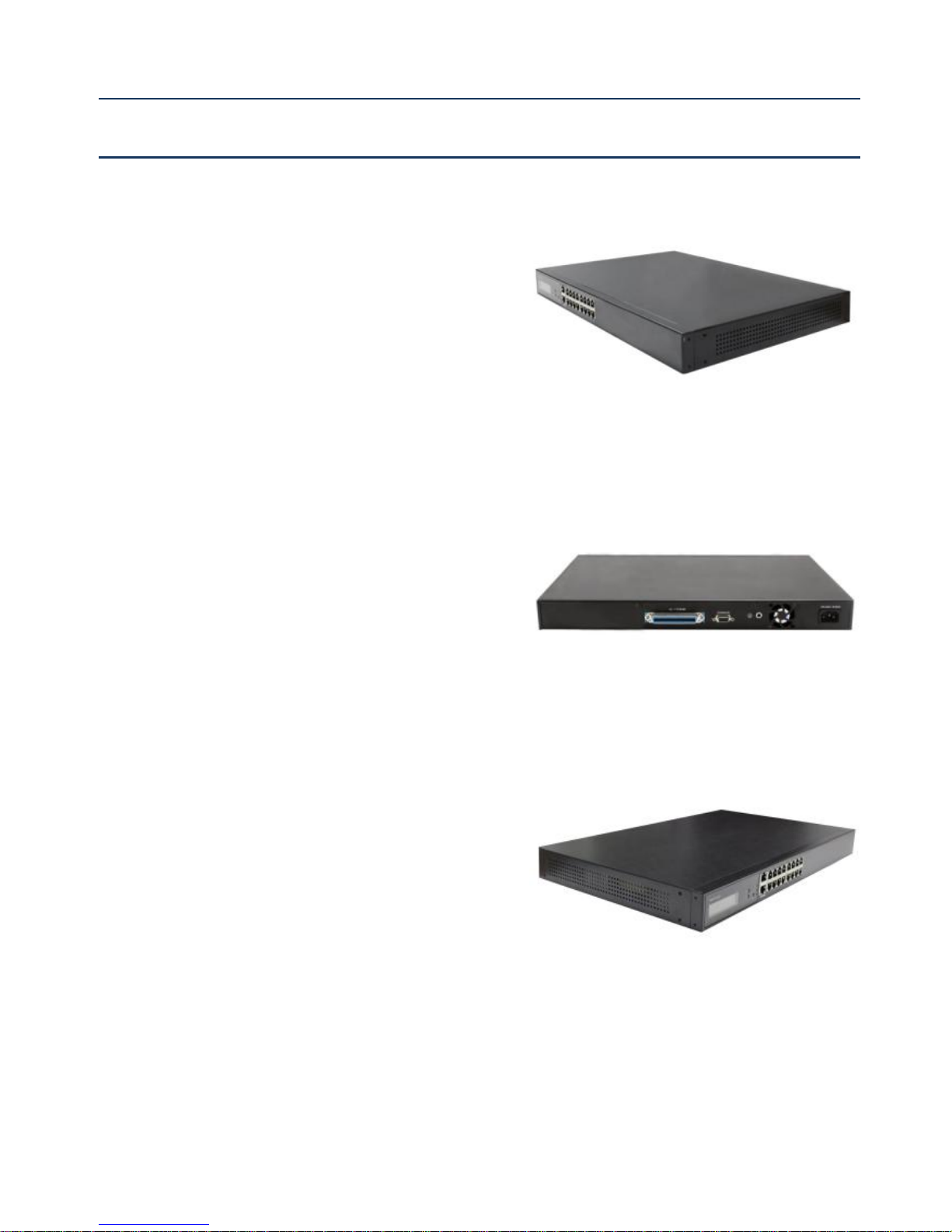
About This User Manual FGW4148-16S/32S/48S User Manual
1
Chapter 1 Product description
Chapter 2 IVR Voice Prompt
Chapter 3 Basic Settings
Chapter 4 Web Interface
Chapter 5 Troubleshooting Guide
About This User Guide
Thanks for choosing FGW4148-16S/32S/48S router with
VoIP. This product will allow you to make ATA call using
your broadband connection.
This manual provides basic information on how to install
and connect FGW4148-16S/32S/48S router with VoIP to
the Internet. It also includes features and functions of
router with VoIP components, and how to use it correctly.
Before you can connect FGW4148-16S/32S/48S to the
Internet and use it, you must have a high-speed
broadband connection installed. A high-speed connection
includes environments such as DSL, cable modem, and a
leased line.
FGW4148-16S/32S/48S router with VoIP is a stand-alone
device, which requires no PC to make Internet calls. This
product guarantees clear and reliable voice quality on
Internet, which is fully compatible with SIP industry
standard and able to interoperate with many other SIP
devices and software on the market.
This guide contains the following chapters:
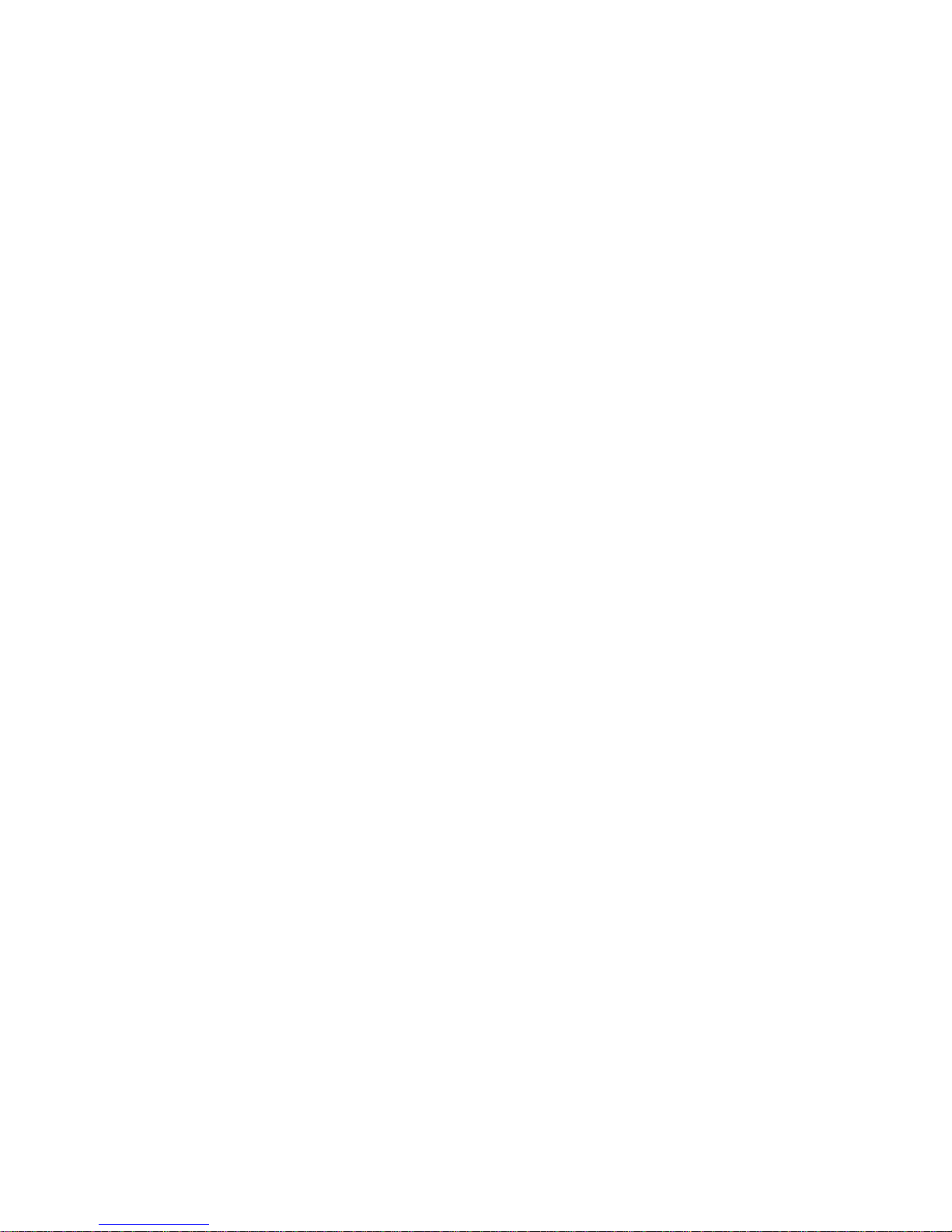
About This User Manual FGW4148-16S/32S/48S User Manual
2
M
ain website:
http://www.flyingvoice.com/
Sales e
nquiries:
sales1@flyingvoice.com
S
upport enquiries:
s
upport@flyingvoice.com
Hotline:
010-67886296 0755-26099365
Address:
Room508-509, Bldg#1, Dianshi Business Park, No.49 BadachuRd,Shijingshan
District, Beijing, China
Contacting FlyingVoice
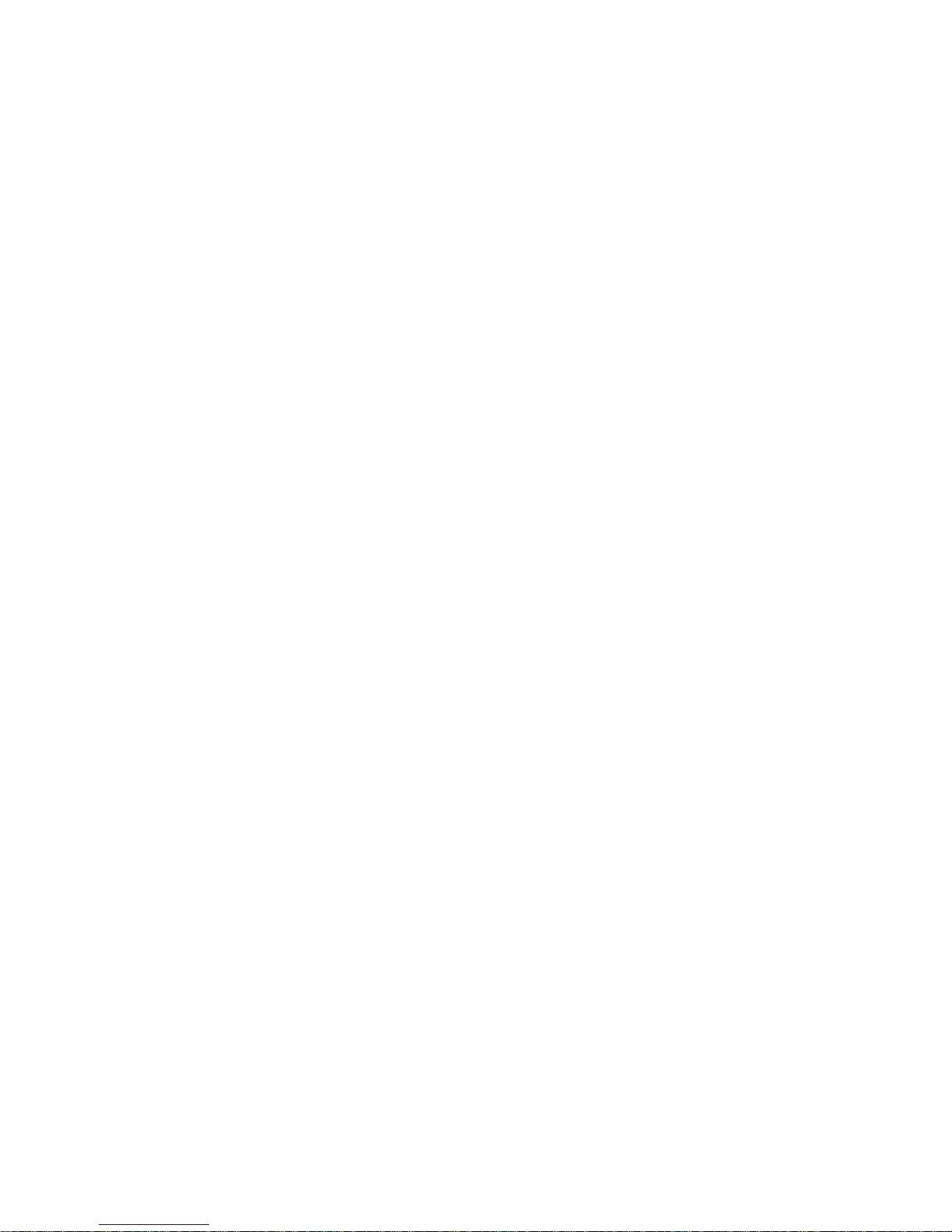
About This User Manual FGW4148-16S/32S/48S User Manual
3
Purpose
The documents are intended to instruct and assist personnel in the operation, installation and
maintenance of the FlyingVoice equipment and ancillary devices. It is recommended that all personnel
engaged in such activities be properly trained.FlyingVoice disclaims all liability whatsoever, implied or
express, for any risk of damage, loss or reduction in system performance arising directly or indirectly
out of the failure of the customer, or anyone acting on the customer's behalf, to abide by the
instructions, system parameters, or recommendations made in this document.
Cross references
References to external publications are shown in italics. Other cross references, emphasized in blue text
in electronic versions, are active links to the references.
This document is divided into numbered chapters that are divided into sections. Sections are not
numbered, but are individually named at the top of each page, and are listed in the table of contents.
Feedback
We appreciate feedback from the users of our documents. This includes feedback on the structure,
content, accuracy, or completeness of our documents. Send feedback to support@flyingvoice.com.

About This User Manual FGW4148-16S/32S/48S User Manual
4
This device may not cause harmful interference, and
This device must accept any interference received, including interference that may cause
Reorient or relocate the receiving antenna.
I
ncrease the separation between the equipment and receiver.
Connect the equipment into an outlet on a circuit different from that to which the receiver is
Consult the dealer or an experienced radio/TV technician for help.
Declaration of Conformity
Part 15 FCC Rules
This device complies with Part 15 of the FCC Rules. Operation is subject to the following two conditions:
undesired operation.
Class B Digital Device or Peripheral
This equipment has been tested and found to comply with the limits for a Class B digital device,
pursuant to Part 15 of the FCC Rules. These limits are designed to provide reasonable protection against
harmful interference in a residential installation. This equipment can generate, use and radiate radio
frequency energy. If not installed and used in accordance with the instruction manual, may cause
harmful interference to radio communications. However, there is no guarantee that interference does
not occur in a particular installation.
Note
Changes or modifications not expressly approved by the party responsible for compliance
could void the user’s authority to operate the equipment.
If this equipment does cause harmful interference to radio or television reception, which can be
determined by turning the equipment off and on, the user is encouraged to try to correct the
interferences by one or more of the following measures:
connected.
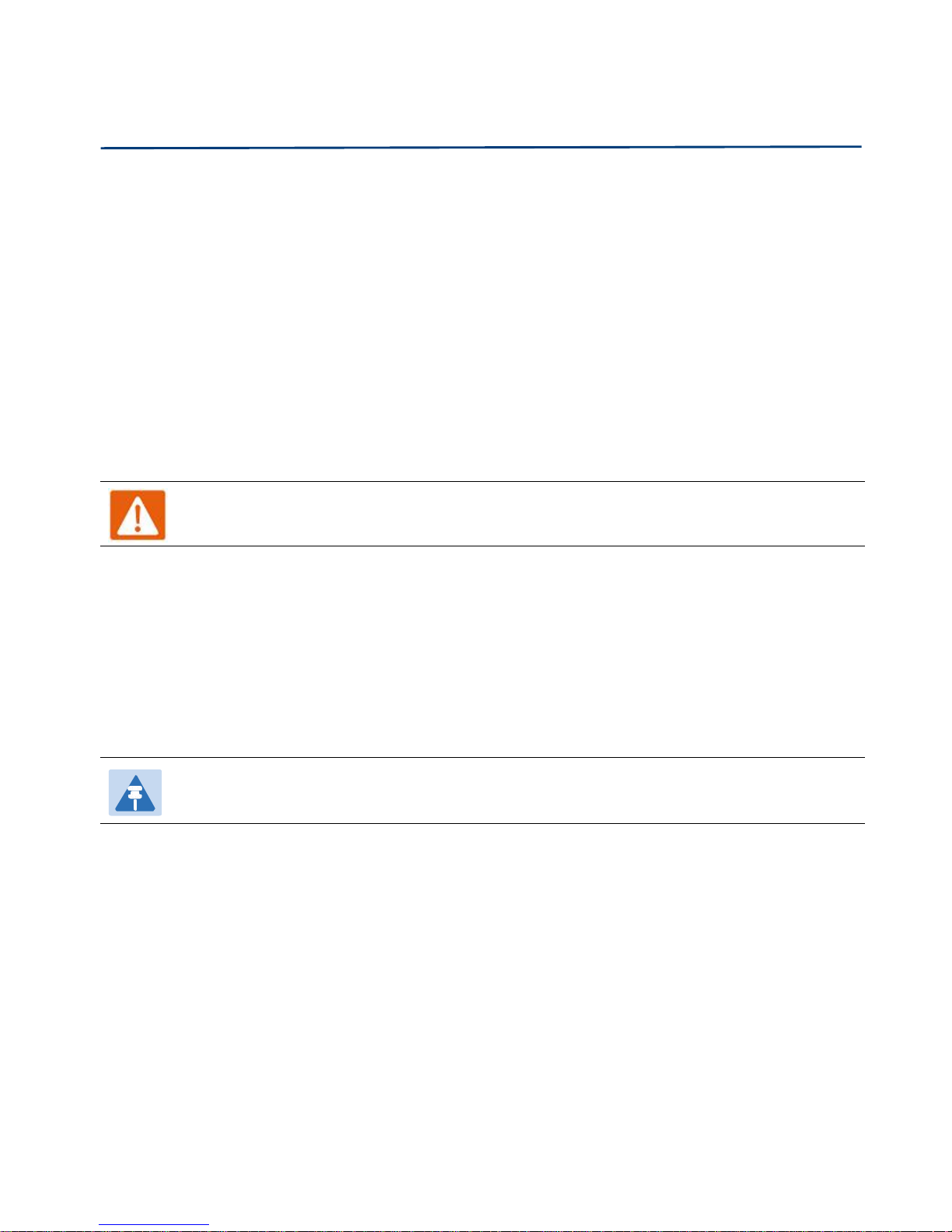
About This User Manual FGW4148-16S/32S/48S User Manual
5
Warning
Warning text and consequence for not following the instructions in the warning.
Notes
Notes text and consequence for not following the instructions in the Notes.
Warnings and Notes
The following describes how warnings and notes are used in this document and in all documents of the
FlyingVoice document set.
Warnings
Warnings precede instructions that contain potentially hazardous situations. Warnings are used to alert
the reader to possible hazards that could cause loss of life or physical injury. A warning has the
following format:
Notes
A note means that there is a possibility of an undesirable situation or provides additional
information to help the reader understand a topic or concept. A note has the following format:
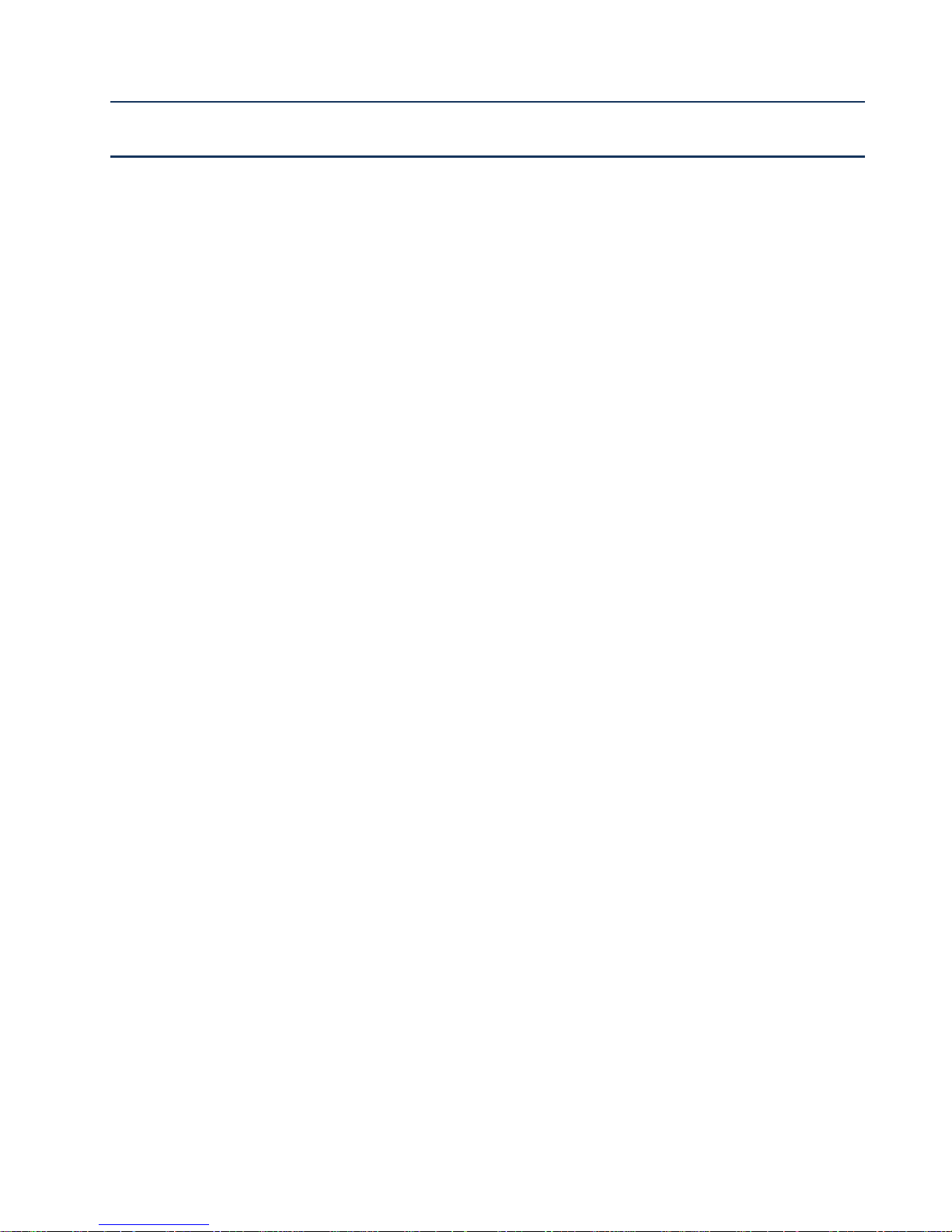
6
Chapter 1 Product description
This chapter covers:
· FGW4148-16S/32S/48S
· LED Indicators and Interfaces
· Hardware Installation
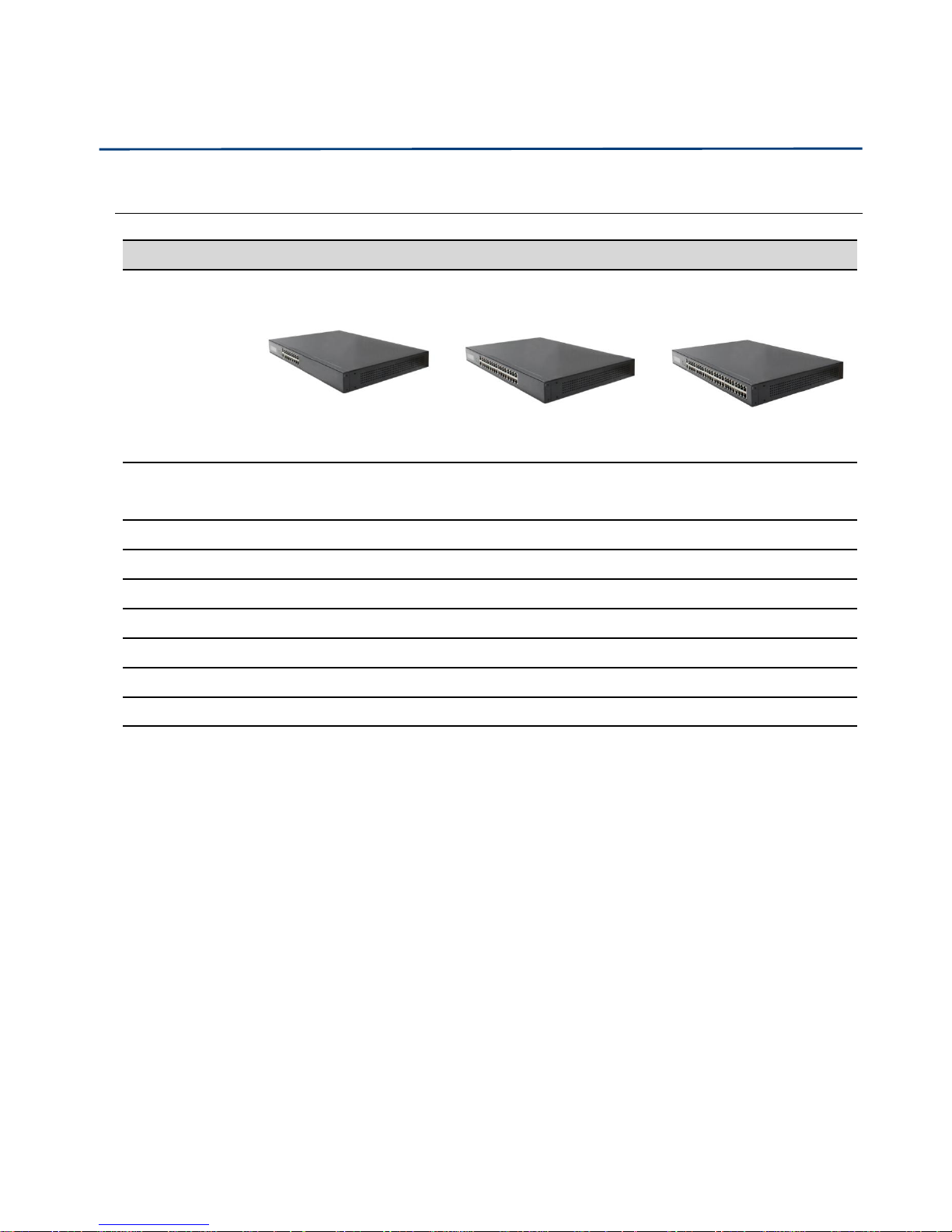
Chapter 1 Product description FGW4148-16S/32S/48S User Manual
7
Port/Model
FWG4148-16S
FWG4148-32S
FWG4148-48S
picture
Ethernet
interface
2*RJ45 10/100/1000M
(WAN/LAN)
2*RJ45 10/100/1000M
(WAN/LAN)
2*RJ45 10/100/1000M
(WAN/LAN)
FXS1632
48
SIP Account1632
48
Wire-speed NAT
Support
Support
Support
DHCP
Client/Server
Client/Server
Client/Server
Voice Code
G.711 (A-law, U-law), G.729A/AB,G.723,G.722
Management
Voice menu, Web Management, Provision:TFTP/HTTP/HTTPS, TR069, SNMP
Fax
T.30, T.38 Fax
FGW4148-16S/32S/48S
Table 1 Features at-a-glance
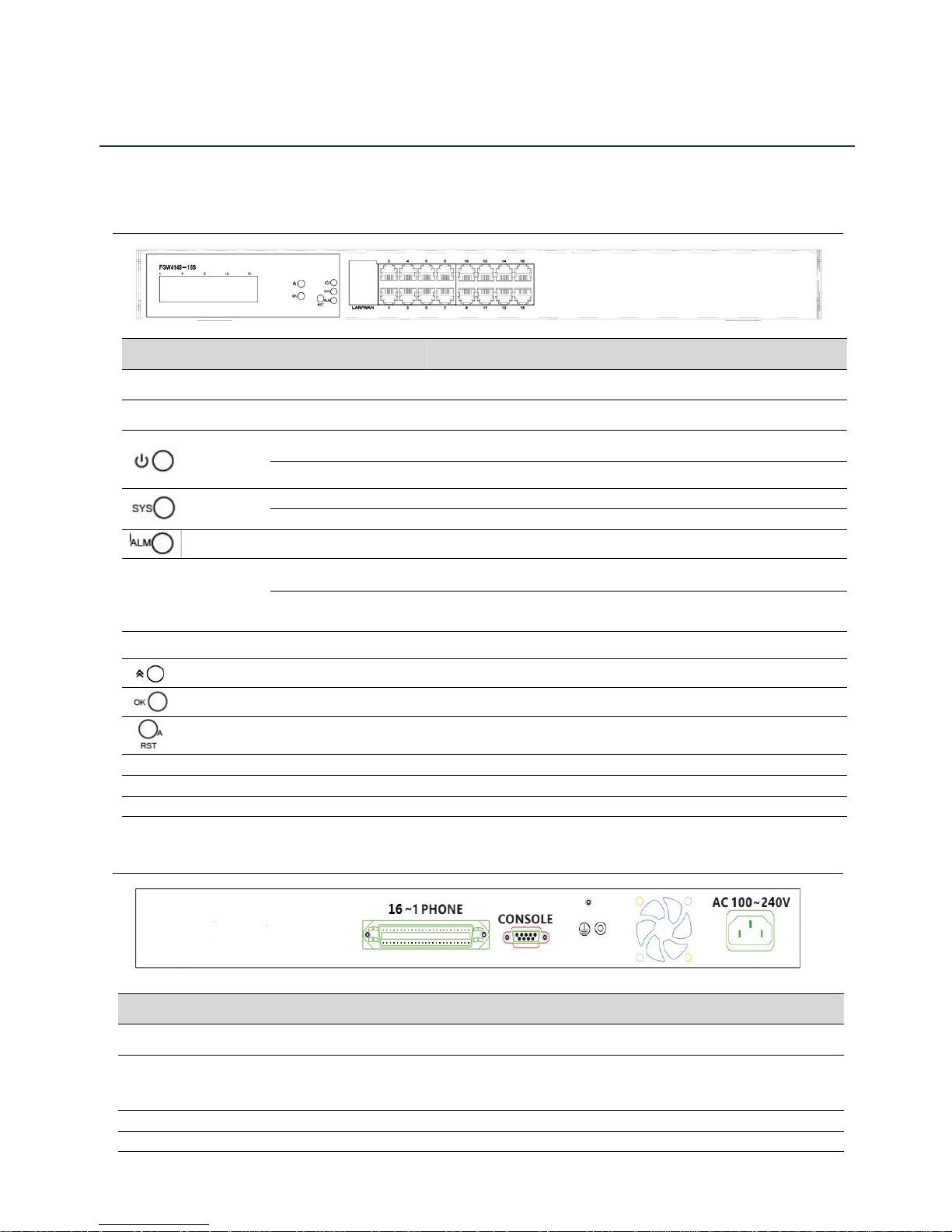
Chapter 1 Product description FGW4148-16S/32S/48S User Manual
8
LED Indicators and Interfaces
LED/Interface
Status
Description
LED
LED Screen
The screen will appear the information about the device
On(Green)
The router is powered on and running normally.
Off
The router is powered off.
Blinking(Green)
The router is updating
on
The router is running normally.
When the light is on, it indicates system applications occured
以太网接口指示灯
Blinking(Green)
Have data transmission
on
The system is not powered on or the network port is not
connected to the network device
Interface
Page up,can view info of FXS status.
使用 OK 键返回待机页面
Press it to restore factory settings above 5S
LAN
Connector for local network devices
WAN
Connector for accessing the internet
PHONE 1-16
Connect to the phone
Interface
Description
16-1 PHONE
Transfer interface for 1-16 FXS
CONSOLE
Serial port,used to connect to your PC
Ground
Connect the ground wire
Fan
For equipment cooling
FGW4148-16S
Table 2 FGW4148-16S Front panel
Table 3 FGW4148-16S Rear panel
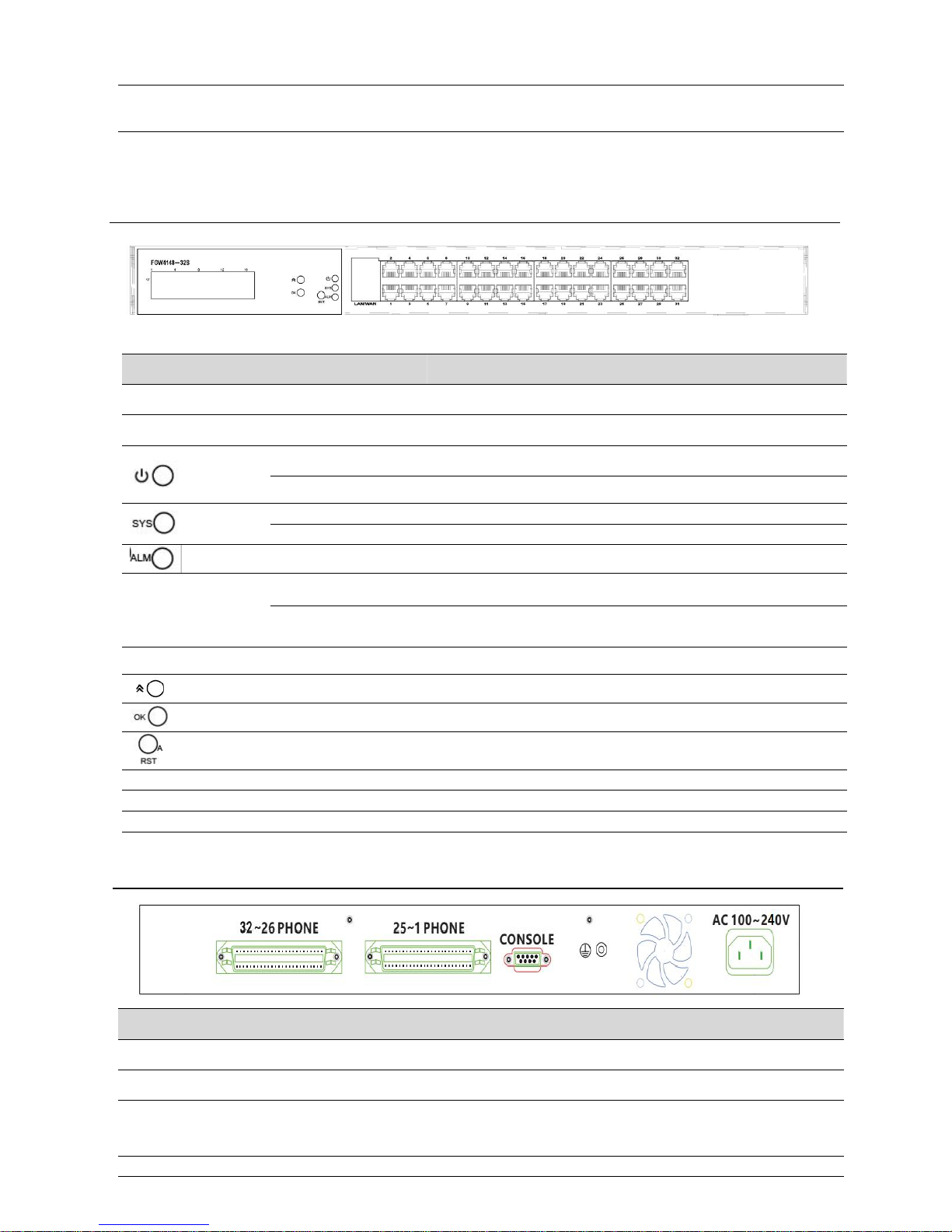
Chapter 1 Product description FGW4148-16S/32S/48S User Manual
9
AC 100~220V
Connector for a power adapter.
LED/Interface
Status
Description
LED
LED Screen
The screen will appear the information about the device
On(Green)
The router is powered on and running normally.
Off
The router is powered off.
Blinking(Green)
The router is updating
on
The router is running normally.
When the light is on, it indicates system applications occured
以太网接口指示灯
Blinking(Green)
Have data transmission
on
The system is not powered on or the network port is not
connected to the network device
Interface
Page up,can view info of FXS status.
使用OK键返回待机页面
Press it to restore factory settings above 5S
LAN
Connector for local network devices
WAN
Connector for accessing the internet
PHONE 1-16
Connect to the phone
Interface
Description
32-26 PHONE
Transfer interface for 26-32 FXS
25-1 PHONE
Transfer interface for 1-26 FXS
CONSOLE
Serial port,used to connect to your PC
Ground
Connect the ground wire
FGW4148-32S
Table 4 FGW4148-32S Front panel
Table 5 FGW4148-32S Rear panel
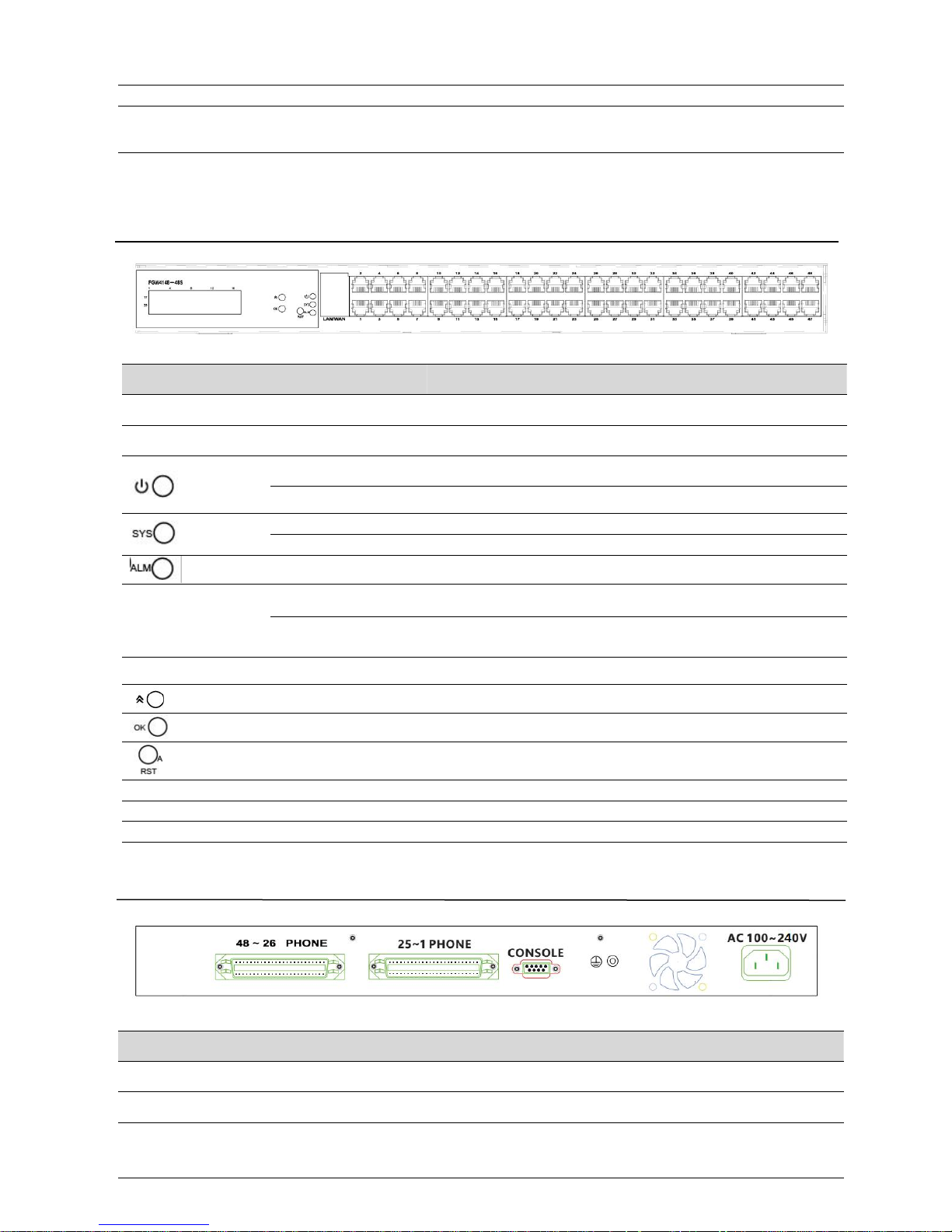
Chapter 1 Product description FGW4148-16S/32S/48S User Manual
10
Fan
For equipment cooling
AC 100~220V
Connector for a power adapter.
LED/Interface
Status
Description
LED
LED Screen
The screen will appear the information about the device
On(Green)
The router is powered on and running normally.
Off
The router is powered off.
Blinking(Green)
The router is updating
on
The router is running normally.
When the light is on, it indicates system applications occured
以太网接口指示灯
Blinking(Green)
Have data transmission
on
The system is not powered on or the network port is not
connected to the network device
Interface
Page up,can view info of FXS status.
使用 OK 键返回待机页面
Press it to restore factory settings above 5S
LAN
Connector for local network devices
WAN
Connector for accessing the internet
PHONE 1-16
Connect to the phone
Interface
Description
48-26 PHONE
Transfer interface for 26-48 FXS
25-1 PHONE
Transfer interface for 1-16 FXS
CONSOLE
Serial port,used to connect to your PC
FGW4148-48S
Table 6 FGW4148-48S Front panel
Table 7 FGW4148-48S Rear panel
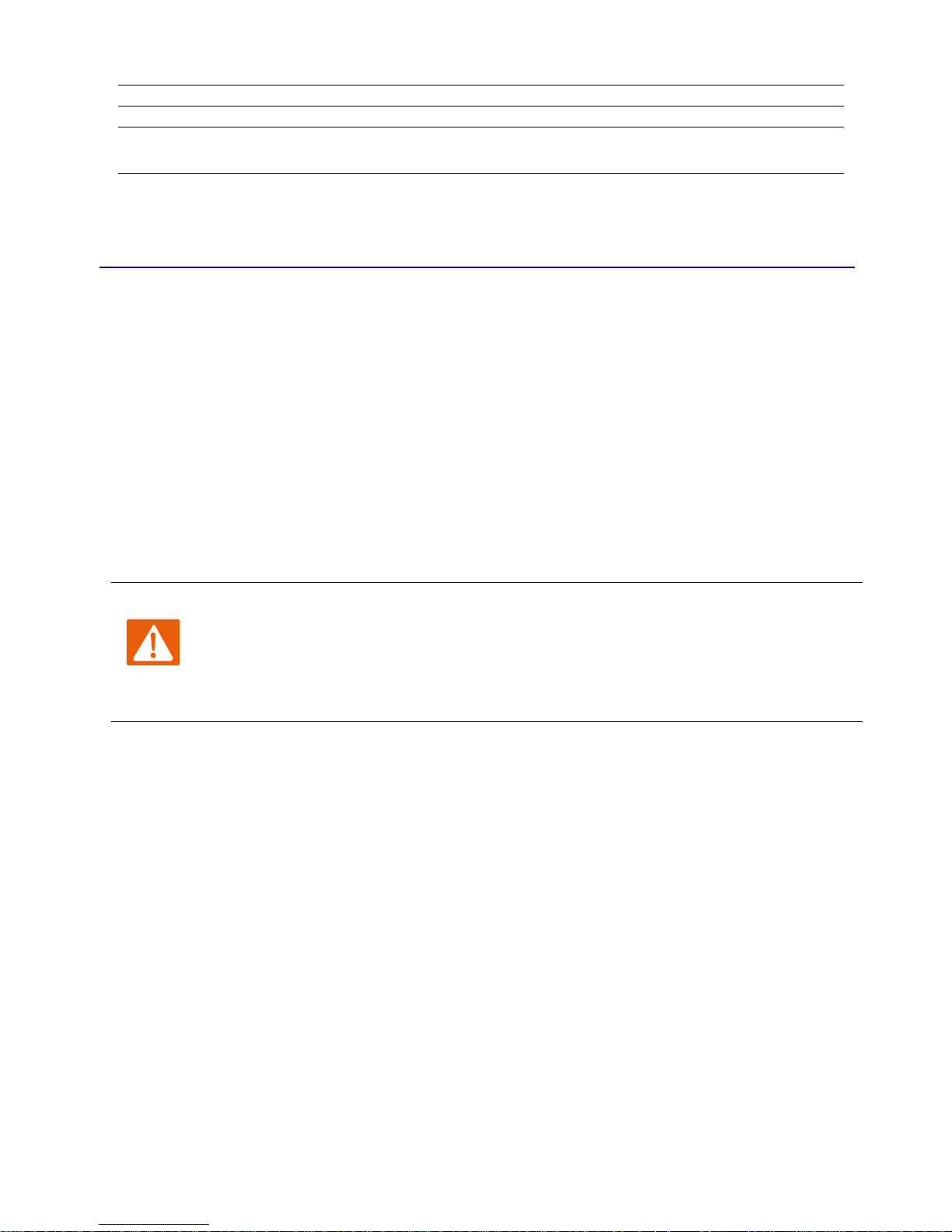
Chapter 1 Product description FGW4148-16S/32S/48S User Manual
11
Hardware Installation
1.
Connect analog phone to ATA Port with an RJ11 cable.
2.
Connect the WAN port to the Interne your network’s modem/switch/router/ADSL
3.
equipment using an Ethernet cable.
4.
Connect one end of the power cord to the power port of the device. Connect the other end to the
5.
Check the Power, WAN, and LAN LED to confirm network connectivity.
Ground
Connect the ground wire
Fan
For equipment cooling
AC 100~220V
Connector for a power adapter.
Warning
Please do not attempt to use unsupported power adapters and do not remove power during
configuring or updating the device. Using other power adapters may damage
FGW4148-16S/32S/48S and will void the manufacturer warranty.
Before configuring your router, please see the procedure below for instructions on connecting the device in
your network.
Procedure 1 Configuring the Router
wall outlet.
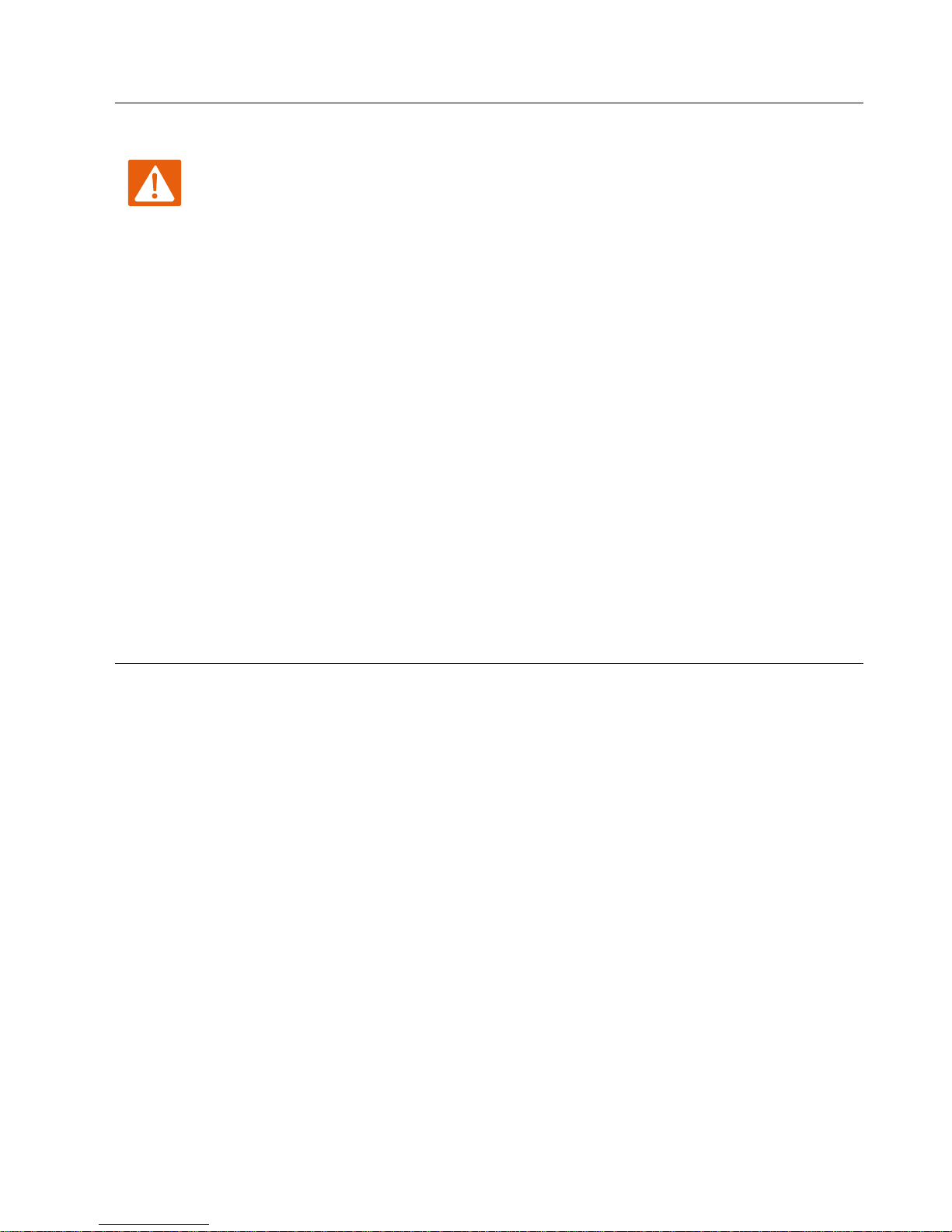
Chapter 1 Product description FGW4148-16S/32S/48S User Manual
12
Warning
Changes or modifications not expressly approved by the party responsible for
compliance can void the user’s authority to operate the equipment.
This equipment has been tested and found to comply with the limits for a Class B digital
device, pursuant to Part 15 of the FCC Rules. These limits are designed to provide reasonable
protection against harmful interference in a residential installation. This equipment
generates, uses and can radiate radio frequency cause harmful interference to radio
communications. However, there is no energy and, if not installed and used in accordance
with the instructions, may guarantee that interference will not occur in a particular
installation.
If this equipment does cause harmful interference to radio or television reception, which can
be determined by turning the equipment off and on, the user is encouraged to try to correct
the interference by one or more of the following measures:
R
eorient or relocate the receiving antenna.
Increase the separation between the equipment and receiver.
Connect the equipment into an outlet on a circuit different from that to which the receiver
is connected.
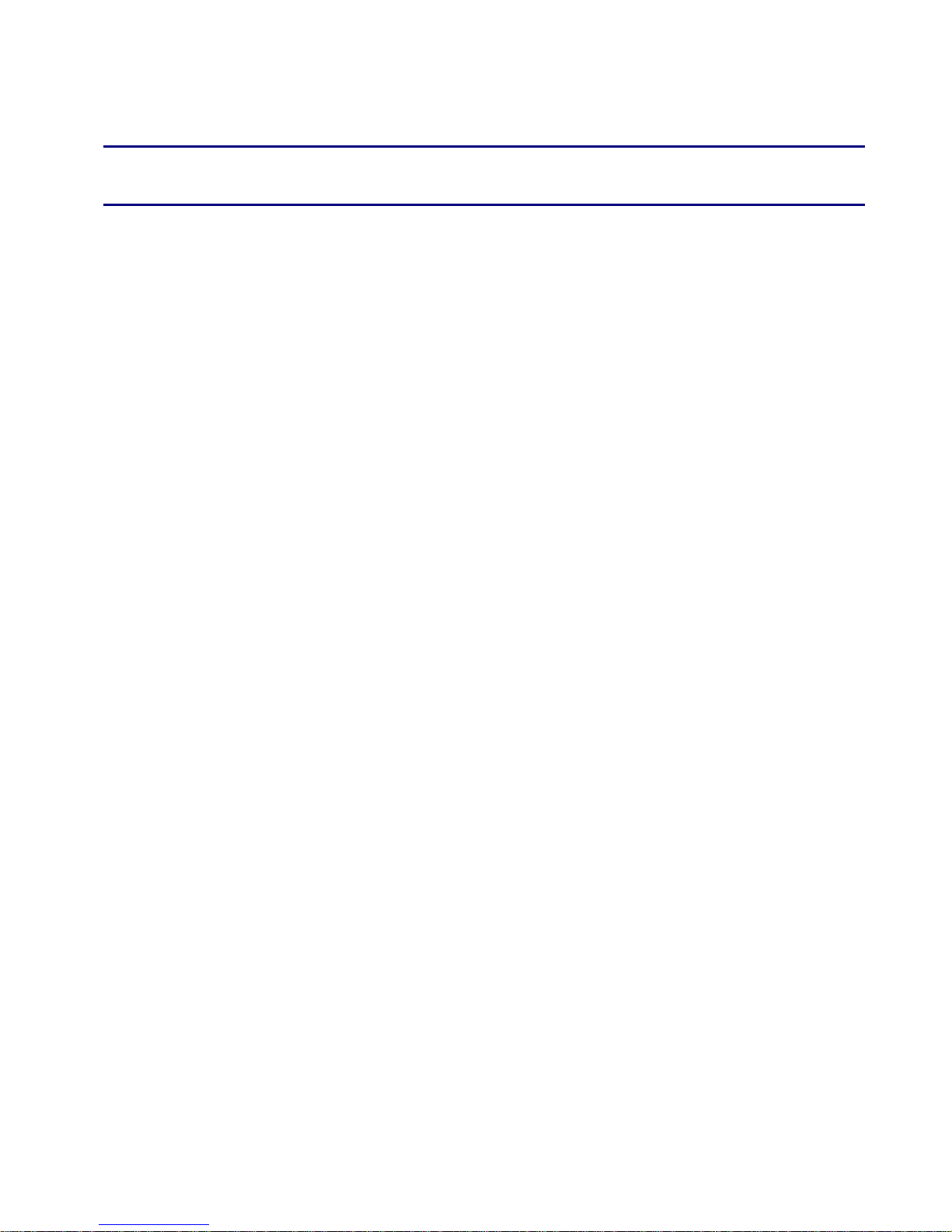
13
This chapter contains:
Chapter 2 IVR Voice Prompt
· Voice Gateway Configuration Method (IVR)
· IVR description
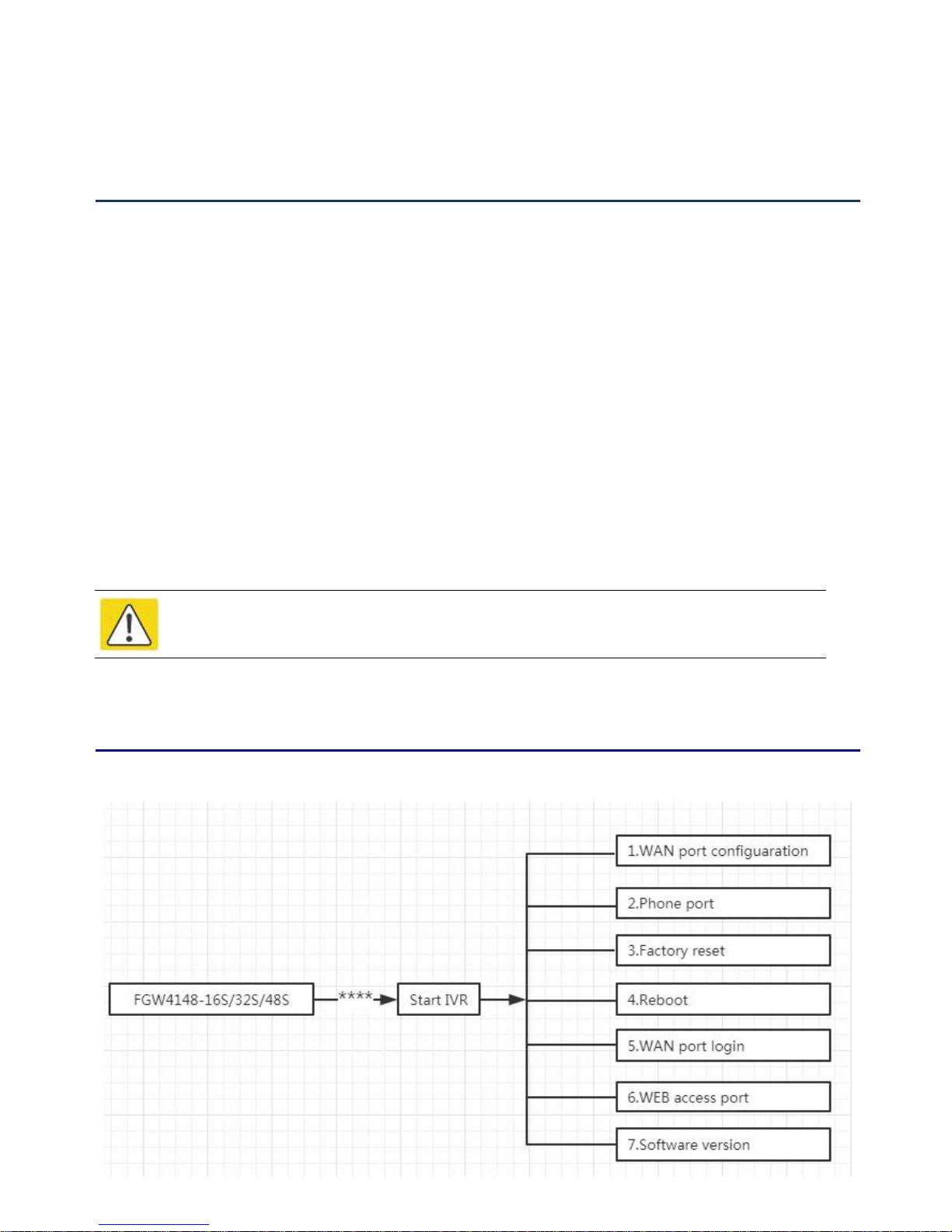
Chapter 2 IVR Voice Prompt FGW4148-16S/32S/48S User Manual
14
Voice Gateway Configuration Method (IVR)
IVR Description
Note
Before using IVR,please confirm analog phone is connected with ATA correctly.
The device can be configured in two ways, as follows:
(1) Use IVR (Interactive Voice Response)
(2) the use of web pages
This chapter mainly introduces how to configure the voice gateway through IVR.
Start IVR
Users follow these steps to achieve IVR:
(1) Go off-hook and press the "****" key to start the IVR. Then the user will hear the voice prompt "1 WAN
port configuration...".
(2) According to different options, press any digit between 0 and 9, the device will broadcast the
corresponding content, the numbers 0 to 9 represent the details as shown in the chart below.
(3) After each setting is successful, the device will play "Please input option, 1 WAN port configuration...".
The following chart lists the IVR requirements and a detailed description:
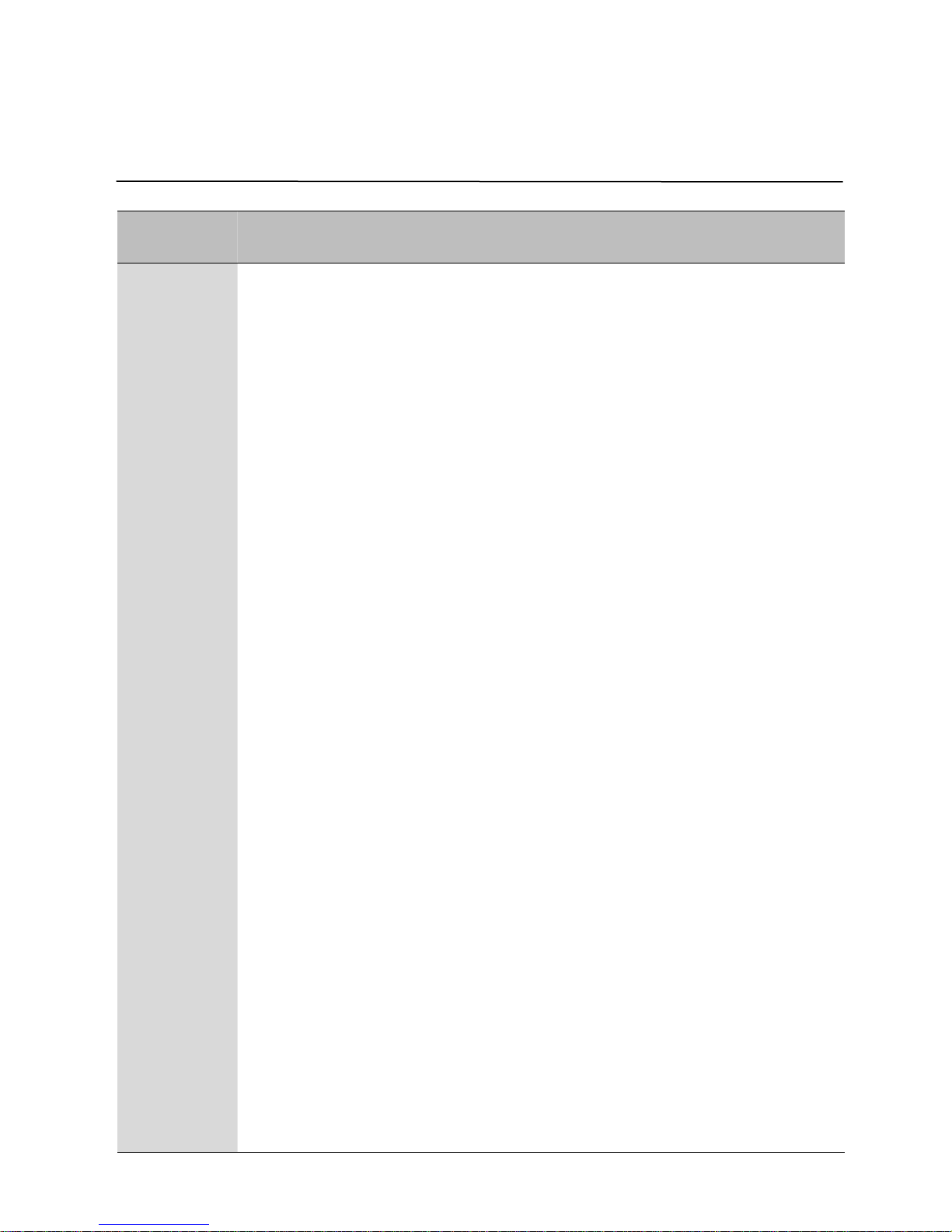
Chapter 2 IVR Voice Prompt FGW4148-16S/32S/48S User Manual
15
Operation
code
Menu
1
WAN Port
Configuration
1.
Pick up phone and press“****”to start IVR
2.
Select "1", then the device will continue to broadcast to remind users to
choose 1.WAN port connection type; 2.WAN port IP address; 3. WAN subnet
mask; 4. Gateway; 5. DNS
3.
Choose“1”, and The router reports the current WAN port connection
type2)
4.
Prompt "Please enter password”, user needs to input password and press
“#” key, if user wants to configuration WAN port connection type.
The password in IVR is same as web management interface login, the user may
use phone keypad to enter password directly
For example: WEB login password is“admin”, so the password in IVR is
“
admin”. The user may“23646”to access and then configure the WAN
connection port. The unit reports “Operation Successful” if the password is
correct.
5.
Prompt "Please enter password”, user needs to input password and press
“#” key if user wants to configuration WAN port connection type.
6.
Choose the new WAN port connection type (1) DHCP or (2) Static
The unit reports “Operation Successful” if the changes are successful. The
router returns to the prompt “please enter your option …”
7.
To quit, enter “*”
Table 8 IVR Menu Setting Options
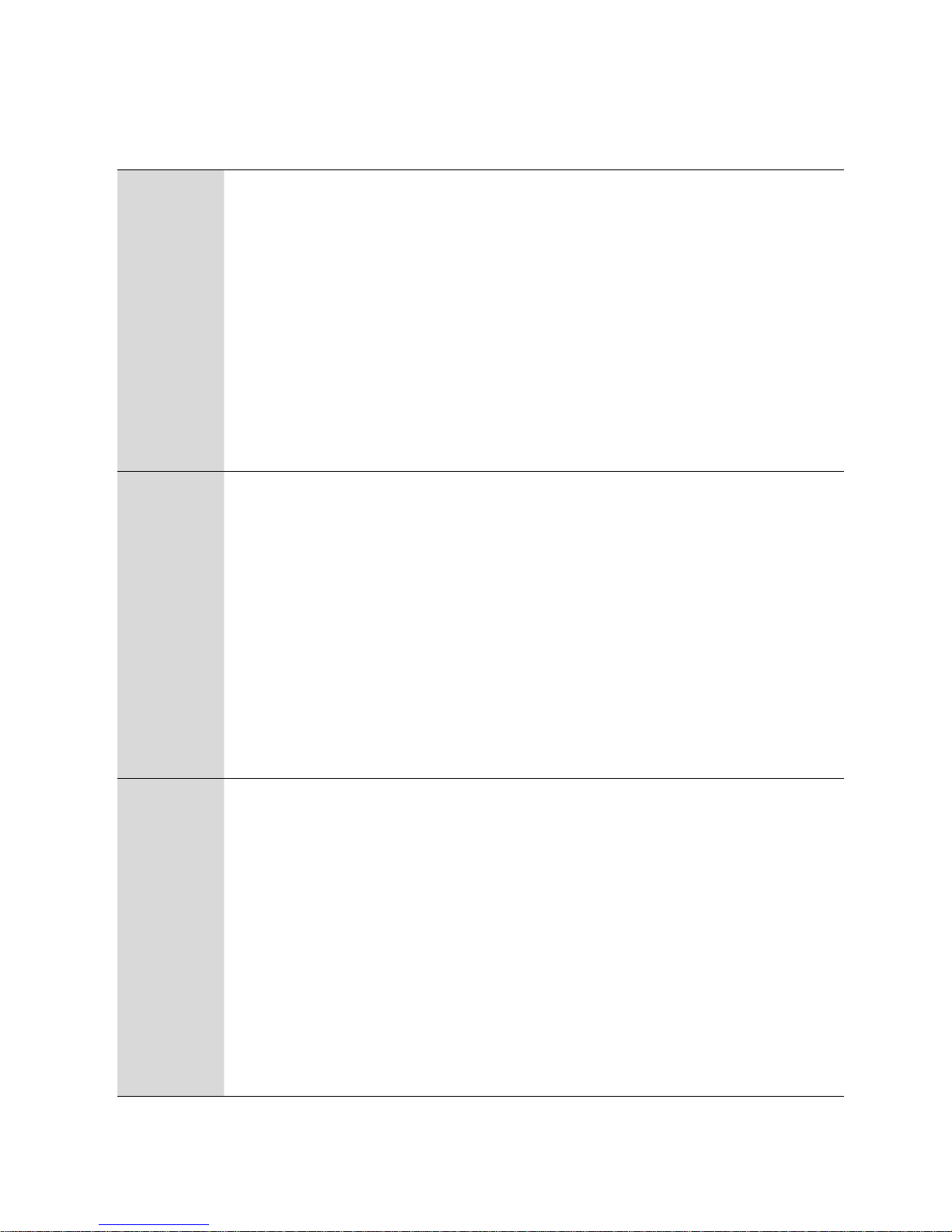
Chapter 2 IVR Voice Prompt FGW4148-16S/32S/48S User Manual
16
2
WAN Port IP
Address
1.
Pick up phone and press“****”to start IVR
2.
Choose “2”, and The router reports current WAN Port IP Address
3.
Input the new WAN port IP address and press“#”key:
4.
Use “*” to replace “.”, for exampleuser can input 192*168*20*168 to set
the new IP address 192.168.20.168
5.
Press # key to indicate that you have finished
6.
Report“operation successful”if user operation is ok.
7.
To quit, enter “**”.
3
WAN Port
Subnet Mask
1.
Pick up phone and press “****” to start IVR
2.
Choose “3”, and router reports current WAN port subnet mask
3.
Input a new WAN port subnet mask and press # key:
4.
Use “*” to replace “.”, user can input 255*255*255*0 to set the new
WAN port subnet mask 255.255.255.0
5.
Press “#” key to indicate that you have finished
6.
Report “operation successful” if user operation is ok.
7.
To quit, enter “**”.
4
Gateway
1.
Pick up phone and press“****”to start IVR
2.
Choose “4”, and the router reports current gateway
3.
Input the new gateway and press “#” key:
4.
Use “*” to replace “.”, user can input 192*168*20*1 to set the new
gateway 192.168.20.1.
5.
Press “#” key to indicate that you have finished.
6.
Report“operation successful”if user operation is ok.
7.
To quit, press “**”.
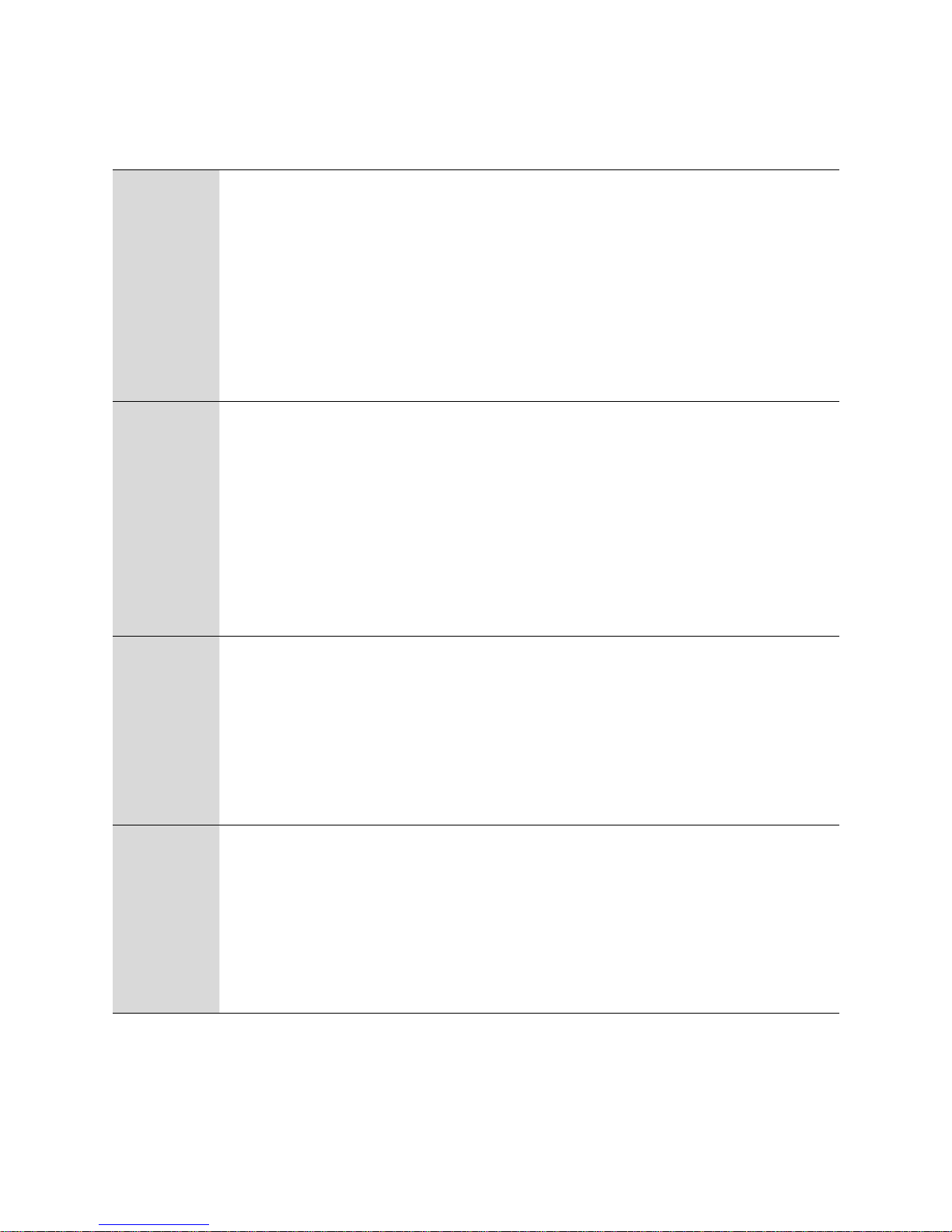
Chapter 2 IVR Voice Prompt FGW4148-16S/32S/48S User Manual
17
5
DNS
1.
Pick up phone and press“****”to start IVR
2.
Choose “5”, and the router reports current DNS
3.
Input the new DNS and press # key:
4.
Use “*” to replace “.”, user can input 192*168*20*1 to set the new
gateway 192.168.20.1.
5.
Press “#” key to indicate that you have finished.
6
F
actory Reset
1.
Pick up phone and press “****” to start IVR
2.
Choose “6”, and the router reports “Factory Reset”
3.
Prompt "Please enter password", the method of inputting password is the same
as operation 1.
4.
If you want to quit, press“*”.
5.
Prompt “operation successful” if password is right and then the router will be
7
Reboot
1.
Pick up phone and press “****”to start IVR
2.
Choose “7”, and the router reports “Reboot”
3.
Prompt "Please enter password", the method of inputting password is same as
operation 1.
4.
the router reboots if password is right and operation
8
WAN Port Login
1.
Pick up phone and press “****” to start IVR
2.
Choose “8”, and the router reports “WAN Port Login”
3.
Prompt "Please enter password", the method of inputting password is same as
operation 1.
4.
If user wants to quit, press “*”.

Chapter 2 IVR Voice Prompt FGW4148-16S/32S/48S User Manual
18
9
WEB Access
Port
1.
Pick up phone and press “****” to start IVR
2.
Choose “9”, and the router reports “ WEB Access Port”
3.
Prompt “Please enter password”, the method of inputting password is same as
operation 1.
4.
Report “operation successful” if user operation is ok.
0
Firmware
Version
1.
Pick up phone and press “****” to start IVR
2.
Choose “0” and the router reports the current Firmware version
Note
1.While using Voice menu, press * (star) to return to main menu.
2.If any changes made in the IP assignment mode, the router must be rebooted in order for
the settings to take effect.
3.While entering an IP address or subnet mask, use "*" (star) to enter "." (Dot) and use "#"
(hash) key to finish entering IP address or subnet mask:
4.For example, to enter the IP address 192.168.20.159 by keypad, press these keys:
192*168*20*159, use the #(hash) key to indicate that you have finished entering the IP
address.
5.Use the # (hash) key to indicate that you have finish entering the IP address or subnet mask
6.While assigning an IP address in Static IP mode, setting the IP address, subnet mask and
default gateway is required to complete the configuration. If in DHCP mode, please make
sure that a DHCP server is available in your existing broadband connection to which WAN
port of FWR8102 is connected.
7.The default LAN port IP address of FWR8102 is 192.168.11.1 and this address should not be
assigned to the WAN port IP address of FWR8102 in the same network segment of LAN
port.
8.The password can be entered using phone keypad, the mapping table between number and
