Page 1
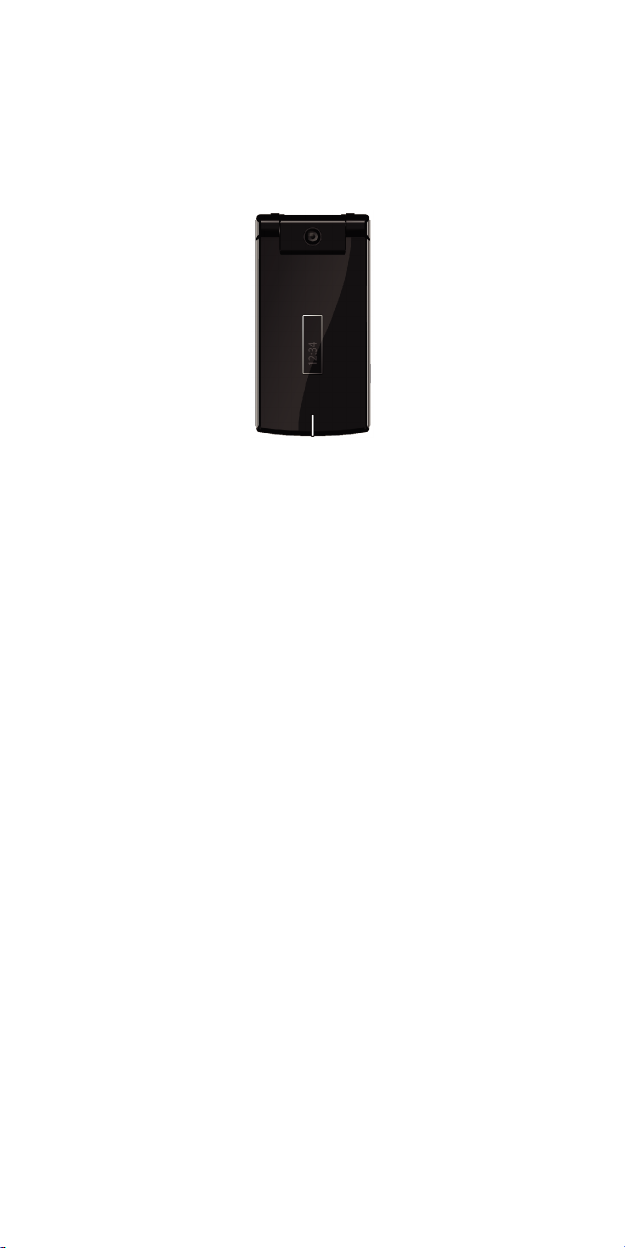
1
SX315 User Manual
(Version 1.0)
Page 2
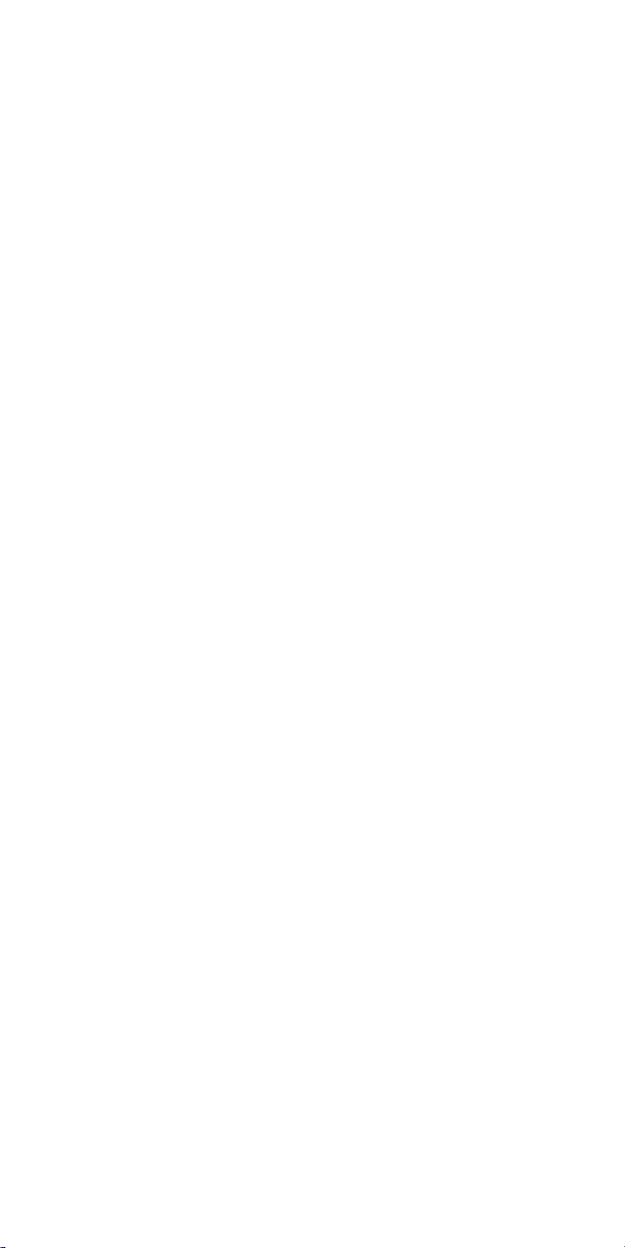
2
CONTENTS
1. General Information
1. 1 Introduction
1. 2 For your safety
1. 3 Battery Use
1. 4 Charger Use
2 Getting started
2. 1 What is in the box
2. 2 Phone feature
2. 3 SIM card
2. 4 Operation
2. 5 Key function
3. Overview of menu
3. 1 Phonebook
3. 2 Messaging
3. 3 Call History
3. 4 Music
3. 5 Camera
3. 6 FM Radio
3. 7 Organizer
3. 8 Services
3. 9 Entertainment
3. 10 Bluetooth
3. 11 Settings
3. 12 File Manager
Page 3

3
1. General Information
F
or your safely
,
read
the
guidelines
1. 1 Introduction
Thank you for purchasing the SX315 GSM. Please
read all information carefully before getting stared to
install and use the Mobile. This would help you to
make good use of this mobile and fully understand the
functions of mobile and be easy to operate. SX315
GSM is aimed to design for GSM/GPRS network.
SX315 GSM complies with GSM/GPRS Technique
regulations and it is certified by internal and external
authorities.
carefully. Breaking the rules may be
dangerous or illegal.
1. 2 For your safety
Don’t use a hand-held phone while driving.
Stop and park your vehicle safely before using your
phone. .
Switch off in aircraft
Wireless devices can cause interference in aircraft.
The use of mobile telephones in an aircraft is illegal.
Please switch off your mobile before taking off the
plane and please ensure the alarm clock should be
Page 4
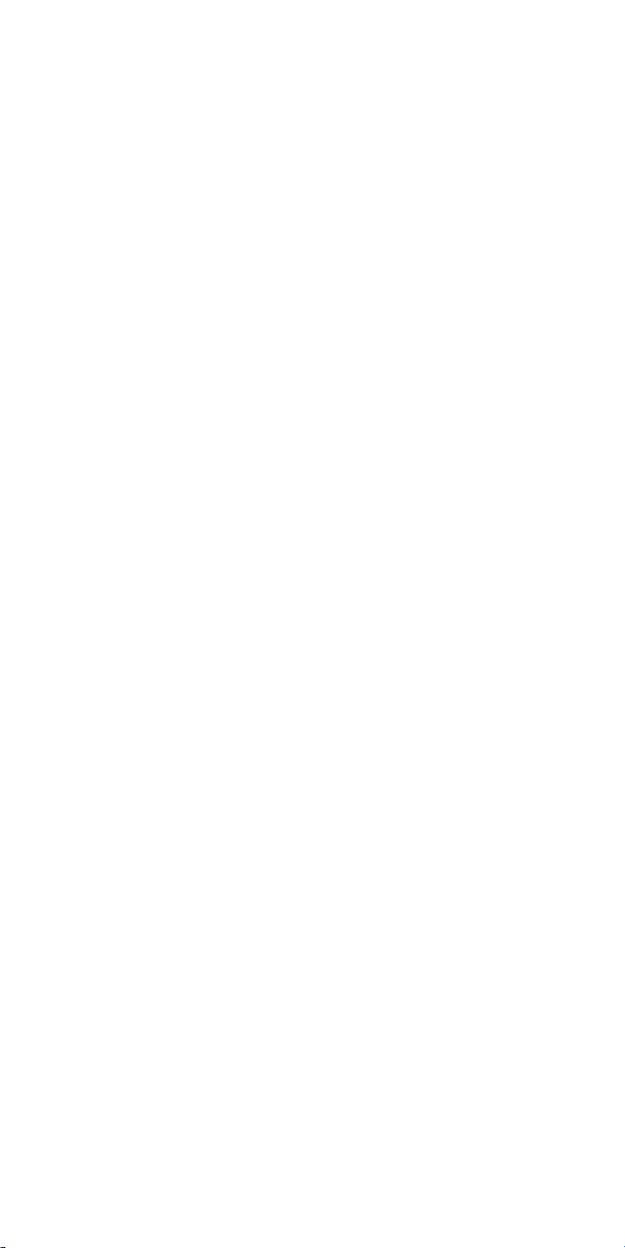
4
closed when the mobile is turned off.
Switch off near blasting
To avoid interference in the process of blasting, don’t
use the phone where you may read the sign of
“Blasting Spot” or “Turn off your wireless”. Observe
restrictions and follow any regulations or rules.
Switch off near dangerous stuff.
Don’t use the phone at a refueling point. Don’t use
near fuels or chemicals.
Switch the phone off in hospitals.
Switch the phone off near medical equipment. There
may be a hazard associated with the operation of
phones close to inadequately protected personal
medical devices such as hearing aids and pace
makers. Don’t put your phone on pacemakers which
means not to put it in the pocket of clothes.
Use your phone promptly
The antenna is straight over your shoulder when you
are talking to the phone. Don’t touch the antenna if
not necessary.
Emergency calls
Ensure the phone is switched on and in service.
Enter the emergency number
1. 3 Battery Use
Use only approved batteries. Use of any
unauthorized accessories could damage you and your
Page 5
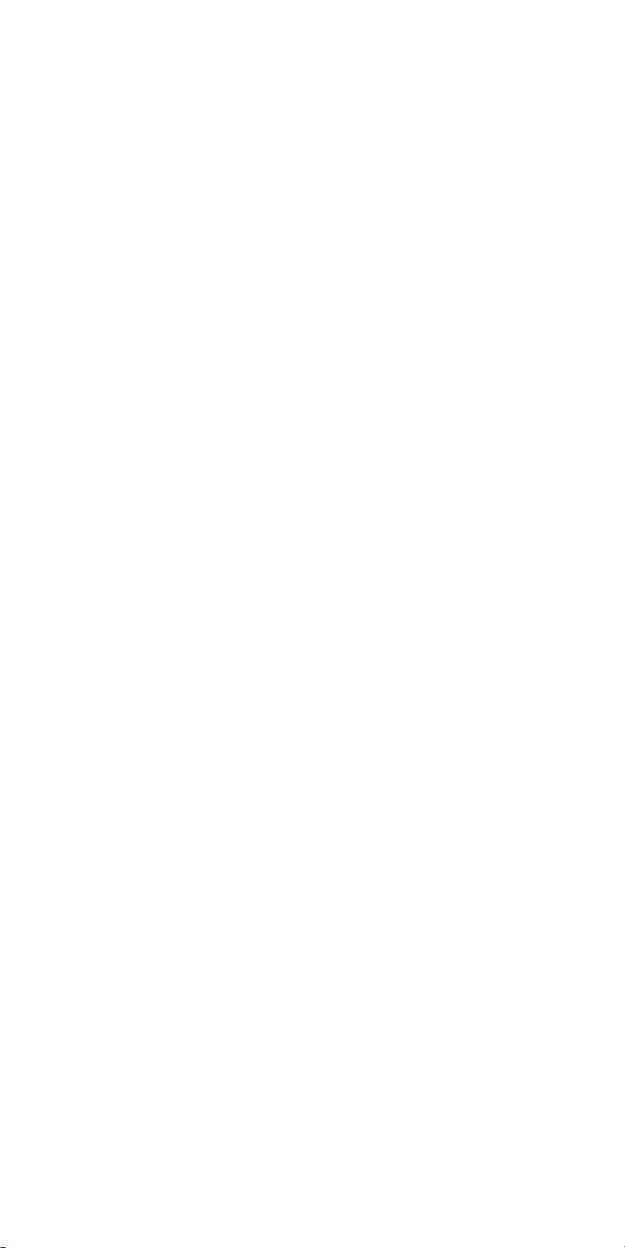
5
phone and may be dangerous. If jewelry, keys, beaded
chains, or other conductive materials touch exposed
battery terminals, this could complete an electrical
circuit (short circuit), become very hot, and could
cause damage or injury. Never use a charger or
battery that is damaged.
Use the battery only for its intended purpose.
If you use the phone near the network’s base
station, it uses less power. Talk and standby time
are greatly affected by the signal strength on the
cellular network and the parameters set by the
network operator.
Battery charging time depends on the remaining
battery charge, the type of battery, and the charger
used. The battery can be charged and discharged
hundreds of times, but it will gradually wear out.
When the operation time is noticeably shorter than
normal, it is time to buy a new battery.
If left unused, a fully charged battery will discharge
itself over time.
Page 6
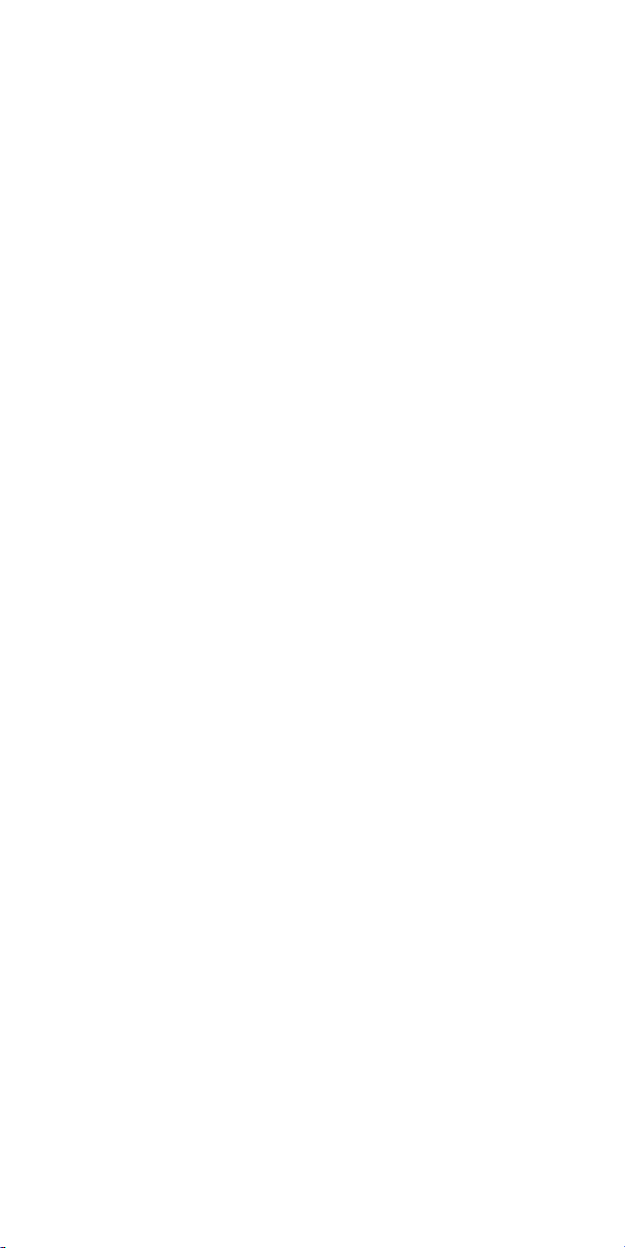
6
Use only approved batteries, and recharges your
battery only approved chargers. Disconnect the
charger from the power source when it is not in use.
Do not leave the battery connected to a charger for
more than a week, since overcharging may shorten
its life.
Extreme temperatures will affect the charging
capacity of your battery: it may require cooling or
warming first.
Do not leave the battery in hot or cold places
because the capacity and lifetime of the battery will
be reduced. Try to keep the battery at room
temperature. A phone with a hot or cold battery may
not work temporarily, even when the battery is fully
charged.
Do not short-circuit the battery. Accidental short-
circuiting can occur when a metallic object like a
coin, clip or pen causes a direct connection
between the + and – terminals of the battery (metal
strips on the battery). For example, do not carry a
Page 7
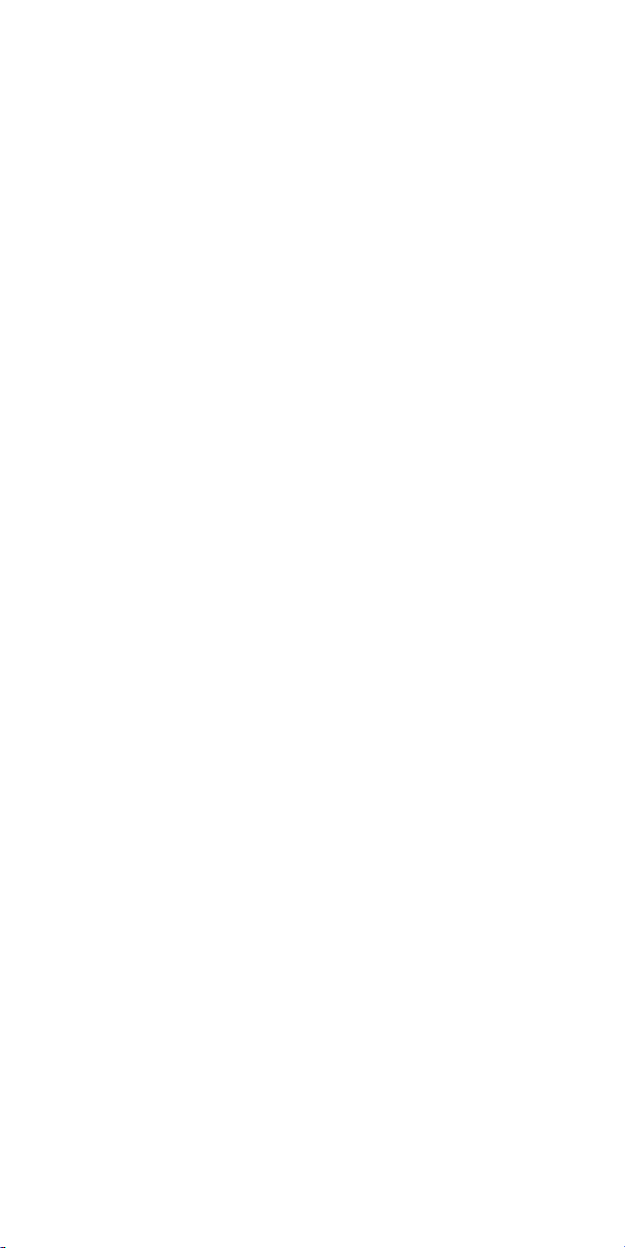
7
spare battery in a pocket or bag where the battery
may contact metal objects. Short-circuiting the
terminals may damage the battery or the object
causing the short-circuiting.
Dispose of used batteries in accordance with local
regulations. Always recycle. Do not dispose of
batteries in a fire.
The phone could explode if the battery is replaced
with an incorrect type.
Dispose of used batteries according to the
manufacturer’s instructions.
At very high volumes, prolonged listening to a
headset can damage your hearing.
To avoid risk of personal injury, do not dispose of
your battery in a fire.
Do not throw your battery or mobile device in the
trash.
1. 4 Charger Use
Please, read this manual before using the charger, for
Page 8

8
the correct operation of the appliance.
Important Safety Instructions
The charger should be used for Li-Ion accumulators
charging only.
Do not charge other types of accumulators with this
charger.
Do not expose the charger to moisture or rain.
Do not disassemble the charger or the network
adapter.
Unplug the network adapter when not in use.
Do not connect this charger with the appliances or
peripheral devices, which are not indicated in this
booklet.
It is not recommended to discharge the Li-Ion
accumulator before charging.
For pluggable equipment, the socket-outlet shall be
installed near the equipment and shall be easily
accessible.
Mobile phone shall only be connected to a USB
Page 9
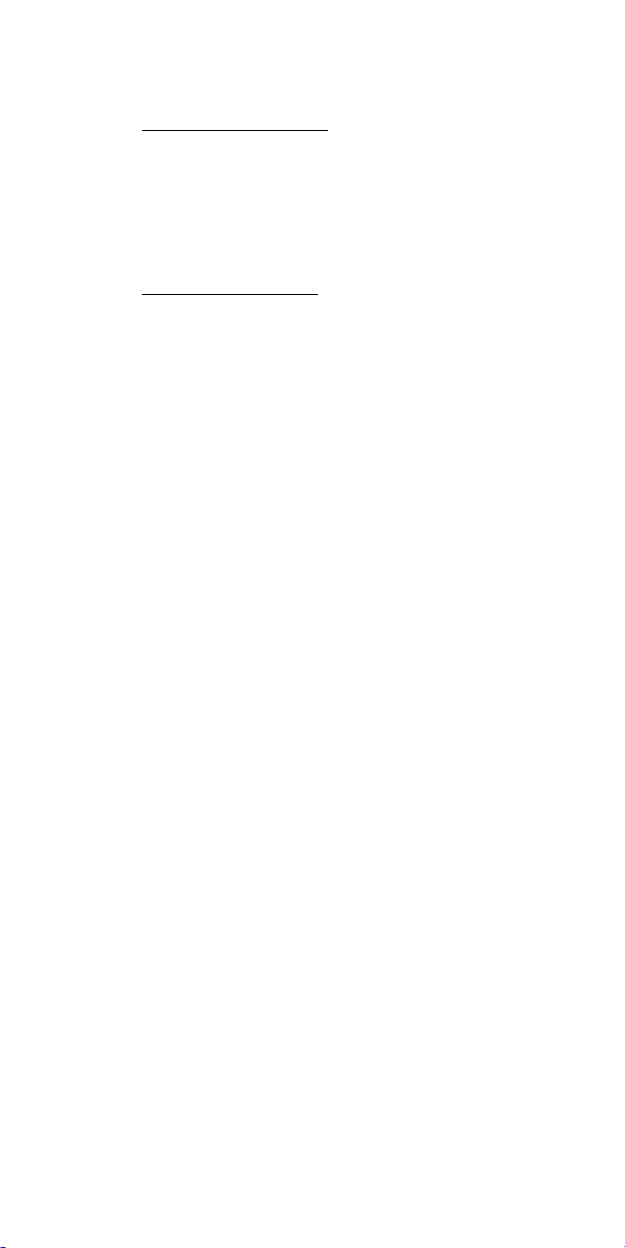
9
interface that meets the requirements of a Limited
Power Source according to EN 60950-1:2001
Specifications Of The Charger
The charger consists of:
Main charger
Adapter plates (the compatibility list is cited on the
reverse side of the package)
Network adapter 110-240V alternating/direct current
Car electric cigar lighter adapter
Advices Concerning Usage
For 110-240V alternating current:
Connect the charger with the network adapter
– insert the adapter into the charger jack.
Plug the network adapter to the wall outlet
For 12V car electric cigar lighter adapter (option):
Connect the charger with the car electric cigar
lighter adapter - insert the adapter into the charger
jack, marked as “Input 12-18V DC”.
Plug the adapter into yours car electric cigar lighter
Page 10
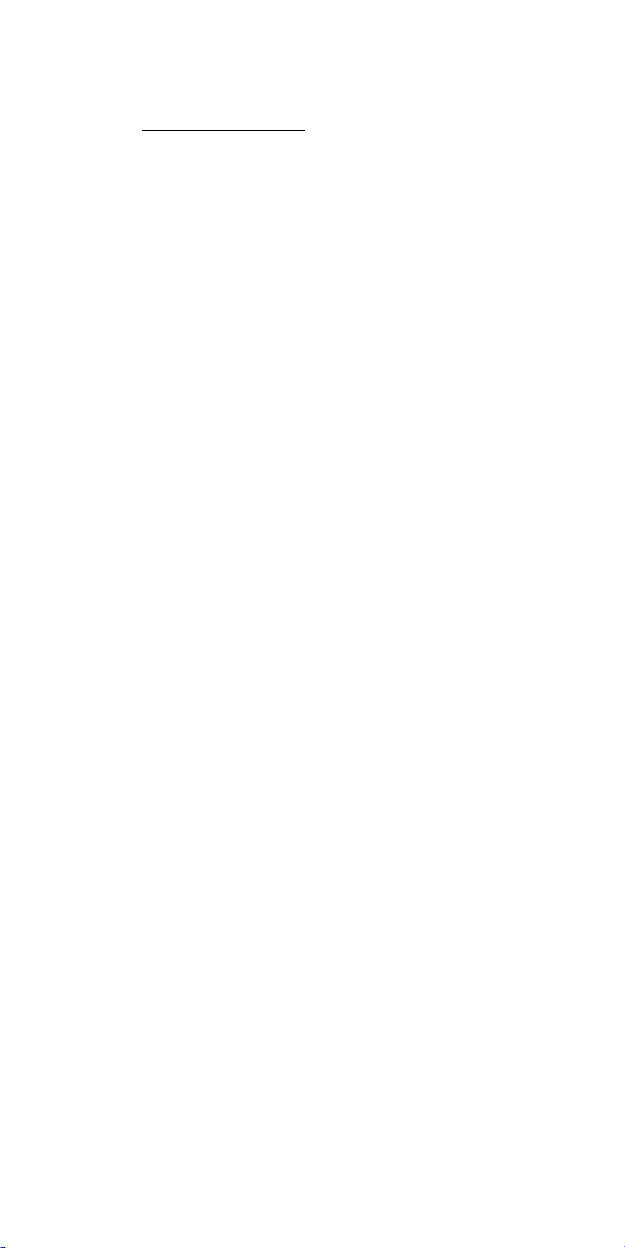
10
(warning: this charger works under 12V connectors
only: passenger cars).
Recycling of accumulators
Accumulators should be disposed in accordance with
established rules.
It is forbidden to throw away accumulators along with
domestic garbage. If possible, use specialized
organizations services for accumulators recycling.
2. Getting Started
2. 1 Unpack
Thank you for purchasing this product. Please check
the product contents to see if you have all the
available items as below. (*Images may vary from the
actual product in your package.)
Page 11

11
Handset Battery
User Manual Ear/Microphone
micro SD (T-Flash)
Card
(optional)
Travel Charger
Page 12
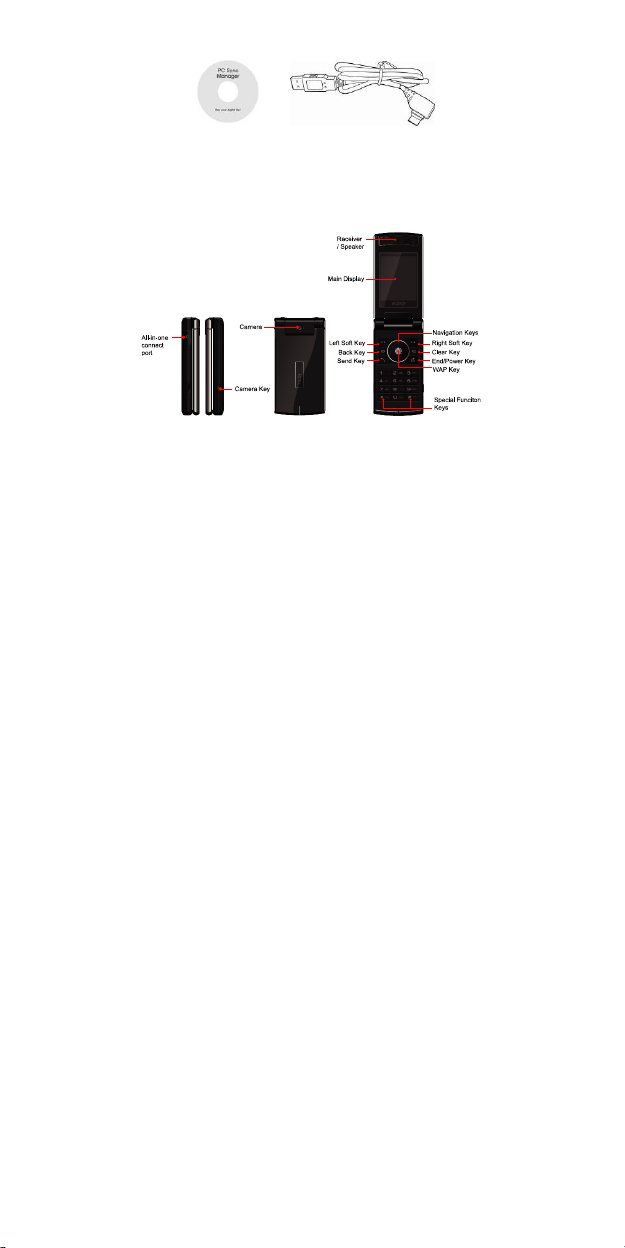
12
PC Sync Manager CD & USB Data Cable
2.2 Phone feature
Page 13
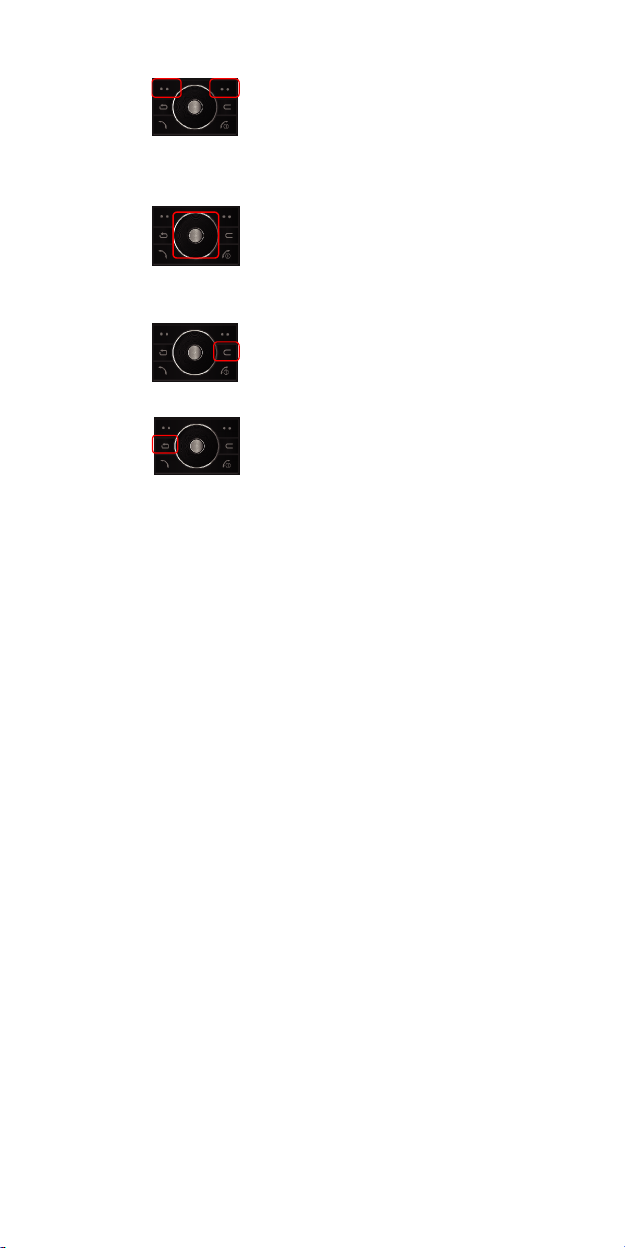
13
KEY DEFINITION
Soft Keys
Perform functions identified by
left/right display prompt.
Right button: Cancel numbers &
letters when you make a call or
input letter for phonebook,
message or WAP.
Navigation Keys
Scroll through the menu options.
Move the cursor up and down in
the normal editing mode.
Move the cursor to left and right in
all editing mode.
Clear Key
Clear: Cancel a text input or uses
it for deleting list
Back Key
Move up one level.
Perform functions identified with
the soft key (right).
Page 14
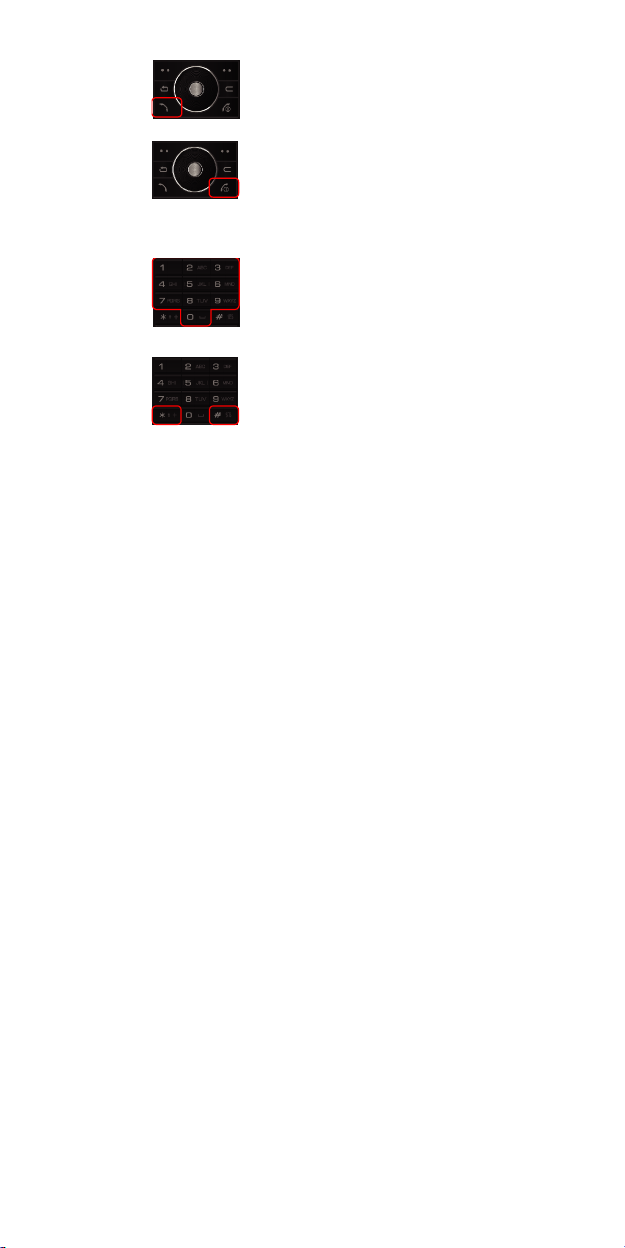
14
Send Key
Dial or answer a call.
Recall the last call numbers in the
idle mode.
Power on/off Key & End Key
End a call.
Switch the phone on and off.
(press this key and hold)
Cancel your input in the menu
facility and return to the idle mode.
Alphanumeric Keys
You may enter numbers, letters
and special characters.
It changes camera settings in
camera mode.
Special Function Keys
Enter Special Characters /
Perform Various Functions
Page 15
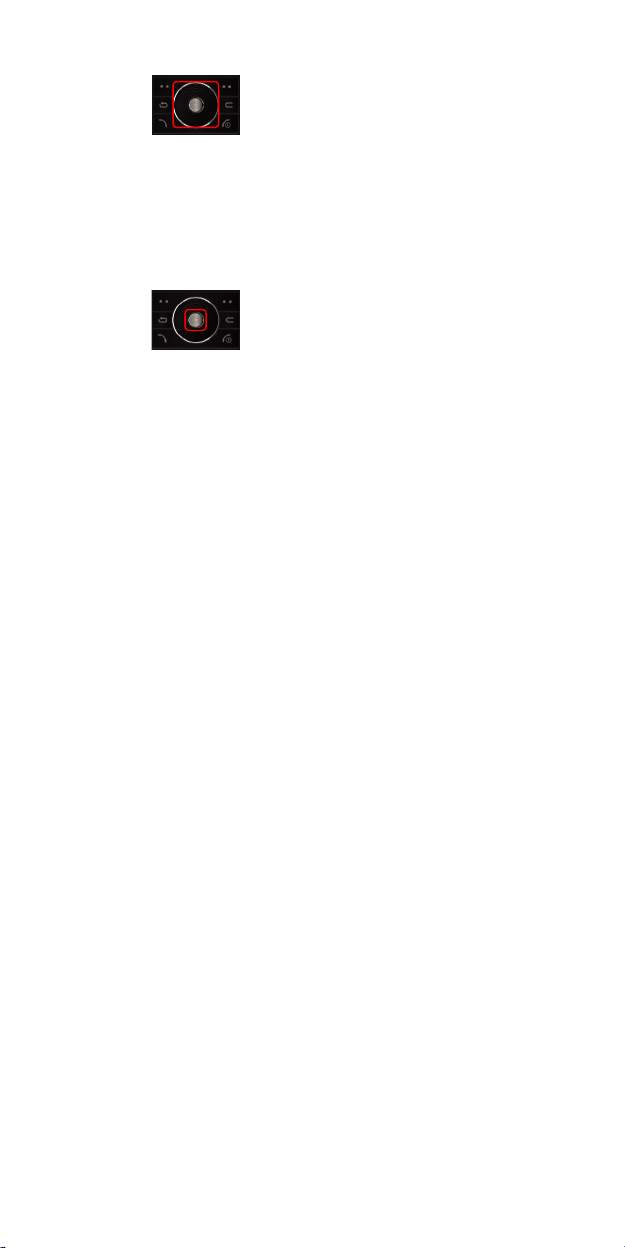
15
SHORTCUTS
Left: Access to “Message”
Right: Access to “Sound & Alert”
Up: Access to “Bluetooth”
Down: Access to “Music Player”
from an idle mode
You may dedicate the left
navigation key for favorite menu
in ‘Dedicated key’ setting menu
(Menu > 11.Settings > 1.Phone
Setup > 5.Dedicated Key)
WAP Key
Access to WAP menu (press
shortly), and launch WAP
browser (press and hold).
Page 16
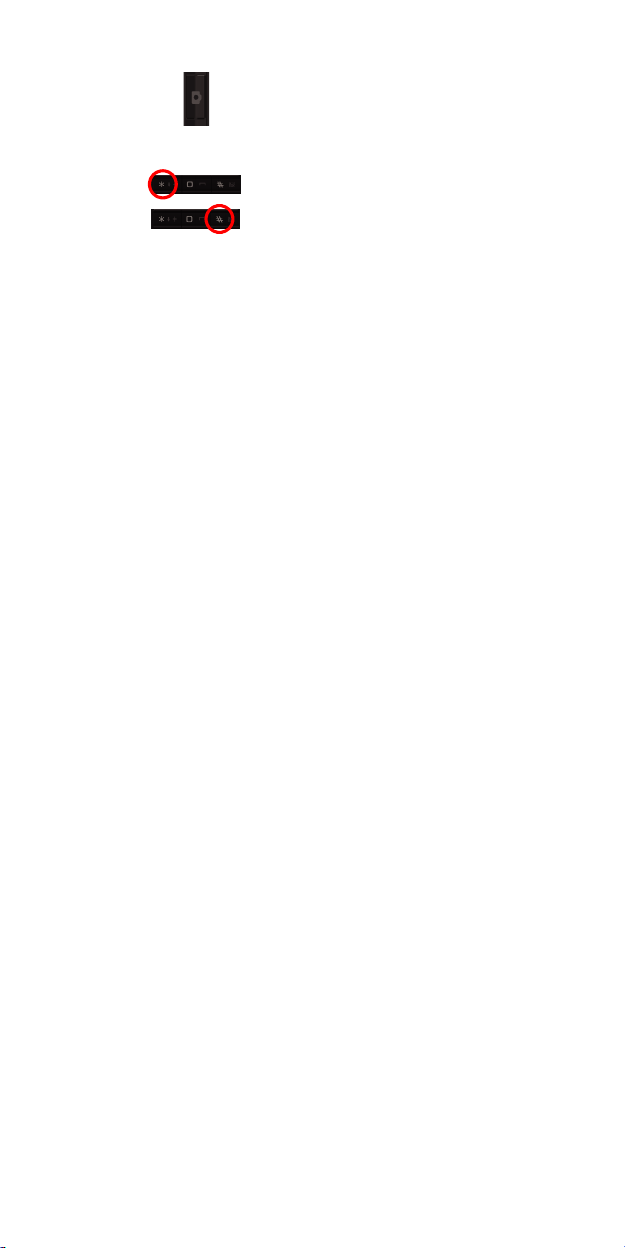
16
Camera Hot Key (side)
Press and hold to start the
camera preview mode.
In camera and video preview
mode, works as a shutter.
To activate the “Keypad Lock”,
press this key and hold.
To activate the “Light Only
Mode” option, press this key and
hold.
Page 17

17
DISPLAY LAYOUT
The idle screen display includes three areas.
Status Indicator Icons
Text & Graphic Area
Soft Key Area
ICONS
Icon Description
Signal Strength: Shows the strength
of the receiving signal. Greater the
number of bars, stronger the signal
strength.
GPRS: Shows the strength of the
receiving GPRS signal.
Greater the number of bars, stronger
the signal strength.
Page 18
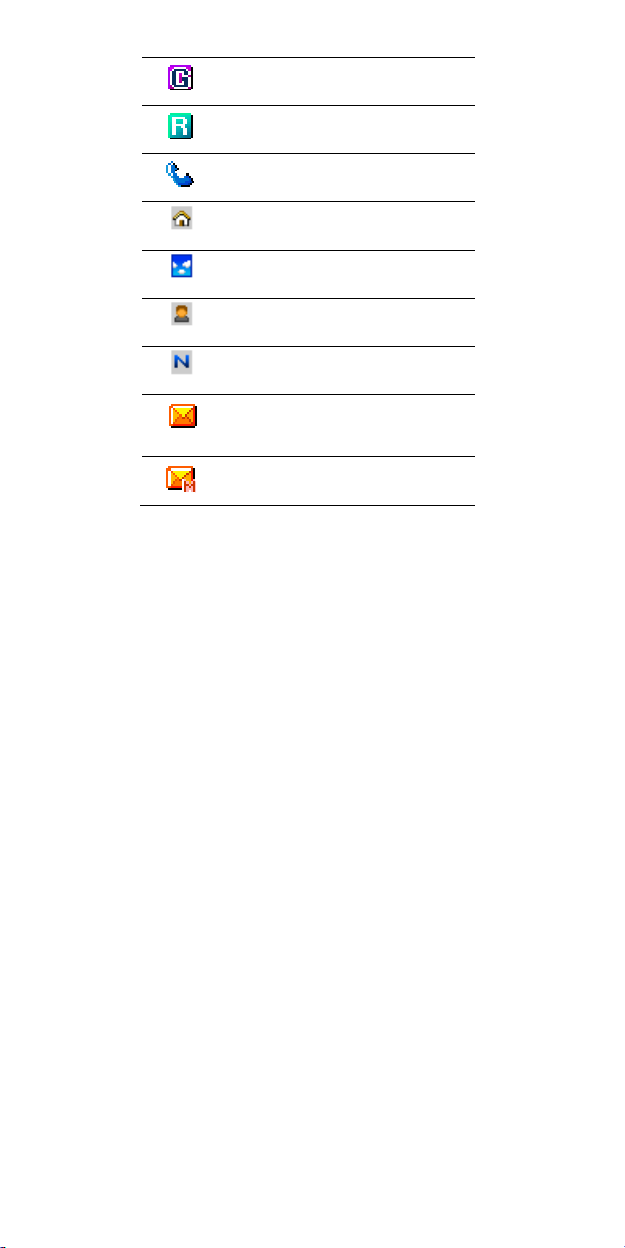
18
GPRS Connect: Appears when you
connect to GPRS.
Roaming: Appears when the phone
is roaming.
Missed Calls: Appears when there
is missed call(s).
Indoors: Sets volume for indoors
purpose
Outdoors: Sets volume for outdoors
purpose
Meeting: Sets volume in light only
mode
Normal: Set volume in normal mode
New Message: Appears when a new
incoming text message is received
and is unread.
MMS Unread: Appears when a new
MMS message is arrived and
Page 19

19
MMS Busy: Appears when MMS is
busy, while receiving and sending a
Broadcast Message: Appears when
Broadcast Message receive mode is
WAP Mail: Appears when WAP mail
is received.
Call Barring On: Appears when the
call barring mode is active.
Call Forward: Appears when the call
forward mode is active.
Bluetooth: Appears when the
Bluetooth Mode is on. It has to be on,
if you want to use the Bluetooth
function. When you finish using, turn
off the Bluetooth Mode
Bluetooth Headset: Appears when
the Bluetooth Stereo Headset/ Mono
Headset/ Hands-free is connected.
Page 20

20
Bluetooth File Transfer: Appears
when the Bluetooth FTP and OPP
(vCard) is connected.
Ring: Appears when the Ring mode
is active.
Vibrate and Ring: Appears when the
Vibrate and Ring mode is active.
Vibrate then Ring: Appears when
the Vibrate then Ring mode is active.
Vibrator On: Appears when the
Vibration mode is active.
Light Only Mode: Appears when the
light only mode (manner mode) is
active.
Alarm On: Appears when you set
the alarm.
Stopwatch: Appears when you set
the stopwatch.
Page 21

21
Lock: Appears when you set the
Keypad Lock.
Battery Strength: Shows the level of
your battery. The more bars you see,
the more power you have left.
Headset: appears when you set the
Sounds & Alerts as Headset.
PHONE FEATURES
H/W Features
Feature Description
Dimension
Main LCD
Camera
Flash Light
Speaker
Vibrator
Antenna
88 x 45 x 15.8 mm
2.0" QCIF Folder Dual LCD
1.3M CMOS
No
Single Loud Speaker
Built-in Vibrator
Internal
Page 22

22
Phone
Memory
SIM
IrDA
Bluetooth v1.2
Data Cable
microSD
(T-Flash)
Card (Optional)
No
3V
No
A2DP (Stereo music), HFP
(Hands-free), HSP (Headset),
DUN (Dial-up Network), FTP,
OPP (vCard), HID (Human
Interfact Device), GAVDP,
SPP
USB Connection and PC Sync
Manager
Use only genuine microSD
(T-Flash) cards approved &
specified by the SD Card
Association and SanDisk:
http://www.sdcard.org
Page 23

23
S/W Features
Feature Description
RF
GSM / GPRS
Message
WAP
Java
DRM
Text Input
Video
GSM900, DCS1800, PCS1900
GSM Phase 2 & 2+ / Class 8
GPRS
MMS / EMS / SMS
WAP 2.0 (Obigo Browser)
CLDC1.1(JSR139)/MIDP2.0(J
SR118)/WMA1.1(JSR120)/MM
API1.2(JRS135)/JTWI1.0(JSR
185)
DRM 1.0
T9 Intelligent Text Input,
Multitap
MPEG4 Encoder / Decoder
H.263
Page 24
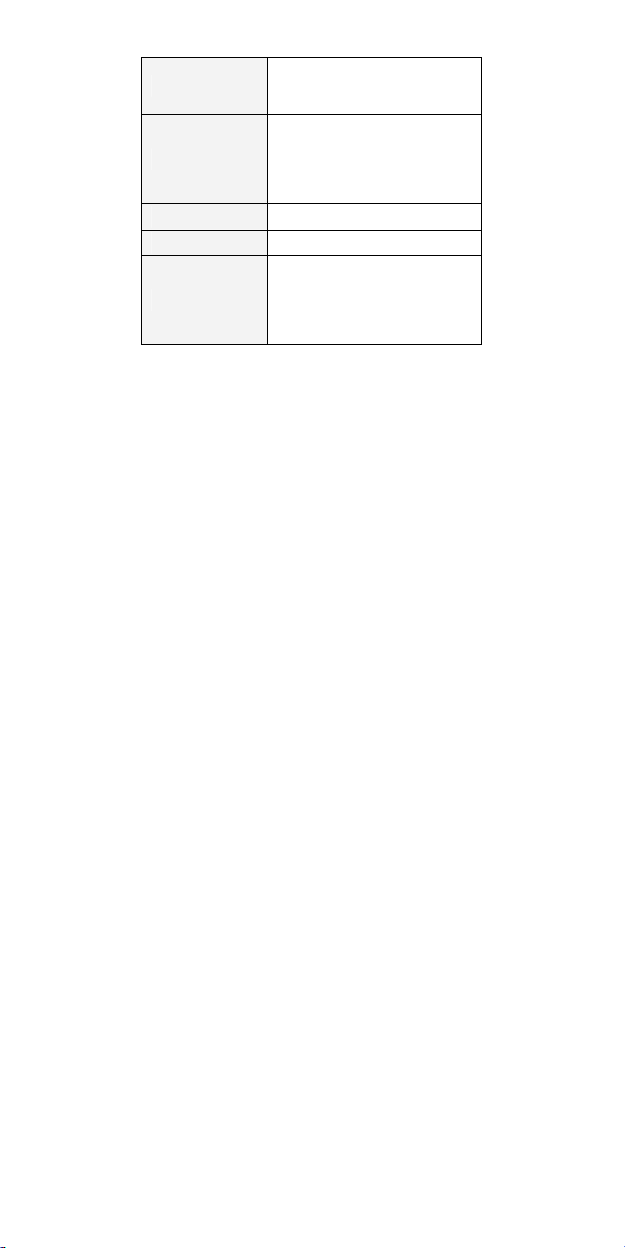
24
Wallpaper
Sound
Games
Phonebook
Tools
Pictures and user definable
JPG, GIF, BMP
Music Player
MP3, MID, WAV, AMR, iMelody
Sound Recorder (AMR, WAV,
AWB)
Fun Games
500 Entries in Phonebook
Calendar, To-Do List, Alarm,
World Clock, Calculator, Unit
Converter, Currency Converter,
Health Tools, Stopwatch
Page 25

25
2. 3 SIM Card
When you subscribe to a cellular network, you receive
a plug-in SIM (Subscriber Identity Module) card loaded
with your subscription details, such as your PIN, and
available optional services.
There are access codes for your SIM card. These
codes help you to protect the phone against
unauthorized use.
When requested for any of the code explained below,
key-in the appropriate code (displayed as asterisks)
and press the
PIN
The Personal Identification Number or PIN (48digits) protects your SIM card against
unauthorized use. The PIN comes with the SIM
card; see the SIM card instruction provided with
your card.
If you enter an incorrect PIN three times in
succession, the code will be disabled and cannot
OK key.
Page 26

26
be used until you re-enable it by entering the PUK.
PUK
The 8-digit PUK (Personal Unblocking Key) is
required to change a disabled PIN. The PUK may
be supplied with the SIM card. If not, or in case you
have lost it, please contact your service provider.
To re-enable your PIN, proceed as follows.
2. 4 Operation
Install and charge the phone
1. If the phone is already on, first turn it off by
pressing and holding End key.
2. Insert the SIM card.
(Make sure that the gold-colored contacts on the
card are face down)
3. Install the battery.
4. Replace the battery cover.
5. Plug the travel adapter into the phone.
6. Plug the adapter into a standard AC wall outlet.
7. When the phone is completely charged (the
Page 27

27
battery icon becomes still), unplug the adapter
from the power outlet.
8. Remove the adapter from the phone.
9. Switch the Phone On/Off
10. Enter Your Pin (Access Codes)
11. Dial the Phone Number Required
Power On or Off
1. Hold down the power on/off key for more than one
second to switch on.
2. Enter your SIM card PIN, if requested. The phone
searches for your network and when detected, will
display the idle screen. The external display shows
the signal strength, battery strength and current
time and date.
3. When you wish to switch off the phone, hold down
the power on/off key for more than two seconds.
Customize your phone
Time and Date
Set time and date for your phone
[11.Settings] [11.1 Phone Setup]
[Menu]
Page 28

28
[11.1.1. Time and Date]
Display language
Select the language for your phone menus.
[Menu]
[11.Settings] [11.1 Phone Setup]
[11.1.2. Language]
Set Dedicated key
Set up a menu for your own favorite menu items.
[11.Settings] [11.1 Phone Setup]
[Menu]
[11.1.4 Dedicated key]
Idle mode Wallpaper
Set wallpaper for the idle screen on the display.
[Menu] [11.Settings] [11.2 Display Setup]
[11.2.1 Wall paper]
Call ringer melody
[11.Settings] [11.3 Sounds & Alerts]
[Menu]
Phone lock
Protect the phone against unauthorized use with
a phone password. The phone will require the
password on power-up.
[11.Settings] [11.6 Security Setup]
[Menu]
Page 29

29
3. Overview of menu functions
To access Menu mode, press [Menu] in Idle mode.
* Some menus are operator-, network- and
subscription-dependent.
1. Phone Book
1.1 Quick Search
1.2 Search Entry
1.3 Add New Entry
1.4 Multi Operation
1.5 Caller Group
1.6 Speed Dial
1.7 Special Number
1.8 Settings
2. Messaging
2.1 Messages
2.2 E-mail
2.3 Voice Mail
2.4 Broadcast Message
3. Call History
Page 30

30
3.1 Missed Calls
3.2 Dialed Calls
3.3 Received Calls
3.4 Delete Call Log
3.5 Call Time
3.6 Call Cost
3.6 SMS Counter
3.7 GPRS Counter
4. Music
4.1 Music Player
4.2 Audio Equalizer
5. Camera
5.1 Camera
5.2 Photo Viewer
5.3 Video Recorder
5.4 Video Player
5.5 Photo Editor
6. FM Radio
6.1 FM Radio
6.2 Schedule FM Record
7. Organizer
Page 31

31
7.1 Calendar
7.2 To Do List
7.3 Alarm
7.4 World Clock
7.5 Calculator
7.6 Unit Converter
7.7 Stopwatch
8. Services
8.1 SIM Toolkit (depends on SIM)
8.2 WAP
8.3 Data Account
9. Entertainment
9.1 Java
9.2 Java Setting
9.3 Games
9.4 Sound Recorder
9.5 Melody Composer
9.6.Health
9.7 E-Book Reader
10. Bluetooth
10.1 Bluetooth Mode
Page 32

32
10.2 Remote Control
10.3 My Devices
10.4 Active Device
10.5 Settings
10.6 About
11. Settings
11.1 Phone Setup
11.2 Display Setup
11.3 Sounds & Alerts
11.4 Call Setup
11.5 Network Setup
11.6 Security Setup
11.7 Restore Factory Settings
12. File Manager
Page 33

33
1. Phone Book
You can store phone numbers on your SIM card and in
your phone’s memory. The SIM card and phone’s
memory are physically separate, but they are used as
a single entity called Phone Book. To access this
menu, press [
Book
1.1 QUICK SEARCH
Use this menu to search for numbers in Phone Book.
Finding an entry
1.2 SEARCH ENTRY
When you select the Search Entry, after storing
numbers to phone book, you can search them by
Name.
1.3 ADD NEW ENTRY
Use this menu to add a new contact to Phone Book.
1.4 MULTI OPERATION
You can copy phone book data from SIM card to
Phone or from Phone to SIM. It is a useful function if
Menu] in Idle mode and select Phone
.
Page 34

34
you want to back up your phone book data from a
SIM card to your phone and vice versa. Also you can
delete all phone book data.
1.5 CALLER GROUP
Use this menu to organize your contacts in caller
groups.
1.6 SPEED DIAL
Use this menu to assign speed dial numbers (2 to 9)
for your most frequently called numbers.
1.7 SPECIAL NUMBER
You can view and edit your mobile phone number
(owner number), Service Dial number and SOS
number.
1.8 SETTINGS
You can view and edit the settings for the Phone
book as following.
storage in the phone book, the phone number in the
phone book entry list, invoice tone.
Page 35

35
2. Messaging
Use this menu to send and receive short messages
and multimedia messages. You can also use a voicemail, E-mail and broadcast message features.
Message functions are available depending on
network services that your service provider supports.
2.1 MESSAGES
The SMS (Short Message Service) function is a
network service and your network may or may not
support the service. You can send messages in Fax,
Page, E-mail and Text format. To send text
messages by phone, you must obtain the SMS
center number from your service provider, and enter
SC Address option in Profile Settings menu.
it on the
Multimedia Message Service (MMS) delivers
messages containing a combination of text, image,
video and audio, from phone to phone or from
Page 36

36
phone to e-mail.
2.2 E-MAIL
The E-Mail application allows you to send and
receive e-mails. The application supports text and
attachments. The e-mail application could be either
normal POP3 e-mail client or IMAP4 based e-mail
service. When highlighting on Inbox, Sent, Unsent
and Draft, the number of mails shall be displayed as
a popup hint, e.g., “10 mails”
Note:
If current incoming protocol is set to IMAP4, and
the phone is not currently connected to the
network, when before entering this screen, shall
popup a confirmation screen for the user with
message “Do you want to connect to the
network?”. If the user selects “Yes”, then can send
list folder request to network; otherwise, directly
enter this screen, and all popup hint displays “0
Page 37

37
mails.”
2.3 Voice Mail
Your phone is capable of dialing with voice-mail
server number (if provided by your network). If you
receive any voice-mail, your phone displays
Message
Select the Voice Mail from the list and press [Option]
soft key (left). You can
number.
By selecting the
dial to the configured number that has been stored in
Voice Mail list. You can then listen to the voice-mail.
Note:
Voice mail is a network feature. Please contact
your service provider for more information.
in the idle screen.
Edit the Voice Mail server
Connect to Voice, your phone will
New
Page 38

38
2.4 Broadcast Message
This network service allows you to receive the
broadcast messages on various topics such as
weather, traffic, local district code, local hospitals,
taxis or pharmacy in your area.
For more information about broadcast message
topics, please contact your service provider.
The phone will display the Broadcast Messages
immediately when received, on the following
condition:
1) When the phone is in the idle mode
2) When the
o
3) When the message channel is currently active in
the channel list.
Note:
This service may not be available on all networks.
For more information about the available subjects,
Receive Mode (2.4.1) option is set to
n
Page 39

39
please contact your network service provider.
3. Call History
Use this menu to view the calls you have dialed,
received, or missed, and the length of the calls. You
can also check the cost of your calls, if the SIM card
supports this function.
To access this menu, press [
select
Call History.
3.1 Missed Calls
This menu displays the most recent 20 received calls
that you did not answer. In the missed calls list, you
can view the details of the record by pressing the
Option] soft key (left). In the view screen, you can
[
make a call to the number by pressing the Send Key
Menu] in Idle mode and
Page 40

40
1) View : Allows you to view the record
2) Delete: Allows you to delete the record
3) Save to Phone Book: Allows you to save the
record to the phone book
4) Dial: Allows you to call back to the recorded
number
5) Edit: Allows you to edit the number and save to
the phone book
6) Send SMS: Allows you to send SMS to selected
name, number of your phone book
7) Send MMS: Allows you to send MMS to selected
name, number of your phone book
3.2 Dialed Calls
This menu displays the most recent 20 calls you
have
dialed. In the dialed calls list, you can view the
details of the record by pressing the [
(left). In the view screen, you can make a call to the
number by pressing the Send Key.
3.3 Received Calls
Option] soft key
Page 41

41
This menu displays the most recent 20 calls you
have received.
In the list of received calls, you can view the details
of the record by pressing the [
In the view screen, you can make a call to the
number by pressing the Send Key.
3.4 Delete Call Log
This menu lets you delete all call data of each
category at once.
1) Missed Call: Allows you to delete all missed call
2) Dialed Call: Allows you to delete all dialed call data
3) Received Call: Allows you to delete all received
call data
4) Delete All: Allows you to delete all call logs
3.5 Call Time
This menu displays the time log for calls made and
received. The actual time invoiced by your service
provider will vary.
Option] soft key (left).
Page 42

42
Note:
The actual time invoiced for calls by your service
provider may vary, depending on network features,
rounding-off for billing purposes and so forth.
3.6 Call Cost
This network feature displays the cost of calls. This
menu is available only if your SIM card supports this
feature. Note that this is not intended to be used for
billing purposes.
Note: Not all SIM cards support this feature. The
number of items in these lists depends on
the contents of your SIM card.
3.7 SMS Counter
You can view the numbers of sent and received SMS.
3.8 GPRS Counter
You can view how many GPRS message has been
sent and received, and reset the counter.
4. Music
Page 43

43
4.1 Music Player
You can listen to MP3, AAC, MIDI, WAV, AMR,
iMelody music files with
Use the Left & Right Navigation Key to view the play
list. It will display available music list from the
Memory Card or Phone depending on Player
Settings.
And with the Up Navigation Key, the main display will
be rotated to Play List, Spectrum, ID3 Tag and Detail.
ID3 Tag allows you to provide the music title, album
title and singer and Detail allows you to provide the
output of the song, memory size and play time.
To play the music, from the music player screen,
▶ or from [Option] soft key (left), select
select
Current List or My Album then play the song you
want.
4.2 Audio Equalizer
Allows you to set equalizer as Normal, Bass, Dance,
Classical, Treble, Party, Pop and Rock.
Music Player.
Page 44

44
5. Camera
5.1 Camera
You can use the camera module embedded in your
phone to take photos. Before taking a picture, you
can set your camera settings on screen by pressing
navigation keys, alphanumeric keys, and [Option]
soft key (left).
Taking and Saving a Photo
1. Choose [Camera] menu
2. Set your camera by using [Option] or
alphanumeric keys.
3. After setting the view and take a picture by
pressing the [OK] key.
4. Press the Save Key [Left Soft Key] to save to
the Photo Viewer.
5. If you want to send the picture by MMS
promptly, press the alphanumeric key, “9”. You
can attach the picture automatically.
Page 45

45
Key Usages in Camera Preview
※ Navigation Keys
• Magnifying Setting (Up & Down Navigation Key):
allows you to magnify or reduce the size of the
image.
• Brightness Setting (Left & Right Navigation
Key): allows you to adjust the brightness
(Exposure Value)
※ Alphanumeric Keys
You can easily change the camera setting by
pressing the following alphanumeric keys. The
screen will display and toggle camera option icons,
when you press the following keys.
Note: Camera options
Key Setting Key Setting
1
Effects 7 Picture Quality
2 White Balance 8 Picture Size
Page 46

46
4 Delay Timer * Photo Viewer
5 Shoot Mode #
6 Video Record 3 Frame
5.2 Photo Viewer
You can see your photos in your phone by choosing
[Photo Viewer] menu in [Camera] menu. It will
display the photos with thumbnail, image name, and
image size.
5.3 Video Recorder
With this phone, you may record a video with the
Video Recorder menu.
Alphanumeric Keys
You can easily change the video setting by
pressing the following alphanumeric keys. The
screen will display and toggle camera option icons,
Show or Hide
Option Icon
Page 47

47
when you press the following keys.
Photo Editor
Note: Video options
Key Setting Key Setting
1
Effects 4 Night Mode
2 White Balance 6 Camera
* Video Player
5.4 Video Player
You can view the recorded video with the Video
Player.
By pressing the 2 key, you can view the recorded
video with the width screen.
5.5
Photo Manager
You can edit photo image with this function.
1. Select the image file you want to edit in the File
Manager storage.
Page 48

48
2. Choose Image file
(1) Auto Resize function resizes the selected
image to full image
(2) Main LCD Clip function clips a part of image to
fit in 176x220 pixels.
Image Tile
You can edit photo image by using several shots
you saved at Photo Viewer and combine them in
one frame. You can select the layout (2 Image Tile,
4 Image Tile and 9 Image Tile) with this function.
Slide Show
You can view images as a slide show, a sequential
presentation of each image in the current folder.
6. FM Radio
6.1 FM Radio
The FM Radio application turns the mobile phone
into a portable FM Radio device. It primarily provides
users the interface to a single-chip electronically
Page 49
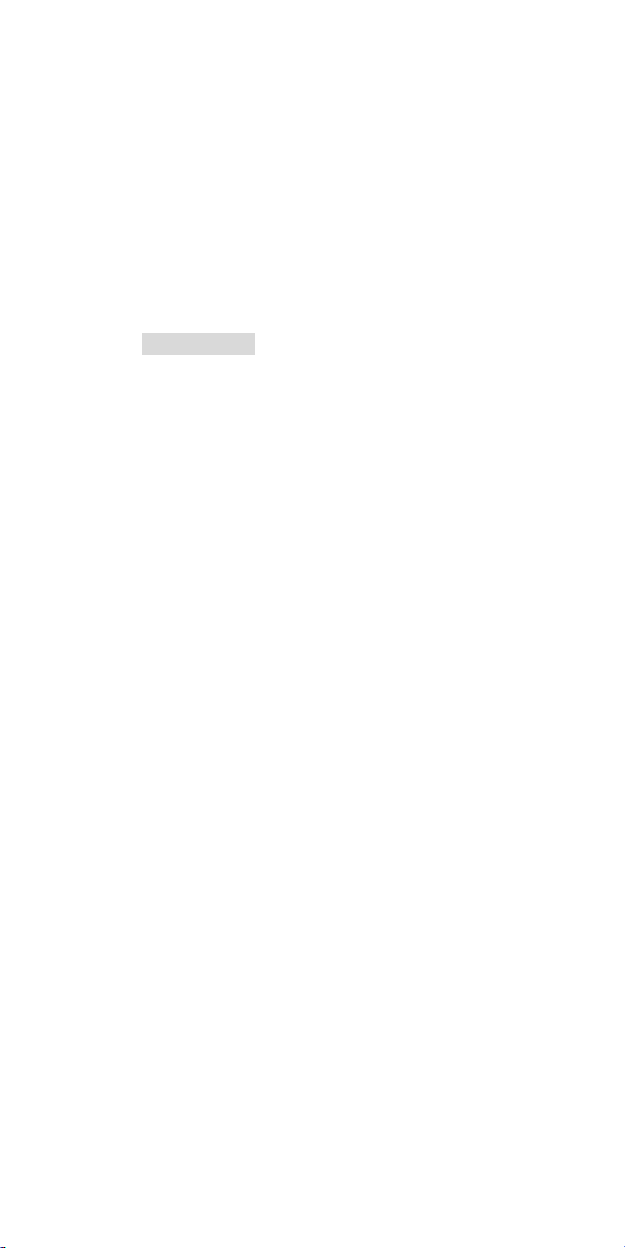
49
turned FM stereo radio for listening to live-broadcast
stations. You must connect the earphone to your
phone as it works as an antenna.
To listen to the radio:
Connect the earphone to your phone. When
entering the main screen, a default frequency is
selected and it’s power off for the first time of
entrance.
6.2 Schedule FM Record
This menu allows you to set the Schedule FM Radio
to record at a specific time. You can save up to 4
channels.
7. Organizer
Use this menu to keep track of your schedule. You
can also use convenient features, such as Alarm,
World Clock, Calculator, Unit Converter, and
Stopwatch.
To access this menu, press [Menu] in Idle mode
and select
Organizer.
Page 50

50
7.1 Calendar
The calendar helps you to keep track of your
monthly schedule.
When you access the Calendar menu, the calendar
in Month view appears with today’s date indicated
by a red box.
7.2 To Do List
You can view all saved tasks. It displays a task or
tasks saved in the calendar. The To Do List shows
the notes of the tasks from the oldest task to the
latest task.
7.3 Alarm
This menu allows you to set the alarm to ring at a
specific time. You can save up to five alarms.
To stop the alarm when it rings, press the [Stop] soft
key (left) to stop the alarm or
soft key (right) to snooze the alarm so that it will
remind you again at the time you set up.
7.4 World Clock
press the [Snooze]
Page 51

51
This feature allows you to check the current time
based on Greenwich Mean Time (GMT) for major
cities around the world.
From the world map, press the left and right
Navigation keys to scroll to the city you want. As the
time line moves, the current day and time of the
given zone displays. The screen also shows the
Day or Night icon (
7.5 Calculator
Use this menu to perform basic arithmetic functions;
Addition, Subtraction, Multiplication and Division
with the Navigation keys. Press
memory functions; Add to Memory, Subtract to
Memory, Memory Clear and Memory Read.
7.6 Units Converter
You can convert from one type of unit to another.
7.7 Stopwatch
This is a tool to measure timing; Split Stopwatch,
Lap Stopwatch and 4Way Stopwatch.
).
the *to use
Page 52

52
Typical Stopwatch
There are Split Timing and Lap Timing
stopwatch functions in this typical stopwatch
menu.
4 Way Stopwatch
You can use 4-way direction icons for measuring
times for each direction. A
When you press a direction icon, the direction
stopwatch will start timing, and three other
direction stopwatches will pause the timing. If
you press the paused direction’s direction icon,
the stopwatch will resume timing.
8. Services
This menu allows you to use services including SIM
card additional services, WAP and Data Service.
8.1 SIM Toolkit (depends on SIM)
If you use a SIM card that provides additional
Page 53

53
services, the STK menu displays. For details, please
refer to your SIM card instructions or contact your
service provider.
8.2 WAP
The Wireless Application Protocol (WAP) on your
phone allows you to access the wireless web. Using
the web browser, you can access up-to-date
information and a wide variety of media content, such
as wallpapers, ring tones, and music files.
To access this menu, press [Menu] and select
Services then WAP. You can also press the WAP
key in the idle mode.
This option allows you to set the WAP settings.
There are several profiles of sites in this phone. You
can activate one of them as a home site and change
or set each profile.
8.3 Data Account
This menu allows you to change the settings for the
GSM and GPRS network services. For further details,
Page 54

54
contact your service provider.
GSM
This setting allows you to change the settings for
the GSM network.
GPRS
This setting allows you to change the settings for
the GSM Data network.
9. Entertainment
You can use your phone as your entertainment center.
9.1 Java
Using this menu you can enjoy the embedded Java
games and downloaded Java games or Java
Applications from WAP.
9.2 Java Settings
You can setup audio, network profile, and free data
space.
1) Java Audio: allows you to set the Java audio
sound to on or off.
Page 55

55
2) Java Vibration: allows you to set the vibration to
on or off.
3) Java Network: you can select the java network
from the list.
4) Free Data Space: you can view the free data
space.
5) Heap Size: you can view the remaining heap size.
9.3 Games
This phone provides you 1 embedded game. Please
see the following instructions for each game, and
enjoy the games.
9.4 Sound Recorder
With this menu, you can record sound in AMR, WAV
and AWB format and use it as voice memo, ring tone,
MMS and EMS attachment.
9.5 Melody Composer
With this menu, you can create an iMelody file. You
can use this melody as your Ring Tone, MMS and
EMS attachment.
Page 56

56
9.6 Health
With the Health menu, you can check your BIO
Rhythm and BMI.
9.7 E-Book Reader
The viewer application provides an easy way for
you to read documents stored in the phone’s
memory or a memory card. Available file formats
are Txt and pdb file.
11. Bluetooth
Bluetooth helps to transmit data or photos from
your mobile phone to another device nearby
without any cables.
11. Settings
The Settings menu provides you with various setting
options to customize the phone to your preferences
and needs. You can also reset the settings to their
Page 57

57
default values.
To access this menu, press [
select
Settings.
11.1 Phone Setup
Many different features of your phone’s system can
be customized to suit your preferences.
11.2 Display Setup
This menu allows you to customize desired phone
display items.
11.3 Sounds & Alerts
Use this menu to customize various sound and
change settings for the light.
11.4 Call Setup
The following Call Setup features are network
services. Please contact your network service
provider to check availability and subscribe to the
feature.
11.5 Network Setup
Network Setup helps you in Network Selection,
selection of Preferred Network, and GPRS
Menu] in Idle mode and
Page 58

58
connection
11.6 Security Setup
Use this menu to protect the phone against
unauthorized use by managing the several access
codes of your phone and SIM card.
There are six types of security setting categories, and
you can optimize security mode by choosing sub
menus in “Security Setup” in “Settings” menu. These
security settings will help you to keep privacy and to
prevent other people from using the phone without
your permission.
Note:
If you enter an incorrect PIN/PIN2 three times in
succession, the SIM card is blocked. To unblock it,
you need to enter your PUK/PUK2. The codes are
supplied by your network operator.
PIN Lock
When the PIN Lock feature is on, the phone only
Page 59

59
works when you enter PIN code for the SIM card. If
you turn on the phone with the SIM card, the phone
will ask for the password. Once the correct
password is entered, the phone will work with the
SIM card.
Phone Lock
When the Phone Lock feature is on, user must
enter the password each time you turn on the
phone. Making a call or operating the phone is not
available without the password.
Auto Keypad Lock
To prevent unwanted accidental key presses, you
can use this auto keypad lock function. You may not
make a call or operate the phone until you press the
unlock code. However, answering a call, receiving
messages are available without entering the
unlocking key sequence.
Page 60

60
To change the Keypad Lock setting,
1. Press and hold the *key or
2. Press the menu key and select 11. Settings /
11.6 Security Setup / 11.6.3 Auto Keypad Lock.
To unlock the Keypad Lock time setting,
1. Press the [unlock] soft key (left) and * key in
sequence, each time you need to release the
keypad lock.
Fixed Dial
When the Fixed Dial mode is enabled, the person
using this phone can call to the phone numbers
stored in the Fixed Dial List only. To make a call to
the number not starting the numbers stored in
Fixed.
Dial List, you must enter the PIN2 to disable Fixed
Dial mode. If the SIM card does not have PIN2,
this feature is not supported.
Barred Dial
When the Barred Dial mode is enabled, the person
Page 61

61
using the phone cannot call numbers in the barred
dial list. To call a barred number, you must enter the
PIN2 to disable the barred dial mode. If the SIM
card does not have PIN2, it will not support the
Barred Dial feature.
Change Password
To change the password, input the current
password, and then enter the new password.
11.7 Restore Factory Settings
This feature would reset the phone to the same
settings as those configured at the factory. In this
case, it does not delete the downloaded objects
and phone book records. You will need to input
password to restore factory settings. The initial
password is 0000.
12. File Manager
Use this menu to navigate the stored files in the
phone or the microSD (T-Flash) Card. You can open
Page 62

62
files and use them in a way the phone supports, and
see the total memory used and free space in the
storage.
1) You can view the remaining memory and total
memory of the phone and the microSD Card.
2) You can open and navigate the directories
and files in the storage.
3) You can view, play, and setup files in the
storage disks.
1) View / Play: allows you to view or play the
file.
2) Edit: allows you to edit image files.
3) Forward: allows you to forward the file to
use in Wallpaper, Screen Saver, Tone
Setup, Phonebook, and to send via MMS,
EMS, and Bluetooth.
4) Detail: displays information of the file, date
and size.
5) Rename: allows you to edit the file name.
6) Copy: allows you to copy the file to the
Page 63

63
other folder or other storage.
7) Move: allows you the move the file to the
selected folder or storage. The file will be
removed from the original folder and paste
to the selected folder.
8) Delete: allows you to delete the selected
file.
9) Delete All Files: allows you to delete all
files in the selected folder.
10) Sort: allows you to sort the files by name,
by type, by time, and by size.
Note: After selecting Copy or Move option, press
the left or right navigation keys to access to the
upper or lower folder.
