Page 1
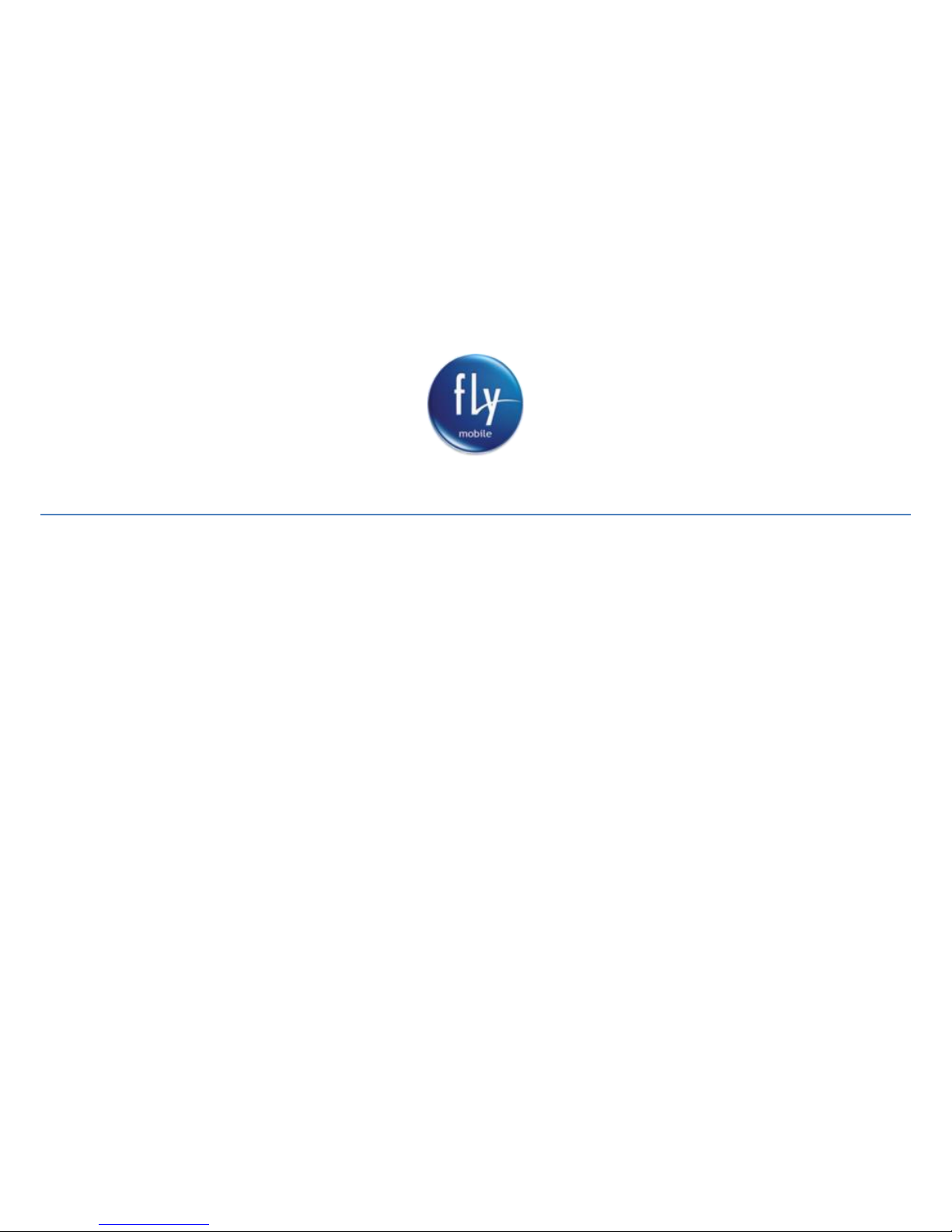
1
Q100 User Manual
Dear users,
Thank you for choosing FLY Q100
Please read this manual carefully before using the phone.
The Manufacturer reserves the ultimate right for the interpretation of this manual.
The Manufacturer reserves the right for the changes in the technical specification without advanced notice.
Page 2
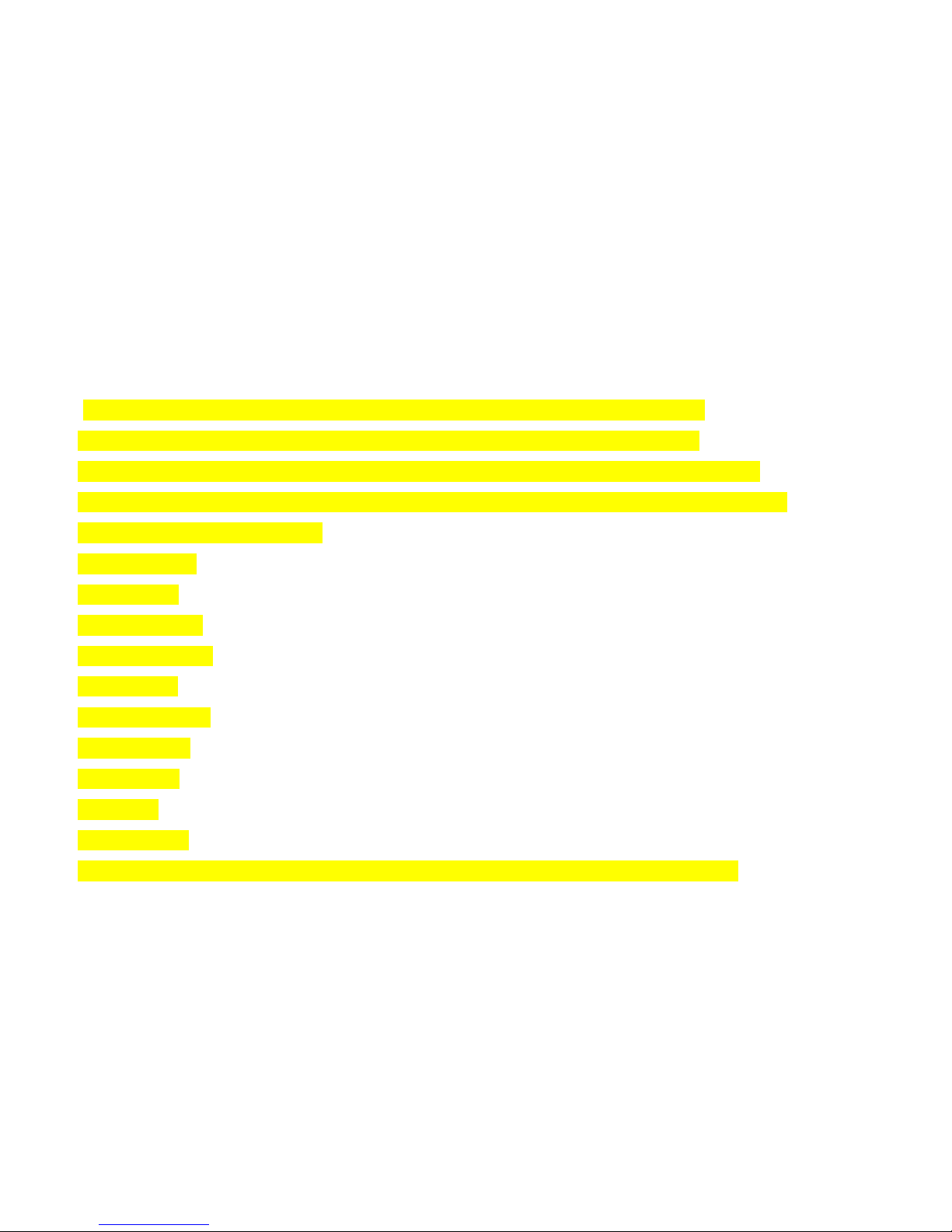
2
Table of Contents
I Safety and precautions………………………………...……………...……………………………...……………....2
II Cell phone outline……………………………...……….……….…......……………………………...….…………..4
III Operation of menu functions...................……………….....................……………………………...….……………5
1. Phonebook
2. Messages
3. Call centre
4. Settings
5. Multimedia
6. File Manager
7. Fly Buzz
8. User profiles
9. Organizer
10. Services
11. Extra
12. Shortcuts
IV Application of USB storage function……………………...….……...……………………………...….…………....19
Page 3
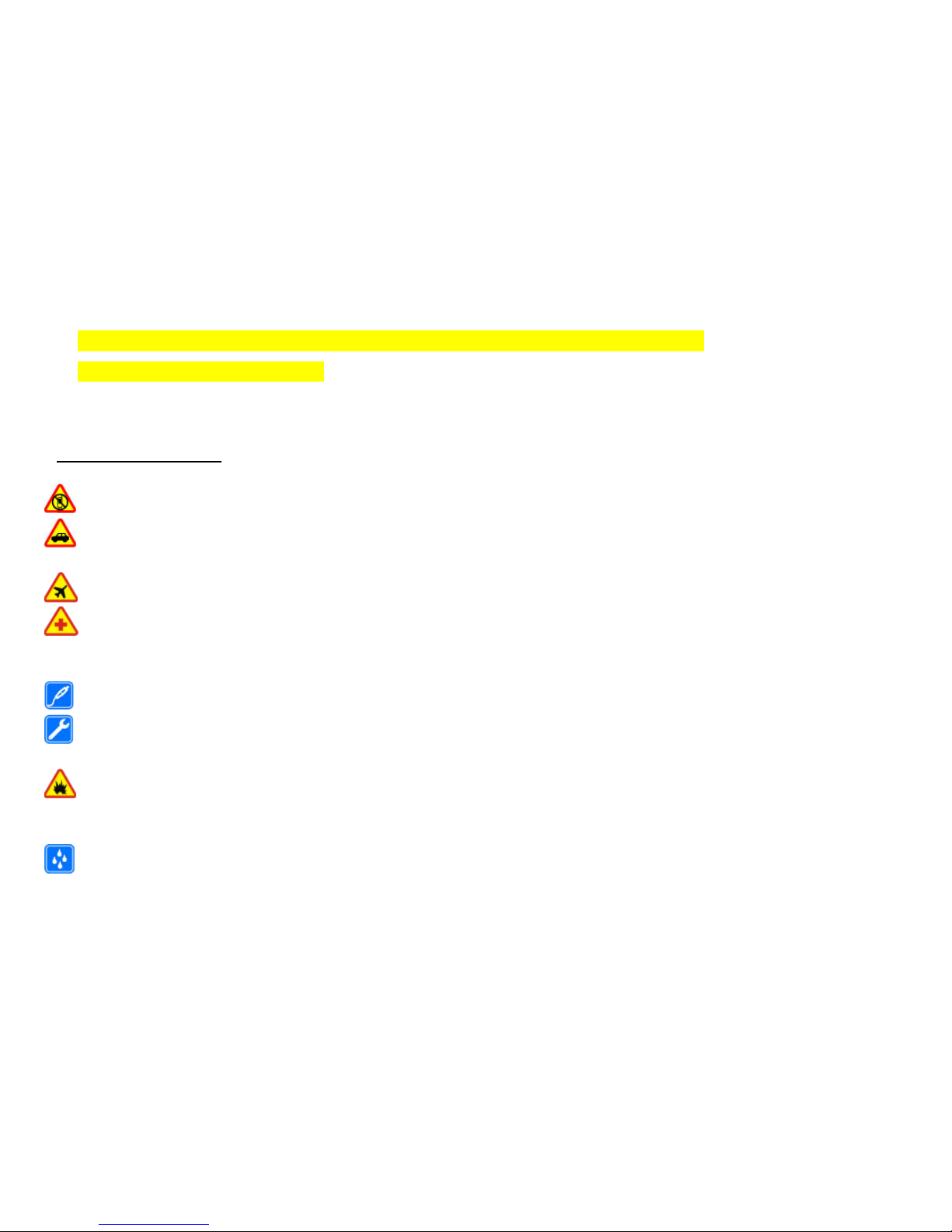
3
V Troubleshooting ……………………………….…………….………......……………………………...…..…….…..20
VI Limitations of Warranty Coverage
I. Safety and Precautions:
To use your phone safely and effectively, please read the following information before use:
Please turn off your phone when you are near a chemical plant, a gas station, an oil depot or other explosives.
To ensure safety, please use earphone during driving; Otherwise, unless emergency, make a call after parking your car by
the roadside. DO NOT use the phone during driving at high speed.
Do not use your cell phone while in a plane. Please check whether Flight mode is set or not before boarding.
Do not use your cell phone in a hospital to avoid interference with the normal operation of medical equipment which may
result in a medical accident. If the cell phone is used near a pacemaker, audiphones and some medical electronic equipment,
you should pay special attention that the cell phone may interfere with these devices.
Auxiliaries and accessories not provided by us are excluded from the guarantee.
Do not dismantle your cell phone by yourself. In case of a failure, please contact the service station specified by us. Only
qualified person may install or repair this product.
The phone should be charged in the environment which is well-ventilated, and should be kept away from inflammable
substances and explosives.
To avoid demagnetization, please keep your phone away from magnetic substances, such as magnetic disk, credit card, etc.
Please be sure the phone isn't exposed to any liquid. In Case this situation occurs, please remove the battery and contact
Page 4
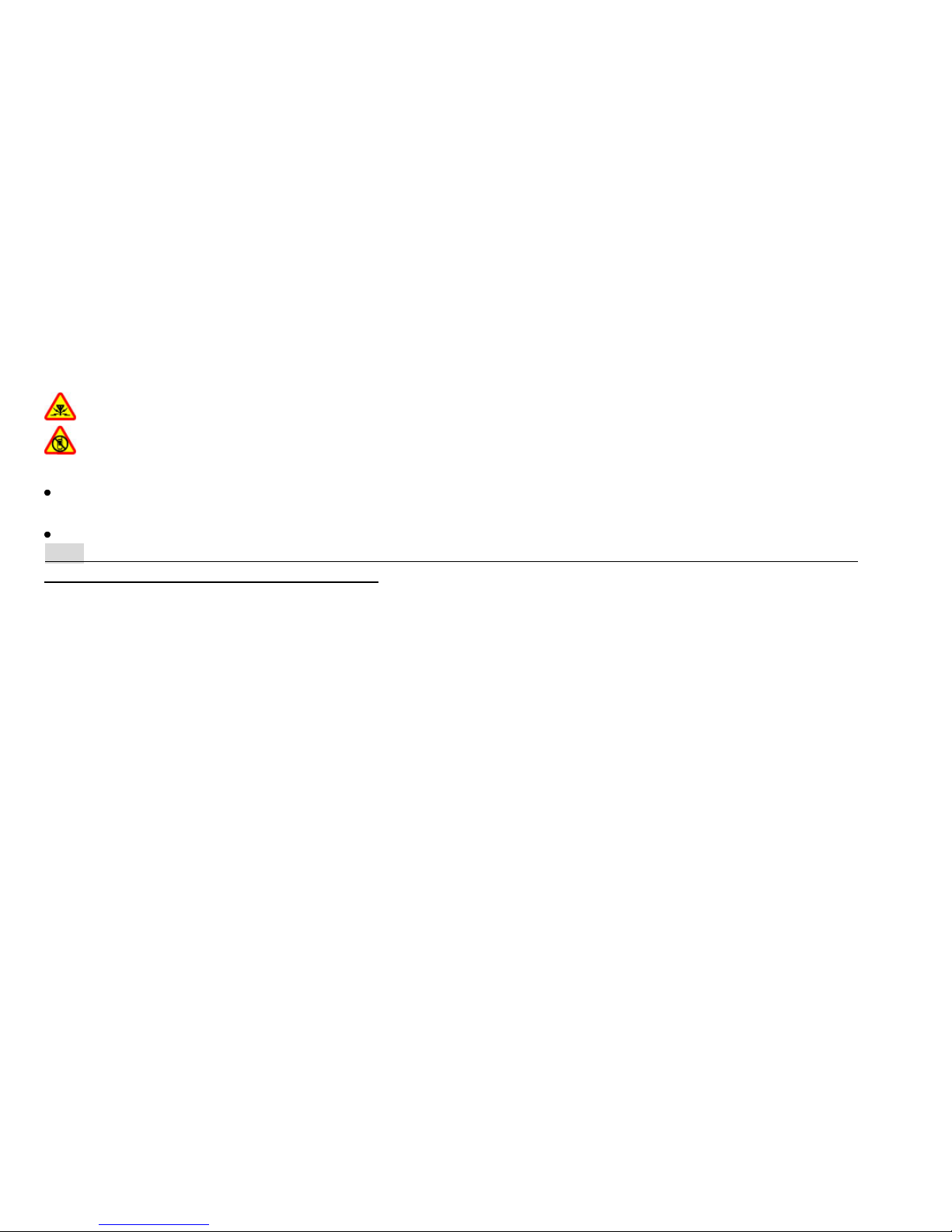
4
the service station specified by us.
Please use your phone in the environment which is neither too hot nor too cold, do not expose your phone in strong sunlight
and in high-humidity environment.
All wireless devices may be susceptible to interference, which could affect performance.
Your cell phone has photo and record functions, please use these functions following the related laws and regulations.
You may violate the laws and regulations if you take photos and record without authorization.
Do not dispose the worn battery as common domestic rubbish. Please dispose the worn battery according to the specified
instructions where the disposal of a worn battery is clearly specified.
Note: The Company will not undertake any responsibility for any consequences caused by failure to observe the abovementioned suggestions or improper applications.
Q100 operates a policy of continuous development. Q100 reserves the right to make changes and improvements to any of
the products described in this document without prior notice.
The availability of particular products may vary by region. Please check with the FLY dealer nearest to you.
About SAR:
a) Use of wireless hands-free system (headphone, headset) with a low power Bluetooth emitter.
b) Make sure the cell phone has a low SAR.
c) Keep your calls short or send a text message (SMS) instead. This advice applies especially to children, adolescents
and pregnant women.
d) Use cell phone when the signal quality is good.
e) People having active medical implants should preferably keep the cell phone at least 15 cm away from the implant.
Page 5

5
II. Cell Phone Outline:
Page 6

6
III. Operation of menu functions:
In the standby mode, select Menu and the desired menu and submenu. Select Exit or Back to exit the
current level of menu. Press the end key to return to the standby mode directly.
1.Phonebook:
Each contact saved in your phone contains the following useful information: name, phone number and
ring tone; each contact saved in the SIM card only contains name and phone number.
If you select one contact and press the OK key enter option menu screen, you can perform the
following operations:
1.1、 View: You can view the contact for detail.
1.2、 Send text message: You can send the SMS to the contact you select.
1.3、 Send Multimedia message: You can send the MMS to the contact you select.
1.4、 Call: You can call the contact you select.
1.5、 Edit: You can edit the contact you select.
1.6、 Delete: You can delete selected contact.
1.7、 Copy: You can copy selected contact in SIM cards 1/2, phone to each other.
1.8、 Move: You can move selected contact in SIM cards 1/2, phone to each other.
1.9、 Send business card: Send the contact by SMS, MMS or Bluetooth.
Page 7
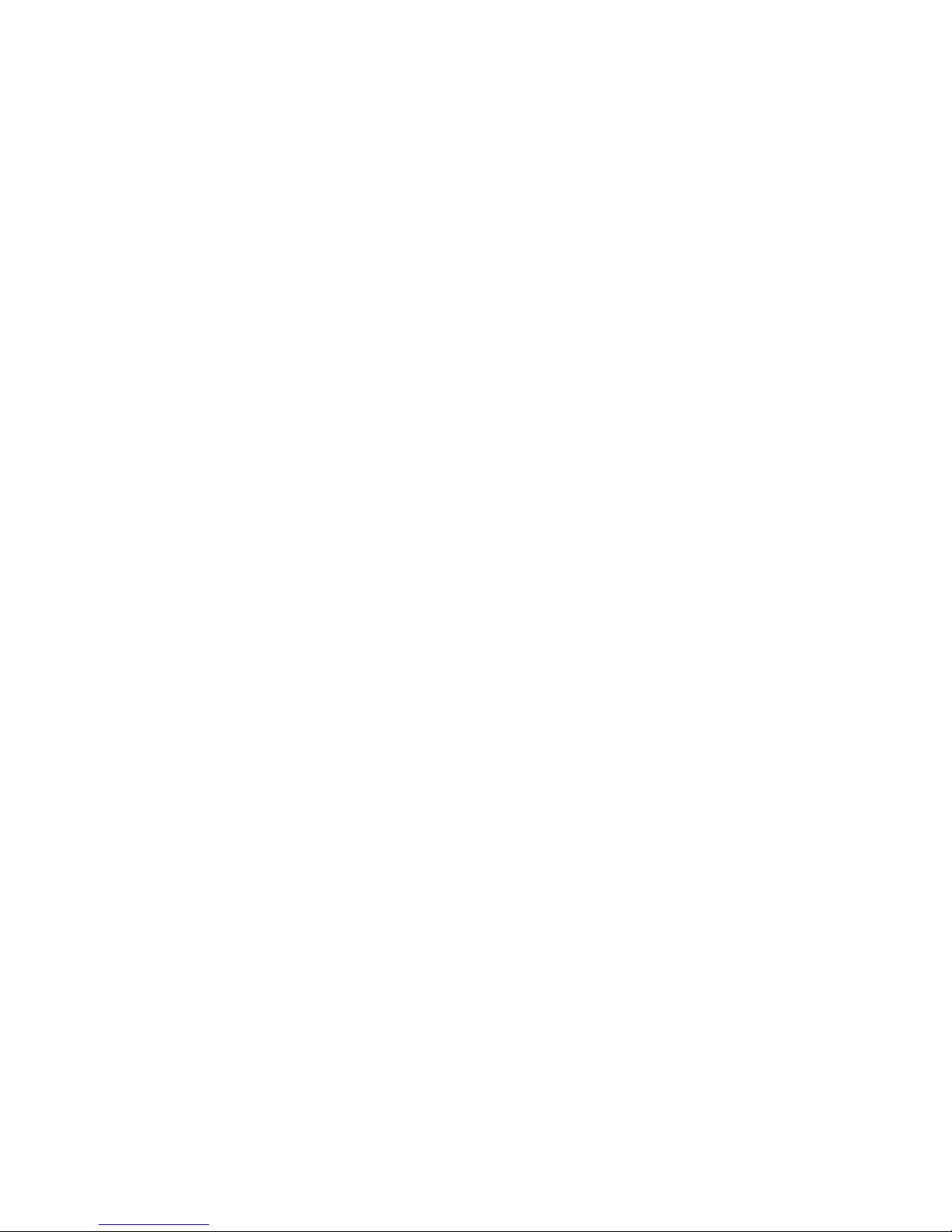
7
1.10、 Add to Blacklist: You can add the contact you select to blacklist.
1.11、 Mark several: You can select contacts in phonebook and do some actions all together, such
as send text message, deleted and so on.
1.12、 Caller groups: You can select caller group, view and edit the details. Group details contain
group name, ringtone, and member list.
1.13、 Phonebook settings:
1) Preferred storage: Select the storage directory of the current number. (E.g.: SIM Card 1 or
2, Phone, All)
2) My vcard: To edit or send my vcard.
3) Extra numbers:
Owner number: To view and edit the caller number of SIM card1/2.
Fixed dial: This function may need the support of SIM card and network operator.
When this function is activated, you can only dial the fixed numbers in the fixed dial list.
To activate the fixed dial, enter the PIN2.
4) Memory status: To view the service condition of the phone book storage.
5) Copy contacts: You can copy selected phone entries in SIM cards 1/2, phone to each other.
6) Move contacts: You can move selected phone entries in SIM cards 1/2, phone to each
other.
7) Delete all contacts: You delete all the names and phone numbers from the SIM cards 1/2
and phone together.
Page 8
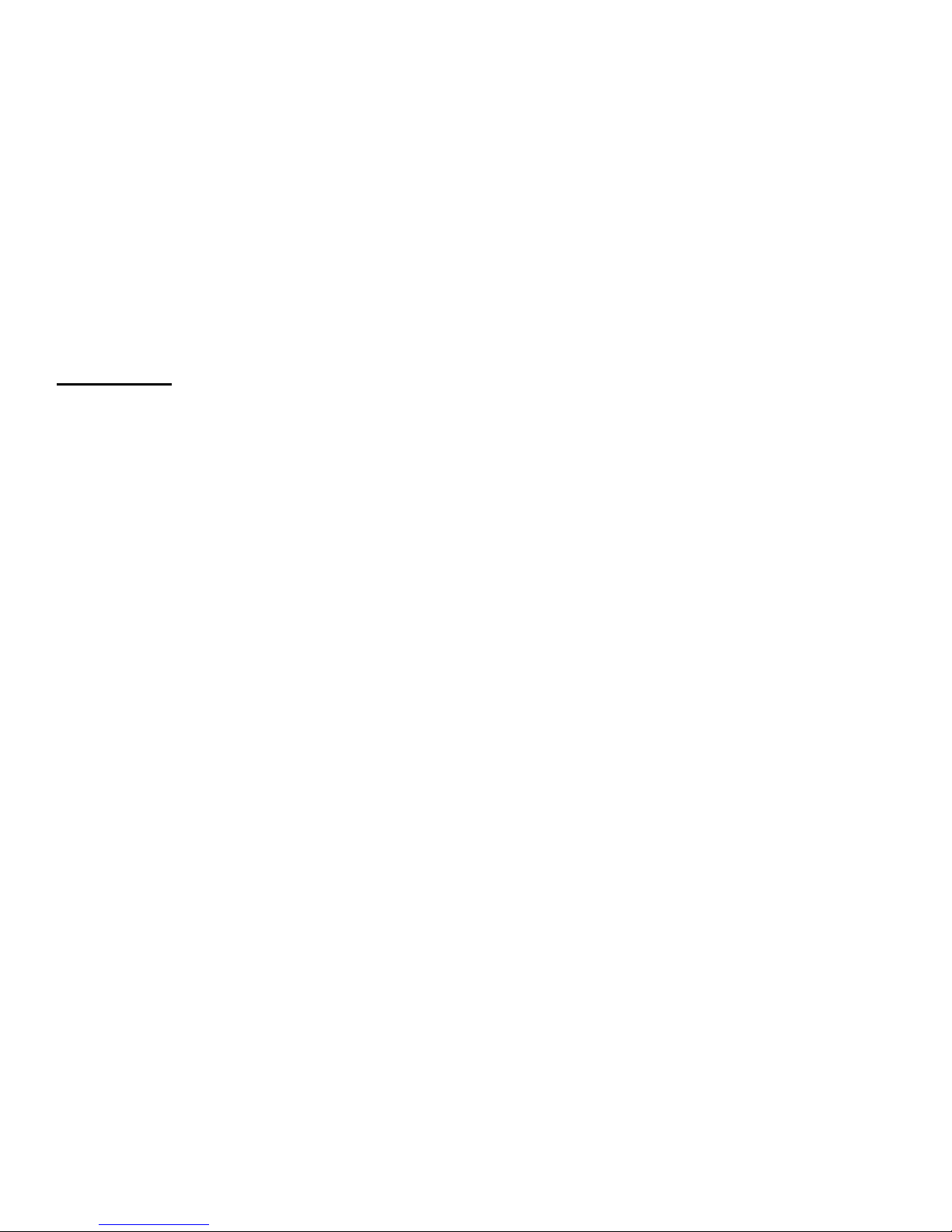
8
1.14、 Phone Book Backup: You can import/export phone book you select
2. 2. Messages:
2.1、 Write message:
1) Text message: Enter to write SMS.
2) Multimedia message: Enter to write MMS.
2.2、 Inbox: The received SMS and MMS are saved in Inbox. You can view all received messages in
Inbox.
2.3、 Drafts: You can save a message you edit in the Drafts.
2.4、 Outbox: when a message is failed to be sent, the message will be saved in the Outbox.
Corresponding operation can be performed to a message saved in the Outbox.
2.5、 Sent messages: If the “Save sent message” is selected when a message is sent, the sent
message will be saved in the sent messages.
2.6、 Delete messages: To delete all kinds of messages that saved in inbox, outbox, Drafts or Sent
messages.
2.7、 Broadcast messages: Cell broadcast is a service provided by the network operator to send
messages such as weather forecast, traffic status, etc. to all GSM subscribers in a specific
area.
Broadcast messages of SIM card 1
2.7.1 Receive mode: Enable/disable the Broadcast Message.
2.7.2 Channel settings: To select, add, edit or delete channel numbers.
Page 9

9
2.7.3 Languages: To enable/disable all the languages of messages received.
2.7.4 Read message: When the Broadcast Message has been enabled, the received message
can be read after the corresponding server has been enabled.
2.8、 Templates: Select frequently used phrases from the template and insert into message
editing interface.
2.9、 Message settings: You can set some parameters of SMS, MMS and service message in this
menu.
3. Call center:
3.1、 Call History:
3.1.1、 Missed calls: To view the missed calls (requiring network service support)
3.1.2、 Dialed calls: To view the most recently dialed numbers.
3.1.3、 Received calls: To view the most recently received phone calls (if available from the
network)
3.1.4、 Delete call logs: To delete recent call logs.
3.1.5、 Call timer:
1) SIM 1/2 last call: Shows the duration of the last call.
2) SIM 1/2 dialed calls: Shows the duration of all dialed calls.
3) SIM 1/2 received calls: Shows the duration of all received calls.
4) SIM 1/2 reset all: Clear all duration records.
Page 10

10
3.1.6、 Text msg. counter: Shows the QTY of the message in SIM Cards.
3.1.7、 GPRS counter:
1) SIM 1/2 last sent: Shows flow of last sent data.
2) SIM 1/2 last received: Shows flow of last received data.
3) SIM 1/2 all sent: Shows flow of all sent data.
4) SIM 1/2 all received: Shows flow of all received data.
5) SIM 1/2 reset counter: To reset the GPRS counter.
4. Settings:
4.1、 Dual SIM Setting:
1) Dual SIM open: Enable SIM card 1 and 2 standby.
2) Only SIM 1 open: Enable SIM card 1in standby status.
3) Only SIM 2 open: Enable SIM card 2 in standby status.
4.2、 Call settings:
4.2.1 SIM card 1/2 call settings:
4.2.1.1 、Caller ID: Includes-- default, hide number and show number.
1) Set by network: The number of the phone will be sent as per the default mode when a call
is initiated.
2) Hide ID: The number of the phone will not be sent when a call is initiated. If the system
doesn't support this function, it may not make a call.
3) Send ID: The number of the phone will be sent when a call is initiated.
Page 11

11
Note: This function requires the network support. For details, please contact the network
operator.
4.2.1.2、Call waiting: To set functions like activate/deactivate and enquire call waiting. During
call holding and making multi-party calls, this function should be activated first, and network
support is required for the specific implementation of the function.
4.2.1.3 、Call divert: It is a network function that can only be activated when you apply for this
service with the network operator. The function can divert calls that satisfy the conditions to the
other caller's phone number you have designated.
4.2.1.4、 Call Barring:
1) Outgoing calls:
-All calls: To restrict all outgoing calls
-International calls: To restrict international outgoing calls.
- International Calls Except to Home PLMN: While you are abroad, you can only call the numbers
of the country (where you are) and your home country (at which your service supplier is located)
2) Incoming calls:
-All calls: To restrict all incoming calls.
-When roaming: To restrict all incoming calls except the numbers from your local service area.
3) Cancel all: For canceling call barring. (Password for barring is required.)
4) Change barring password: Apply to the network for changing the password for call barring.
4.2.1.5 、Group list: This function requires support of network. Please consult your network
Page 12

12
operator for more information.
4.2.2Advance settings:
1) Blacklist: To set the call blacklist number, user will not able to receive call from blacklist
numbers.
2) Speed dial: To set the speed dial status and speed dial list.
3) Auto redial: You can enable or disable auto redial function. If a number is not reachable, the
phone will automatically redial .You can enable or disable quick function and edit the
corresponding quick dial number list. If the quick dial is enabled, you can quick dial the
numbers in the quick dial number list by long pressing the corresponding numeric key.
4) Call time display: Enable or disable the call time display.
5) Call time reminder: Enable or disable the call time reminder.
6) Auto quick end: Enable or disable the auto quick end.
7) SMS on call reject: You could activate this function. The mobile will reject the incoming calls
and send a SMS to the caller automatically.
8) Vibrate on call connect: You can set Vibrate on call connect on/off. If you set it on, you can
make the phone stay away from your body after you dialing nos., and the phone will remind
you when call get connect through vibration mode. You can use this function to reduce side
effects of cell phone radiation in the dial-up process.
9) Answer mode: Provides any key & auto answer when headset mode.
4.3、 Phone settings:
1) Time and date: With this menu, you can set city, time/date, and time/date format.
1. Set home city: To set the home city.
Page 13

13
2. Set time/date: To set the current time and date.
3. Set format: To set the time and date display format.
Time: Select 12 hour mode or 24 hour mode.
Date: Set date display format (E.g. dd/mm/yyyy)
Date separator: Select the display of date list separator.
Update with time zone: To enable/disable auto update time with time zone.
2) Schedule power on/off: To set the designated phone On/Off time.
3) Language: To select language for the phone. It support English by default as well as Hindi
language.
4) Input method: To select input method according to one’s preference.
5) Display settings:
1. Wallpaper: Set the background picture in standby screen interface.
2. Screen saver: Enable or disable the screen saver function.
3. Show date and time: To set the phone to show the date and time in standby mode.
4. Show Operator name: To set the phone to show the operator name in standby mode.
5. Clock type: To set the clock type as per your convenience Analog or Digital.
6. Show owner number: Can be “on or off” in standby mode it shows the Owner name if kept
“on”.
7. New Idle Support: To set the new idle support On/Off.
6) Dedicated key: You can appoint the shortcuts of dedicated keys. Press a key to use the
corresponding function under standby mode.
7) Flight Mode:
Page 14

14
In Flight Mode, the network and radio transceivers are turned off to prevent disturbance to
sensitive equipment.
1. Normal mode: full functionality.
2. Flight mode: limited functionality.
8) UART settings: To choose the SIM1/SIM2.
9) Misc.settings:
1. LCD backlight: Time and brightness of screen display can be set by LCD backlight.
4.4、 Network settings:
SIM card 1/2 network setup
Name
Description
Network
selection
New Search: To search the network again.
Select network: To select a network. The phone only loads the appointing
network. When the network can’t work, the phone won’t register other
network.
Selection mode: Auto/Manual.
Preferences
To select the preferred network.
4.5、 Security settings:
1) SIM card 1/2 security settings:
1. PIN lock: To unlock or lock SIM (PIN required).
2. Change PIN: Change the PIN1 password of SIM card. PIN1 code can be taken from your
network operator.
Page 15

15
3. Change PIN2: Change the PIN2 password of SIM card. PIN2 code can be taken from your
network operator.
2) Phone security:
1. Phone lock: This function allows you to lock/unlock your phone. You can enable/disable your
phone by entering password. When the phone is locked, it will require you to enter the
password when switching on. Note: the default password is “0000”.
2. Change Password: The default password “0000” of phone, you can change the desired
password of 4 to 8 digits.
3. Privacy protection Password: The default password “0000” of privacy protection, you can
change the desired password of 4 to 8 digits.
3) Auto Keypad lock: To lock or unlock the keypad. The time for locking keypad can be set.
4.6、 Connectivity:
Bluetooth:
1) Power: Activate/deactivate Bluetooth.
2) Visibility: Enable/disable.
3) My device: Display device model when connected.
4) Search audio device: Search for Bluetooth devices.
5) My name: Display device name.
6) Advanced: Setting the parameters when Bluetooth is connecting.
1. Audio path: Set voice to the phone or to hands free device.
2. Storage: Set the path of transmission.
3. My address: Display device address.
Page 16

16
4.7、 Restore Factory Settings: You can restore some settings of the phone to factory settings. To
restore the factory settings, enter the password. The default password is “0000”.
5. Multimedia:
5.1、 Camera:
With this function, you can use the built-in camera of the phone to take a photo, or adjust the camera
settings. The lens of the camera is located at the back of the phone; it utilizes the phone screen as the
viewfinder. Photos generated by the camera are in JPG format. If they have been downloaded to your
PC, view them with the right software.
Press option, you will see the following menus:
1) Photos: To view a saved photo.
2) Camera settings: To set the corresponding parameters of the camera.
3) Image settings: To set the corresponding parameters of the photo to be shot.
4) White balance: Adjust the white balance. (E.g. Daylight, Auto etc.)
5) Scene mode: Setting the scenario mode of the camera. (E.g. Auto, Night)
6) Effect settings: Setting the special effect for photo shooting.
7) Storage: To set the storage directory for photos.
8) Restore default: To restore the settings of camera to factory settings.
5.2、 Image viewer: The shot photos are stored in the image viewer.
o Change the browse style to Matrix or List
o Change the Storage to Phone or Memory card(if inserted)
5.3、 Video recorder:
Page 17

17
1) Camcorder settings: Setting the related parameters of the recorder.
2) Video settings: To set video quality as sharing quality, Handset normal quality, Handset good
quality.
3) Effect settings: To select special effect.
4) Restore default: Resume the consumer settings for recording the original plant default.
5.4、 Video player:
The following operation can be performed to the selected video file:
1) Play: To play a video file.
2) Send: To transfer a video file to the desired application.
3) Rename: To rename a video file.
4) Delete: To delete the selected video file.
5) Delete all files: To delete all video files.
6) Sort by: To sort video files by desired method.
7) Storage: To set storage directory of video file.
5.5、 Audio Player:
Descriptions of Audio Player options:
1) Play: To play the selected MP3.
2) Details: To view the detailed information of the selected MP3.
3) Refresh list: To update the play list of songs.
4) Settings: To set parameters for playing MP3
5.6、 Sound recorder:
Page 18

18
1) New record: To start sound recorder.
2) Play: To play a selected record file.
3) Append: Append a record to the designated files in the upper directory. (You can only append
a record file in .AMR format)
4) Rename: To rename the selected record file.
5) Delete: To delete the selected record file.
6) List: To list all record files.
7) Settings: You can set storage, file format and audio quality.
8) Use as: To add it to incoming call tone.
9) Send: Send the recorded file by MMS and Bluetooth.
5.7、 FM Radio: The FM radio depends on an internal antenna. A compatible headset can be attached
to the device for the FM radio to function properly.Q100 is equipped with a telescopic antenna, by
pulling the antenna, user can enjoy FM wirelessly.
1) Channel list: List out all the current channels. You can enter channel list, edit it and display
the searched channel list.
2) Manual input: Input the desired broadcasting channel manually.
3) Auto search: Automatically search FM and setup.
4) Settings: Set background play status or Loud speaker status to ON/OFF
6.File manager:
This menu enables you to access the File Manager, where folders or files in the memory card or the
phone can be managed.
1) Open: To open the selected file stored.
Page 19

19
2) New Folder: To create a folder.
3) Rename: To rename the memory.
4) Delete: To delete the folder.
5) Sort by: To sort folder by desired method.
6) Copy: To copy the folder.
7) Move: To move the folder
7. Fly Buzz:
Fly Buzz option lets you play game provided in the phone, and use your phone’s
Facebook,Games,Smart Auto Call Record and Anti-theft Setting.
7.1 Facebook: You can use Facebook in this menu.
7.2 Smart Auto call recorder: Set this feature ON, as long as you call, the content will be
automatically recorded.
7.3 Anti-theft Setting: You have to set this function, in case your phone is stolen/lost Default
password is “0000” to set this function.
By replying to that alert SMS message, the user can access the currently replaced SIM card
number, and perform remote control through sending the following code to the mobile:
(1) Remote shutdown the phone: #CLOSE#password.
(2) Long-range clear the telephone book: #CLEARPHONEBOOK#password.
(3) Remote clear SMS message: #CLEARSMS#password.
The password is the one you set for the Anti-theft system.
7.3 Games : You can play F1 race game in this menu.
Page 20

20
8. User Profiles:
Your phone provides different profiles for you to customize ring tone and other settings under
different environments.
When power saver profile Wap /camera/video /audio/FM/Bluetooth can’t use. In each profile, you can
set one of the following options:
1) Alert type: Includes—Ring only, Vibrate only, Vibrate and Ring, and Vibrate then Ring.
2) Ring type: To set the ring type—beep once, Repeat and Ascending.
3) SIM 1/2 incoming call: To set the tone for incoming calls of SIM 1/2.
4) Ringtone volume: To set the volume of ring tone.
5) SIM 1/2 message: To set the tone for message of SIM 1/2.
6) Message volume: To set the volume of message.
7) Keypad: To set keypad type.
8) Keytone volume: To set the volume of key tone.
9) System alert: To set system alert on/off.
After personalizing, choose "Activate" to confirm the settings, and the corresponding profile will be
activated.
9.Organizer:
9.1、 Calendar:
With this function, you can view the calendar and schedule, and you can schedule with the
scheduler to set the schedule and alert. Move the cursor to the desired date with direction keys.
9.2、 Alarm:
The time format of the alarm clock is the time with the format in the clock. Alarm time, snooze
Page 21

21
time-out and alarm tone can be set independently for every alarm.
9.3、 Special reminder: Add and customize your personal reminders like Vaccine, prayer and Special
day reminder.
10.Services:
10.1、 WAP:
This function allows you to acquire or visit diversified services on the Internet through message or
network. Please contact your network operator for more information.
1) Homepage: Start a connection to the selected URL set.
2) Bookmarks: Access or edit a bookmark.
3) Input address: Enter the address.
4) Recent pages: Browse a saved URL.
5) Settings: Set parameters of WAP browser. Please consult your network operator for details of
the parameters
10.2、 Data account: Support GPRS data account.
11.Extra:
11.1、 Calculator:
1) Eight operators, i.e. “+”, “-”, “×”, “÷”, “M+”, “M-”, “MC”, and “MR”, are provided.
2) Choose the Clear or press the right soft key to clear items entered. Long press the Clear or
long press the right soft key to clear all content. Press the “Ok” to show the result of
calculation.
Page 22

22
12. Shortcuts:
With personal shortcuts, you can get quick access to frequently used phone functions.
Shortcuts Edit: Select any one of all shortcut menus and press left key to enter one of the following
menu options:
1) Add: Add a new application to shortcut menu.
2) Edit: Replace the selected shortcut from one of the shortcut menu.
3) Delete: To delete the selected shortcut menu.
4) Delete all: To delete all shortcut menus set.
5) Disable: To close the selected shortcut menus.
6) Change order: To change the order of shortcut menus.
IV. Application of USB storage function:
Note: The phone can use USB function under switched off mode and switch on mode.
In switch off mode, when you plug in the USB cable, you need not select function; the phone can be connected to the PC
and used as a USB Flash Disk. You can also use the USB cable as a charger.
In switch on mode, when you plug in the USB cable, you will see 3 functions
1. U Disk: use as mass storage
2. Webcam: Select this and enable your device to be used as Web camera with PC or laptop
3. Comport: You can Enable this function and use your device as Modem
Page 23

23
V. Troubleshooting:
Page 24

24
13. Limitations of Warranty Coverage:
The following conditions are not covered under limited Warranty:
Warning:
Please do not touch the speakers as it may get damaged. If damaged, it’s not covered Under Warranty.
Defect or damage resulting from use of Handset in any form other than its intended use by end user.
Defect or damage resulting from misuse, accident or neglect.
Defect or damage resulting from improper testing operation, maintenance, alteration, modification or adjustment.
Breakage or damage to antenna or display unless caused directly by defects in material.
Equipment disassembled or repaired in such a manner so as to adversely affect performance etc.
Defect or damage due to liquid or food spill, OR any other spill which affects the performance.
All plastic surface/parts and all other exposed parts that are scratched or damaged due to normal use by end user.
Transfer of ownership OR renting of handset.
Products that have the serial number/IMEI number removed, altered or is illegible & no proof of purchase is provided.
Product has been serviced or repaired by any other agent other than FLY Mobiles Pvt. Ltd Authorized Service Partner.
Service Centre No.:
For any query regarding your handset:
Contact no: 18001030106
Email id: customercare@flyphone.in
