Page 1
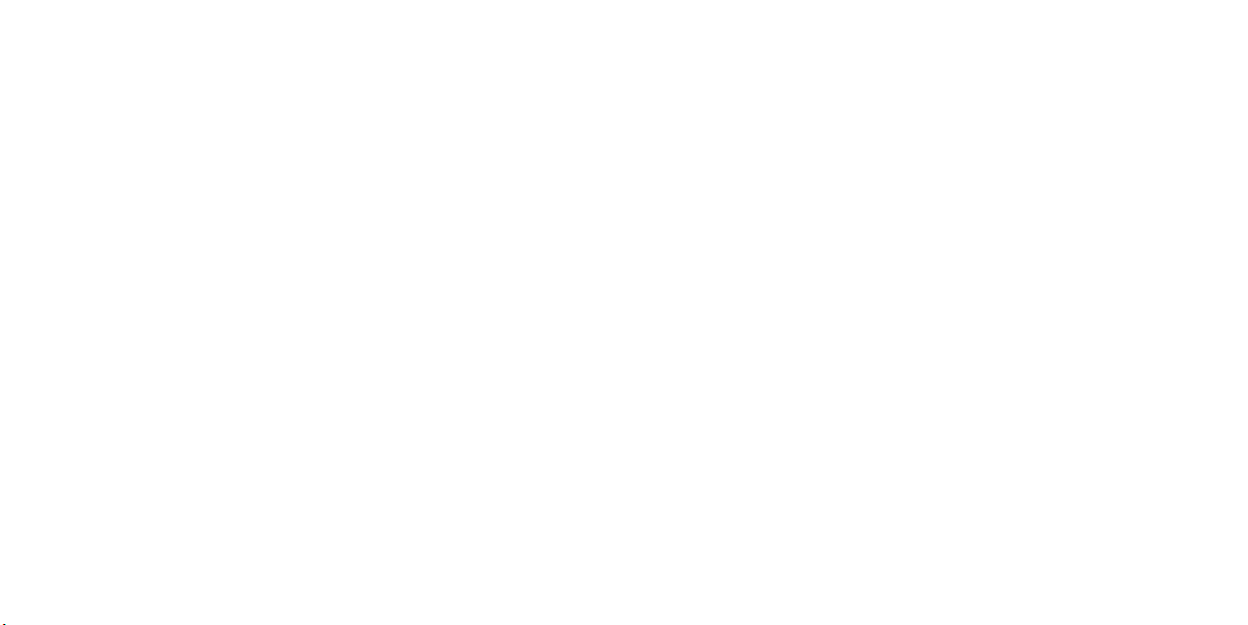
1. SAFETY AND PRECAUTIONS..................................... 5
1.1 Introduction .............................................................. 5
1.2 Safety Warnings and Notice Items............................. 6
2. PHONE LAYOUT ............................................................ 9
3. GETTING STARTED .................................................... 10
4. BRIEF INTRODUCTION ............................................. 18
5. BASIC OPERATION..................................................... 25
6. USING MENU FUNCTIONS........................................ 32
6.1 INTERNET................................................................................32
6.2 CONTACTS............................................................................... 34
1
Page 2

6.3 CALL RECORDS...................................................................... 37
6.4 PROFILES ................................................................................. 40
6.5 MESSAGES............................................................................... 42
6.5.1 Messages.............................................................. 42
6.5.2 Chat ..................................................................... 49
6.5.3 Voice Mail Server................................................. 50
6.5.4 Broadcast Message.............................................. 50
6.6 ORGANIZER............................................................................. 51
6.7 SHORTCUTS ............................................................................ 52
6.8 ENTERTAINMENT.................................................................. 53
6.8.1 Camera ................................................................53
6.8.2 Picture viewer...................................................... 54
6.8.3 Camcorder........................................................... 55
2
Page 3
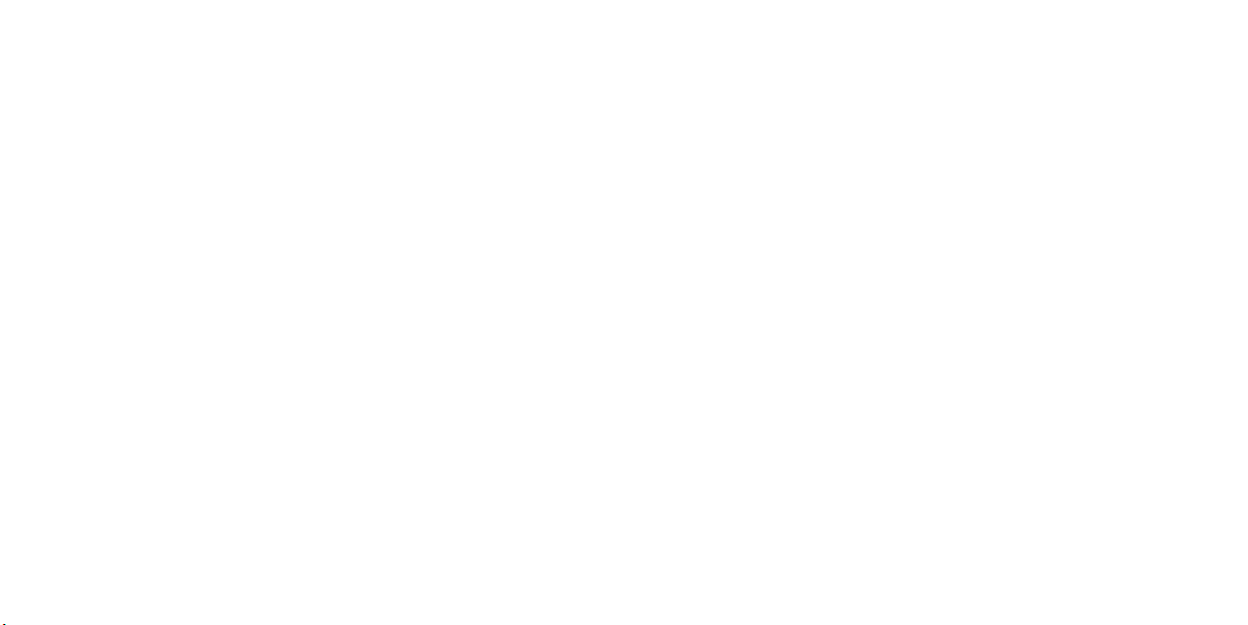
6.8.4 Video player......................................................... 56
6.8.5 Music player........................................................ 57
6.8.6 Sound Recorder.................................................... 58
6.8.7 FM Radio............................................................. 59
6.9 GAMES...................................................................................... 60
6.9.1 Java...................................................................... 60
6.9.2 Games.................................................................. 60
6.9.3 Stopwatch............................................................. 60
6.10 EXTRAS..................................................................................61
6.11 FILE MANAGER ....................................................................63
6.12 SETTINGS............................................................................... 64
6.12.1 Phone Setup....................................................... 64
6.12.2 Call Setup........................................................... 67
3
Page 4
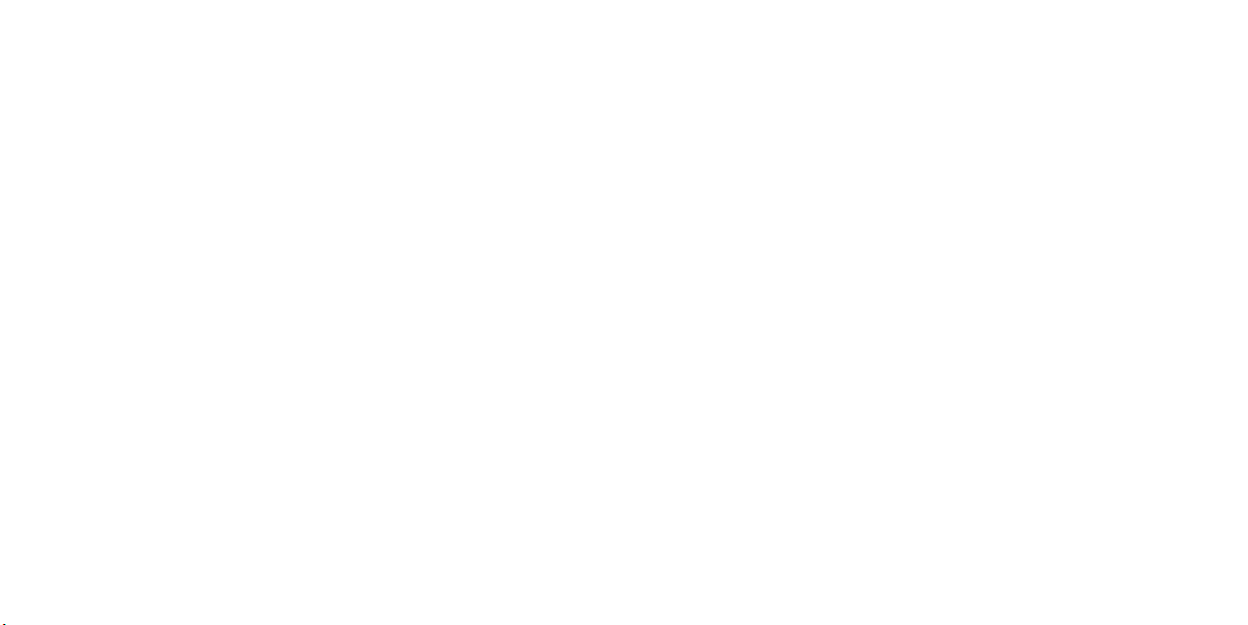
6.12.3 Network Setup.................................................... 69
6.12.4 Security Setup.................................................... 69
6.12.5 Restore Factory Settings.................................... 70
7. OPERATION INSTRUCTION OF ENGLISH INPUT
METHOD............................................................................ 71
APPENDIX I TROUBLESHOOTING............................. 73
APPENDIX II ABBREVIATIONS AND EXPLANATION76
4
Page 5
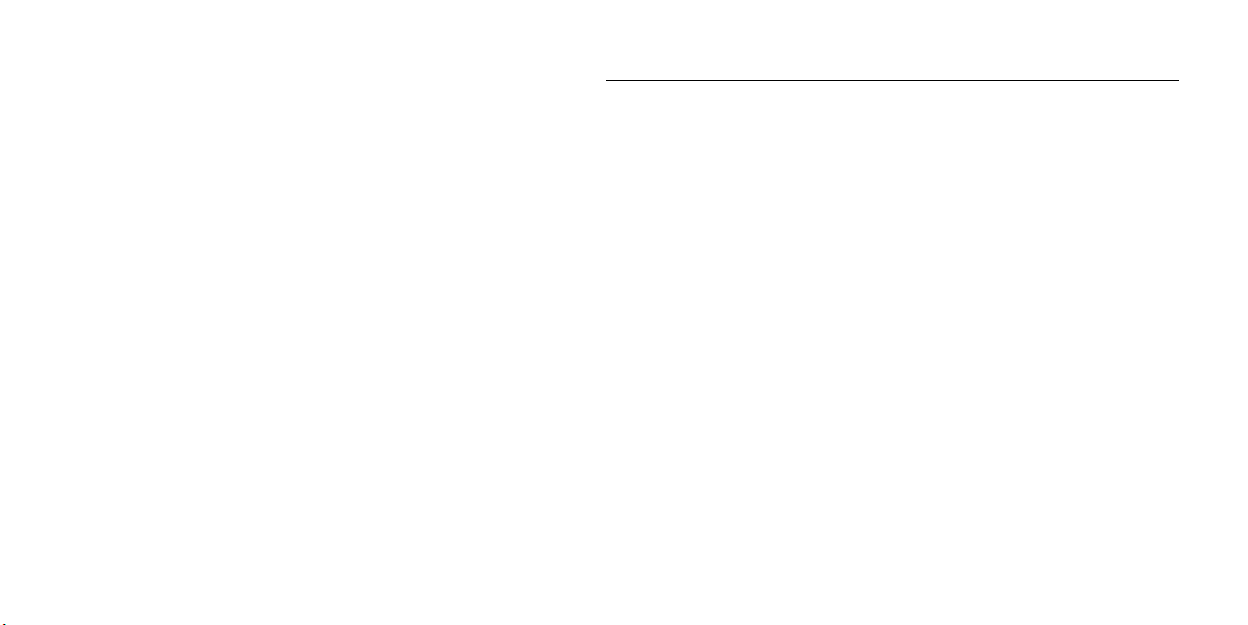
1. Safety and Precautions
1.1 Introduction
Please read this user manual carefully before using this mobile phone, to keep
your phone in its best state.
The phone is the perfect combination of humanized design and excellent craft
with streamline and comfortable handset. Besides the basic call function, the
phone provides a collection of practical functions including color screen, sweet
ring tone, cartoon incoming call animation, file manager (supported by T-Flash
card), camera, recorder and music player. It also supports MMS and increment
services which facilitate your work and entertainment.
The manual has been validated and reviewed for its accurateness. The
explanation and description in the manual are correct when it is published.
However, the manual may be changed without prior notice. Our company
5
Page 6
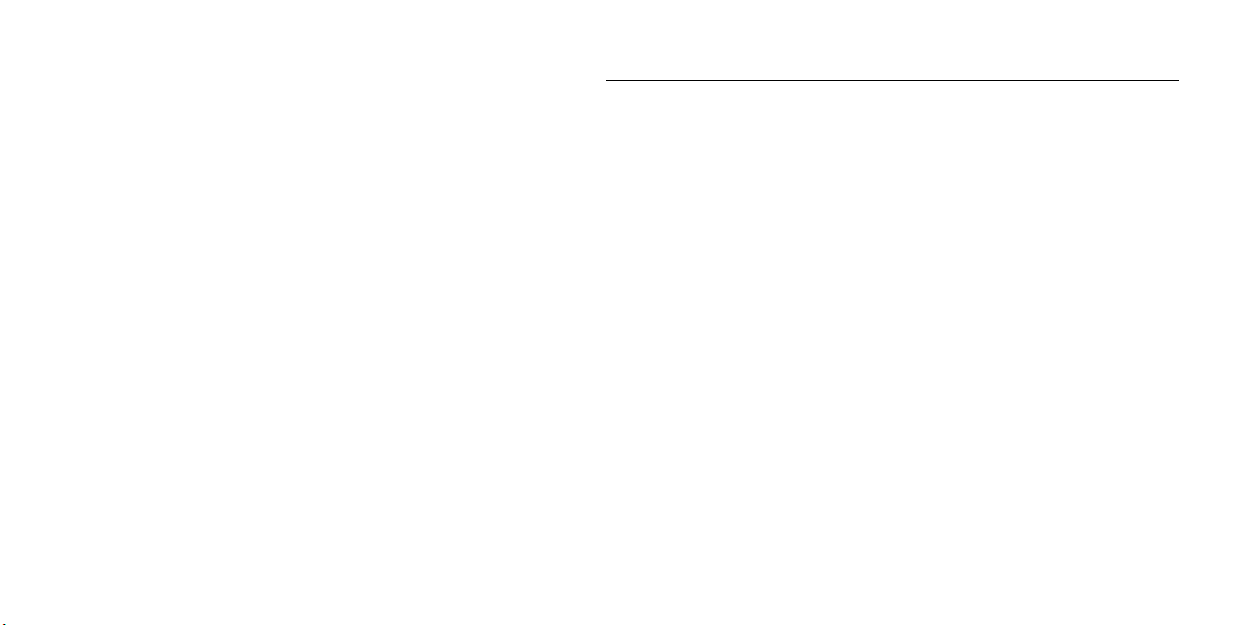
reserves the right to change or improve the manual.
1.2 Safety Warnings and Notice Items
◆ Switch off the phone in the vicinity of chemical plants, gas stations and
other locations containing explosive objects.
◆ Keep the phone far away from children.
◆ When driving, please use the hands free calling device (purchased
separately) to ensure safety. Please park the car at roadside for
communication unless in emergency.
◆ Switch off the phone when boarding on plane and do not switch on the
phone during the flight.
◆ Be careful when using the mobile phone in the vicinity of such devices as
pacemakers, hearing aids and other electro-medical equipments, which
may be interfered by the mobile phone.
6
Page 7
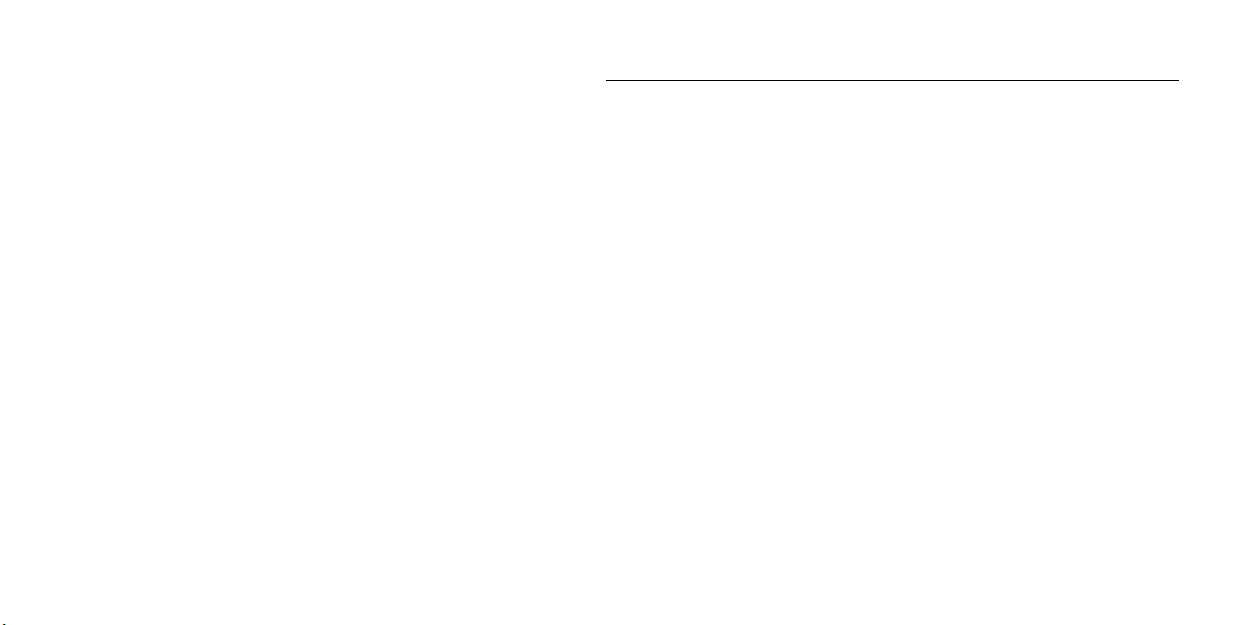
◆ No guarantee for the accessories and part not produced by the original
factory.
◆ Never attempt to disassemble the phone by yourself. Contact the supplier
in case of any trouble with your mobile phone.
◆ Do not recharge the phone without battery being installed.
◆ Charge the phone in well-ventilated environment, and keep away from
inflammable and high explosive articles.
◆ To avoid demagnetization, keep the handset away from magnetic
substances, such as magnetic discs or credit cards.
◆ Ensure to keep the phone away from liquid. Once soak or erosion
happens, take the battery off and contact the supplier.
◆ Avoid using the phone in too high or too low temperature environments.
Never leave the phone exposed under direct sunlight or in high humidity
7
Page 8
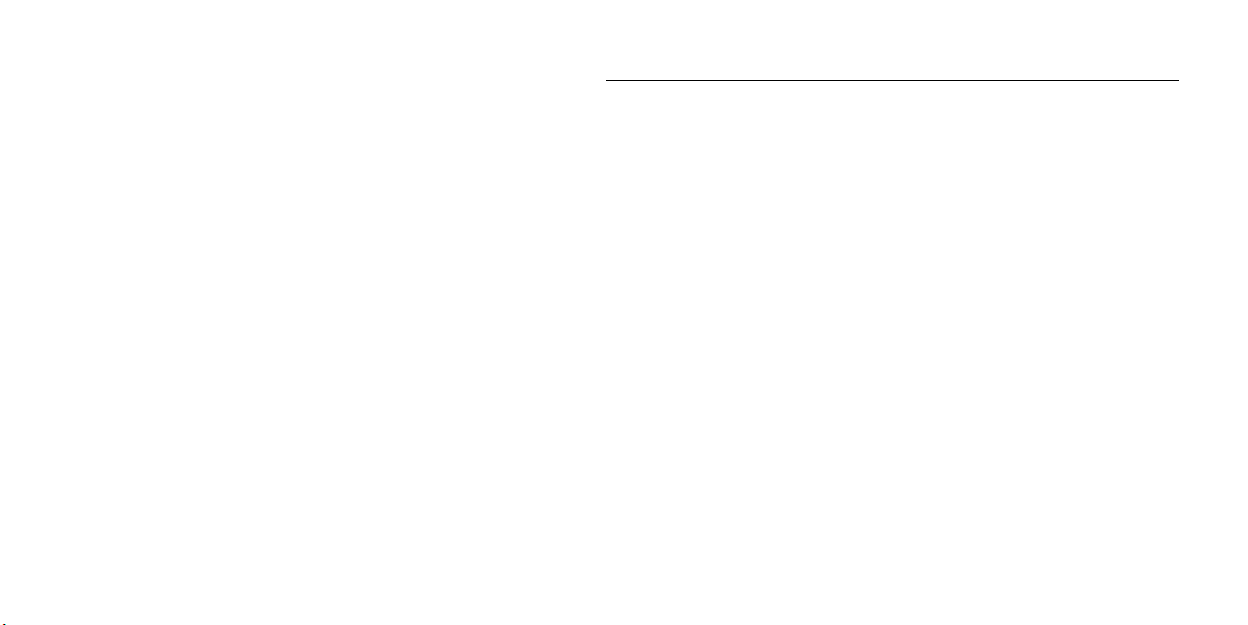
or dusty environment.
◆ Do not use liquid or damp cloth with strong detergents to clean the
handset.
◆ Do not touch the antenna with your hands while the phone is on to avoid
affecting communication.
Note: This user manual introduces the operating instructions in English
operating mode. The operating procedure may be slightly different in other
language mode.
Warning: The original factories will not take any responsibility in case of
noncompliance with the above advises or improper use of the phone.
Attention: Please send used li-ion batteries to specified locations or return
them to our company. Do not dispose of the batteries into dustbins.
8
Page 9
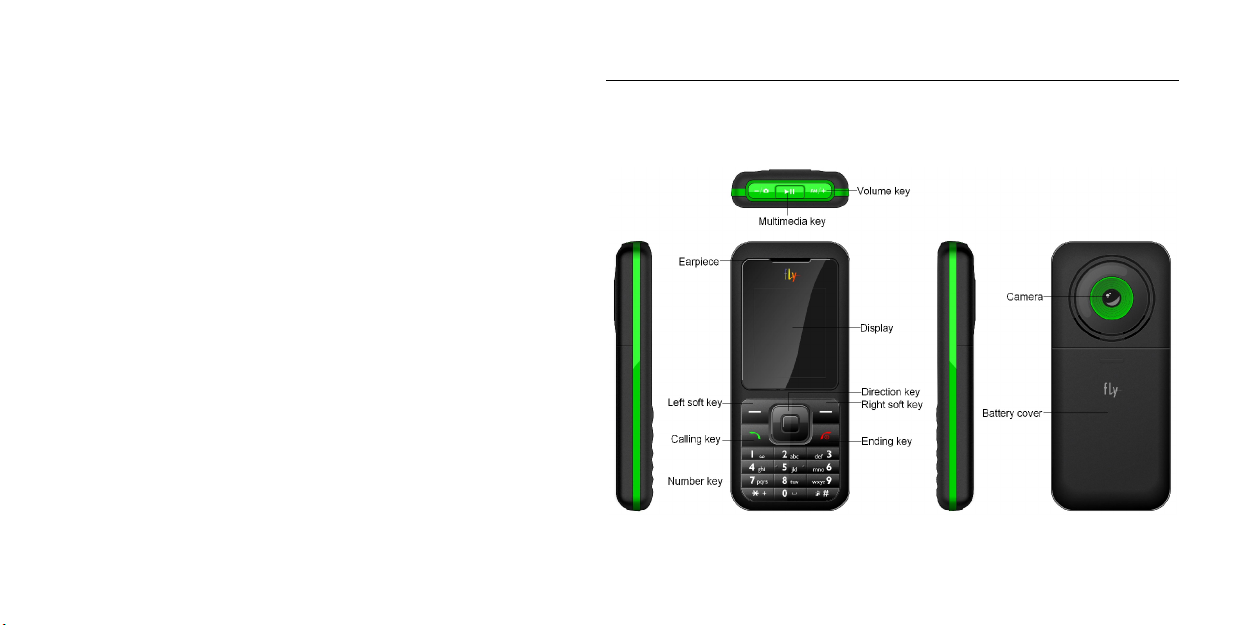
2. Phone Layout
9
Page 10

3. Getting Started
What is the SIM card?
When registering your mobile phone number, you will have a SIM card
(Subscriber Identity Module) provided by the network supplier.
With the SIM card, which stores many parameters required for communication,
you can use the various functions of the phone and store personal information,
including PIN (Personal Identification Number), phonebook, message and
other additional system services. Please handle the SIM card with care.
Twisting or pressing it may cause damage. If it is lost, please contact your
network operator immediately for help.
Note: The SIM card is easily damaged. Keep it away from small children.
Installing your SIM card
10
Page 11
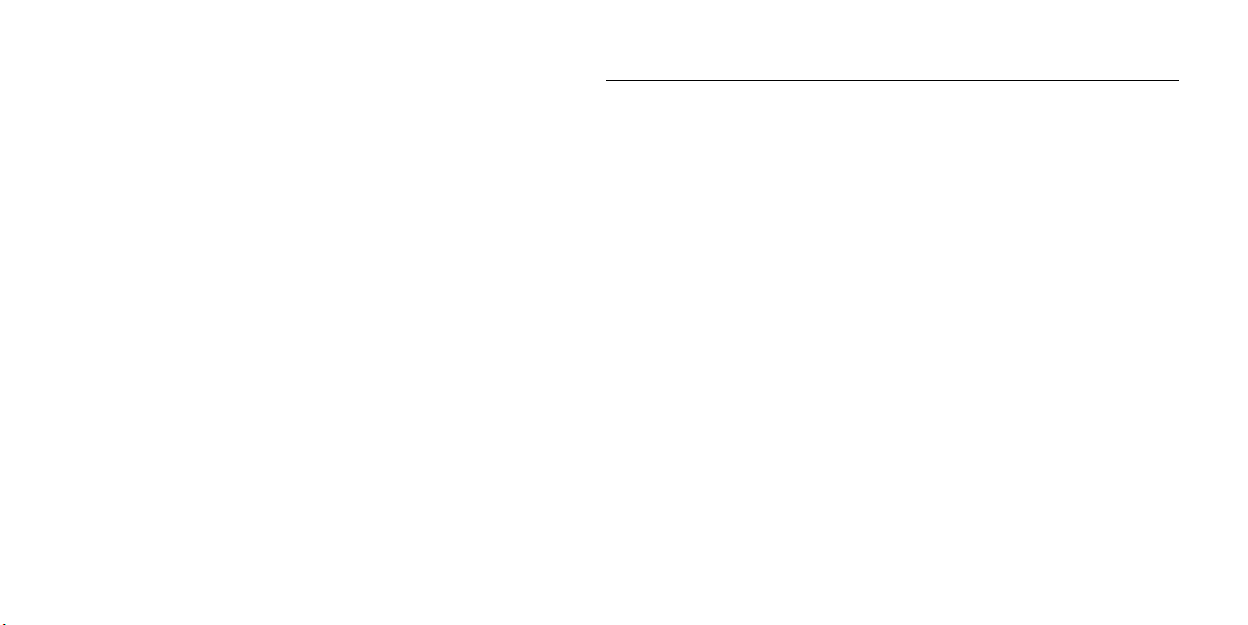
Switch off your phone before installing the SIM card. To install the SIM card
at the back of the phone, follow the steps below:
1. Turn the phone over to the back and remove the battery by pushing up the
battery latch.
2. With the metal contacts of the SIM card downward and the unfilled corner
against the one within the groove, put the card into the groove gently and
push it down until it doesn't move.
3. Insert the bottom of the battery into the fastening groove of the phone, and
push it down until the top latch of the battery is locked.
PIN1
It is Personal Identification Number used to access your SIM card. If PIN1
protection function has been enabled, the screen will display “Enter PIN:”
when switched on.
11
Page 12
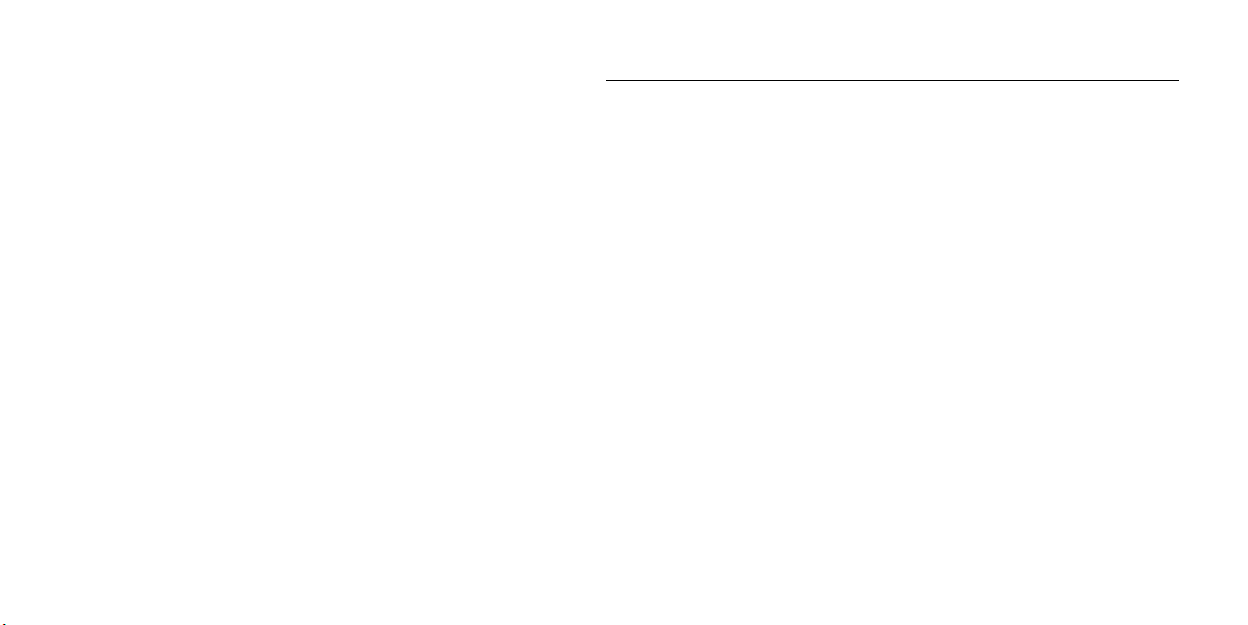
You can get PIN1 code while obtaining the SIM card from your network
supplier, which usually has 4 digits. During input of PIN1 code, the screen will
display “*” to substitute the inputted content.
PIN2
It is Personal Identification Number required when you use specific functions
provided by the network, such as charge information etc.
<Warning>: If you input a wrong PIN1 for three consecutive times, the SIM
card will be locked. Please contact your network operator immediately for
decoding. Attempting to decode by yourself may result in the SIM card's
permanent failure.
Charging your battery
Your device is powered by a rechargeable battery. The full performance of a
new battery is achieved only after two or three complete charge and discharge
cycles. The battery can be charged and discharged hundreds of times but it will
12
Page 13
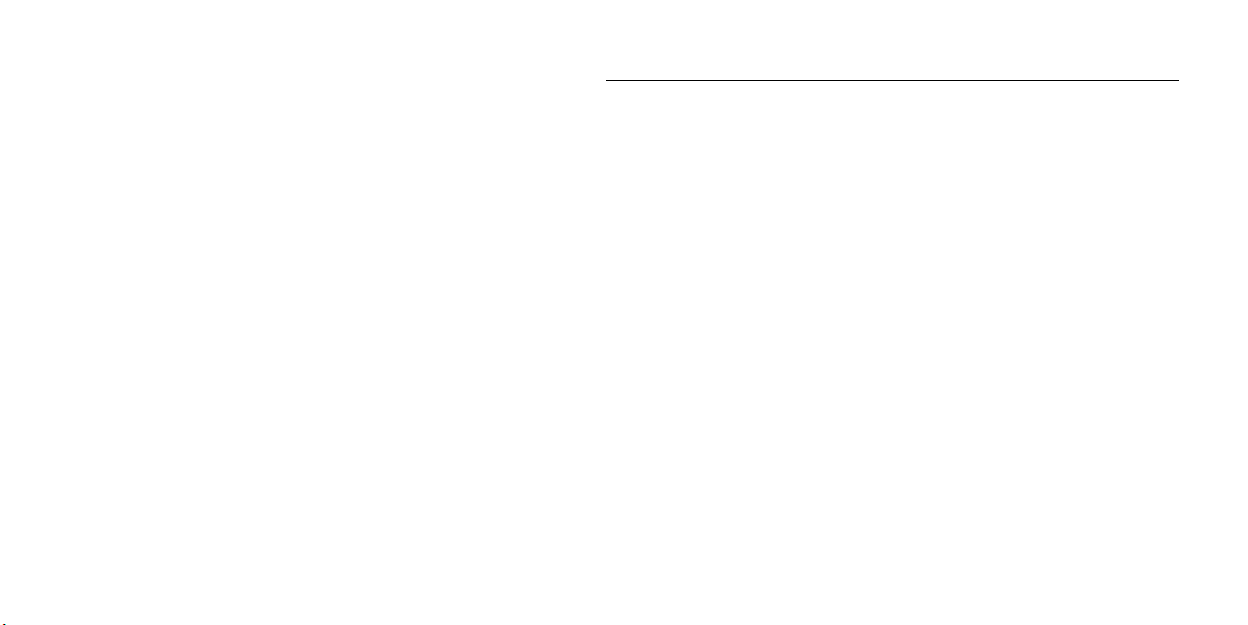
eventually wear out. When the talk and standby times are noticeably shorter
than normal, replace the battery. Use only approved batteries. Recharge your
battery only with approved chargers designated for this device.
If a replacement battery is being used for the first time or if the battery has not
been used for a prolonged period, it may be necessary to connect the charger
and then disconnect and reconnect it to begin charging the battery.
Unplug the charger from the electrical plug and the device when not in use. Do
not leave a fully charged battery connected to a charger, since overcharging
may shorten its lifetime. If left unused, a fully charged battery will lose its
charge over time.
If the battery is completely discharged, it may take a few minutes before the
charging indicator appears on the display or before any calls can be made.
Use the battery only for its intended purpose. Never use any charger or battery
that is damaged.
13
Page 14
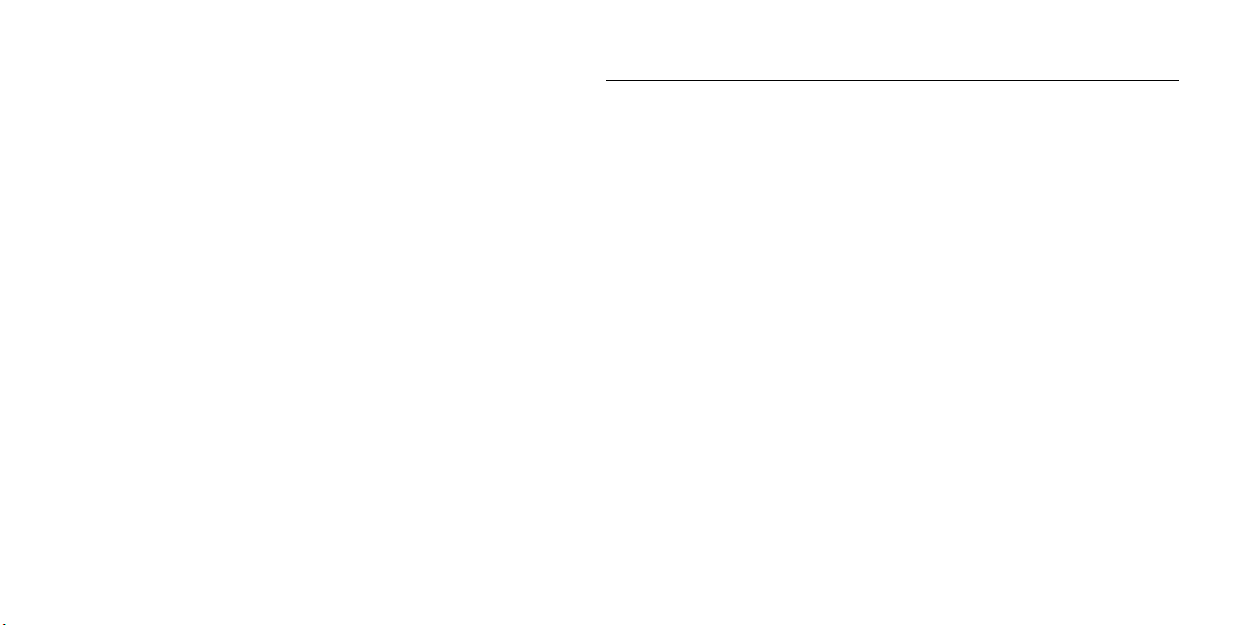
Do not short-circuit the battery. Accidental short-circuiting can occur when a
metallic object such as a coin, clip, or pen causes direct connection of the
positive (+) and negative (-) terminals of the battery. (These look like metal
strips on the battery.) This might happen, for example, when you carry a spare
battery in your pocket or purse. Short-circuiting the terminals may damage the
battery or the connecting object.
If you leave the battery in hot or cold places, such as in a closed car in summer
or winter conditions, the capacity and lifetime of the battery will be reduced.
Keep the battery between 15°C and 25°C (59°F and 77°F). A device with a hot
or cold battery may not work temporarily, even when the battery is fully
charged. Battery performance is particularly limited in temperatures well
below freezing.
Do not dispose of batteries in a fire as they may explode. Batteries may also
explode if damaged. Dispose of batteries according to local regulations. Please
recycle when possible. Do not dispose as household waste.
14
Page 15
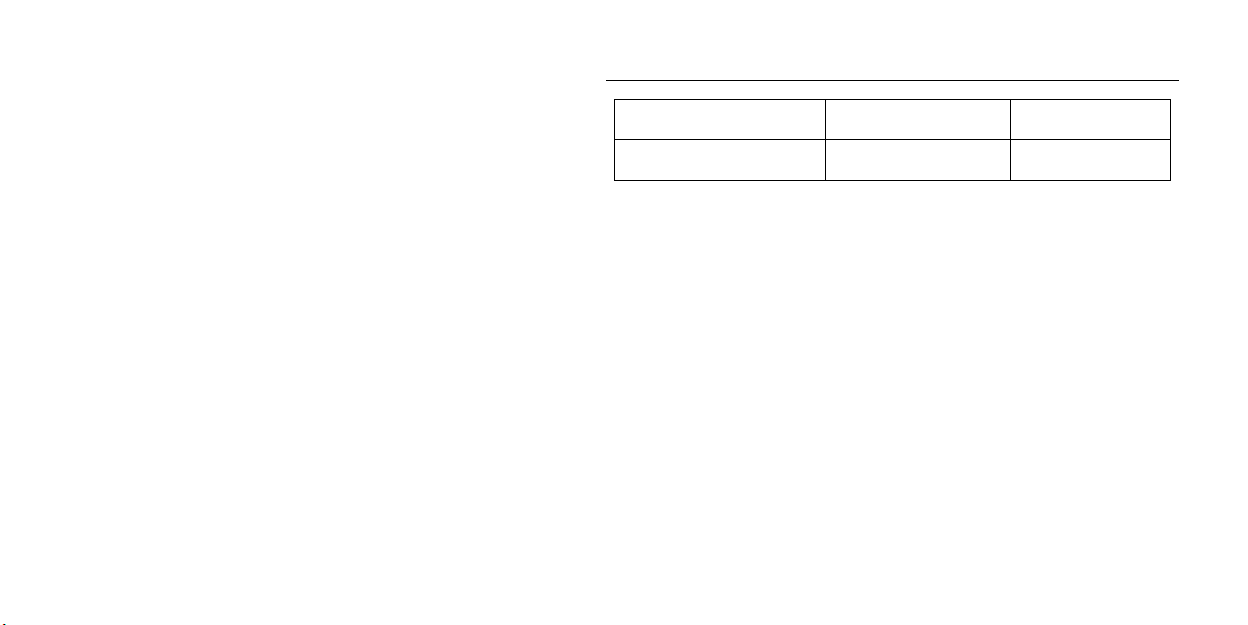
Battery type Standby time Call duration
Li-ion battery 150 hours 180 minutes
Note: Actual operation time of the battery varies according to operation
mode, network settings and call settings.
Procedure for battery charging
1. Connect the charger to a main socket, and insert the charging plug into the
bottom socket of the phone in proper direction.
2. The phone will display "Charger Connected!" and start charging after
properly connected. The battery icon will display the charging process
dynamically.
3. Under switch-off state, the phone will display the charging process
dynamically.
4. When fully charged, charging process stops automatically, and the battery
15
Page 16
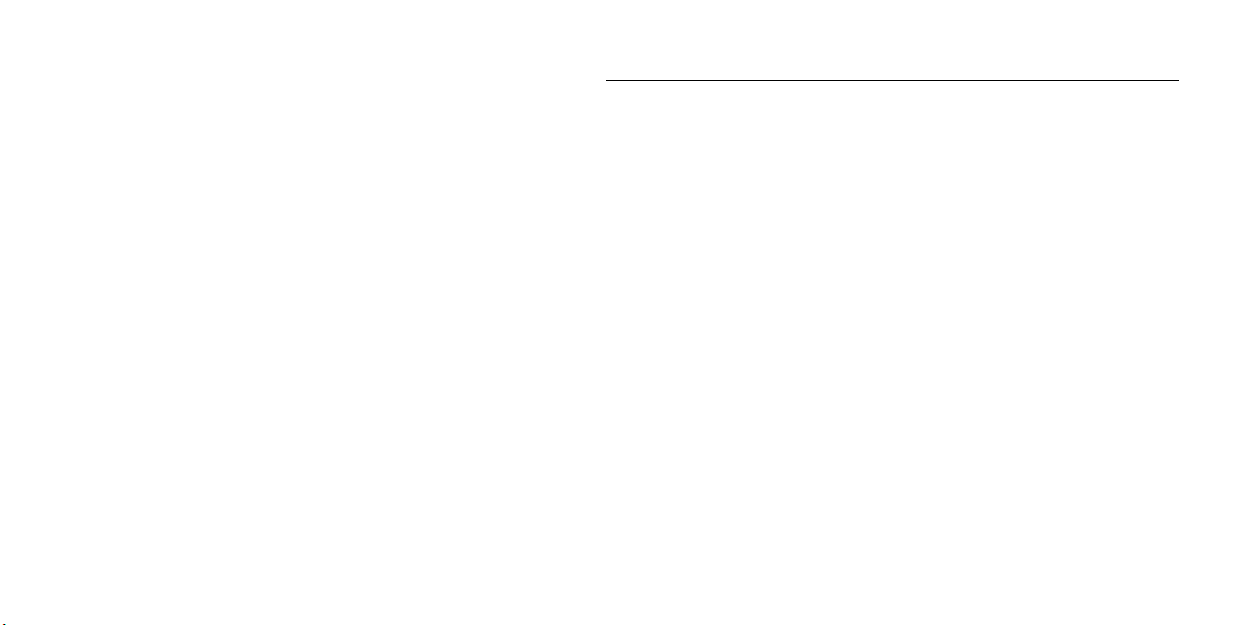
icon indicates full grid on the screen. After the battery is fully charged,
please unplug the phone as soon as possible and take off the charging
plug.
Note:
1. After the phone has run out of battery, we recommend you recharge the
battery in time.
If you do not recharge the battery in two days, the phone may enter slow
charging mode when you recharge the battery and there will be no display
temporarily. After about 10 minutes, the charging indicator icon will be
displayed on the screen of the phone.
If you do not recharge the battery more than two days, the battery may enter
overdischarge protection state and at this time in order to get the battery into
normal charging mode quickly, we recommend you charge the battery on an
adapter and activate the battery for charging. Then charge the battery with the
phone. Alternatively, you can charge the battery with the adapter separately.
16
Page 17
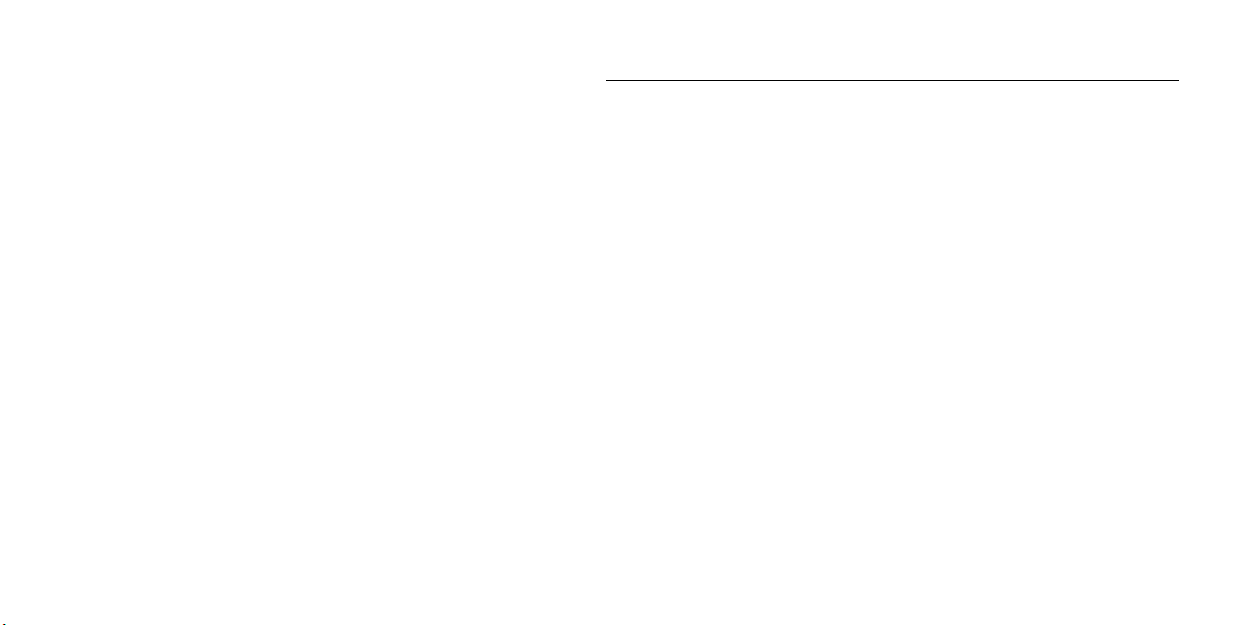
2. To ensure safety, do not change the parts and accessories of the battery by
yourself or take off the battery shell.
3. We suggest you only use the original battery supplied with your phone by
our company to avoid any damage to your phone.
4. The temperature range for charging the phone is 0
the battery in too high or too low temperature.
5. Do not use the mobile phone during charging. Keep the phone away from
charger before you using it.
6. Do not keep charging a long time. Pull out the charger quickly after the
battery is fully charged.
17
℃-40℃. Do not charge
Page 18
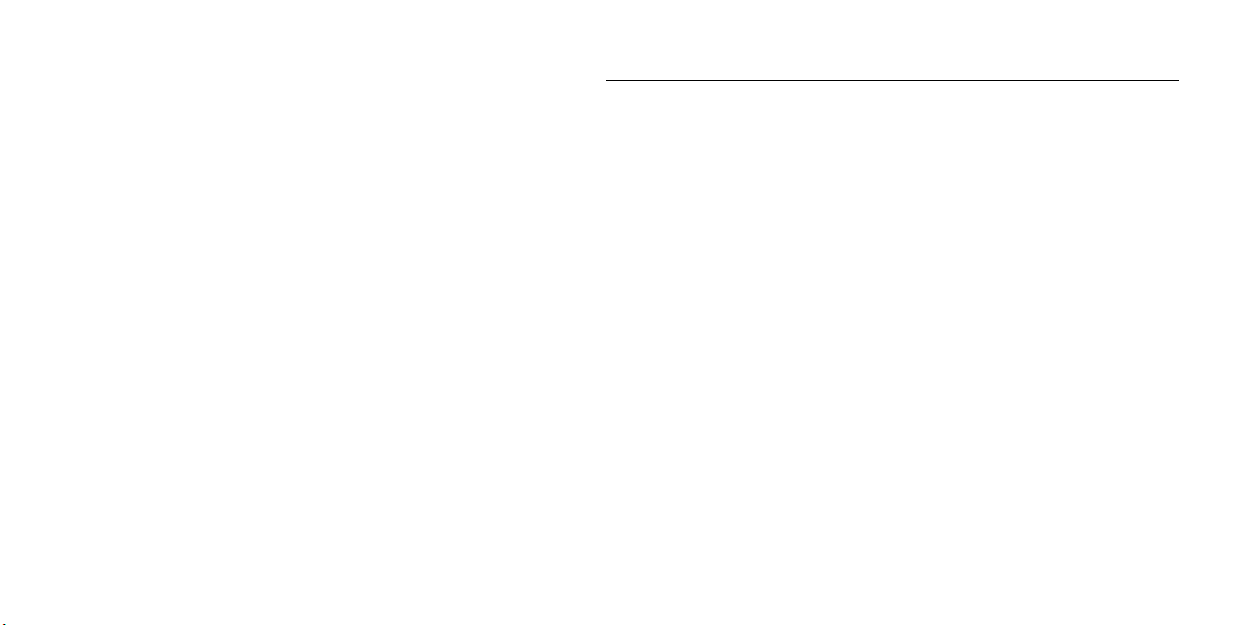
4. Brief introduction
Calling key
Calling key is used to make a call (after a number has been entered or selected
from the phone book), and also to answer an incoming call. In standby state,
press the key to display call logs.
Ending key
Ending key is used to end a call (under calling or conversation state),or to quit
the menu and return to standby state. Pressing and holding the key for about
two seconds can switch on/off the phone.
Soft keys
In idle screen, press the left soft key to open the main menu, and then use
direction keys to scroll through the main menu. In idle screen, press the right
soft key to directly access the phone book list. During menu operation, the
18
Page 19
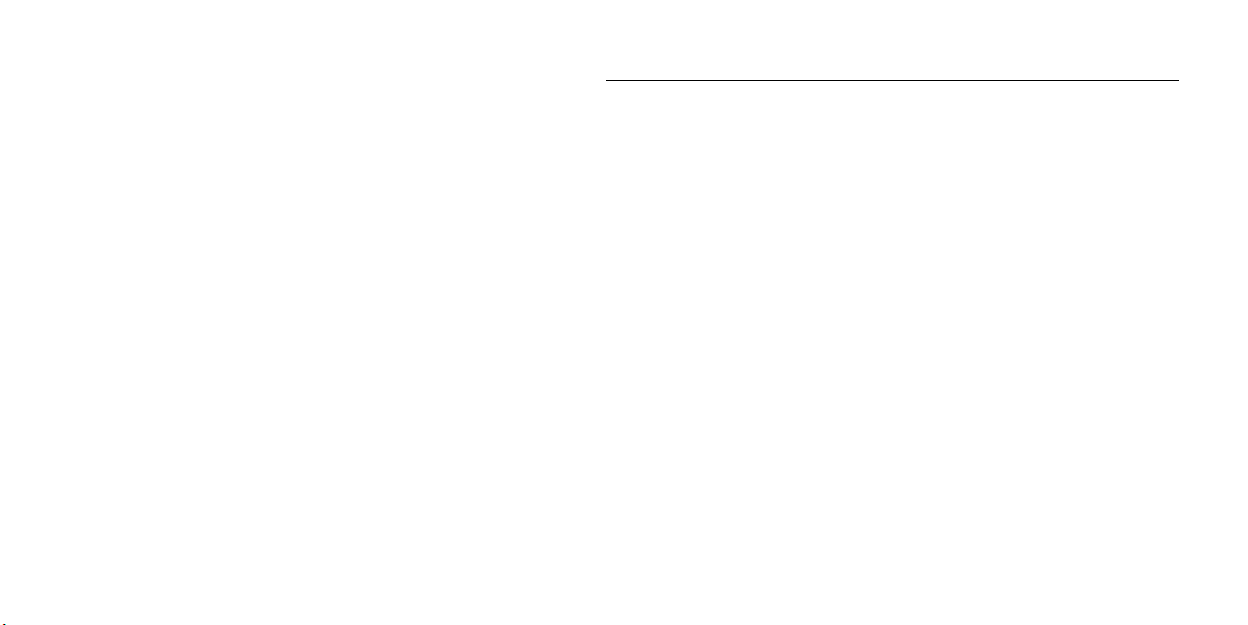
current functions of the left and right soft keys are shown in the bottom line of
the screen, and they are closely related to the current status of the phone.
In idle screen, press the right soft key and then the "#" key to lock the keypad;
to unlock, press the right soft key and then the "#" key.
Direction keys and OK key
Go to Settings > Phone Setup > Dedicated key to set direction keys. In idle
screen, press the OK key to open the main menu. In lists and menus, press the
OK key to start an application/function.
Number keys
Press number keys (0-9) to enter numbers.
Press and hold number keys (2-9) to start speed dial.
You can also use number keys to select menus. If a number is shown before an
option in menu list, you can select the option quickly by pressing the
19
Page 20
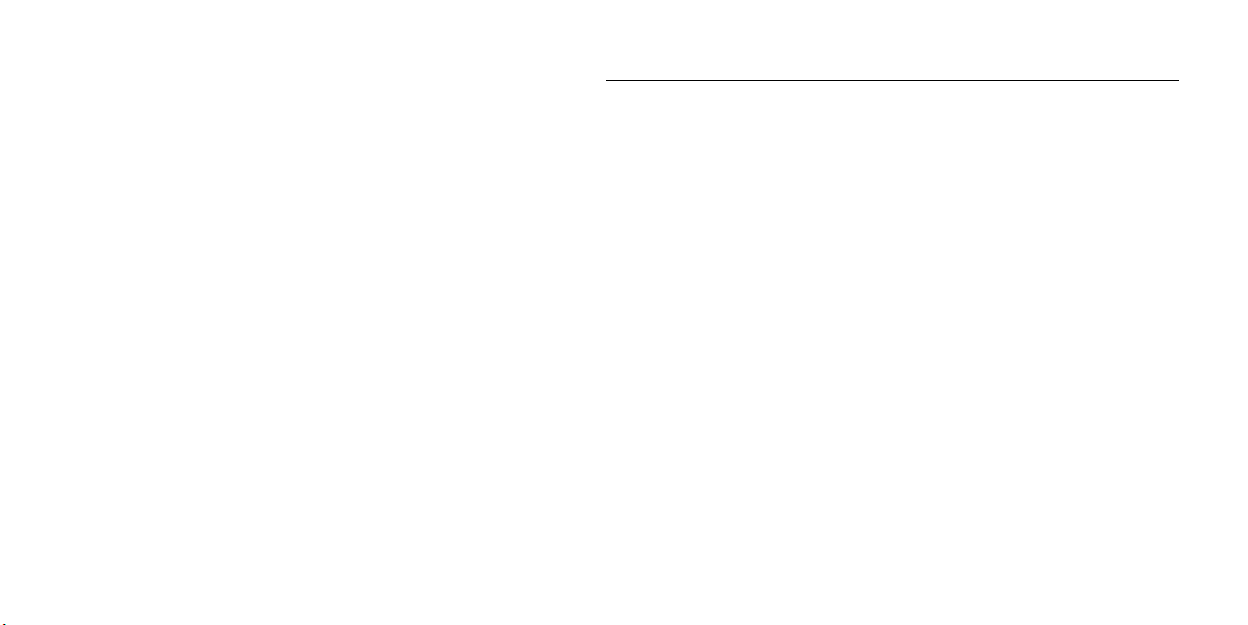
corresponding number key.
Asterisk key
Press the asterisk key to enter "*".
Press the asterisk key twice in a row to enter "+", to make an international call.
Pound key
Press the pound key to enter "#".
Press and hold the pound key in idle screen to activate/deactivate the Silent
mode.
When in an editing screen, press the pound key to change the input method.
Multimedia keys
In idle screen, press and hold multimedia key to directly access music player.
20
Page 21
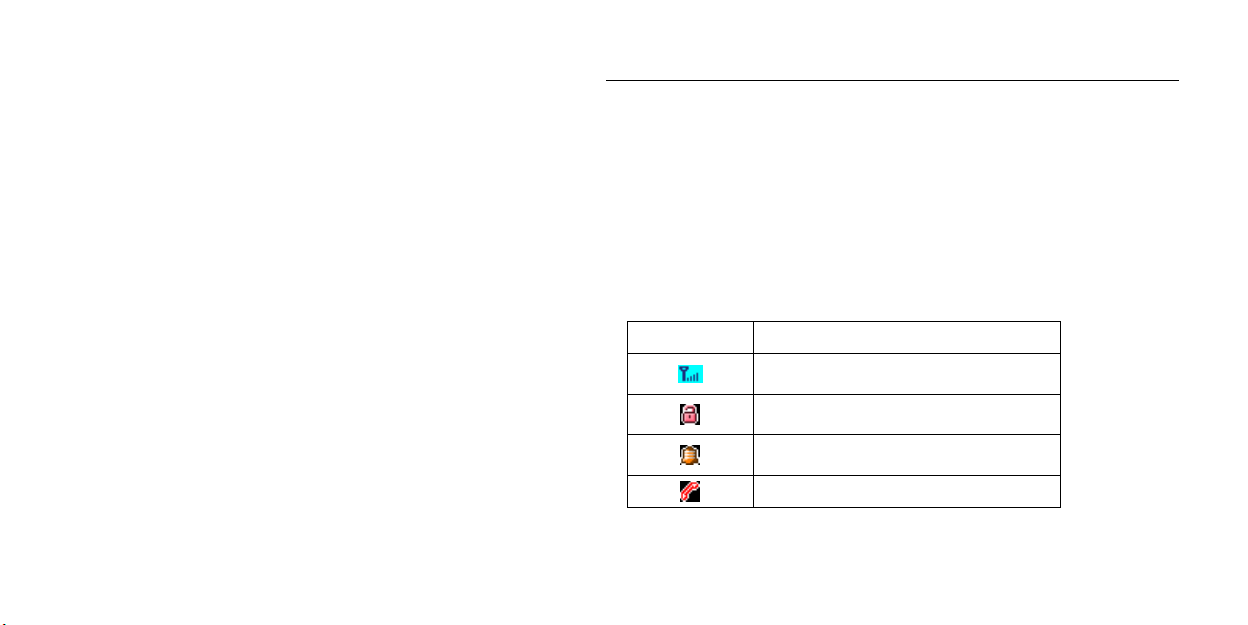
In music player state, multimedia key is used for stop or pause.
Connection jack:
The connection jack is used to connect charger, headset and USB cable.
Icons displayed on the main screen (Icons may be changed without further
notice)
The first line of the idle screen may display the following icons:
Icon Description
Signal strength
Keypad locked
Alarm activated
Phone call(s) missed
21
Page 22
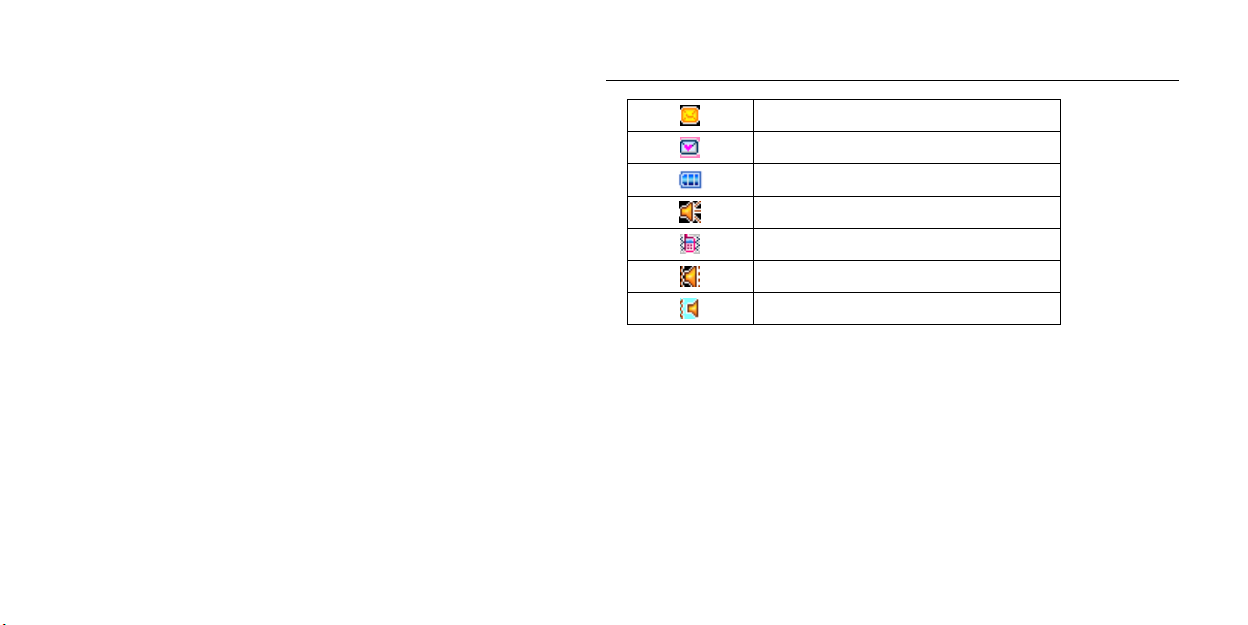
New SMS received or SMS full
New MMS received
Battery status
Ring
Vibration only
Vibration and ring
Vibration then ring
Language and input method
The phone provides English input method. For specific operations please refer
to the chapter relevant to input methods, where you can know in details the
usage of various input methods and how to switch between input methods.
Group
Groups in the phone are divided into friends, family, VIP, Workmate, others etc.
22
Page 23
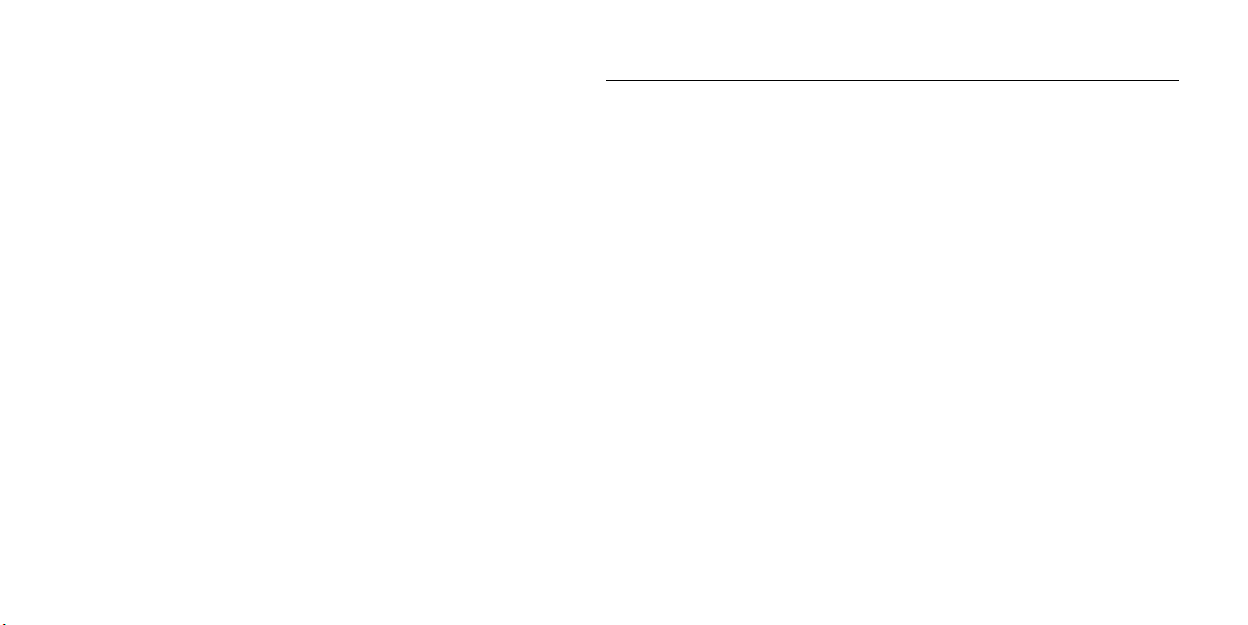
User may set different incoming call ring tones and incoming call images for
different groups.
Terminology
【Domestic call】
Please first input the area code and then the phone number to be dialed out.
【International call】
Hold the "0" key until “+z” appears, and input the country code, area code and
phone number.
【Emergency call】
You can make an emergency call for help no matter whether there is a SIM
(Subscriber Identity Module) card in the phone.
【IMEI】
23
Page 24
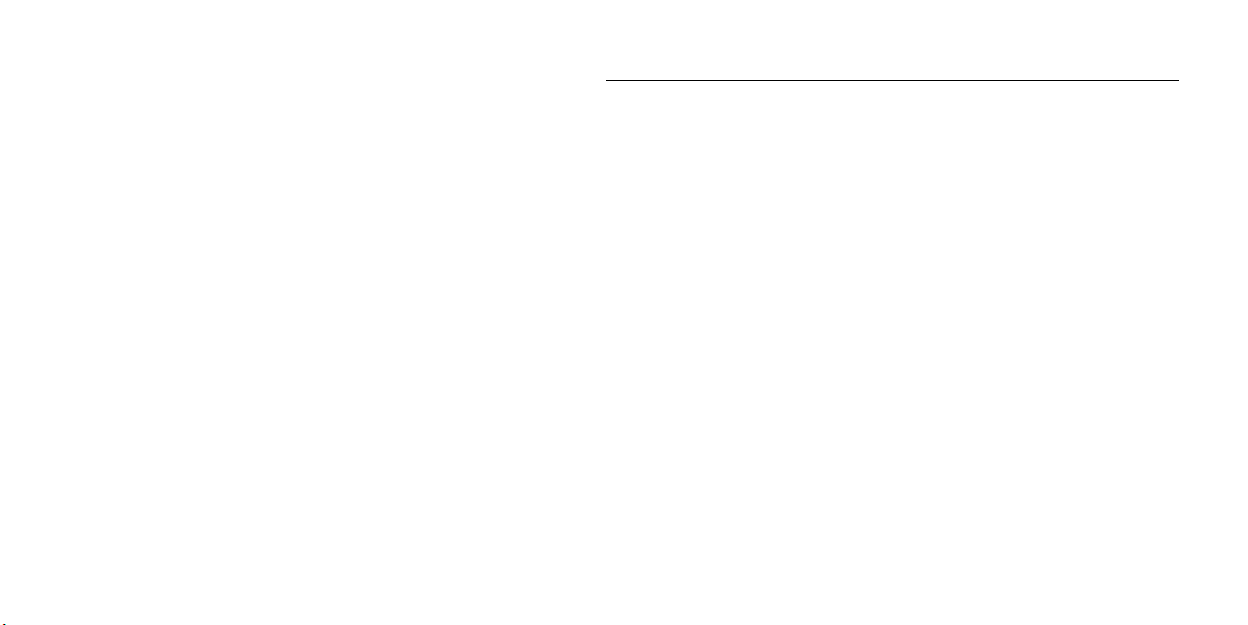
International Mobile Equipment Identification code. After switching off the
phone and taking off the battery, you can see the bar code label with this code
at the back of the phone. The code stored in the phone can be displayed by
inputting “*#06#” under standby state after the phone is switched on. All
brands of mobile phone worldwide must be printed with this identification
code, and the IMEI code for each phone is globally unique without repetition
with another.
24
Page 25

5. Basic Operation
Switching the phone on
Press and hold the ending key to switch on/off the phone. The phone will
automatically search the network if the SIM card and the phone have no
password protection. After the phone is registered in the network, the network
name will be displayed on the screen. Then you can make or answer a call.
Your phone remains in a searching state if it fails to find the available network
system temporarily.
If the screen displays “Insert SIM Card” after the phone is switched on, switch
the phone off by pressing and holding the ending key, and check whether your
SIM card is properly installed.
If a password or PIN code for the phone is required after it is switched on,
please input the correct one, and “*”will be displayed on the screen as the
25
Page 26

content during the entry. Then press the left soft key for confirmation. After
unlocked, the phone will display the name of the registered network and the
signal strength.
Please contact your network supplier if you do not know the PIN code.
The default password of the phone is “1122”.
Switching the phone off
To switch off the phone, press and hold the ending key. After the switch-off
animation is displayed on the screen, the phone will be switched off. Do not
attempt to switch off the phone by directly taking out the battery, which may
result in memory loss for the information not stored in the phone or the SIM
card.
Making a call
To make an international call, use “+” to substitute “00”, input a complete
26
Page 27

number, and press the calling key to make the call.
The right soft key is used to delete the last digit of the number. Pressing and
holding it for a while will clear all the entry. After a call is established, the call
meter can be seen on the screen. If a call is not established, possible reasons
might be:
“Line Busy” means the recipient is busy or there is no available line in
the network. If auto redial function is enabled, the phone will redial
automatically.
“Rejected” means this call is barred, for example, when call barring
function is enabled.
If the number dialed is stored in the phone, the name corresponding to this
number will be displayed on the screen.
To end a call, you can press the ending key.
27
Page 28

Answering a call
When a call is incoming, it is prompted by a ring, vibration only, vibration and
ring, vibration then ring or caller image according to the settings of the phone.
Press the calling key to answer a call.
Press the ending key to reject a call.
If you have subscribed to the Caller Identification service, caller's number will
be displayed on the screen when a call is made. If the number has already been
saved in the phonebook, the corresponding name will be displayed on the
screen.
The way to end a call is basically the same as above.
Speed dial
You can customize 8 shortcut keys corresponding to 8 phone numbers in phone
setting. By doing so, you can make a call quickly by pressing and holding from
28
Page 29

numeric key 2 to 9 under standby state.
Note: For speed dialing, key
more. If the shortcut key pressed is not defined in the phone setting, then you
cannot make a speed dial.
Recent calls
The phone can save latest call logs. Press the calling key in standby state to
display call logs. You can press the calling key to dial a desired number
directly by selecting it with direction key.
Options during a call
During a call, you can press the left soft key to access the options. With the
options, you can hold (resume) a call, end a call, make a new call, open the
phonebook, access message menu, record audio, mute and disable (enable)
DTMF.
(2-9)should be pressed and held for 2 seconds or
29
Page 30

Hold: Hold the current call.
End: End the current call.
New Call: Input a phone number and make another call.
Contacts: For specific functions, refer to the section of function menu -
contacts.
Messages: For specific functions, refer to the section of function menu -
messages.
Sound Recorder: Perform audio recording during a call.
Mute: The other party cannot hear you, while you can hear him (her).
DTMF: Set whether to enable the dialing of extension.
Missed calls
30
Page 31

When you have missed calls, the main screen will display a list of missed calls
and you can access the list to view the missed calls by pressing the left soft
key.
Cell broadcast
When you receive cell broadcast, the main screen will display a list and you
can access the list to read the cell broadcast by pressing the left soft key. (Cell
broadcast must be preset first in message setting and the network must support
such service.)
Connecting to voice mailbox
The phone allows you to divert an incoming call to the voice mailbox. Then
you will receive a notice regarding an available voice message. (The number of
the voice mailbox center must be preset first and the network must support
such service.)
31
Page 32

6. Using Menu Functions
6.1 Internet
STK: STK is full in SIM ToolKit, which is a new service of GSM and
provides various kinds of information, such as stock information, traffic
information and weather forecast and so on. Functions provided by STK
depend on network operator.This service requires support from the SIM card
and network.
WAP: The phone provides WAP browser for you to surf the Internet
conveniently. You must register and obtain license from the network operator
and set relevant options properly prior to using such function.
◆ Homepage: Access this menu to link the phone directly to the default
website.
◆ Bookmarks: Save the websites you are interested in as bookmark and edit
32
Page 33

or directly surf these bookmarks.
◆ Recent Pages: Recent pages logged in from the phone will be saved in
this menu and you can directly select the record in it for surfing.
◆ Enter Address: Input the website to be logged in to start connecting to the
WebPages.
◆ Settings:
[Edit Profile]: You must set properly according to local network prior to
surfing the Internet successfully.
[Browser Options]: Set the wating time for connecting to network and
enable or disable the display of pictures.
[Service Message Settings]: Choose to enable or disable the receiving of
network service message.
[Clear Cache]: Reset buffer memory.
33
Page 34

[Clear Cookies]: Reset cookies.
[Trusted Certificates]: Some security certificates between the phone and
the gateway or server are providing.
Data Account: View relevant information of the account.
6.2 Contacts
The phone provides two kinds of storage media: SIM card and phone.The
storage capacity of the phone is 300. The storage capacity of SIM card depends
on the type of SIM card.
Enter a string of number under standby state and press the left soft key to save
the number. After user has selected the storage location, edit interface will
appear. If SIM card is selected, user can only edit name and phone number .If
phone is selected, then the edit interface will be displayed according to the
items set by the user (item setting is in phonebook setting menu), which
specifically include home number, company name, email address, office
34
Page 35

number, fax number, associate picture, associate sound and caller group .
Under the name list, pressing any numeric key where the initial letter of a
record resides can quickly locate the record. For example: For a record with the
name "Linda", since number 5 represents jkl letters, after the 5 key is pressed
for three consecutive times, the current selector bar in the list will
automatically scroll to the first one of the records whose initial letter is L.
The small icon on the left of the phonebook list indicates whether the record is
stored in SIM card or the phone and the right side is the name information of
the record.
◆ Dial IP: Dial IP phone number.
◆ View: View the detailed information of the record.
◆ Edit: This function is to edit the options included in a phonebook record.
◆ Delete: Delete the record.
35
Page 36

◆ Copy: Copy one from current storage to the other storage.
◆ Move: Move the record from current storage to the other storage.
◆ Duplicate: Copy one to current storage.
◆ Send vCard: Send vCard by SMS, MMS or Bluetooth, and save it to file.
You can access the following options if you access the phonebook from menu:
◆ Quick Search: Search quickly for the desired phonebook record.
◆ Search Entry: Search exactly one specific phonebook record.
◆ Add New Entry: Add one new phonebook record.
◆ Copy All: Provide two kinds of copy mode, from SIM card to the phone
and from the phone to SIM card.
◆ Delete All: You can choose to delete all records in the SIM card, the
36
Page 37

phone or delete one by one. Note: When "Delete all" is selected, phone
password is required, which is "1122" by default.
◆ Caller Group: Manage and edit the group information.
◆ Extra Number: Set owner number, service dial number and SOS number.
◆ Settings: View memory status, select storage location and item option
(item option is only valid to the group setting for records stored in the
phone and SIM card), and set my vCard.
◆ Caller Picture: Browse and set associate picture.
◆ Caller Ring Tone: Browse and set associate sound.
6.3 Call records
You can learn about recent call logs via this menu.
Missed Calls: Display the list of all missed calls. Select one of the calls and
37
Page 38

you can view the date and time, phone number and times of the call for the
last time.
Dialed Calls: Display the list of all dialed calls. Select one of the calls and
you can view the date and time, phone number and times of the dialed call for
the last time.
Received Calls: Display the list of all received calls. Select one of the calls
and you can view the date and time, phone number and times of the call for
the last time.
Delete Call Log: Choose to delete all missed, dialed or received call records,
or delete all call records.
Call Time: Summarize the last call duration, dialed calls duration, received
calls duration since the counter is reset last time. You can also reset the last
call duration, dialed calls duration and received calls duration.
Call Cost
38
Page 39

Last Call Cost: View the last call charge.
Total Cost: View all calls charge.
Reset Cost: Clear call charge record.
Max Cost: View the maximum call charge.
Price Per Unit: View and set call charge unit.
Note: Call Cost metering is a network function, which requires support from
network operator.
SMS Counter: Summarize the number of sent and received short messages
since last reset.
GPRS Counter: Summarize GPRS volume of last sending, last receiving, all
sending and all receiving since last reset and reset GPRS volume record.
39
Page 40

6.4 Profiles
The phone provides the profiles of General, Meeting, Outdoor, Indoor, Headset
and Bluetooth. Default settings have been performed.The phone will
automatically enter the headset profile after you connect the earphone. For
each profile, you can customize the following options in the personalized
setting:
[Tone Setup]:
Incoming Call: Set caller ring tone.
Power On: Set switch-on tone.
Power Off: Set switch-off tone.
Message Tone: Set short message prompt tone.
Keypad Tone: Set key tone.
40
Page 41

[Volume]:
Ring Tone: Set the volume of ring tone.
Key Tone: Set the volume of key tone.
[Alert type]: Four incoming call prompt types of “Ring”, “Vibration Only”,
“Vibration and Ring”, and “Vibration Then Ring” are available for your
selection.
[Ring Type]: Three types of "Single", "Repeat" or "Ascending" are available
for selection.
[Extra Tone]:
Warning: When this option is selected, there will be a tone once the
phone gives off a warning.
Error: Once this option is selected, the phone will give off error prompt
tone once there is wrong operation.
41
Page 42

Camp on: Once this option is selected, the phone will give off prompt
tone after it finds the network.
Connect: After this option is selected, there will be prompt tone when the
connection for a call is established.
[Answer Mode]: Choose whether to activate any key answer for incoming call.
6.5 Messages
The message function is a network service. You may need to subscribe to the
service from your network operator prior to sending and receiving short
messages.
6.5.1 Messages
This phone supports not only normal SMS, but also EMS (Enhanced Message
Service) through which messages with attachments inserted picture, ring tones,
or animation etc. can be sent and received.
42
Page 43

If the memory of short message is not full, it will be saved directly in the SIM
card.
A flashing icon will appear on the top row of the main screen if the
memory is full.
Multimedia message function is a network service. You need subscribe to the
service from your network operator prior to sending and receiving multimedia
message. This phone supports the function of sending and receiving
multimedia messages. Multimedia message is a short name for multimedia
message that includes image, sound and text. A multimedia message is first
sent to the MMS center of the network, then to the receiver (user with mobile
phone that has MMS function) by the MMS center. If the receiver does not
switch his phone on or fails to receive the message, the network will
temporarily store it for a period of time that is jointly determined by the setting
of the message sender and the network operator.
If the memory for multimedia messages is full, a prompt dialog will appear on
43
Page 44

the main screen.
If the receiver have received and read the multimedia message, the phone will
receive a prompt (if the MMS sending and reading receipt setting are enabled).
6.5.1.1 Write Message
Text Message: You can create a new short message in this menu.
Send Only: Send the message to the corresponding receiver.
Save and Send: Save the message in the outbox and send the message to
the corresponding receiver at the same time.
Save To Drafts: Save the message in the outbox.
Send To Many: Send the message to several receivers.
Send By Group: Send the message to each member of the corresponding
group.
44
Page 45

Multimedia Message: Create a new multimedia message and perform
operations on it.
To: Input the phone number or email address of the receiver.
Cc: Input the phone number or email address of the receiver for a copy.
Bcc: Input the phone number or email address of the receiver for a blind
copy.
Subject: Edit the subject of the current multimedia message.
Edit content: Input the content of the multimedia message. You can not
only input text, but also insert such multimedia files as image, sound or
multipage content etc.
Send Only: Send the multimedia message to the corresponding receiver.
Save and Send: Save the multimedia message in the outbox and send it to
the corresponding receiver at the same time.
45
Page 46

Save to Drafts: Save the multimedia message to draft.
Send Options: Set relevant options for sending multimedia message.
Exit: Exit the edit interface and prompt whether to save the multimedia
message to draft.
6.5.1.2 Inbox
View all received short messages.
Reply: Directly reply a short message.
Forward: Directly forward this short message to others.
Edit: Enter into short message edit box.
Delete: Delete the current short message.
Delete All: Delete all short messages in the inbox.
46
Page 47

Use Number: Extract numeric information in the short message.
Use URL: Use URL information in the short message.
Chat: Chat with the other party by using messages after setting the chat
room.
Advanced: Copy/move the message to phone/SIM card. Copy/move all
text messages from SIM card /phone.
You can also view and process received multimedia messages.
6.5.1.3 Outbox
View or process all messages saved in it.
6.5.1.4 Sent
View or process all messages sent successfully.
47
Page 48

6.5.1.5 Drafts
View and process all messages saved as draft.
6.5.1.6 Delete Folder
Delete message folders: inbox, outbox, sent, drafts or delete all folders
6.5.1.7 Template
Enter preset message templates and edit, view or send them.
6.5.1.8 Message Settings
Text Message: Set some relevant parameters of short message.
Profile Setting: Set basic parameters.
Profile Name
SC Address
48
Page 49

Valid Period
Message Type
Common Setting: Enable or disable message delivery report and reply
path.
Memory Status: View memory status, including memory status of SIM
card and the phone.
Preferred Storage: Set the storage at first for received message.
Pref. Bearer: Set the network used for message sending.
Multimedia Message: Set some relevant parameters of multimedia message.
6.5.2 Chat
Chat with the other party using message after setting the chat room. You can
set up to two chat rooms.
49
Page 50

6.5.3 Voice Mail Server
Listen to voice message.
Edit: Add or modify voice mailbox number.
Connect to Voice: Connect to the current voice mailbox number quickly.
Note: Voice mailbox function requires network support.
6.5.4 Broadcast Message
Broadcast message is an information service to all GSM users in a specific
location sent by network operator, such as weather forecast, transportation
conditions, etc.
Receive Mode: Choose whether to enable or disable cell broadcast.
Read Message: Read the received cell broadcast.
50
Page 51

Languages: Choose the display language of cell broadcast.
Channel Setting: Set the channel of cell broadcast.
6.6 Organizer
Calendar:The first row displays year and month etc.; The second row displays
from Sunday to Saturday; the middle section displays specific days of a certain
month; and the last row displays prompt message.
Under the calendar interface, press the up direction key to move the date to the
previous week; press the down direction key to move the date to the next week;
press the left direction key to move the date to the previous day; and press the
right direction key to move the date to the next day. The selected date will be
highlighted.
View Tasks: Create daily to-do list.
Jump to Date: Input the specific date to be located and the cursor will
51
Page 52

jump to the date quickly.
To-do list: Add to-dos as required.
Alarm clock: The phone provides five alarm clock time points for setting.
Scroll to an alarm and select Edit for settings. You can set whether to enable
the alarm, the ring time, ring mode, audio options, snooze minutes and alert
type.
World clock: View the time of various main cities in the world.
6.7 Shortcuts
A list of shortcuts is displayed for you to access quickly.
In the shortcut list, press the up and down direction keys or the number keys to
access the designated function.
Select
Option to edit the selected shortcut.
52
Page 53

6.8 Entertainment
6.8.1 Camera
This phone has built-in 1.3 mega pixel CMOS camera, which supports
photographing and video shooting function. Browse function is provided for
you to take the scenery you like at any time and at any place. Photos are saved
in the file system of the phone and photo is in JPG format. You can send the
photo taken through the MMS or Bluetooth option provided by the phone.
Press the left soft key to set the camera. After saving the camera setting, if you
have selected the scenery to be taken, press the OK key to confirm. At this time
a shutter sound will be heard. In order to ensure image quality, keep the camera
lens steady for a while. After photographing the screen will show the still
scenery taken by the phone.
[Album]: Browse the saved photos.
[Camera Settings]: Set relevant parameters for the camera.
53
Page 54

[Image Settings]: Set the size and quality of image.
[White Balance]: Set the white balance of photo.
[Scene Mode]: Set scene mode.
[Effect Settings]: Set the different effect to display of photo.
[Add Frame]: Choose to add wall paper frame for a photo.
[Storage]: Set the storage location for photo.
[Restore Default]: Restore camera setting to default.
6.8.2 Picture viewer
View: Browse the photos saved here.
Browse Style: Set the browse style to list style or matrix style.
Forward: Set the photo as wallpaper, screen saver, power on/off display
54
Page 55

and caller image, or send it by MMS or Bluetooth.
Rename: Rename the photo.
Delete: Delete the photo.
Delete All Files: Delete all photos saved here.
Sort: Sort all photos saved here.
Storage: Set the storage location for the photo.
6.8.3 Camcorder
This function is used for video shooting. Press the Ok key to start recorder and
pause. Recorder file will be saved to phone or T-Flash card when you press the
right soft key and select “Save Video”.
To Player: Play the saved video file.
55
Page 56

Camcorder Setting: Set some relevant parameters for video shooting.
Video Setting: Set the video quality.
Effect Setting: Set the different effect to display of video.
Storage: Set the storage location for the video file.
Restore Default: Restore video setting to default.
6.8.4 Video player
Browse or process video files saved here.
Play: Play the appointed video file. Adjust the volume by pressing the
volume keys at the top of phone. Switch the full screen and half screen
by pressing the “*”key.
Forward: Send the file by MMS or Bluetooth.
56
Page 57

Rename: Rename the video files.
Delete: Delete assigned video or cinema files.
Delete All Files: Delete all the video or cinema files.
Sort: Sort the video or cinema files as requested (by name, type, time or
size).
Bluetooth Settings: Set BT stereo output and BT stereo headset.
Storage: Chose to save to the phone or memory card.
6.8.5 Music player
Audio files can be played. (Note: This phone supports T-flash memory card.
Only after the downloaded songs are put under Phone:/My music directory or
Memory Card:/My music directory can they be played normally.).
Refresh List: Update song list.
57
Page 58

Settings: Settings concerning song list location, list auto generated, song
playback mode, random playback, background play, BT stereo output and
BT stereo headset.
Note: You can adjust the volume by pressing the volume keys at the top of
phone.
6.8.6 Sound Recorder
◆ Record: Start recording.
◆ Play: Play the selected audio record.
◆ Append: Append audio to the selected audio record.
◆ Rename: Rename the selected audio record. Note: If the record is set as
caller ring tone and once it's renamed, the caller ring tone will be restored
to the default setting.
◆ Delete: Delete the selected audio record.
58
Page 59

◆ Delete All: Delete all audio records.
◆ Settings: Set the preferred storage and file format.
◆ Forward: Forward the audio record to user profile, MMS or Bluetooth.
6.8.7 FM Radio
Use this application to listen to FM radio. You should plug in an earphone
before accessing the application.
Channel List: Display channel list.
Manual Input: Input the channel manually.
Preset Auto Search: Search channel automatically.
Settings: Set background play and loud speaker.
59
Page 60

6.9 Games
6.9.1 Java
Some games are already preloaded on your phone. Additional games are
offered on the Internet. You can download Java applications to the phone.
Once downloaded, these are available to you via the phone. Install the
applications first before playing the games.
6.9.2 Games
You can set game audio and game vibration in Game Setting.
6.9.3 Stopwatch
You can measure times, for example, for a sports game. The phone provides
the following two types of stopwatches.
60
Page 61
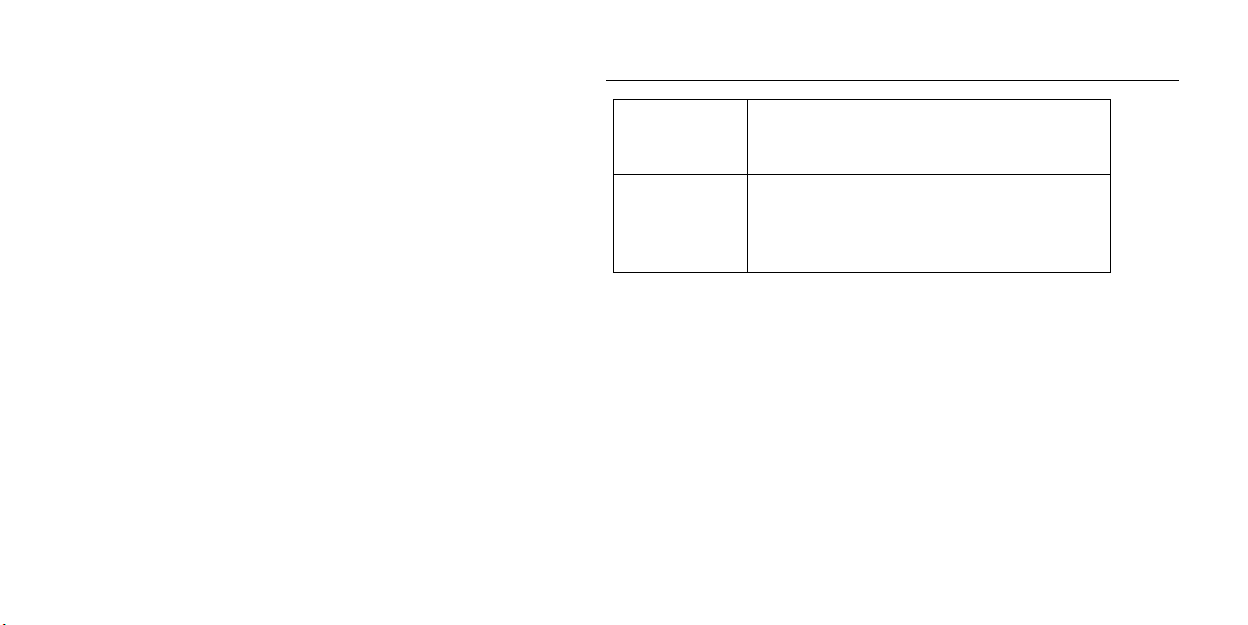
Typical
stopwatch
The functions of Split Timing, Lap Timing
and View record are provided.
nWay
stopwatch
Press direction keys to start stopwatch. The
total time is displayed on the top of the screen.
Press and hold the left soft key to reset.
6.10 Extras
Calculator
1. Enter the amount to be calculated. Press the pound key to enter decimal
points.
2. Use navigation keys to operate and OK key to get the result.
Unit converter
61
Page 62

The phone provides the unit conversion about weight and length.
1. Enter the amount to be converted.
2. Press the OK key to obtain the converted result.
Currency converter
1. Set the exchange rate and confirm with the OK key.
2. Enter the amount to be converted in Local. Confirm with the OK key.
The amount in the other currency is displayed in
Health
The phone provides the calculation on BMI (Body Mass Index) and female
physiological period for reference.
Bluetooth
62
Foreign.
Page 63

You can connect wirelessly to other compatible devices with wireless
Bluetooth technology. Compatible devices may include mobile phones,
computers and enhancements such as headsets and car kits. You can use
Bluetooth connectivity to send images, video clips, music, sound clips and
notes. Since devices with Bluetooth wireless technology communicate by
radio waves, your device and the other device do not need to be in direct
line-of-sight. The two devices only need to be within 10 meters (33 feet) of
each other, but the connection may be subject to the interference from
obstructions such as walls or other electronic devices.
6.11 File Manager
You can use File Manager to organize your files in folders.
If a memory card is inserted, the files stored on it are organized separately.
Select Phone or Memory Card and select Option to browse, copy, delete,
and move the files in folders.
63
Page 64

6.12 Settings
6.12.1 Phone Setup
Set options such as time, schedule power on/off, language, dedicated key etc.
for the phone.
Time and Date
Set Home City: Select the time zone where you are located.
Set Time/Date: Set time and date.
Set Format: Set time format as 12-hour format or 24-hour format. Date
display format can also be set.
Schedule Power On/Off: Enable or disable timer on and off function. The
phone provides four time points for switch-on and switch-off. You can set the
status and time for each time point.
64
Page 65

Special warning: In specific areas where the use of phone is prohibited (such
as inside a plane), please remember to disable the automatic switch-on
function before entering the area to prevent unexpected accidents.
Language: You can select freely the types of language displayed on the phone
screen.
Preferred Input Methods: Define default input method. The phone provides
several input methods for your selection. For input methods, refer to the
operation instruction of input method.
Display Characteristic: Set wallpaper and screen saver and so on.
Wallpaper: Select the phone’s standby image.
Screen Saver: You can set whether to enable screen saver and the time
before screen saver is activated, and select screen saver image.
Power On Display: Set the phone’s power on animation.
65
Page 66

Power Off Display: Set the phone’s power off animation.
MainMenu Style: Set the style of main menu to matrix or page.
Show Date and Time: Choose whether to enable or disable displaying
time and date on standby interface.
Show Owner Number: Choose whether to enable or disable displaying
owner number on standby interface.
Show Operator Name: Choose whether to enable or disable displaying
operator name on standby interface.
Greeting Text: Choose to enable or disable greeting text. Edit your desired
words.
Speed Dial: You can customize eight shortcut keys corresponding to eight
phone numbers. Then you can make a call quickly by pressing and holding
from numeric key 2 to 9 in standby state.
66
Page 67

Dedicated key: Set the shortcut function of direction keys.
Auto update of date and time: Set whether to enable auto time update
function. After this function is enabled, after the phone is switched on or
arrives at a new area, the network will update the time of the phone with the
system time (This function requires network support.)
Flight Mode: Set normal mode, flight mode or query when power on.
Misc Setting: Set the brightness and time of LCD backlight.
6.12.2 Call Setup
In this menu, you can set such functions as call diverting, call waiting etc.
Caller ID: Set your phone ID state.
Call Waiting: Choose whether to enable call waiting function.
Call Divert: Choose whether to enable call diverting function.
67
Page 68

Call Barring: Choose to restrict some call functions. Note: Network
support is required.
Line Switching: Choose Line 1 or Line 2. Note: When line 2 is selected,
you cannot make a call and the display of this option varies according to
the different types of SIM card.
Call Time Reminder: Choose whether to enable the prompt of time
duration during a call (prompted by a "tick" tone). Prompt period can be
set.
Call Time Display: Choose whether to display current call duration
during a call.
Auto Redial: Choose whether to automatically redial when the called
party is busy or no answer is received.
Closed User Group: Set closed user group.
68
Page 69

IP Number: Add and edit IP dialing number.
6.12.3 Network Setup
Network Selection: Set whether to use automatic or manual network
selection.
Preferred Networks: Set the preferred network.
GPRS Connection: Set the kind of GPRS connection.
6.12.4 Security Setup
SIM Lock: Enable or disable SIM card lock.
Phone Lock: Enable or disable phone lock. Note: The default password
of phone lock is "1122".
Auto Keypad Lock: Set auto keypad lock.
69
Page 70

Fixed Dial: If this function is set (PIN2 code is required), you can only
dial the numbers stored in the fixed dialing list, and normal phonebook
will no longer be effective.
Barred Dial: Bar user dialing. Network support is required.
Change Password: Set new passwords, which include PIN, PIN2 and
phone lock password. Please remember your new passwords well after
they are changed.
6.12.5 Restore Factory Settings
The factory default settings of the phone will be restored after this function is
selected. Phone lock password is required, which is "1122" by default.
70
Page 71

7. Operation Instruction of English Input Method
The phone is used for purpose in English. Not only can the menu interface
display in English, but messages can also be edited English. With eZi English
input method, you can write phonebook etc. “#” is used to switch between
input methods and “*” is used to access Select Symbol interface.
Smart ABC Input Method
The phone provides two kinds of eZi Smart English Input Method of uppercase
and lowercase. The eZi Smart English Entry Method has associating function.
The more letters you input, the more complete word you get. For example,
press in succession keys 2, 3, 7 and 8 to input “best”.Press the up and down
direction key to switch the word if the displayed word is not the one you want.
Multi-tap ABC Input Method
The phone provides two kinds of ABC Input Method of uppercase and
71
Page 72

lowercase.Compared to eZi Smart English Entry Method, the difference of
ABC Entry Method is that it has no associating function. You can press keys in
several successive times to input the letter required. Input a corresponding
letter with each stoke. For example, press key 2 to input ‘A’, key 3 to input ‘D’,
and key 2 in succession to select ‘A’,‘B’, ‘C’ or ‘2’.
Numeric Input Method
When the input method icon is shown as "123", input numbers directly with
number keys.
72
Page 73

Appendix I Troubleshooting
Trouble Possible reasons
The phone cannot
be switched on
Battery cannot be
charged
Fail to register to
the network
1. Any power in the battery?
2. Is the battery installed properly?
1. Check if the charger is connected with the phone
correctly.
2. Is the battery usable? The performance of the
battery will be degraded after used for several
years.
3. Is the battery over discharged? The phone needs to
be connected to the charger for a while before it
can be charged.
1. The signal is too weak
interference round. Check the signal strength
meter on the screen to see whether vertical lines
are not displayed.
73
,or there may be some radio
Page 74

Can not call out
Cannot call in
2. Is the SIM card installed properly, poorly contacted
or damaged? If the SIM card is damaged, please
ask your network operator for replacement.
1. Is the SIM card registered in the network? Check if
the screen displays the name of the network
operator.
2. Is call barring enabled?
3. Calling prohibited due to call charges not paid?
4. Have you enabled the function of FDN?
5. Have you selected line 2? However, your network
operator doesn't provide this service.
1. Is the SIM card registered in the network?
2. Incoming call prohibited due to call charges not
paid?
3. Is call diverting enabled?
4. Is the "Bar incoming call" function in call barring
enabled?
74
Page 75

Unable to set
functions
PIN locked
PIN2 locked
Call charge meter
invalid
SIM error
The network operator doesn’t support, or requires
registration. Please contact the network operator.
Input the PUK code supplied with the SIM card to
unlock or contact the network operator.
Input the PUK2 code supplied with the SIM card to
unlock or contact the network operator.
No metering pulse is transmitted. Please contact your
network operator.
1. SIM card is dirty. Clean it.
2. Reinstall the SIM card.
3. SIM card is damaged. Replace it.
75
Page 76

Appendix II Abbreviations and Explanation
GSM Global System of Mobile Communication
SMS Short Message Service
SMS-CB Short Message Service-Cell Broadcast
WAP Wireless Application Protocol
FDN Fixed Dialing Numbers
SIM Subscriber Identity Module
PIN Personal Identity Number, supplied with SIM card and used
to unlock the SIM card
PIN2 Personal Identity Number 2, supplied by network operator
and used when specific functions are to be performed, such
76
Page 77

as protected FDN function supported by SIM card.
PUK Personal Unlock Code, supplied with SIM card and used to
unlock the SIM card if you input wrong PIN code for three
consecutive times and the SIM card is locked. You can also
use it to modify PIN code.
PUK2 Personal Unlock Code 2, supplied with a specific SIM card
and used to modify or enable PIN2 code.
IMEI International Mobile Equipment Identity code, consisting of
15 digits. Amobile phone corresponds to one unique IMEI.
MCC Mobile Country Code
MNC Mobile Network Code.
Call waiting A service provided by the network
answer another incoming call without interrupting the active
77
,which allows you to
Page 78

call, but it is different from conference call. You can only
talk to one party while another party is held at the same time.
Call diverting A service provided by the network, which allows you to
divert an incoming call to a specified number according to
different circumstances. Normally options of "Divert all
voice calls, Divert if unreachable, Divert if no answer,
Divert if busy, Divert all data calls" are available.
Roaming Refer to the phone not used in the area of its local registered
network. It includes international and domestic roaming. In
this manual it refers to international roaming only.
STK SIM Toolkit, a new service of GSM. It can provide you with
smart information functions, such as stock information,
traffic information, weather forecast, etc. The provided
functions of STK depend on your network provider. The
service needs support of both the SIM card and the network.
78
