Page 1

FLY SERVICE SUPPORT
FF179 SERVICE MANUAL
Page 2

FLY SERVICE SUPPORT
TABLE OF CONTENTS
INTRODUCTION………………………………………………………………………2
Chapter 1 EXPLODED VIEW AND COMPONENT DISPOSAL…………………3
EXPLODED DIAGRAM…………………………………………………………….3
DISASSEMBLY AND ASSEMBLY ………………………………………………………..4
SERVICE TOOLS…………………………………………………………………….4
DISASSEMBLE……………………………………………………………………….6
ASSEMBLY……………………………………………………………………………7
Chapter 2 SYSTEM BLOCK DIAGRAM……………………………………………8
Chapter 3 INSTRUCTION OF THE UNIT CIRCUIT……………………………….9
Chapter 4 ACTUALL BOARD……………………………………………………….10
SIDE A…………….…………………………………………..……………………………….16
SIDE B……………………….………………………………………………………………...16
Chapter 5 CIRCUIT INTRODUCTION………………………………………………21
Chapter 6 TROUBLESHOOTING……..………………………………………..…..27
Chapter 7 UPGRADE SOFTWARE INTRODUCTION…………..……………….34
Page 3
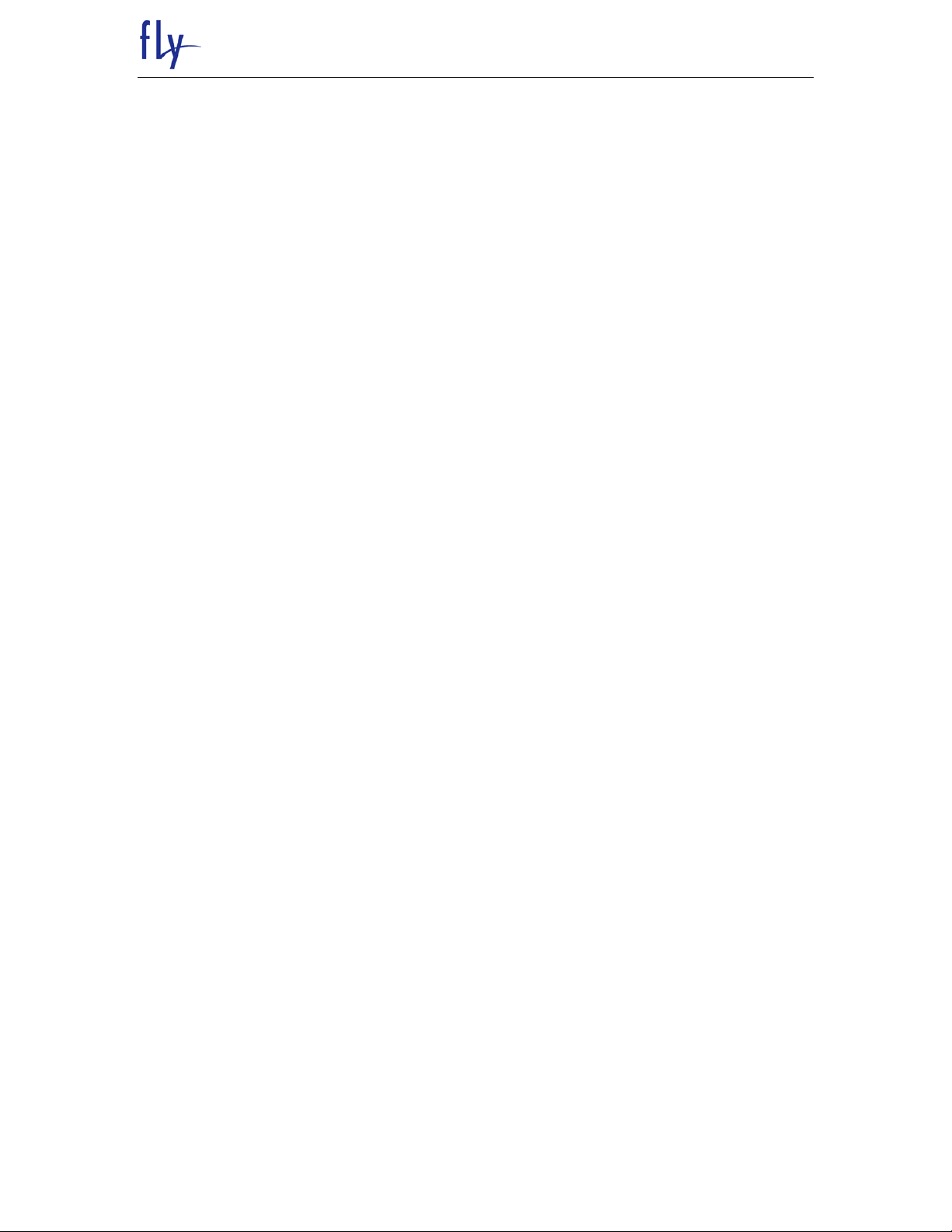
FLY SERVICE SUPPORT
INTRODUCTION
The purpose of this document is to help service workshop technicians to service products.
This service manual must be used only by authorized service suppliers. The content of it is
confidential. Please note that provides other guidance documents for service suppliers.
Follow these regularly and comply with the given instructions. while every effort has been
made to ensure the accuracy of this document, some errors may exist. please keep in mind
also that this documentation is continuously being updated and modified, so always watch
out for the newest version.
CAUTIONS
Please refer to the phone’s user’s guide for instructions relating to operation, care, and
maintenance, which include important safety information.
1. Servicing and alignment must be undertaken by qualified personnel only.
2. Ensure all work is carried out at an anti-static workstation and that an anti-static wrist
strap is worn.
3. Use only approved components as specified in the parts list.
4. Ensure all components, modules, screws, and insulators are correctly re-fitted after
servicing and alignment.
5. Ensure all cables and wires are repositioned correctly.
Electrostatic discharge can easily damage the sensitive components of electronic
products. Therefore, every service supplier must observe the precautions which
mentioned above.
GENERAL REPAIR INFORMATION
1. Make sure your testing equipment is functioning properly before beginning repair work.
2. before starting repairs you must observe ESD precautions such as being in your ESD
protected area and connecting your wristband.
3. use gloves to avoid corrosion and fingerprints.
4. cover windows and displays with a protective film to avoid dust and scratches.
5. use a lint-free cloth to clean the LCD.
6. when cleaning the pads use a soft cloth\ESD brush and isopropanol. Do not use a glass
fiber pencil: this scratches the surface and will corrosion.
7. non-faulty mechanical parts(except shielding lids and bent parts or soldered
components). May be reused if they are not soldered.
8. when removing the shielding lids make sure to replace them with new ones, otherwise
the high-frequency leakage can affect the device.
9. always use the original spare parts.
10. check the soldering joints of the parts concerned with regard to the fault symptom. And
resolder them if necessary.
11. remove excess soldering flux after repair.
12. observe the torque requirements when assembling the unit.
13. please aware that some malfunctions may be software related and solved by an update
Page 4
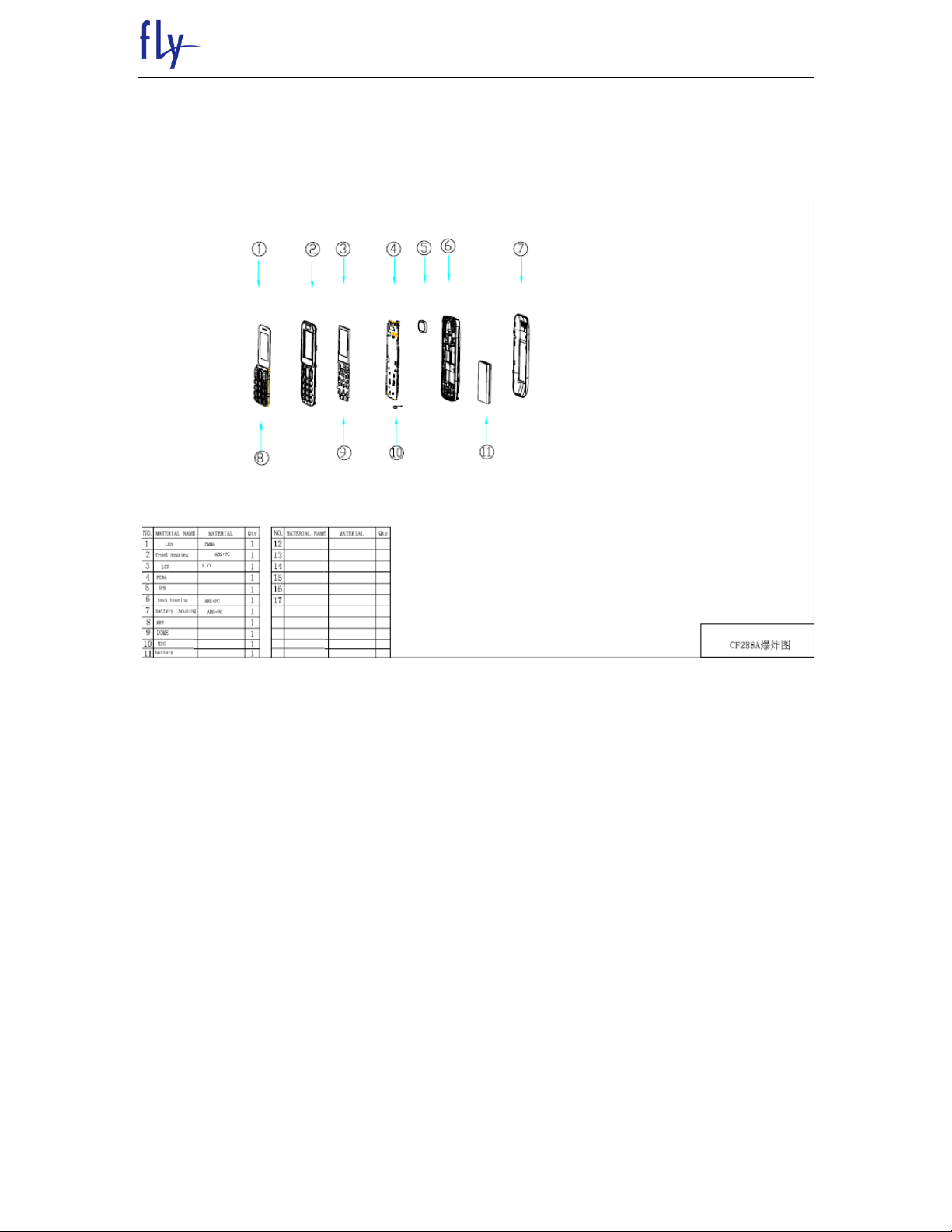
FLY SERVICE SUPPORT
Chapter 1
EXPLODED VIEW AND COMPONENT DISPOSAL
1.1 EXPLODED
Page 5

FLY SERVICE SUPPORT
1.2 DISASSEMBLY AND ASSEMBLY
1.2.1 SERVICE TOOLS
Page 6
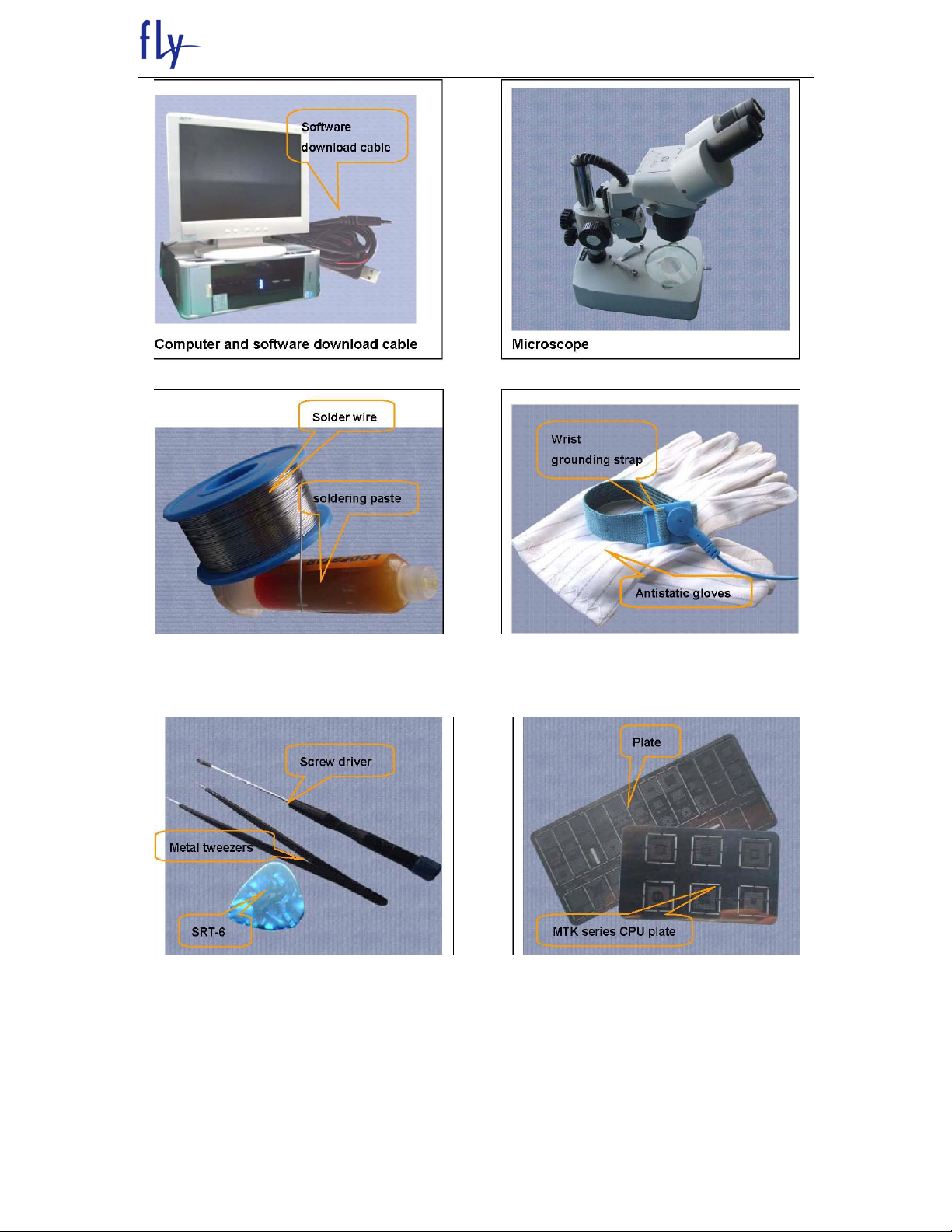
FLY SERVICE SUPPORT
Solder wire, soldering paste Wrist grounding strap, Antistatic gloves
Page 7
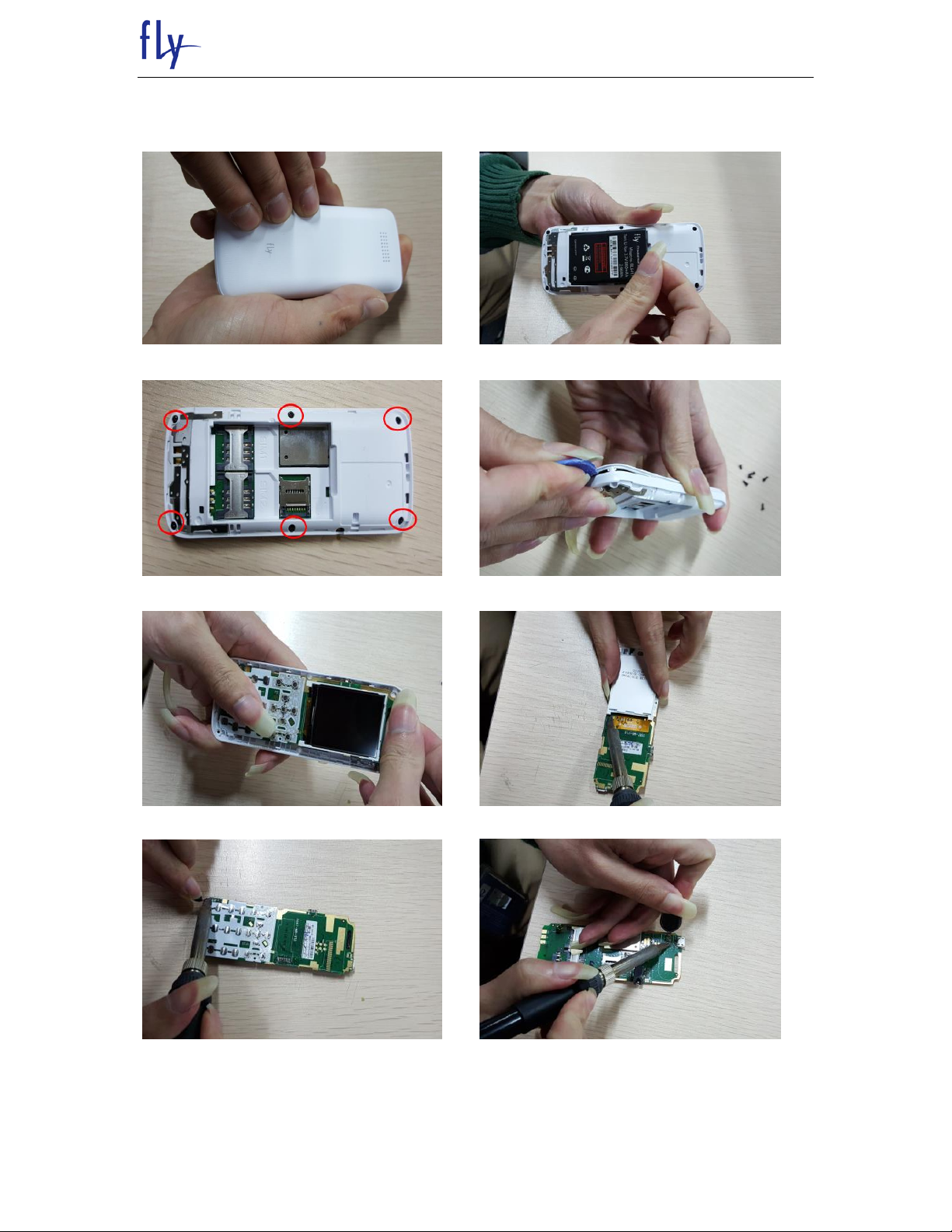
1.2.2 DISASSEMBLY
Remove battery cover Remove battery
FLY SERVICE SUPPORT
Remove 6 screws Remove front cover
Take out PCBA Use the soldering iron Separate LCD
Use the soldering iron Separate MIC Use the soldering iron Separate SPK
Page 8

FLY SERVICE SUPPORT
1.2.3 ASSEMBLY
welding speaker welding MIC
welding LCD Assemble PCBA
Assemble front cover Assemble 6 screws
Assemble battery Assemble battery cover
Page 9
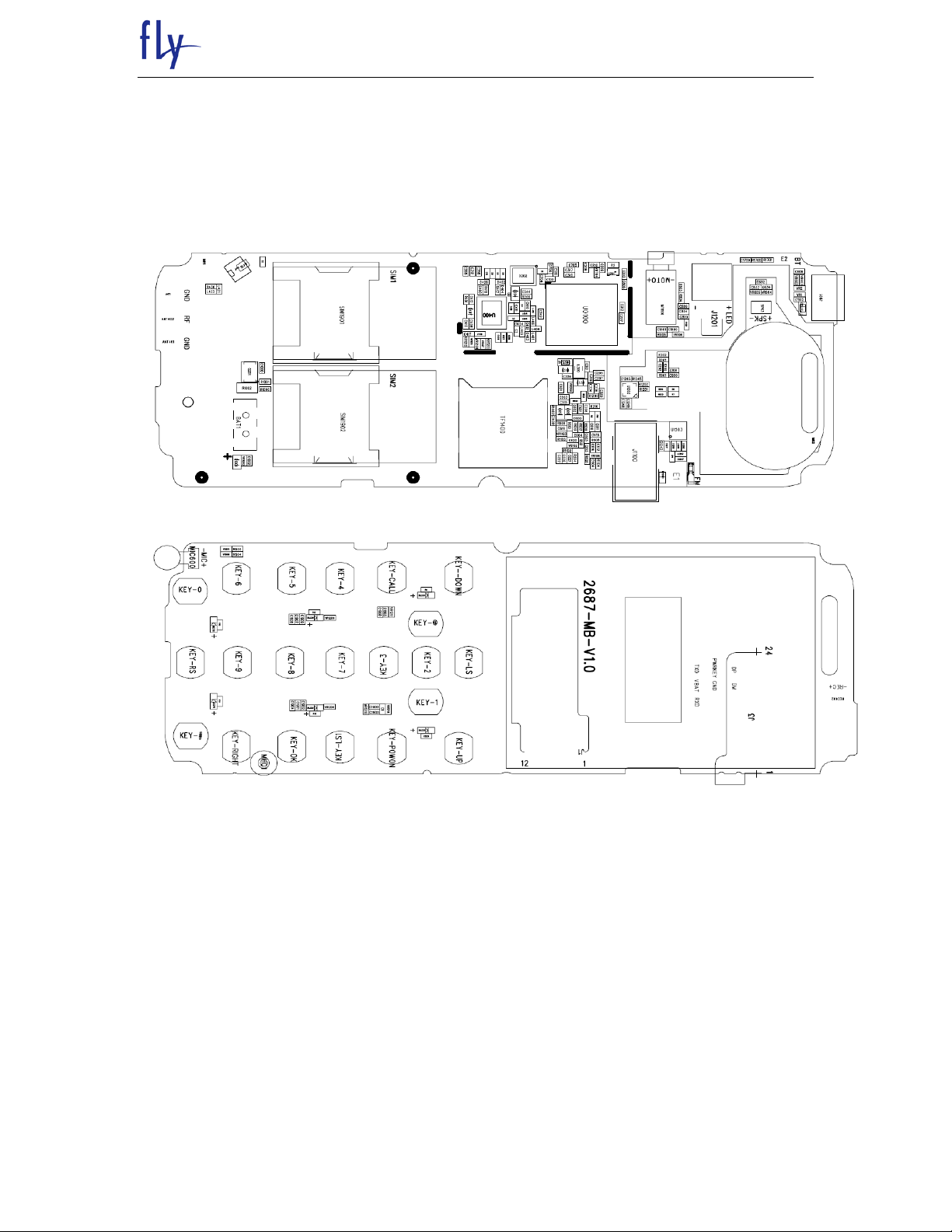
Chapter 2
ACTUALL BOARD
SIDE A AND B
FLY SERVICE SUPPORT
Page 10
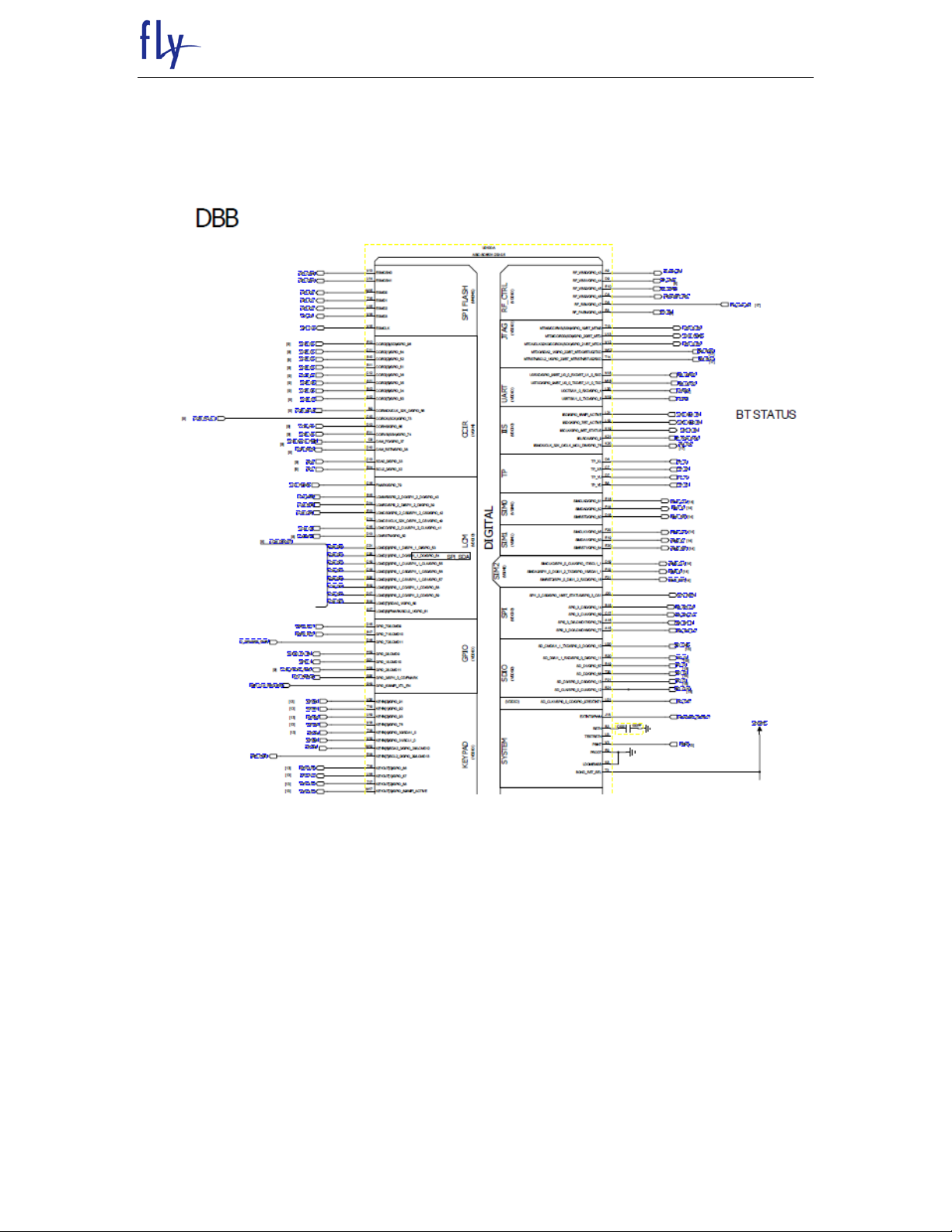
FLY SERVICE SUPPORT
Chapter 3 Electric introduction
3.1 Main CPU introduction
3.1.1 Digital BB
Page 11

3.1.2 Analog BB
FLY SERVICE SUPPORT
Page 12

3.2 BT
FLY SERVICE SUPPORT
3.3 Power
Page 13

3.4 GSM RF CIRCUTR
3.5 MAIN MIC
FLY SERVICE SUPPORT
3.6 EAR MIC
Page 14

3.7 HEADPHONE
FLY SERVICE SUPPORT
3.8 SPEAKER CIRCUTR
Page 15

3.9 RECEIVER
3.10 LCD
FLY SERVICE SUPPORT
3.11 MINI USB PORT
Page 16

3.12 KEYPAD
FLY SERVICE SUPPORT
3.13 keypad LED
Page 17

3.14 FM
3.15 DUAL SIM
FLY SERVICE SUPPORT
3.16 SD CARD
Page 18

FLY SERVICE SUPPORT
3.17 CHARGE
3.18BATTERY CONNECTOR
Page 19

Yes
Yes
Yes
Can not download
Can power on?
USB port appearance
check ok?
Change CPU U0100
Check download tool,
download cable,
software ok ?
Check power on problem
Clean or change new USB port
Change new tool, new cable or
new software
Yes
No
No
No
4.1 Can not download
FLY SERVICE SUPPORT
Chapter 4 Troubleshooting Guideline
Page 20

No
Yes
No
Yes
No
No
Yes
Can not power on
The current 0?
The power on current low?
<100mA.
Change U400
Change U0100
Change U0100 or X202
The power on current high?
>200mA;
Remove U0100 current ok?
Heat or change
U0100.
Change battery ok?
Change battery
Yes
No
No
4.2 Can not power on
FLY SERVICE SUPPORT
Page 21

Heat or change U0100
Change SIM connector
Change U0100
The SIM connector appearance
ok?
The SIM connector damaged?
SIM pins dirty or distortion?
The resistance to ground of SIM
pins ok?
Can not recognize SIM
Yes
No
Yes
No
Yes
Yes
No
No
No
Yes
Yes
Yes
Yes
Yes
Yes
No
Keypad not work
The resistance to ground of
these keypads ok?
Key 123 or key 456 or
key 789 or key *0#
not work?
Key 147* or key 2580
or key 369# nor work?
Clean or change the
domesheet
Change U0100
Heat or change U0100
The resistance to ground of
these keypads ok?
Change U0100
Only one key not work
4.3 Can not recognize SIM
4.4 Keypads not work
FLY SERVICE SUPPORT
Page 22

Yes
No
No
Yes
Yes
Yes
No
Yes
No
No
No
Yes
Display problem
Display white screen?
Display black screen?
Diplay white line or others
Upgrade software ok?
Upgrade software ok?
Change LCD
Software problem
Resolder or change LCD ok?
Resolder or change LCD ok?
Soldering or material problem.
Change U0100
Vibrator not work
Upgrade software ok?
Software problem
Change vibrator ok?
Vibrator problem
Change U0100
Yes
Yes
No
No
Yes
Yes
No
Yes
No
Receiver no sound
Upgrade software ok?
Software problem
Change speaker ok?
Speaker problem
Change U0100
4.5 Display problem
4.6 Receiver no sound
4.7 Vibrator not work
FLY SERVICE SUPPORT
Page 23

Speaker no sound
Change Speaker ok?
Upgrade software ok?
Software problem
Speaker problem
Change U0100
Yes
Yes
Yes
No
No
MIC problem
The MIC appearance ok?
MIC soldering ok?
MIC rubber cover broken
or missing?
Change or get another new
rubber cover。
Change MIC OK?
MIC material problem
Change U0100
Resolder MIC get solve
Yes
Yes
Yes
No
No
Yes
No
No
4.8 Speaker no sound
4.9 MIC pboblem
FLY SERVICE SUPPORT
Page 24

FLY SERVICE SUPPORT
Camera doesn’t work
Upgrade software ok?
Software problem
Change camera ok?
Resolder camera ok?
Soldering problem
Camera materials problem
Change U0100
Yes
No
Yes
Yes
No
Yes
No
No charging
USB port appearance ok?
Clean or change USB port
Change Q201 OK?
Q201 material problem
Change U0100
Yes
No
Yes
No
Yes
4.10 No charging
4.11 Camera doesn’t work
Page 25

Chapter 5 Firmware Upgrading Guide
5.1 Firmware Upgrading
5.1.1 Install USB driver
Insert the download cable and then will find a popup display, follow the steps by red
mark as below。
FLY SERVICE SUPPORT
5.1.2 Find the correct driver as below.
5.1.3 Follow the steps will finish the installation, after finish and open the computer
manager the USB port will display as below.
Page 26

FLY SERVICE SUPPORT
5.1.4 Run “UpgradeDownload.exe”
5.1.5 click this icon “ ”
5.1.6 Select the correct software from the pop-up, then click “open”.
Page 27

FLY SERVICE SUPPORT
5.1.7 Click this icon , a pop-up will be found.
Page 28

FLY SERVICE SUPPORT
5.1.8 Select the Port and Bautrate in red mark as below, then click OK
Page 29

FLY SERVICE SUPPORT
5.1.9 Click this icon start to download.
5.1.10 After click the tool will display as below.
Page 30

FLY SERVICE SUPPORT
5.1.11 Plug the download cable into the phone, then put the battery into the phone.
5.1.12 Downloading.
5.1.13 Download passed.
Page 31

FLY SERVICE SUPPORT
5.2 IMEI Writing Guide.
How to use “WriteIMEI” to write IMEI
5.2.1 Run “WriteIMEI.exe” , plug the download cable and select port as below
red mark.
5.2.2 Click select the model as below red mark.
Page 32

FLY SERVICE SUPPORT
5.2.3 Enter the IMEI number as below.
5.2.4 Plug the download cable into the phone, then click the icon , next put
the battery into the phone, the tool will display as below.
Page 33

5.2.5 IMEI writing finished.
FLY SERVICE SUPPORT
5.2.6 Write IMEI to another phone.
After finished one phone IMEI writeing, just remove the download cable and use the
same method continue another phone writing.
