Page 1
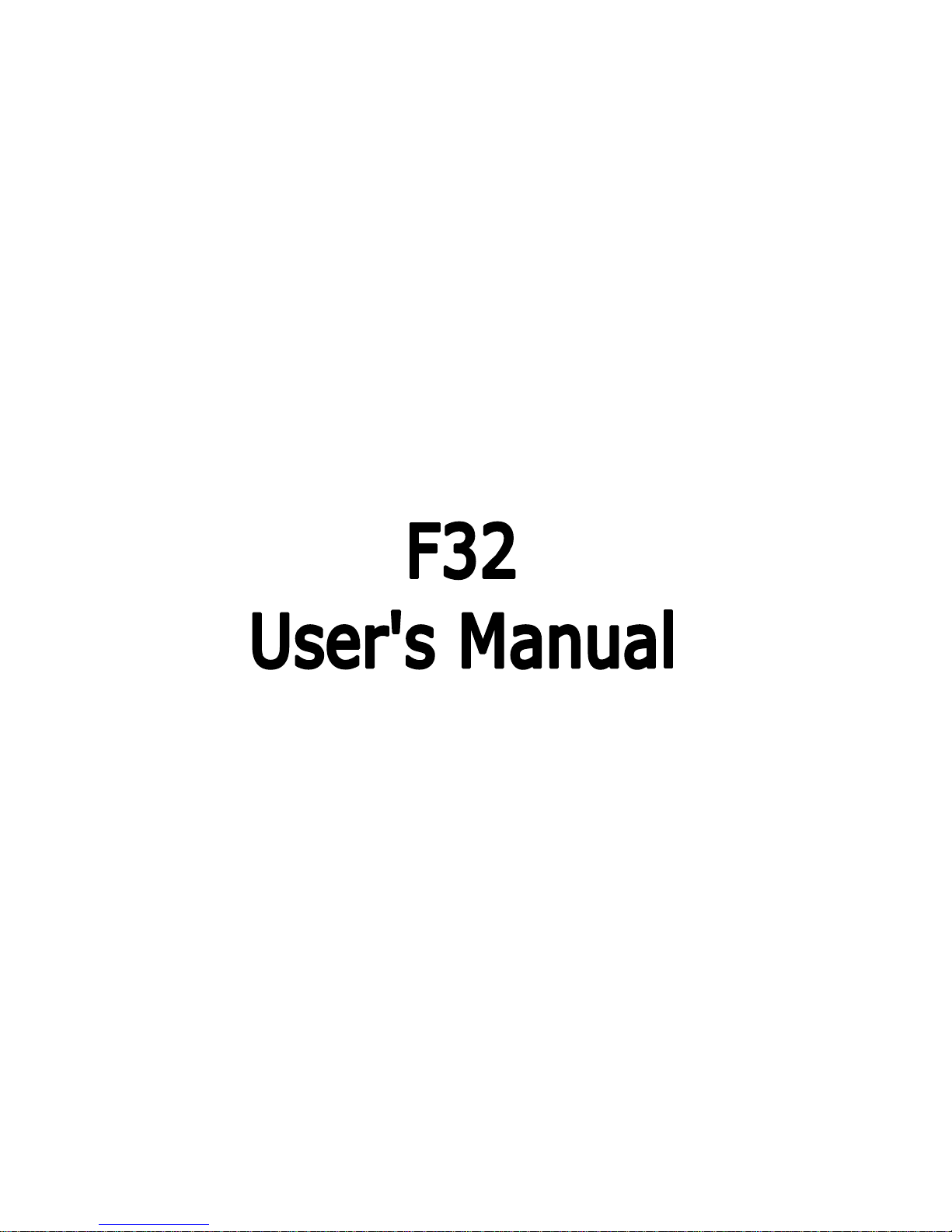
PN: 5839004883
Page 2
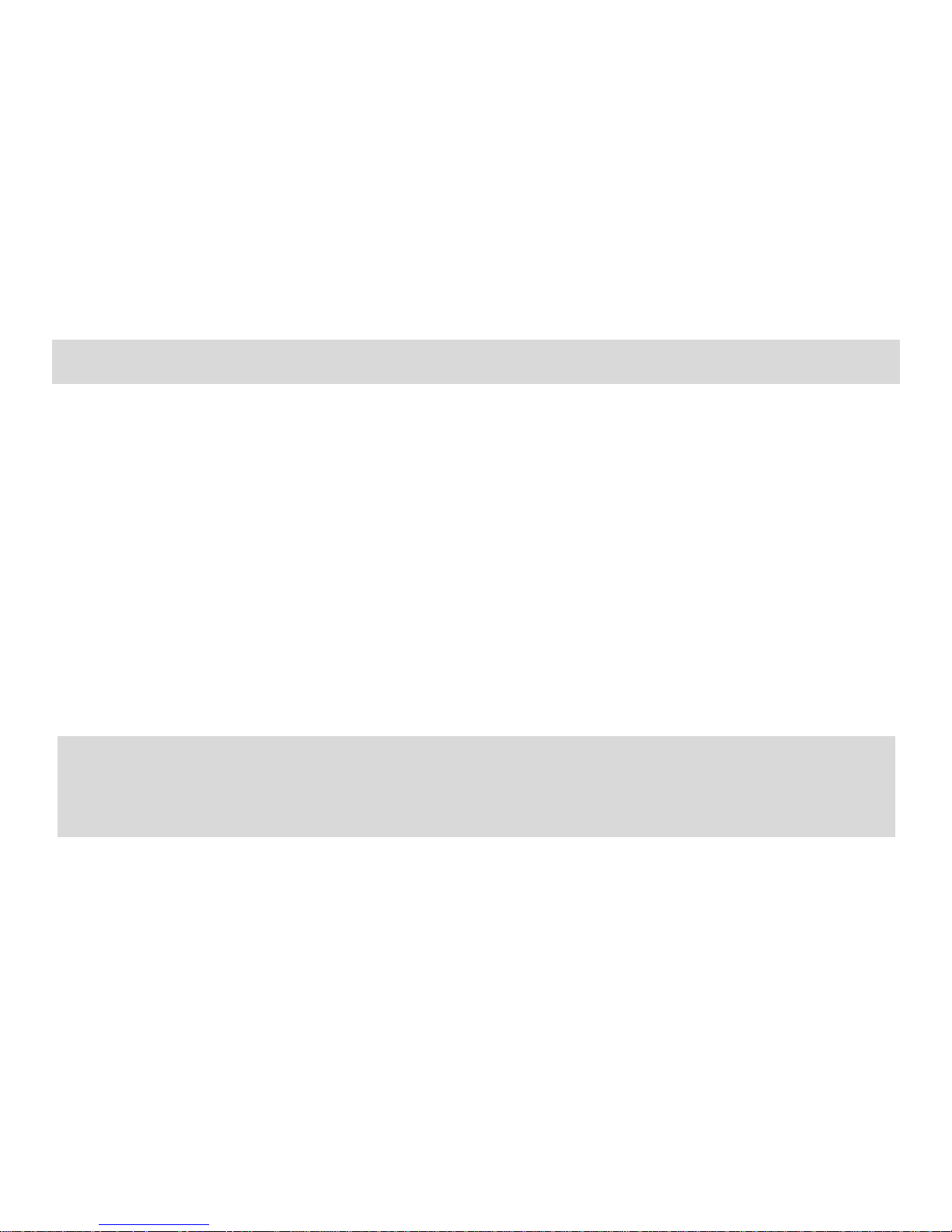
1
ALL RIGHTS RESERVED
© 2012. All rights are reserved. No part of this document may be reproduced without
permission.
While all efforts have been made to ensure the accuracy of all contents in this User’s
Manual, we assume no liability for errors or omissions or statements of any kind in this
User’s Manual, whether such errors or omissions or statements are a result of
negligence, accidents, or any other cause. The contents of this User’s Manual are
subject to change without notice.
Protect our environment! We strive to produce products in compliance with global
environmental standards. Please consult your local authorities for proper disposal.
Note: Specifications and information in this User’s Manual are furnished for information
only and are subject to change without prior notice. These should not be construed as a
commitment or a certificate of technology. FLY mobile phones assumes no
responsibility for any errors or omissions that may appear in this manual.
Page 3
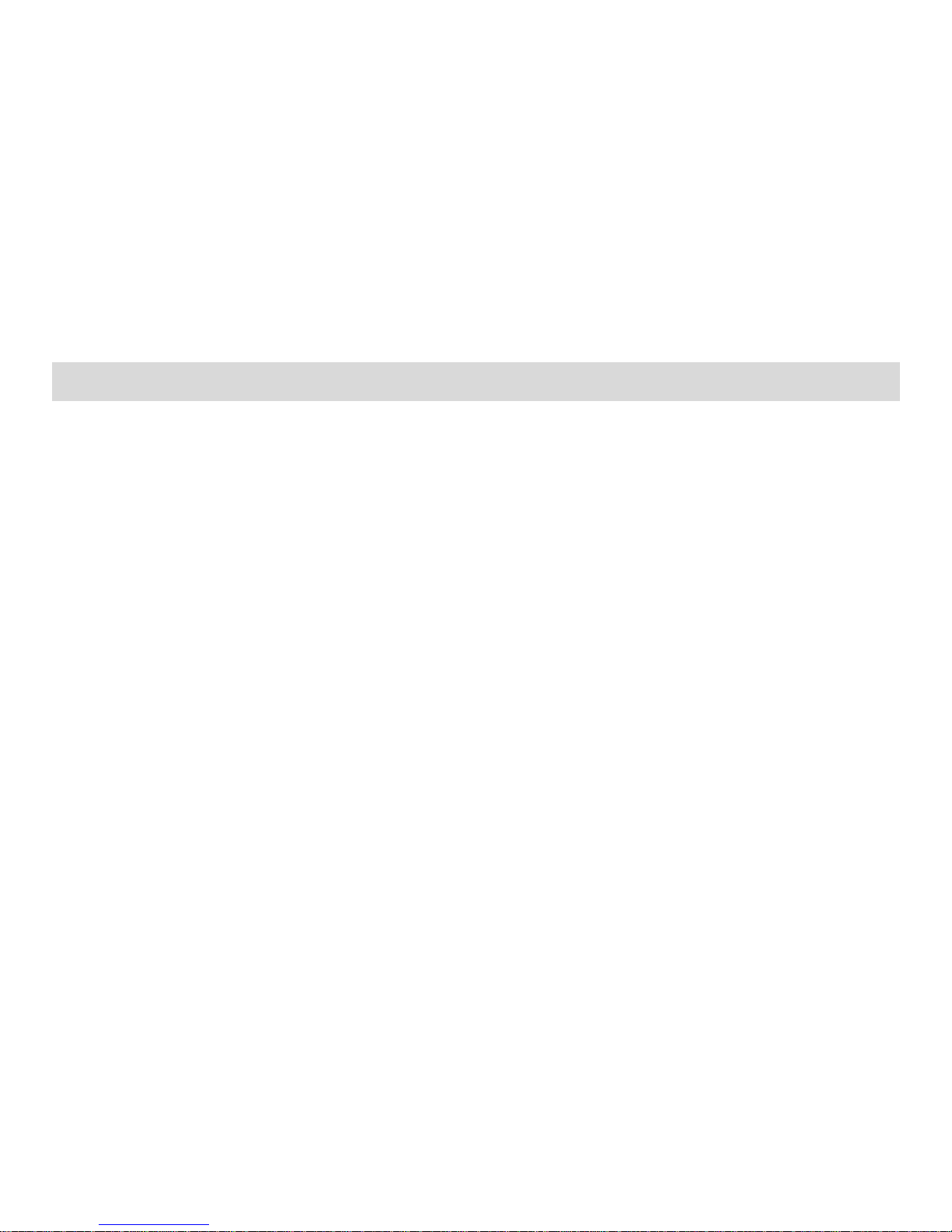
2
TABLE OF CONTENTS
GENERAL INFORMATION .................................................................... 5
Antenna ............................................................................................................... 5
Network Service .................................................................................................. 5
Accessories ......................................................................................................... 5
PHONE OVERVIEW .............................................................................. 7
Notification Panel ................................................................................................ 2
Using the Touchscreen ....................................................................................... 3
ADDING A NEW HOME SCREEN ITEM ................................................ 4
MOVING A HOME SCREEN ITEM ......................................................... 4
REMOVING A HOME SCREEN ITEM ................................ .................... 5
Locking and Unlocking the Screen ..................................................................... 6
GETTING STARTED .............................................................................. 7
Installing SIM Card and Battery .......................................................................... 7
Installing Memory Card ....................................................................................... 9
Charging the Device ......................................................................................... 10
Switch On/Off the Phone ................................................................................... 11
Page 4
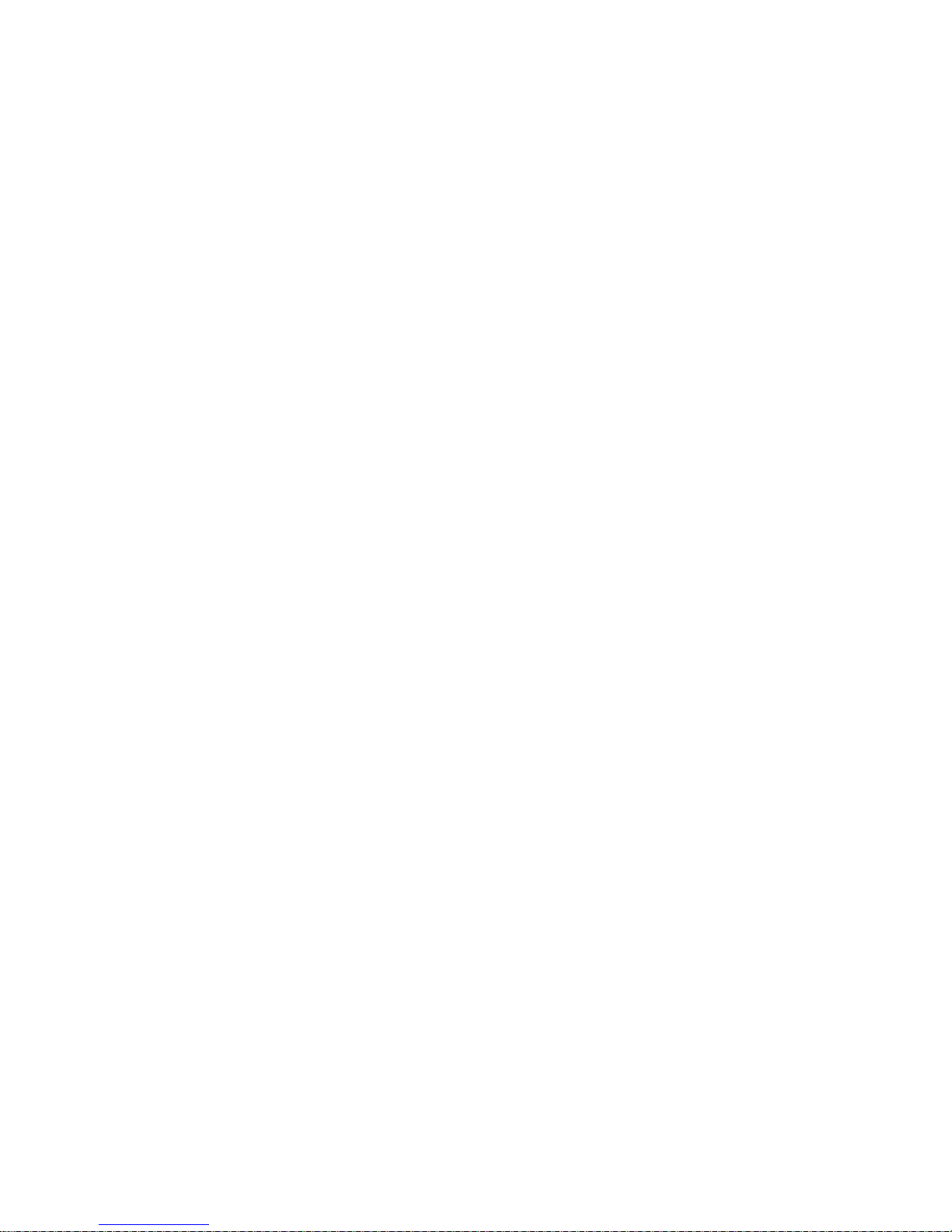
3
BASIC OPERATIONS .......................................................................... 12
Make Calls ........................................................................................................ 12
To Dial International Number ............................................................................ 13
Clear Wrong Entries .......................................................................................... 13
Adjusting the Sound Volume ............................................................................. 13
Answer/Reject an Incoming Call ....................................................................... 13
MAIN MENU ........................................................................................ 14
Browser ............................................................................................................. 14
Phone ................................................................................................................ 15
Messaging ......................................................................................................... 17
Clock ................................................................................................................. 17
Email ................................................................................................................. 17
Music ................................................................................................................. 18
File Manager ..................................................................................................... 18
Sound Recorder ................................................................................................ 18
Camera ............................................................................................................. 18
Calendar ........................................................................................................... 19
Calculator .......................................................................................................... 19
Gallery ............................................................................................................... 20
FM Radio .......................................................................................................... 20
Gmail ................................................................................................................. 20
Page 5
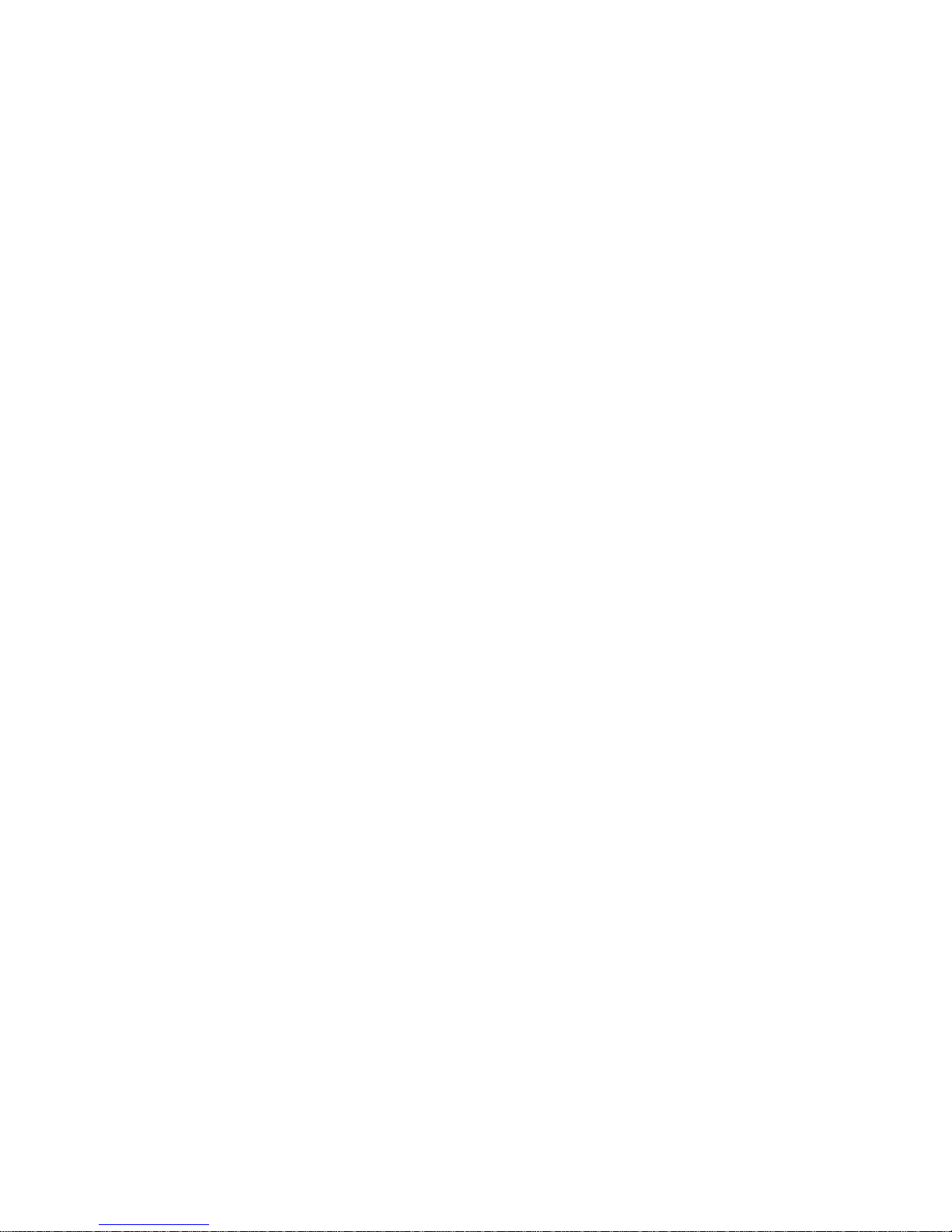
4
Google Search .................................................................................................. 21
SIM ToolKit ........................................................................................................ 21
Facebook ............................................................ Error! Bookmark not defined.
Opera Mini .......................................................... Error! Bookmark not defined.
Play store .......................................................................................................... 21
Settings ............................................................................................................. 22
APPENDIX .......................................................................................... 32
Troubleshooting ................................................................................................ 32
FOR YOUR SAFETY: ................................................................ .................. 35
Page 6
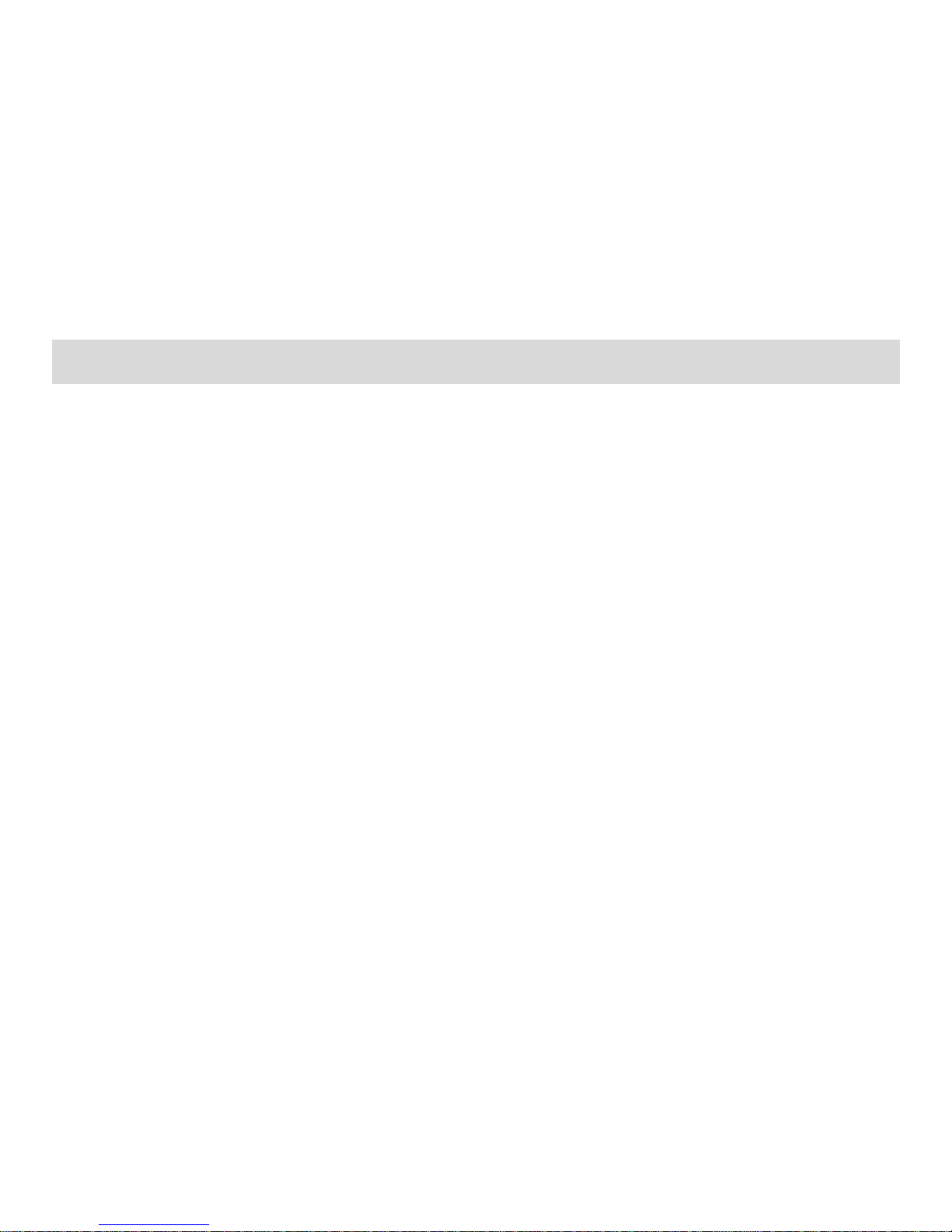
5
GENERAL INFORMATION
Antenna
Use of other antenna devices could damage your mobile phone and reduce
performance. Your phone has a built-in antenna. Don’t touch the antenna area
unnecessarily when the phone is switched on. Contact with the antenna affects call
quality and may cause the phone to operate at a higher power level than otherwise
needed.
Network Service
To use the device you must have service from a network service provider. Some
features are not available on all networks and some other features may require
subscription from your network service provider. Check with your service provider for
instructions on use and details about fees in your home network and/or while roaming
on other networks.
Accessories
Your FLY mobile phone comes with a rechargeable Li-ion battery. Some batteries
perform best after several full charge/discharge cycles.
We recommend you to use batteries, chargers and accessories approved by the phone
manufacturer with this particular model. The use of any other types will invalidate any
approval or warranty applying to the phone, and may be dangerous.
Please consult with your dealer for availability of approved accessories.
Page 7
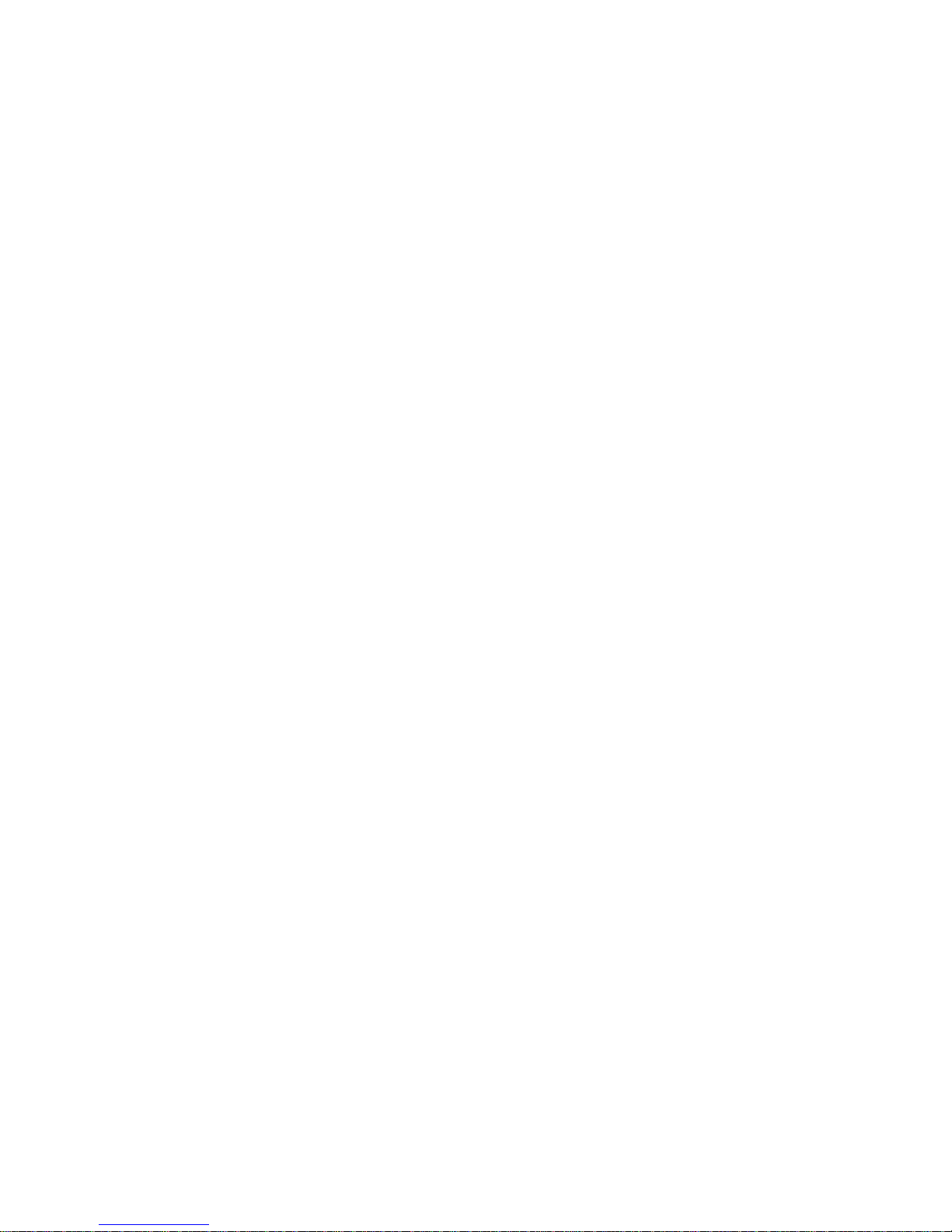
6
Page 8

7
PHONE OVERVIEW
1
Power Key
2
Receiver
3
Camera
4
Speaker
5
Back Key
6
Home Key
7
Menu Key
Page 9
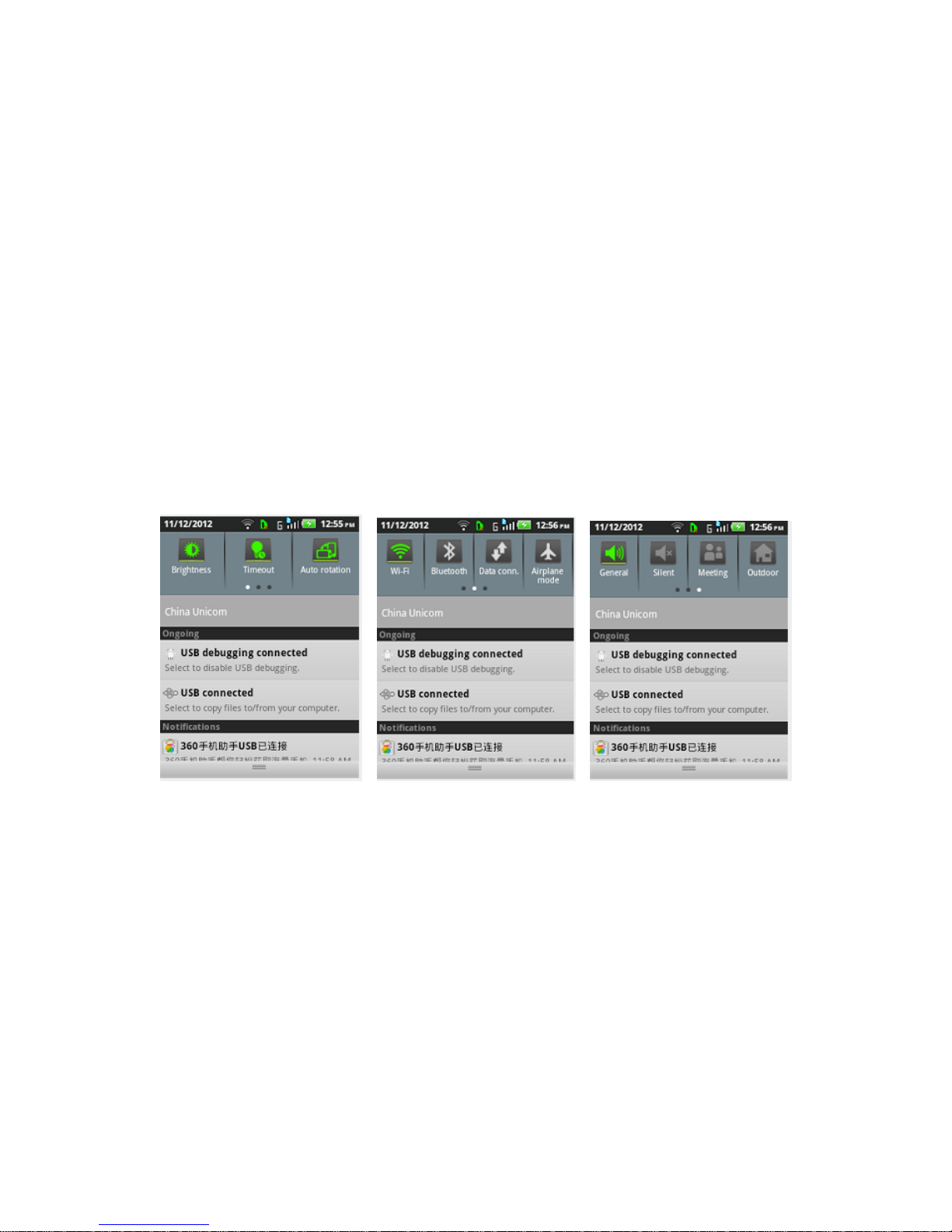
PN: 5839004883
Notification Panel
On the top part of the Android screen there is one Notification Panel which is like a
banner that holds all your notifications and alerts. Through the Notification Panel, your
mobile phone notifies you on a new or an upcoming event e.g., a new message, a
missed call etc. It also informs you of alarms, settings, operator info etc.
Opening the Notification Panel
1. When a new notification icon appears on the Notification Bar, place your finger on
Page 10
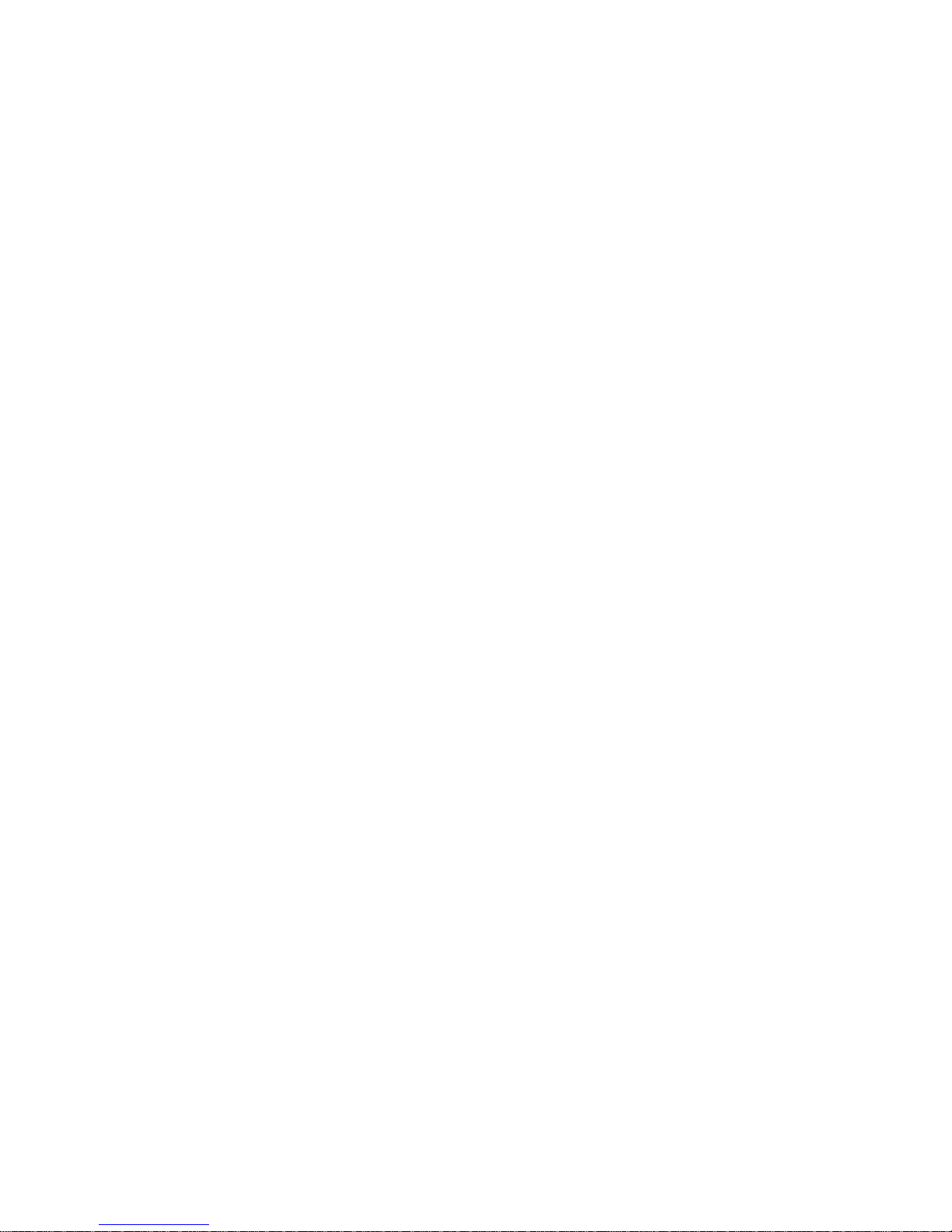
PN: 5839004883
the notification bar and flick down to open the notification panel.
2. On the panel, you can:
• Touch a notification to open the related application.
• Touch ‘Clear’ to clear all notifications.
Closing the Notification Panel
Touch and hold the bottom of the panel. Then flick up to close it.
Using the Touchscreen
Touchscreen Actions
• Touch: Tap the screen with your finger to select an item, confirm a selection, or start
an application.
• Touch and hold: Touch an item with your finger and do not release it until the mobile
phone responds. For example, to open the Options Menu for the active screen, touch
and hold the screen until the menu appears.
• Flick: Move your finger either vertically or horizontally across the screen.
• Drag: Touch and hold the desired item with your finger. To move an item, drag the
item to any part of the screen. You can drag an icon to move or delete it.
Page 11
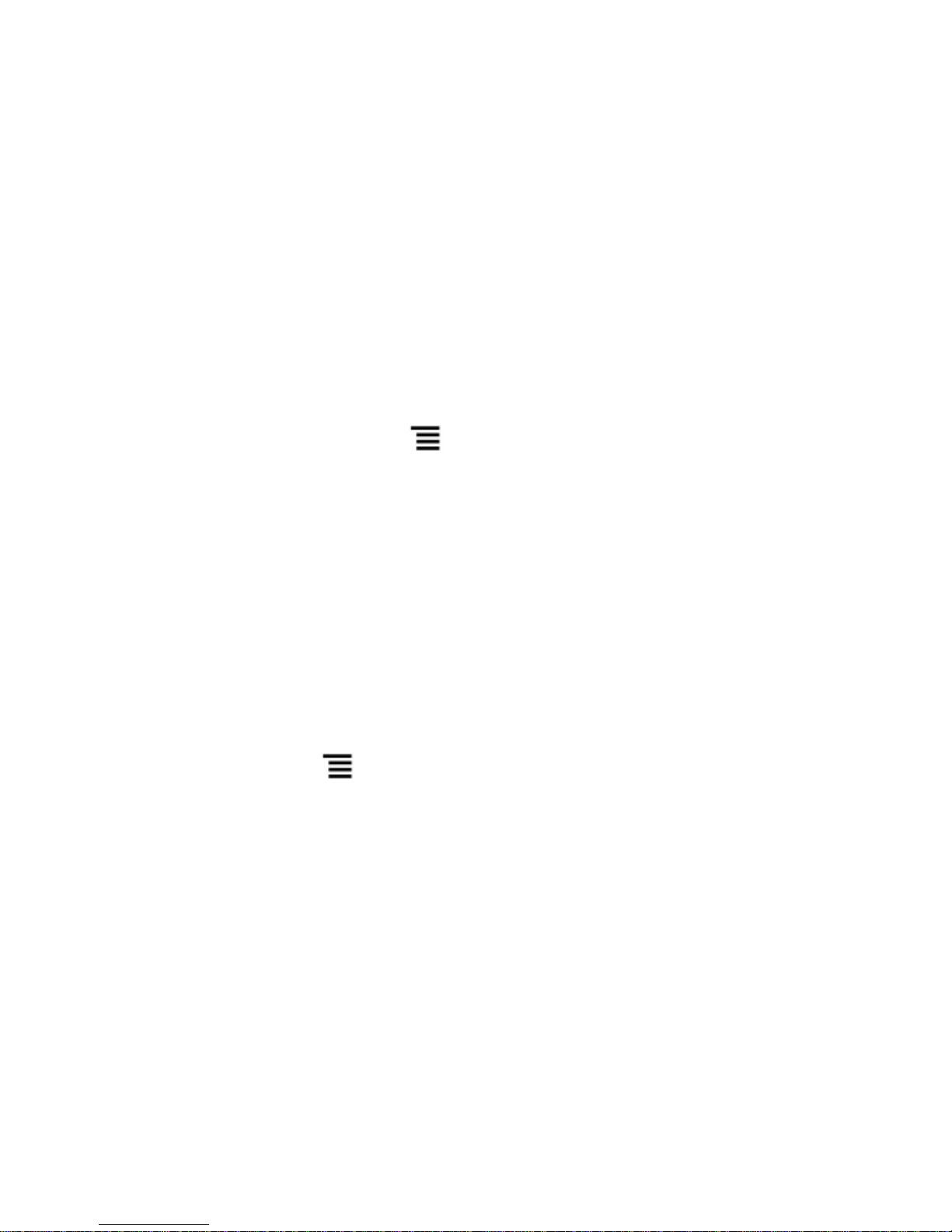
PN: 5839004883
Rotating Your Mobile Phone Screen
The orientation of most screens will change to landscape or portrait view when you
rotate your phone sideways.
Note: On the Home screen, Press > Settings > Display > Auto-rotate screen to
disable this function.
Viewing Other Parts of the Home Screen
The phone features a full touch screen with idle displays and access to utilities at just
one-touch. So swipe right or left to navigate through various screens accessing your
favourite features without entering the main menu. In the standby mode, tap the screen
and then drag left or right to view the Desktop screens.
Customizing the Home Screen
Adding a New Home Screen Item
1. Touch and hold a blank area on the Home screen until the Add to Home screen
menu is displayed.
Note: You can also Press > Add on the Home screen to display the Select Flick
your finger left or right across the Home screen.
2. Select an item to add it to the Home screen.
Moving a Home Screen Item
Page 12

PN: 5839004883
1. Touch and hold an item on the Home screen until the item expands in size and the
mobile phone vibrates.
2. Without lifting your finger, drag the item to the desired position on the screen, and
then release it.
Removing a Home Screen Item
1. Touch and hold an item on the Home screen until the item expands and the mobile
phone vibrates.
2. Without lifting your finger, drag the item to the trash can. When the item and the trash
can turn red, the item is ready to be removed.
3. Release the item to remove it from the Home screen.
Service Shortcuts
1. Open the Notification Bar.
2. Touch at the top of the screen to switch data services on or off.
Note: You can also touch icon , , , to turn the corresponding services on or
off.
Changing the Wallpaper
1. On the Home screen, Press > Wallpaper.
2. Touch the following menu items to select a picture and set it as the wallpaper:
• GO Wallpaper
Page 13
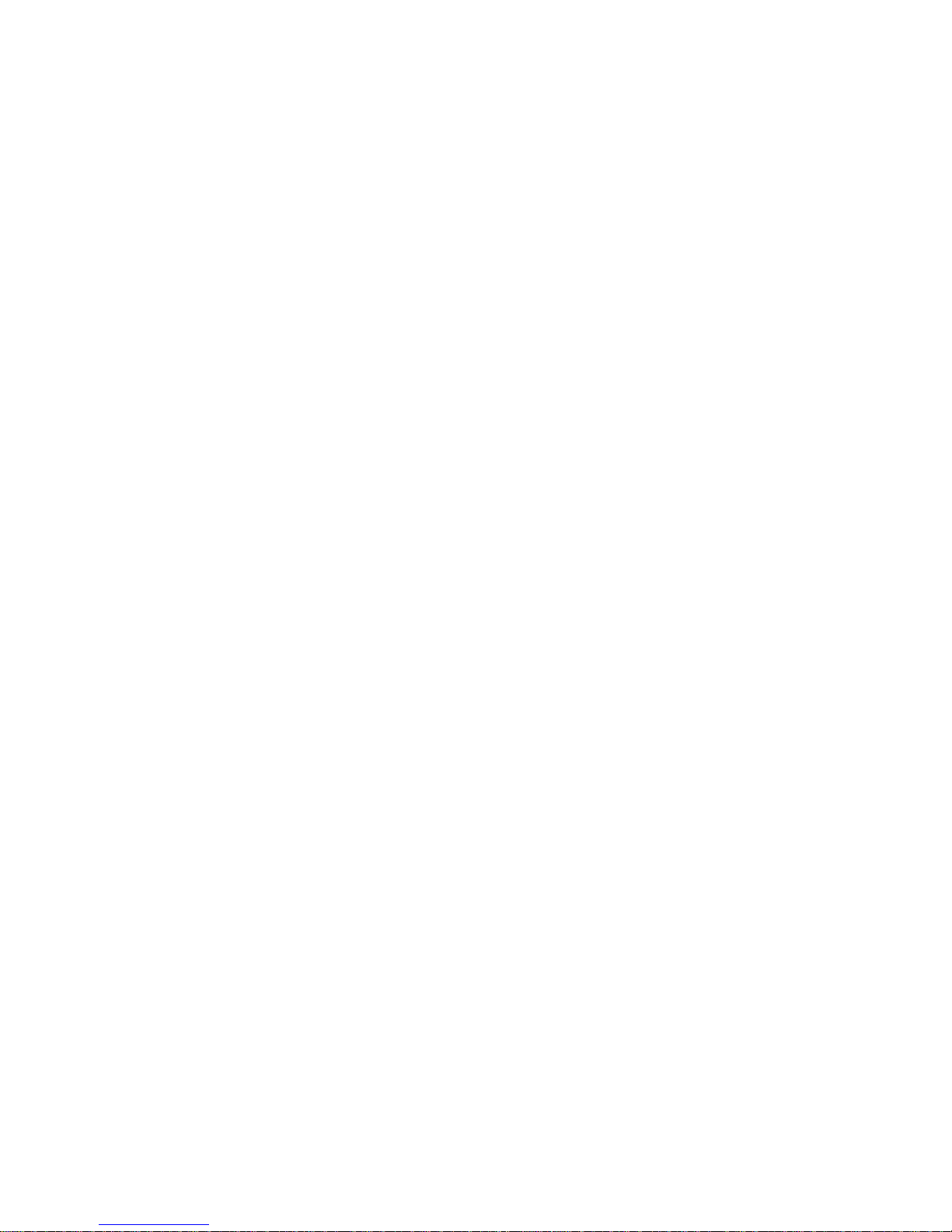
PN: 5839004883
• Gallery
• Live wallpapers
• Wallpapers
Locking and Unlocking the Screen
Locking the Screen
• When your phone is on, press the Power key to lock the screen.
• If your phone is idle for a while, the screen will lock automatically.
Unlocking the Screen
1. Press the Power key to wake up the screen.
2. Drag upwards to unlock the screen.
Page 14
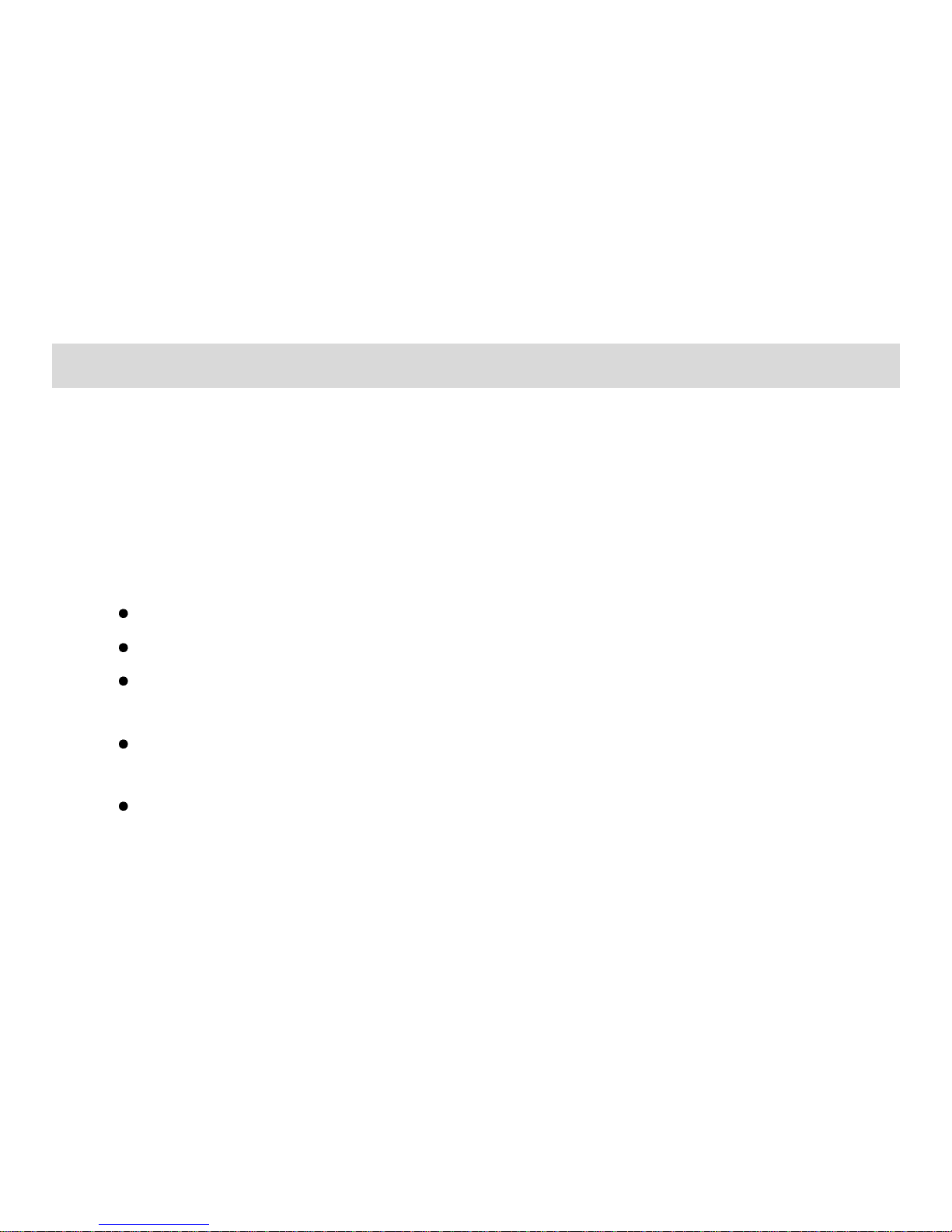
PN: 5839004883
GETTING STARTED
Please ensure that your phone is switched off before removing the battery or before
inserting/ removing the SIM card or the memory card. Also, if it is connected to an
external power source, please unplug it.
Installing SIM Card and Battery
Your phone is provided with two SIM slots for two different SIM cards. The SIM card
inserted in the slot1 is called SIM1, and the other one in the slot2 is known as SIM2.
Hold the phone with the front facing downwards; remove the battery cover.
Pull out the battery from the battery compartment.
Slide the SIM card(s) in the slot (s) with the gold coloured contact area
facing down.
Align the contacts of the battery with the corresponding connectors on the
battery compartment and attach the battery.
Push the battery cover until it clicks into place.
Page 15

PN: 5839004883
Page 16

PN: 5839004883
Installing Memory Card
The phone supports T-Flash card, which is a multimedia memory card used to multiply
the memory of the phone. The T-flash card is small and should be pulled out /installed
carefully and prudently in order to avoid any kind of damage.
Switch off your phone.
Hold the phone with the front facing downwards; remove the battery cover.
Pull out the battery from the battery compartment.
Insert a compatible T-Flash card in the slot. Ensure that the contact area
on the card is Aligned with the contact area on the phone
Push the memory card until it fits into place
Attach the battery.
Push the battery cover until it clicks into place.
Page 17
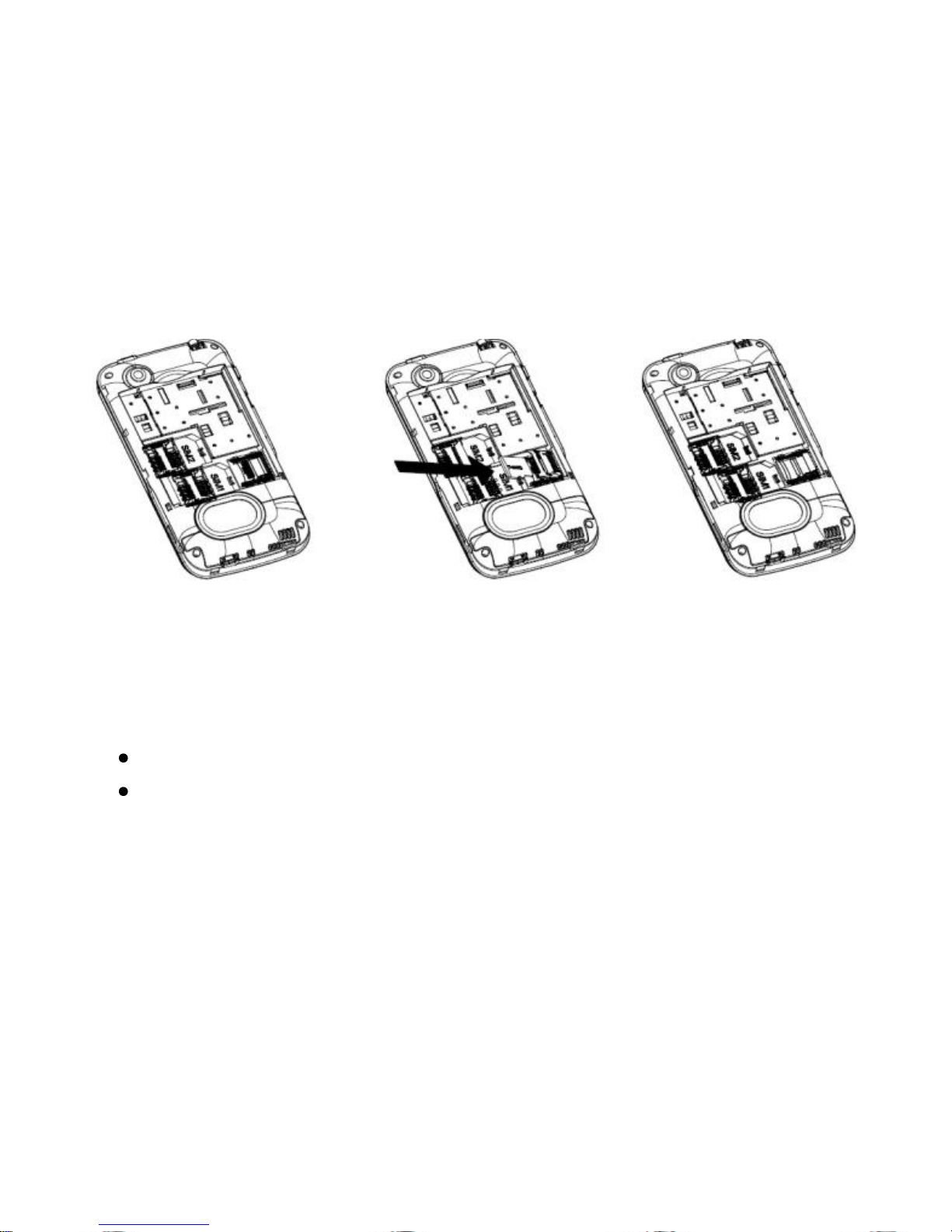
PN: 5839004883
Charging the Device
The phone prompts a warning tone and message stating insufficient battery when the
power of your phone is low. Please follow the instructions mentioned below to charge
your phone:
Plug the connector of the charger into the jack of the phone.
Plug the charger into a standard AC wall outlet.
Note:
Page 18
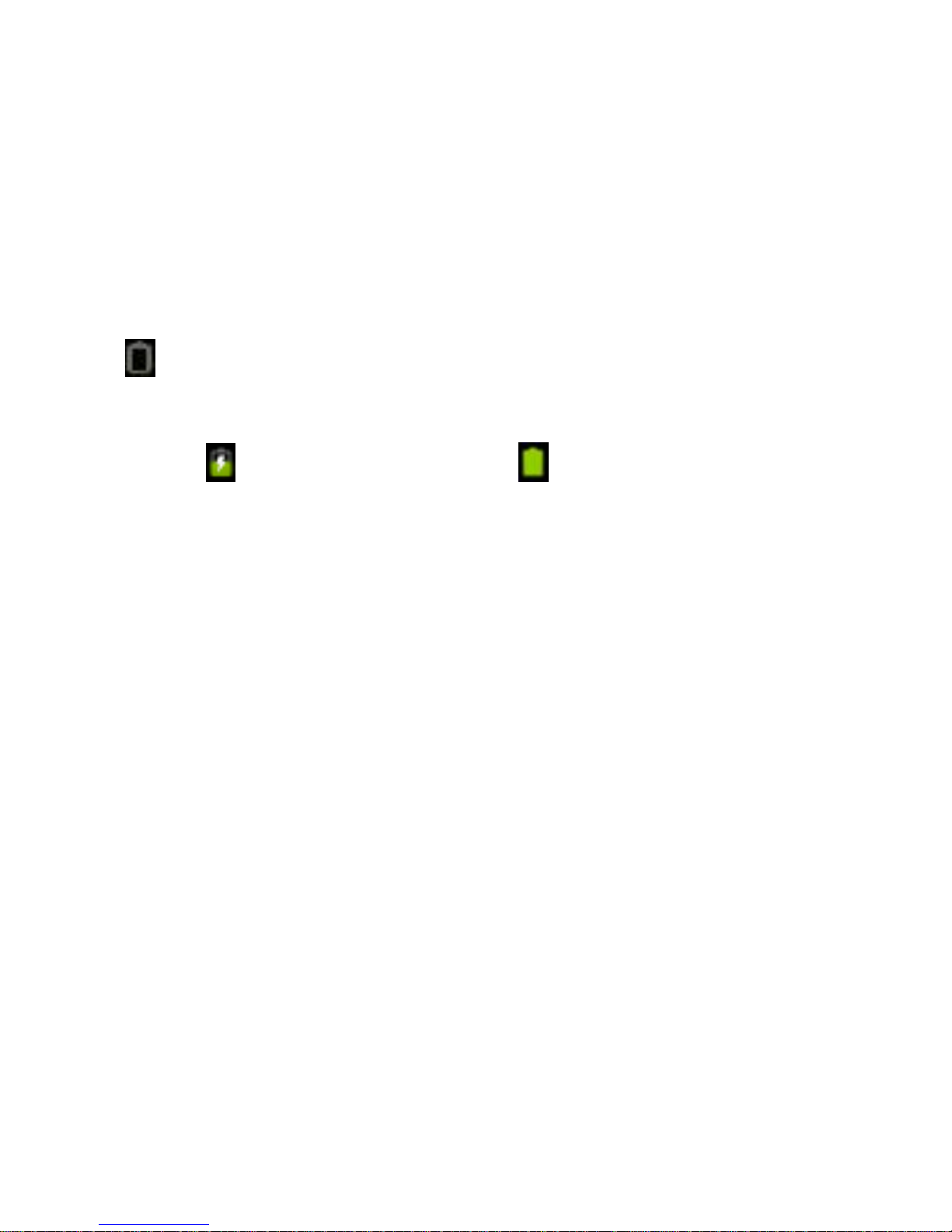
PN: 5839004883
When is shown on the screen, it indicates that there is not enough power and you
should now charge your phone. When charging is complete, the battery icon will stop
flashing.
Charging……. Fully Charged……
You must fully charge the battery before using the phone for the first time. It is recommended
to charge the battery for four hours before using the phone for the first time.
If the phone is turned on during charging, you can still make or answer calls, but this will
consume battery power, thus will extend the charging time of the phone.
Switch On/Off the Phone
After installing the SIM card and charging the battery, the device is ready to use.
To power on the phone, press and hold the Power button until the device vibrates.To
power off the phone, press and hold the power button for 5 seconds, a pop up window
appears. Tap Power off. Select Ok to confirm.
Page 19
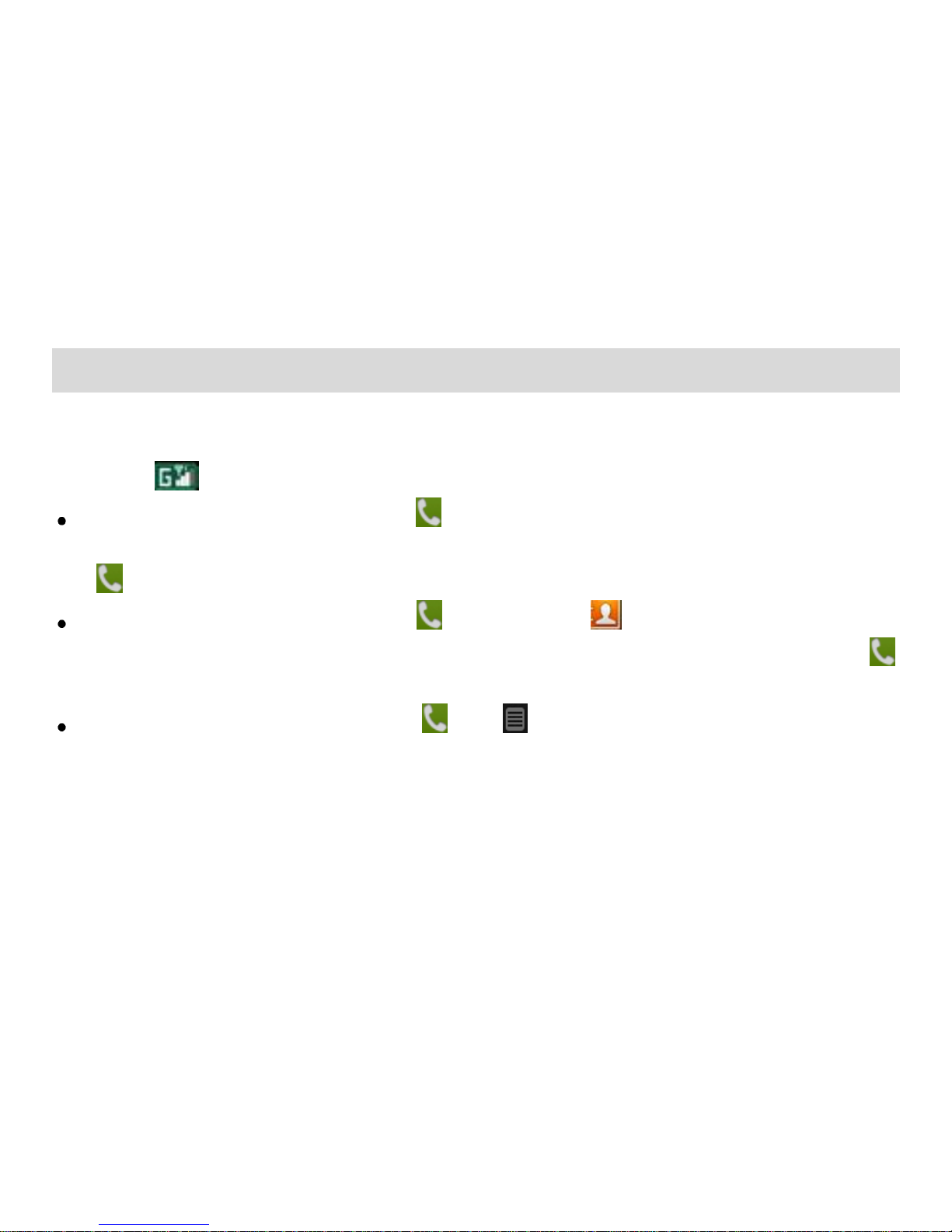
PN: 5839004883
BASIC OPERATIONS
Make Calls
If the icon appears on the screen, then you can make or receive calls.
In the standby mode, tap Dialer , enter the desired phone number (should affix
the international/ national/ regional code or district code if necessary) and then tap
to make a call.
In the standby mode, tap Dialer , tap Contacts , use the scroll bar to select
the desired contact or enter the initials of the name to be searched and then tap
to make a call.
In the standby mode, tap Dialer , tap to dial a phone number listed in the
recent call log.
Page 20
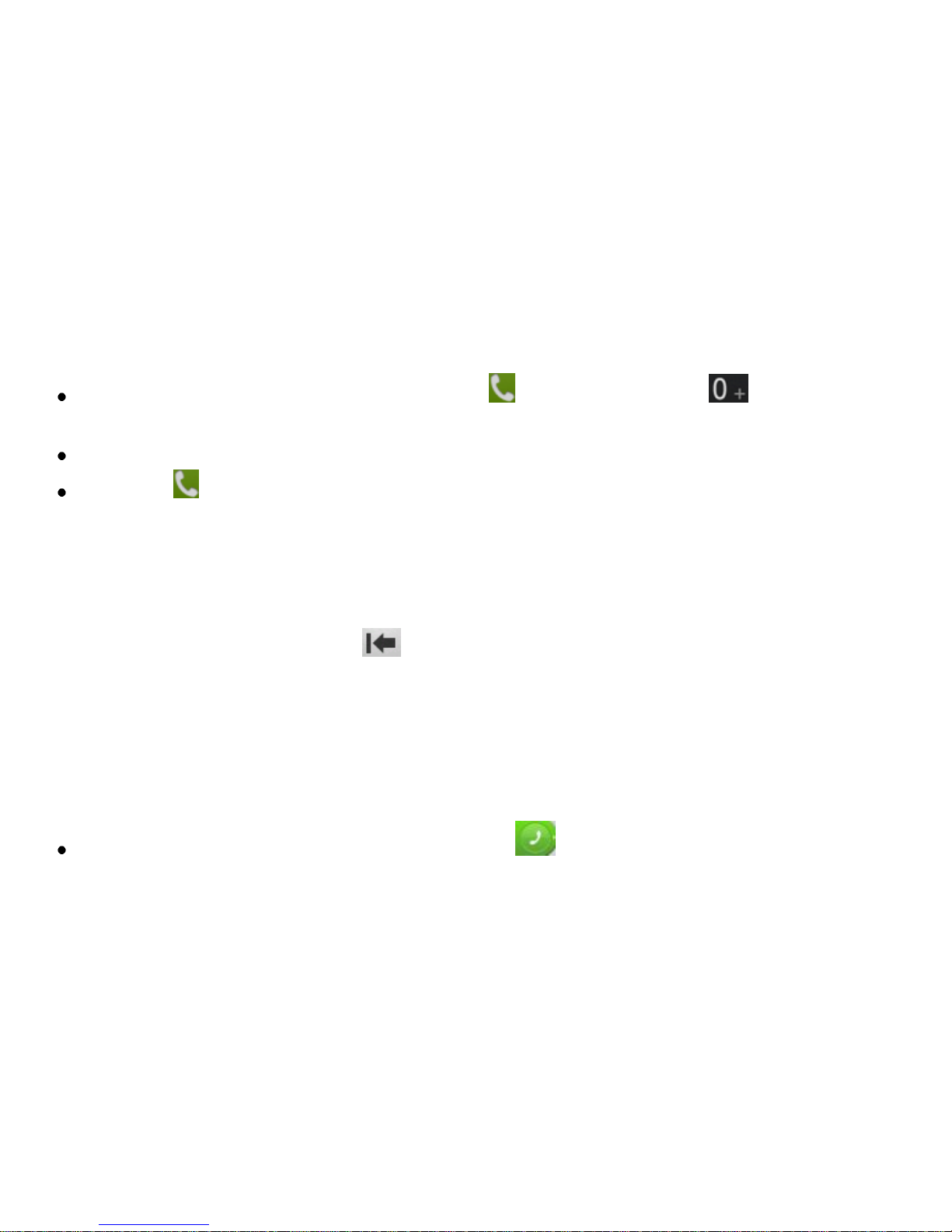
PN: 5839004883
To Dial International Number
In the standby mode, tap Dialer , long press the to prefix the
international symbol +.
Enter the country code, area code and the phone number.
Tap to make an International call.
The phone will select the main network automatically after it is powered on if it is
located within the coverage of the main network
Clear Wrong Entries
If you tap a wrong number, tap to erase the wrong number.
Adjusting the Sound Volume
During a call, you can press the Side Key to adjust the earpiece volume.
Answer/Reject an Incoming Call
To answer an incoming call, drag the icon from left to right.
Page 21
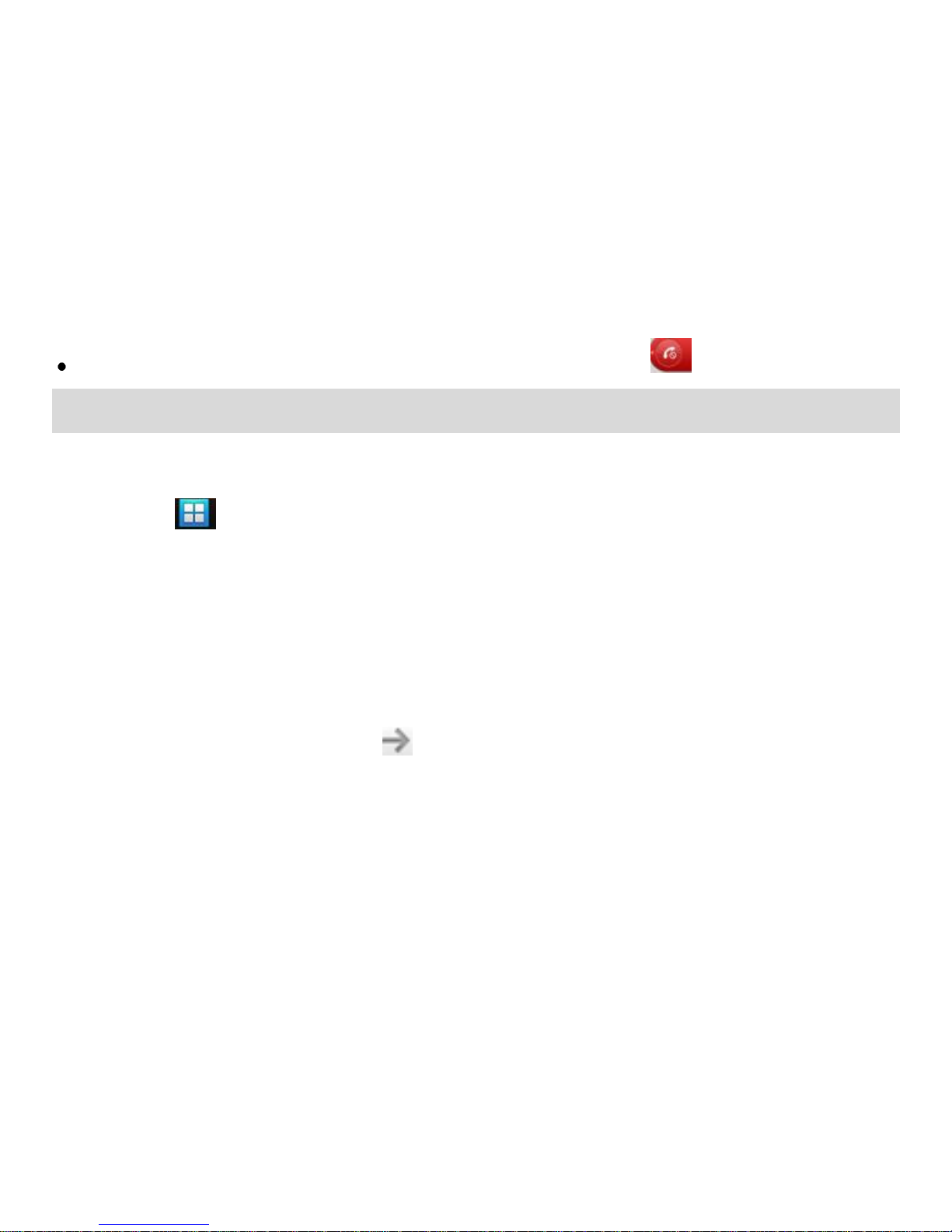
PN: 5839004883
To end or reject an incoming/ongoing call, drag the icon from right to left.
MAIN MENU
Menu guides you to the various features, applications and services available in your
phone. Tap access to the Main Menu.
Browser
Browser is a tool which enables you to access the Internet.
To open a web page
From the Main Menu, select Browser.
Tap the address bar.
Type the URL and select .
Tap Menu to access more functions, such as bookmarks, windows and other
browser related settings.
To scroll the page
Page 22
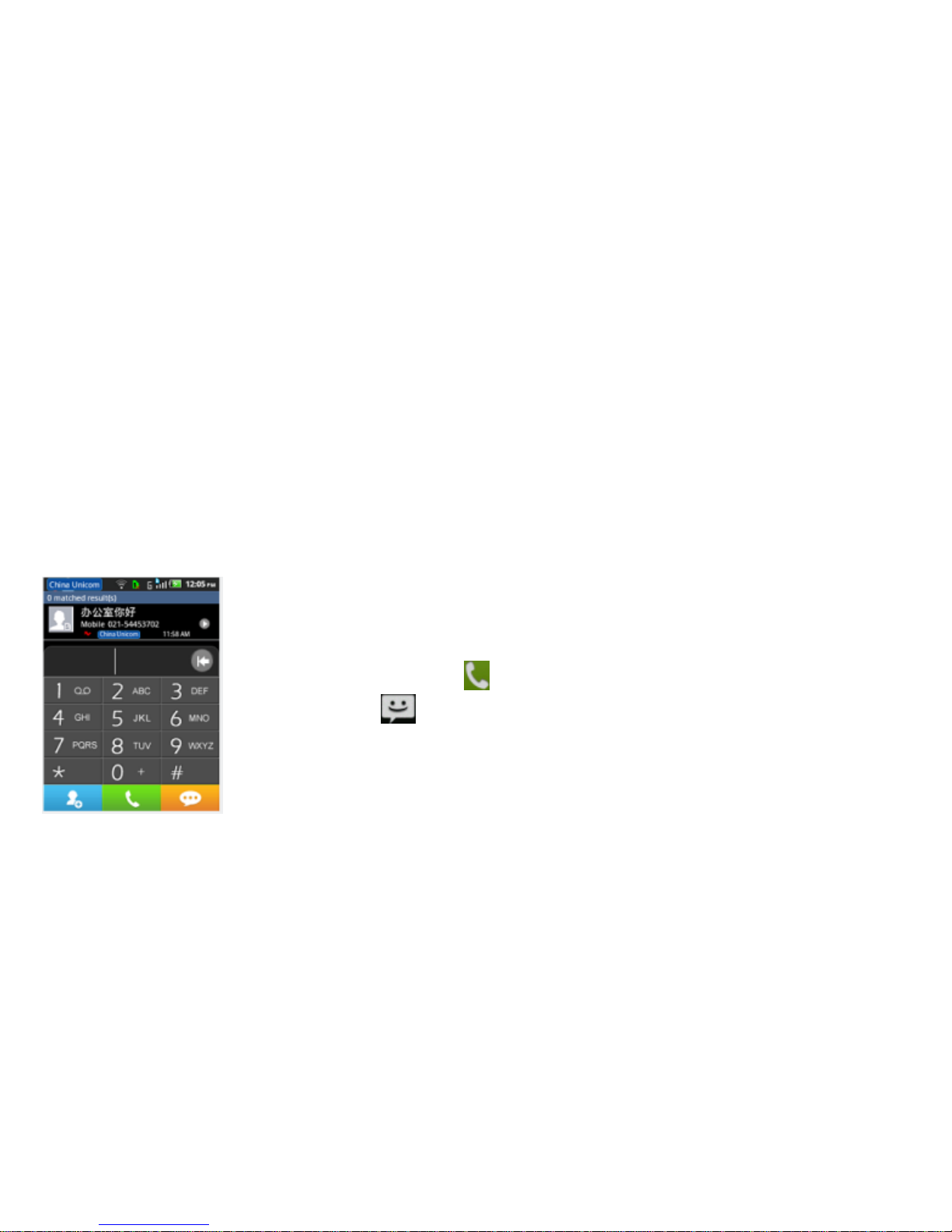
PN: 5839004883
Use finger gestures to scroll up or down.
To scroll left or right, tap and swipe your finger towards right/left.
To set the Home page
While viewing a web page, tap Menu > More > Settings > Set home page.
Enter the URL of page that you want to set as home page and select Ok.
Phone
This opens the dialer pad for you to enter the desired phone
number and then tap to make a call.
Tap the icon to access Messaging.
Page 23
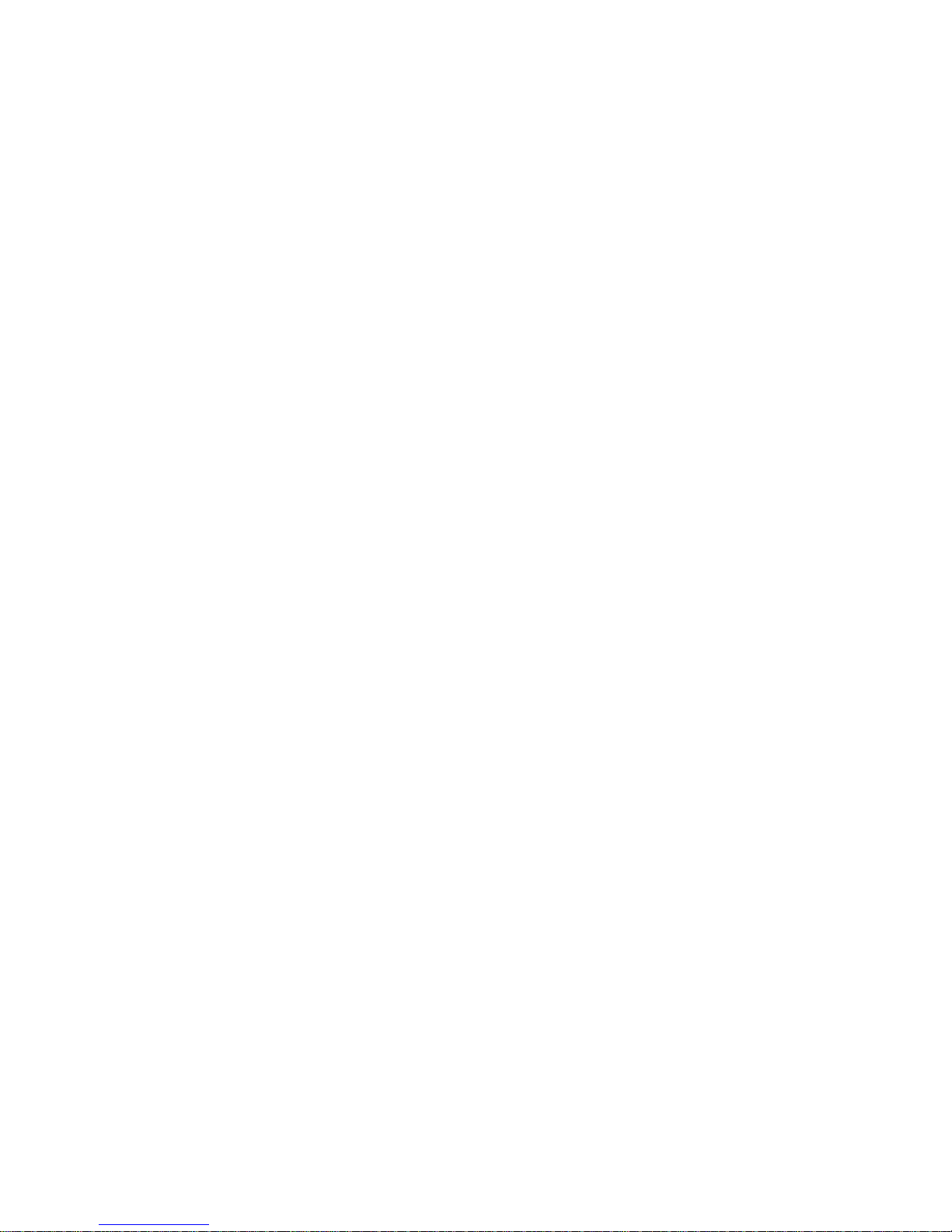
PN: 5839004883
Call log
Access the call log menu to view the call details of the SIM1 and SIM2.
All Calls
This sub-menu lets you view the call details i.e. the missed, received and dialled call
logs. Scroll Up/Down to select a call and then select view to see the details. Long press
the call detail to perform the operations, such as call, send text message, add to
contacts, and so on
Dialled/ Missed/ Received Calls
With this function, you can check recent dialled/ missed/ received calls. Scroll Up/Down
to select a call. Long press the call detail to perform the operations.
Contacts
This menu refers to the directory wherein all the contacts are stored in an alphabetical
order. You can view, edit, delete, send message and perform various other functions on
each contact of your phonebook.
Page 24

PN: 5839004883
Favorites
You can add some contacts to your list of favorites. Touch the contact you want to add
to your favorites.
Messaging
When the device is locked, drag up the screen and tap icon to access the
Messages app.
Press the key for more call related options: Add subject, Attach, Insert quick text,
Insert smiley, etc.
Clock
This device provides several alarms and you can set them as your need. If you have
configured an alarm, an icon indicating that you have configured the alarm will appear
on the Notification Bar.
Email
Page 25
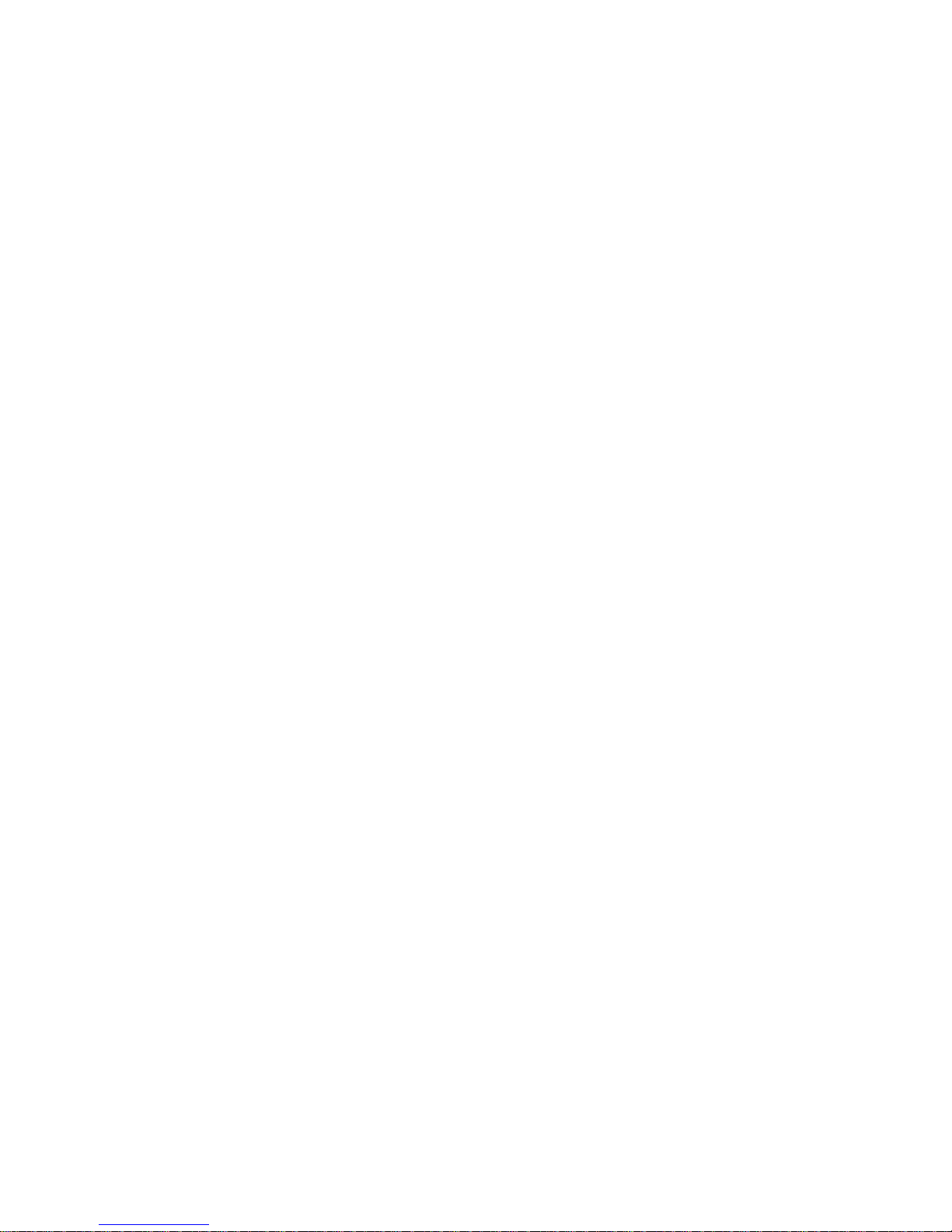
PN: 5839004883
By entering your e-mail address and password details, you’ll set up your personal
account that allows you to access e-mails on the go.
Music
Supporting both mainstream and lossless audio formats, the Music app lets you easily
use playlists, edit ID3 tags and adjust sound preferences.
File Manager
Copy, move or share files with this tree structured file explorer.
Sound Recorder
You can record conversations, which can be saved to the Recording folder under File
Manager.
Camera
Page 26

PN: 5839004883
The phone is provided with a 2 MP camera, which supports photography and video
shooting functions. Pictures are saved in the file system of the phone or the memory
card. You can tap to select camera, camcorder, panorama, auto scene detection.
Combine auto-focus and touch-to-focus to take clearer photos; and share them
immediately with your friends via E-mail. Messaging, Bluetooth, etc.
Calendar
You can view and edit the memo of a specified date with this function.
Calculator
Page 27
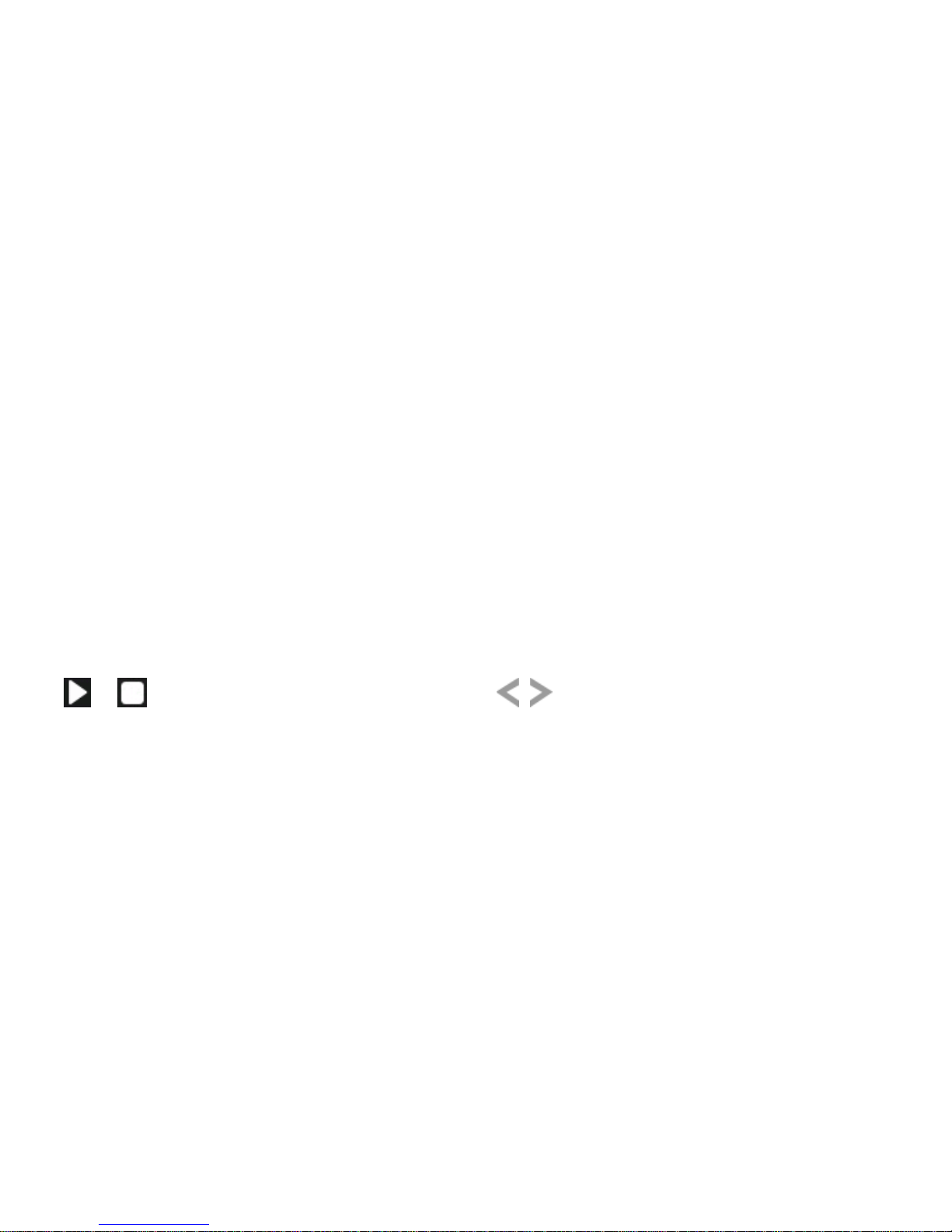
PN: 5839004883
Calculator enables you to make basic arithmetic calculations, such as addition,
subtraction, multiplication and division. Enter the numbers using on-screen keyboard
and choose the desired operation. Use CLEAR to delete the entered numbers and = to
get the output.
Gallery
Slide, double tap or pinch-to-zoom or flip pictures; auto-rotate between landscape and
portrait for your viewing pleasure.
FM Radio
You can use your phone to listen to FM radio stations once the original Headset is
plugged into the connector. Please press the side key to adjust music volume. Tap the
( / ) to play/stop the FM radio. Tap the ( ) to search the channels.
Gmail
Gmail is Google’s web-based email service. Google Mail is configured when you first
set up this device. Depending on your synchronization settings, Google Mail on your
phone is automatically synchronized with your existing Gmail account on the web. If
Page 28
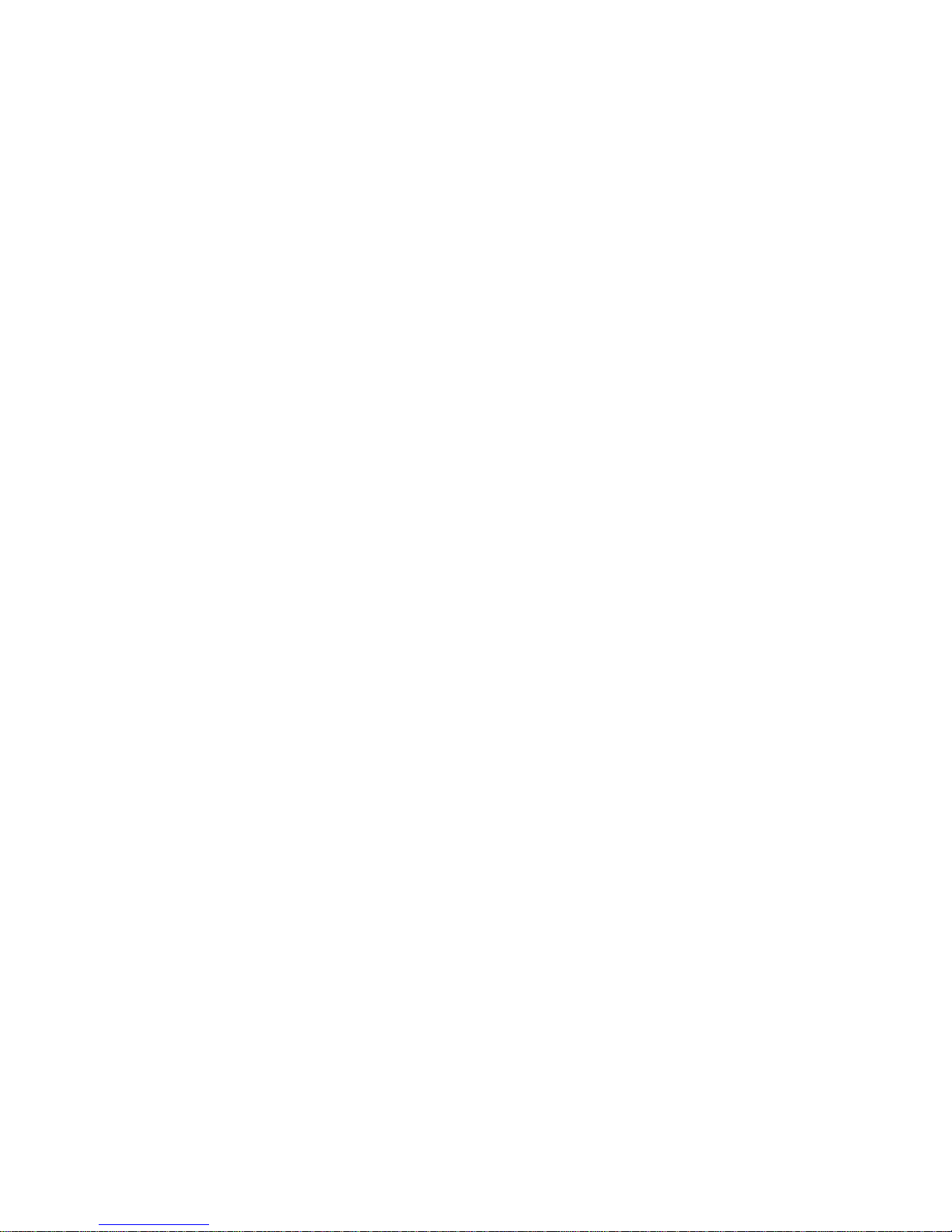
PN: 5839004883
you don’t have an existing Gmail account, you can create a new account through your
phone. Once logged in, you can begin reading and sending emails from your Gmail
account
Google Search
Now your device enables you to find anything anywhere with Google Search. Please
ensure that you have GPRS activated on your SIM card before using this service. Just
type your query in the search bar and press Go. The result page will open up.
SIM ToolKit
The features of your STK are provided by your service provider. If your SIM card
supports the STK feature, you will see the STK menu. You may contact your network
service provider for more information regarding the STK.
Facebook
Facebook is a social networking service website, you can log in using registered mail.
Opera Mini
Page 29

PN: 5839004883
Opera Mini is a free, fast and easy web browser.that allows you can browse the World
Wide Web and WAP sites on your mobile handset.
Play store
Play store is an online store developed and licensed by Google. It allows you to browse
and download thirds party apps and games (both paid and for free) for your device.
Go to Main Menu > Play Store
Tap Accept after reading the terms of service.
Tap Next to setup your Google account.
Tap Create to create a new account or Sign in to use your existing Google
account.
Once you are signed in you can begin searching and downloading programs from the
Play store. Tap Apps to view the list of applications available and tap Games to view the
list of games available.
Settings
To configure your mobile phone, touch > Settings.
SIM management
The contents in this menu will differ according to different network providers. For detailed
information, please look at the phone.
Page 30

PN: 5839004883
Setting the Date and Time
By default, your mobile phone automatically uses the date, time, and time zone
provided by the network.
When your mobile phone is using the date and time settings provided automatically by
the network, you cannot manually set the date, time, and time zone.
1. On the Settings screen, touch Date & time.
2. Touch Set date to adjust the date, month, and year, and then touch Set when the
configuration is complete.
3. Touch Select time zone, and then select the desired time zone from the list. Scroll
the list to view more time zones.
4. Touch Set time to adjust the hour and minute. Touch Set when the configuration is
complete.
5. Select or clear the Use 24-hour format check box to switch between 24-hour and
12-hour formats.
6. Touch Select date format to select how you want the date to display on your mobile
phone.
Setting the Display
Adjusting the Screen Brightness
1. On the Settings screen, touch Display > Brightness.
2. Drag the slider left to make the screen darker, or right to make it brighter.
Page 31

PN: 5839004883
3. Touch OK to save the desired setting.
Adjusting the Time Before the Screen Turns Off
If your mobile phone is idle for several minutes, it will turn off the screen to save battery
power. To set a longer or shorter idle time:
1. On the Settings screen, touch Display > Screen timeout.
2. Select the duration you want the screen to be illuminated.
Setting Wi-Fi
You can access Wireless Application Protocol (WAP) sites and use WAP-based
services on your phone. To access WAP sites, you need to subscribe to the service
from your service provider and set the relevant parameters on your phone. Tap the
status bar and scroll down to open the Notification Bar. The Notification Bar provides
immediate access to Wi-Fi.
Setting Bluetooth
With Bluetooth connectivity you can make a wireless connection to other compatible
devices such as mobile phones, computers, headsets, car kits etc.
You can use the connection to send and receive images, video clips, music and sound
clips etc.
Features using Bluetooth technology increase the demand on battery power and
reduce the battery life.
Page 32

PN: 5839004883
Search the device, connect and pair with the desired device, and accept/transfer data.
The received data is automatically stored in the directory.
Setting Ringers
Turning On Silent Mode
1. On the Settings screen, touch Audio profiles.
2. Select the Silent check box to silence all sounds except alarms, music and video
media.
Note: The phone will automatically enter the headset profile if you connect the
handsfree to your phone.
Adjusting the Volume
You can adjust the volume from the Home screen or any application screen (except
during a call or when playing music or videos). Press the Volume keys to adjust volume
to the level you desire.
You can also adjust the volume from the Settings screen.
1. On the Settings screen, touch Audio profiles > General/ Meeting/ Outdoor > Volume.
2. Drag the slider left to make the volume lower, or right to make it higher.
3. Touch OK to save the desired setting.
Changing the Phone Ringtone
1. On the Settings screen, touch Audio profiles > General/ Meeting/ Outdoor > Phone
ringtone.
Page 33

PN: 5839004883
2. In the displayed list, select a preinstalled ringtone. The ringtone plays when selected.
3. Touch OK.
Changing the Message Ringtone
1. On the Home screen, touch > Messaging.
2. In the message list, Press > Settings > Select ringtone.
Select a preinstalled ringtone. The ringtone plays when selected.
4. Touch OK.
Setting Phone Services
Customizing Call Settings
Mobile phone service providers offer different services such as call forwarding, call
waiting, fixed dialing numbers, and voicemail. You can customize many of these
services if they are part of your calling plan.
On the Settings screen, touch Call settings to customize your call functions.
Turning on Data Roaming
1. On the Settings screen, touch SIM management > Data connection.
2. Select SIM1 or SIM2 check box.
Note: Accessing data services while roaming may incur additional charges. Ask your
network service provider about data roaming fees.
Switching off the Data Service
1. On the Settings screen, touch SIM management > Data connection.
Page 34

PN: 5839004883
2. Select the Off check box.
Protecting Your Mobile Phone
Turning on Your SIM Card PIN
1. On the Settings screen, touch Security > Set up SIM card lock.
2. Select SIM1 or SIM2, tap the Lock SIM card check box.
3. Use the keyboard to enter the PIN, and then touch OK.
4. To change the PIN at any time, touch Change SIM PIN.
Note: You can dial emergency numbers any time from your mobile phone.
Protecting Your Mobile Phone with a Screen Lock
To keep your data more secure, lock the screen. You can set up a screen unlock
pattern, and every time your mobile phone is turned on or wakes up from sleep mode, it
would ask for the screen unlock pattern.
1. On the Settings screen, touch Security > Set up screen lock > Pattern.
2. Flick your finger vertically, horizontally or diagonally, connect at least four dots in any
order you choose. Lift your finger from the screen when you are finished.
You must drag your finger between the dots on the screen to create the pattern, not
simply touch individual dots.
3. Your mobile phone will record the pattern. Touch Continue.
4. When prompted, draw the screen unlock pattern again, and then touch Confirm.
To change your unlock screen pattern, touch Security > Change screen lock.
Page 35

PN: 5839004883
Protecting Your Mobile Phone with a Numeric PIN
You can set up a numeric PIN to lock your phone.
1. On the Settings screen, touch Security > Set up screen lock > PIN.
2. Enter at least four characters.
3. Touch Continue.
4. Enter the same characters again and touch OK.
To change your PIN, touch Security > Change screen lock.
Managing Applications
Viewing an Installed Application
1. On the Settings screen, touch Applications > Manage applications.
2. In the applications list, do either of the following:
• Touch , and then touch Sort by size. Then touch an application to view its details.
• Touch an application directly to view its details.
Uninstalling an Application
Note: You cannot uninstall the applications that are pre-installed on the system.
1. On the Settings screen, touch Applications > Manage applications.
2. Touch an application, and then touch Uninstall.
Moving an Application to the microSD Card
Some applications are designed to be stored on your phone’s USB storage or microSD
card (depending on the model of your phone), rather than in its internal storage. Others
Page 36
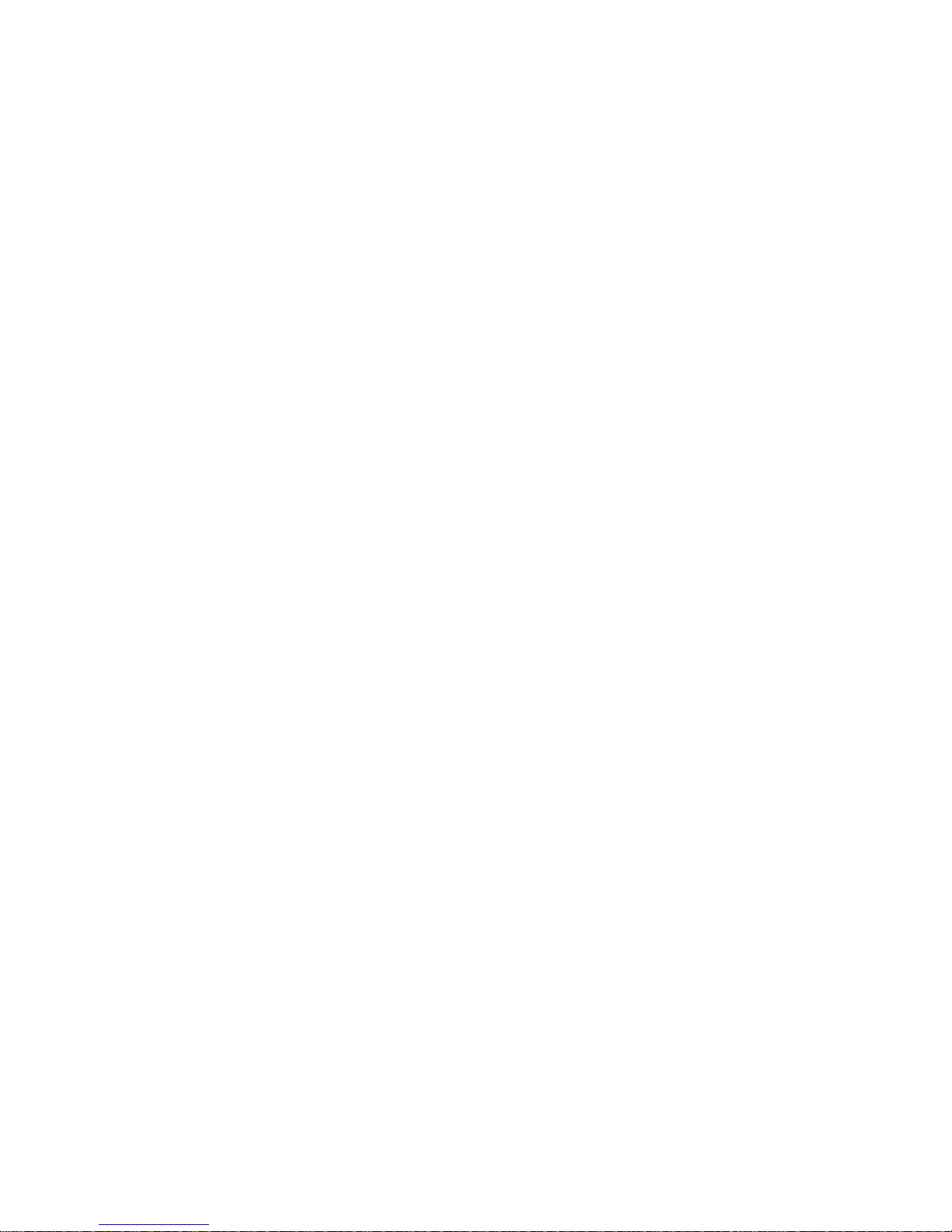
PN: 5839004883
are designed so you can change where they are stored. You may find it helpful to move
large applications off your internal storage, to make more room for other applications
that do not offer the option.
1. On the Settings screen, touch Applications > Manage applications.
2. Touch an application in the list. Then touch Move to SD card to move the bulk of the
application from the phone’s internal storage.
The Storage section of the application’s details screen shows details about the memory
used by the application. If the application can be moved, the Move to SD card button is
active.
Touch Move to phone to move the application back to the phone’s internal storage.
Ways to Free Up Your Mobile Phone Memory
• Move files and email attachments to the microSD card.
• In Browser, clear all temporary Internet files and Browser history information.
• Move applications to the microSD card.
• Uninstall any downloaded programs that you no longer use.
• Reset your mobile phone.
Resetting Your Mobile Phone
Backing Up My Data
You can use your Google account to back up your mobile phone’s settings to Google
servers. If you replace your mobile phone, the settings you have backed up will be
Page 37

PN: 5839004883
transferred to the new mobile phone the first time you sign in to your Google account.
1. On the Settings screen, touch Privacy.
2. Select the Back up my data check box.
Restoring Factory Data
If you reset your phone to the settings that were configured at the factory, all of your
personal data stored on the phone, including information about your Google Account,
any other accounts, your system and application settings, and any applications you
have downloaded will be erased. Resetting the phone does not erase any system
software updates you have downloaded or any files on your microSD card, such as
music clips or photos.
1. On the Settings screen, touch Privacy > Factory data reset.
2. When prompted, touch Reset phone, and then touch Erase everything. The mobile
phone resets the settings to the original factory settings, and then restarts.
Online Update
Your mobile phone has pre-installed the online update function. When there is new
software available, the version information appears and prompts you to update. You
can also touch Settings > About phone > System upgrade to check whether the new
software is available.
When updating:
1. Back up your personal information. All personal information will be removed after the
Page 38

PN: 5839004883
update.
2. Make sure that your microSD card has sufficient space to store the new software
version.
3. Perform the online update following the onscreen instructions.
Page 39
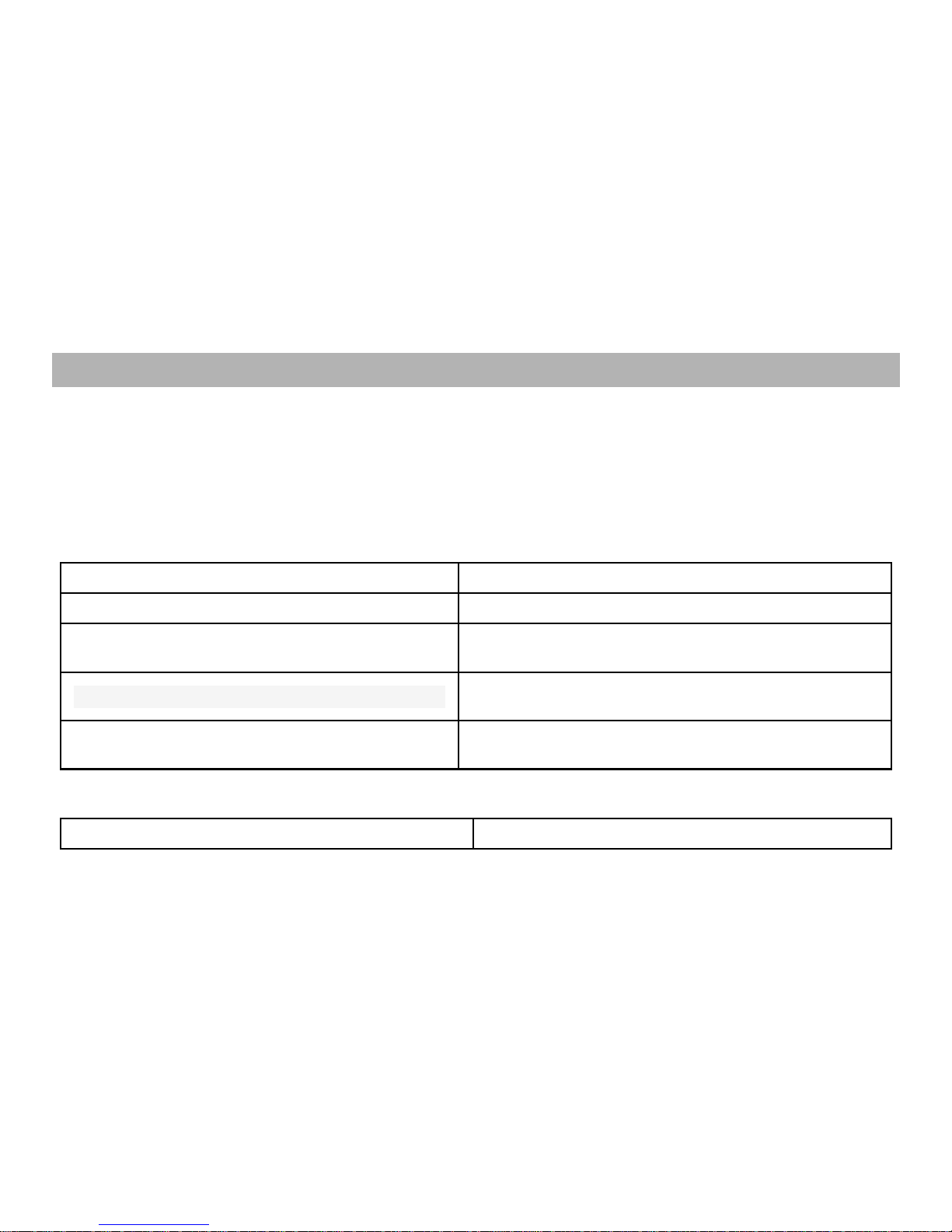
PN: 5839004883
APPENDIX
Troubleshooting
This section lists some problems that you might meet while using your phone. If you feel that
your phone do not operate normally, please reset settings first, and then follow
Troubleshooting Guide. If you are still unable to solve problems, please contact the authorized
service center or the store from where you purchased the phone.
1. My Phone would not power on?
Possible Reasons for Malfunction
Solutions
1. Press [Power] key shorter.
Long press [Power] key over 3 seconds
2. Battery has run out.
Charge your battery for a few minutes then
try power on again.
3. The battery is installed incorrectly.
Check if the battery is seated correctly on
the device.
4. Abnormally using leads phone not to
power on.
Please contact the local service centre.
2. Audio quality seems poor?
Possible Reasons for Malfunction
Solutions
Page 40

PN: 5839004883
1. The current signal strength is unstable.
You may be in the fast-moving state train
or car, etc.), according to the signal
strength, select a place with good signal to
make a call to ensure call quality.
2. You might be in an area where the
signal strength is low.
Please move to open areas.
3. My device would not make and/or receive calls?
Possible Reasons for Malfunction
Solutions
1. You might be in an area where the
signal strength is low.
Make sure you are in the area with good
cell signal. To ensure it, see the signal
strength indicator on the top right of your
device screen
2. You might have set your Call
Forwarding on your phone.
According to your needs, please cancel
call forwarding.
3. Check if your device is set on Airplane
mode.
Please Undo it
4. SIM card might not be inserted properly
Please check, and insert the SIM card
properly.
4. You can’t make a call?
Page 41

PN: 5839004883
Possible Reasons for Malfunction
Solutions
1. Phone power off.
Please power on your phone.
2. Phone is out of the network service
area.
Please make sure the current network is
in good service.
3. Your SIM card is not proper or out of
service fee.
Make sure your SIM card can work
properly.
4. Perhaps you set up call barring.
According to your needs, please cancel
call barring.
5. The phone screen is locked.
Please unlock the screen according to the
prompts.
5. I cannot hear and/or be heard from the other side?
Possible Reasons for Malfunction
Solutions
1. Call volume is low.
Please raise the phone call volume.
2. Mute icon is pressed during the call
Please deactivate the Mute function.
3. The signal is poor or unstable
Please move to an open area or an area
with good signal strength.
6. The call alert doesn’t ring when a call coming in?
Possible Reasons for Malfunction
Solutions
Page 42

PN: 5839004883
1. Incoming call alert is set as silent.
Please re-set the incoming call alert as a
sound alert.
2. The ring volume is set too low.
Please increase the phone call volume.
3. You have set up call forwarding on your
phone.
Please cancel call forwarding.
7. Battery seems to drop really quickly.
Possible Reasons for Malfunction
Solutions
1. Battery power runs out fast.
Please make sure your battery be
charged in full before use
2. Battery is not good with the phone
connection.
Please install battery properly.
3. Perhaps the charger or battery is
damaged.
Please contact the nearest FLY
Authorized Care Centre
4. Some features such as playing the
media files, using camera or camcorder,
running applications in the background,
constantly syncing email and using Wi-Fi
or Bluetooth, can drain the battery quickly
Please keep these functions closed when
not required.
Page 43

PN: 5839004883
than usual.
8. My device does not read a microSD card installed in my device?
Possible Reasons for Malfunction
Solutions
1. T-Flash card is not installed properly.
Turn off your device, pull out microSD
card, put it on again and turn on your
device.
2. T-Flash card is damaged.
Please change T-Flash card.
3. Make sure microSD card is mounted on
your device
Go to Settings > SD card & device
storage and check if Unmount SD card is
highlighted or else tap Mount SD card
9. Phone is out of memory?
Possible Reasons for Malfunction
Solutions
1. MMS or SMS takes up too much
storage space.
Please delete the unwanted SMS or MMS to
release space.
2. The browsing history takes up too
much storage space.
Select "Browser - Settings - Privacy Settings to clear the cache to release space.
3. Running too many programs leads
to lack of space.
Enter “Settings –Applications—Manage
applications” or “Settings
Page 44

PN: 5839004883
–Applications—Running services”, force stop
some running applications or services.
4. You have installed many
applications in your phone.
Enter “Settings – Applications — Manage
applications”, choose and touch the
applications installed by yourself, to uninstall
them to release space.
Note: The built-in applications can’t be
uninstalled.
10. Touch screen is not responsive or responsive but not as I intended
Possible Reasons for Malfunction
Solutions
1. If the screen or finger touching the
screen is wet, it can cause a failure.
Please make sure your finger is dry while
using the phone.
2. Protective film on touch screen may
make touch screen less responsive.
Please remove any such protective
screens.
3. Your device may become slow, if you
are running many applications at the same
time.
Please close all applications, go back to
Home screen and try again.
Page 45

PN: 5839004883
Page 46

PN: 5839004883
Opera Mini
Opera Mini browser is the choice of some of the world’s most demanding and
knowledgeable users. Opera Software has always strived to develop the fastest and
technologically most advanced browsers. At the same time, when the powerful
compression technology in the full browser is applied to the Opera Mini browser, the
Web is accessible on even the simplest handsets, with small screens and limited
memory. This has made the Opera Mini browser the world’s most popular mobile
browser.
USP -
FAST: Opera’s speed and efficient controls put it ahead of all other
browsers.
EASY: Surf the Web on your mobile as easily as on a desktop computer.
SAVES MONEY: Reduce data costs by up to 90% by virtue of the unique
compression technology. Path -
Main Menu Opera Icon
Cricbuzz
With an intuitive interface that makes browsing easier than it has ever been,
find scores, commentary and news for all Test matches, ODIs, Twenty20 Internationals
along with all prominent series. Also included are comprehensive match galleries
international schedules and radio commentary - all at the slide of a
Page 47

PN: 5839004883
finger.
When you combine this with CricBuzz's exclusive editorials and the latest and
best updated news content from around the cricketing world, you get a complete
cricketing package - a must-have for any cricket fan.
USP -
Ball-by-Ball cricket updates for complete match.
Latest cricket news at your fingertips.
Notifications for wickets and every 5 overs.
Enhanced radio commentary.
Comprehensive player profiles.
Series archive.
Points table for tournaments
Path -
Main Menu File Manager Memory Card ApplicationsCricbuzz
Installer Install Apk
Nimbuzz
Nimbuzz Messenger is a free chat & calling app to connect with your
Page 48

PN: 5839004883
buddies 24x7. Nimbuzz Messenger combines the power of internet and smart phone
messenger into one, and lets you make free voice calls, send unlimited chat messages,
share files on any mobile device across popular messengers. Nimbuzz Messenger is
available on Android, iOS, Blackberry, Symbian, Java, Windows PC and Mac.
Nimbuzz Messenger lets you chat with your buddies on Facebook, Gtalk Messenger,
Yahoo Messenger, Live Messenger (MSN) 24x7 for free.
USP-
Free HD calling
Free messaging
Cheap International Calls
Free push notifications
Path-
Home Screen1st pageNimbuzz Icon or Main Menu Nimbuzz
Icon
Money Control
The Markets on Mobile app is your gateway to all critical real-time information
about the Indian and Global markets through your Android device. If you are an investor,
trader, professional or just interested in business, economy and financial markets, you
will find this to be an invaluable tool. This application is powered by
Page 49

PN: 5839004883
moneycontrol.com – India’s no.1 financial and business portal trusted by millions.
USP-
Real time stock quotes
Indian and Global indices
Coverage and analysis of financial market
Track of investment portfolio
Live TV
Path-
Home Screen Second Page Fly Store Money Control Icon or
Main MenuMoney Control Icon
Economic Times
The Economic Times is an English Language Indian daily newspaper
published by the Bennet, Coleman & Co. Ltd. It is the most popular and widely read
financial daily in India, read by more than 8 lakh (800,000) people. It is published
simultaneously from 12 cities—Mumbai, Bangalore, Delhi, Chennai, Kolkata, Lucknow,
Page 50

PN: 5839004883
Hyderabad, Jaipur, Ahmedabad, Nagpur, Chandigarh, and Pune.
USP-
Get the latest and popular business news.
Profit from Stock Market views and recommendations from Experts
Share news articles with friends, colleagues, partners via email, Facebook or
Twitter
Latest updates from the Stock Market.
Manage your investments in Stock Market with ET Portfolio.
Track the stocks in your Watchlist, Market Gainers, Losers, Movers, etc.
PathMain Menu File Manager Memory Card Application ET Installer
Install Apk
Times of India
Get The Times of India’s complete and up-to-date coverage of everything that
is relevant and interesting- anytime, anywhere. This app, designed and developed for
Android devices, brings you breaking news and unrivalled coverage of national,
international, city, sports, entertainment, lifestyle, business,
Page 51

PN: 5839004883
health, science and technology topics from India’s most-read and most-trusted
newspaper. It comes with live cricket scores and a complete scorecard; local news from
more than 30 cities; latest movie reviews by critics as well as readers; superb photo
galleries; and top videos from news, business, sports, entertainment and lifestyle
categories.
USP-
Can view your city news
Can change background
Path-
Home Screen Second Page Fly Store TOI Icon or Main
MenuTOI Icon
Naukri.com
Access India’s no.1 jobsite on the move. Naukri.com’s Job Search Application
allows you to find jobs anytime, anywhere. Over 2 lakh great jobs across various
industries and functional areas are waiting for you. Good luck with your job hunt!
USP-
Search jobs easily
Page 52

PN: 5839004883
Apply for jobs immediately
Create ‘alert’ to get jobs on mail
Bookmark jobs you are interested in
Receive jobs of your choice on the go
Path-
Home Screen Second Page Fly Store Naukri.com Icon or Main
MenuNaukri.com Icon
Saavn
Saavn, Inc. is a digital distributor of Bollywood and Kollywood music, with
rights to over 2 million music tracks. Saavn is an acronym for “South Asian Audio Visual
Network”.
Saavn provides free streaming music to listeners, legally. The company holds
licenses to content from T-Series and other Indian music labels, including YRF
Music and Sony, and is currently the exclusive online streaming partner for Tips.
Saavn’s catalogue includes over 2 million tracks in 77 languages.
USP-
Access over 2 million songs
Choose from over 77 different languages
Page 53

PN: 5839004883
Save your playlist
Path
Home Screen5th pageSaavn Icon or Main Menu Saavn Icon
Yahoo! Mail
Yahoo! Mail is a free e-mail service offered by the American search engine
company Yahoo!. It was inaugurated in 1997, and, according to comScore, Yahoo! Mail
was the second largest web-based email service with 310 million users as of October
2011, and the most popular webmail service in the United States. Experience the faster,
smarter, richer Yahoo! Mail- made for your Android phone
The official Yahoo! Mail app for Android
USP-
Multiple Account login
Preview photos in your mail box
Page 54

PN: 5839004883
Push Notifications
Path-
Main MenuFile Manager Memory CardApplication Yahoo mail
installerInstall Apk
Yahoo! messenger
Experience the faster, smarter, richer Yahoo! Messenger - made for your
Android
The official Yahoo! Messenger app for Android
USP-
Free voice and Video calls
Chat with facebook friends as well
Share Photos
Page 55
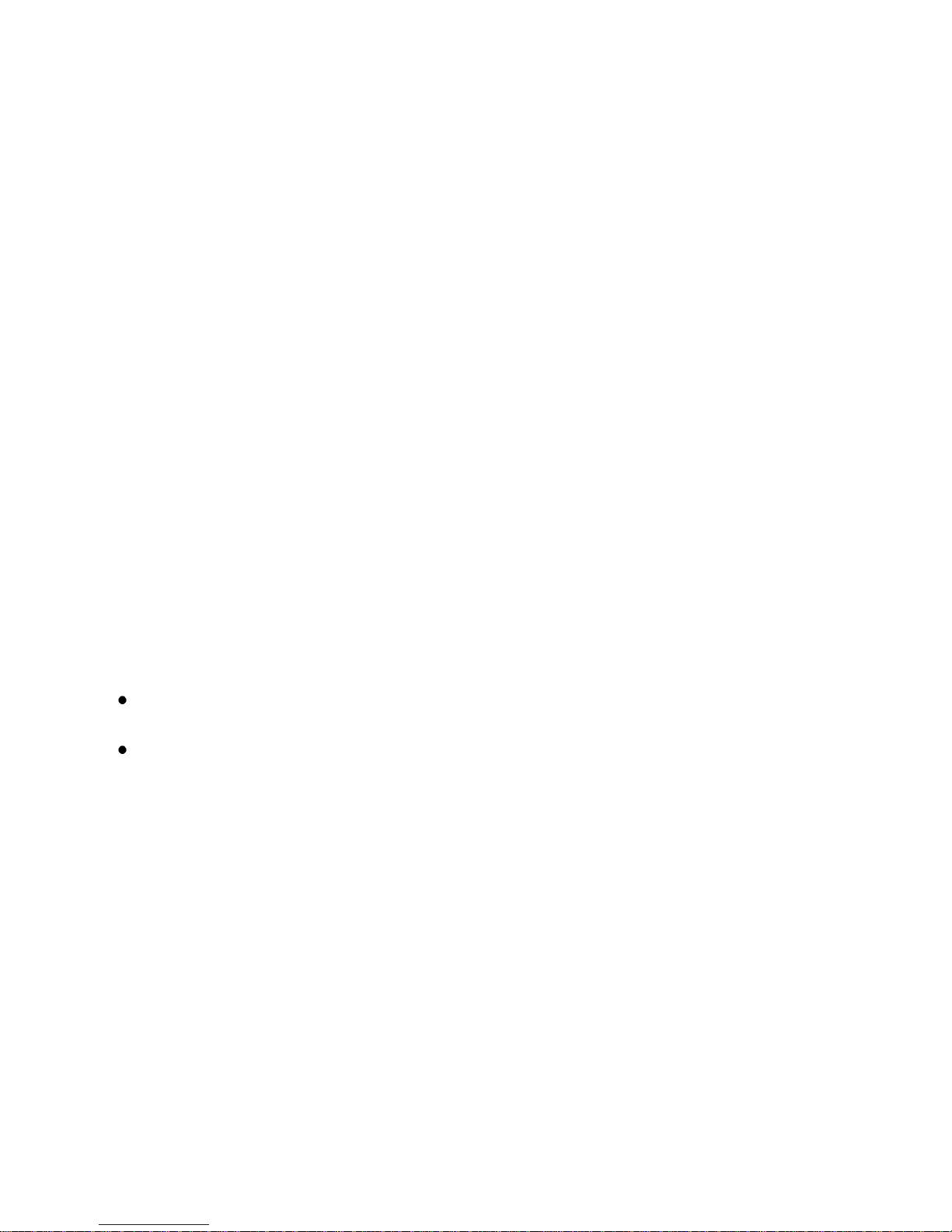
PN: 5839004883
Path-
Home Screen1st pageYahoo! messenger Icon or Main Menu
Yahoo! messenger Icon
Yahoo! Cricket
Experience the faster, smarter, richer Yahoo! Cricket - made for your Android
The official Yahoo! Cricket app for Android
USP-
Live Scores
Interactive scorecard
Path-
Main MenuFile Manager Memory CardApplication Yahoo! Cricket
InstallerInstall Apk
Page 56

PN: 5839004883
Yahoo! Home page
With Yahoo! for Android, you’ll stay connected, discover what’s new, and keep
up with your world, from all from a single application. Get news and services from
Yahoo! — fast, and always updated.
USP-
Yahoo! answers
Yahoo! News
Path-
Main MenuFile Manager Memory CardApplication Yahoo!
InstallerInstall Apk
Yahoo! Finance
With Yahoo! for Android, you’ll stay updated about the stock market. Stay
informed about your investments
USP-
Stock market information
Path-
Main MenuFile Manager Memory CardApplication Yahoo! Finance
InstallerInstall Apk
Page 57

PN: 5839004883
Facebook
Facebook is a social networking service launched in February 2004, owned
and operated by Facebook, Inc. As of June 2012, Facebook has over 955 million
active users, more than half of them using Facebook on a mobile device. Users must
register before using the site, after which they may create a personal profile, add other
users as friends, and exchange messages, including automatic notifications when they
update their profile.
USP-
1. See what friends are up to
2. Share updates , photos and videos
3. Get notified when friends like and comment on your posts
4. Text, chat and have group conversations
5. Play games and use your favorite apps
Path-
Home Screen 2nd Page Fly StoreFacebook Icon Or Home
Screen 4th Page Facebook Widget OR Main Menu Facebook Icon
Facebook Messenger
Facebook Messenger — a faster way to message! Text groups of friends for
free with Facebook Messenger. Reach Facebook friends wherever they are now – on
their phones or the web.
Page 58

PN: 5839004883
USP-
Text a friend or start a group conversation
Get free push notifications so you never miss a message
Access chats and messages as seamless conversations -- wherever you log
into Facebook
Know who's seen your message, and who hasn't
Include your location and share photos
Twitter
Follow your interests: instant updates from your friends, industry experts,
favorite celebrities, and what’s happening around the world. Get short bursts of timely
information on the official Twitter app.
Real-time search reveals breaking news, while trending topics show what’s
happening now around the world. View trends, browse your interests and see
suggested users in several categories, including fashion, entertainment and travel, or
search to find out what people are saying about topics you care about, such as politics
or big sporting events.
USP-
Find and follow friends and celebrities / friends
Tweet
Page 59
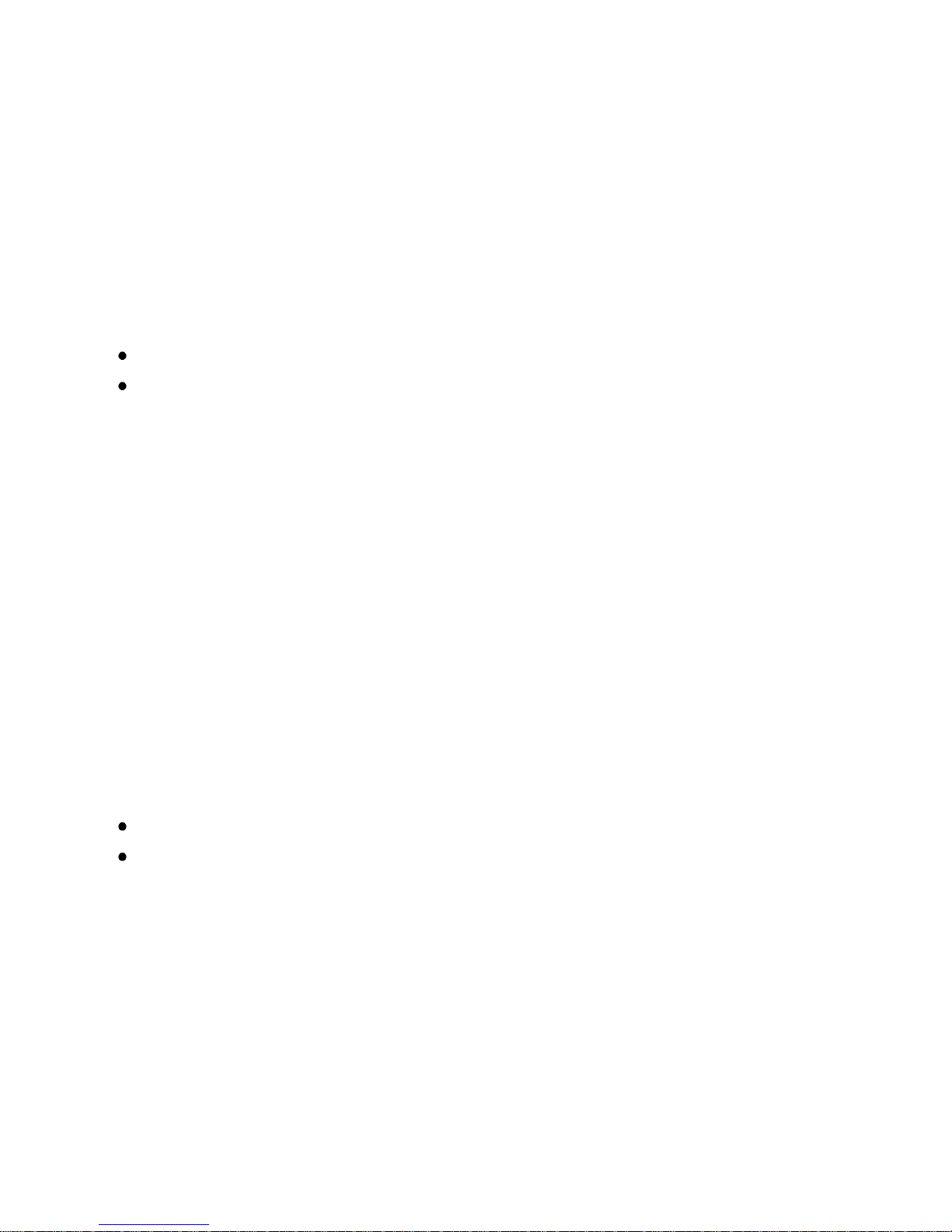
PN: 5839004883
Retweet
Direct message with your followers
Path-
Home Screen 2nd Page Fly StoreTwitter Icon Or Main Screen
Twitter Icon
Skype
Skype is a proprietary Voice-over-Internet Protocol service and software
application originally created by Niklas Zennström and Janus Friis in 2003 and owned
by Microsoft since 2011.
Skype allows users to communicate with peers by voice, video, and instant
messaging over the Internet. Phone calls may be placed to recipients on the traditional
telephone networks. Calls to other users within the Skype service are free of charge,
while calls to landline telephones and mobile phones are charged via a debit-based
user account system. Skype has also become popular for its additional features,
including file transfer, and videoconferencing.
USP-
Skype to Skype IMs, video and voice calls are free over 3G or WiFi.
Make low-cost calls and SMS to mobiles or landlines from your Android.
Page 60

PN: 5839004883
Send pictures, videos and files to any of your contacts.
Enjoy high-quality sound when you call anyone else on Skype.
Talk face to face or show what you’re seeing with front and rear-facing cameras
Path-
Main MenuFile Manager Memory Card ApplicationSkype Install Apk
WeChat
The new way to connect! WeChat Messenger is a top mobile voice and text
chat application with friend-discovery social features and shared streaming photo feeds
from friends’ personal photo albums!
USP-
Free online chatting
Make new friends
Interesting way to add new friends
Path-
Home Screen1st pageWeChat Icon OR Main Menu WeChat
Icon
Page 61

PN: 5839004883
ONE BROWSER
Discover the BEST way to browse the internet on your Android device!
Over 10,000,000 Indians use oneBROWSER every day. Download
oneBROWSER to Discover Everything on Mobile as it's truly designed to be.
Get Amazing Videos, Ringtones, Wallpapers, Games, Applications
and News and much more - just a click away!
The FASTEST, SMARTEST and most SECURE mobile browser to
access thousands of hot sites!
USP-
• Private mode
Page 62
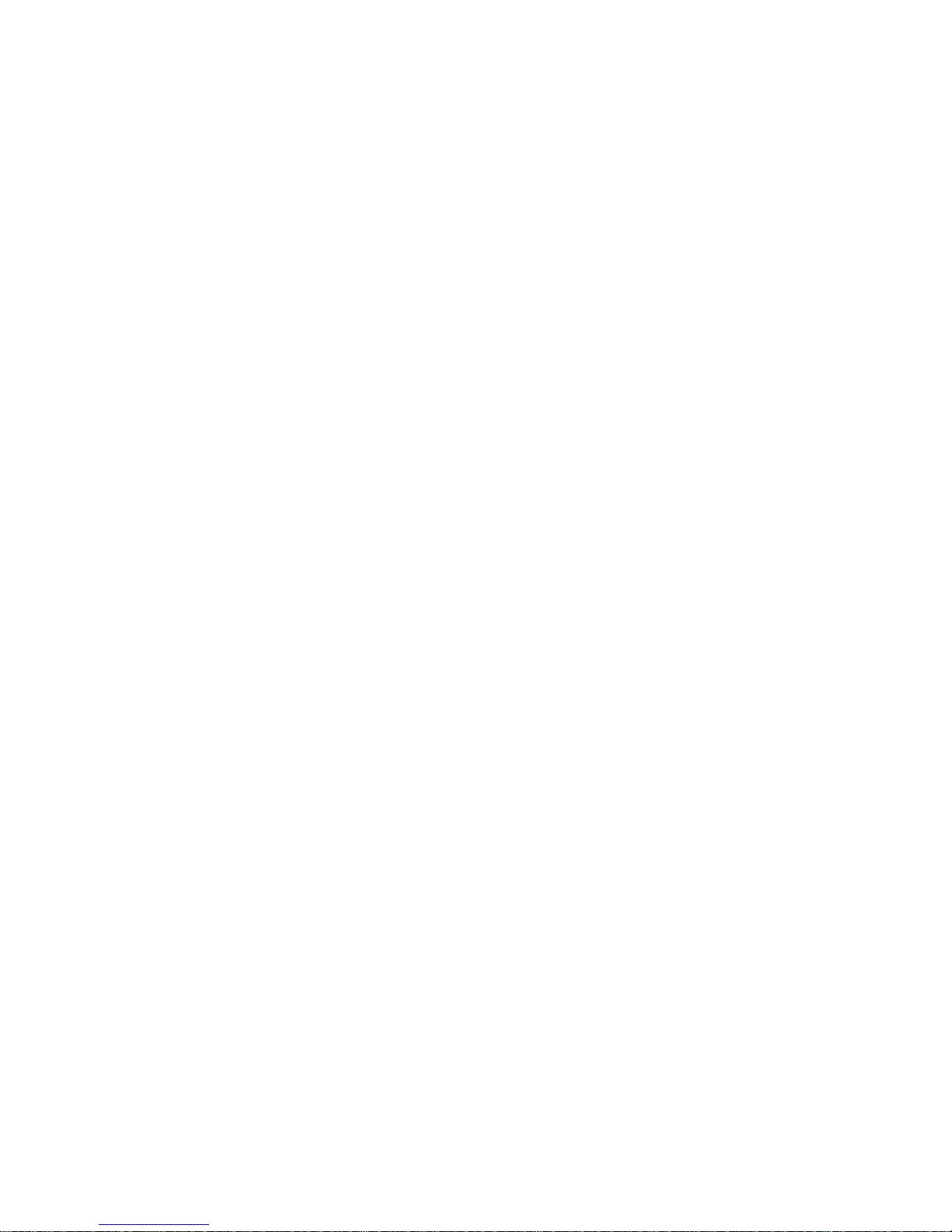
PN: 5839004883
• Share
• Download manager
• Faster than default browser
Path-
Main MenuFile Manager Memory CardApplication Ibrowser
InstallerInstall Apk
VUCLIP
Vuclip is a mobile video company that allows users to search for and watch web
videos on any video-enabled mobile device. According to data from Opera, it is one of
the top 30 mobile sites globally and one of the top ten mobile sites in India. Vuclip has
Page 63

PN: 5839004883
partnerships with carriers throughout India including Bharti Airtel, Tata DoCoMo,
and Vodafone. The company also has deals in Southeast Asia with Maxis
Communications, XL Axiata, and Telkomsel.
USP-
Online Video Streaming
Path-
Home Screen 5th Page Vu Clip Icon OR Main Menu Vu clip
Page 64

PN: 5839004883
Transparent Screen
Turn your phone to transparent phone with camera.WOW your friend with this
app. This app can make your phone like a transparent phone with your camera, you
can wow your friend with this app.
USP-
Supports front camera
Take pictures while using this application
Option of hiding clicked pictures
Use Silent Camera function
Auto Snap, no need to press a button
Hide the application icon in your phone
Path-
Main MenuFile Manager Memory CardApplicationTransparent Screen
InstallerInstall Apk
Page 65

PN: 5839004883
Hidden Camera
The best spy cam, hide the app icon, preview, record file, hide everything for
you
The key differentiating features of this app are:
Hide the app icon in your phone. This needs your phone call permission,
because the only way to open this app is: Call a secret number.
Hide the record file from camera.
Take picture in silent mode without rooting your phone. So no one can know
you have a spy camera app in your phone.
USP-
Click pictures silently
Hide clicked pictures
Automatic continuous shots
Password protection for the app.
Path-
Page 66

PN: 5839004883
Main MenuFile Manager Memory CardApplicationHidden
InstallerInstall Apk
ZengaTV
Zenga TV presents a range of Indian television channels which plays through
your default media player. There is a variety of channels available, right from shopping
channels to movie and news channels. The streams, once loaded are quite clear with
good sound good quality. Some channels are in English and some in Hindi. This is
perhaps a great app to keep in touch with Indian television, although these are
free-to-air channels and there is no option to get paid-for premium channels.
USP-
Full Screen Viewing
Fast channel launch and switching
Only 1 minute delay from Live TV
Path
Home Screen 5th page ZengaTv Icon OR Main Menu ZengaTv
Icon
Shazam
Page 67

PN: 5839004883
Hear a song you don't know? Shazam identifies it instantly. Free and unlimited
with faster tagging; now discover, explore and share more music, TV shows and brands
you love in as little as one second.
With free and unlimited tagging use Shazam as much as you want, and
experience more of what you like, faster.
USP-
Save and listen again (30 sec previews)
See streaming lyrics in time to the music
Buy tracks easily on Amazon MP3
View extra content as you watch TV
Watch music videos & concerts from YouTube
Listen to your tagged music in Spotify
Share on Facebook & Twitter
Path-
Home Screen 5th page Shazam Icon OR Main Menu Shazam
Icon
Page 68

PN: 5839004883
IRCTC
This application is for booking your train tickets in Indian Railways. This app
uses network connection for contacting the server. You can book both tatkal and
general tickets through this app.
USP-
1. Online booking of railway tickets
Path-
Home Screen2nd Page Fly Store IRCTC icon Or Main Menu
IRCTC icon
Kingsoft Office
Kingsoft Office, commonly known as KSO or KSOffice is an office suite for
Microsoft Windows and Android OS. Kingsoft Office is the only Mobile Office with
full-features FREE. It allows you to View & Edit Office files anywhere and anytime.
User-friendly & nice User Interface! Users from over 200 countries and regions around
the world are using it. The Average Rating of Kingsoft Office is up to 4.6 stars! Whether
in a small cell phone screen or on a large screen on the Tablet, Kingsoft Office has a
superior performance!
Page 69

PN: 5839004883
USP-
Rich editing features
Support 23 kinds of file
Built in file manager that can automatically organize office document
Support cloud storage
PDF Reader
Email reader
Path-
Main MenuFile ManagerMemory CardApplicationOffice Install apk
Adobe Reader
Adobe Reader software is a free trusted global standard for electronic
document sharing. It is the only PDF file viewer that can open and interact with all types
of PDF content, including forms and multimedia. Use Adobe Reader to view, search,
digitally sign, verify, print and annotate PDF documents. Easily access, manage, and
share a wide variety of PDF file types, including PDF Portfolios, password-protected
documents, fillable forms, and Adobe LiveCycle® rights-managed PDF files.
USP-
View and share PDF
Page 70

PN: 5839004883
View content
Fill forms
Electronically signed documents
Path-
Main MenuFile ManagerMemory CardApplicationAdobe Install apk
MBOUNCE
Industry recognized leading end-to-end value added services enablers.
Pioneers of running mobile App Store solution for handset vendors such as Nokia,
Motorola, LG and telecom operators such as STC (Saudi Telecom Company) etc since
2006. Mobile application and solution development for worldwide mobile handset
vendors and telecom operators
Strong technology platform solutions powers a wide range of services which
are created, distributed, delivered and monetized globally for ODMs, CPs, mobile
advertising companies as well as social community networks.
USP-
Life Saver ( G-sensor)
The Circus ( G-sensor)
UFO Invasion( G-sensor)
Page 71

PN: 5839004883
Monkey Forest
Water Demo
Path:
Main MenuFile ManagerMemory CardGamesGame name.apk
Install apk
RACING MOTO
Racing Moto is a fast paced racing game. You never dare drive so fast in the
real world! Control your moto with incredible fast speed during traffic rush time! Also
enjoy beautiful view during the journey - desert, city, bridge, sea and forest!
USP-
G sensor game
Path:
Main MenuFile ManagerMemory CardGamesRacing Moto Install
apk
Page 72

PN: 5839004883
RUMMY
Play Rummy - India's favourite card game and Win Prizes.
Online Rummy will test your card skills to the very limit. You are bound to be
hooked for hours! Online Rummy can be played with up to 4 players so bring along
your friends and start winning great prizes today!
Out do your friends and other players as you use strategy, presence of mind
and yes a little luck, to out-maneuver your opponents and Win lots of prizes.
USP
Online Multiplayer game, play with your friends.
Path:
Main MenuFile ManagerMemory CardGamesRummy Install apk
SPEED WORDZ
Fastest Word Guessing Game! How fast do you know your words? Find more
words than your opponent in this vocabulary race! Play together with a common timer
that has a limit of 1 minute 30 seconds. Maximize your score by forming words longer
and faster than your opponent!
USP
Multiplayer online game
Page 73

PN: 5839004883
Learn while you have fun-Improve your vocabulary!
Path:
Main MenuFile ManagerMemory CardGamesSpeed Wordz Install
apk
TEEN PATTI: INDIAN POKER
TeenPatti (means three cards), the fastest and the most exciting Indian card
game, similar to Poker. It is also known as Teen Pathi and Flash. It has become popular
across the World in league with other popular card games such as Blackjack, Bridge,
Solitaire, Spades and Rummy.
USP-
Multiplayer online game
Page 74

PN: 5839004883
Path:
Main MenuFile ManagerMemory CardGamesTeen Patti Install apk
FRUIT NINJA
Fruit Ninja is a juicy action game with squishy, splatty and satisfying fruit
carnage! Become the ultimate bringer of sweet, tasty destruction with every slash.
Swipe up across the screen to deliciously slash fruit like a true ninja warrior.
With three games modes in single player and worldwide leader boards using Openfeint,
the addictive gameplay will keep you coming back for even higher scores.
USP-
Ultra addictive
Ultra splashing
Compete with friends online
Path:
Main MenuFile ManagerMemory CardGamesFruit Ninja Install apk
Page 75
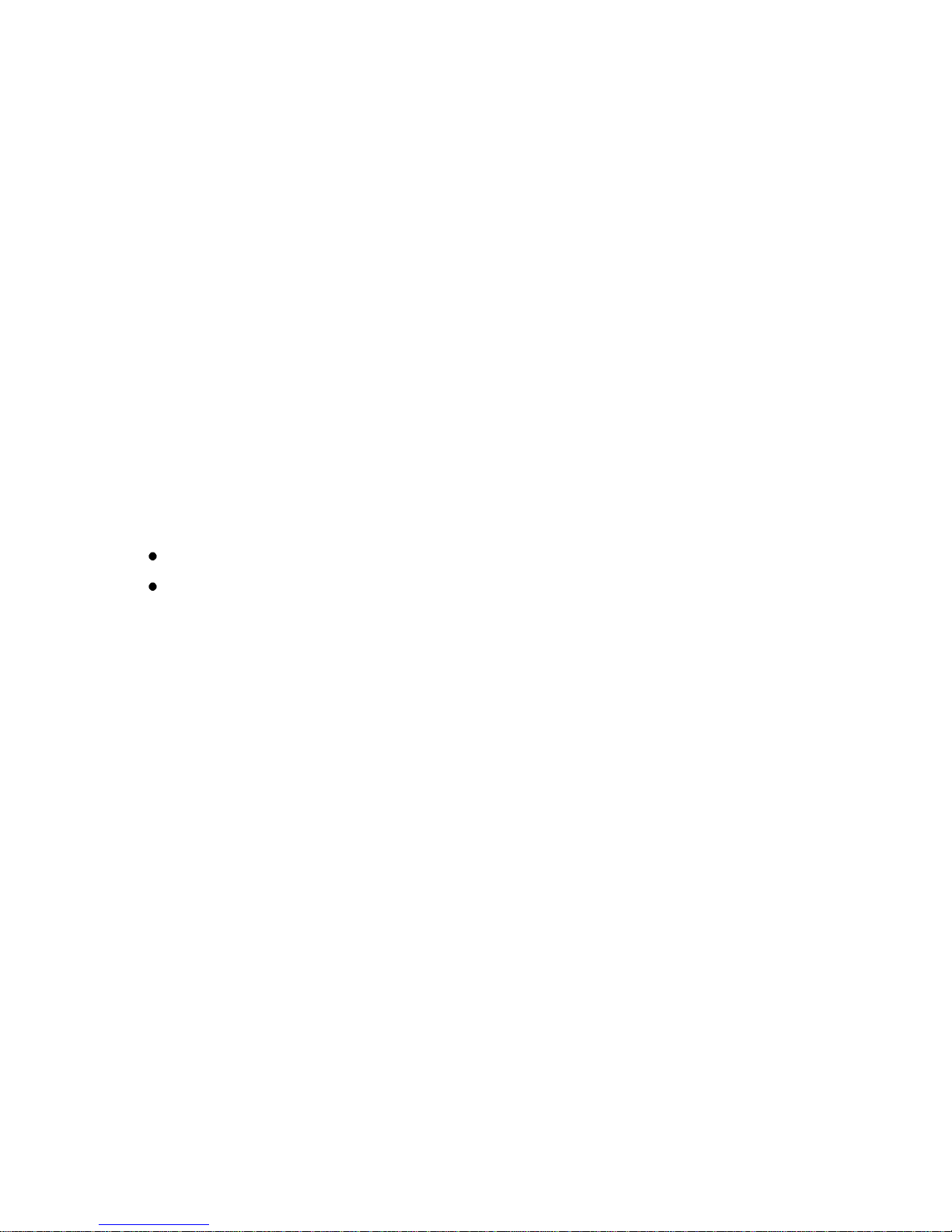
PN: 5839004883
ANGRY BIRDS
Use the unique powers of the Angry Birds to destroy the greedy pigs'
fortresses! The survival of the Angry Birds is at stake. Dish out revenge on the greedy
pigs who stole their eggs. Use the unique powers of each bird to destroy the pigs’
defenses. Angry Birds features challenging physics-based gameplay and hours of
replay value. Each level requires logic, skill, and force to solve.
USP
Entertainment
Challenging levels
Path:
Main MenuFile ManagerMemory CardGamesAngry Birds Install
apk
CAN YOU DRAW!
New Social Drawing and Guessing Game! Highly addictive real-time
multiplayer game where one person draws something while the other players guess
what word they're trying to say! Meet smart people while playing!
USP-
• Play online with your friends
Page 76
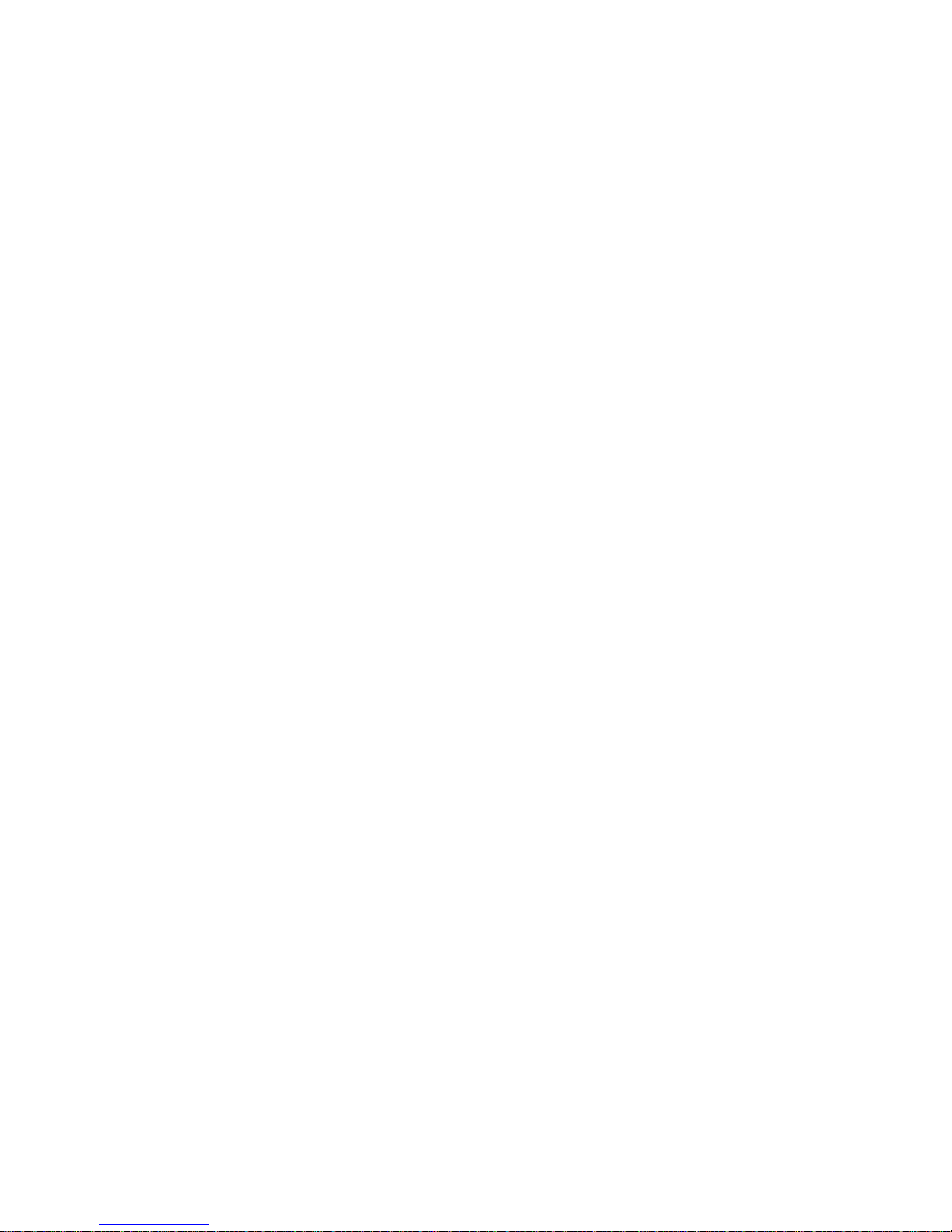
PN: 5839004883
• Make new friends
Path:
Main MenuFile ManagerMemory CardGamesCan You Draw! Install
apk
JETPACK JOYRIDE
Suit up with a selection of the coolest jetpacks ever made and take to the skies
as Barry Steakfries, the lovable hero on a one-way trip to adventure! From the creators
of the worldwide phenomenon Fruit Ninja comes the action-packed Jetpack Joyride.
In Jetpack Joyride you'll be riding in jetpacks, collecting coins, going for a spin
in a huge variety of vehicles and even leveling up by completing in-game missions. On
top of that, you can view your progress in The Stash, purchase new upgrades and
items and compare scores online with your friends.
Get ready to Jetpack Joyride!
Page 77

PN: 5839004883
USP-
Pocket Gamer - Best Action/Arcade Game 2012
Pocket Gamer - Overall Game of the Year 2012
Gamasutra Mobile Game of 2011
Game Revolution Best Mobile Game 2011
Path:
Main MenuFile ManagerMemory CardGamesJetpack Joyride
Install apk
Page 78
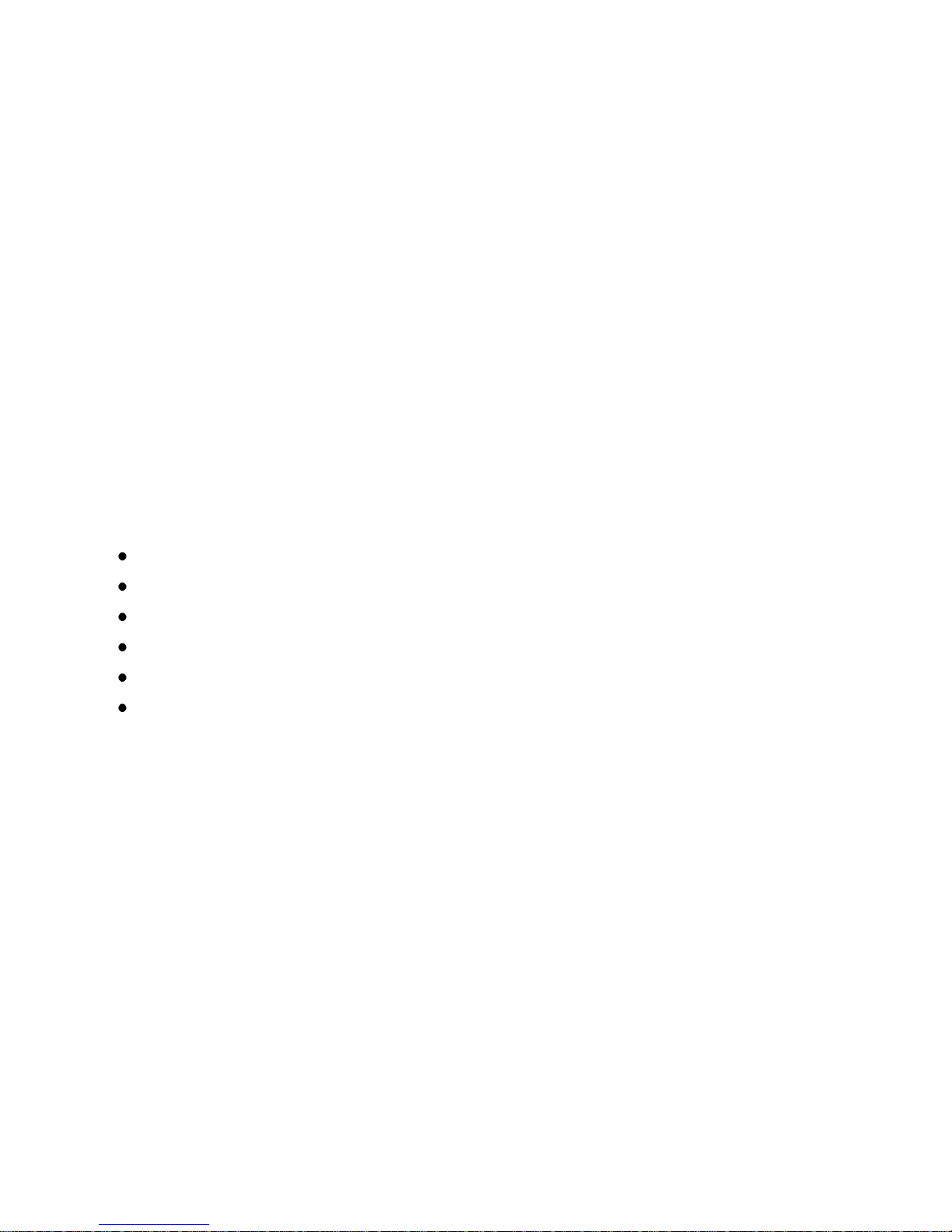
PN: 5839004883
CONTROL ME
Have you ever imagined that you can control your phone without touching it.
Now it is possible to remotely operate your phone using this amazing application by
Momagic. By sending a simple message you can do wonders with your phone remotely.
It is an SMS based application so GPRS is not required.
Remote profile changer
Remote Call Divert
Remote Contact fetcher
Remote Call Reject
Remote Phone lock
Remote Data Deletion
And Many More!!!!!!!!
Path:
Main MenuFile ManagerMemory CardApplicationsControl Me
Install apk
Page 79

PN: 5839004883
For your safety:
Read there simple guidelines before using the device.
ROAD SAFETY COMES FIRST
Obey all local laws, Always keep your hands free to operate the vehicle while driving. Your first
consideration while driving should be road safety.
INTERFERENCE
All wireless devices may be susceptible to interference, which could affect performance.
ENHANCEMENTS AND BATTERIES
Use only approved enhancements and batteries. Do not connect incompatible products.
Page 80

PN: 5839004883
SWITCH OFF NEAR BLASTING
Follow any restrictions. Do not use the device where blasting is in progress.
BACK-UP COPIES
Remember to make back-up copies of keep a written record of all important information.
CONNECTING TO OTHER DEVICES
When connecting to any other device, read its user guide for detailed safety instructions. Do
not connect incompatible products.
SWITCH OFF IN AIRCRAFT
Follow any restrictions. Wireless devices can cause interference in aircraft.
SWITCH OFF IN HOSPITALS
Follow any restrictions. Switch the device off near medical equipment.
SWITCH OFF WHEN REFUELING
Do not use the device at a refueling point. Do not use near fuel or chemicals.
Page 81

PN: 5839004883
PROTECT THE ENVIRONMENT
Do not dispose of batteries in a fire or as household trash. Obey any local battery recycling
laws or environment protection policy.
PROTECT THE CHILDREN
Do not store any small parts of the device such as a memory card where children may access
them.
EMERGENCY CALLS
Ensure the phone function of the device is switched on and in service. Enter the emergency
number. Give your location. Do not end the call without permission.
TECHNICAL SPECIFICATION
GSM NETWORK
900/1800MHZ
DISPLAY SIZE
8.1 cm
BATTERY CAPACITY
1400 mAh
CHARGER SPECIFICATION
INPUT:AC 100-240V/50-60Hz
Page 82

PN: 5839004883
OUTPUT:DC 5V/550mA
SAR VALUE
0.563W/Kg
CAMERA RESOLUTION
2.0 MEGA PIXEL
