Page 1
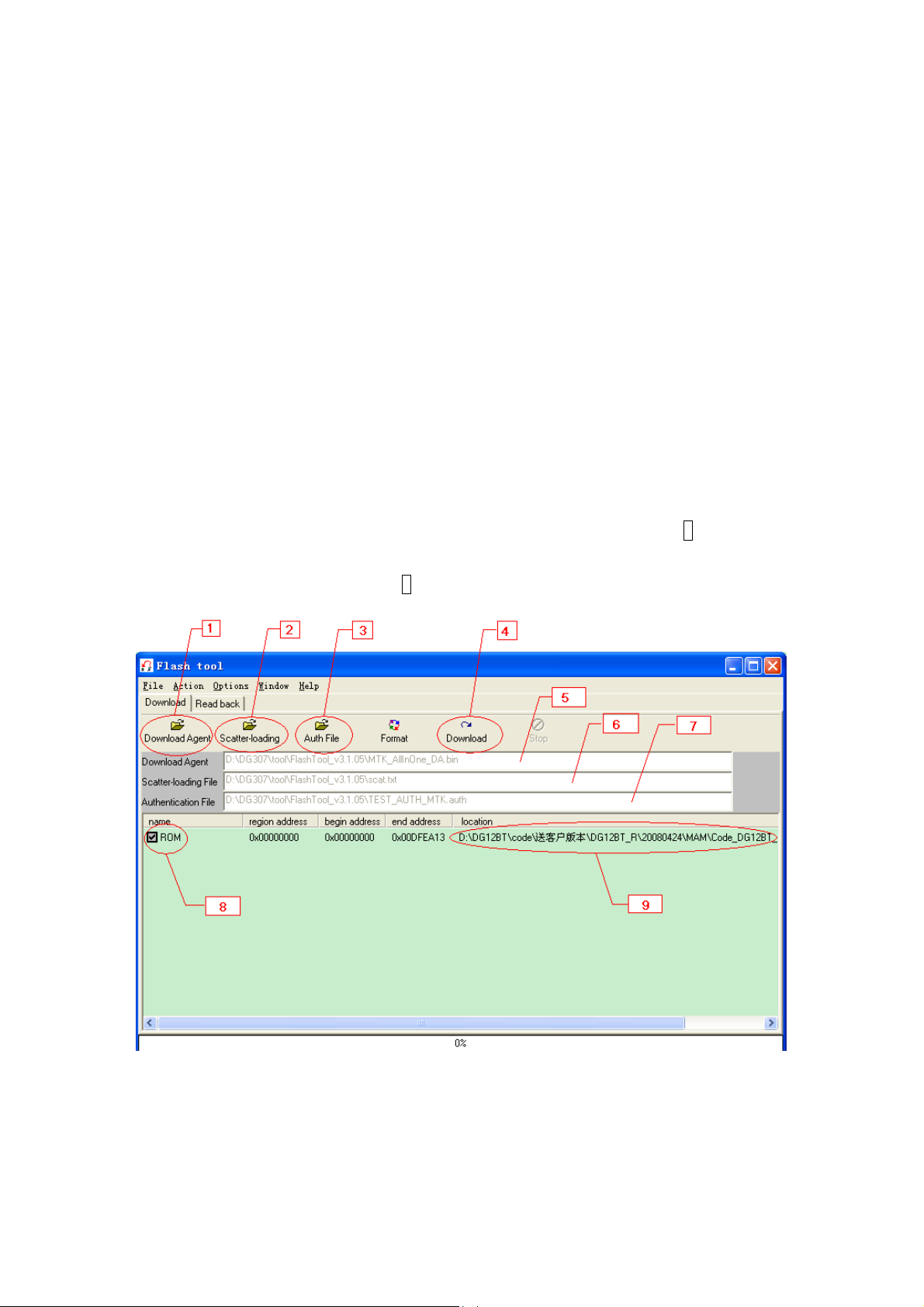
DG12BT (FLY DS400) Code Download Steps
1. Install driver
You have to install Driver first.
2. Download by Flash_tool.exe
Step1
Power off the phone.
Step2
Run Flash_tool.exe.
Step3
Setup [Download Agent]: In [Picture 1], click [Download Agent](such as: 1),choose file
“MTK_AllInOne_DA.bin” from the pop-up window,the name and path will appear in
[Download Agent] area(such as: 5)
[Picuture 1]
1
Page 2
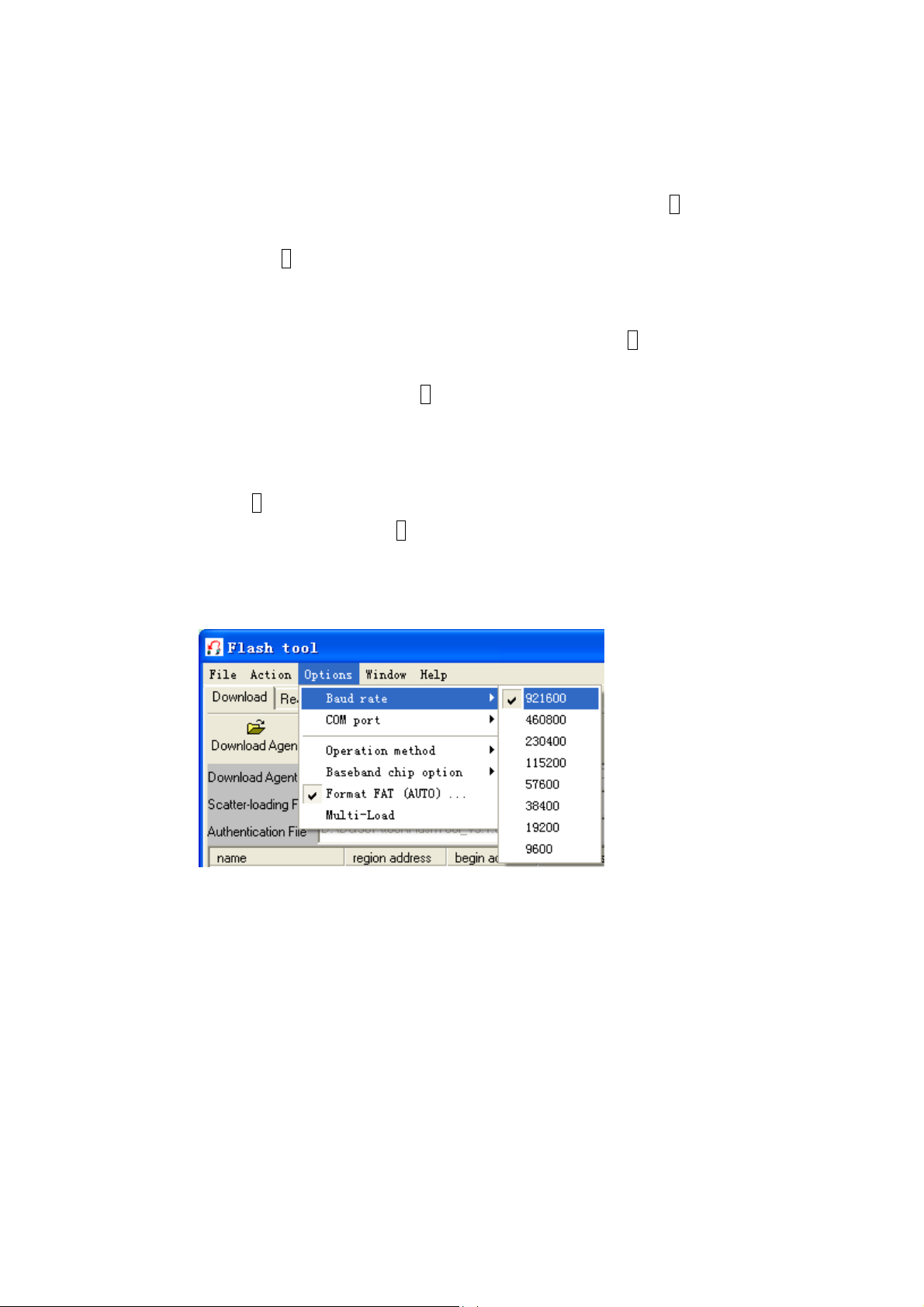
Step4
Setup [Scatter-loading]: In [Picture 1], click [Scatter-loading](such as:2),choose file
“scat.txt” from the pop-up window,the name and path will appear in [Scatter-loading File]
area(such as:6)
Step5
Setup [Auth File]: In [Picture 1], click [Scatter-loading](such as:3),choose file
“TEST_AUTH_MTK.auth” from the pop-up window,the name and path will appear in
[Authentication File] area(such as:7)
Step6
Setup [ROM](bin code): In [Picture 1],check on the box in front of [ROM],then click [ROM]
(such as:8) and choose related bin file from th e pop-up window , the name and path will
appear in [ROM] area(such as:9)
Step7
Setup [Baud rate]: Click [Options -- Baud rate],choose 921600
Step8
Connect the phone and PC with GSM download cable, then check the COM port.
After connect the USB port to the PC, right-click 'my computer' icon on PC desktop and select
'Manage’ . An interf ace will pop up, you can select 'Device Management' on the left region and
open 'Ports (COM&LPT)' on the right region. Then check the icon similar with the following
blue icon, the related COM port will display after it (for example: CO M3).,please remember it.
2
Page 3

Step9
Setup [COM port]: Click[Options -- COM port],choose COM accordingly。(eg:COM3)
Step10
Modify [Format F A T] value: Click [Options -- Format FAT],select “ Auto F ormat F A T”,save.
3
Page 4

Step11
Download: In [Picture 1], click[Download](such as:4).
Step12
Long press Power key on mobile, and relax after the program starts.
4
Page 5

Step13
This window as below will appear after Download OK.
5
