Page 1

Service Manual
1
Page 2

Introduction
The purpose of this document is to help service workshop technicians to service products. This service
manual must be used only by authorized service suppliers. The content of it is confidential. Please note
that provides other guidance documents for service suppliers. Follow these regularly and comply with the
given instructions. While every effort has been made to ensure the accuracy of this document, some errors
may exist. Please keep in mind also that this documentation is continuously being updated and modified,
so always watch out for the newest version.
CAUTIONS
1、 Please read this service manual carefully and make sure all elements of anti-static are in place before
the repair work is carried out.
2、 Servicing and alignment MUST be undertaken by qualified personnel only.
3、 Please use specified tools and equipments for servicing, in which the parameters need to be calibrated
with specified criteria.
Content
Chapter 1 Product Specification ................................................................................................................................................... 3
Chapter 2 Explosive View ............................................................................................................................................................ 4
Chapter 3 Tools ............................................................................................................................................................................. 5
Chapter 4 Guidance of Disassembly/Assembly ........................................................................................................................... 6
Chapter 5 Pictures of PCBA ....................................................................................................................................................... 10
Chapter 6 System block diagram ................................................................................................................................................ 12
Chapter 7 Circuit diagram for each unit ..................................................................................................................................... 13
Chapter 8 Troubleshooting Guide ............................................................................................................................................... 19
Chapter 9 Firmware Upgrading Guide ....................................................................................................................................... 26
Chapter 10 CIT Testing .............................................................................................................................................................. 34
2
Page 3

Chapter 1 Product Specification
Specification:
Network: GSM/GPRS 900/1800 or 850/1900MHz
Display: 2.4“TFT QVGA
Blue tooth:Support: V1.2, Don’t Support: Stereo Music (for both SIMs)
Radio:FM radio FM Record to T-Flash
Talking time:567Min*
Standby time:260H*
Lithium Battery: Standard(1000mAh)
USB Charging:USB 2.0
*The actual time shall vary depending on the network situation
Main features and functions
Dual SIM Dual Standby Single Connection
FM Radio
Blue tooth (talk, file transfer)
Multi-Media
Camera:0.3M
USB 2.0 data transfer
T-Flash(Support 8G T Card)
2.4“TFT QVGA
MP3/3GP/MP4/AVI
82g(Handset weight:59g)
3
Page 4

Chapter 2 Explosive View
A Shell
Keypad
DOME
PCBA
Vibrator
B Shell
Lens
LCD
Receiver
Speaker
Camera
Antenna
Battery
Cover
4
Page 5

Chapter 3 Tools
r
Electric Iron(Figure 1)
Voltage Regulator(Figure 3)
PC, Data Cable(Downloading)(Figure 6)
DL Cable
Multi-meter(Figure 4)
Others(Figure 7)
Hot Air Gun(Figure 2)
Solder wire, soldering paste(Figure5)
Tweezers
Pick
Screw
Drive
Wrist
grounding
strap
Antistatic
gloves
5
Page 6

Chapter 4 Guidance of Disassembly/Assembly
4.1 Disassembly
Remove the battery cover. 1
Remove the back cover by using pick. 3
Stick the protection film onto LCD. 5
Unscrew the six screws. 2
Remove the front cover. 4
Stick protection film onto lens. 6
6
Page 7

Take out PCBA (using Tweesers) . 7
Remove the LCD (Using Electric Iron). 9
Remove the ESD film. 11
Disassembly completed.
Unmount LCD module. 8
Remove the speaker (Using Electric Iron). 10
Remove the camera(Using Electric Iron). 12
7
Page 8

4.2 Assembly
Solder the Speaker. 3
Mount the PCBA onto back cover. 5
Paste the ESD film. 2 Solder the camera. 1
Install the antenna. 4
Remove LCD protection film. 6
8
Page 9

Tighten the screws. 9
Assembly completed.
Mount the front cover. 8 Remove the protection film. 7
Install the battery cover. 10
9
Page 10

Chapter 5 Pictures of PCBA
5.1 Pictures
5.1.1 Instruction & location of main components on side A.
5.1.2 Instruction & location of main components on side B.
J302
I\O Port
U402RF
Chipset AR1216
1
Keypad input interface.
J502 SIM
Jack
J503 SIM
Jack
X201
Crystal
J301
TFLASH
Jack
U705 BT
MT6612
Display interface
U502 PA
RF7170
U301
Storage
J201 battery
connector
U101 CPU
MT6252
U203 26M
Crystal
10
Page 11

5.2 Layout
5.2.1 Layout of side A
5.2.2 Layout of side B
11
Page 12

Chapter 6 System block diagram
12
Page 13

Chapter 7 Circuit diagram for each unit
路
7.1 CPU & Baseband
Audio processing
Keypad interface
数据传输接
Data transferring
口电
interface
JAVA
Control
CAMERA
数据传输控
Data transferring
制端
control
BT
数据传输控
Data transferring
制端
control
13
Page 14
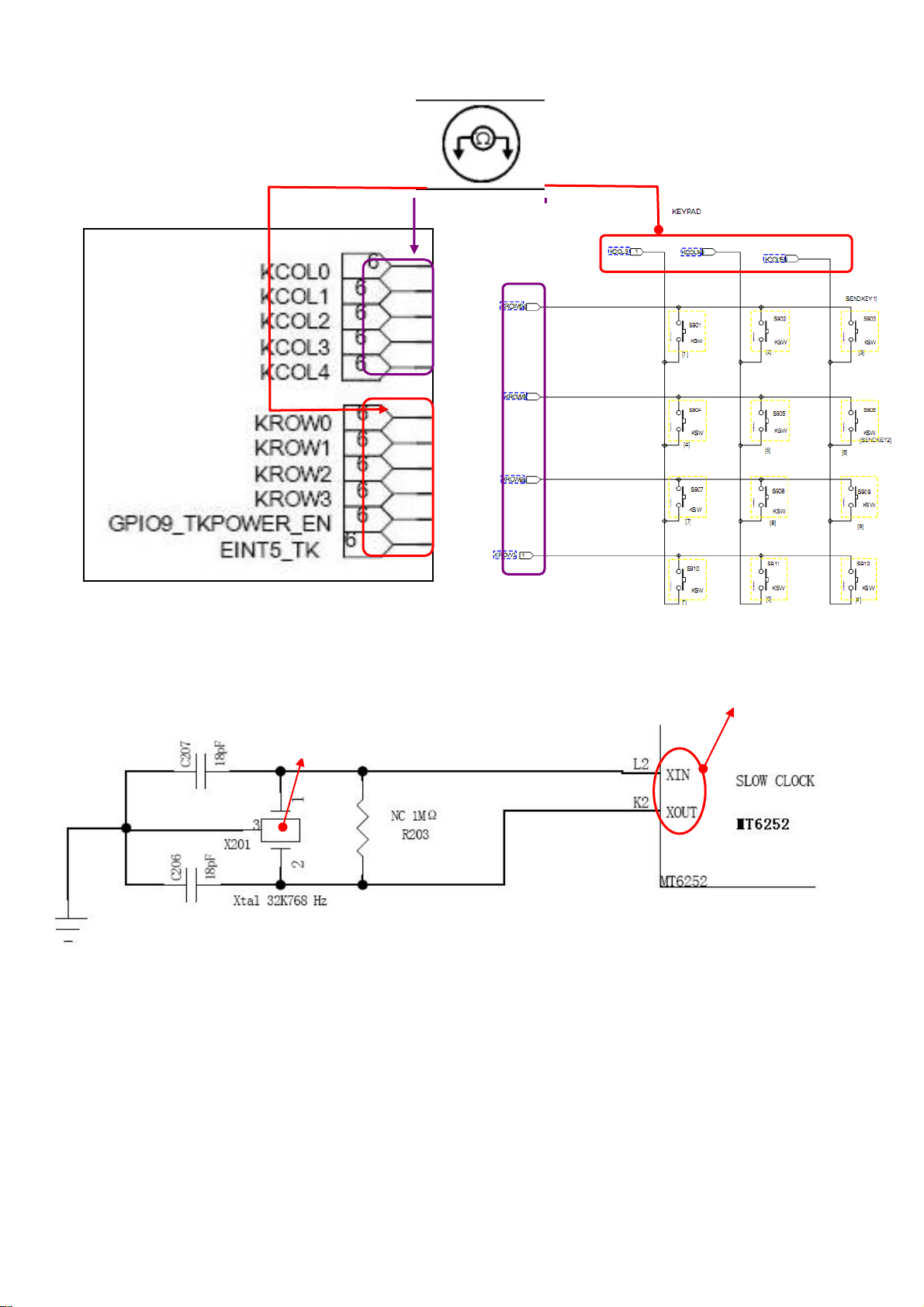
7.2 Keypad input interface
7.3 32.768 KHz clock crystal circuit
32.768 KHz
clock crystal
Clock Signal I/O
14
Page 15
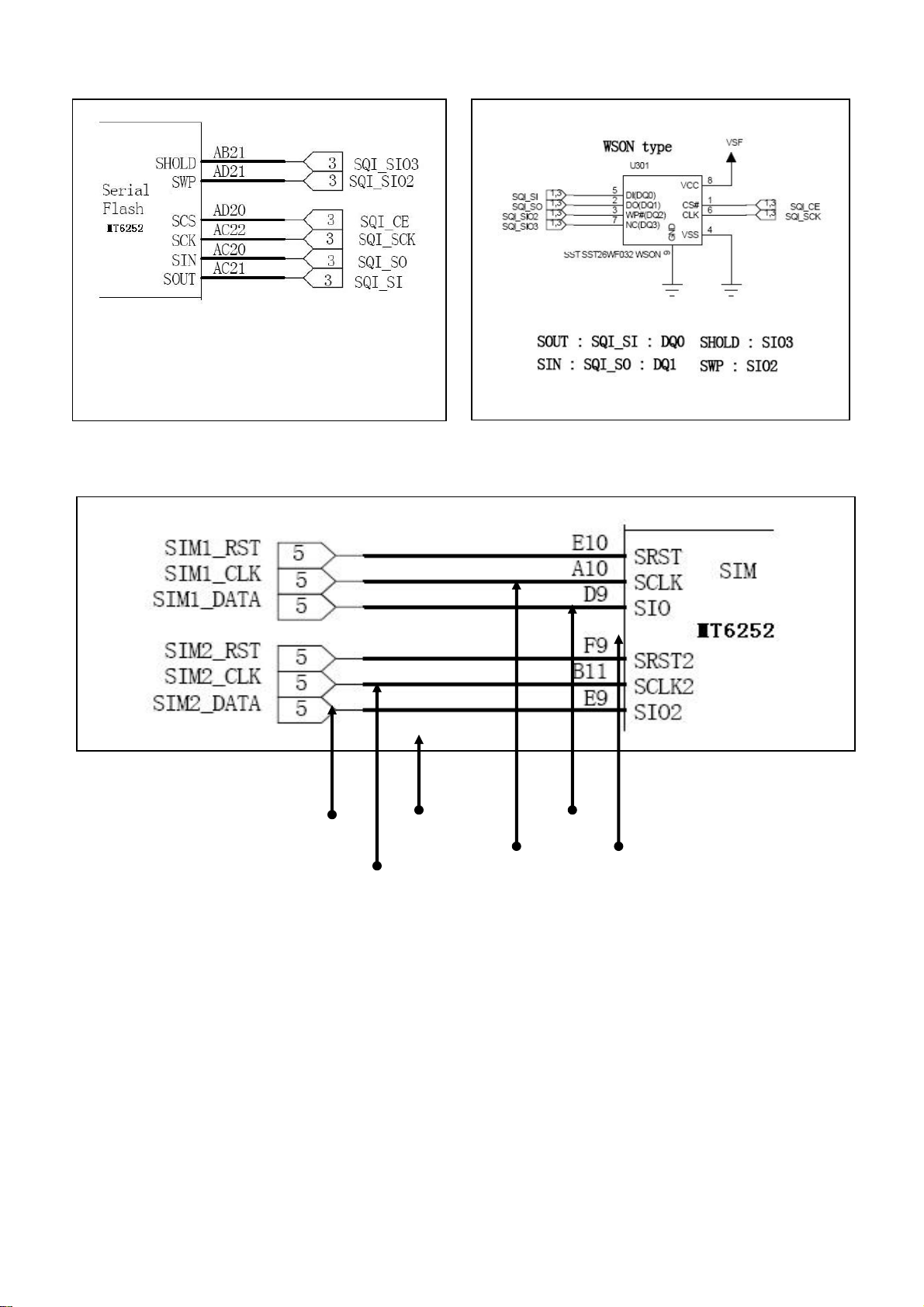
7.4 Data line of CPU and Flash
7.5 Output of SIM
SIM 2 Clock
SIM 2 Data SIM 1 Clock
SIM 2 Reset
SIM 1 Reset
SIM 1 Data
15
Page 16

7.6 Power output of MT6252 (CPU)
item voltage current
Vcore 1.2v 200ma
Vio 2.8v 100ma
Vadd 2.8v 150ma
Vtcxo 2.8v 20ma
Vrtc 1.2v 200ma
Vmem 2.8v 150ma
Vsim 2.8v 20ma
Vcs 2.8v 200ma
vcs 1.8v 150ma
7.7 Battery connector
电池正极
Positive Voltage
电压输入
Supply
Charging
Temperature Detector
16
Page 17

7.8 Bluetooth
g
Brief Introduction of Bluetooth: Bluetooth technology, a short distance wireless communication
technology, can simplify the communication between palmtop computers, notebook computers and
mobile phones, can also simplify the communication between these eq uipments and the Internet. The
data transfer between modern communication equipments and the Internet can be faster and more
efficient and the application of the wireless communication is accelerated. The Bluetooth technology
realize the wireless data and sound transfer from one point to several points, the transfer bound is a 10
meters radius sphere to the one point, the transfer bandwidth is 1Mbps, and the communication medium
is electroma
Antenna
7.9 Audio Amplifier U201
Audio Start Signal
Audio Signal
Input
netic waves from 2.402GHz to 2.480GHz.
Power Supply
3.7V Power
Supply
Input of BT’s clock reset
Data
Transfer
Receiving/
Transmitting
of BT
Audio Signal
Output
17
Page 18

7.10 I/O Interface
g
g
Data
Transfer
7.11 Power Amplifier
Antenna
Firmware
Downloadin
RF7170
Charging
Volta
e Input
Frequency
Band Selection
Power Supply
RF Signal Inpu t
Receive Signal Output
18
Page 19

7.12 FM Radio Modules
The AR1216 processes the FM broadcasting signal that received from antenna (FM/ANT) ,produces and sends
audio signals (FM-INL, FM-INMR) to the audio process module of CPU for decoding, where the electrical signals of
audio are made.
7.13 SIM Circuit
SIM 1 Clock
SIM 1 Reset
SIM 2 Clock, Reset
Antenna
32K Clock signal input
SIM 1 Power Supply
SIM 2 Power Supply
2.7V Power Supply
Audio output
Data Communication Port
SIM 1 Data
SIM 2 Data
Chapter 8 Troubleshooting Guide
19
Page 20

Chapter 8 Troubleshooting Guide
r
g
8.1 Cannot Download Firmware
Cannot download
Can power
On?
YES
YES
OK
Check software
configuration, cable,
power supply, software,
NO
Replace or
Re-solder I/O
connecto
YES
Check if I/O connector
is false weld or
dama
ed.
NO
Change or reconfigure
Plug the cable and check if
the current is high(normally
30mA).
NO
Check if CPU has power
output and open circuit.
YES
Unplug the cable and check if
the chipset is overheated.
NO
YES
NO
Check VCORE、VDD、VADD、
VTCXO、VRTC、VMEM、test
26MHZ、32KHZ Clock signal
Replace U101
20
Page 21
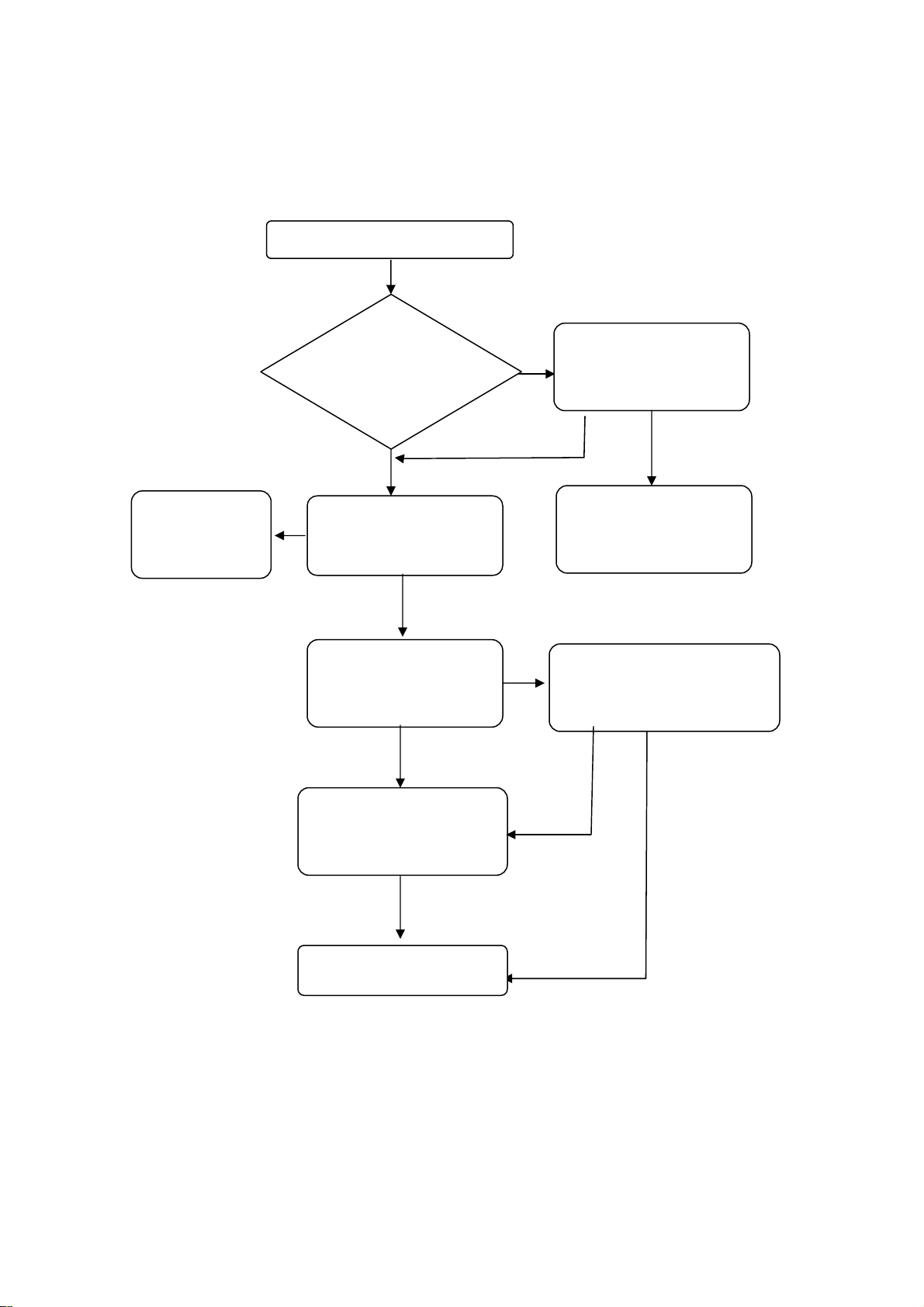
8.2 SIM cannot be recognized
SIM is not recognizable
Change SIM
YES
Are SIM
contacts
broken?
YES
Is SIM invalid?
NO
Use power regulator
to test if the current
is normal.
NO
NO
YES
Clean or change SIM
slot.
NO
Problem Solved
CPU MT6252 is possibly false
soldered or damaged.
NO
OK
YES
MT6252 is broken
Change U101 MT6252
21
Page 22

8.3 Cannot Power On
Change battery
Cannot Power On
YES
YES
Try to power on when
connect to the power
regulator
NO
Check if the current
is around 30~40MA
NO
MT6252 is broken
Change U101 MT6252
Check battery
Contacts J201
NO
YES
Re-solder or change
J201
NO
Problem Solved
Firmware upgrading
NO
YES
YES
22
Page 23

g
8.4 Receiver No Sound.
Change
receiver
Receiver no sound
Check hand free mode
(Speaker) is ok
YES
YES
Check if the receiver
is broken.
NO
Test receiver by using
power supply, if there is
sound of scratchin
Test if LS402 with
oscillograph when on
the call.
Change CPU MT6252
.
YES
NO
NO
NO
Check if LS402 is
broken.
NO
Clean or Re-solder
LS402
Change receiver.
YES
NO
23
Page 24

8.5 No Incoming Ring
Cancel mute.
No incoming ring
*#84666*#, Option7,
test ringtone
YES
YES
Check if handset is
set to mute.
NO
Check if the volume is
set to lowest level.
NO
Test the LS401 when
ringing is on by using
oscillograph.
NO
Change U101 or U401
NO
YES
Remove receiver and test
with power supply to see if
there is sound.
YES
Change speaker
NO
Turn up the volume
24
Page 25

8.6 Display Problem
Display problem
Check if the LCD is
broken or liquid
leaked.
NO
Check the LCD
contacts.
YES
Change LCD
NO
Check if the pin13 of
J705 has signal and the
connector is normal.
NO
Change or re-solder
U101 MT6252
NO
YES
Clean or Re-solder
J705 contacts
Problem solved
YES
Firmware upgrading
25
Page 26

Chapter 9 Firmware Upgrading Guide
9.1 Firmware Upgrading
9.1.1 Install USB driver
The maximum downloading speed can be up to 921600bit/s when using USB-Serial cable.
The driver needs to be installed before using the USB cable.
Please keep the USB cable unplugged when installing the driver.
Plug the USB cable when installing is completed. And check device manager of the PC.
9.1.2 Run “FlashTool_v3.2”
9.1.3 Please select “Options”-“COM port”-Choose the port which is same as the one in “Device Manager”
26
Page 27
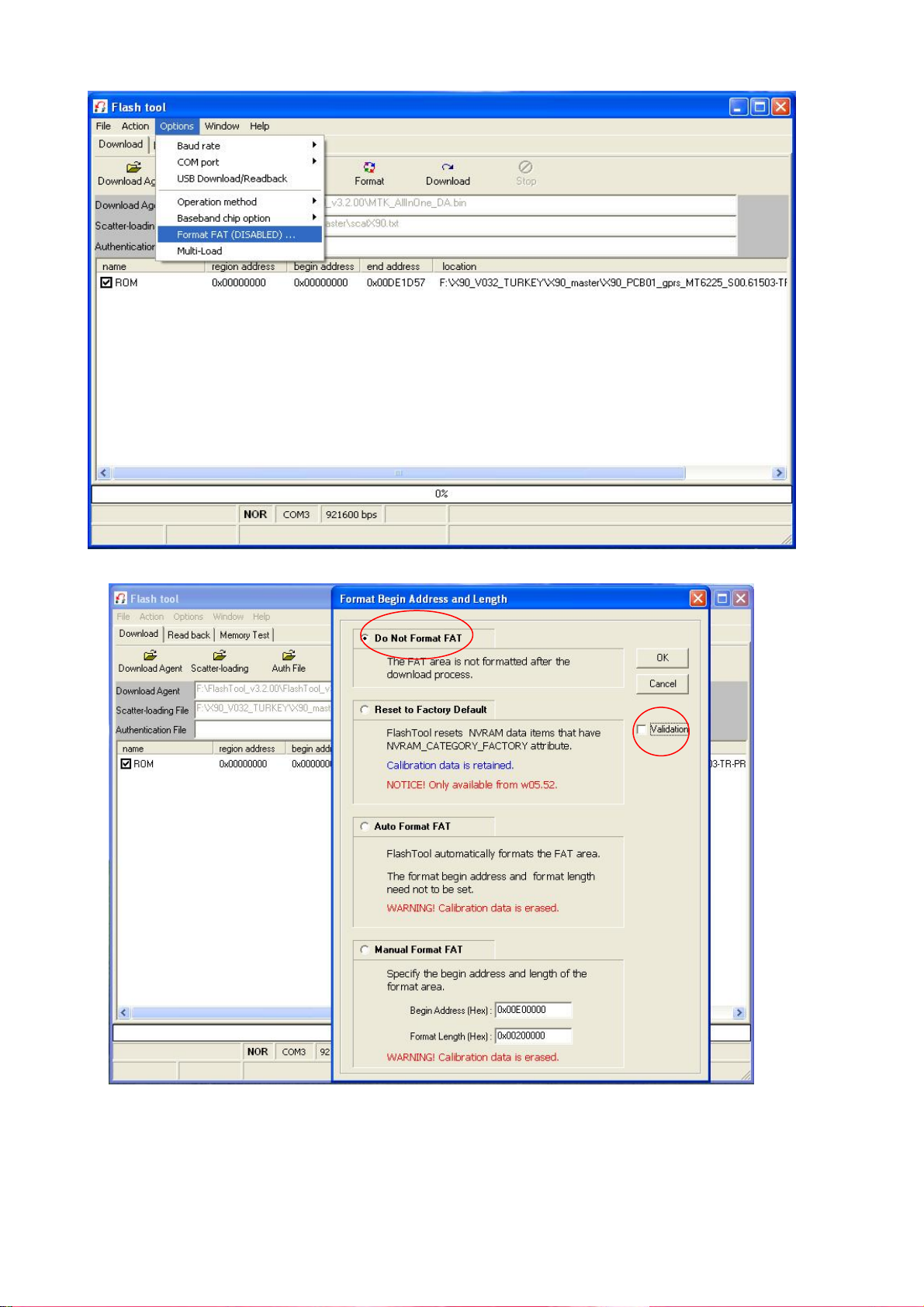
9.1.4 Select “Options”-“Format FAT (DISABLED)…” and please do NOT select “validation”.
9.1.5 Please select “Do Not Format FAT”.
27
Page 28
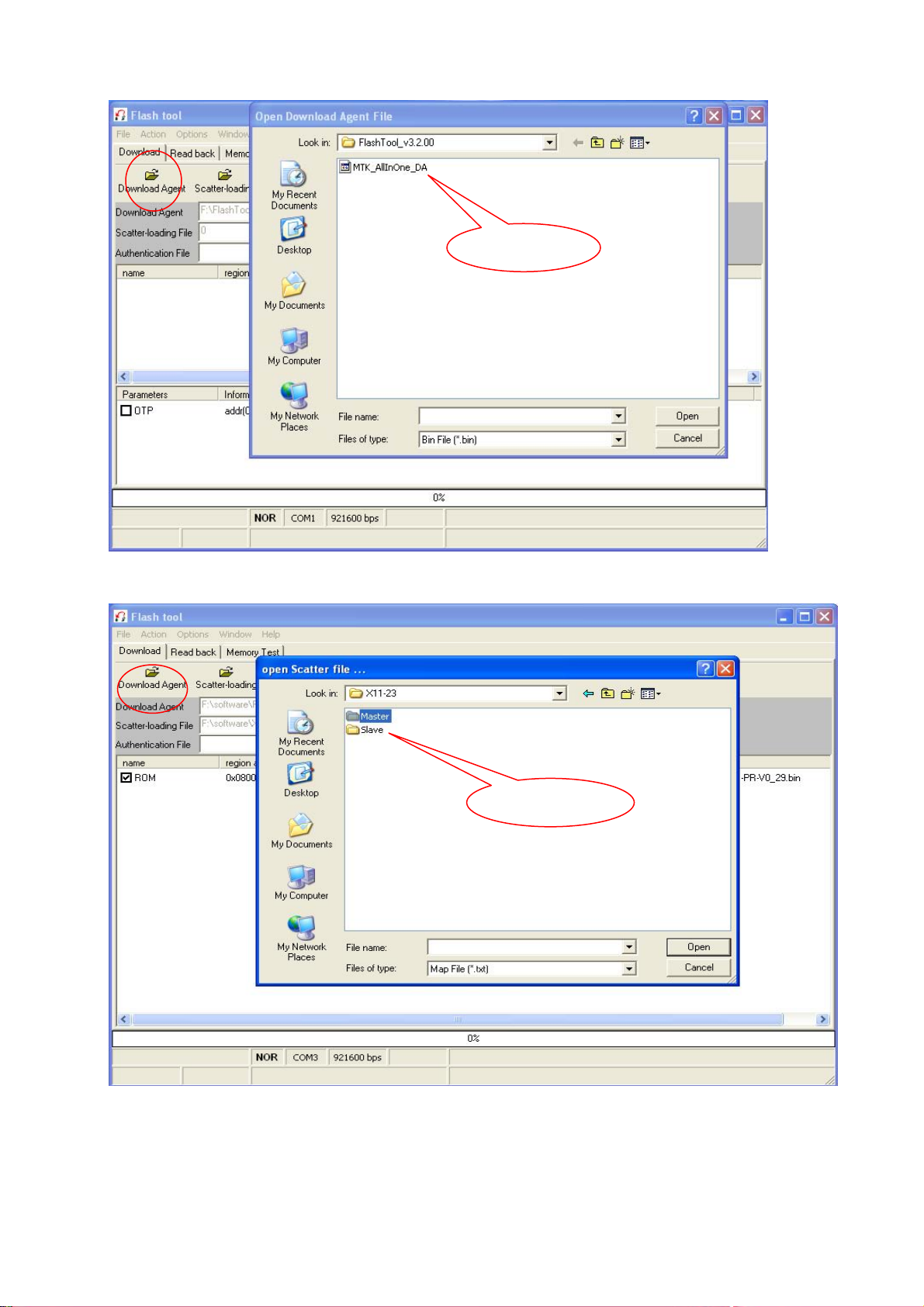
9.1.6 Click “Download Agent” and select “MTK-ALLInOne.bin”
9.1.7 Click “Scatter-loading” and select “scatX11-23.txt” file.
Double click
Double click.
28
Page 29

9.1.8. Click “ROM” and select “X11-23_PCB00_gprs_MT6226_S01. Bin” file. Note: Please use the latest version.
Double click
Double Click
29
Page 30

9.1.9 Power off the handset, remove the battery, click “Download”, and connect the cable with handset, then insert the
battery, press the power on button, the red and blue progress bar shall appear.
.
9.1.10 Downloading is in process.
30
Page 31
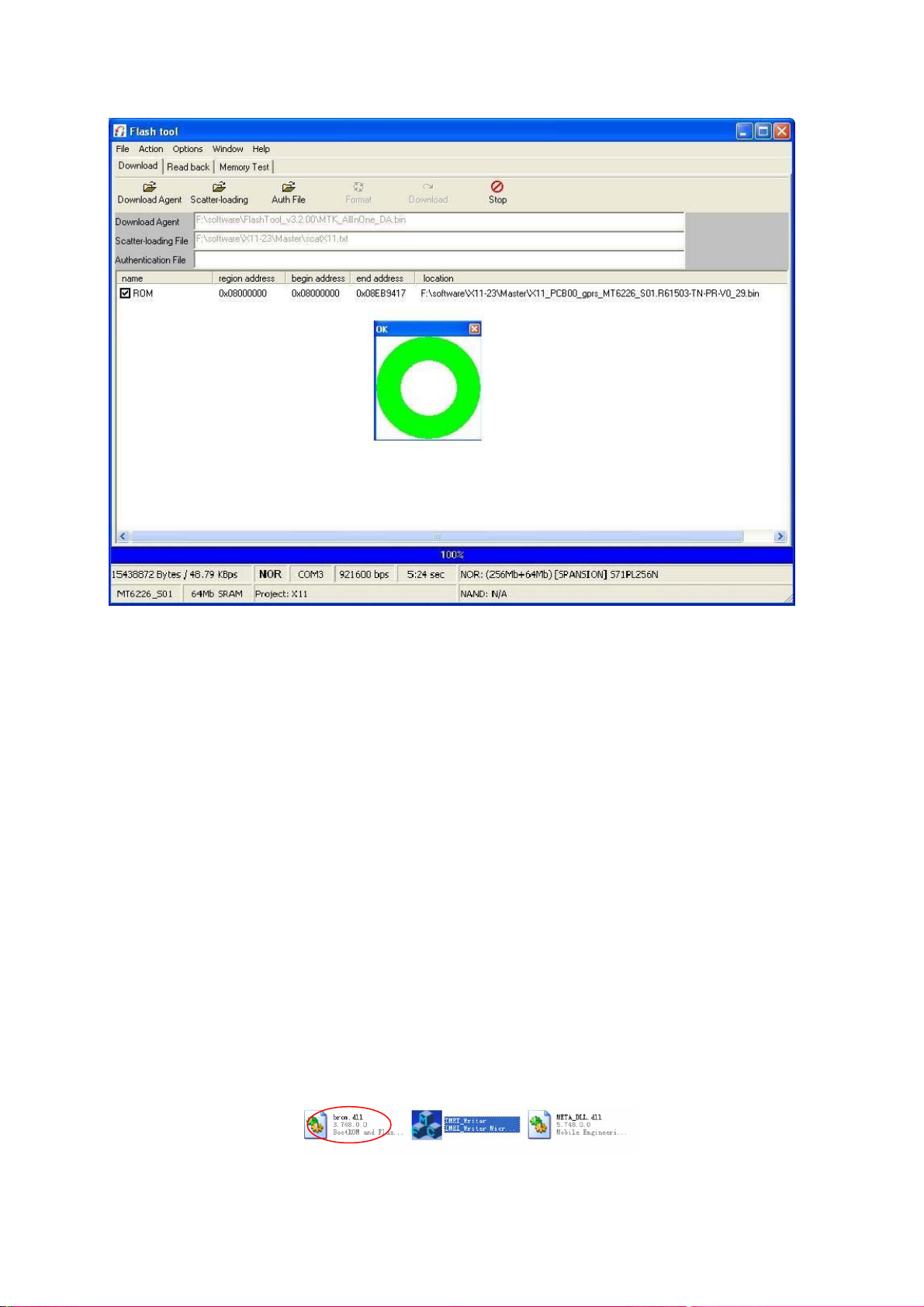
9.1.11 Downloading is completed.
9.2 IMEI Writing Guide
How to use IMEI_Writer to write IMEI
General
The IMEI_Writer software should be used in a Windows XP operation system. The pictures in this document help to
understanding, and thy may not be exactly the same as showed in your computer.
9.1 write IMEI to the slave phone of MGSM 41B phone to give an example.
9.1.1 Firstly, plug the correct upgrade cable to the computer. This is necessary, or the software will not be run
normally.
9.1.2 Double-click the logo in figure 1-1 to run the IMEI Writer in a Windows XP operation system.
Figure 1-1
31
Page 32

For the first time you run IMEI_Writer in the computer, figure 1-2 occurs. Choose the right database file for the slave
phone of MGSM 41B phone referring to figure 1-3.
Figure 1-2
Figure 1-3
Input the IMEI of the slave phone referring to figure 1-4, click “Restart”, after 3 seconds plug the slave phone cable
connector to the phone and power on the phone.
Click here to
change the
database file
Input the IMEI
here
Figure 1-4
32
Page 33

9.1.3 After several seconds, figure 1-5 occurs to show the slave phone is written to the phone successfully..
Showing
writing IMEI
successfully
Figure 1-5
9.2 write the IMEI of the master phone.
If necessary, you can also use IMEI_Writer to write IMEI to the master phone conveniently.
2.1 Change the database file to be for the master phone, referring figure 1-4.
2.2 Input the IMEI of the master phone, click “Restart”, after 3 seconds plug the master phone cable connector to
the phone and power on the phone.
2.3 after several seconds figure 1-5 occurs to show the slave phone is written to the phone successfully.
9.3 write the IMEI of another phone
If the right database file has already been chose, click the “restart”, input the IMEI of the phone, click “Restart”, after
3 seconds plug the phone cable connector to the phone and power on the phone. After several seconds, figure 1-5
occurs to show the slave phone is written to the phone successfully.
33
Page 34

Chapter 10 CIT Testing
Input “*#84666*#” when in the standby mode
1、Version: Confirm the firmware version.
3、Echo Loop: Receiver shall produce sound when blowing over the mic.
4、Keypad: Press every button on the handset until the screen is clear.
5、Vibrator:Press “start” then the vibration shall start.
6、Lond SPK: Press “start” the speaker shall work.
7、Ringtone: Press “start” the ringtone shall be played.
8、LED:Press “OK” to test the LED.
9、LCD: Select “Auto Display” LCD shall perform the self-testing.
11、Receiver:Press”start” the receiver shall produce sound.
Camera: Menu- Camera, test the capture and shooting, no need to save.
34
