Page 1

FLY SERVICE SUPPORT
SERVICE MANUAL
1
Page 2
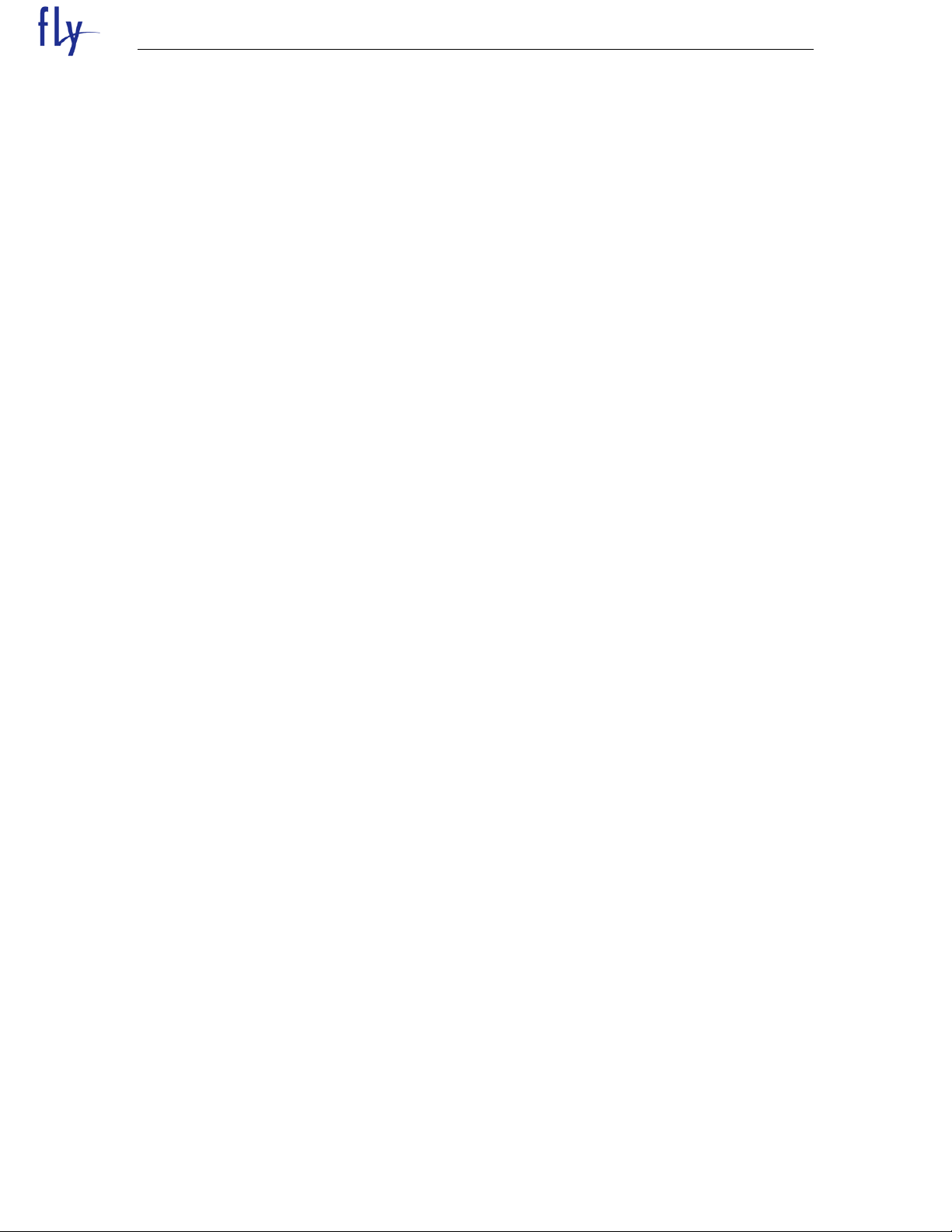
FLY SERVICE SUPPORT
TABLE OF CONTENTS
INTRODUCTION………………………………………………………………………2
Chapter 1 EXPLODED VIEW AND COMPONENT DISPOSAL…………………3
EXPLODED DIAGRAM…………………………………………………………….3
DISASSEMBLY AND ASSEMBLY ………………………………………………………..4
SERVICE TOOLS…………………………………………………………………….4
DISASSEMBLE……………………………………………………………………….6
ASSEMBLY……………………………………………………………………………7
Chapter 2 ACTUALL BOARD……………………………………………………….10
SIDE A…………….…………………………………………..……………………………….16
SIDE B……………………….………………………………………………………………...16
Chapter 3 CIRCUIT INTRODUCTION………………………………………………11
Chapter 4 TROUBLESHOOTING……..………………………………………..…..27
Chapter 5 UPGRADE SOFTWARE INTRODUCTION…………..……………….34
2
Page 3
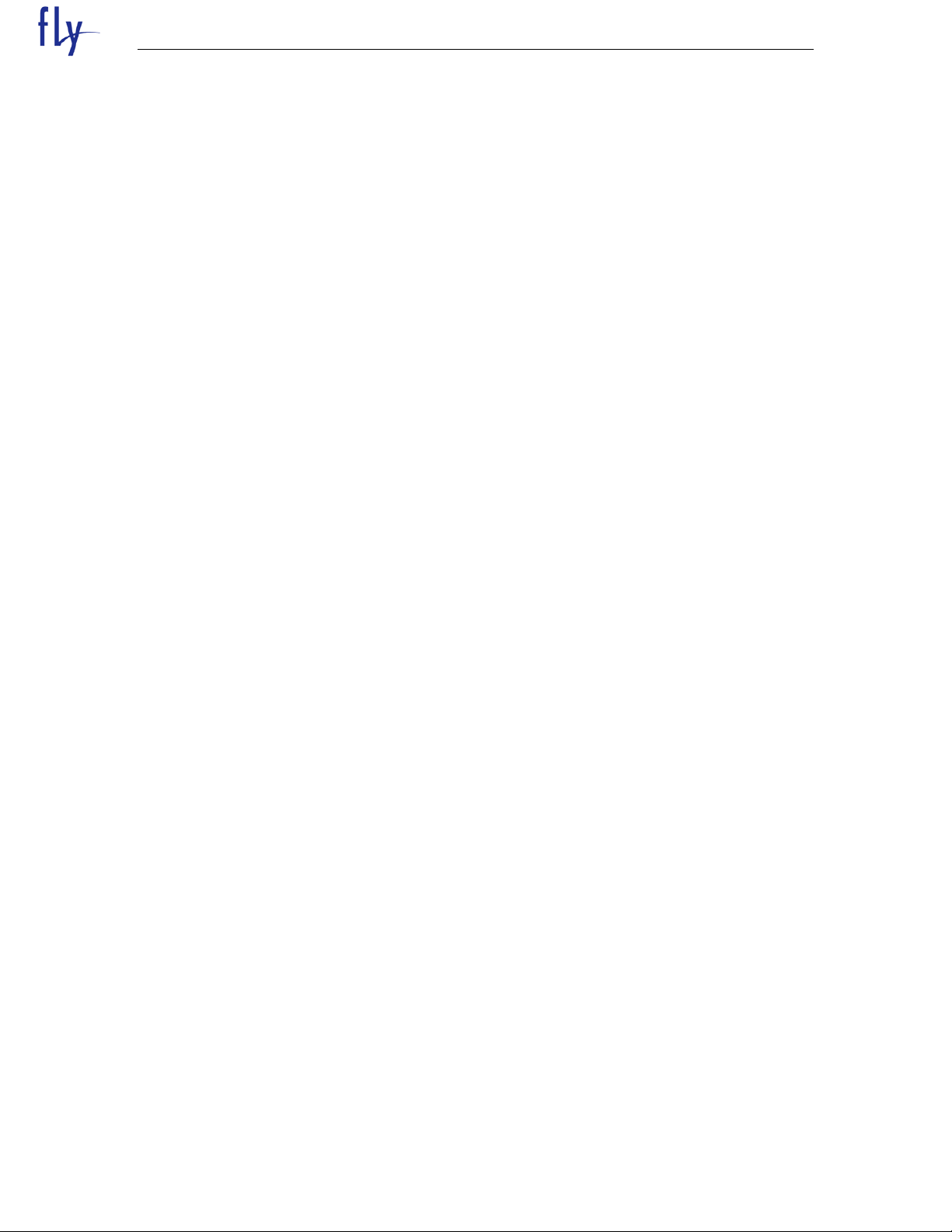
FLY SERVICE SUPPORT
INTRODUCTION
The purpose of this document is to help service workshop technicians to service products.
This service manual must be used only by authorized service suppliers. The content of it
is confidential. Please note that provides other guidance documents for service suppliers.
Follow these regularly and comply with the given instructions. while every effort has been
made to ensure the accuracy of this document, some errors may exist. please keep in mind
also that this documentation is continuously being updated and modified, so always watch
out for the newest version.
CAUTIONS
Please refer to the phone’s user’s guide for instructions relating to operation, care,
and maintenance, which include important safety information.
1. Servicing and alignment must be undertaken by qualified personnel only.
2. Ensure all work is carried out at an anti-static workstation and that an anti-static
wrist strap is worn.
3. Use only approved components as specified in the parts list.
4. Ensure all components, modules, screws, and insulators are correctly re-fitted after
servicing and alignment
5. Ensure all cables and wires are repositioned correctly
Electrostatic discharge can easily damage the sensitive components of electronic
products. Therefore, every service supplier must observe the precautions which mentioned
above.
GENERAL REPAIR INFORMATION
1. Make sure your testing equipment is functioning properly before beginning repair work.
2. before starting repairs you must observe ESD precautions such as being in your ESD
protected area and connecting your wristband.
3. use gloves to avoid corrosion and fingerprints.
4. cover windows and displays with a protective film to avoid dust and scratches.
5. use a lint-free cloth to clean the LCD.
6. when cleaning the pads use a soft cloth\ESD brush and isopropanol. Do not use a glass
fiber pencil: this scratches the surface and will corrosion.
7. non-faulty mechanical parts(except shielding lids and bent parts or soldered components).
May be reused if they are not soldered.
8. when removing the shielding lids make sure to replace them with new ones, otherwise
the high-frequency leakage can affect the device.
9. always use the original spare parts.
10. check the soldering joints of the parts concerned with regard to the fault symptom.
And resolder them if necessary.
3
Page 4

FLY SERVICE SUPPORT
11. remove excess soldering flux after repair.
12. observe the torque requirements when assembling the unit.
13. please aware that some malfunctions may be software related and solved by an update
Chapter 1
EXPLODED VIEW AND COMPONENT DISPOSAL
1.1 EXPLODED
4
Page 5

FLY SERVICE SUPPORT
1.2 DISASSEMBLY AND ASSEMBLY
1.2.1 SERVICE TOOLS
5
Page 6
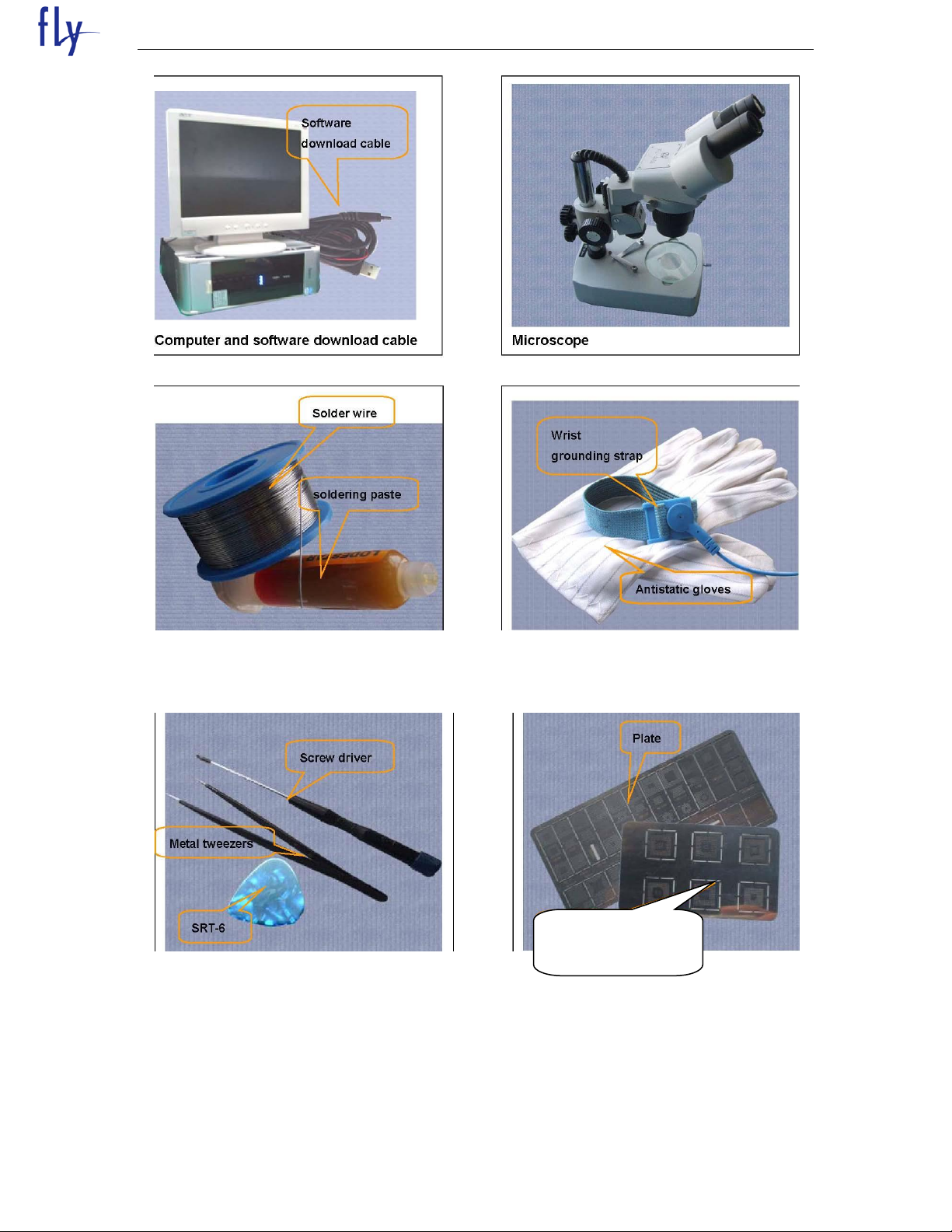
FLY SERVICE SUPPORT
Spreadtrum plant
tin plate
Solder wire, soldering paste Wrist grounding strap, Antistatic gloves
6
Page 7

FLY SERVICE SUPPORT
1.2.2 DISASSEMBLY
The whole machine positive On the back of the machine
Take the battery Screw down the
Down the side shell The split pan
7
Page 8

FLY SERVICE SUPPORT
1.2.3 Assembly
The main board Take the mainboar
The loading pan With shell of
Play screw Equipped with batteries
8
Page 9

FLY SERVICE SUPPORT
Press the power button is switched on
Assemble battery cover
1.24 Motherboard welding figure
9
Page 10
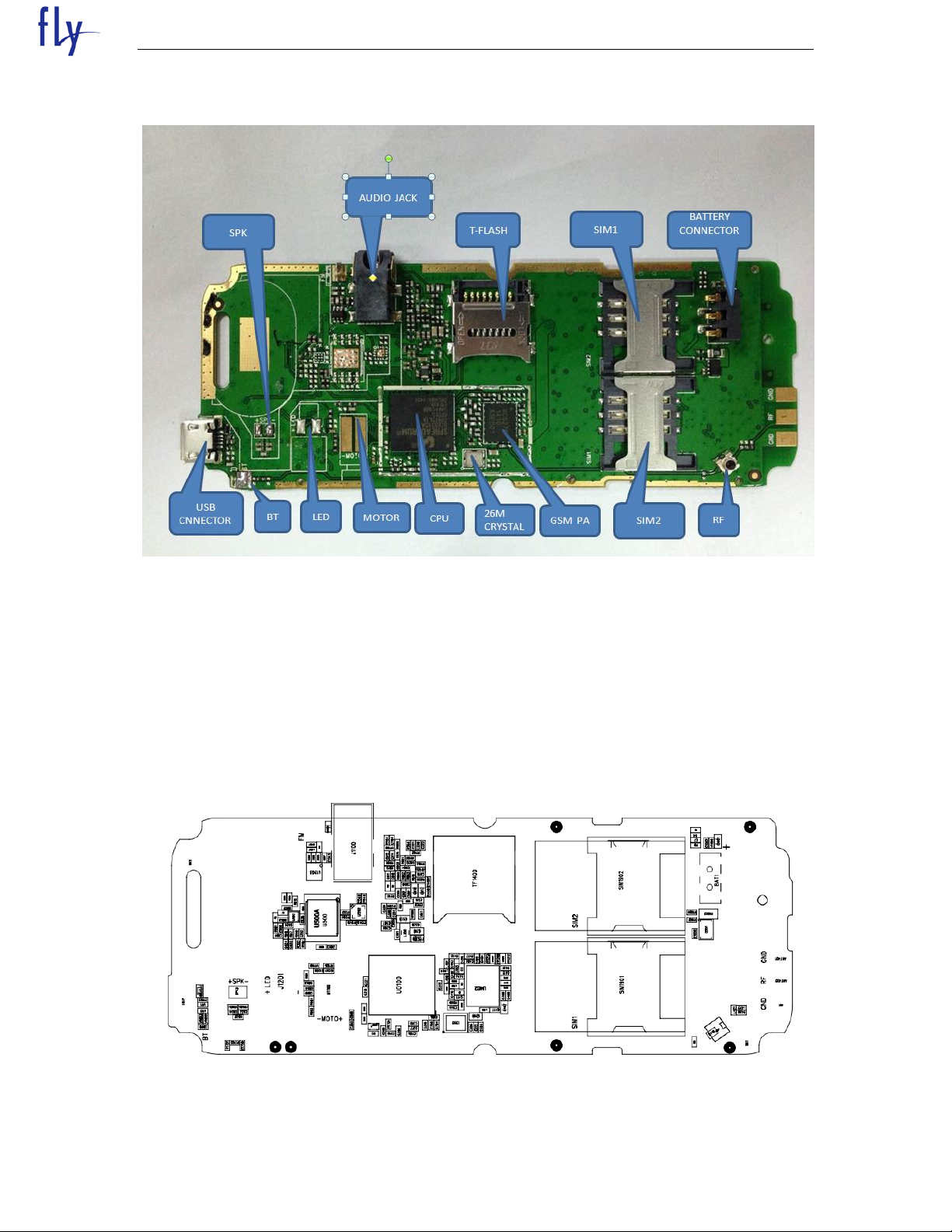
FLY SERVICE SUPPORT
1.25 Main components logo figure
Chapter 2
ACTUALL BOARD
SIDE A AND B
10
Page 11
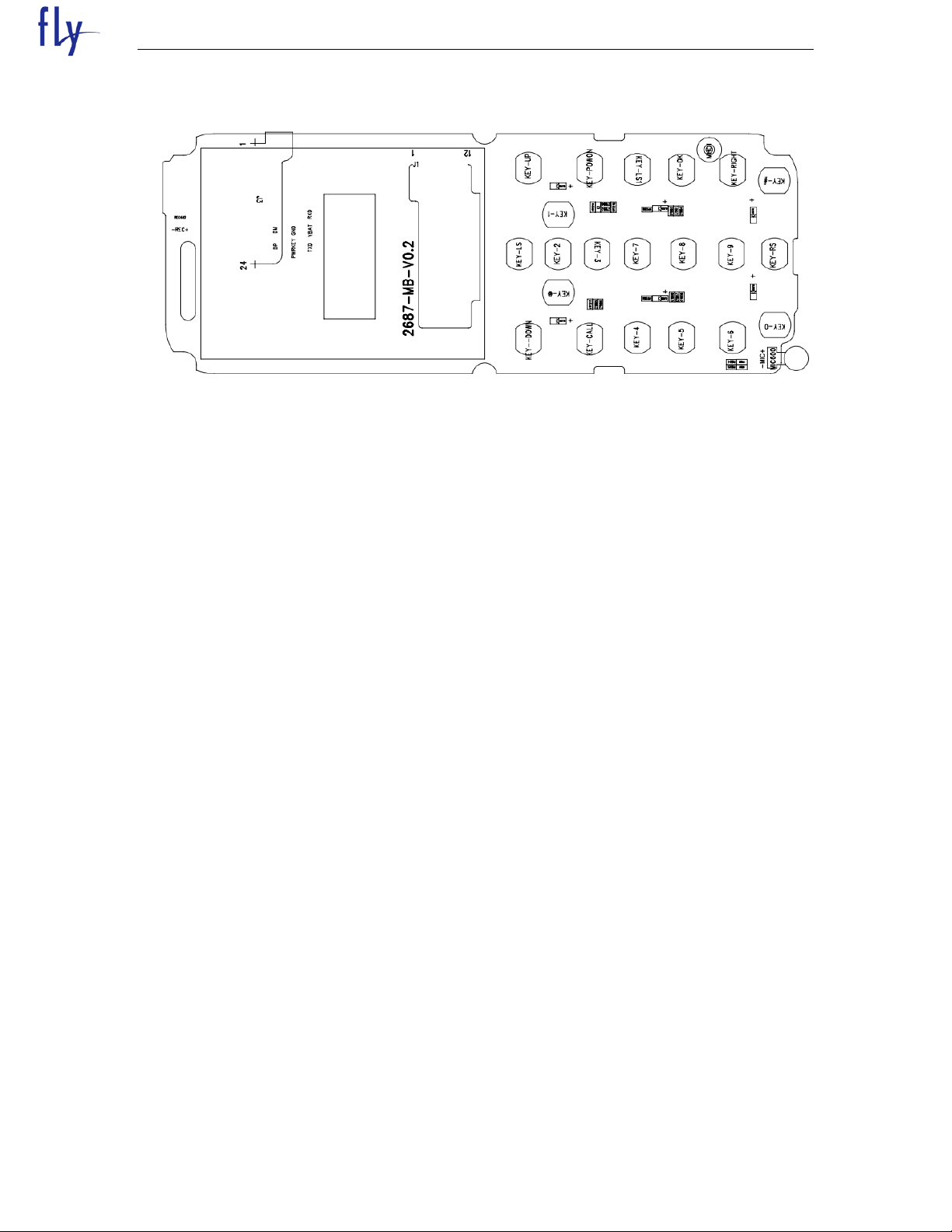
FLY SERVICE SUPPORT
11
Page 12
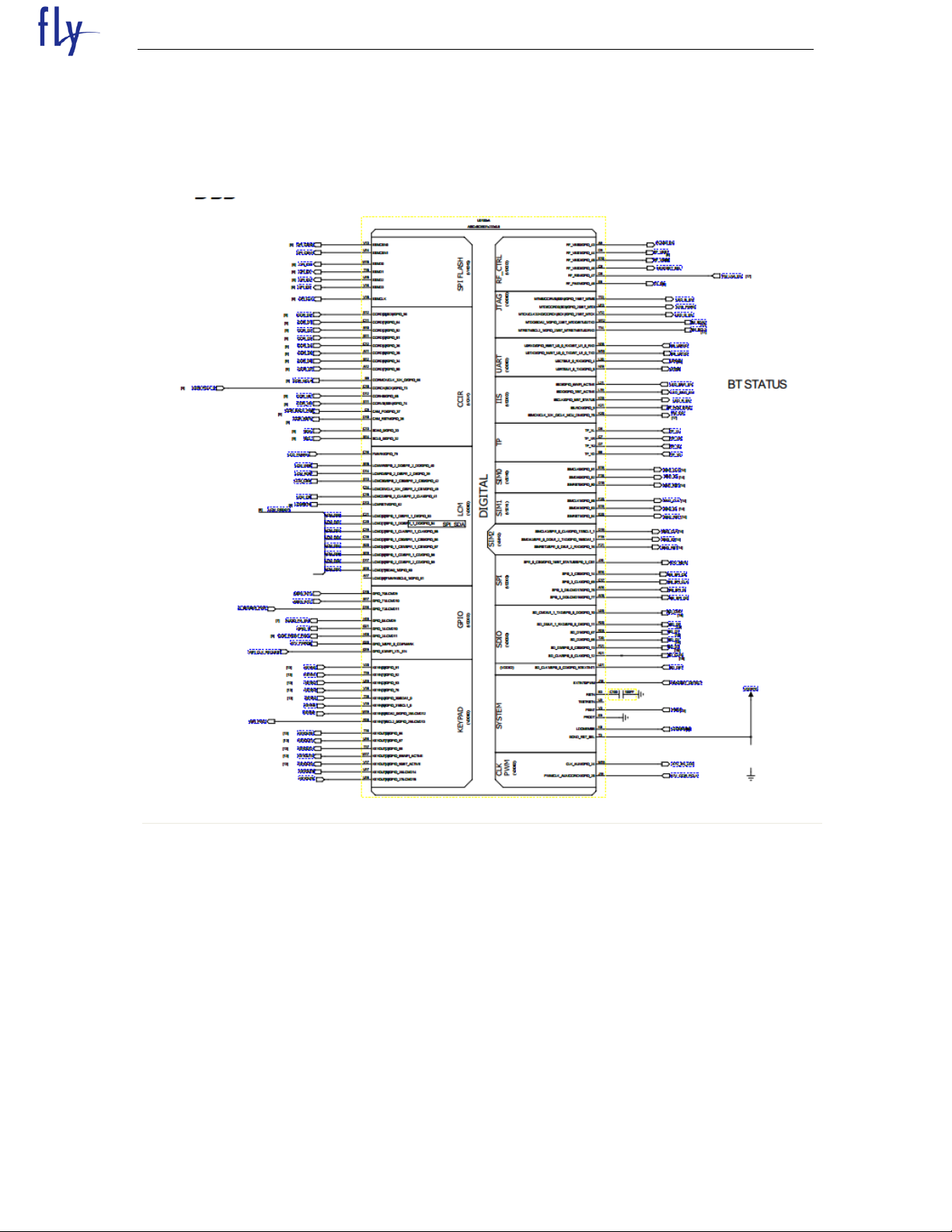
FLY SERVICE SUPPORT
Chapter 3 Electric introduction
3.1 Main CPU introduction
3.1.1 Baseband-A
12
Page 13

3.1.2 Baseband-B
FLY SERVICE SUPPORT
3.2 Baseband RF
13
Page 14

3.3 RF PA
FLY SERVICE SUPPORT
3.4 BT
14
Page 15

3.5 LCD
FLY SERVICE SUPPORT
3.6 Microphone
15
Page 16

FLY SERVICE SUPPORT
3.7 Headset microphone and earphone
16
Page 17

3.8 Loudspeaker
FLY SERVICE SUPPORT
3.9 USB port
17
Page 18

3.10 SIM card
FLY SERVICE SUPPORT
18
Page 19

3.11 SD card
FLY SERVICE SUPPORT
19
Page 20

3.12 keypad
FLY SERVICE SUPPORT
3.14 CHARGE
20
Page 21

3.15 FM
FLY SERVICE SUPPORT
21
Page 22

FLY SERVICE SUPPORT
Can not download
Can power on?
USB port appearance
check ok?
Change CUP U0100
Check download tool,
download cable,
software ok ?
Check power on porblem
Clean or change new USB port
Change new tool, new cable
or new software
Chapter 6 Troubleshooting Guideline
4.1 Can not download
no
yes
no
yes
no
yes
22
Page 23

FLY SERVICE SUPPORT
Can not power on
The current 0?
The power on current
low?<100mA
Change U500
Change U0100
Change U0100 or
U402
The power on current
high?>200mA
Remove U0100
current ok?
Heat or change
U0100
Change battery ok?
Change battery
4.2 Can not power on
yes
yes
no
no no
no yes no
yes no
23
Page 24

FLY SERVICE SUPPORT
Can not recognize SIM
Heat or change
U0100
Change SIM connector
Change U0100
The SIM connector
appearance ok?
The SIM connector
damaged? SIM pins dirty
or distortion?
The resistance to ground
of SIM pins ok?
4.3 Can not recognize SIM
yes
no
yes
yes
no
yes
24
Page 25

FLY SERVICE SUPPORT
KEY not work
Change U0100
The resistance to
ground of these
keypads ok?
Only one key not work
Key 123 or key 456 or
key 789 or key *0#
not work?
The resistance to
ground of these
keypads ok?
Key 147* or key 2580
or key 369# nor work?
T Clean or change the
domesheet
Change U0100
Heat or change U0100
4.4 The key is invalid
yes
no no
yes yes yes
yes no no yes
25
Page 26

FLY SERVICE SUPPORT
Display problem
Display white screen?
Display black
screen?
Diplay white line or
others
Upgrade software ok?
Upgrade software ok?
Change LCD
Software problem
Resolder or change LCD
ok?
Resolder or change LCD
ok?
Soldering or material
problem
Change U0100
4.5 Display problem
yes
no no
yes yes yes
yes yes no
no yes
26
Page 27

FLY SERVICE SUPPORT
Receiver no sound
Upgrade software ok?
Software problem
Change speaker ok?
Speaker problem
Change 1
MIC problem
The MIC appearance
ok?
MIC soldering ok?
MIC rubber cover
broken or missing?
Change or get another
new rubber cover
Change MIC OK?
MIC material problem
Change U0100
Resolder MIC get
solve
4.6 Receiver no sound
yes
no
yes no yes
4.7 Vibration problem the same to receiver
4.8 Speaker no sound the same to receiver
4.9 MIC pboblem
yes
no
yes yes
no
no
yes
no
27
Page 28

FLY SERVICE SUPPORT
No charging
USB port appearance
ok?
Clean or change USB
port
Change J1101 OK?
J801 material problem
Change U0100
4.10 No charging
yes
no
yes
no
yes
28
Page 29

Chapter 5 Firmware Upgrading Guide
5.1 Firmware Upgrading
5.1.1 Install USB driver
The maximum downloading speed can be up to 921600bit/s when using USB-Serial cable.
The driver need to be installed before using the USB cable.
Please keep the USB cable unplugged when installing the driver.
Plug the USB cable when installing is completed. And check device manager of the
PC.
FLY SERVICE SUPPORT
5.1.2 Run “UpgradeDownload.exe’’
5.1.3 Please select “settings”-port:all-ok
5.1.4 Select
29
Page 30

FLY SERVICE SUPPORT
30
Page 31

FLY SERVICE SUPPORT
5.1.9 Insert USB cable, press * key, then on the battery start to download
.
5.1.10 Downloading is in process.
31
Page 32

FLY SERVICE SUPPORT
5.1.11 Downloading is completed.
5.2 IMEI Writing Guide
How to use IMEI_Writer to write IMEI
General
The IMEI_Writer software should be used in a Windows XP operation system. The pictures
in this document help
to understanding, and thy may not be exactly the same as showed in your computer.
5.2.1 write IMEI to the slave phone of MGSM 41B phone to give an example.
5.2.1.1 Firstly, plug the correct upgrade cable to the computer. This is necessary, or
the software will not be run
normally.
5.2.1.2 Double-click the logo in figure 1-1 to run the IMEI Writer in a Windows XP
operation system.
figure 1-1
32
Page 33

FLY SERVICE SUPPORT
Enter the IEMI number
Click ok
.
33
Page 34

5.2.1.3.
Click on
the write
FLY SERVICE SUPPORT
34
Page 35

FLY SERVICE SUPPORT
After the test, insert the USB
phone, then add the battery
35
Page 36

FLY SERVICE SUPPORT
5.2.2 Write the IMEI of the master phone.
If necessary, you can also use IMEI_Writer towrite IMEI to the master phone
conveniently.
5.2.2.1 Change the database file to be for the master phone , referring figure 1-4.
5.2.2.2 Input the IMEI ofthe master phone, click “Restart”, after 3 seconds plug the
master phone cable connector to the phone and power on the phone.
5.2.2.3 After several seconds, figure 1-5 occurs to show the slave phone is written to
the phone successfully.
5.2.3 Write the IMEI of another phone
If the right database file has already been choosed, click the “restart”,input
36
Page 37

FLY SERVICE SUPPORT
the IMEI of the phone, click “Restart”,
after 3 seconds plug the phone cable connector to the phone and power on the phone.
after several seconds, figure 1-5 occurs to show the slave phone is written to the
phone successfully.
37
