Page 1
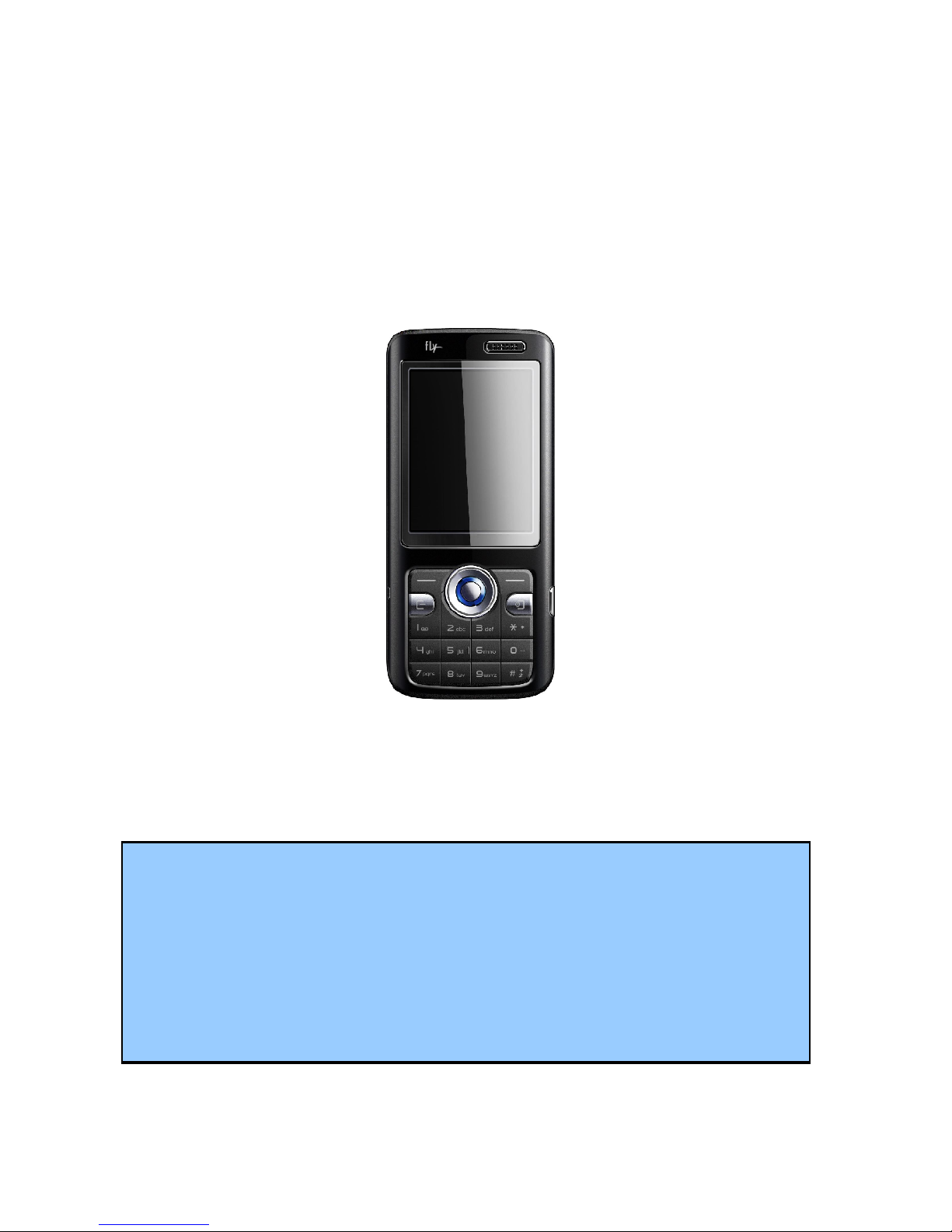
B600 Mobile Phone
User Manual
The content in this manual is correct when issuing.
However Meridian Mobile Pvt. Ltd. retains the right to amend
technology specifications without any prior notification.
Some descriptions in this manual may be different from mobile
phone, which depends on difference of software, SIM Card
service suppliers.
Page 2

B600 User Manual
Contents
I Important safety measures............................................6
II Your mobile phone.........................................................8
1. Technical Specifications...................................................9
2. Chart of mobile phone....................................................10
2.1. Outer appearance of Mobile ................................10
2.2. Instruction of keys and function ...........................12
3. Display screen ...............................................................14
3.1. Chart of display screen ........................................14
3.2 Icon .....................................................................15
IIIStart to use....................................................................17
1.On/Off mobile phone ......................................................17
2.Installation and disassembly of battery, SIM Card and
memory card......................................................................17
3. Charge for battery..........................................................20
IVRapid usage manual.....................................................22
1 Call function....................................................................22
1.1 Dialing...................................................................23
1.2. Receiving.............................................................24
1.3. Option in connection ............................................25
1.4 Call History ...........................................................26
1.5 Volume adjustment ...............................................26
Page 3
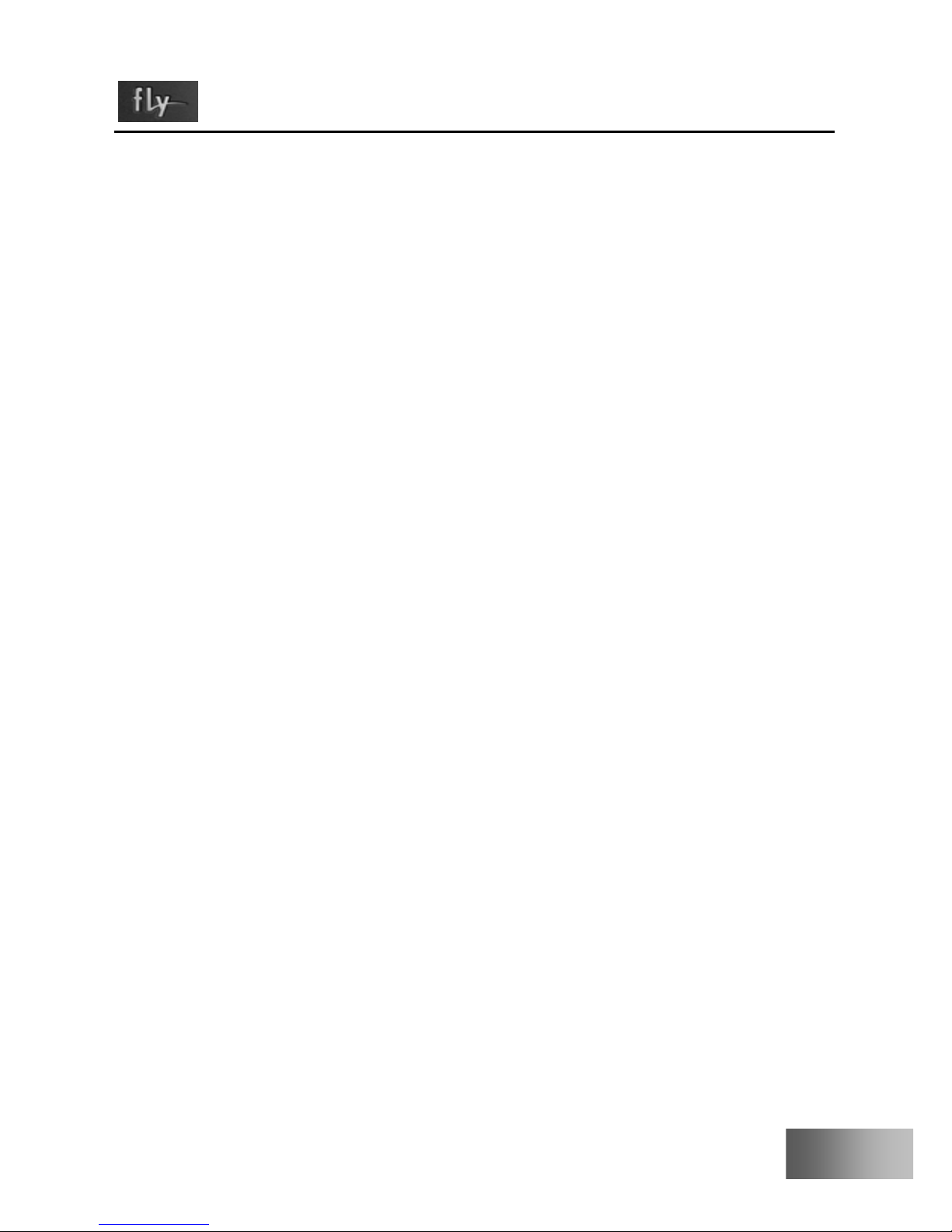
3
B600 User Manual
2. Phone Book ...................................................................26
2.1. Store phone numbers and names........................26
2.2. Look for numbers in Phone Book.........................27
2.3. Option of Phone Book List ...................................28
3. Input text ........................................................................28
3.1 Introduction...........................................................28
3.2. Input uppercase/lowercase letter in English.........29
3.3. Intelligent input method........................................29
3.4. Numeric input.......................................................30
V Function menu..............................................................31
1.Function list.....................................................................31
2. Phone Book ...................................................................36
3. Messages Center...........................................................38
3.1. SMS.....................................................................38
3.2 MMS .....................................................................41
3.3. Email....................................................................43
3.4. Voicemail: ............................................................44
3.5. Broadcast Message: ............................................44
4. Call History.....................................................................45
5. Settings..........................................................................46
5.1. Phone Setup........................................................47
5.2 Call setup..............................................................48
5.3. Network Setup .....................................................49
5.4. Security Setup .....................................................49
5.5. Restore Factory ...................................................51
5.6. Sound Effect ........................................................51
Page 4

B600 User Manual
6. Multimedia......................................................................51
6.1. Camera................................................................51
6.2. Album...................................................................53
6.3. Video Recorder....................................................53
6.4. Video Player.........................................................54
6.5. Audio Player.........................................................55
6.6. Sound Recorder...................................................56
6.7. FM Radio .............................................................56
6.8. Photo Artist ..........................................................56
6.9. Melody Composer................................................56
6.10. EBook ................................................................57
6.11.TV Out.................................................................57
7. File Manager..................................................................57
8. Fun & Games.................................................................59
9. Profiles...........................................................................59
10. Organizer .....................................................................61
11. Services .......................................................................62
12. Tools.............................................................................63
13. Shortcuts......................................................................64
VIFAQ and settlement......................................................65
VII Reference information ........................................68
1 Access password ...........................................................68
1.1 Mobile phone password.......................................68
1.2. PIN Code .............................................................68
1.3. PIN2 Code ...........................................................69
Page 5
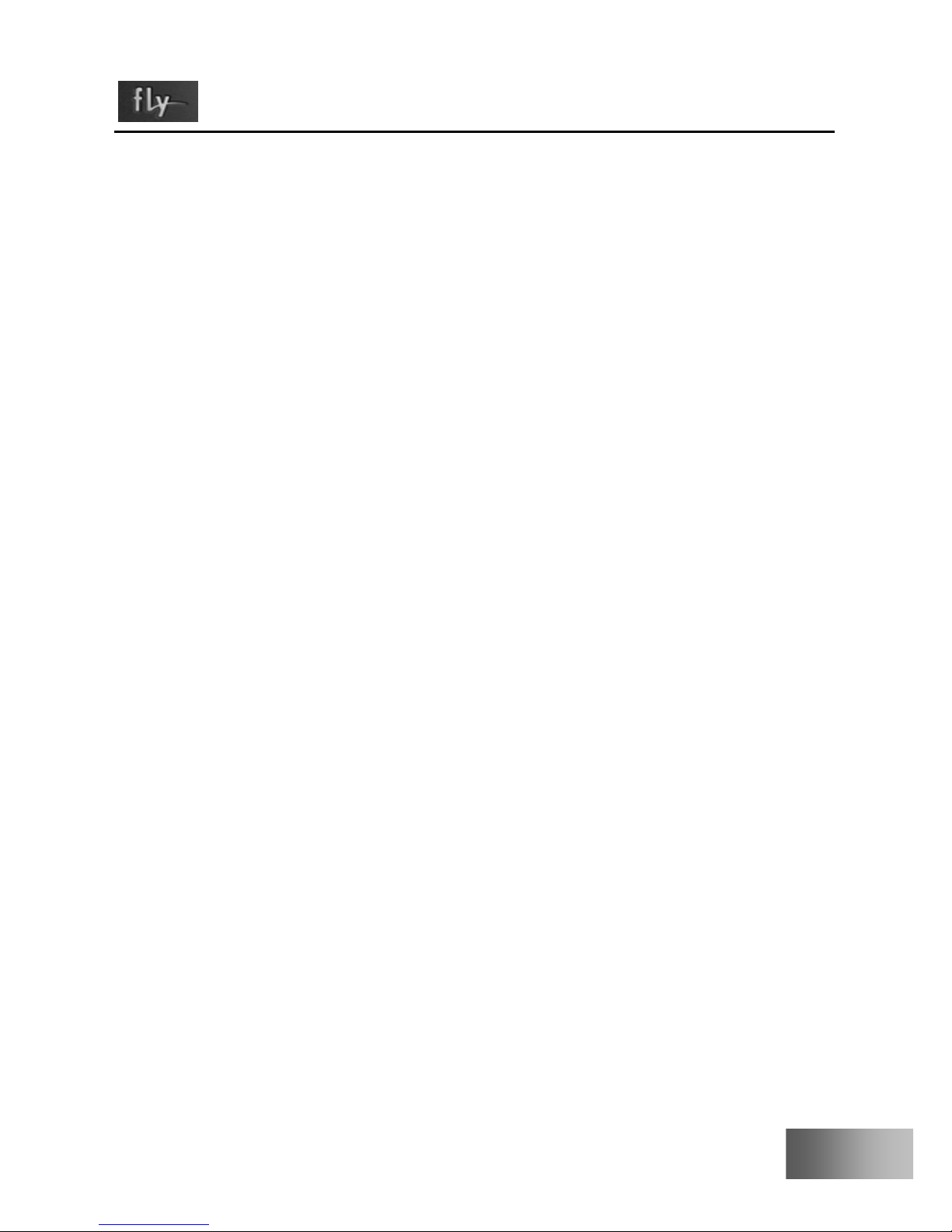
5
B600 User Manual
1.4 PUK Code............................................................69
1.5 PUK2 Code...........................................................70
1.6 Limited password..................................................70
2 Health and safety information.........................................70
2.1 Battery .................................................................70
2.2 Traffic safety ........................................................71
2.3. Usage environment..............................................73
2.4 Electronic equipment ...........................................73
2.5. Other important information .................................74
3. Term definition................................................................75
Page 6
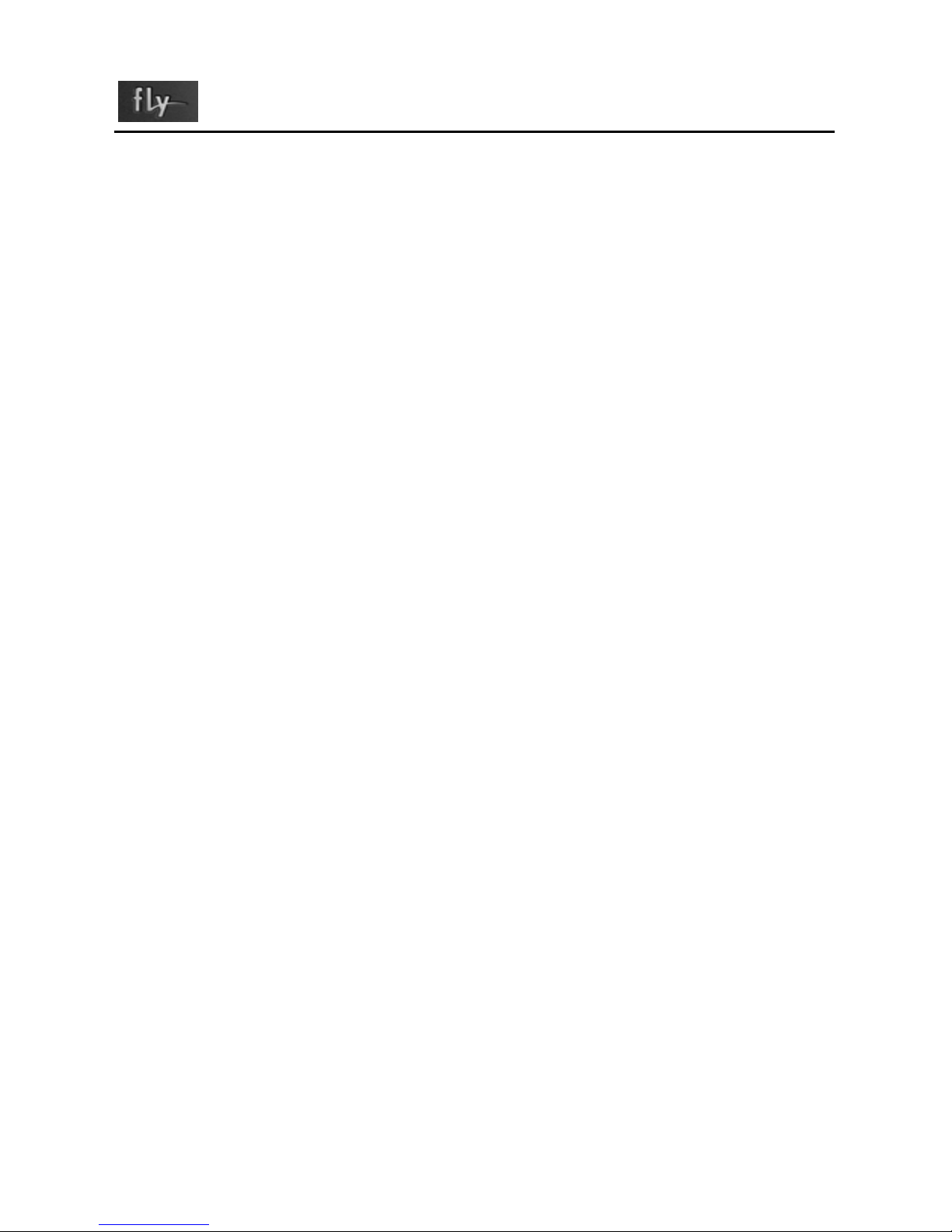
B600 User Manual
I Important safety measures
Please read following instructions carefully, and comply with it
to avoid danger and law offence. For detailed information of
safety, please refer to “Health and safety information” on P70.
Traffic safety comes in the first place
Do not use mobile phone when driving, use it after parking.
Turn off mobile phone when fuel
Don’t use mobile phone in fuel station or by combustible article
and chemistry preparation.
Turn off mobile phone on airplane
Mobile phone can cause interference in signal; it is illegal and
dangerous to use mobile phone on airplane.
Turn off mobile phone in hospital
Abide by rules and regulations of hospital; turn off mobile
phone while approaching medical apparatus.
Interference
Mobile telecommunication can be interfered by wireless, which
affects the functions of mobile phone.
Page 7

7
B600 User Manual
Observe special regulations
Comply with special regulations and turn off mobile phone
where prohibit using mobile phone or may cause interference or
danger. (e.g.: in hospital)
Reasonable use
Don’t touch antenna without any reasons, use it under the
normal position (by ears).
Accessories and batteries
Special accessories and batteries used for mobile phone.
Professional service
Must be installed or maintained by professionals
Page 8
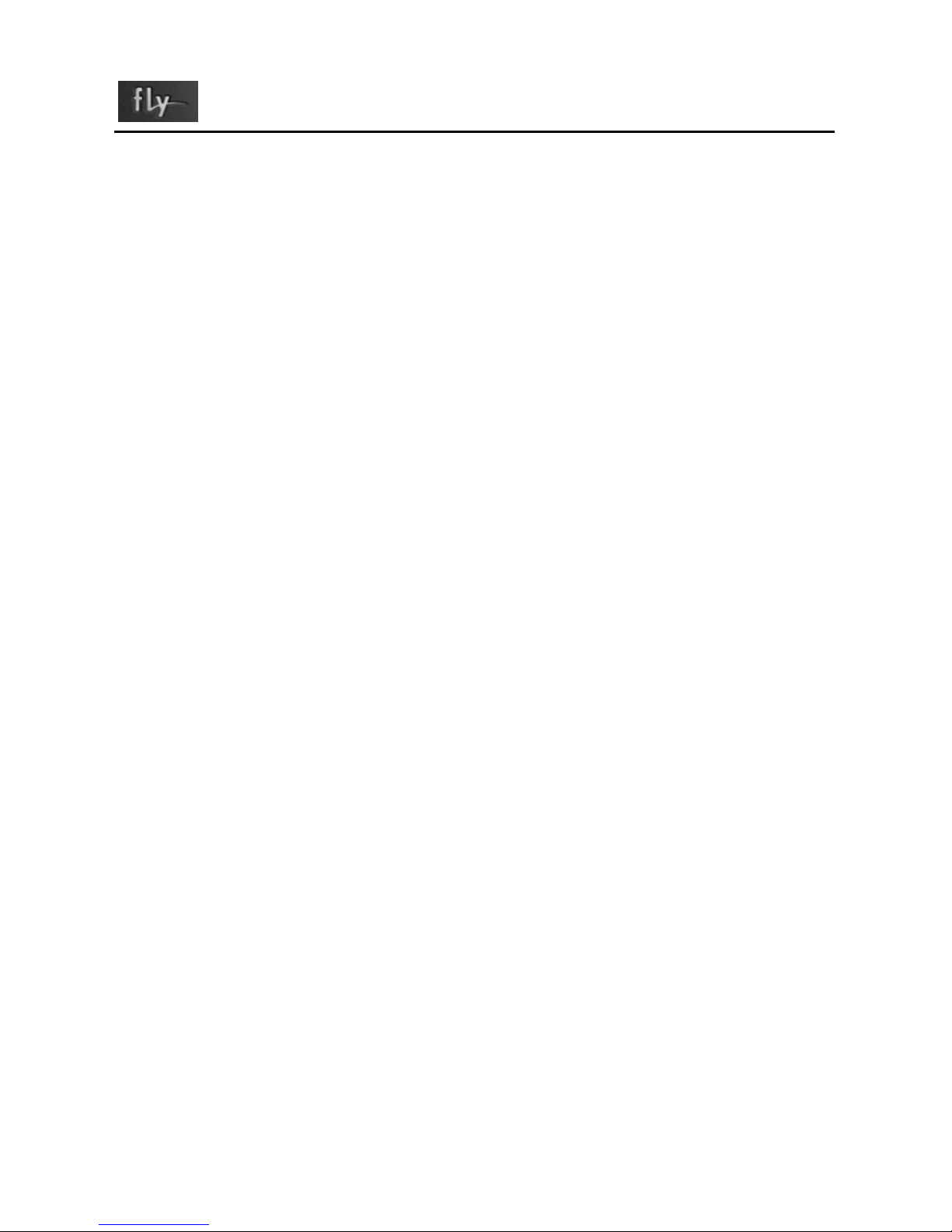
B600 User Manual
II Your mobile phone
We appreciate you select B600 GSM/GPRS Digital Mobile
Phone. You can fully understand how to use B600 mobile phone
through carefully reading this manual, and you will find its
perfect function and simple operation method.
B 600 is a business bar phone of high terminal orientation with
various practical functions such as 2.4”TFT display screen and
3000 thousand pixels. It provides various practical functions
including intelligent English input, folder type of Phone Book,
individualized 64 chord ring tone of incoming call, picture of
incoming call, clock/alarm clock, camera, MP3 player for
mobile phone (synchronous lyrics), video player, U disk,
memory card (T-flash card), recorder, calculator, On/Off regular
switch, which provides convenience for your work and
recreational activities, besides basic function of call.
Furthermore, B 600 adopts individualized design of
person-machine interface, can satisfy your different
requirements by perfect function. B 600 mobile phone complies
with the technical specifications of GSM/GPRS and has
obtained authentication from relevant authority.
Page 9
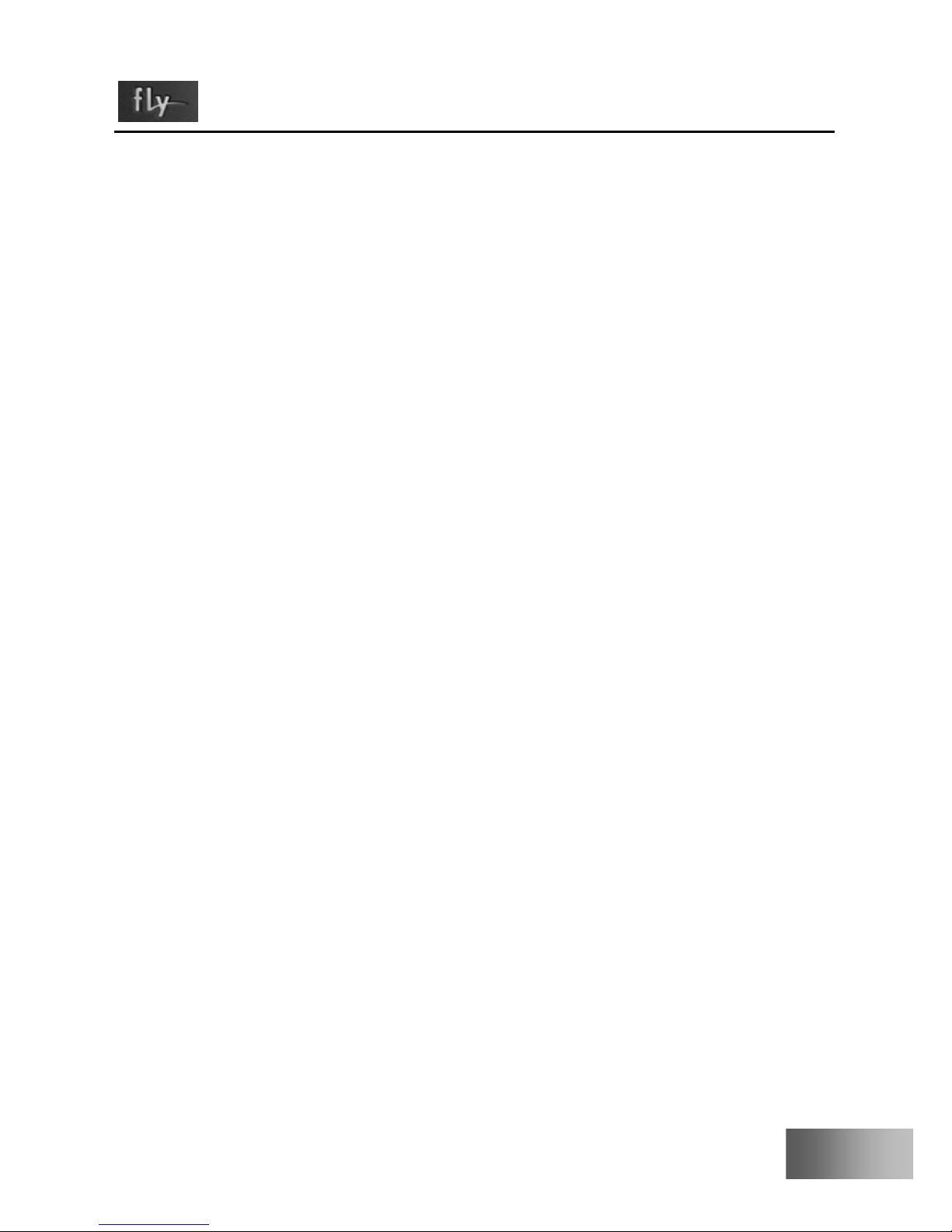
9
B600 User Manual
1. Technical Specifications
Mainframe
Model: B 600
Dimension(Height × width × thickness)
110*49*14.3mm
Weight
: 110gms
Lithium ion battery
Model: BTT820
Standard voltage
: 3.7V
Limit voltage for charge
: 4.2V
Rated volume
: 940mAh
Travel charger
Model: XH5250VSA
(53270223)
Input
: AC100-240V
50Hz
Output
: DC 5.2V+/-
0.2V
500mA+/-10%
USB data charge wire
Specification: USB 1.1 Slave
Earphone:
Specification: Stereo earphone
Page 10

B600 User Manual
2. Chart of mobile phone
2.1. Outer appearance of Mobile
Mobile phone-Front/Back
Area
for
press
-ing
keys
Mic
LCD
Camera
Battery
Cover
Receiver
Speaker
8pin USB
Page 11

11
B600 User Manual
Mobile
phone-Left/right
side
Side
Up/down
Key
Earphone
hole
Side Cam
Pressing
key
LSK
RSK
End
Direction
key
Number
key
T-Flash card
RF Hole
Hole for hanging
rope
Page 12

B600 User Manual
2.2. Instruction of keys and function
(See last page)
Key name for
pressing
Function introduction for pressing keys
(standby)
LSK Press rapidly:Enter Main Menu
RSK Press rapidly:Enter Photo Book List
Send Press rapidly:Enter Call History
End Press rapidly:Return to idle interface when any
state;
Press for a long time
:power on/off
Side Up Press rapidly:1. General mode,volume high to
be adjusted
2.MP3 background play mode
,volume high to
be adjusted
Side Down Press rapidly:1. General mode,volume low to
be adjusted
2. MP3 Background play mode
, volume low
to be adjusted
Side Cam Press for a long time:Enter Camera preview
interface
Dir
ecti
on
key
OK Press rapidly
:Enter WAP ;Press for a long
time: Enter Opera mini
Up Press rapidly:Enter Bluetooth (default, define
in person)
Page 13
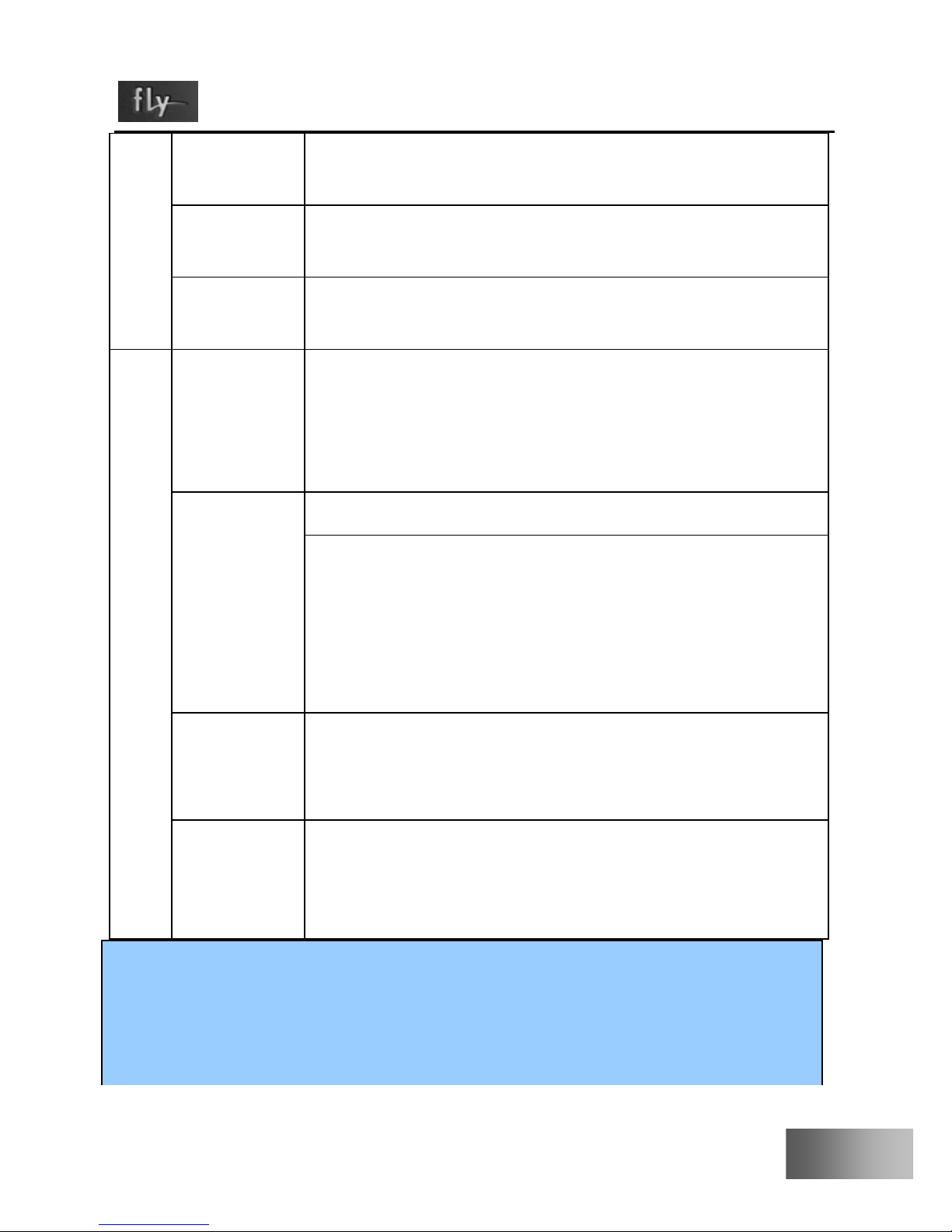
13
B600 User Manual
s Down Press rapidly:Enter Audio Player (default,
define in person)
Left Press rapidly:Write Inbox (default, define in
person)
Right Press rapidly:FM Radio (default, define in
person)
Number keys
1 Press rapidly:Enter Dial input Interface, and
input 1
Press for a long time Dial number of sound
mail-box (need to setup first)
0,2~9 Press rapidly:Enter Dial input Interface
Press for a long time:1. When fast dial setup
on, the numbers corresponding place can be
Dialed.
2. When fast dial setup off, press rapidly to
enter Dial Input Interface
* Press rapidly:Enter Dial Input Interface
Press for a long time
:Shift inputting “*”、
“+”、“P”、“W”
# Press rapidly:Enter Dial Input Interface
Press for a long time
:Shift between General
and Vibration Mode
Note:
Unlock:LSK+#;
”Press rapidly a key” in this manual means to discharge
immediately after pressing the key; “Press a key for a long
Page 14

B600 User Manual
time” means to press the key and keep for more than 2
seconds;
3. Display screen
3.1. Chart of display screen
The display screen consists of three parts:
Scale Description
The first line Display various icons(see P15)
The middle
content
Display network message, indication and input
contents (e.g. dial number)
Text and figure
sections
Icon
Indicated
place for soft
Page 15

15
B600 User Manual
The last line
Display current functions distributing to two soft
keys and icons for indicating direction
3.2 Icon
Icon Description
Indicate intensity of network signal of call line 1. More
lines, much stronger signal
Indicate intensity of network signal of call line 2. More
lines, much stronger signal
Unread message
Unread multimedia message
General mode of scene mode setting (default state)
Conference mode of scene mode setting (default state)
Outdoors mode of scene mode setting (default state)
Indoors mode of scene mode setting (default state)
Earphone mode of scene mode setting (default state)
Bluetooth mode of scene mode setting (default state)
Indicate battery volume, more lines, much sufficient
charge volume
Page 16

B600 User Manual
Indicate Alarm clock is on. If Alarm clock is off, the icon
will not display on the screen.
Indicate a un-received call
Indicate the lock of keyboard has been set; if the lock is
not set, the icon will not display on the screen.
Bluetooth On
It is OK to connect with Bluetooth
It is not OK to connect with Bluetooth
Indicate that Mobile phone is roaming to other network
Page 17
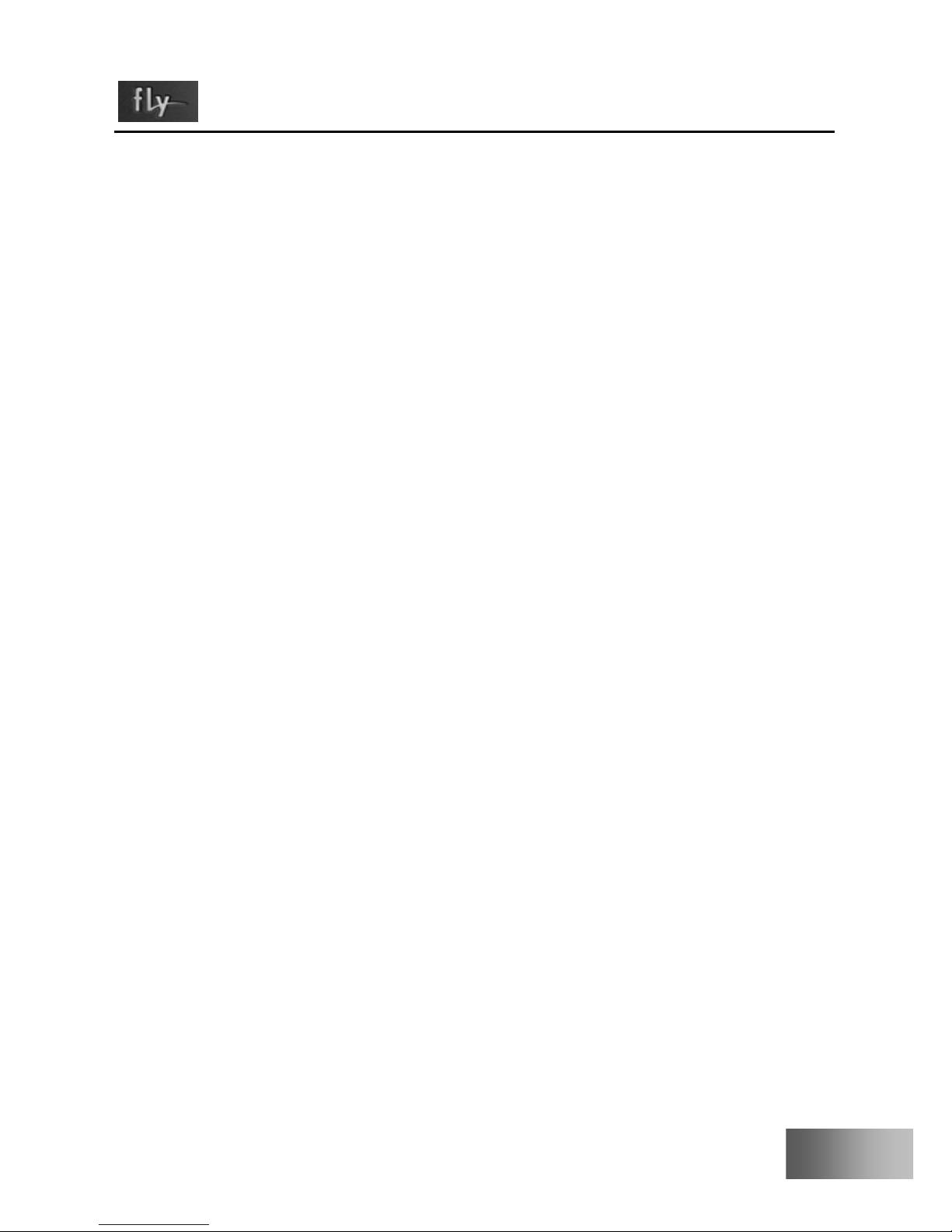
17
B600 User Manual
IIIStart to use
1. On/Off mobile phone
Press END Key for a long time to realize the On/Off function.
2. Installation and disassembly of battery,
SIM Card and memory card
You can get a SIM Card containing your proprietary information
when you apply for network connection, such as PIN Code,
service option available.
Note of using SIM Card:
All mini SIM Card should put in safe place where the
children cannot touch;
SIM Card and its touch point is easy to damage
people or be destroyed by bend, therefore you should
be very careful when carry, insert and take out SIM
Card;
Please make sure to turn off mobile phone and take
out battery before inputting SIM card.
Installation and disassembly of battery and SIM card:
Page 18
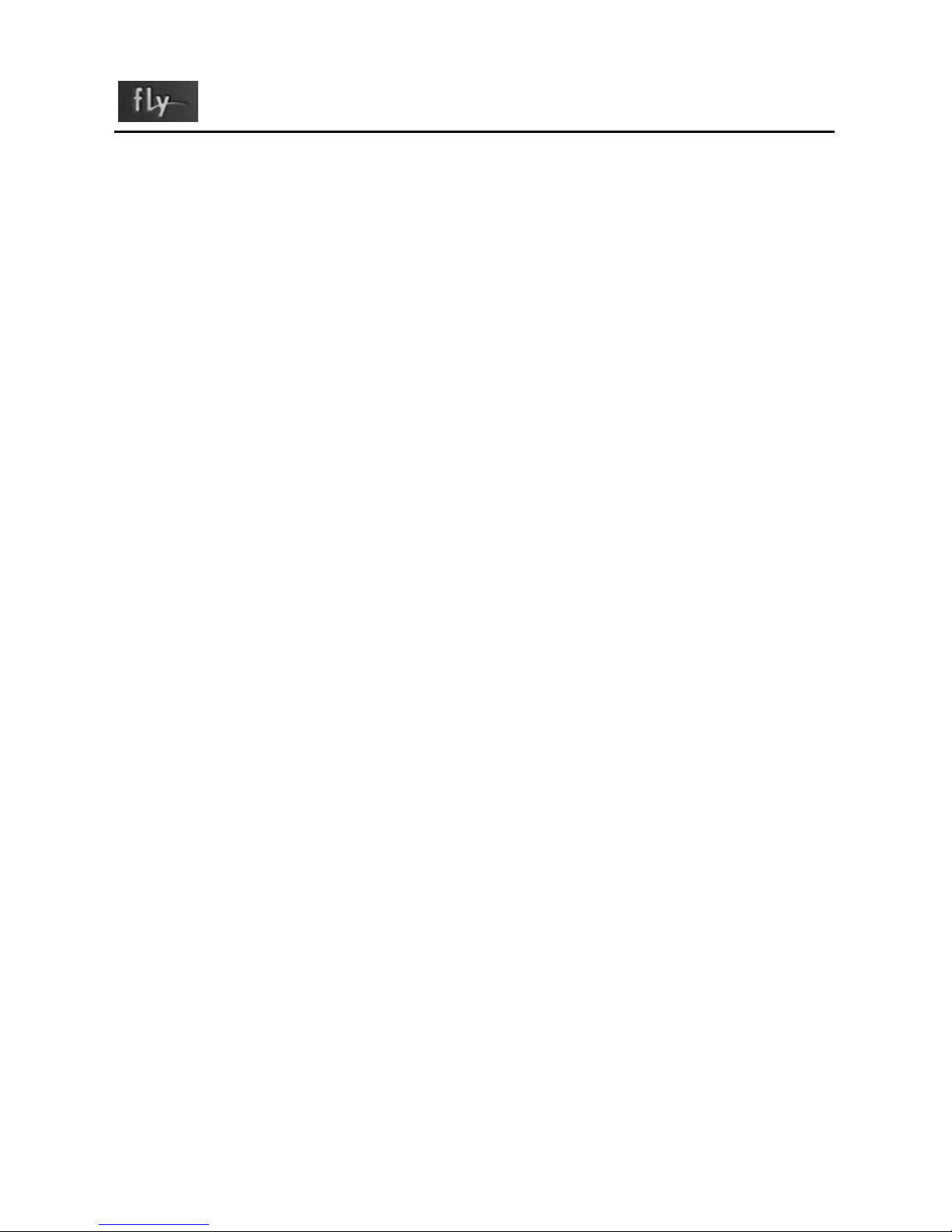
B600 User Manual
Press End key till mobile turns off if necessary.
See figure 1, slide down battery cover ;
See figure 2, lift it from left end clip and take out
battery,
See figure 3, insert SIM Card into the SIM socket till
it can not be pushed.
Metal touch point of SIM Card shall face down,
match with the bottom of metal slice on the SIM
socket;
If the shell body is marked, SIM Card shall face
left bottom;
If you would like to take out of the SIM Card,
you can put the metal slice on the top of SIM
Card, then SIM Card meantime can be put;
Installation of battery; see figure 2
Match metal touch point with corresponding
spring on battery socket , then press down and
take out battery;
Installation of battery cover, see figure 1
Put the clip on the two ends of battery cover to
groove of the back shell, and then put the battery
cover up to the back shell, it is OK when hearing
“click”.
Page 19
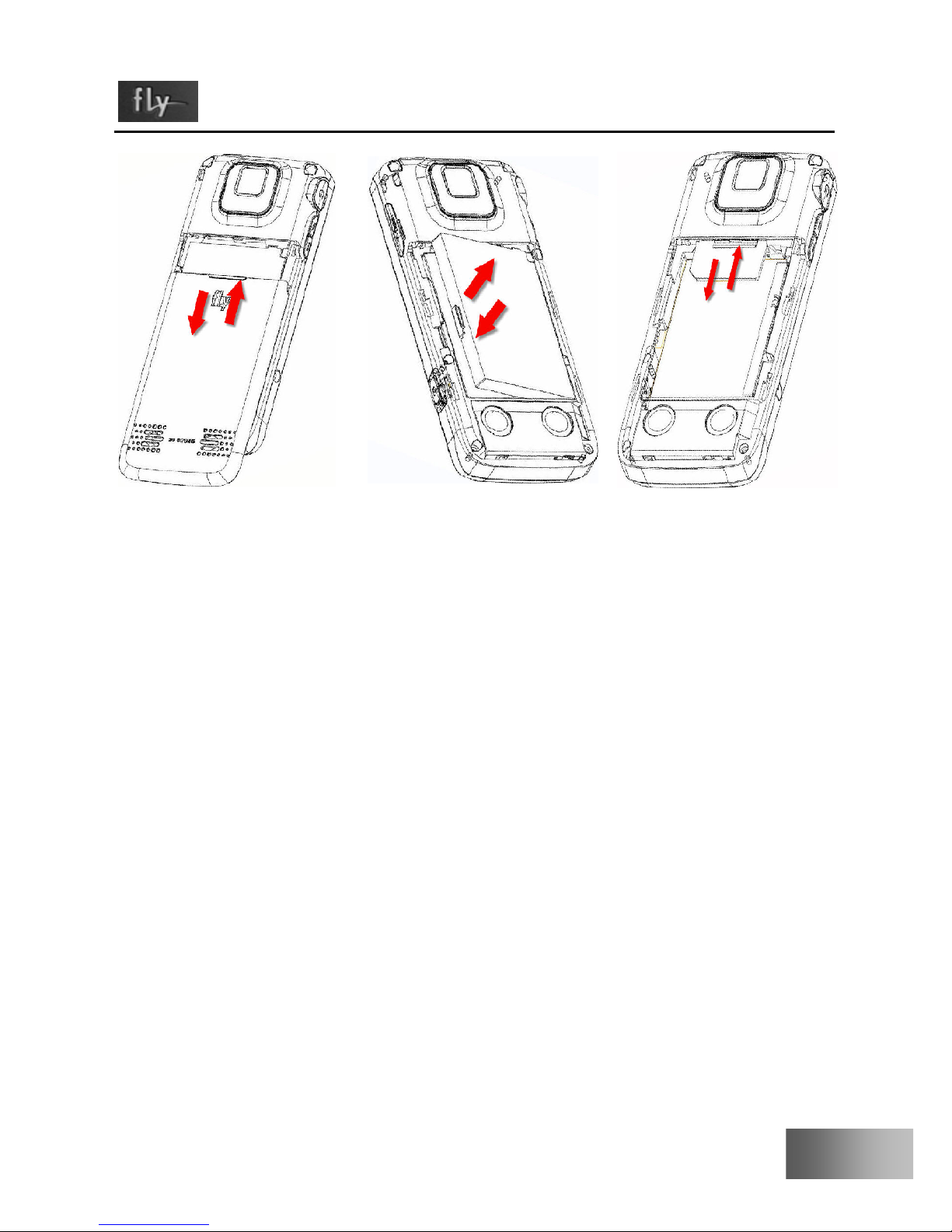
19
B600 User Manual
Install and disassembly of T-flash Card
Socket of T-flash of Push-push will be used in this
mobile phone, and it is compatible insert-put
function;
Installing T-flash Card. Open protection bolt of socket,
insert memory card into socket, it is Ok to press it till
hearing “click”;
Metal of T-flash card shall face downwards;
Taking out T-flash and push memory card inside
continually and discharge it till hearing “click”,
memory card will be spring out automatically, then
take out memory card.
Figure 1 Figure 2 Figure 3
Page 20

B600 User Manual
3. Charge for battery
Plug charger into power supply;
Plug the tie-in of charger into connection of 8PIN USB on
neck of mobile phone; at this time, the indication on the
left-up corner of display screen will be twinkling;
If charging when power off, there is an icon on
display screen indicate the battery is charging.
If mobile is overused under state of insufficient
battery capability, it will be a long time before
charging icon appears on display screen;
If the icon of battery capability showing fully without
twinkling, indicate it has completed charging.
It is normal phenomenon that battery, mobile phone
and charger become hot when charging;
Please cut off the connection between AC power supply
socket and mobile phone or charger.
Page 21
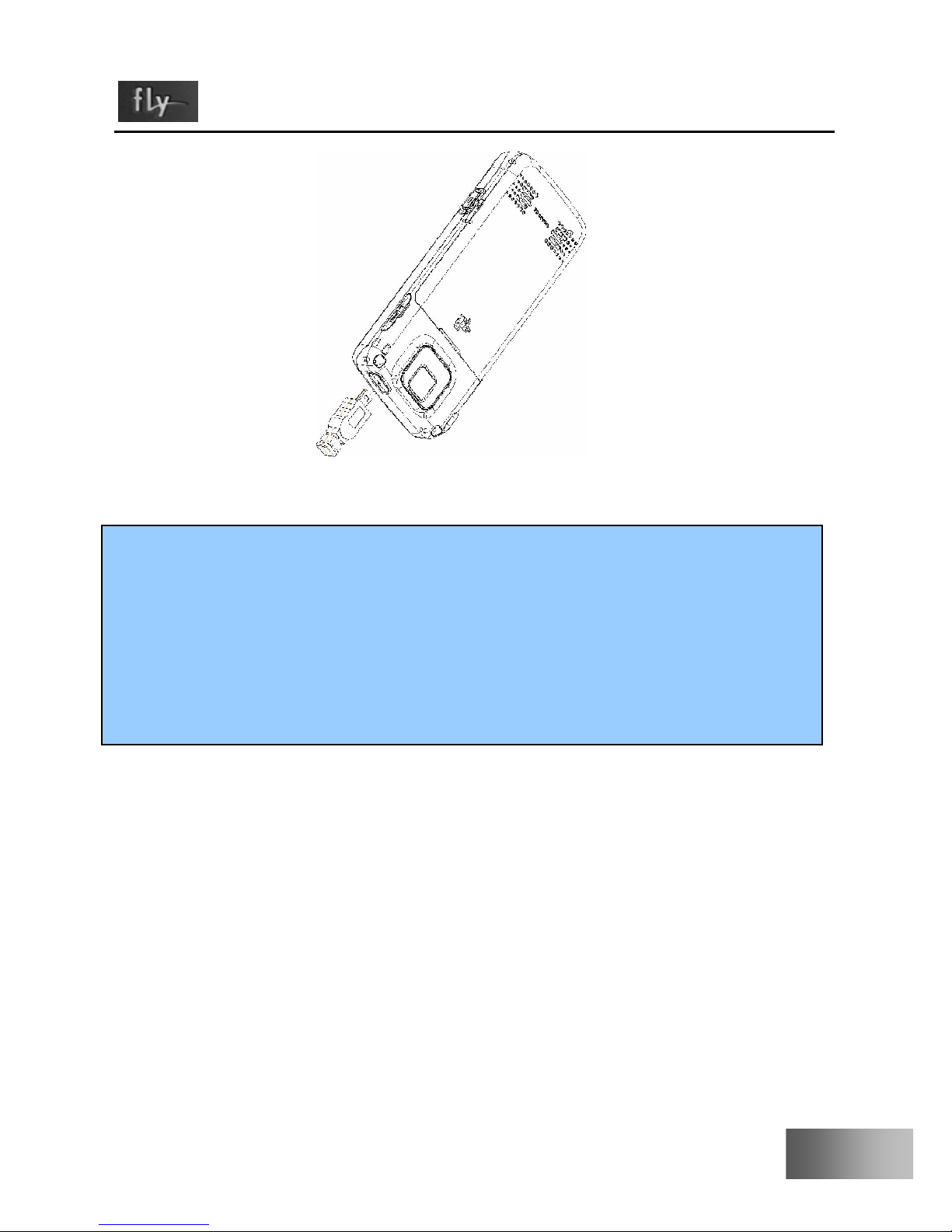
21
B600 User Manual
Note:
The battery of mobile phone has only been charged 50% battery
capability and you can use it after unpack. It should been fully
charged and used after complete ran out at the first time, the
same with the second time. After three times of continuous
charging, the battery will reach its best state.
Page 22
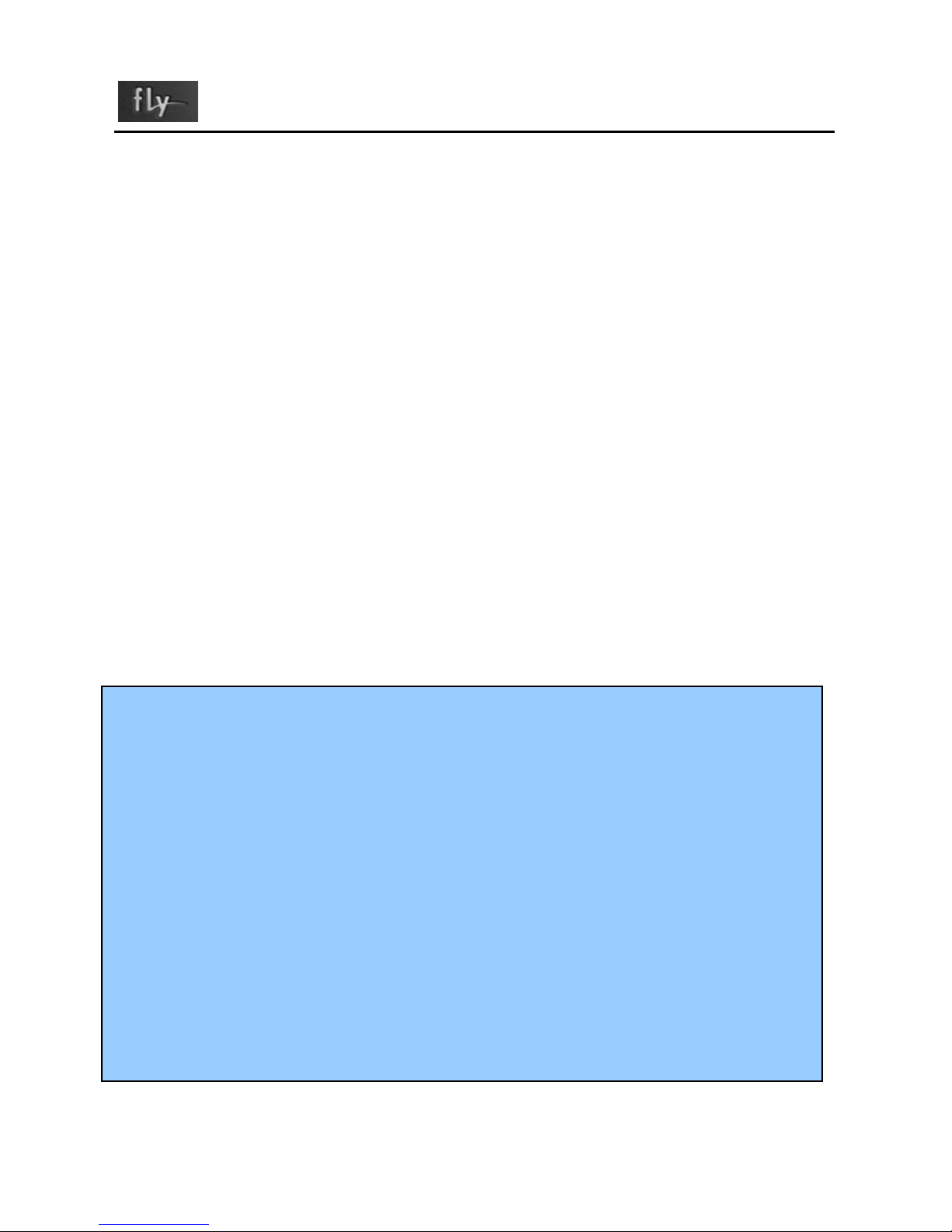
B600 User Manual
IV Rapid usage manual
1 Call function
You can dial and receive call when sign of network suppliers is
shown on the display screen.
This function have three interfaces: dial call, incoming call
and connecting call;
Message bar on left-up corner of display screen shows
signal intensity of Network.
The connection effect is much affected by obstructions;
therefore the signal intensity can be effectively improved
in small scope.
Note:
In any country where digital GSM network is being used,
you could have call urgent service when you are in the scope
network covered (you can know it by checking signal
intensity of network on the left-up corner of display screen
of mobile phone).
Display screen will show “Emergency calls only), indicating
that you can just use this kind of call if roaming service has
not been provided by your Network supplier in this area.
You can make an urgent call even if no SIM Card if you are
in the covered scope of Network.
Page 23
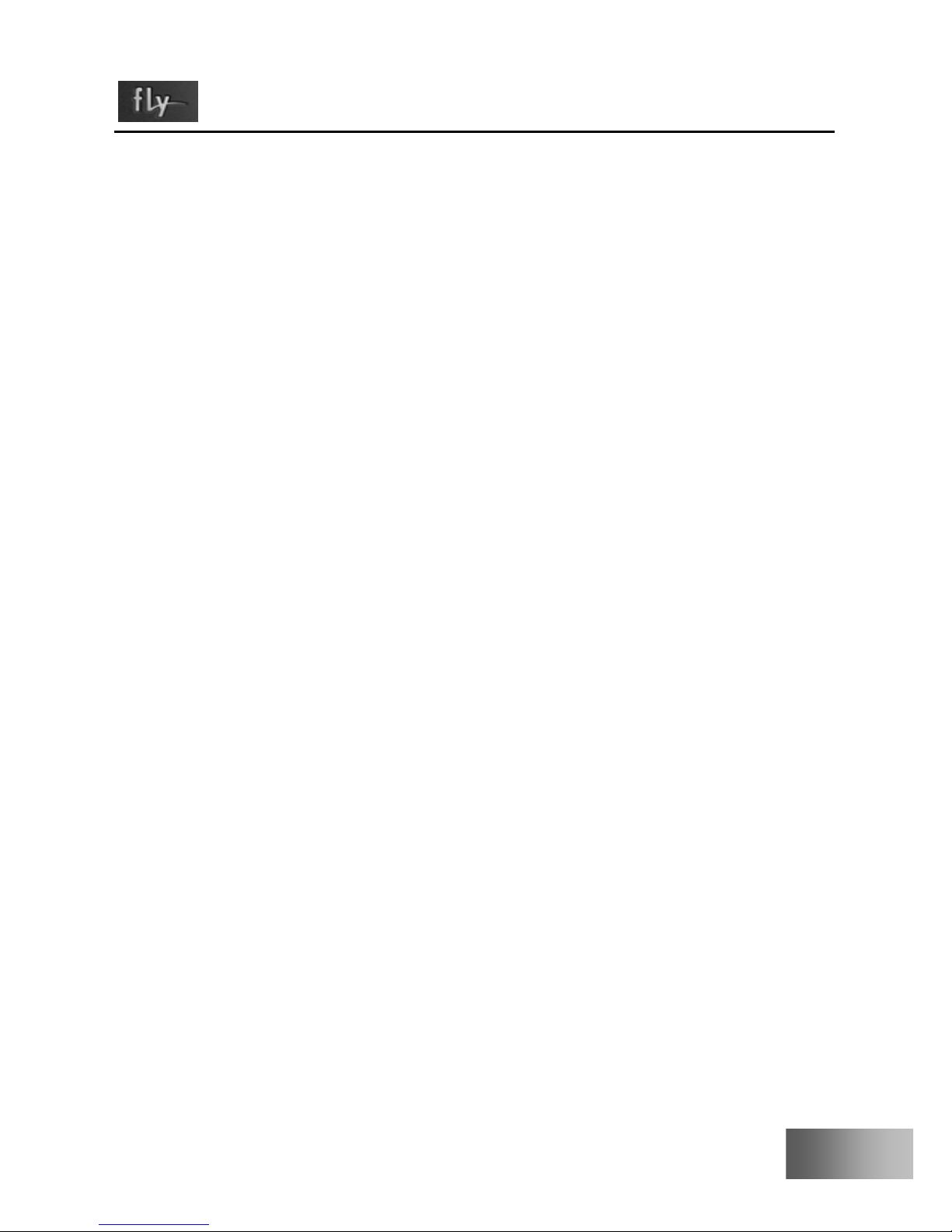
23
B600 User Manual
1.1 Dialing
Dial processes include four states such as: dial, call, automatic
DTMF and call ring of opposite party.
Enter any number can enter dial state when standby;
Operation for pressing keys on dial interface:
Key LSK: store numbers in Phone Book;
Key RSK: delete numbers input;
Key End: return to idle interface;
Key Send: dial numbers input;
Key direction: move cursor.
Call interface can be entered on the two conditions as
following: a .Press Key Send after entered numbers when
standby, b .Press Key Send after selected and added
numbers through “Phone Book”.
Display the number of the opposite party if his/her
number doesn’t exist in Phone Book, otherwise
display his/her name.
Cut off when used Key RSK and End Key.
The method for dialing domestic call: Area Code + call
number + Send Key
Dial the extension number of fixed phone: Area Code +
number of calling phone+ P + extension number+ Send
Key
The method for entering “P” as following: press for a
Page 24
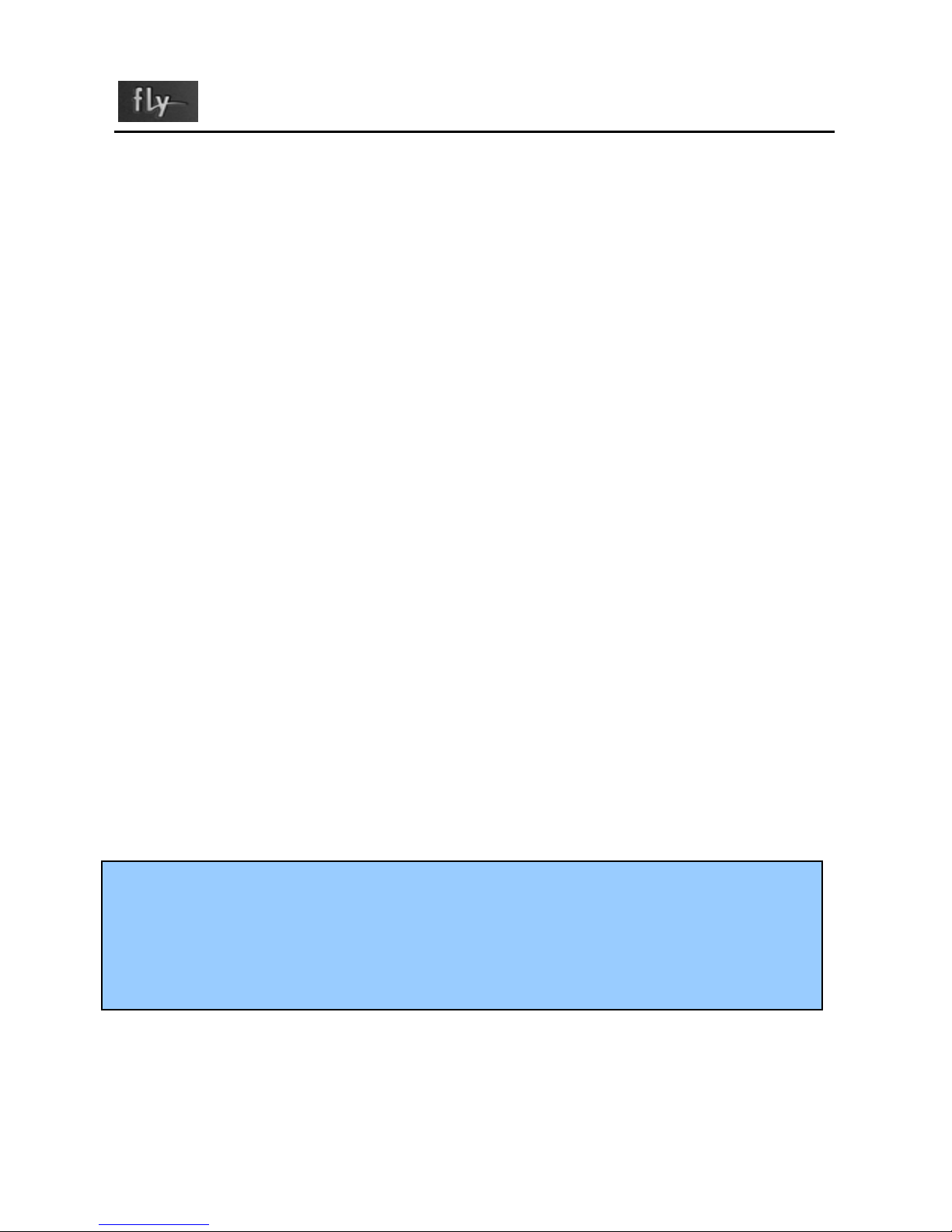
B600 User Manual
long time or rapidly three times key “*” (symbol “P”
will be shown on the display screen at this time)
The method for dialing international fixed phone: Area
Code “ + “ + entire phone number + key send
The method for entering “ + “ below: press for a long
time or rapidly two times key “*” (symbol “+” will be
shown on the display screen at this time)
1.2. Receiving
When incoming call, enter interface for incoming call and set
mode of ring call or vibration according to current ring.
Display the number of the opposite party if his/her number
doesn’t exist in Phone Book, otherwise display his/her
name.
Operation for pressing keys
Send Key: receive;
RSK Key: reject a call;
End Key: reject a call
Note:
Earphone key will be used to receive when inserted earphone.
Receive automatically after 5 seconds if automatic respond has
been set up and inserted earphone.
Page 25

25
B600 User Manual
1.3. Option in connection
Operation for pressing keys when calling as following:
LSK Key: enter items for call menu;
RSK Key: open hands-free function;
Send Key: hold current call;
End Key: cut off call;
In the option of call, you can operate as following:
Hold
End
New call
Switch to activate or hold by key number 2 +
Send when multiple call.
Phone Book
SMS
Sound Recorder
Mute
DTMF
In Call Background Sound
Note:
Some menus will be shown under special conditions, or need
local network to support, contact with you network supplier
(Such as New Call and Mute).
Page 26

B600 User Manual
1.4 Call History
Press Send to enter Dialed Calls when standby, you can
check latest dialed calls;
You can check specific message (see P45 for details) by
Call History in function menu.
1.5 Volume adjustment
Realize volume to be adjusted by Side up Key and Side Down
Key.
2. Phone Book
Phone number and corresponding name stored in phone or SIM
Card, corresponding operations can be realized rapidly and
conveniently by checking Phone Book for anaphase. (Refer to
P36 for details)
2.1. Store phone numbers and names
Enter phone numbers directly when standby, press Key LSK to
choose current number of Save, then choose to store number in
phone or SIM Card, it is Ok name and other relative message
will be enter to confirm finally as what shows.
Page 27

27
B600 User Manual
When relative message such as failure phone numbers and
names entered, you can press Key RSK to delete
characters in front of cursor.
Press rapidly: delete one character in front of cursor;
Press for a long time: delete all characters in front of
cursor;
Refer to text entered in P28 for entry manner relative
message such as names
2.2. Look for numbers in Phone Book
Enter Key RSK into interface Phone Book when standby, then
press display screen to choose Quick Search enter interface
Phone Book List
Choose various records by Up/Down of key direction;
Records in Quick Search Phone Book, enter corresponding
description where cursor is, all records which meet
condition will be shown timely.
Enter “ a “ when entering capitals, all records relative
initial “ a “ such as “amy” and “andy” will be shown;
continuing to enter “ n “, then all records relative
initial “ an “ will only be shown, such as “ andy “;
Switch to be other entry methods by key #
Page 28

B600 User Manual
2.3. Option of Phone Book List
Press LSK Key into option for Phone Book under interface of
Phone Book List.
In option of phone book list, operate as follows:
Dial
Send SMS
Send MMS
View
Edit
Delete
Copy
Move
Send vCard
3. Input text
3.1 Introduction
English input texts are supported by mobile phone of this kind,
and provide you multiplied input methods: input
uppercase/lowercase letter in English.
Page 29

29
B600 User Manual
Press [Key #] to switch between input methods
In some input methods press Key “ 0 “ to input blank
when it is not in Numeric mode
Move cursor in both Key Up and Key Down
3.2. Input uppercase/lowercase letter in English
Press [Key #] to switch input methods to “ ” or “ ”
and input letters through Number Key on the keyboard.
The keys where letters need to be input are will be selected,
and then press according to where relative capitals are for
n times (No. n). E.g. capital Z, press Key 9 for 4 times (or
the times need to be press time 4).
3.3. Intelligent input method
Press [Key #] to switch input method to “ ”“ ”,
operate intelligent input method by Number Key on the
keyboard.
All pressing key where capitals in intended words are will
be press continually and directly, then look for the words
need by Key Up/Down of key direction. E.g. KOREA,
press Key Number 56732 directly, then to find KOREA by
Key Up/Down of key direction and confirm to enter.
Page 30

B600 User Manual
3.4. Numeric input
Press [Key #] to switch input method to “ ”, complete
entry by Number Key on the keyboard.
3.5. Symbol input
Whatever current input method is, press key “ * “ into
entry interface of symbol, use key direct to select symbols
need to be entered;
Page 31

31
B600 User Manual
V Function menu
1. Function list
Main menu First-class menu Second-class menu Third-class menu
1_Phone Book 1_Quick Search
2_Add New Entry
3_Copy All
4_Delete
5_Caller Group
6_Extra Number
7_Settings
8_Speed Dial
9_Caller Picture
10_Caller Ring Tone
11_Caller Video
2_Messages
Center
1_SMS 1_Write Message
2_ Inbox
3 Outbox
4_Template
5_Message Settings
2_MMS 1_Write Message
2_Inbox
3_Outbox
4_Drafts
5_Templates
6_Message Settings
Page 32

B600 User Manual
Main menu First-class menu Second-class menu Third-class menu
3_Email 1_Send and Receive
2_Write Email
3_Inbox
4_Unsent
5_Sent
6_Drafts
7_Delete All Folder
8_Email Profile
4_Voicemail
5_Broadcast 1_Receive Mode
2_Read Message
3_Channel Settings
3_Call History 1_Missed Calls
2_Dialed Calls
3_Received Calls
4_Delete Call Log
5_Call Time
6_SMS Counter
7_GPRS Counter
4_Settings 1_Phone Setup 1_Time and Date
2_Auto Power On/Off
3_Language
4_Input Methods
5_Display
6_Greeting Text
7_Dedicated Key
8_Auto update of date and time
2_Call Setup 1_Caller ID
2_Call Waiting
3_Call Divert
4_Call Barring
5_Line Switching
Page 33

33
B600 User Manual
Main menu First-class menu Second-classmenu Third-class menu
6_Call Time Reminder
7_Call Time Display
8_Auto Redial
9_Closed User Group
3_Network Setup 1_Network Selection
2_Preferred Networks
3_GPRS Connection
4_Security Setup 1_SIM Lock
2_Phone Lock
3_Auto Keypad Lock
4_Fixed Dial
5_Barred Dial
6_Change Password
5_Restore Factory
Settings
6_Sound Effect 1_Equalizer
2_In Call Background Sound
3_Audio 3D Effect
5_Multimedia 1_ Camera
2_Album
3_ Video Recorder
4_ Video Player
5_Audio Player
6_ Sound Recorder
7_FM Radio
8_Photo Artist
9_ Melody Compose
10_EBook
11_TV Out
6_File Manager 1_Phone 1_Open
2_Creat Folder
Page 34

B600 User Manual
Main menu First-class menu Second-class menu Third-class menu
3_Format
2_Memory Card 1_Open
2_Creat Folder
3_Format
4_Remove
7_Fun&Games 1_Java
2_Games 1_Puzzle
2_Magicsushi
8_Profiles 1_General 1_Activate
2_Customize 1_Tone Setup
2_Volume
3_Alert Type
4_RingType
5_Extra Tone
6_Answer Mode
2_Meeting 1_Activate
2_Customize 1_Tone Setup
2_Volume
3_Alert Type
4_RingType
5_Extra Tone
6_Answer Mode
3_Outdoor 1_Activate
2_Customize 1_Tone Setup
2_Volume
3_Alert Type
4_RingType
5_Extra Tone
6_Answer Mode
4_Indoor 1_Activate
2_Customize 1_Tone Setup
2_Volume
Page 35

35
B600 User Manual
Main menu First-class menu Second-class menu Third-class menu
3_Alert Type
4_RingType
5_Extra Tone
6_Answer Mode
5_Headset 1_Customize 1_Tone Setup
2_Volume
3_Alert Type
4_RingType
5_Extra Tone
6_Answer Mode
6_Bluetooth 1_Customize 1_Tone Setup
2_Volume
3_Alert Type
4_RingType
5_Extra Tone
6_Answer Mode
9_Organizer 1_Calendar
2_To Do List
3_Alarm
4_World Clock
10_Services 1_STK
2_Opera mini
3_WAP
4_Data Account
11_Tools 1_Bluetooth
2_Calculator
3_Unit Converter
4_Currency Converter
5_Health
12_Shortcuts
Page 36

B600 User Manual
2. Phone Book
Press Key LSK to enter main menu when on idle interface, then
select Phone Book to enter interface of Phone Book.
The maximum of stored number on mobile phone depends
on different SIM card; 1000 phone numbers is the
maximum number stored in this mobile phone;
The information in Phone Book is arranged in sequence of
letters.
Name card folder type record is used for each linker stored
in Phone Book of this mobile phone, there into include
individual message: Name, Number, Home Number,
Company Name, Email Address, Office Number, Fax
Number, Birthday, Associate Picture, Associate Video,
Associate Sound, Caller Group (provide 6 kinds of
grouping type: None, Friends, Family, VIP, Business and
others, with various icons and grouping rings);
Parts of message can be chosen by key direction
Left/Right
when editing individual message.
Names and phone numbers of each linker are stored in
Phone Book of SIM Card.
Items for choosing the function of Phone Book as
following:
Quick Search: the initial of name needs to be look for
in where the cursor is, then all records which meet
Page 37

37
B600 User Manual
conditions will be shown in time, see P27 for details.
Different result needs to be look for as different
input method
Add New Entry: Add linkers to SIM Card or mobile
phone;
Copy ALL: copy all records in SIM Card to mobile
phone, or copy all records in mobile phone to SIM
Card;
Delete: choose to be deleted from SIM, from phone
or one by one
Caller Group: setup to 5 kinds of groups such as
group name, the ring of incoming calls, picture, film
and group member
Extra Number: allow user to define 2 owner numbers
and 5 SOS numbers in this mobile phone
Settings: include Memory Status, Preferred storage,
Fields and My vCard;
Memory Status: view the current storage volume
of phone number and SIM Card
Preferred Storage: setup default storage position
on phone number
Fields: choose record field needs to be shown
My vCard: setup the content of my name card and
send name card
Speed Dial: setup whether to active speed dial
function and edit speed dial number. Need to setup in
setting menu firstly
Page 38

B600 User Manual
Caller Picture: setup the picture of income call;
Caller Ring Tone: setup the ring of income call;
Caller Video: setup the film of income call;
3. Messages Center
Press Key LSK into main menu when on standby interface, then
choose Messages Center to enter interface on Messages.
This mobile phone can store maximum 500 pieces of short
messages;
3.1. SMS
SMS includes 5 sub-menus such as Inbox, outbox, Write
Message
, Template and Message Settings.
Write Message
New message can be edited in this item.
The volume in each message can reach 1224
characters;
The operation for pressing key when editing message:
Key #: choose input method; Key *: choose to
input symbol
LSK/RSK: execute corresponding function at left
and right bottom of screen; RSK when executing
delete function, the first character in front of
cursor will be pressed to delete rapidly; delete all
characters in front of cursor to press for one times
Page 39

39
B600 User Manual
for a long time
The operations in “Option” of Write Message
include:
Done: include Send Only, Save and Send, Save, Send
to Many.
Save and Send: store current message into
Outbox meantime sending;
– Then numbers you would like to send or the
numbers stored will be moved from
communication record;
Save:Do not send it and save current message
into Outbox
Send to many: send group message after edited
list
Send by group: send group message to special
group members edited
Use Template: insert general phrase mobile phone
pre-setup;
Insert Object: insert objects such as pictures and
rings;
Format Text: setup character format in short message
Input Method: switch input method by menu manner
Inbox
All short message received can be stored in Inbox,
and show addresser’ s name, however addresser is not
in the records on Phone Book, then show phone
Page 40

B600 User Manual
number.
The message pointed by cursor will be appeared the
date for receiving this message.
After chose this message, following operations in
“ Option “ such as Reply, Delete, Edit, Forward
、
Copy to Phone, Move to Phone, Delete All, Copy All,
Move All, Use Number, Use URL, Save Objects:
Use Number: pick-up the number in short
message to dial or store
Use URL: pick-up the connection in short
message
Save Objects: the message such as little picture
and ring need to add can be chose to store in
short message.
Outbox
Store the message sent unsuccessfully or chose to store.
After chose single message, include the operations in
“Option” as following: Send, Edit, Delete, Copy to
Phone, Move to Phone, Delete All, Copy All, Move
All, Use Number, Use URL.
Template
Edit or delete to 10 short messages mobile phone pre-setup.
Not more than 40 characters in each short message
Message Settings
Other messages in SMS will be setup
Page 41

41
B600 User Manual
Profile Setting: the number of center of short message
and valid period of short message will be setup;
Common Setting:
Delivery Report: require a delivery report while
SMS is delivered by network (Network depent).
Reply Path :transmit reply path to network
terminal (network depent).
Memory Status: view the status of short message
stored in SIM Card and mobile phone;
Preferred Storage: setup the preferred storage position
(SIM Card or mobile phone)
3.2 MMS
MMS namely is service of short message of multimedia, its
most outstanding feature is to support multimedia function, it
can send various messages in multimedia format such as letter,
picture, sound etc.
MMS includes 6 submenus:
Write Message, Inbox, Outbox,
Drafts, Templates and Message Settings
Write Message:
New multimedia message can be edited in this item, need to fill
To, Cc, Bcc, Subject, Edit content;
To/Cc/Bcc: choose phone number or e-mail of
addressee by key number;
Page 42

B600 User Manual
Subject: edit the name of topic of multimedia
message;
Edit content: edit multimedia message to choose
different input methods by “Option”, Picture, sound,
film or other attachments can be chose to insert;
Exit: exit to send; continue to edit.
Clew prepared new multimedia message by screen,
choose “Done” can send multimedia message,
include: operations as following: Send Only, Save
and Send, Save to Drafts, Send Options and Exit;
Save and Send: store multimedia message into
Outbox meantime sending;
Save to Drafts: not send, store multimedia
message into Drafts directly;
Send Options: setup Validity period、Delivery
report
、Read report and Priority.
Inbox: store received multimedia message, other
operations are same the corresponding content in SMS.
Outbox: store multimedia message sent and stored, other
operations are same with the corresponding content in
SMS;
Drafts: store multimedia message has not been sent yet
and stored, other operations are same with Outbox;
Template: view 5 multimedia messages mobile phone
pre-setup, or use other model to edit new multimedia
Page 43

43
B600 User Manual
message.
Message Settings: Set up MMS setting on Compose、
Send、Retrieve、Filters、Server Profile, also can get the
Memory Status of MMS;
3.3. Email
Email includes: 8 submenus such as Send and Receive、Write
Email
、Inbox、Unsent、Sent、Drafts、Delete All Folder、Email
Profile.
Enter Email Profile firstly to use Email function, after
choosing one of Profile to be edited, then to be used after
Activate.
Need to connect GPRS
After edited and choose one of Profile of Activate, enter
corresponding message as clew from display screen,
execute corresponding operation of Email.
Page 44

B600 User Manual
3.4. Voicemail:
This function needs to be provided by Network supplier, it can
only receive after mailbox number must be setup.
Following operations, sound mailbox menu can be entered:
Edit: enter name and number of sound mailbox;
Connect to Voice: view sound mailbox, and receive words
left;
3.5. Broadcast Message:
This function needs to be provided by Network supplier,
language and topic needs to be setup.
Entering
Broadcast Message, as following operations:
Receive Mode: Press Key LSK to setup On/Off whether to
receive short message from broadcast;
Read Message: read them one by one when receiving short
message of broadcast;
Channel Settings: operate as the clew from interface, edit
corresponding settings with channel;
instruction:
For character input, please refer to above text input section (see
P30 for details).
Page 45

45
B600 User Manual
4. Call History
When standby, press Key LSK to enter into main menu, then
choose Call History
, enter interface of Call History.
Call History includes following items:
Missed Calls, Dialed
Calls, Received Calls, Delete Call Log, Call Time, SMS
Counter and GPRS Counter.
Call History
In interface of Call History, number of record can
read directly where the position of
Missed Calls,
Dialed Calls, Received Calls cursor pointing;
All of Missed Calls, Dialed Calls, Received Calls
support 50 groups of record;
All records stored in Dialed Calls is variation as
the volume of SIM Card;
One of record Missed Calls, Dialed Calls,
Received Calls will be dial directly by Key Send;
Choose one of Call History occasionally; you can
see the time current record caused, by “Option” to
execute following operations: Delete, Save to Phone
book, Dial, Edit, Send SMS, Send MMS:
Delete: delete current records;
Save to Phone book: store phone number to
Phone Book;
Page 46

B600 User Manual
Dial: respond for call;
Edit: number can be amended to store to Phone
Book so that it will be convenient for some
numbers with Area Code;
Send SMS: respond for short message;
Send MMS: respond for multimedia message;
Delete Call Log: choose to delete Missed Calls, Dialed
Calls, Received Calls
separately or Delete All.
Call Time: mentions Last Call time, total time for sent
calls, total time for received calls and to Reset All time.
SMS Counter:
View Messages records sent, received, and are setup
newly.
GPRS Counter
Record flow of GPRS
Note:
The number in Call History will be deleted automatically if
changing SIM Card.
5. Settings
Press Key LSK to enter main menu when standby, then choose
Settings
to enter interface of Settings.
You can setup your mobile phone in this menu as your usage
Page 47

47
B600 User Manual
habit.
5.1. Phone Setup
Time and Date: setup city, time and display format of time
Auto Power On/Off: 4 times for auto On/Off can be setup,
default off
Language: choose language category of mobile phone; only
English.
Input Methods: setup default input method for mobile
phone.
Display: setup corresponding message shown by display
screen
Wallpaper: choose wallpaper picture
Screen Saver: choose whether to setup screen
protection and waiting time and picture of screen
protection, default Screen Saver as Off
Power On Display: setup moving picture for On.
Power Off Display: setup moving picture for Off.
Show Date And Time: setup whether to show date
and time
Show Owner Number: setup whether to show the
own number
Show Operator Name: setup whether to show the
Page 48

B600 User Manual
name of Operator.
LCD Backlight: setup Rightness of LCD Backlight
and Time;
Greeting Text: setup whether to show greeting text,
greeting text can be setup, default as Off.
Greeting text will be shown in mobile phone power
on procedure
Dedicated Key: setup rapid function for 4 pressing keys of
key direction (Up/Down/Left/Right).
Auto update of date and time: choose whether to receive
date and time update information (network depent).
5.2 Call setup
Caller ID: Decide whether to send or hide number in
outgoing call, default will be set by network.
Call Waiting: include 3 item settings such as Activate,
Deactivate and Query Status.
Call Divert: setup call forward unconditional or call
forward conditional.
Call Barring: corresponding service need Network supplier
to be provided.
Outgoing Calls: Call Barring for All Calls 、
International Calls、International Except Home;
Incoming calls: Call barring All Calls in Roaming;
Page 49

49
B600 User Manual
Cancel All: Cancel all item settings, password needs
to be entered when operating these items;
Change Barring PW: Change the call barring
password, old password is required.
Line Switching: Switch lines between line 1 and line 2.
Call Time Reminder: Clew sound is given at each access
integral minute when calling, above user can know the
duration for calling occasionally.
Call Time Display: setup time for calling, whether to show
the time for calling.
Auto Redial: auto redial the call when the outgoing call is
not able to be connected
Closed User Group: use user group from by multi-users,
limit function to communication of user regulated.
5.3. Network Setup
Network Selection: Setup Network Selection with manual
register or auto register.
Preferred Networks: Set up the preferred network to be camped
on.
GPRS Connection: Setup always and when needed connection
5.4. Security Setup
You can setup security items for your mobile phone under this
Page 50

B600 User Manual
menu, so that avoid your phone or SIM Card to be used illegally.
Refer to Access Password on P68.
SIM Lock:
Pressing On, namely PIN lock password needs to be
entered for every start, otherwise SIM Card can not
be used;
When setup, the correct PIN Code needs to be entered.
After three failure entry, PUK Code needs to be
entered (individual unlock code). PUK Code is used
to unlock and change PIN Code locked, contact with
network supplier if PUK Code has not been provided
or lost.
Phone Lock: the correct password of mobile phone needs
to be entered when turning on or restoring original settings
after on lock on mobile phone.
Auto Keypad Lock: Off for 5, 30, 1 minute and 5 minutes
Fixed Dial: setup On/Off fixed dial and list of fixed dial
can be edited with PIN2 code.
Barred Dial: Barred Dial can be limited if your SIM Card
supports. When on this function, the phone numbers in the
list of fixed dial can not be dial.
Change Password: you can alter password of PIN, PIN2
and lock in mobile phone.
Note:
The default password in mobile phone is 0000; you should alter
Page 51

51
B600 User Manual
to be your own password as possible. The PIN Code is depend
on operators.
5.5. Restore Factory
Parts of function settings in mobile phone will be restored as
Factory Settings.
The correct password needs to be entered to operate on
this function.
Pre-setup password of factory is 0000.
5.6. Sound Effect
This item is used to choose and setup to Equalizer、In Call
Background Sound and Audio 3D Effect.
6. Multimedia
Press Key LSK to enter to main menu when standby and then
choose Multimedia
, enter interface multimedia.
The multimedia has 11 functions: Camera, Album, Video
Reorder, Video Player, Audio Player, Sound Recorder, FM
Radio, Photo Artist, Melody Composer, E-book and TV Out.
6.1. Camera
Press Key OK of key direction to take photos under
Page 52

B600 User Manual
preview status.
Function items for camera as following:
Album: open Album, after chose picture, include
operations in “ Option” as following:
View: view picture
Browse Style: List Style or Matrix Style can be
chose
Forward: send pictures to Wallpaper, Screen
Saver, Power On Display, Power Off Display,
Phone Book, MMS, E-mail or Bluetooth
Rename: rename picture
Delete: delete the picture where cursor is
Delete all files: delete all files in the current
folder
Sort: take orders as Name, Type, Time and Size,
or choose not to take orders
Storage: choose storage path as Phone or
Memory Card
Camera settings: setup to Shutter Sound, Flash Light,
EV, Banding, Delay Time, Cont Shot
Image settings:setup to Image Size and Image
Quality
White Balance:include Auto, Daylight, tungsten,
Fluorescent, Cloud, Incandescence
Page 53

53
B600 User Manual
Scene Mode: Auto, Close-Up, Night can be chose
Effect Settings: Normal, Grayscale, Sepia, Sepia
Green, Sepia Blue, Color Invert, Gray Invert,
Blackboard, Whiteboard, Copper Carving, Blue
Carving, Embossment, Contrast, Sketch can be chose
Add frame: choose different frame for picture
Storage: choose storage path as Phone or Memory
Card
Restore Default: revert initial setting as Camera
6.2. Album
Same with the operations in Camera and Album
6.3. Video Recorder
Press Key OK of key direction to take a video under
preview status; Press Key LSK to enter “Option”, press
Key RSK to return;
Function items of Video Recorder include:
Play: View video document stored
Camcorder Settings: setup to White Balance, Flash
Light, EV, Night Mode, Banding
Video Settings: setup to Video Size, Video Quality,
File Size Limit, Recording Time Limit, Record Audio,
Page 54

B600 User Manual
Encode Format
Effect Settings: Normal, Grayscale, Sepia, Sepia
Green, Sepia Blue, Color Invert, Gray
Invert ,Blackboard, Whiteboard, Copper Carving,
Blue Carving, Embossment, Contrast, Sketch can be
choose
Storage: choose storage path as Phone or Memory
Card
Restore Default: revert initial setting
6.4. Video Player
Video Player can play video document stored, function items
include:
Play: play video document
Forward: send video document to Phonebook, Screen Saver,
Power On Display, Power Off Display, MMS, E-mail or
Bluetooth
Rename: rename video document
Delete: delete current video document
Delete all files: delete all video files
Sort: take orders as Name, Type, Time and Size or choose
not to take orders
Storage: choose storage path as Phone or Memory Card
Page 55

55
B600 User Manual
6.5. Audio Player
Audio Player can play sound documents stored in MP3.
Operate to press keys on interface of Audio Player as
following:
Play/Pause/Continue: press Key Up of key direction
Choose song: choose list of song to press Key LSK
or Key OK of key direction
Switch song: Press Key Left/Right of key direction
to switch song
Volume adjustment: Key Side Up/Down
Cease: Key Down of key direction
Press Key LSK to choose “Items” in play list, such as
operations as following:
Play: play the songs where cursor of content of last
grade;
Detail: view detail message of the songs where cursor
of content of last grade;
Add to rings: add the songs where cursor of content
of last grade into ring storeroom;
Refresh list: renew list of song in player;
Settings: function for choosing storage path of song,
whether to generate play list automatically, whether
to repeat and play automatically, and whether to show
song etc;
Page 56

B600 User Manual
6.6. Sound Recorder
Functions such as Record、Play、Append、Rename、Delete、
Delete All, Settings, Forward can be realized by Key LSK to
choose corresponding functions where cursor is as the clew on
the display screen, and record sound document Storage and
storage Type can be setup.
6.7. FM Radio
Earphones need to be support after received FM Radio. After
inserted earphone, choose FM Radio, operate as the clew on the
display screen, and then receive.
6.8. Photo Artist
After choose the picture you want to edit, edit the picture in
mobile phone for size and special effect.
Include operations for “Option” in Photo Artist: Save
As, Add Effect, Add Frame, Add Icon, Add Text,
Adjustment
、Flip、Expand Canvas and Help
6.9. Melody Composer
You can edit the ring you like by yourself.
“Option” in Melody compose can realize current ring
functions such as Play, Play Speed, Select Instrument
Page 57

57
B600 User Manual
and Save.
Switch stave note pause by key number, key # and
key*.
6.10. EBook
In this interface, you can read electron books and periodicals.
When choosing E-book, Option includes the
following content:
Open E-book、 Cleanup Bookshelf、Global Settings、
Book Info、Delete、Delete All Files、Sort、Apply
Global Settings、Help;
After choosing E-book, “Option” can choose to
operate by Key LSK as following: Find、Jump To、
Go To Bookmark、Add bookmark etc, the operations
for pressing keys can be know and read by viewing
Help, and Settings, setup to read effect of E-book.
6.11. TV Out
Setup to Output and Format Adjust of Output to the Television.
7. File Manager
Press Key LSK to enter into main menu when standby, then
choose file manager
to enter interface of file manager, this
Page 58

B600 User Manual
module can manage to all kinks of files.
The format of ring files can be MID, WAV, MP3, default to
store in Audio folder
Ring file can setup ring of income call, short message
and clock
The format of picture files can be BMP, GIP and JPG,
default to store in Photo folder
Setup picture file as Wallpaper
The format of video file can be MP4 and 3G, default to
store in Video folder
Function items of file manager include:
Open: open folder and file
Create Folder: create the new folder in storage card or
folder
Format: format storage card Format:
Delete all information stored in this operation
Remove: choosing Memory Card, and execute
Remove so as to safe Remove Memory Card.
Insert Memory Card again if you would like to
continue to use it.
Page 59

59
B600 User Manual
8. Fun & Games
Press Key LSK and Key OK of key direction to enter into main
menu when standby, then choose Fun & Games
to enter
interface of Fun & Games.
Fun & Games includes Java, Game
Java: default is Opera Mini.
Games: this module can choose two patterns of
innervations games (Puzzle and Magicsushi) and Game
Settings (Sound Effect).
Enter Games by the clew on display screen to choose
Start Game and setup Game Level, view Best Grades,
know the manner of game by Game Help
Game can be paused, and it needs confirmation when
exit games; it will automatically pause when
incoming calls or messages.
Show Win, Game over, Score, Deduct score, Grade, a
list of names posted up in different sound effect
9. Profiles
Press Key LSK to enter into main menu when standby, then
choose scene mode
to enter into interface of scene mode.
Page 60

B600 User Manual
This kind of mobile phone can provide 6 scene modes:
General, Meeting, Outdoor, Indoor, Headset, Bluetooth
You can choose different scene as different situation, setup
individually to ring, vibration and volume in scene mode,
so that kinds of rings have to be setup under different
situation, only switch the scene mode pre-setup.
General: as ring remind under default status;
Meeting: as vibration remind under default status;
Outdoor: the maximum volume, vibration + ring
remind under default status;
Indoor: as ring remind under default status
Headset: earphones needs to be supported
Bluetooth: Bluetooth needs to be supported
Setup “Customize” under each scene mode:
Tone Setup: setup separately to Incoming Call, Power
ON, Power Off, Message Tone and Keypad Tone
Volume: setup separately to Ring Tone and Key Tone
Alert Type: include 4 sorts such as Ring, Vibration
Only, Vibra and Ring, Vibra Then Ring
LCD Backlight will be shown when income call
to choose one of Alert Types
Ring Type: setup 3 sorts of rings such as Single,
Page 61

61
B600 User Manual
Repeat and Ascending
Extra Tone: include Warning, Error, Camp on and
Connect
Answer Mode: whether Any Key Answer can be
chose
After inserted earphones to enter Headset,
whether Auto Answer can be chose, default as no
After setup Customize, choose “Activate”, namely
current mode can be chose.
instruction:
Press Key # for a long time to switch to Vibration mode,
press it again to restore original mode
Mobile phone will be switch into earphone mode after
inserted into earphone.
Advise you setup scene mode of mobile phone to be
Meeting or Indoor when you are in more silent public
situation.
10. Organizer
Press Key LSK to enter into main menu when standby, then
choose individual secretary
enter into interface of
individual secretary.
Page 62

B600 User Manual
Organizer includes: Calendar、To Do List、Alarm、World Clock.
Calendar: schedule can be view, jump to the date pointed,
or setup On/Off of calendar.
To Do List: edit memo as the clew on the display screen,
and setup whether as the clew by clock, different remind
manner can be setup
Alarm: 3 clocks have been setup in system
Open one or all as requirements (default as Off);
setup whether On, clock time and ring manner of
clock in each clock separately.
World Clock: view the time all over the world by key
direction
11. Services
Press Key LSK or Key OK of key direction to enter into main
menu when standby, then choose services
to enter interface
of Services. Network supplier will provide this function, new
menu will be provided as the services provided by SIM Card.
STK: SIM tool kit, this feature is provided by your
network service provider. Depending on the SIM card
services, new menus or options may appear. For details,
consult your service provider.
Page 63

63
B600 User Manual
Opera mini: Opera mini is the fast, free web browser for
Mobile phone.
WAP: operate as the clew on the display screen, WAP
explorer can be used to visit Network on this function.
Whether network service supplier provides this
service to decide this function which to visit network,
and whether you pass this function. Contact with your
network service supplier for WAP technology
provided;
Date Account: it can edit relative message of GSM Date or
GPRS
12. Tools
Press Key LSK to enter into main menu when standby, then
choose Tools
to enter into interface of Tools.
Tools include: 5 functions such as Bluetooth, Calculator, Unit
Converter, Currency Converter, Health.
Bluetooth: items for choosing to enter into Bluetooth as
following: Power, Inquiry Audio Device, My Device,
Active Device, Setting, About:
Power: choose On or Off;
Inquiry Audio Device: it can search Bluetooth, and
clew whether to activate;
My Device: it can choose or Inquiry New Device;
Page 64

B600 User Manual
Active Device: show other equipments when using
Bluetooth;
Setting: setup other parameters;
About: show relative message when using Bluetooth
Calculator: as the clew on the display screen, use key
direction to match key number to realize function of
Calculator
Unit Converter: as the clew on the display screen, convert
to different units of weight and length separately
Currency Converter: as the clew on the display screen,
convert between currency by exchange rate
Health; as the clew on the display screen, enter
corresponding message to view BMI or Menstrual.
13. Shortcuts
Press Key LSK to enter into main menu when standby, then
choose shortcuts
to enter into interface of Shortcuts. Under
this interface, you can setup 10 pieces of rapid menus.
Page 65

65
B600 User Manual
VI FAQ and settlement
Before contact with after sales supplier, do some simple
examinations, it is maybe help you to avoid waste more
maintain time and cost.
FAQ
Causes and
settlement
Can not be
On
Check whether to press the Key On for more
than 1 second
;
Check whether the battery has no a good touch
point, otherwise to install again after moved it
and turn on again
;
Check whether battery volume is out, otherwise
to charge
;
Network can
not be
connected
Weak signal, move where the signal is strong to
try it again;
Over the scale covered by network of network
supplier
;
SIM Card is not available, contact with your
network supplier
;
Show
message
when on
Check SIM Card (insert SIM Card), whether to
install SIM Card correctly (see P17)
Locked, choose the automatic lock function,
machine password must be entered before
using
;
Enter PIN, choose the function of PIN entered
when on for every time, PIN Code must be
entered; (PIN Code attached with SIM Card
must be entered when first usage)
Enter PUK Code: fail to
enter PIN Code for
Page 66

B600 User Manual
three times, mobile phone will be lock, PUK
Code provided by network supplier should be
entered
;
Low quality
for calling
Check whether with unsuitable adjustment
volume (see P26)
Use mobile phone where receiving signal with
low quality, e.g. near high buildings or
basement, radio wave can not be transmitted
validly
;
Use mobile phone when rush period for calling,
e.g. the period on and off duty, no call with
congestion line
;
Standby time
shortens
Standby time is relative with system setting s of
network; it is on the place which signal with low
quality is. Or the signal can be received; mobile
phone will last to shoot to find screening station,
therefore a lot of battery volume will be
consumed, so that the standby time shortens.
Please move the place with high quality of
signal or pause to cut off mobile phone
;
Need to change
battery
or new
battery
.
SIM Card
with failure
There is some stains on the surface of SIM Card,
rub the touch point on the surface of SIM Card
in clean rag
;
No SIM Card;
Damage SIM Card, contact with your network
supplier
。
Not dial
Confirm whether to press Key Send after dial
;
Confirm whether to be prohibit to call with no
cost ;
Confirm whether SIM Card is valid;
Confirm whether to setup call limit function
;
Page 67

67
B600 User Manual
Confirm whether to setup fixed dial function
;
Call party can
not connect
with you
Confirm whether mobile phone has been on and
connected with network
;
Confirm whether to be prohibit to call with no
cost
;
Confirm whether SIM Card is valid;
Confirm whether to setup call limit function;
Confirm whether to setup fixed dial function
;
Can not
charge
Touch with low quality, check whether plug
connect ;
Change charge environment which is lower than
-10
or more than 55;
Damage
battery
or charger, need to change
Some
functions can
not setup
Failure operation
;
Network supplier does not support this function,
or you have not been applied this function
Please record if above guidance can not help you to solve the
matters:
Model and serial number of mobile phone
Details of Guarantee Card
Clean specification for matters
Then contact with your local distributor or after sale supplier of
brand
Page 68

B600 User Manual
VII Reference information
1 Access password
Some access passwords are used in mobile phone and SIM Card.
These passwords can help for preventing mobile phone to be
embezzled
1.1 Mobile phone password
Password on mobile phone can be used for preventing mobile
phone to be embezzled. After chose the function of password on
mobile phone, mobile phone will be locked for every start
automatically, password needs to be used to unlock for mobile
phone.
Password of mobile phone is 0000 as factory default
setting.
Before starting to use the mobile phone, advise you to
amend the password of mobile phone.
Please take care of your new password, and store in the
safe place. It is the best to be stored not with mobile phone
separately.
1.2. PIN Code
PIN Code (Personal Identification code) can prevent SIM Card
Page 69

69
B600 User Manual
to be embezzled. Generally, PIN Code will be provided together
with SIM Card. After chose to start the examination of PIN, PIN
Code needs to be entered for every start.
If fail to enter PIN Code for three times continually, PUK
Code should be entered, then after entering PIN Code to
confirm, enter new PIN Code for once again and confirm.
1.3. PIN2 Code
Some SIM Card can provide PIN2, some functions needs PIN2
Code when using, such as calculator for cost. But only SIM
Card supports these functions, these functions.
If fail to enter PIN2 Code for three times continually,
PUK2 Code should be entered, then enter new PIN2 code
to confirm, enter new PIN2 Code for once again and
confirm.
1.4 PUK Code
PUK Code (Personal Unlocking Code) is used for amend PIN
Code locked. PUK Code will be provided together with SIM
Card. If not provided, please contact with local supplier to
obtain PUK Code.
If fail to enter error PUK Code for ten times continually,
SIM Card can not be used continually, contact with service
supplier to change new SIM Card.
PUK Code can not be amended. If lost PUK Code, contact
Page 70

B600 User Manual
with service supplier.
1.5 PUK2 Code
PUK Code will be provided together with SIM Card, it is used
for changing PIN2 Code locked.
If fail to enter error PUK Code for ten times continually,
SIM Card can not be used continually, contact with service
supplier to change new SIM Card.
PUK Code cannot be amended. If lost PUK Code, contact
with service supplier.
1.6 Limited password
When using the function of call limitation, 4-digit limited
password requires to be used. Applying this function, this
password can be obtained from service supplier.
2 Health and safety information
2.1 Battery
Don’t short battery devices, then battery will be damaged
and generate heat to cause fire.
Prohibit putting battery in high temperature place or
putting them at fire that will cause a blast. You should
return old battery to supplier or put them where recycle
station pointed instead of putting them in the garbage of
Page 71

71
B600 User Manual
home.
Warning:
If battery is damage, avoid touching the content inside. If skin
touched it, you should use a lot of water to rinse, when
necessary, you should see a doctor.
2.2 Traffic safety
Wireless mobile phone has strong sound communication
function; it can be used at anytime, anyplace to connect with
communication. But you should bear some important
responsibility meantime you own wireless mobile phone. Every
user must perform these responsibilities.
If drive is your main duty, you should take a caution to receive
the call when driving, and remember the following skills:
Know wireless mobile phone and its functions, such as
dial rapidly and redial. If these functions, they can help
you to dial instead of diverting when driving.
If with free-hand devices, you should use these free-hand
devices. If possible, one of existing free-hand attachments
will be used, and then they can lift to used convenience
and safe of wireless mobile phone.
Put wireless mobile phone where is easy to be found. You
should use it that you need not to shift your line of sight
from road. If you receive income call when inconvenience
time, you should respond in sound mailbox as possible.
Page 72

B600 User Manual
Tell other party you are driving, if necessary, cut off under
rush traffic and bad weather. It is very dangerous when
raining, sleet, snow, and freeze even rush traffic.
Safe air battery, brake, speed controlling system and oil
plants spray system should not be affected by wireless. If
you met such as above matters, contact with auto
distributors.
Close your mobile phone when refuel, same case will be
suitable for where prohibiting both ways wireless device to
be used. Don’t put flammability and easy explosives
together with mobile phone; inner spark can cause fire.
Close the mobile phone before plane setting out. In order
to prevent disturb to communication system of plane,
mobile phone must not be used when on aboard. Mobile
phone will be used before plane sets out after agreed with
aircrew as safe regulations.
After setup this mobile phone to be fly mode, it is not
necessary to close it so that it cannot cause to disturb
the communication system of plane.
If the mobile phone has the function for power on automatically,
please view settings of clock and remind settings of schedule
clock of schedule to confirm your mobile phone will be On/Off
automatically when plane.
Page 73

73
B600 User Manual
2.3. Usage environment
You should comply with this special regulation wherever
you are, and close mobile phone when using or any danger
caused.
When you connect mobile phone with other devices, you
should read relative user manual, read safe specification
for details, don’t connect incompatible devices.
Same with other mobile wireless screening device, advise
user: in order to satisfy to use devices and safe of crew,
you should use it where it is at normal working place (lift
it up to ear, antenna points over shoulder)
2.4 Electronic equipment
Most electronic devices can shield radio-frequency signal,
however, some electronic devices cannot radio-frequency signal
caused by wireless mobile phone.
Pacing device
When on mobile phone, you must keep a distance over
6 inch (15cm) from pacing device;
You should not carry mobile phone in the socket in the
front of chest;
Use other side of ear of pacing device to receive,
minimum disturb can be caused as possible.
Acoustical
Page 74

B600 User Manual
Some digital wireless mobile phone may disturb some
acousticons, if any disturb, contact with acousticon
manufacturer to obtain substitute.
Other medical treatments
Please consult appliance manufacturers for other person medical
treatment, confirm these medical treatments have functions for
shielding exterior screening frequency. Internal medicine can
assist you to obtain these information.
Where to stick the notice
You must comply with the notice to close the mobile phone in
the place where to stick a notice to require closing the mobile
phone.
2.5. Other important information
Please use the original accessory or approved by
manufacturer. Any unapproved accessory may affect the
performance of your mobile phone, damage your mobile
phone, even cause danger or violate relevant national
regulations on communication terminal production.
Use wet or antistatic rag to clean mobile phone; don’t use
dry rag or the rag that easily cause static. Don’t use
chemistry product such as detergent to clean the surface of
mobile phone. Close it when cleaning.
Your mobile phone will cause electricity magnetic field,
don’t put it near magnetic storage Medias such as
Page 75

75
B600 User Manual
computer disk etc. It will have interference when using
mobile phone near TV, phone, radio or PC, thus affect the
performance of mobile phone.
Don’t put your mobile phone under the strong sunshine to
avoid heat.
Avoid all kinds of liquids from entering the internal of
mobile phone, which will damage your mobile phone.
Don’t throw it, strike it, treat your mobile phone rudely,
which will damage its inner circuit.
Don’t connect with other incompatible devices.
Note:
Only qualified person can maintain mobile phone or install
mobile phone in vehicles.
It is dangerous to install or maintain, and abate the guarantee of
original factory.
3. Term definition
In order to help you understand the main technology words and
brief in this manual and better and fully use of mobile phone
function, we provide definition of some words.
ALS (change lines service)
ALS provides the function to connect with two lines in one Card.
Dial and receive call in one of lines as requirement when using
Page 76

B600 User Manual
this service.
Call Limitation
Limit the outgoing and incoming calls.
Call forwarding
Switch income call to another mobile phone or telephone.
Call Keeping
Keep another call when receiving and dialing calls; switch them
if necessary.
Call Waiting
Tell user another call is coming when calling.
Line identification service (show incoming call)
Through this service, the users can view the phone number of
incoming call and prohibit his/her phone number display on
mobile phone of opposite party.
GSM (Global System for Mobile Communication)
International Standard of
Cellular mobile communication can
ensure compatibility between different network suppliers. GSM
covers most European countries and many places all over the
world.
Multi-parties calls
Page 77

77
B600 User Manual
Establish phone meetings that allow 5 people talk
simultaneously.
Roam
Use mobile phone outside of local service area (e.g. when
traveling)
SIM Card (Subscriber Identity Module Card)
SIM Card contains CMOS chip, which contains information of
how to use mobile phone (network or memorizer information,
and users’ individual data). SIM Card can be inserted into small
slot back of mobile phone and protected by battery.
SMS (Short Message Service)
Network service function that sending message to network user
or receive message for network user without making a phone
call with the other party. Message edited or received can be
shown, received, edited or sent.
Soft key
Function of Left Key RSK in mobile phone:
Change with currently-used function.
Its function table is shown at the bottom line on the
display screen over the corresponding keys.
Page 78

B600 User Manual
Sound mailbox
Computer response service: it will automatically give response
(your own voice can be used), send greetings and record
information when you can not when you cannot receive
incoming call.
Other
GPRS
General packet radio service
SMS-CB
Short message service- Cell Broadcast
WAP
Wireless application protocol
FDN
Fixed dialing number
IMEI
International Mobile Equipment Identification code,
which consists of 15 digits, one mobile phone has only
one corresponding IMEI number.
