Page 1

1
B400 User Manual
(Version 1.0)
Page 2

2
CONTENTS
1. General Information
1. 1 Introduction
1. 2 For your safety
1. 3 Battery Use
1. 4 Charger Use
2 Getting started
2. 1 What is in the box
2. 2 Phone feature
2. 3 SIM card
2. 4 Operation
2. 5 Key function
3. Overview of menu
3. 1 Phonebook
3. 2 Message Center
3. 3 Call History
3. 4 Music
3. 5 Camera
3. 6 FM Radio
3. 7 Organizer
3. 8 Services
3. 9 Entertainment
3. 10 Settings
3. 11 Bluetooth
3. 12 File Manager
Page 3
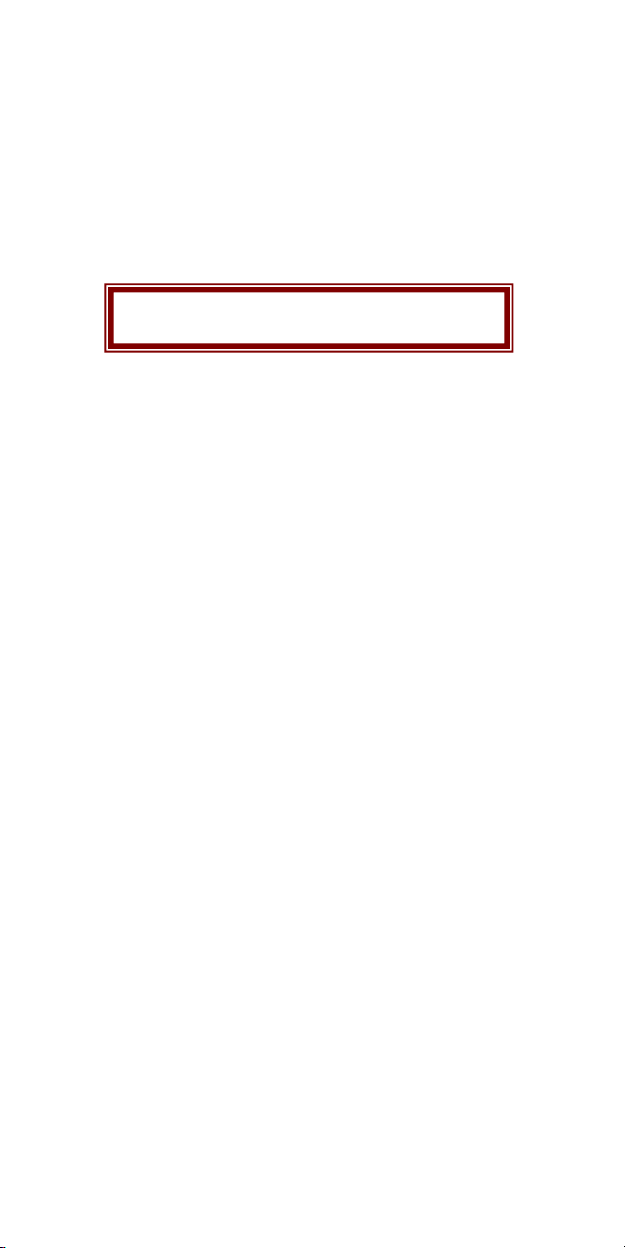
3
1. General Information
F
or your safet
y,read
the
guidelines
carefully.
1. 1 Introduction
Thank you for purchasing the B400 GSM. Please read all
information carefully before getting stared to install and use the
Mobile. This would help you to make good use of this mobile and
fully understand the functions of mobile and be easy to operate.
B400 GSM is aimed to design for GSM/GPRS network. B400 GSM
complies with GSM/GPRS Technique regulations and it is certified
by internal and external authorities.
Breaking the rules may be dangerous or illegal.
1. 2 For your safety
Don’t use a hand-held phone while driving.
Stop and park your vehicle safely before using your phone.
Switch off in aircraft
Wireless devices can cause interference in aircraft. The use of
mobile telephones in an aircraft is illegal. Please switch off your
mobile before taking off the plane and please ensure the alarm
clock should be closed when the mobile is turned off.
Switch off near blasting
To avoid interference in the process of blasting, don’t use the
phone where you may read the sign of “Blasting Spot” or “Turn off
your wireless”. Observe restrictions and follow any regulations or
rules.
Page 4
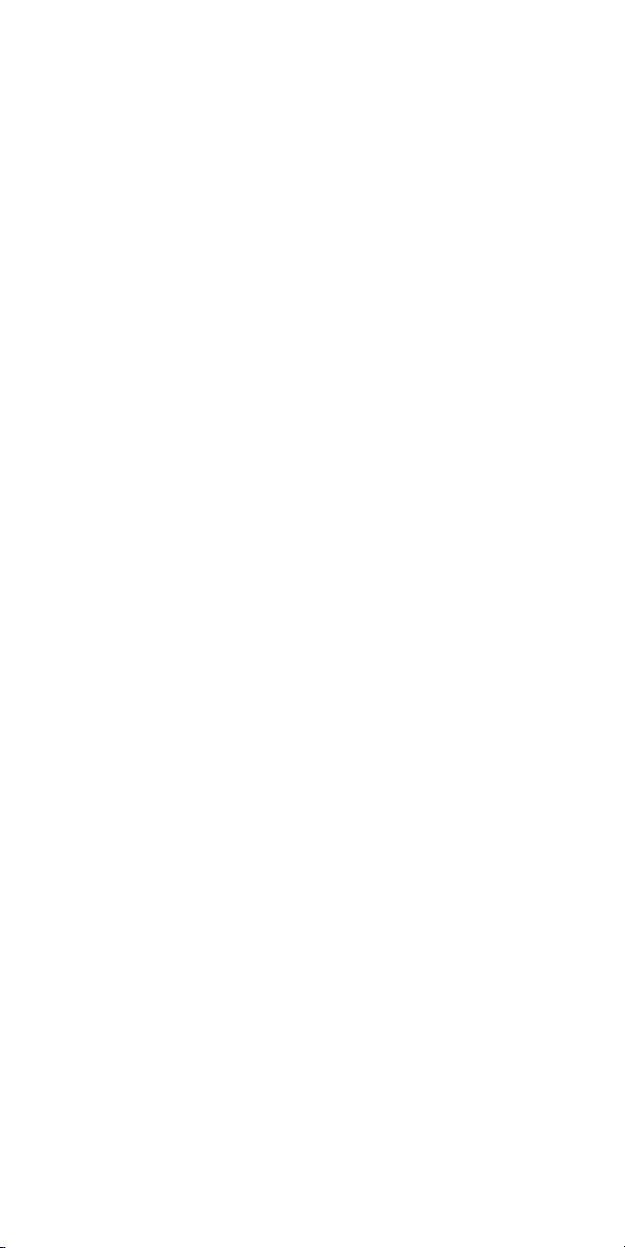
4
Switch off near dangerous stuff.
Don’t use the phone at a refueling point. Don’t use near fuels or
chemicals.
Switch the phone off in hospitals.
Switch the phone off near medical equipment. There may be a
hazard associated with the operation of phones close to
inadequately protected personal medical devices such as hearing
aids and pace makers. Don’t put your phone on pacemakers which
means not to put it in the pocket of clothes.
Use your phone promptly
The antenna is straight over your shoulder when you are talking to
the phone. Don’t touch the antenna if not necessary.
Emergency calls
Ensure the phone is switched on and in service. Enter the
emergency number
Radio frequency (RF) exposure and SAR
This phone meets European Union (EU) requirements concerning
exposure to radio waves. Your mobile phone is a radio transmitter
and receiver. It is designed and manufactured to not exceed the
limits for exposure to radiofrequency (RF) energy, as
recommended by the EU Council. These limits are part of
comprehensive guidelines and establish permitted levels of RF
energy for the general population. The guidelines were developed
by independent scientific organizations through the periodic and
thorough evaluation of scientific studies. The limits include a
substantial safety margin designed to ensure the safety of all
persons, regardless of age and health. The exposure standard for
Page 5
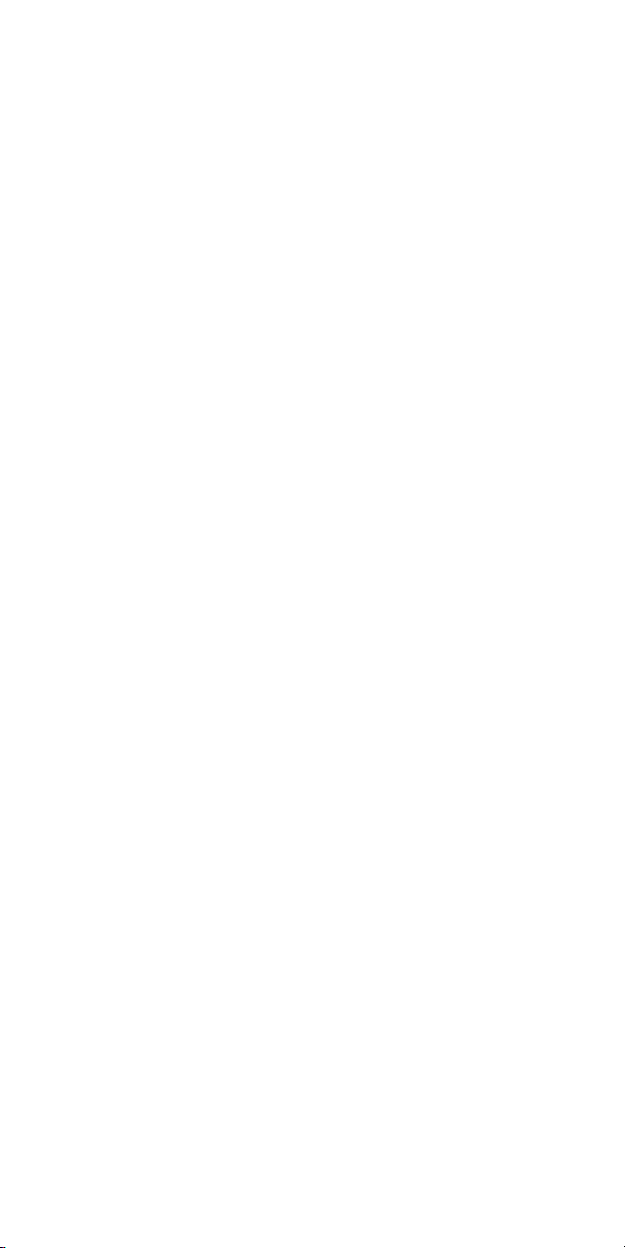
5
mobile phones employs a unit of measurement known as Specific
Absorption Rate (SAR).
Specific Absorption Rate (SAR) is the unit of measurement for the
amount of radio frequency energy absorbed by the body when using
a mobile phone. The SAR value is determined at the highest
certified power level in laboratory conditions, but the actual SAR
level of the mobile phone while it is operating can be well below this
value. This is because the mobile phone is designed to use the
minimum power required to reach the network. Variations in SAR
below the radio frequency exposure guidelines do not mean that
there are variations in safety. While there may be differences in SAR
levels among mobile phones, all mobile phone models are designed
to meet radio frequency exposure guidelines. Before a phone model
is available for sale to the public, it must be tested and certified by
the Federal Communications Commission (FCC) that it does not
exceed the limit established by the government-adopted
requirement for safe exposure. The tests are performed in positions
and locations (that is, at the ear and worn on the body) as required
by the FCC for each model. For body-worn operation, this phone
has been tested and meets FCC RF exposure guidelines when the
handset is positioned a minimum of 15 mm from the body without
any metal parts in the vicinity of the phone or when used with the
original accessory intended for this phone and worn on the body.
Use of other accessories may not ensure compliance with FCC RF
exposure guidelines.
The SAR limit recommended by the EU Council is 2.0W/kgA
The highest SAR value for this model phone was 0.587W/Kg for
900MHz and 0.062W/Kg for 1800MHz
.
Page 6
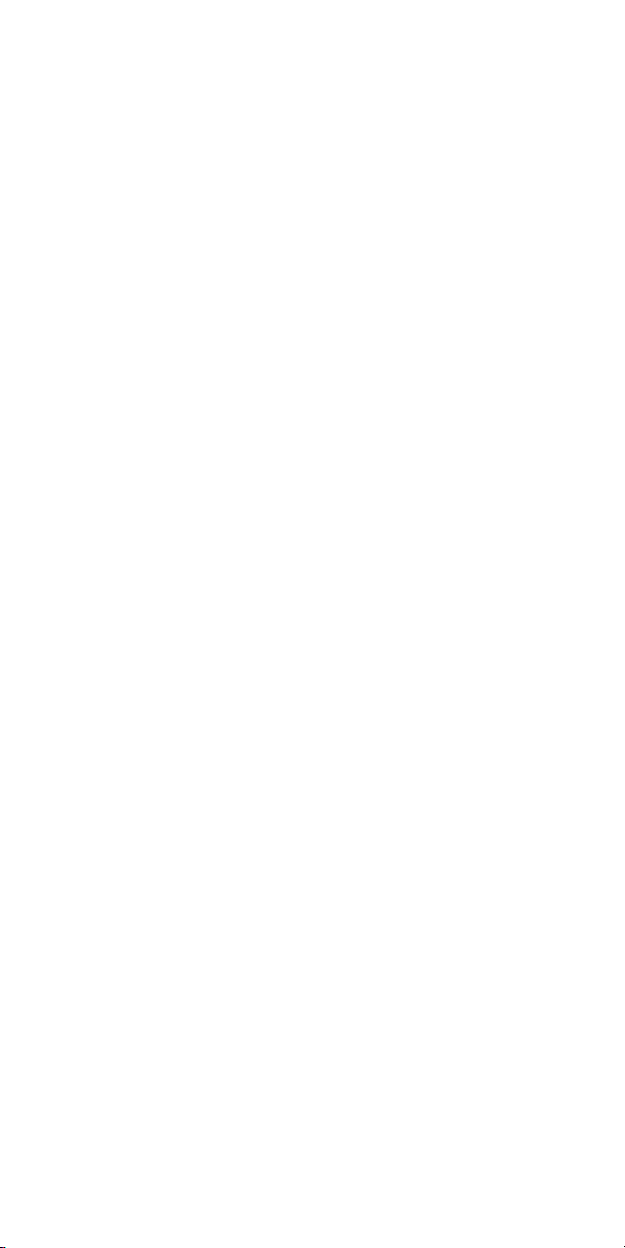
6
SAR tests are conducted using standard operating positions with the
phone transmitting at its highest certified power level in all tested
frequency bands.
-----------------------------------------------------------------------------------------
1. 3 Battery Use
Use only approved batteries. Use of any unauthorized accessories
could damage you and your phone and may be dangerous. If
jewelry, keys, beaded chains, or other conductive materials touch
exposed battery terminals, this could complete an electrical circuit
(short circuit), become very hot, and could cause damage or injury.
Never use a charger or battery that is damaged.
Use the battery only for its intended purpose.
If you use the phone near the network’s base station, it uses less
power. Talk and standby time are greatly affected by the signal
strength on the cellular network and the parameters set by the
network operator.
Battery charging time depends on the remaining battery charge,
the type of battery, and the charger used. The battery can be
A. The SAR limit for mobile phones used by the
public is 2.0 watts/kilogram (W/kg) averaged over
ten grams of body tissue. The limit incorporates a
substantial margin of safety to give additional
protection for the public and to account for any
variations in measurements. The SAR values
may vary, depending on national reporting
requirements and the network band.
Page 7
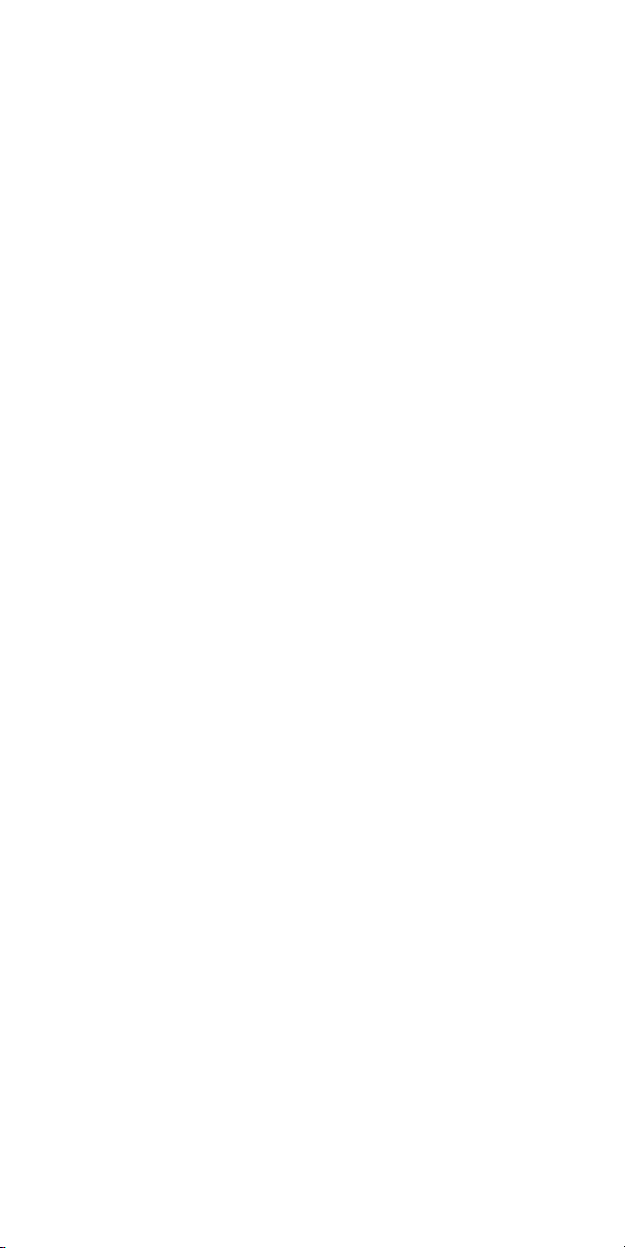
7
charged and discharged hundreds of times, but it will gradually
wear out. When the operation time is noticeably shorter than
normal, it is time to buy a new battery.
If left unused, a fully charged battery will discharge itself over
time.
Use only approved batteries, and recharges your battery only
approved chargers. Disconnect the charger from the power
source when it is not in use. Do not leave the battery connected
to a charger for more than a week, since overcharging may
shorten its life.
Extreme temperatures will affect the charging capacity of your
battery: it may require cooling or warming first.
Do not leave the battery in hot or cold places because the
capacity and lifetime of the battery will be reduced. Try to keep
the battery at room temperature. A phone with a hot or cold
battery may not work temporarily, even when the battery is fully
charged.
Do not short-circuit the battery. Accidental short-circuiting can
occur when a metallic object like a coin, clip or pen causes a
direct connection between the + and – terminals of the battery
(metal strips on the battery). For example, do not carry a spare
battery in a pocket or bag where the battery may contact metal
objects. Short-circuiting the terminals may damage the battery or
the object causing the short-circuiting.
Dispose of used batteries in accordance with local regulations.
Always recycle. Do not dispose of batteries in a fire.
The phone could explode if the battery is replaced with an
incorrect type.
Page 8
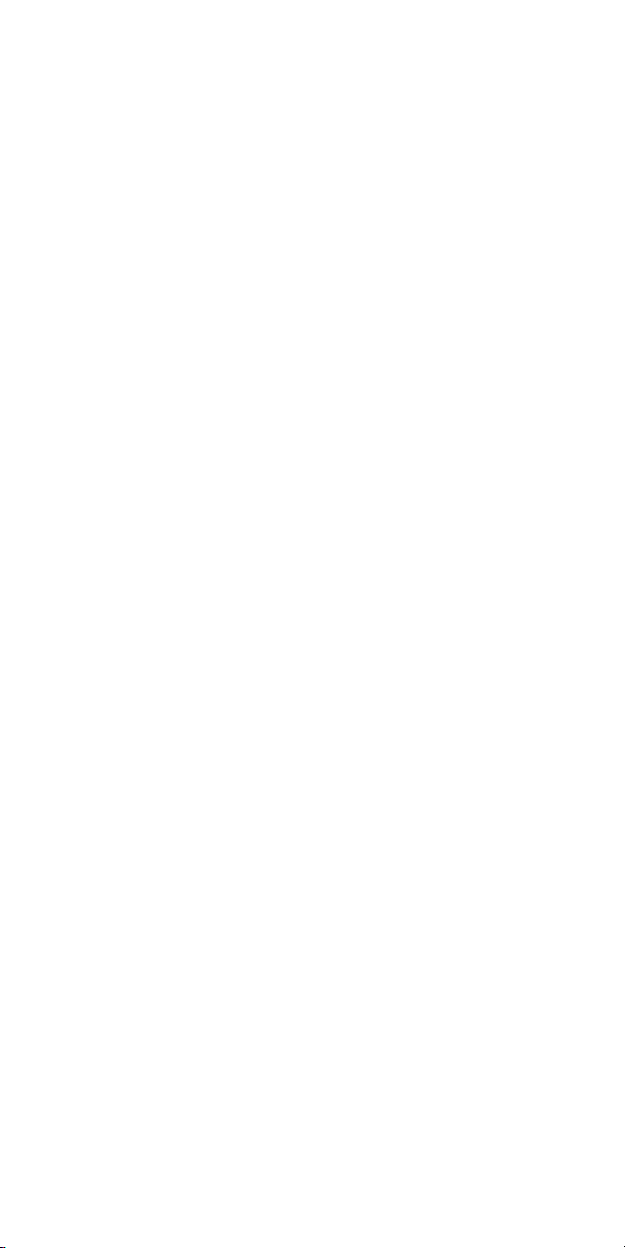
8
Dispose of used batteries according to the manufacturer’s
instructions.
At very high volumes, prolonged listening to a headset can
damage your hearing.
To avoid risk of personal injury, do not dispose of your battery in
a fire.
Do not throw your battery or mobile device in the trash.
2. Getting Started
2. 1 Unpack
Make sure you have each item
• Phone
• Battery
• Earphone
• User’s Guide
• Travel Charger
• Service Booklet
• USB Data Cable
• SD Memory Card (Optional)
2.2 Phone feature
Page 9
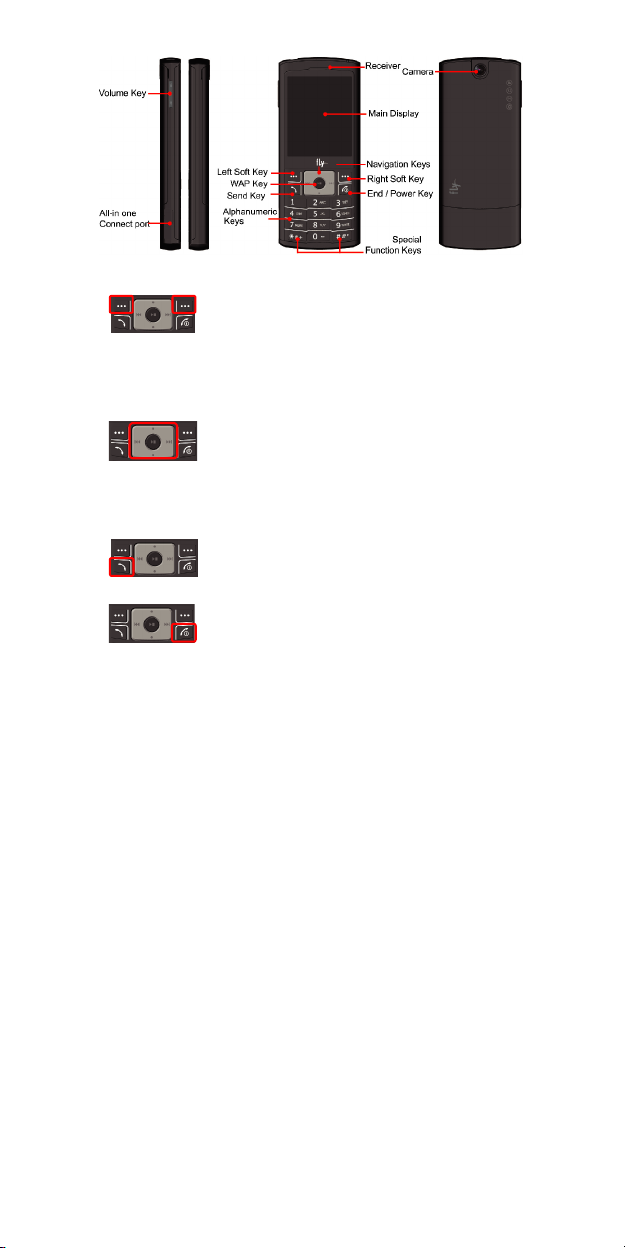
9
KEY DEFINITION
Soft Keys
Perform functions identified by left/right display
prompt.
Right button: Cancel numbers & letters when
you make a call or input letter for phonebook,
message or WAP.
Navigation Keys
Scroll through the menu options.
Move the cursor up and down in the normal
editing mode.
Move the cursor to left and right in all editing
mode.
Send Key
Dial or answer a call.
Recall the last call numbers in the idle mode.
Power on/off Key & End Key
To end a call
Switch the phone on and off. (press this key
and hold)
Page 10
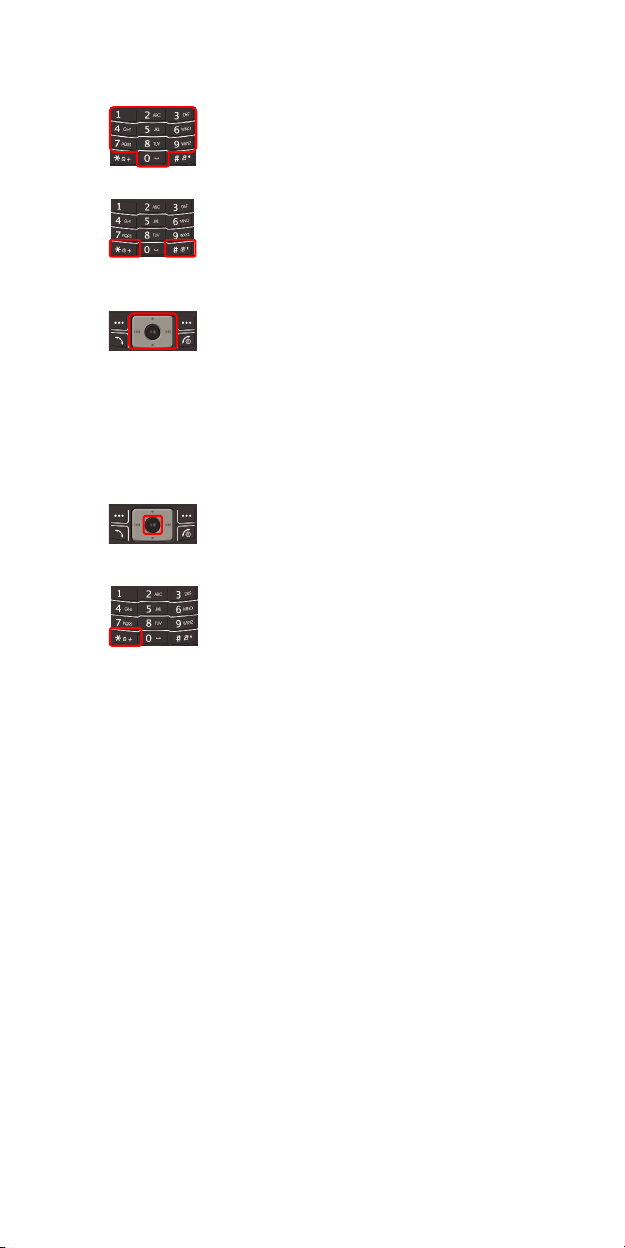
10
Cancel your input in the menu facility and
return to the idle mode.
Alphanumeric Keys
You may enter numbers, letters and special
characters.
It changes camera settings in camera mode.
Special Function Keys
Enter Special Characters / Perform Various
Functions
SHORTCUTS
Left: Access to “Messages”
Right: Access to “FM Radio”
Up: Access to “Bluetooth”
Down: Access to “Music Player”
from an idle mode
You may dedicate the left navigation key for
favorite menu in ‘Dedicated key’ setting menu
(Menu > 11.Settings > 1.Phone Setup >
5.Dedicated Key)
WAP Key
Access to WAP menu (press shortly), and
launch WAP browser (press and hold).
To activate the “Keypad Lock”, press this key
and hold.
Page 11

11
To activate the “Light Only Mode” option, press
this key and hold.
SIDE KEY
Volume Key (side)
Press up or down key to increase or decrease
the volume.
DISPLAY LAYOUT
The idle screen display includes three areas.
Status Indicator Icons
Text & Graphic Area
Soft Key Area
ICONS
Icon Description
Signal Strength
GPRS
GPRS Connect
Page 12

12
Roaming
Missed Calls
Indoors
Outdoors
Meeting
Normal
New Message
MMS Unread
MMS Busy
Broadcast Message
WAP Mail
Call Barring On
Call Forward
Bluetooth
Bluetooth Headset
Bluetooth File Transfer
Ring
Vibration and Ring
Page 13

13
Vibration then Ring
Vibration On
Light Only Mode
Alarm On
Stopwatch
Lock
Battery Strength
Headset
2. 3 SIM Card
When you subscribe to a cellular network, you receive a plug-in SIM
(Subscriber Identity Module) card loaded with your subscription
details, such as your PIN, and available optional services.
There are access codes for your SIM card. These codes help you to
protect the phone against unauthorized use.
PIN
The Personal Identification Number or PIN (4-8digits) protects
your SIM card against unauthorized use. The PIN comes with the
SIM card; see the SIM card instruction provided with your card. If
you enter an incorrect PIN three times in a roll, the code will be
disabled and cannot be used until re-entering the PUK.
PUK
The 8-digit PUK (Personal Unblocking Key) is required to change
Page 14

14
a disabled PIN. The PUK may be supplied with the SIM card. If
not, or in case you have lost it, please contact your service
provider.
To re-enable your PIN, proceed as follows.
2. 4 Operation
Install and charge the phone
1. If the phone is already on, first turn it off by pressing and
holding End key.
2. Insert the SIM card.
(Make sure that the gold-colored contacts on the card are face
down)
3. Install the battery then replace the battery cover.
4. Plug the travel adapter into the phone.
5. Plug the adapter into a standard AC wall outlet.
6. When the phone is completely charged (the battery icon
becomes still), unplug the adapter from the power outlet.
7. Remove the adapter from the phone.
8. Switch the Phone On/Off
9. Enter Your Pin (Access Codes)
10. Dial the Phone Number Required
Power On or Off
1. Hold down the power on/off key for more than one second to
switch on/off.
2. Enter your SIM card PIN, if requested. The phone searches for
your network and when detected, will display the idle screen.
The external display shows the signal strength, battery strength
and current time and date.
Page 15

15
Customize your phone
Time and Date
[Menu]
[10.Settings] [10.2 Phone Setup] [10.2.1. Time
and Date]
Display language
[10.Settings] [10.2 Phone Setup] [10.2.2
[Menu]
Language]
Set Dedicated key
[10.Settings] [10.2 Phone Setup] [10.2.5
[Menu]
Dedicated key]
Idle mode Wallpaper
[Menu]
[10.Settings] [10.3 Display Setup] [10.3.1 Wall
paper]
Call ringer melody
[10.Settings] [10.1 Profiles]
[Menu]
Phone lock
[10.Settings] [10.6 Security Setup]
[Menu]
Page 16

16
3. Overview of menu functions
To access Menu mode, press [Menu] in Idle mode.
* Some menus are operator-, network- and subscription-dependent.
1. Phone Book
1.1 Quick Search
1.2 Search Entry
1.3 Add New Entry
1.4 Mark Multiple
1.5 Caller Group
1.6 Speed Dial
1.7 Special Number
1.8 Settings
2. Message Center
2.1 Messages
2.2 E-mail
2.3 Voice Mail
2.4 Broadcast Message
3. Call History
3.1 Missed Calls
3.2 Dialed Calls
3.3 Received Calls
3.4 Delete Call Log
3.5 Call Time
3.6 Call Cost
3.6 SMS Counter
3.7 GPRS Counter
4. Music
4.1 Music Player
4.2 Audio Equalizer
Page 17

17
5. Camera
5.1 Camera
5.2 Album
5.3 Video Recorder
5.4 Video Player
5.5 Photo Editor
6. FM Radio
6.1 FM Radio
6.2 Schedule FM Record
7. Organizer
7.1 Calendar
7.2 To Do List
7.3 Alarm
7.4 World Clock
7.5 Calculator
7.6 Unit Converter
7.7 Stopwatch
8. Services
8.1 SIM Toolkit (depends on SIM)
8.2 WAP
8.3 Data Account
9. Entertainment
9.1 Java
9.2 Java Setting
9.3 Games
9.4 Sound Recorder
9.5 Melody Composer
9.6.Health
9.7 E-Book Reader
Page 18

18
10. Settings
10.1 Profiles
10.2 Phone Setup
10.3 Display Setup
10.4 Call Setup
10.5 Network Setup
10.6 Security Setup
10.7 Restore Factory Settings
11. Bluetooth
11.1 Bluetooth Mode
11.2 Remote Control
11.3 My Devices
11.4 Active Device
11.5 Settings
11.6 About
12. File Manager
Page 19

19
1. Phone Book
To access, press [Menu] in Idle mode and select Phone Book.
1.1 QUICK SEARCH
Use this menu to search for numbers in Phone Book.
1.2 SEARCH ENTRY
You can search phone book data by Name.
1.3 ADD NEW ENTRY
Use this menu to add a new contact to Phone Book.
1.4 MARK MULTIPLE
You can mark selected numbers from Phone book data and delete.
1.5 CALLER GROUP
Use this menu to organize your contacts in caller groups.
1.6 SPEED DIAL
Use this menu to assign speed dial numbers (2 to 9) for your most
frequently called numbers.
1.7 SPECIAL NUMBER
To assign speed dial numbers (2 to 9) for your frequent calls.
1.8 SETTINGS
To view or edit your own number, Service Dial and SOS number.
Page 20

20
2. Message Center
Use this menu to send or receive short messages, multimedia
messages, and e-mails.
2.1 MESSAGES
The SMS (Short Message Service) function is a network service
and your network may or may not support the service. You can
send messages in Fax, Page, E-mail and Text format. To send text
messages by phone, you must obtain the SMS center number from
your service provider, and enter it on the
Profile Settings menu.
Multimedia Message Service (MMS) delivers messages
containing a combination of text, image, video and audio, from
phone to phone or from phone to e-mail.
2.2 E-MAIL
The E-Mail application allows you to send and receive e-mails. The
application supports text and attachments. The e-mail application
could be either normal POP3 e-mail client or IMAP4 based e-mail
service. When highlighting on Inbox, Sent, Unsent and Draft, the
number of mails shall be displayed as a popup hint, e.g., “10 mails”
Note:
If current incoming protocol is set to IMAP4, and the phone is
not currently connected to the network, when before entering
this screen, shall popup a confirmation screen for the user with
SC Address option in
Page 21

21
message “Do you want to connect to the network?” If the user
selects “Yes”, then can send list folder request to network;
otherwise, directly enter this screen, and all popup hint displays
“0 mails.”
2.3 Voice Mail
Your phone is capable of dialing with voice-mail server number (if
provided by your network). If you receive any voice-mail, your
phone displays
Select the Voice Mail from the list and press [Option] soft key (left).
You can
By selecting the
configured number that has been stored in Voice Mail list. You can
then listen to the voice-mail.
Note: Voice mail is a network feature. Please contact your
2.4 Broadcast Message
This network service allows you to receive the broadcast
messages on various topics such as weather, traffic, local district
code, local hospitals, taxis or pharmacy in your area.
For more information about broadcast message topics, please
contact your service provider.
New Message in the idle screen.
Edit the Voice Mail server number.
Connect to Voice, your phone will dial to the
service provider for more information.
Page 22

22
Note: This service may not be available on all networks. For
more information about the available subjects, please
contact your network service provider.
3. Call History
Use this menu to view the calls you have dialed, received, or missed,
and the length of the calls. To access this menu, press [
Idle mode and select
3.1 Missed Calls
This menu displays the most recent 20 missed calls.
3.2 Dialed Calls
This menu displays the most recent 20 calls you have dialed.
3.3 Received Calls
This menu displays the most recent 20 calls you have received.
3.4 Delete Call Log
This menu lets you delete all call data of each category at once.
3.5 Call Time
This menu displays the time log for calls made and received. The
actual time invoiced by your service provider will vary.
Note: The actual time invoiced for calls by your service provider
may vary, depending on network features, rounding-off for
billing purposes and so forth.
Call History.
Menu] in
Page 23

23
3.6 Call Cost
This network feature displays the cost of calls. This menu is
available only if your SIM card supports this feature. Note that this is
not intended to be used for billing purposes.
Note: Not all SIM cards support this feature. The number of
items in these lists depends on the contents of your SIM
card.
3.7 SMS Counter
You can view the numbers of sent and received SMS.
3.8 GPRS Counter
You can view how many GPRS message has been sent and
received, and reset the counter.
4. Music
4.1 Music Player
You can listen to MP3, AAC, MIDI, WAV, AMR, iMelody music files
Music Player.
with
Use the Left & Right Navigation Key to view the play list. It will
display available music list from the Memory Card or Phone
depending on Player Settings.
And with the Up Navigation Key, the main display will be rotated to
Play List, Spectrum, ID3 Tag and Detail. ID3 Tag allows you to
provide the music title, album title and singer and Detail allows you
to provide the output of the song, memory size and play time.
To play the music, from the music player screen, select
▶ or from
Page 24

24
[Option] soft key (left), select Current List or My Album then play
the song you want.
4.2 Audio Equalizer
Allows you to set equalizer as Normal, Bass, Dance, Classical,
Treble, Rock, Pop, User
5. Camera
5.1 Camera
You can use the camera module embedded in your phone to take
photos. Before taking a picture, you can set your camera settings
on screen by pressing navigation keys, alphanumeric keys, and
[Option] soft key (left).
Taking and Saving a Photo
1. Choose [Camera] menu
2. Set your camera by using [Option] or alphanumeric keys.
3. After setting the view, pressing the [OK] key.
4. Press the Save Key [Left Soft Key] to save.
5. To send the picture by MMS promptly, press the
alphanumeric key, “9”.
Key Usages in Camera Preview
※ Navigation Keys
• Magnifying Setting (Up & Down Navigation Key): allows you to
resize the image.
• Brightness Setting (Left & Right Navigation Key): allows you
to adjust the brightness.
Page 25

25
※ Alphanumeric Keys
You can easily change the camera setting by pressing the
following alphanumeric keys.
Note: Camera options
Key Setting Key Setting
1
Effects 7 Picture Quality
2 White Balance 8 Picture Size
4 Delay Timer * Album
5 Shoot Mode #
6 Video Record 3 Frame
5.2 Album
You can see your photos in your phone by choosing [Album] menu
in [Camera] menu.
5.3 Video Recorder
With this phone, you may record a video with the Video Recorder
menu.
Alphanumeric Keys
You can easily change the video setting by pressing the
following alphanumeric keys. The screen will display and toggle
camera option icons, when you press the following keys.
Note: Video options
Show or Hide Option
Icon
Page 26

26
Key Setting Key Setting
Photo Editor
1
Effects 4 Night Mode
2 White Balance 6 Camera
* Video Player
5.4 Video Player
You can view the recorded video with the Video Player. By
pressing the 2 key, you can view the recorded video with the width
screen.
5.5
Photo Manager
You can edit photo image with this function.
1. To edit, select file from the File Manager storage.
2. Choose Image file
(1) Auto Resize function resizes the selected image to full
image
(2) Main LCD Clip function clips a part of image to fit in
176x220 pixels.
Image Tile
To edit photo image by using several shots you saved at Album
and combine them in one frame.
Slide Show
You can view images as a slide show, a sequential presentation
of each image in the current folder.
Page 27

27
6. FM Radio
6.1 FM Radio
From the FM Radio mode, you can access to the FM Radio options
by pressing the <option> soft key (left)
6.2 Schedule FM Record
This menu allows you to set the Schedule FM Radio to record at a
specific time. You can save up to 4 channels.
7. Organizer
Use this menu to keep track of your schedule.
7.1 Calendar
You can keep track of your monthly schedule.
7.2 To Do List
You can view all saved tasks.
7.3 Alarm
To set the alarm to ring at a specific time.
7.4 World Clock
Set your local time zone and find out the current time in another
part of the world
7.5 Calculator
You can keep track of your monthly schedule.
7.6 Units Converter
You can convert from one type of unit to another.
7.7 Stopwatch
Page 28

28
This is a tool to measure timing.
8. Services
This menu allows you to use services including SIM card additional
services, WAP and Data Service.
8.1 SIM Toolkit (depends on SIM)
If you use a SIM card that provides additional services, the STK
menu displays. For details, please refer to your SIM card
instructions or contact your service provider.
8.2 WAP
The Wireless Application Protocol (WAP) on your phone allows you
to access the wireless web. Using the web browser, you can
access up-to-date information and a wide variety of media content,
such as wallpapers, ring tones, and music files.
To access this menu, press [Menu] and select
You can also press the WAP key in the idle mode.
This option allows you to set the WAP settings. There are several
profiles of sites in this phone. You can activate one of them as a
home site and change or set each profile.
8.3 Data Account
This menu allows you to change the settings for the GSM and
GPRS network services. For further details, contact your service
provider.
Services then WAP.
Page 29

29
9. Entertainment
You can use your phone as your entertainment center.
9.1 Java
Using this menu you can enjoy the embedded Java games and
downloaded Java games or Java Applications from WAP.
9.2 Java Settings
Setup audio, network profile, and free data space.
9.3 Games
This phone provides you embedded games.
9.4 Sound Recorder
With this menu, you can record sound in AMR, WAV and AWB
format and use it as voice memo, ring tone, MMS and EMS
attachment.
9.5 Melody Composer
With this menu, you can create an iMelody file.
9.6 Health
With the Health menu, you can check your BIO Rhythm and BMI.
9.7 E-Book Reader
With this menu, users can ready Txt file.
Page 30

30
10. Settings
The Settings menu provides you with various setting options to
customize the phone to your preferences.
10.1 Profiles
Use this menu to customize various sound and change settings
for the light.
10.2 Phone Setup
Many different features of your phone’s system can be
customized to suit your preferences.
10.3 Display Setup
This menu allows you to customize desired phone display items.
10.4 Call Setup
The following Call Setup features are network services. Please
contact your network service provider to check availability.
10.5 Network Setup
Network Setup helps you in Network Selection, selection of
Preferred Network, and GPRS connection.
10.6 Security Setup
Use this menu to protect the phone against unauthorized use by
managing the several access codes of your phone and SIM card.
These security settings will help you to keep privacy and to
prevent other people from using the phone without your
Page 31

31
permission.
Note: If you enter an incorrect PIN/PIN2 three times in
succession, the SIM card is blocked. To unblock it, you
need to enter your PUK/PUK2. The codes are supplied by
your network operator.
PIN Lock
The phone only works when you enter PIN code for the SIM card.
Phone Lock
User must enter password each time to make a call or use.
Auto Keypad Lock
To prevent unwanted accidental key presses, you can use this
auto keypad lock function.
To change the Keypad Lock setting,
1. Press and hold the *key or
2. Press the menu key and select 10. Settings / 10.6 Security
Setup / 10.6.3 Auto Keypad Lock.
To unlock the Keypad Lock time setting,
Press the [unlock] soft key (left) and * key in sequence, each
time you need to release the keypad lock.
Fixed Dial
Users can call to the phone numbers stored in the Fixed Dial
List only. To make a call to the number not starting the
numbers stored in Fixed Dial List, you must enter the PIN2 to
Page 32

32
disable Fixed Dial mode. If the SIM card does not have PIN2,
this feature is not supported.
Barred Dial
When this mode is on, users cannot call numbers in the barred
dial list. To call a barred number, you must enter the PIN2 to
disable the barred dial mode.
Change Password
To change the password, input the current password, and then
enter the new password.
10.7 Restore Factory Settings
Allows you to restore your default settings.
(The initial password is 0000)
11. Bluetooth
Bluetooth helps to transmit data or photos from your mobile
phone to another device nearby without any cables.
12. File Manager
Use this menu to navigate the stored files in the phone or the
Micro SD (T-Flash) Card. You can open files and use them in a
way the phone supports, and see the total memory used and free
space in the storage.
