Page 1

AA
IEC LR6
Note: Fluke Networks recommends alkaline batteries.
99 Washington Street
Melrose, MA 02176
Phone 781-665-1400
Toll Free 1-800-517-8431
Visit us at www.TestEquipmentDepot.com
FIBER ONESHOT™ PRO
Singlemode Fiber Troubleshooter
Quick Reference Guide
Accessing the Users Manual
This guide provides basic information to help you get started
using the FIBER Q
additional information, see the FIBER Q
Manual on the Fluke Networks website.
Battery Installation
NESHOT PRO Singlemode Troubleshooter. For
NESHOT PRO Users
PN 4805467, May 2016
©2016 Fluke Corporation
All product names are trademarks of their respective companies.
fjy03.eps
Page 2

FIBER ONESHOT PRO Quick Reference Guide
Display Features
When you press , CheckActive™ shows and the
troubleshooter looks for an optical signal on the fiber. If
there is a singlemode signal stronger than approximately
-29 dBm on the fiber, ACTIVE LINE blinks and the
troubleshooter will not do a test.
gmh01.eps
WCaution
If ACTIVE LINE blinks, immediately disconnect the
troubleshooter from the fiber. Optical power levels
more than +7 dBm can cause damage to the detector
in the troubleshooter.
When the low battery symbol shows, replace the batteries
soon. See page 1.
The digits show the fiber length in feet, kilofeet, meters,
or kilometers.
2
Page 3

Display Features
sec: Shows when you look at the setting for the backlight
timer. The setting is in seconds.
dB: Shows when you look at the setting for the reflection
limit. The setting is in decibels.
dB: Shows when the display shows the reflectance of an
incident on the fiber. The measurement is in decibels.
: Shows when the display shows the power loss of an
incident on the fiber. The measurement is in decibels.
RL: Result loss.
MORE : Shows when the troubleshooter finds more
than one incident. Press
numbers show the number of the incident and the total
number of incidents. The troubleshooter shows up to 9
incidents. If there are more than 9 incidents on the fiber,
the last
SAVED: Shows after a test. The troubleshooter
automatically saves the test results.
TESTING: Shows as the troubleshooter does a test.
BREAK OR END: Shows when the troubleshooter shows
the distance to a break or the end of the fiber.
blinks when you look at the ninth incident.
to see more incidents. The
: The measurement is above or below the range that
the troubleshooter can show, or the troubleshooter
cannot give a more accurate measurement.
RESULT: Shows when you look at saved results.
Settings for the troubleshooter. LOSS LIMITW and
REFLECTION LIMITW blink if a measurement is equal to or
greater than the limit you select.
3
Page 4

FIBER ONESHOT PRO Quick Reference Guide
Settings
To change the settings on the troubleshooter:
1
Hold down until the settings menu shows.
2
To select a setting to change, press , then press .
3
Use to change the setting.
4
Press or to save the setting.
5
To exit the settings menu, hold down for 4 seconds. To
exit and do a test, press
BACKLIGHT: Timer for the display backlight.
I.O.R.: Index of refraction.
ft/m/kft/km: Unit for length measurements.
LOSS LIMIT: Sets the minimum level at which the troubleshooter
shows the warning LOSS LIMITW for an incident.
REFLECTION LIMIT: Sets the minimum size at which the
troubleshooter shows the warning REFLECTION LIMITW for an
incident.
.
4
Page 5

The Connector Adapter
Key
Slot
Keep extra adapters in
the containers provided.
The Connector Adapter
You can change the SC connector adapter to connect to LC, ST,
or FC fiber connectors.
WCaution
Turn only the collar on the adapter. Do not use tools to
remove or install the adapters.
How to Remove and Install the Connector Adapter
gmh08.eps
5
Page 6

FIBER ONESHOT PRO Quick Reference Guide
CLICK!
CLICK!
How to Clean Connectors
Fluke Networks recommends that you use a mechanical device
to clean connectors. If you do not have such a device, use other
optical-grade supplies to clean connectors. See the Users
Manual.
Use a video microscope, such as the Fluke Networks FI-7000
FiberInspector
™
Pro, to inspect connectors.
WCaution
To prevent damage to the device and to connectors,
read all instructions and obey all safety precautions
given by the manufacturer of the device you use to
clean connectors.
ghm09.eps
How to Use a Mechanical Device to Clean Connectors
Protect Connectors
Always put protective caps on connectors that you do not use.
Clean the caps periodically with a swab or wipers and fiber optic
solvent.
6
Page 7

About Launch and Receive Fibers
About Launch and Receive Fibers
Launch and receive fibers give the troubleshooter a better view
of the first and last connectors in the link. If you do not use a
launch fiber, the troubleshooter cannot detect the loss of the
first connector in the link. If you do not use a receive fiber, the
troubleshooter cannot detect the loss of the last connector in
the link. Also, the reflectance measurement for the first and last
connectors will be inaccurate.
Usually, you do not need to use a launch or receive fiber with
the FIBER O
situations:
•
•
If you use a launch or receive fiber, it must have a minimum
length of 30 m (98 ft).
When you use launch or receive fibers, be sure to subtract their
lengths from the length measurement to get the actual length
of the fiber you are testing.
NESHOT PRO tester. But you must use them in these
You must use a launch fiber if you want to detect a loss
incident (such as a connector, splice, or macrobend) in the
first 30 m of the fiber link.
You must use a receive fiber if you want to detect the loss
of the last connector in the fiber link.
7
Page 8

FIBER ONESHOT PRO Quick Reference Guide
How to Use the Troubleshooter
Notes
Always use patch cords that comply with GR-326-CORE
specifications and have a UPC connector at the end you
will connect to the troubleshooter. Other patch cords
can cause unreliable measurements and damage to the
troubleshooter.
Do not use the troubleshooter to do tests on fibers
that have PC connectors. PC connectors cause large
reflections that the troubleshooter shows as the end of
the fiber.
1
Clean all fiber connectors.
2
Connect the fiber to the troubleshooter.
3
Turn on the troubleshooter, then press . The
troubleshooter automatically saves the results.
Note
After you turn on the troubleshooter, it shows
for a short time to show that it operates correctly.
WCaution
If ACTIVE LINE blinks, immediately disconnect the
troubleshooter from the fiber. Optical power levels
more than +7 dBm can cause damage to the detector
in the troubleshooter.
8
Page 9

How to Use the Troubleshooter
Note: Always use patch cords
that comply with GR-326-CORE
specifications and have UPC
connectors at one end.
Patch panel Patch panel
Launch
fiber
Receive
fiber
Mechanical splice
Unterminated
spool of fiber
Installed fiber
WUPC connector only
WUPC connector only
How to Make Connections
gmh05.eps
9
Page 10

FIBER ONESHOT PRO Quick Reference Guide
The reflectance of the first
connection is -52 dB. The
length of the launch fiber is
130 m.
The end of the link. The
length of the link (without
the launch fiber) is 8463 m.
A bad splice on the fiber at
2450 m caused a reflectance
incident that is larger than
-45 dB (the default limit).
To see the loss
measurement, press
.
Blinking
Incident
is the connection to the
troubleshooter.
The result loss of the fiber
(
RL) is 2.6 dB.
The receive fiber adds
130 m to the length
measurement.
10
Examples of Measurement Results
gmh02.eps
Page 11
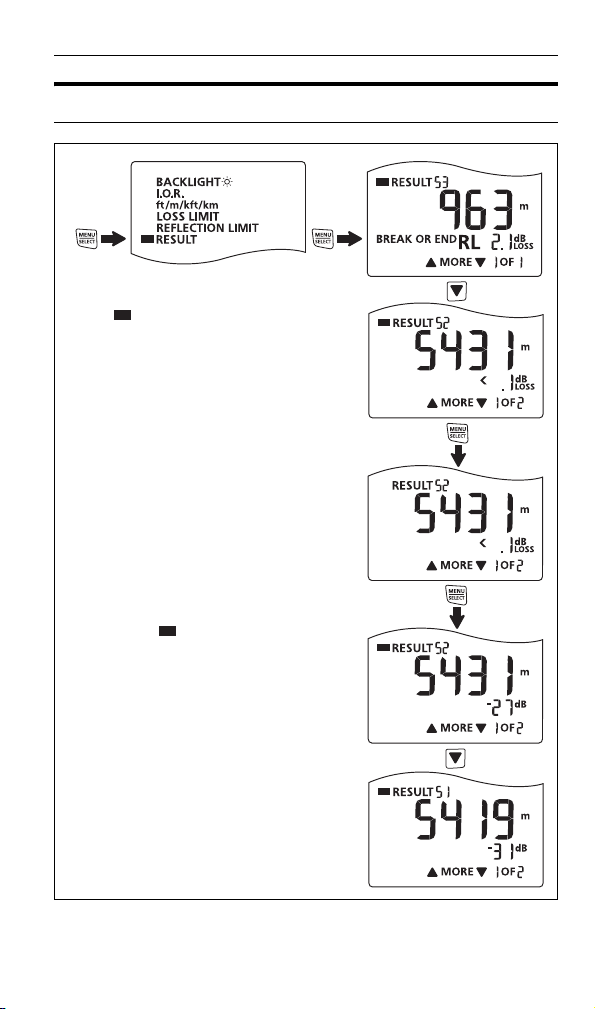
How to See Saved Results
When RESULT shows on the
results display, use
to scroll
through results.
To u se to scroll through
results again, press
to put the
bar back on RESULT.
To open the selected result, press
to remove the bar. Use
and to examine the result.
How to See Saved Results
gmh03.eps
11
Page 12

FIBER ONESHOT PRO Quick Reference Guide
How to Delete Saved Results
Note
This procedure deletes all saved results. You cannot
delete individual results.
1
Hold down until the settings menu shows.
2
With RESULT selected, press to see the results display.
3
Hold down for 4 seconds. blinks.
4
To delete all tests, press . The display shows to show
you that the tests were deleted.
5
To exit and not delete tests, press or
Warranty
-year limited warranty. See the website for details.
1
Test Equipment Depot - 800.517.8431 - 99 Washington Street Melrose, MA 02176
TestEquipmentDepot.com
12
