Page 1

ESA614
Electrical Safety Analyzer
Users Manual
FBC-0110
August 2018, Rev.1
© 2018 Fluke Corporation. All rights reserved. Specifications are subject to change without notice.
All product names are trademarks of their respective companies.
Page 2
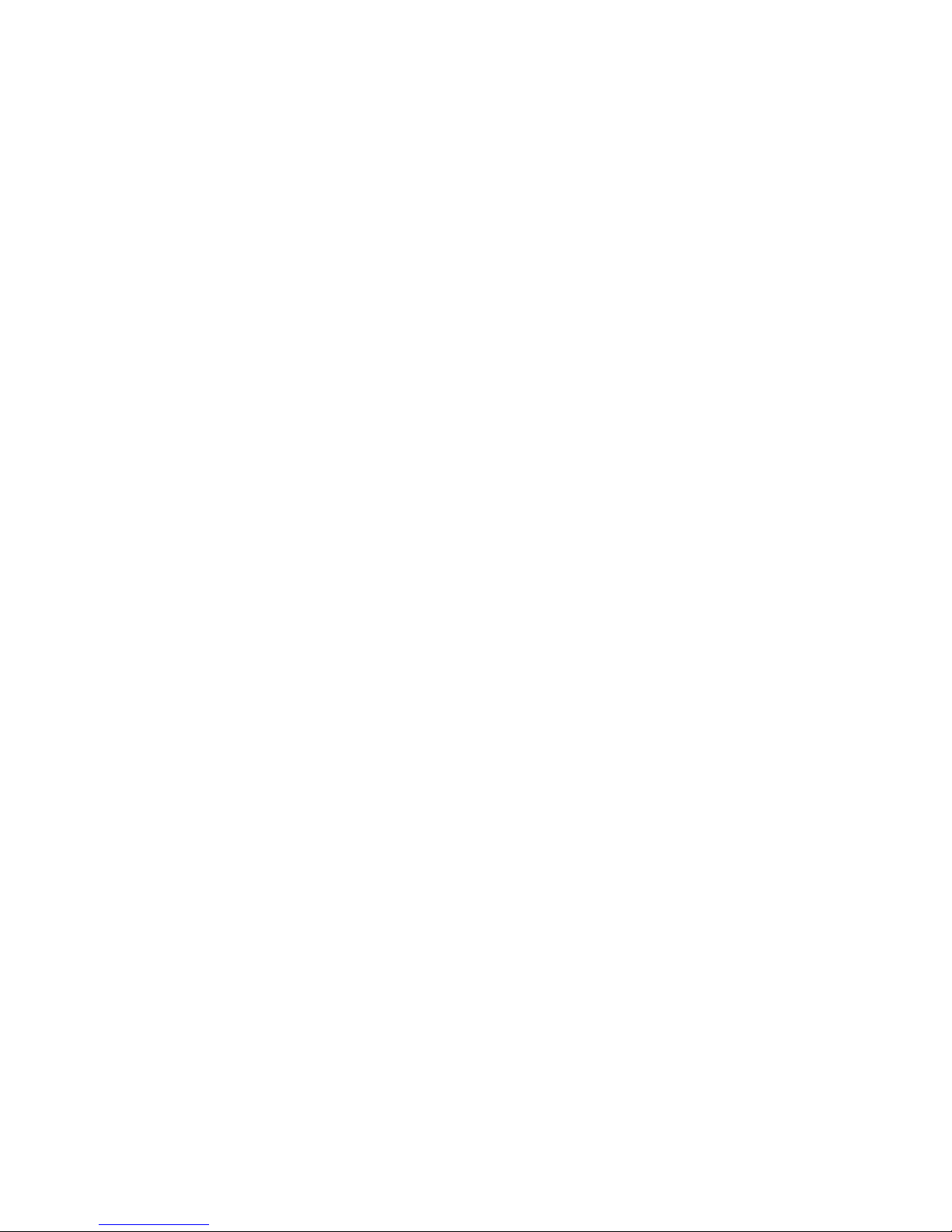
Warranty and Product Support
Fluke Biomedical warrants this instrument against defects in materials and workmanship for one year from the date of
original purchase OR two years if at the end of your first year you send the instrument to a Fluke Biomedical service center
for calibration. You will be charged our customary fee for such calibration. During the warranty period, we will repair or at our
option replace, at no charge, a product that proves to be defective, provided you return the product, shipping prepaid, to
Fluke Biomedical. This warranty covers the original purchaser only and is not transferable. The warranty does not apply if the
product has been damaged by accident or misuse or has been serviced or modified by anyone other than an authorized
Fluke Biomedical service facility. NO OTHER WARRANTIES, SUCH AS FITNESS FOR A PARTICULAR PURPOSE, ARE
EXPRESSED OR IMPLIED. FLUKE SHALL NOT BE LIABLE FOR ANY SPECIAL, INDIRECT, INCIDENTAL OR
CONSEQUENTIAL DAMAGES OR LOSSES, INCLUDING LOSS OF DATA, ARISING FROM ANY CAUSE OR THEORY.
This warranty covers only serialized products and their accessory items that bear a distinct serial number tag. Recalibration
of instruments is not covered under the warranty.
This warranty gives you specific legal rights and you may also have other rights that vary in different jurisdictions. Since
some jurisdictions do not allow the exclusion or limitation of an implied warranty or of incidental or consequential damages,
this limitation of liability may not apply to you. If any provision of this warranty is held invalid or unenforceable by a court or
other decision-maker of competent jurisdiction, such holding will not affect the validity or enforceability of any other provision.
7/07
Page 3

Notices
All Rights Reserved
Copyright 2018, Fluke Biomedical. No part of this publication may be reproduced, transmitted, transcribed, stored in a retrieval system, or
translated into any language without the written permission of Fluke Biomedical.
Copyright Release
Fluke Biomedical agrees to a limited copyright release that allows you to reproduce manuals and other printed materials for use in service
training programs and other technical publications. If you would like other reproductions or distributions, submit a written request to
Fluke Biomedical.
Unpacking and Inspection
Follow standard receiving practices upon receipt of the instrument. Check the shipping carton for damage. If damage is found, stop unpacking
the instrument. Notify the carrier and ask for an agent to be present while the instrument is unpacked. There are no special unpacking
instructions, but be careful not to damage the instrument when unpacking it. Inspect the instrument for physical damage such as bent or
broken parts, dents, or scratches.
Technical Support
For application support or answers to technical questions, either email techservices@flukebiomedical.com or call 1-800-850-4608 or 1-440248-9300. In Europe, email techsupport.emea@flukebiomedical.com or call +31-40-2965314.
Claims
Our routine method of shipment is via common carrier, FOB origin. Upon delivery, if physical damage is found, retain all packing materials in
their original condition and contact the carrier immediately to file a claim. If the instrument is delivered in good physical condition but does not
operate within specifications, or if there are any other problems not caused by shipping damage, please contact Fluke Biomedical or your local
sales representative.
Page 4
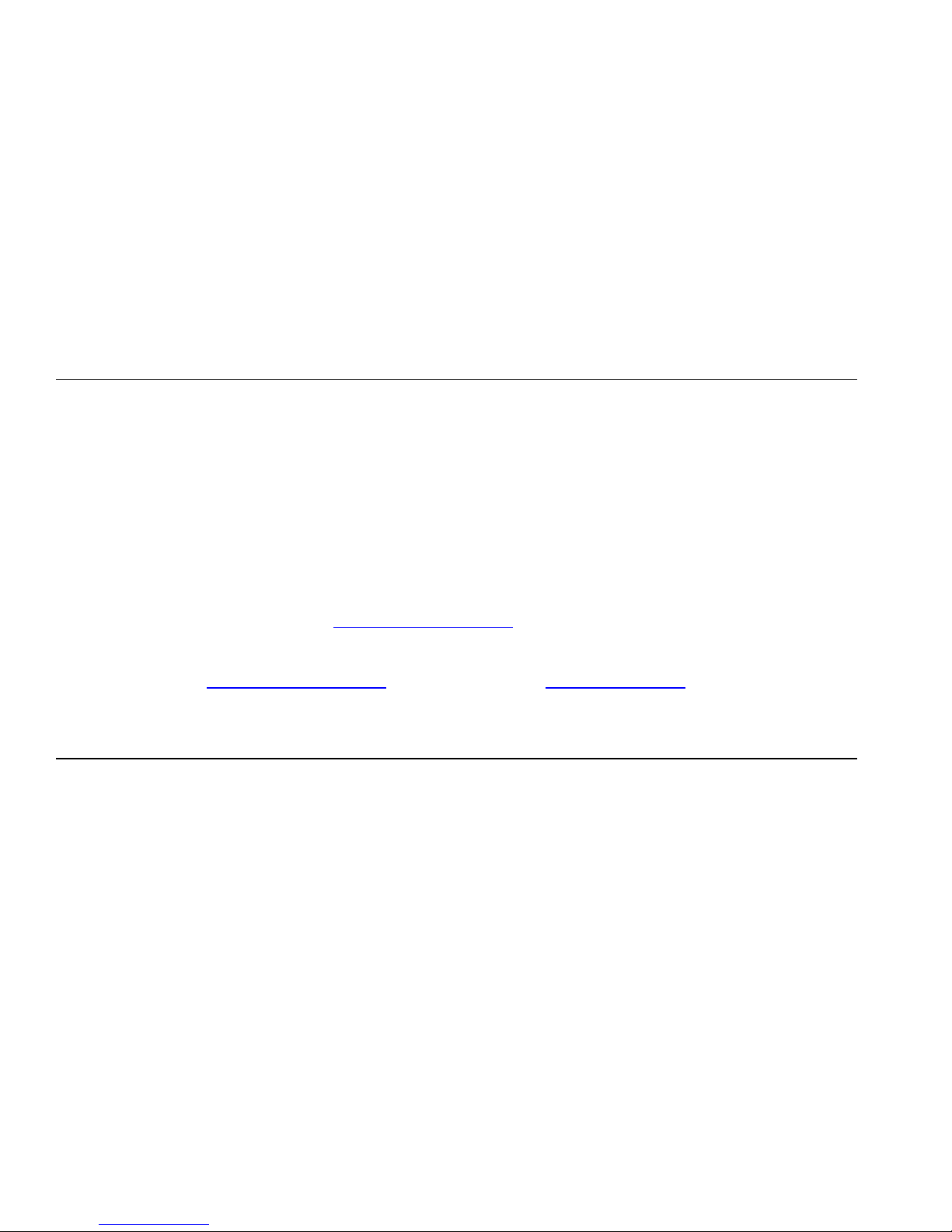
Returns and Repairs
Return Procedure
All items being returned (including all warranty-claim shipments) must be sent freight-prepaid to our factory location. When you return an
instrument to Fluke Biomedical, we recommend using United Parcel Service, Federal Express, or Air Parcel Post. We also recommend that
you insure your shipment for its actual replacement cost. Fluke Biomedical will not be responsible for lost shipments or instruments that are
received in damaged condition due to improper packaging or handling.
Use the original carton and packaging material for shipment. If they are not available, we recommend the following guide for repackaging:
Use a double–walled carton of sufficient strength for the weight being shipped.
Use heavy paper or cardboard to protect all instrument surfaces. Use nonabrasive material around all projecting parts.
Use at least four inches of tightly packed, industry-approved, shock-absorbent material around the instrument.
Returns for partial refund/credit:
Every product returned for refund/credit must be accompanied by a Return Material Authorization (RMA) number, obtained from our Order
Entry Group at 1-440-498-2560.
Repair and calibration:
To find the nearest service center, go to www.flukebiomedical.com/service or
In the U.S.A. and Asia:
Cleveland Calibration Lab
Tel: 1-800-850-4608 x2564
Email: globalcal@flukebiomedical.com
To ensure the accuracy of the Product is maintained at a high level, Fluke Biomedical recommends the product be calibrated at least
once every 12 months. Calibration must be done by qualified personnel. Contact your local Fluke Biomedical representative for
calibration.
In Europe, Middle East, and Africa:
Eindhoven Calibration Lab
Tel: +31-40-2675300
Email: ServiceDesk@fluke.com
Certification
This instrument was thoroughly tested and inspected. It was found to meet Fluke Biomedical’s manufacturing specifications when it was
shipped from the factory. Calibration measurements are traceable to the National Institute of Standards and Technology (NIST). Devices for
which there are no NIST calibration standards are measured against in-house performance standards using accepted test procedures.
Page 5
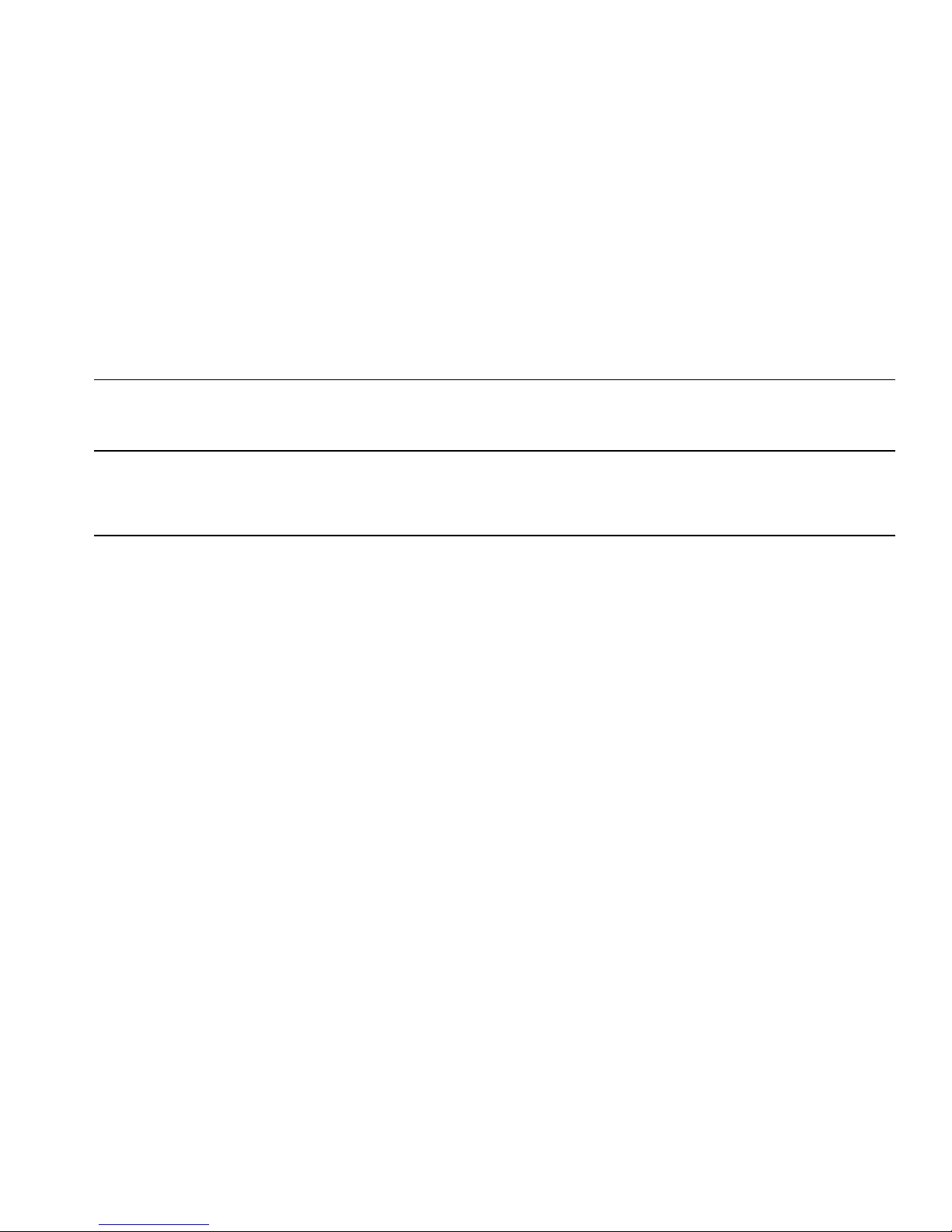
WARNING
Unauthorized user modifications or application beyond the published specifications may result in electrical shock hazards or improper
operation. Fluke Biomedical will not be responsible for any injuries sustained due to unauthorized equipment modifications.
Restrictions and Liabilities
Information in this document is subject to change and does not represent a commitment by Fluke Biomedical. Changes made to the
information in this document will be incorporated in new editions of the publication. No responsibility is assumed by Fluke Biomedical
for the use or reliability of software or equipment that is not supplied by Fluke Biomedical, or by its affiliated dealers.
Manufacturing Location
The ESA614 is manufactured at Fluke Biomedical, 6920 Seaway Blvd., Everett, WA, U.S.A.
Page 6

Page 7
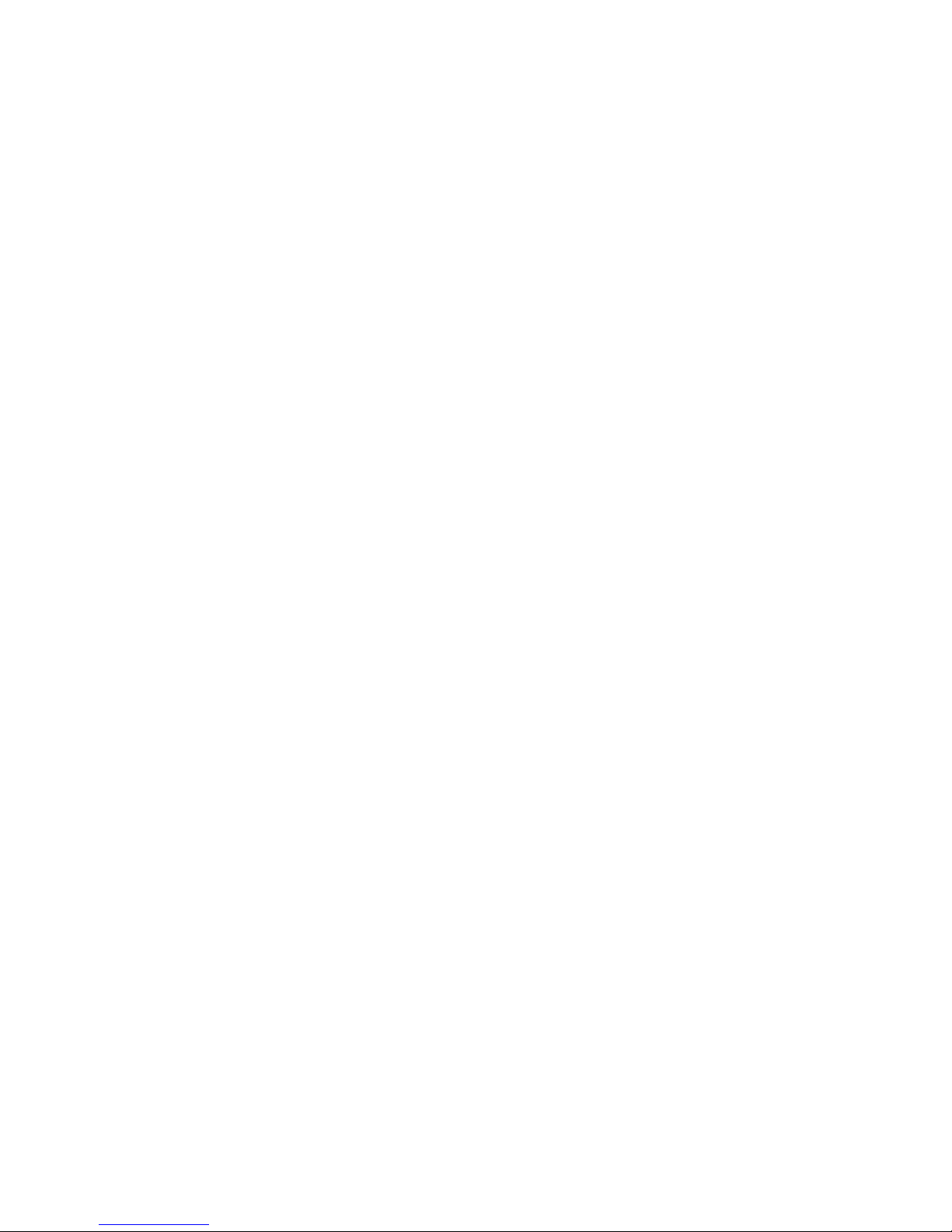
Table of Contents
Title Page
Notices ........................................................................................................................... 3
Introduction .................................................................................................................... 1
Intended Use .................................................................................................................. 2
Safety Information .......................................................................................................... 2
Unpack the Product ........................................................................................................ 5
Instrument Familiarization .............................................................................................. 6
How to Hold the Product ................................................................................................ 10
Connect to Line Power ................................................................................................... 10
Turn On the Product ....................................................................................................... 11
How to Access the Product Functions ............................................................................ 12
Connect a DUT to the Product ....................................................................................... 13
Connect a PC to the Product .......................................................................................... 15
Set Up the Product ......................................................................................................... 17
Set the Operator Name ............................................................................................. 17
Delete an Operator Name ......................................................................................... 18
i
Page 8
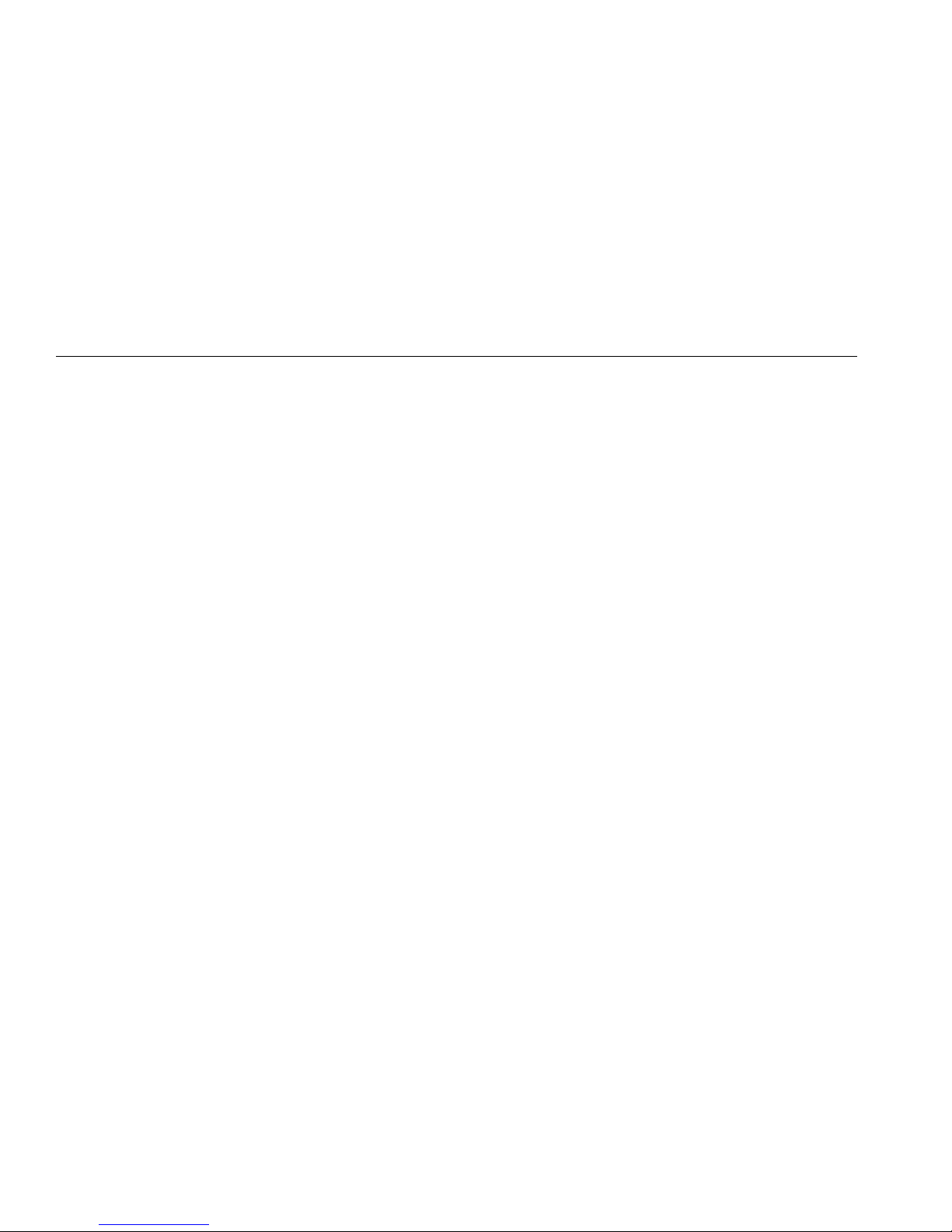
ESA614
Users Manual
Set the Date .............................................................................................................. 18
Set the Time.............................................................................................................. 18
Set the GFCI Limit .................................................................................................... 19
Set Polarity Switching Delay ..................................................................................... 19
Set the Date Format .................................................................................................. 19
Set the Time Format ................................................................................................. 20
Set the Language ...................................................................................................... 20
Set the Beeper .......................................................................................................... 20
Set the Display Contrast ........................................................................................... 20
Set up the Printer ...................................................................................................... 21
Set the Printer Type ............................................................................................. 21
Set the Print Header ............................................................................................. 21
Set the Print Rotation ........................................................................................... 22
Set the Test Interval ............................................................................................. 22
Reset a Label Printer ........................................................................................... 22
How to View Instrument Information .............................................................................. 23
How to Do Electrical Safety Tests.................................................................................. 23
Line Voltage Test ...................................................................................................... 23
Ground Wire Resistance Test ................................................................................... 23
Insulation Resistance Test ........................................................................................ 28
Equipment Current Test ............................................................................................ 34
Leakage Current Test ............................................................................................... 34
Ground Wire Leakage Current ............................................................................. 34
Chassis Leakage Test .......................................................................................... 36
Lead-to-Ground Leakage Test ............................................................................. 38
Lead-to-Lead Leakage Tests ............................................................................... 40
Lead Isolation Leakage Test ..................................................................................... 42
How to Use the 1-to-10 Adapter .................................................................................... 44
How to Do Point-To-Point Measurements ..................................................................... 48
ii
Page 9

Contents (continued)
Measure Voltage ....................................................................................................... 48
Measure Resistance .................................................................................................. 48
Measure Current ........................................................................................................ 49
How to Simulate ECG Waveforms ................................................................................. 49
Memory .......................................................................................................................... 51
Test Sequences ............................................................................................................. 51
Factory Supplied Test Sequences ............................................................................. 51
How to Make a Test Sequence.................................................................................. 53
Make a New Test Sequence ................................................................................. 53
Make a Test Sequence from a Test Sequence in the Test Library ....................... 57
Edit a Test Sequence ................................................................................................ 57
Do a Test Sequence .................................................................................................. 58
Show Test Results ..................................................................................................... 59
Print Test Results ...................................................................................................... 59
Delete a Set of Test Results ...................................................................................... 60
Maintenance ................................................................................................................... 60
Fuse Test and Fuse Replacement ............................................................................. 61
How to Clean the Product .......................................................................................... 62
Replaceable Parts .......................................................................................................... 63
Accessories .................................................................................................................... 64
Specifications ................................................................................................................. 65
Detailed Specifications ................................................................................................... 66
iii
Page 10
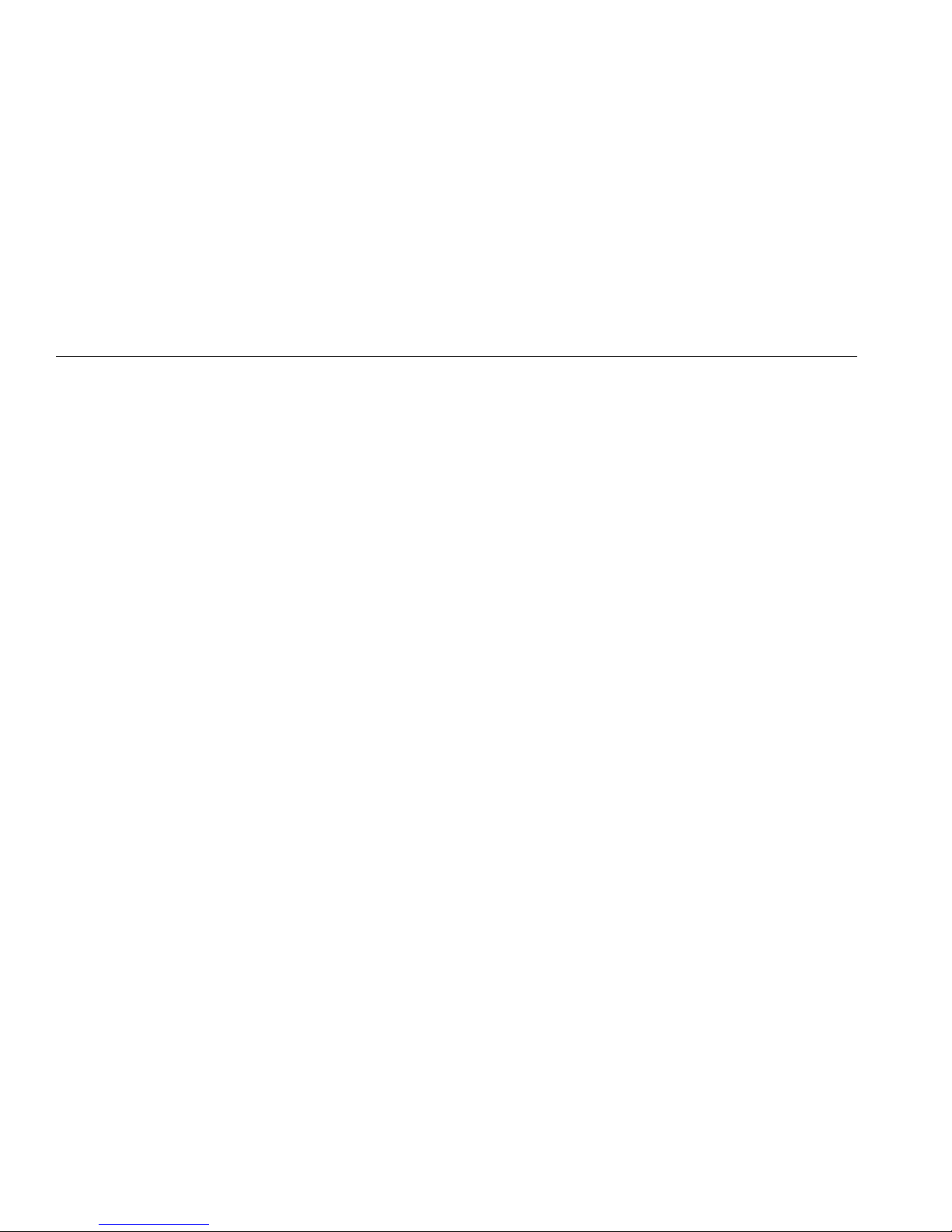
ESA614
Users Manual
iv
Page 11
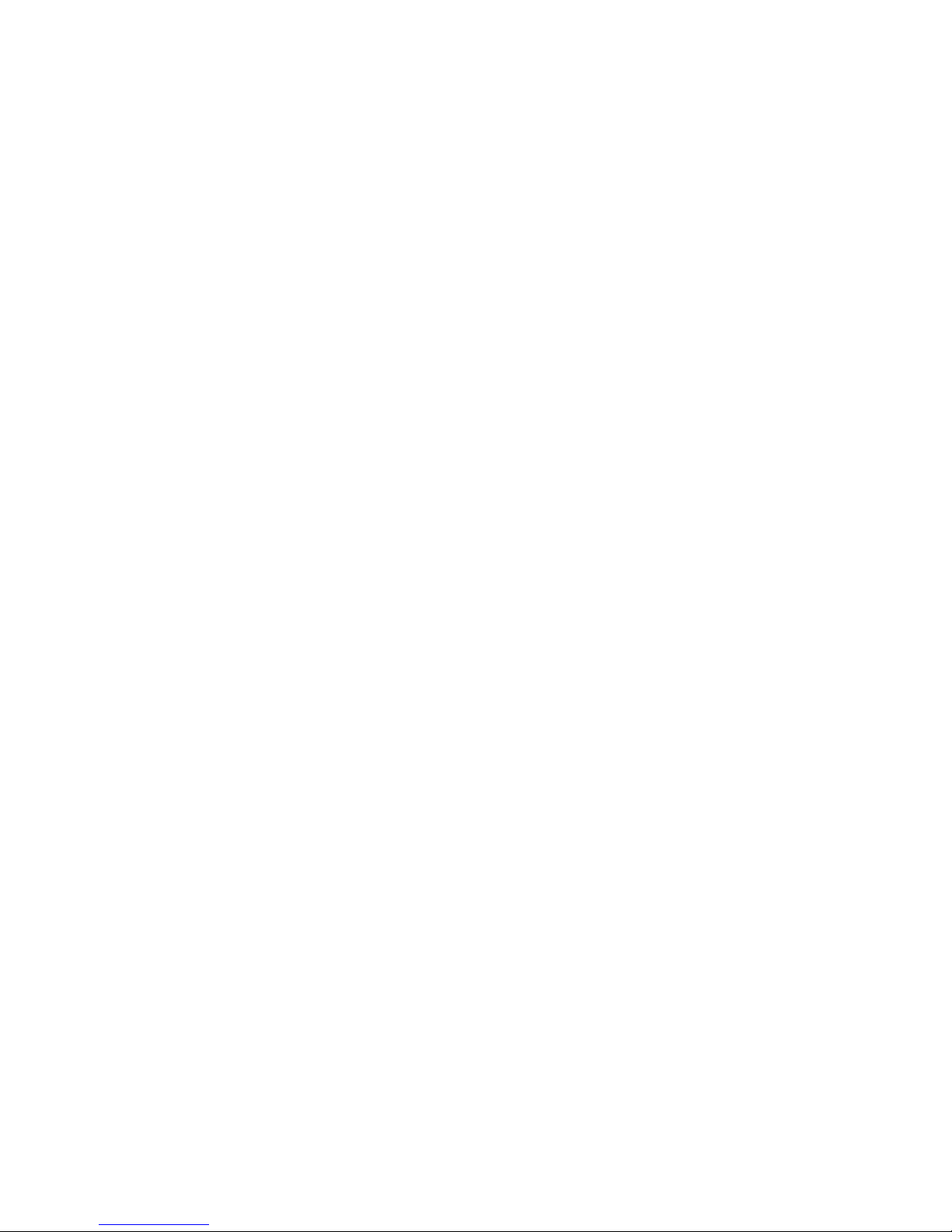
Electrical Safety Analyzer
Introduction
XW Warning
To prevent possible electrical shock, fire, or
personal injury, read all safety information
before you use the Product.
The Fluke Biomedical ESA614 Electrical Safety Analyzer
(the Product) is a full-featured, compact, portable
analyzer, designed to verify the electrical safety of
medical devices. The Product tests to domestic
(ANSI/AAMI ES1, NFPA 99) electrical-safety standards.
The Product simulates ECG to do performance tests on
ECG monitors.
The Product does these tests:
• Line voltage
• Ground Wire resistance
• Equipment current
• Insulation resistance
• Ground leakage
• Chassis leakage
• Lead to Ground and Lead to Lead leakage
• Lead isolation
• Point to point leakage, voltage, and resistance
• ECG simulation and performance waveforms
1
Page 12
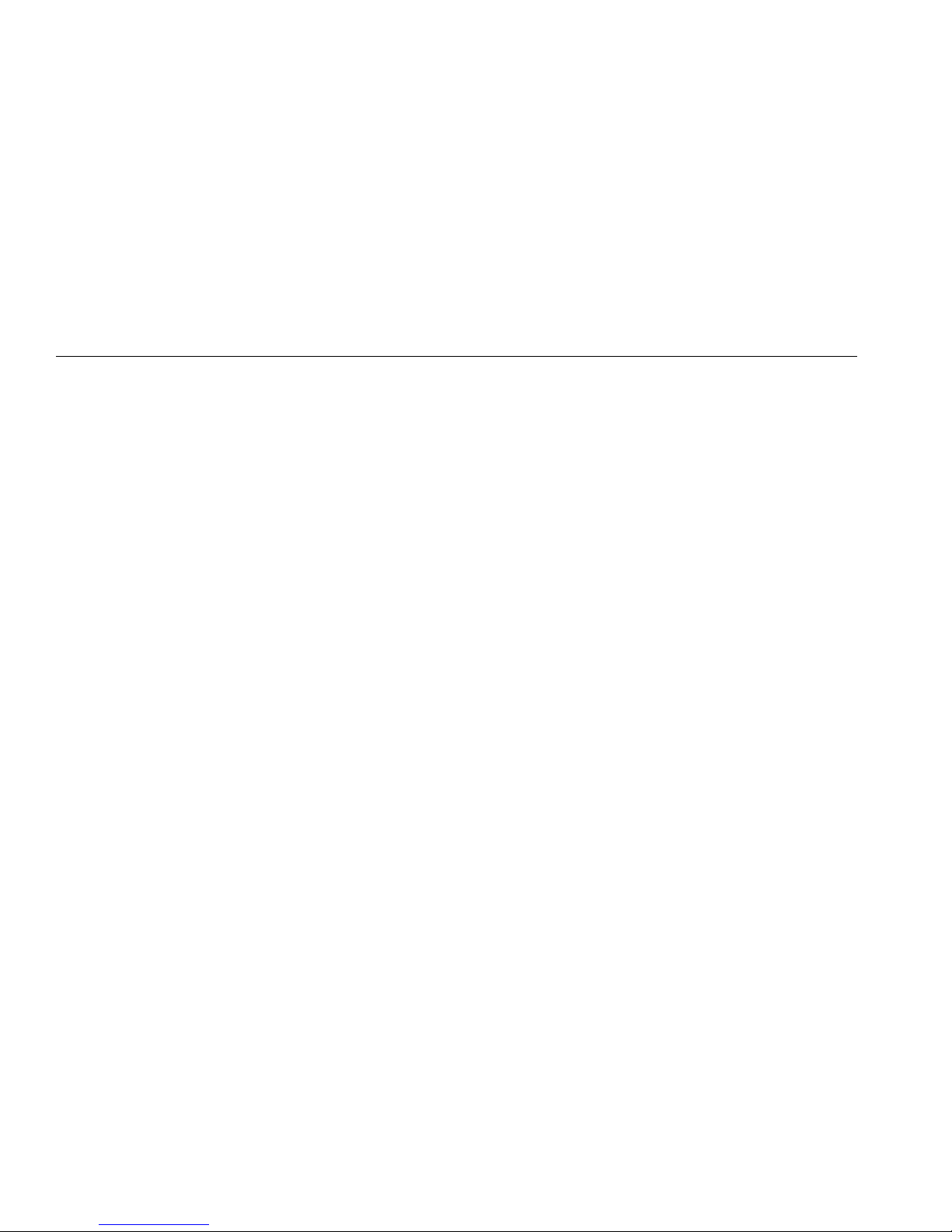
ESA614
Users Manual
Intended Use
The Product is an electronic signal source and
measurement device for verifying the electrical safety of
medical devices. The Product also provides ECG
simulation and performance waveforms to verify patient
monitors are performing within their operating
specifications.
The Product provides the following function categories:
• ECG Functions
• ECG-Performance Testing
The intended user is a trained biomedical equipment
technician who performs periodic preventative
maintenance checks on patient monitors in service. Users
can be associated with hospitals, clinics, original
equipment manufacturers and independent service
companies that repair and service medical equipment.
The end user is an individual, trained in medical
instrumentation technology.
This Product is intended to be used in the laboratory
environment, outside of the patient care area, and is not
intended for use on patients, or to test devices while
connected to patients. This Product is not intended to be
used to calibrate medical equipment. It is intended for
over the counter use.
Safety Information
In this manual, a Warning identifies conditions and
procedures that are dangerous to the user. A Caution
identifies conditions and procedures that can cause
damage to the Product or the equipment under test.
XW Warning
To prevent possible electrical shock, fire, or
personal injury, follow these guidelines:
• Carefully read all instructions.
• Use the Product only as specified, or the
protection supplied by the Product can
be compromised.
• Use only the mains power cord and
connector approved for the voltage and
plug configuration in your country and
rated for the Product.
• Do not apply more than the rated
voltage, between the terminals or
between each terminal and earth ground.
• Measure a known voltage first to make
sure that the Product operates correctly.
• Do not touch voltages >30 V ac rms,
42 V ac peak, or 60 V dc.
2
Page 13
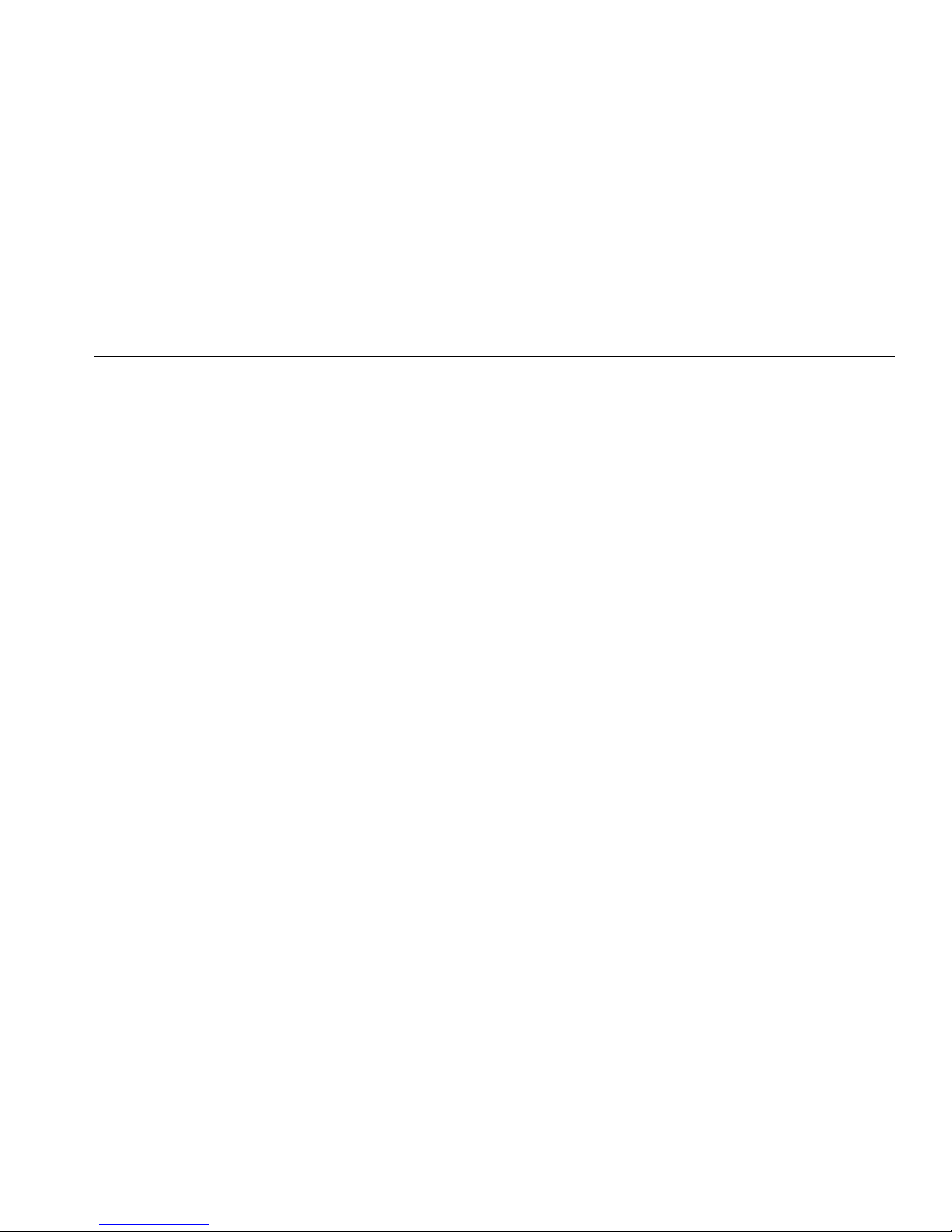
Electrical Safety Analyzer
Safety Information
• Do not use the Product around explosive
gas, vapor, or in damp or wet
environments.
• Do not use an extension cord or adapter
plug.
• Do not connect the Product to a patient
or equipment connected to a patient. The
Product is intended for equipment
evaluation only. The Product must not be
used in diagnostics, treatment, or other
capacities where the Product could
touch a patient.
• Remove the null post adapter from the
∅/Null jack after a test lead zero is
performed. The ∅/Null jack becomes
potentially hazardous during some of the
test conditions. Use only cables with
correct voltage ratings.
• Keep fingers behind the finger guards on
the probes.
• Do not use the 15-20 A adapter to supply
power to devices rated more than 15 A.
This can overload the installation.
• Use only current probes, test leads, and
adapters supplied with the Product.
• Comply with local and national safety
codes. Use personal protective
equipment (approved rubber gloves, face
protection, and flame-resistant clothes)
to prevent shock and arc blast injury
where hazardous live conductors are
exposed.
• Do not touch metal parts of the device
under test (DUT) while you do a test.
Some tests apply high voltage and high
current to the DUT with the DUT earth
connection open or closed.
• Examine the case before you use the
Product. Look for cracks or missing
plastic. Carefully look at the insulation
around the terminals.
• Do not use test leads if they are
damaged. Examine the test leads for
damaged insulation, exposed metal, or if
the wear indicator shows. Check test
lead continuity.
• Make sure the ground conductor in the
mains power cord is connected to a
protective earth ground. Disruption of
the protective earth could put voltage on
the chassis that could cause death.
3
Page 14
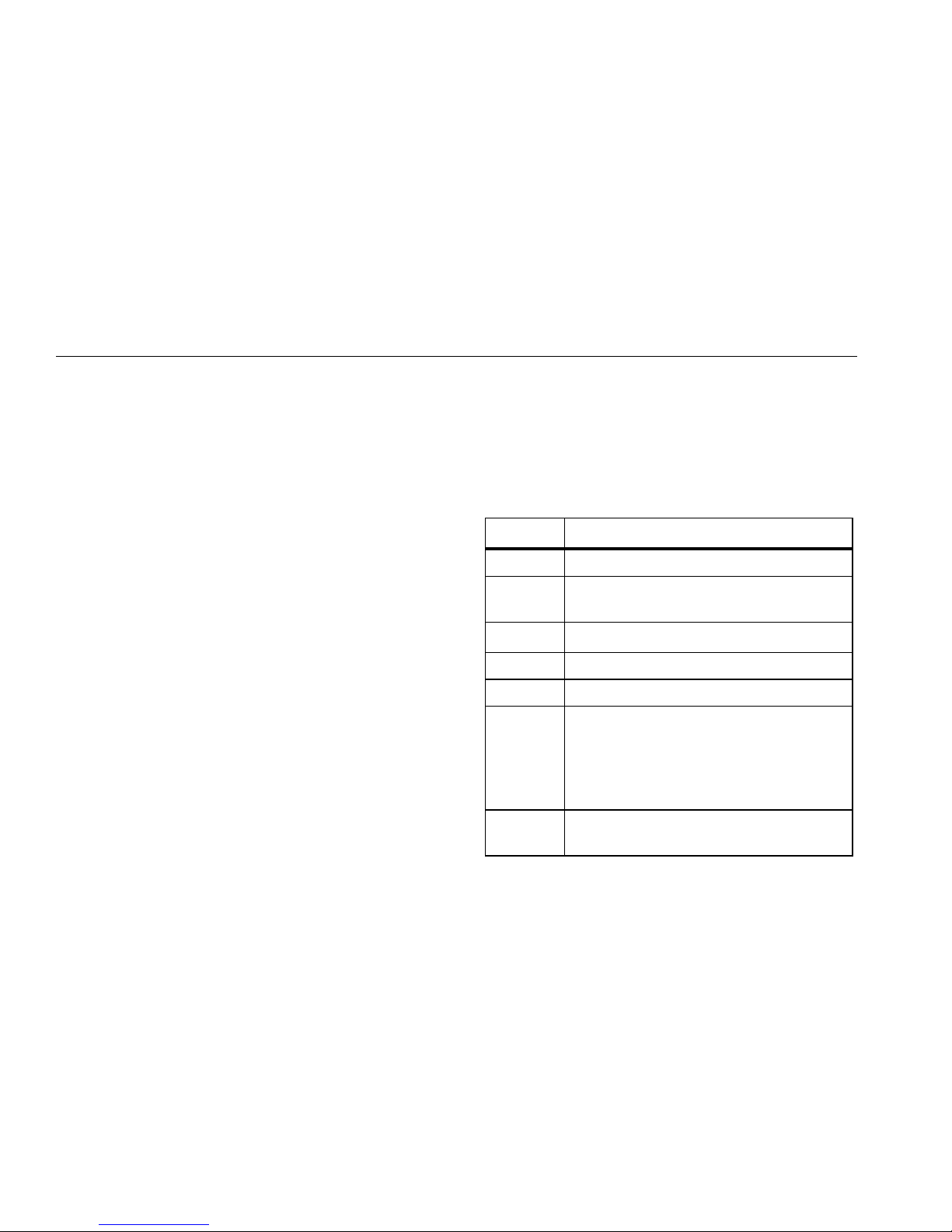
ESA614
Users Manual
• Replace the mains power cord if the
insulation is damaged or if the insulation
shows signs of wear.
• Connect the common test lead before
the live test lead and remove the live test
lead before the common test lead.
• Remove all probes, test leads, and
accessories that are not necessary for
the measurement.
• Disable the Product if it is damaged.
• Do not use the Product if it is damaged.
• Do not use the Product if it operates
incorrectly.
• Use this Product indoors only.
• Use Product-approved measurement
category (CAT), voltage, and amperage
rated accessories (probes, test leads,
and adapters) for all measurements.
• Do not put metal objects into
connectors.
• Do not use exposed metal BNC or
banana plug connectors.
• Limit operation to the specified
measurement category, voltage, or
amperage ratings.
• Only use probes, test leads, and
accessories that have the same
measurement category, voltage, and
amperage ratings as the Product.
Table 1 is a list of the symbols used on the Product and in
this manual.
Table 1. Symbols
Symbol Description
W WARNING - RISK OF DANGER.
X
WARNING. HAZARDOUS VOLTAGE. Risk
of electric shock.
Consult user documentation.
Fuse
˜ Equipotential
Measurement Category II is applicable to
test and measuring circuits connected
)
directly to utilization points (socket outlets
and similar points) of the low-voltage
MAINS installation.
Certified by CSA Group to North American
safety standards.
4
Page 15
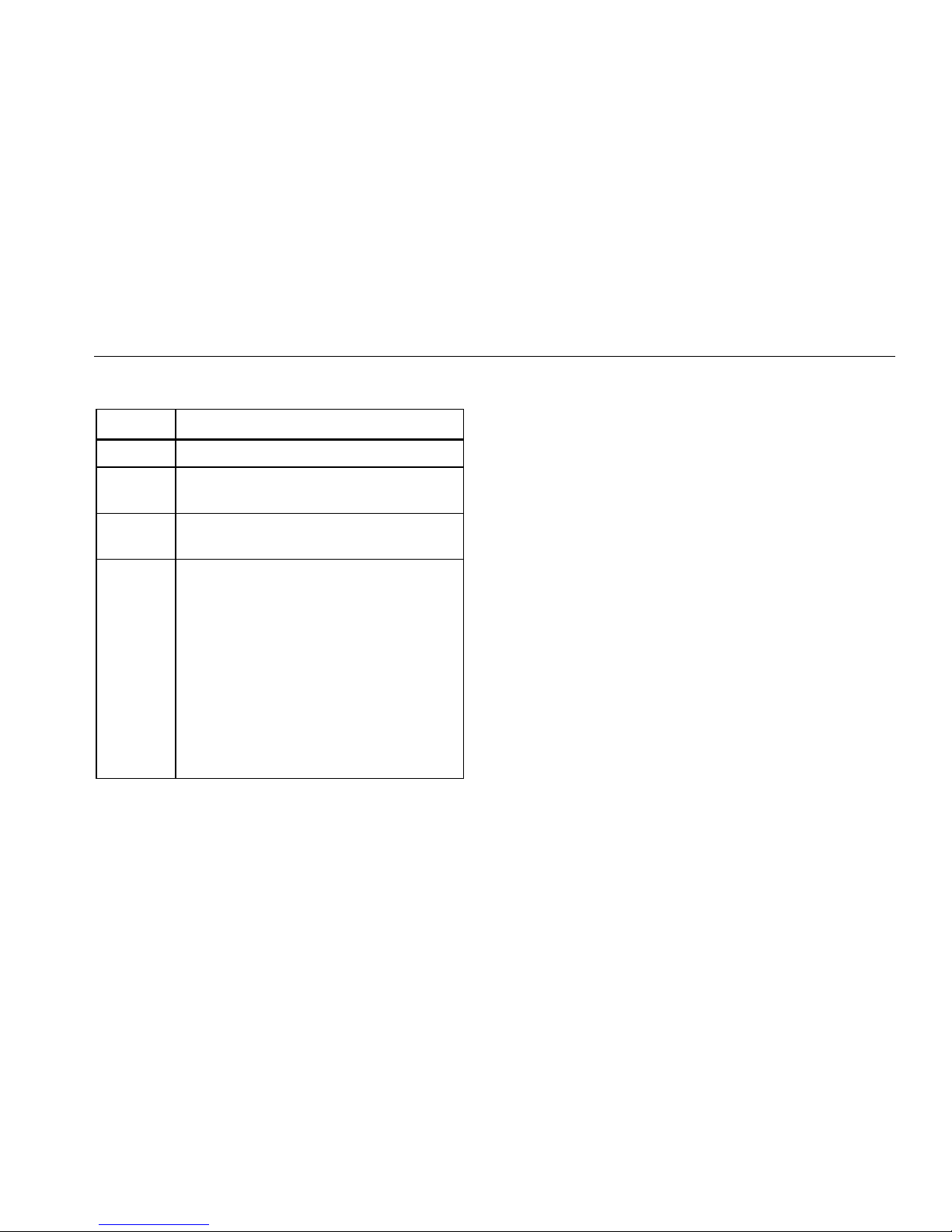
Electrical Safety Analyzer
Unpack the Product
Table 1. Symbols (cont.)
Symbol Description
P Conforms to European Union directives.
~
Conforms to relevant Australian EMC
requirements.
Conforms to relevant South Korean EMC
Standards.
This product complies with the WEEE
Directive marking requirements. The
affixed label indicates that you must not
discard this electrical/electronic product in
domestic household waste. Product
Category: With reference to the equipment
types in the WEEE Directive Annex I, this
product is classed as category 9
"Monitoring and Control Instrumentation"
product. Do not dispose of this product as
unsorted municipal waste.
Unpack the Product
Carefully unpack all items from the box and check that
you have these items:
• ESA614
• Getting Started Manual
• Carrying case
• Power cord
• ESA USA Accessory Kit
• Ansur Demo CD
• Null Post Adapter
• 5-to-5 Banana to ECG Adapter (BJ2ECG)
• USB Transfer Cable
5
Page 16
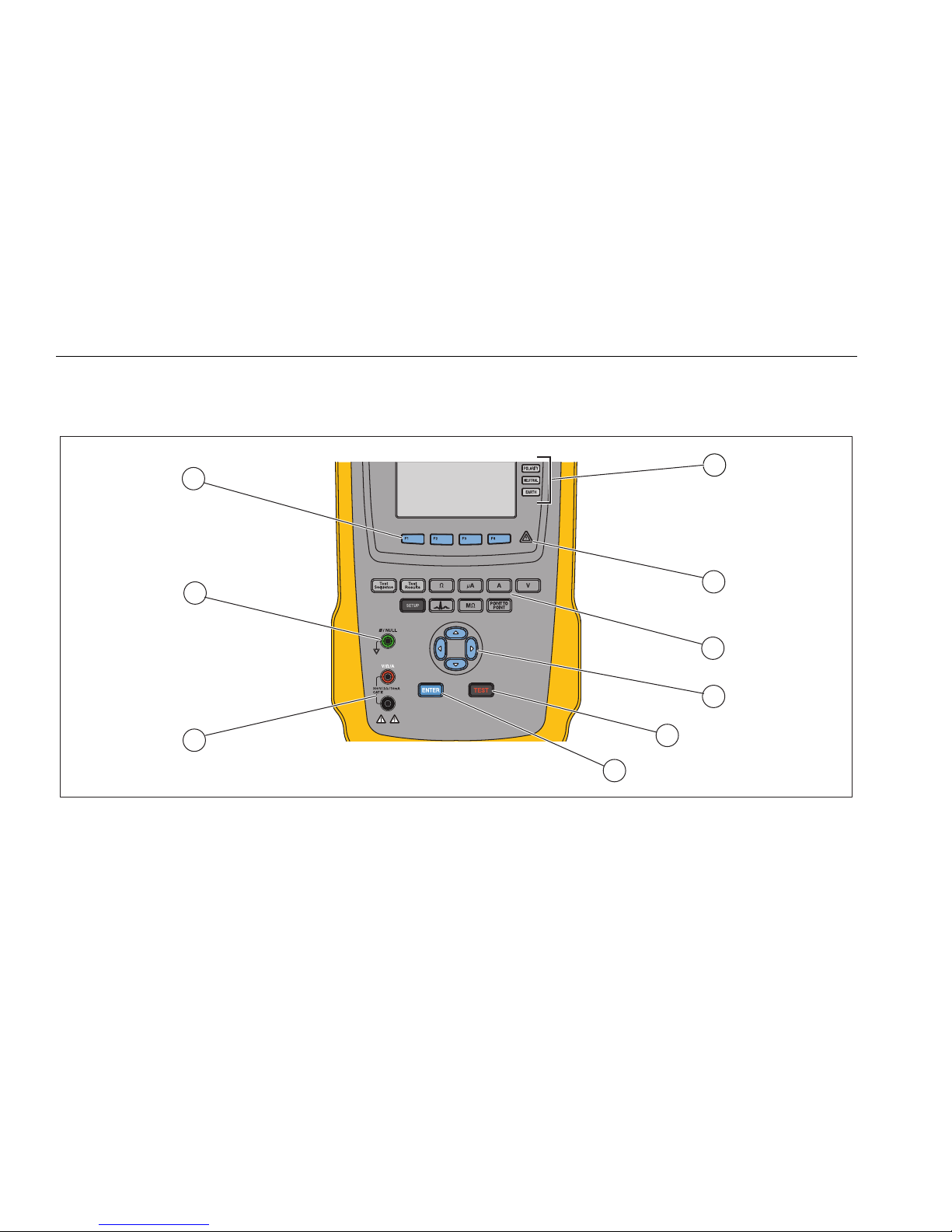
ESA614
Users Manual
Instrument Familiarization
Figure 1 and Table 2 show the front-panel controls and connections of the Product.
6
9
8
7
6
1
2
3
4
5
gtv116.eps
Figure 1. Front-Panel Controls and Connections
Page 17
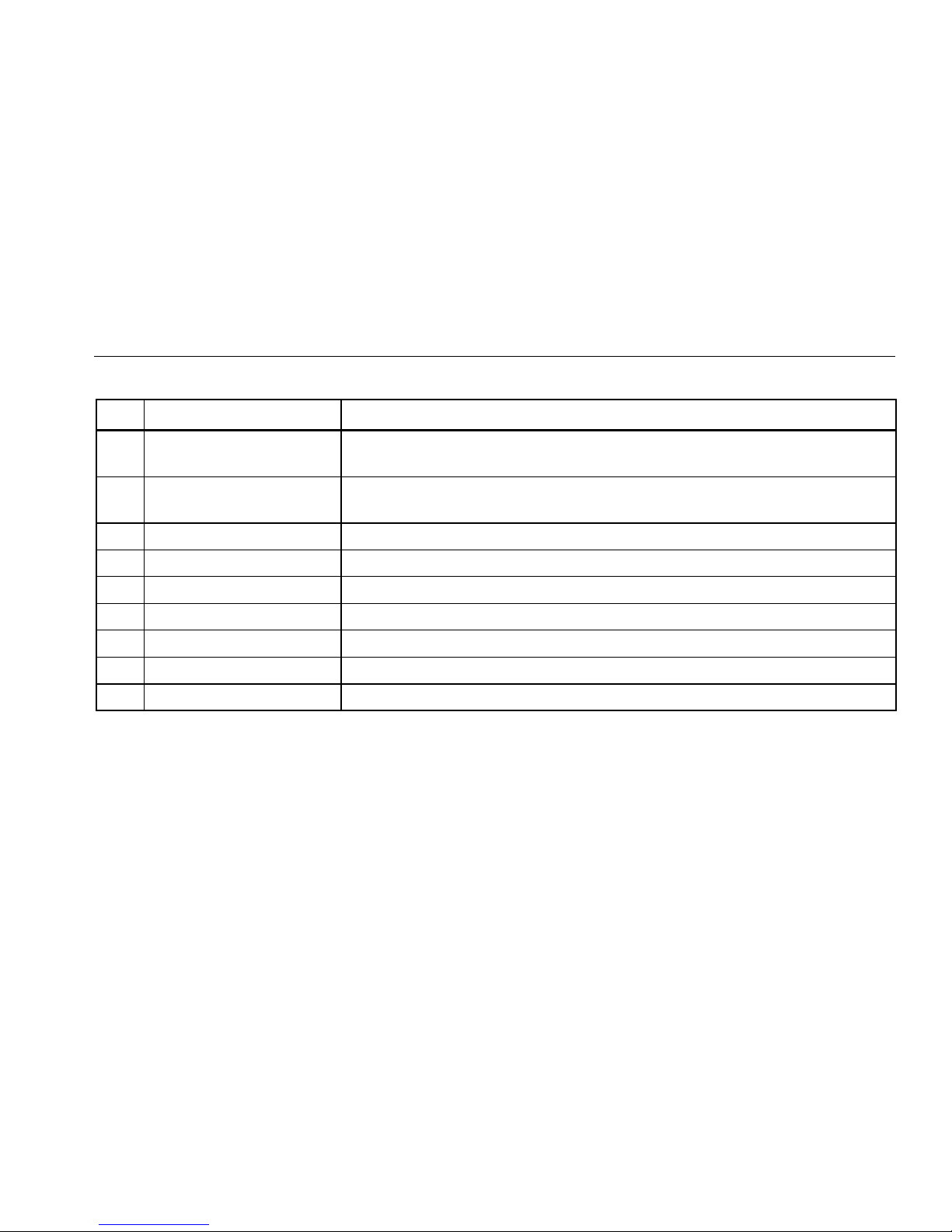
Electrical Safety Analyzer
Instrument Familiarization
Table 2. Top-Panel Controls and Connections
Item Name Description
Equipment Outlet
Configuration Buttons
High Voltage Indicator
Test Function Buttons Selects the Product test functions.
Navigation Buttons Cursor control buttons for navigating menus and lists.
Test Button Starts selected tests.
Enter Button Sets the highlighted function.
Input Jacks Test lead connectors.
Nulling Jack Connection to zero test lead resistance.
Function Softkeys Keys F1 through F4 are used to select from the LCD above each function softkey.
Controls the configuration of the equipment outlet. Opens and closes the neutral and
ground connection and reverses the polarity of the neutral and hot connection.
Illuminates when high voltage is applied to the ECG/Applied Parts posts, RED V/e/A
jack, or the test receptacle.
7
Page 18

ESA614
Users Manual
Figure 2 and Table 3 describe the side and top-panel connections of the Product.
RA
R
L
L
F
LA
L
R
L
N
V
1
C1
3
9
8
2
5
1
4
10
6
7
8
gtv110.eps
Figure 2. Side and Top-Panel Connections
Page 19
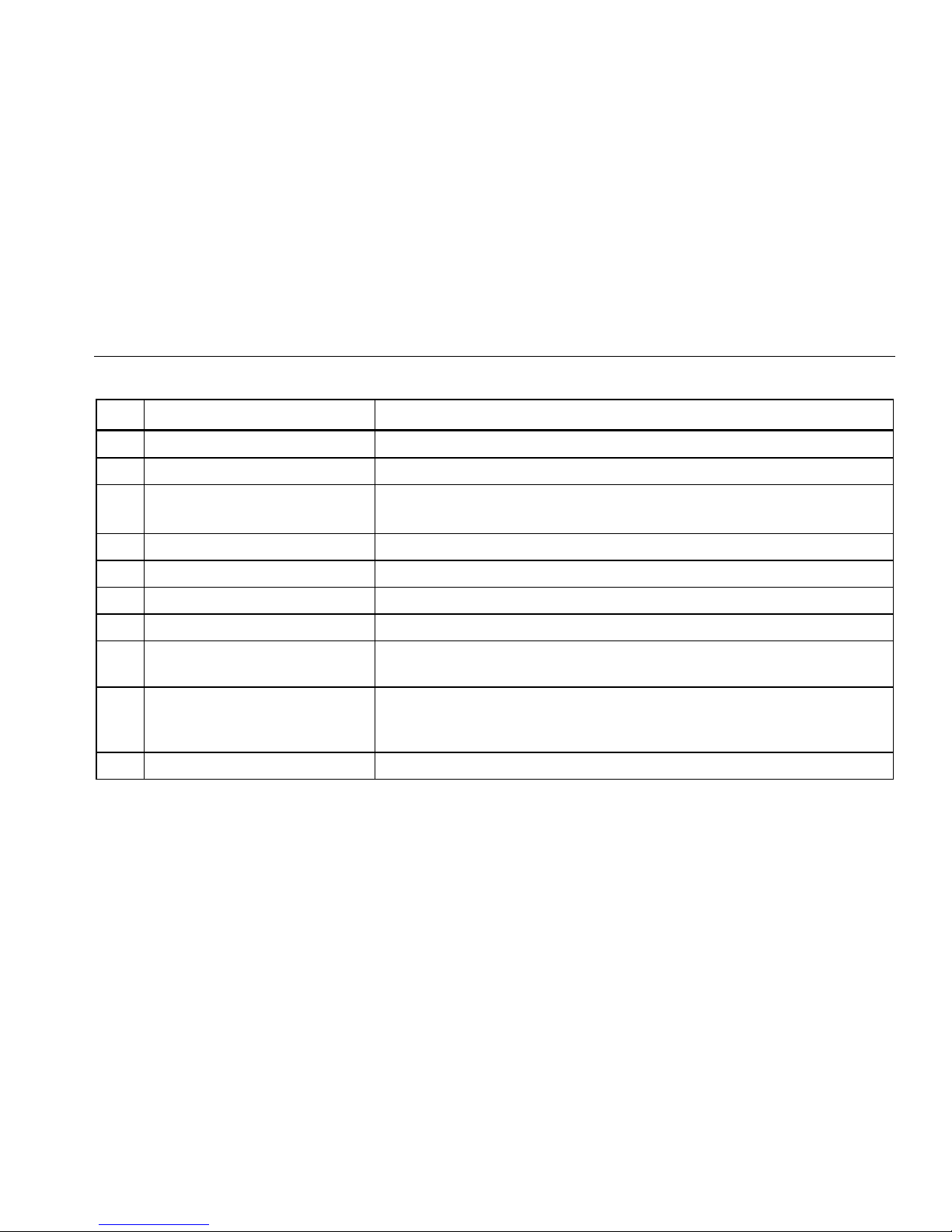
Electrical Safety Analyzer
Instrument Familiarization
Table 3. Side and Top-Panel Connections
Item Name Description
Equipment Outlet Specified to the version of the Product, which supplies a DUT connection.
USB A Controller Port For external keyboard, barcode reader, or printer.
USB Device Port
(Mini B-style connector)
Fuse Access Door Equipment outlet fuse access.
Tilt Stand Holds the Product in a tilted position.
SD Card Slot SD Memory Card access.
AC Power Switch Turns ac power on and off.
Digital connection to control the Product from a PC or instrument controller.
Power Input Connector
ECG/Applied Parts Jacks
Banana Jack to ECG Adapter Adapter to connect ECG snap leads to the Product.
A grounded male three-prong (IEC 60320 C19) connector that accepts the
mains power cord.
Connection posts for Device Under Test (DUT) applied parts, such as ECG
leads. Used to test for leakage current through leads and to supply ECG
signals and performance waveforms to a DUT.
9
Page 20

ESA614
Users Manual
How to Hold the Product
When you move the Product, use the handle on the
bottom case to hold it. See Figure 3.
Figure 3. Product Handle
gtv122.eps
Connect to Line Power
XWWarning
To prevent possible electrical shock, fire, or
personal injury:
• Do not use an extension cord or adapter
plug.
• Make sure the ground conductor in the
mains power cord is connected to a
protective earth ground. Disruption of
the protective earth could put voltage on
the chassis that could cause death.
• Replace the mains power cord if the
insulation is damaged or if the insulation
shows signs of wear.
• Use only the mains power cord and
connector approved for the voltage and
plug configuration in your country and
rated for the Product.
• Do not put the Product where access to
the mains power cord is blocked.
The Product is intended for use with single-phase,
grounded power. It is not intended for dual, split-phase or
three-phase power configurations. Use the Product with a
power system that supplies the correct voltages for
single-phase and is grounded, or is an isolated power
system.
10
Page 21
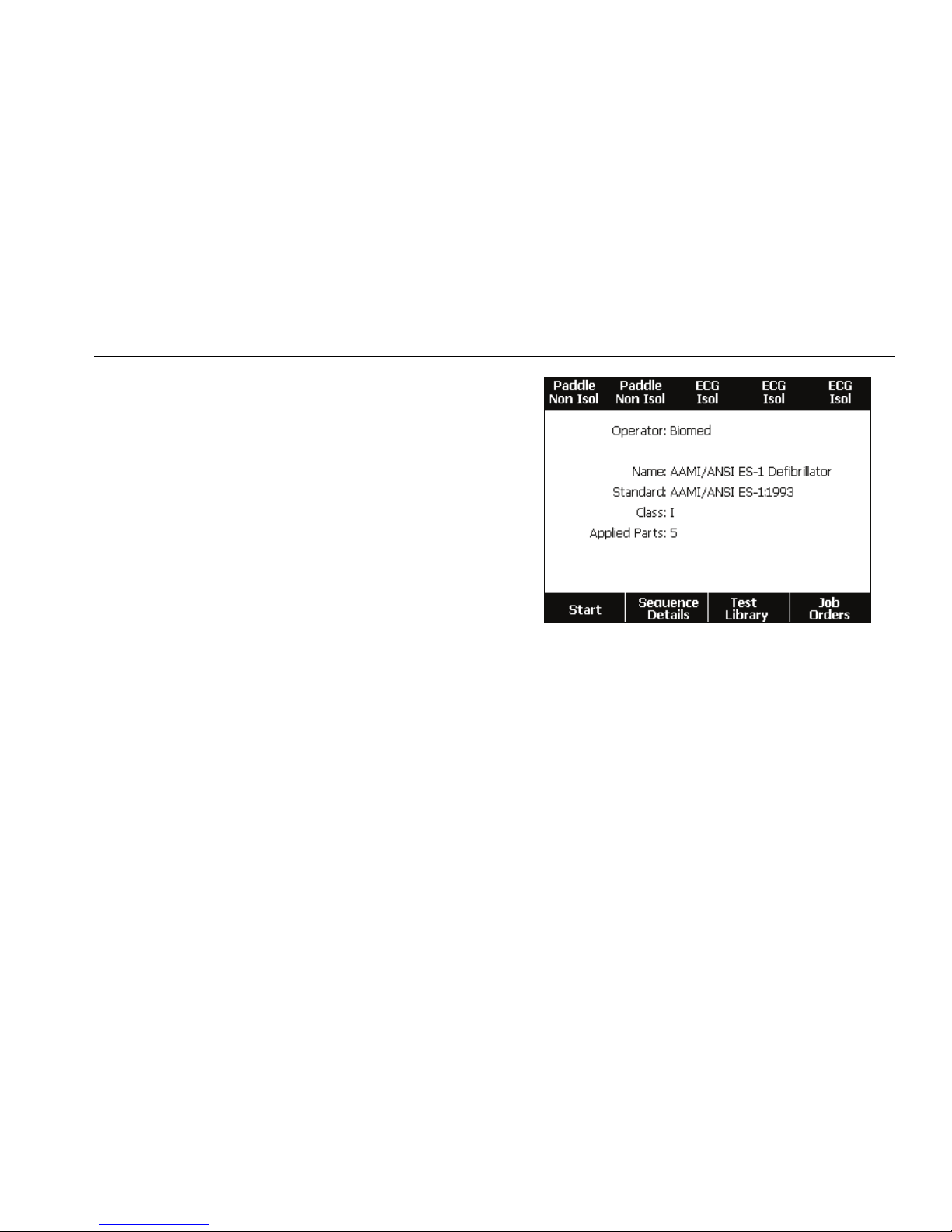
Electrical Safety Analyzer
Turn On the Product
Use the power cord for your country mains supply that is
not more than the voltage or power rating of the product.
Connect the cord into the power input connector and then
to the mains outlet.
Turn On the Product
Note
To make sure the high-voltage indicator works,
look for it to illuminate at the power-up.
Push the power switch so the “I” side of the ac power
switch is down. The Product does a series of self-tests
and then shows the message in Figure 4 when the selftest has completed successfully.
Figure 4. Product Ready for Operation
The self-test measures the ac mains input for correct
polarity, ground integrity, and voltage level. The highvoltage indicator illuminates briefly during the self-test. If
the polarity is reversed, the Product shows this condition
and sets the polarity to be reversed internally. If the
ground is open, the Product shows this fault.
gtv130.eps
11
Page 22
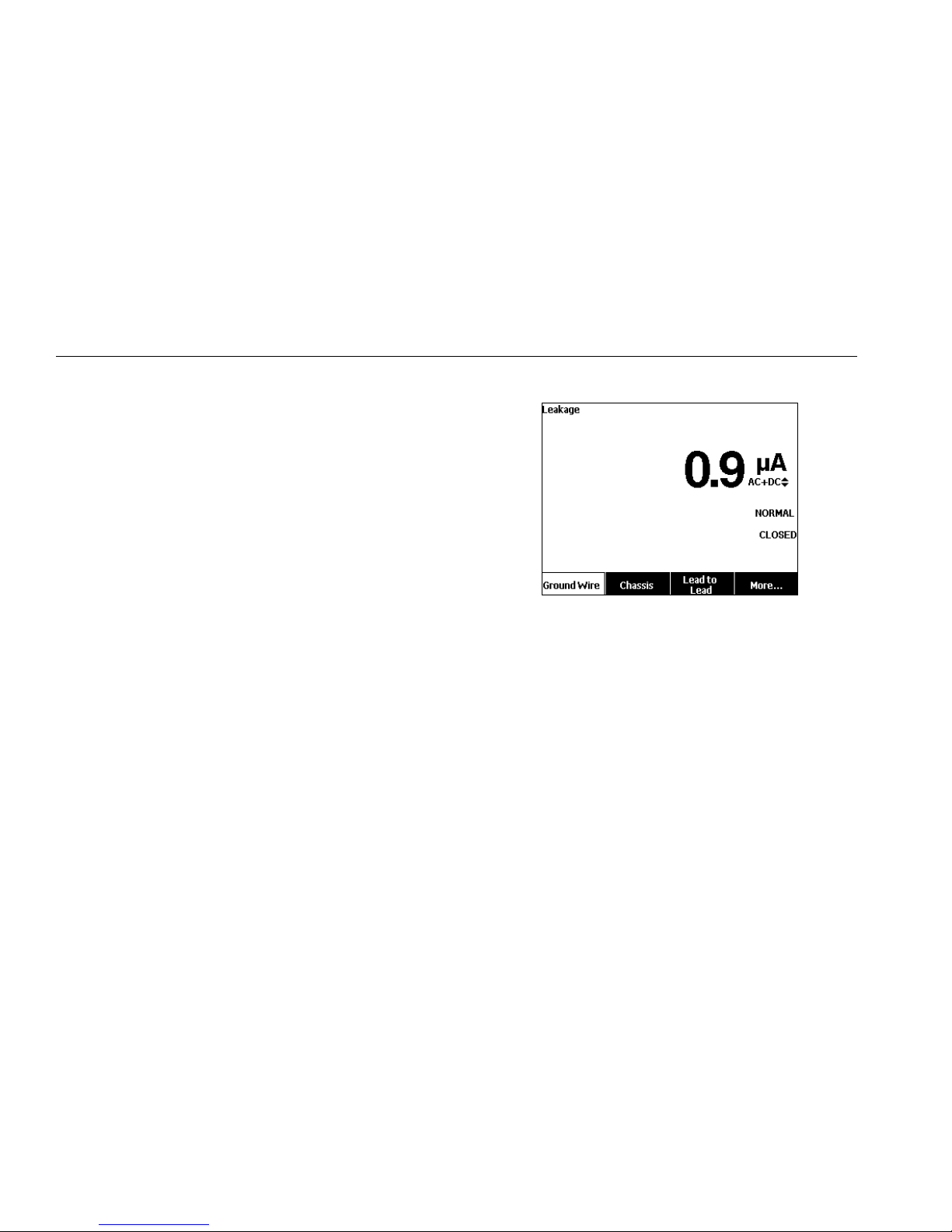
ESA614
Users Manual
How to Access the Product Functions
For each test and setup function, the Product uses a
series of menus to access different Product tests and
setup variables. The example shown in Figure 5, shows
different leakage current tests along the bottom of the
display. Use the More softkey to access more menus
related to the test. When you push a softkey (F1 through
F4) below a test name, the Product sets up for or does
the selected test.
For some tests, it will be necessary to set parameters
with the navigation buttons. In the example above, the
leakage parameter has next to it. This icon shows you
must push or to set its value. In this example, the
leakage current measurement changes between AC+DC,
AC only, or DC only. The applied parts indicator has on
the left end and on the right end. These icons show that
you must push and to set an applied part.
gtv102.bmp
Figure 5. Leakage Current Menu
The three buttons along the right side of the display
() control the wiring of the Product’s
test receptacle for some electrical tests. The current
condition of these three buttons is shown along the right
edge of the display when these controls are active.
Polarity is settable between normal, reversed, and off.
Neutral is also settable to closed or open. Earth condition
is not shown, which means it cannot be changed. Earth is
internally opened while the Product does this test.
12
Page 23

Electrical Safety Analyzer
Connect a DUT to the Product
Connect a DUT to the Product
You can connect a Device Under Test (DUT) a number of
different ways for a full electrical safety test. Table 4
shows a DUT connected to the test receptacle, applied
parts posts, and a connection to the enclosure or
protective earth ground of the DUT.
13
Page 24
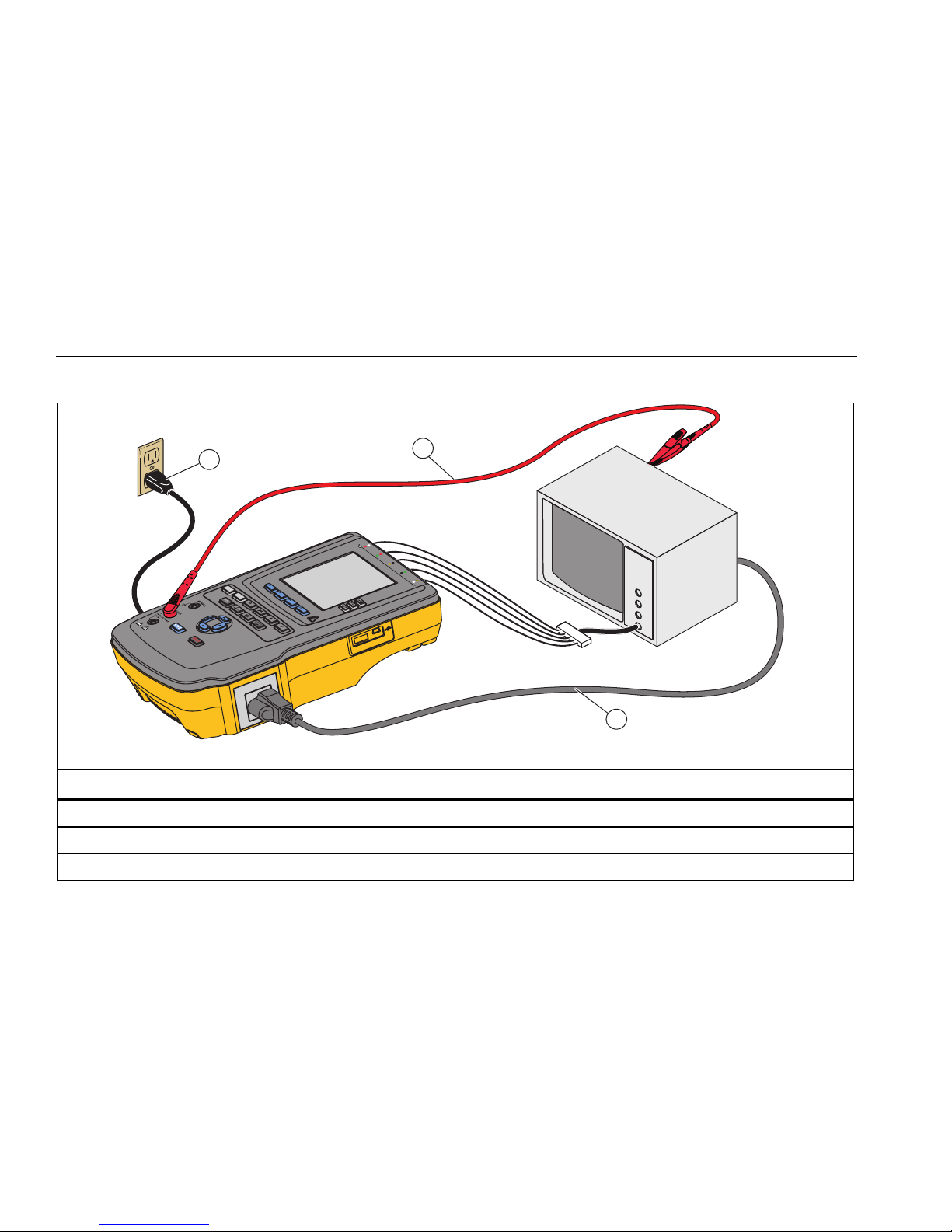
ESA614
Users Manual
Table 4. DUT Connections
1
R
A
R
2
LL
F
LA
L
R
L
N
V
1
C
1
3
gtv113.eps
Item Description
Connect the ESA614 to grounded mains socket.
Connect to protective earth or any exposed conductive surface on the enclosure.
Connect the DUT ac power cord to the equipment outlet on the Analyzer.
14
Page 25

Electrical Safety Analyzer
Connect a PC to the Product
Connect a PC to the Product
To connect the Product to a PC:
Connect a USB port on your PC or laptop to the Mini B
USB device port on the Product.
Or
Plug in an XStick wireless USB dongle to your PC USB
port. Products available over wireless will be listed by
serial number. Connect to a single Product. See Figure 6.
15
Page 26

ESA614
RA
LL LA RL
V
1
R
F
LN
C1
Users Manual
R
A
RF
L
L
L
A
L
R
L
N
V
1
C
1
16
Figure 6. Product to PC Connection
gtv129.bmp
Page 27

Electrical Safety Analyzer
Set Up the Product
Set Up the Product
There are a number of Product parameters that are
adjusted through the setup function. To access the first
Setup menu, push .
Set the Operator Name
You can associate an operators name with electrical test
results. To set the operator name:
1. From the Setup menu, push or until the
Operator name is highlighted.
2. Push .
An operator list shows. The Default User name
“None” is used when an actual user name is not set.
Set the Operator Name from a List
1. From the Operator list, push or to highlight one
of the operator names.
2. Push .
Set a New Operator Name
1. From the Operator list, push the New softkey.
Note
The Product keeps a maximum of 20 operator
names. If you push the New softkey and there
are already 20 names, the Product will show an
error. You will have to delete one or more names
to add a new name.
2. In the Keyboard screen, push , , , or to move
the highlight to a character.
3. Push to add the highlighted character to the
name field.
Note
You can push the F2 softkey to set the keyboard
between upper and lower case letters. Highlight
айоцз and push to toggle between accent
characters and standard alpha-numeric letters.
4. Do steps 2 and 3 again until the operator name is
complete.
5. Push the Done softkey.
Note
Push the Back softkey to delete the last
character in the name field.
17
Page 28

ESA614
Users Manual
Delete an Operator Name
To delete an operator name:
1. From the Setup menu, push or until the
Operator name is highlighted.
2. Push .
3. From the Operator list, push or to highlight one
of the operator names.
4. Push the Delete softkey.
5. A delete confirmation screen shows.
6. Push the Delete softkey.
Set the Date
From the Setup menu, push or until the Date value
is highlighted.
1. Push .
2. In the Keyboard screen, push or to move the
highlight to a character.
3. Push .
4. Do steps 2 and 3 again until the date is complete.
5. Push the Done softkey.
Note
Push the Back softkey to delete the last
character in the date field.
Set the Time
1. From the Setup menu, push or until the Time
value is highlighted.
2. Push .
3. In the Keyboard screen, push or to move the
highlight to a character.
4. Push .
5. Do steps 3 and 4 again until the time is complete.
Note
When you set the time for 12-hour format, push
the am/pm softkey to set AM or PM.
6. Push the Done softkey.
Note
Push the Back softkey to delete the last
character in the date field.
18
Page 29

Electrical Safety Analyzer
Set Up the Product
Set the GFCI Limit
The GFCI (Ground Fault Current Interrupter) protects the
DUT from short circuits when it is connected to the test
receptacle of the Analyzer. (The GFCI has no effect
during Insulation testing, Ground Wire Resistance testing,
and Voltage testing because the test receptacle is not
connected to mains power for these tests.) When the
GFCI trips, it removes power from the test receptacle,
and also the DUT, by opening the relays. The Analyzer
continues to operate and shows “Fault Detected” with an
explanation.
The Analyzer uses the GFCI setting for the standard the
user selected for testing. For best results, verify the GFCI
setting in the Setup menu. The AAMI standard specifies
5 mA. Other standards specify 10 mA. The 25 mA setting
is a special case that is not defined in any standard.
To set the GFCI current limit:
1. From the Setup menu, push or until the GFCI
Limit is highlighted.
2. Push .
3. Push or to adjust the current limit.
4. Push .
Set Polarity Switching Delay
When the test receptacle of the Product is switched, a
delay can be set to control the actual switch time. To set
the polarity delay:
1. From the Setup menu, push or until the
Polarity Delay variable is highlighted.
2. Push .
3. Push or to highlight one of the preset delay
values.
4. Push .
Set the Date Format
1. From the Setup menu, push the Instrument Setup
softkey.
2. Push or until the Date Format variable is
highlighted.
3. Push .
4. Push or to highlight DD/MM/YYYY,
MM/DD/YYYY, or YYYY/MM/DD.
5. Push .
19
Page 30

ESA614
Users Manual
Set the Time Format
1. From the Setup menu, push the Instrument Setup
softkey.
2. Push or until the Time Format variable is
highlighted.
3. Push .
4. Push or to highlight 12 Hour or 24 Hour.
5. Push .
Set the Language
The Product can display data in English, French,
German, Spanish, Italian, or Portuguese. To change the
language:
1. From the Setup menu, push the Instrument Setup
softkey.
2. Push or until the Language variable is
highlighted.
3. Push .
4. Push or to highlight one of the languages.
5. Push .
Set the Beeper
To enable or disable the beeper:
1. From the Setup menu, push the Instrument Setup
softkey.
2. Push or until the Beeper variable is
highlighted.
3. Push .
4. Push or to highlight Off or On.
5. Push .
Set the Display Contrast
There are two procedures to set the display contrast.
From the start menu or from the Setup menu.
When start menu shows (Figure 4), push or to
increase or decrease the display contrast respectively.
Push the Done softkey to exit contrast setup.
To adjust the contrast from the Setup menu:
1. From the Setup menu, push the Instrument Setup
softkey.
2. Push the Display Contrast softkey.
3. Push or to increase or decrease the display
contrast respectively.
4. Push the Done softkey to exit contrast setup.
20
Page 31

Electrical Safety Analyzer
Set Up the Product
Set up the Printer
Set the printer type and configure print settings.
Set the Printer Type
You must select the correct type of printer for the output
to be correct.
• Full size letter/A4 printers must be compatible with
PCL5 or greater.
• Label printers must be compatible with Zebra ZPL II
and support at least 3 in x 2 in or 2 in x 3 in label
size.
To set the printer type:
1. From the Setup menu, push the Printer Settings
softkey.
2. Push or until Printer is highlighted.
3. Push .
4. Push or to highlight Letter/A4 (PCL5) or Label
(ZPL II).
5. Push .
Set the Print Header
Use the print header to print a company name or other
standard information at the top of each printout. Print
headers on label printers are limited to 26 characters.
Enter a print header.
1. From the Setup menu, push the Printer Settings
softkey.
2. Push or until Print Header Line 1 or Print
Header Line 2 is highlighted.
3. From the keyboard screen, for each character in the
header:
a. Push , , , or to move the highlight to a
character.
b. Push .
4. Push the Done softkey.
21
Page 32

ESA614
Users Manual
Set the Print Rotation
Set the print rotation for label printers:
1. From the Setup menu, push the Printer Settings
softkey.
2. Push or until Print Rotated is highlighted.
3. Push .
4. Push or to highlight Yes or No.
Yes – The print is rotated. Requires a 2 in x 3 in
label.
No – The print is not rotated. Requires a 3 in x 2 in
label.
5. Push .
Note
Printouts can be cut off if the wrong type of
label is used.
Set the Test Interval
Set the test interval for label printers.
1. From the Setup menu, push the Printer Settings
softkey.
2. Push or until Test Interval is highlighted.
3. Push .
4. Push or to highlight the test interval.
5. Push .
Reset a Label Printer
Use Reset Printer to reset changes from other uses and
recalibrates the labels to make sure the print is aligned to
the label.
1. From the Setup menu, push the Printer Settings
softkey.
2. Push the Reset Printer softkey.
Wait until the labels finish feeding from the label
printer.
22
Page 33

Electrical Safety Analyzer
How to View Instrument Information
How to View Instrument Information
To show model number, serial number, firmware version,
and last calibration date of the Product, push . Next
push the Instrument Information softkey.
How to Do Electrical Safety Tests
The Product does a number of different electrical and
performance tests on biomedical equipment. The sections
that follow are test descriptions with instructions on how
to do them with the Product.
Line Voltage Test
The Line Voltage test measures the voltage on the mains
input through three measurements. To access the Line
Voltage test, push .
Push each function softkey to do each of the three
measurements: Live to Neutral, Neutral to Ground, and
Live to Ground.
Note
Power is removed from the test receptacle while
the Product does a Line Voltage test.
Ground Wire Resistance Test
The Ground Wire Resistance test measures the
impedance between the PE terminal of the test receptacle
and the exposed conductive parts of the DUT that are
connected to the Protective Earth of the DUT.
Note
Before you do leakage tests with the Product, it
is best to make sure the ground connection is
good.
Do this test between the test receptacle ground and the
Protective earth ground of the DUT or DUT enclosure.
To access the Ground Wire Resistance Test menu push
.
Note
The DUT is turned off for this test.
23
Page 34

ESA614
Users Manual
To do a ground wire resistance test:
1. Make sure the power cord from the DUT is
connected into the test receptacle.
2. Push to reveal the resistance function menu.
3. Connect one end of a test lead to the V/Ω/A jack.
See Table 5.
4. If you use an accessories probe, connect it to the
other end of the test lead and put the probe tip into
the ∅/Null jack. If you use an alligator clip accessory,
connect it to the other end of the test lead, put the
null post adapter in the ∅/Null jack, and clamp the
alligator clip to the null post adapter.
Note
The ∅/Null jack does not accept the test leads
supplied with the Product.
5. Push the Zero Leads softkey. The Product zeroes
out the measurement to cancel the test lead
resistance.
6. Connect the test lead from the V/Ω/A jack to the DUT
enclosure or protective earth connection.
7. After you make the connections to the DUT, the
measured resistance shows in the display.
WX Warning
To prevent electrical shock, remove the null
post adapter from the ∅/Null jack after a test
lead zero is performed. The ∅/Null jack
becomes potentially hazardous during some
of the test conditions.
A low resistance measurement is necessary to make sure
there is a good ground connection through the power
cord. Refer to the applicable electrical safety standard for
the specified limit value to be followed.
Figure 7 shows the electrical connections between the
Product and the DUT. Table 0-6 is a list of the
abbreviations used in the schematics and their
descriptions.
24
Page 35

Electrical Safety Analyzer
How to Do Electrical Safety Tests
Table 5. Ground Wire Resistance Measurement Connections
1
R
A
R
LL
F
L
A
LN
R
LV1
C
1
2
gtv112.eps
Item Description
Connect to protective earth or any exposed conductive surface on the enclosure.
Connect the DUT ac power cord to the equipment outlet on the Analyzer.
25
Page 36

ESA614
Users Manual
Table 6. Schematic Abbreviations
Abbreviation Meaning
MD Measurement Device (ESA614 Analyzer)
FE Functional Earth
PE Protective Earth
Mains Mains voltage supply
L1 Live conductor
L2 Neutral conductor
DUT Device Under Test
DUT_L1 Device Under Test live conductor
DUT_L2 Device Under Test neutral conductor
DUT_PE Device Under Test Protective Earth
REV POL Reversed mains supply polarity
LEAD GND Lead to ground, used in patient leakage test
MAP Mains on Applied Part (Lead Isolation)
MAP REV Reverse Mains on Applied Part source voltage
PE Open Open Protective Earth
Test voltage
26
Page 37

Electrical Safety Analyzer
How to Do Electrical Safety Tests
DUT_L1
DUT_L2
DUT_PE
MD
DEVICE UNDER TEST
APPLIED
PART
FE
CONDUCTIVE PART
TEST LEAD
Figure 7. Ground Wire Resistance Measurement Schematic
faw26.eps
27
Page 38

ESA614
Users Manual
Insulation Resistance Test
The five Insulation Resistance Tests measure mains
(L1 and L2) to Protective earth, applied parts to Protective
earth, mains to applied parts, mains to non-earthed
conductive points, and applied parts to non-earthed
conductive points.
To access the Insulation Resistance Test menu,
push .
All Insulation Resistance Tests can be done with 500 V dc
or 250 V dc. To change the test voltage from the Insulation
Resistance Test menu, push the More softkey. Push the
Change Voltage softkey to toggle the test voltage
between 250 V dc and 500 V dc.
Note
When you exit and re-enter the Insulation
Resistance Test menu, the test voltage is set to
its default value of 500 V dc.
As shown in Figure 8, three of the five tests are shown
above function softkeys F1 through F3. To access the
other two tests or test voltage selection, push the More
softkey. The Back softkey will move the menu up to the
top-level Insulation Resistance test menu.
gtv106.jpg
Figure 8. Insulation Resistance Measurement
After you push a test softkey, push to apply the test
voltage to the DUT and take the resistance measurement.
Figures 9 through 13 show the electrical connections
between the Product and DUT for the five Insulation
Resistance tests.
Note
The DUT is powered off for this test.
28
Page 39

Electrical Safety Analyzer
How to Do Electrical Safety Tests
DEVICE UNDER TEST
APPLIED
PART
FE
CONDUCTIVE PART
MD
DUT_L1
DUT_L2
DUT_PE
Figure 9. Mains to Protective-Earth Insulation Resistance Test Schematic
faw17.eps
29
Page 40

ESA614
Users Manual
DUT_L1
DUT_L2
DUT_PE
MD
DEVICE UNDER TEST
APPLIED
PART
FE
CONDUCTIVE PART
Figure 10. Applied Parts to Protective-Earth Insulation Test Schematic
faw18.eps
30
Page 41

Electrical Safety Analyzer
How to Do Electrical Safety Tests
MD
DUT_L1
DUT_L2
DUT_PE
DEVICE UNDER TEST
APPLIED
PART
FE
CONDUCTIVE PART
Figure 11. Mains to Applied-Parts Insulation Test Schematic
faw19.eps
31
Page 42

ESA614
Users Manual
DUT_L1
DUT_L2
MD
DUT_PE
DEVICE UNDER TEST
APPLIED
PART
FE
CONDUCTIVE PART
TEST
LEAD
Figure 12. Mains to Non-Earth Accessible Conductive Points Schematic
faw20.eps
32
Page 43

Electrical Safety Analyzer
How to Do Electrical Safety Tests
DUT_L1
DUT_L2
DUT_PE
DEVICE UNDER TEST
APPLIED
PART
FE
CONDUCTIVE PART
TEST
LEAD
MD
Figure 13. Applied Parts to Non-Earth Conductive Points Schematic
faw21.eps
33
Page 44

ESA614
Users Manual
Equipment Current Test
To measure the current consumed by the DUT, push
. The Product shows the current that flows through
the mains connections of the test receptacle.
Leakage Current Test
The Product measures leakage current for different DUT
configurations. The Product measures leakage found on
the chassis and the ground wire connection as well as
leakage on each connected applied part and combinations
of connected applied parts.
Push to access the Leakage Current main menu.
All leakage currents but Lead Isolation are shown as
AC+DC, AC Only, or DC only. The initial result is shown in
the applicable parameter for the set test standard. To
change the parameter, push or . The measurement
method is shown to the right of the current measurement
while leakage current tests are done.
Ground Wire Leakage Current
To measure the current that flows in the protective earth
circuit of the DUT, push the Ground Wire softkey from the
Leakage Current main menu. Figure 14 shows the
electrical connections between the Product and the DUT
when you do a Ground Wire Leakage Current Test.
The Ground Wire Leakage Current test has some
combination measurements that can be done. Push
to switch the polarity of the mains voltage applied
to the test receptacle between Normal, Off, Reverse, and
Off. Push to open and close the neutral connection
to the test receptacle. It is not necessary to open up the
test receptacle earth (ground), since this is done internally
by the measurement.
The outlet conditions below apply when you do this test:
• Normal Polarity
• Normal Polarity, Open Neutral
• Reversed Polarity
• Reversed Polarity, Open Neutral
34
Page 45

Electrical Safety Analyzer
How to Do Electrical Safety Tests
L1
MAINS
L2
MAINS
ON
PE
DEVICE UNDER TEST
APPLIED
PART
CONDUCTIVE PART
L2
MD
DUT_L1
DUT_L2
REV
POL
DUT_PE
Figure 14. Ground Wire Leakage Current Test Schematic
FE
faw27a.eps
35
Page 46

ESA614
Users Manual
Chassis Leakage Test
The Chassis Leakage Test measures the current that
flows between the enclosure of the DUT and protective
earth. Figure 15 shows the electrical connections between
the Product and the DUT.
To do a Chassis Leakage Test:
1. Connect a lead between the V/Ω/A jack and the DUT
enclosure.
2. Push .
3. Push the Chassis softkey from the Leakage Current
Test menu.
4. The measured current shows in the display.
The Chassis Leakage test can be done with different fault
conditions on the test receptacle. Push to switch
the test receptacle between Normal, Off, Reverse, and
Off. Push to open and close the neutral connection
to the receptacle. Push to open and close the earth
connection of the receptacle.
The outlet conditions below apply when do this test:
• Normal Polarity
• Normal Polarity, Open Earth
• Normal Polarity, Open Neutral
• Reversed Polarity
• Reversed Polarity, Open Earth
• Reversed Polarity, Open Neutral
36
Page 47

Electrical Safety Analyzer
How to Do Electrical Safety Tests
L1
MAINS
L2
MAINS
ON
PE
DEVICE UNDER TEST
CONDUCTIVE PART
L2
EARTH
MD
DUT_L1
DUT_L2
DUT_PE
Figure 15. Chassis Leakage Current Test Schematic
APPLIED
PART
TEST LEAD
FE
faw28a.eps
37
Page 48

ESA614
Users Manual
Lead-to-Ground Leakage Test
The Lead-to-Ground Leakage Current test measures the
current that flows between in one applied part, a group of
applied parts, or all applied parts, and the Mains PE.
Figure 16 shows the electrical connections between the
Product and the DUT.
To do a Lead-to Ground leakage test:
1. Push .
2. Push the More softkey.
3. Push or to set one of the applied part groupings.
Note
Refer to the test standard when you know the
type of the applied parts and how they must be
grouped for the test.
4. Push the Select softkey.
5. Push or to advance through each applied part
grouping, or the individual applied parts, to ground.
These are selected and measured.
The Lead-to-Ground Leakage test can be done with
different fault conditions on the test receptacle. Push
to switch the test receptacle between Normal, Off,
Reverse, and Off. Push to open and close the
neutral connection to the receptacle. Push to open
and close the earth connection in the receptacle.
The outlet conditions below apply when you do this test:
• Normal Polarity
• Normal Polarity, Open Neutral
• Normal Polarity, Open Earth
• Reversed Polarity
• Reversed Polarity, Open Neutral
• Reversed Polarity, Open Earth
Note
If there are more than five applied parts to
connect to the Product, see the How to Use the
1-to-10 Adapter section in this manual.
38
Page 49

Electrical Safety Analyzer
How to Do Electrical Safety Tests
L1
MAINS
L2
MAINS
ON
PE
DEVICE UNDER TEST
APPLIED
PART
CONDUCTIVE PART
LEAD
SELECT
RELAY*
PE
LEAD GND
SELECT RELAY
(REMOTE ONLY)
L2
EARTH
DUT_L1
DUT_L2
REV
POL
DUT_PE
MD
Figure 16. Lead-to-Ground Leakage Current Test Schematic
FE
*Leads not selected are open.
gtv29.eps
39
Page 50

ESA614
Users Manual
Lead-to-Lead Leakage Tests
To measure the leakage current through each applied part
or lead and combination of lead connections (all other or
between two), push the Lead to Lead softkey from the
Leakage Test main menu. Figure 18 shows the electrical
connections between the Product and the DUT when it
does a Lead-to-Lead Leakage Current Test.
The Lead-to-Lead Leakage test adds a diagram of the
applied parts connection posts to the display, as shown in
Figure 17. In the figure, the applied parts post RA/R is
shown above the other posts. This shows that the leakage
measurement is from RA/R to all others. To move to the
subsequent applied part post, push . The first post will
show inline with the other posts while the LL/F post shows
above all others. This shows the second leakage
measurement is from LL/F to all others. Continue to push
or to move from one connection post to another.
After each post is isolated individually, the Lead-to-Lead
Leakage test measures current of three different
combinations of posts tied together: RA/R and LL/F, RA/R
and LA/L, or LL/F and LA/L.
fis107.eps
Figure 17. Applied Parts Connection Posts Display
The Lead-to-Lead Leakage test can make different fault
measurements. Push to switch the polarity of the
mains voltage applied to the test receptacle between
Normal, Off, Reverse, and Off. Push to open and
close the neutral connection to the test receptacle. Push
to open and close the earth or ground connection to
the test receptacle.
Note
If there are more than five applied parts to
connect to the Product, see the How to Use the
1-to-10 Adapter section in this manual.
40
Page 51

Electrical Safety Analyzer
How to Do Electrical Safety Tests
L1
MAINS
L2
MAINS
ON
PE
DEVICE UNDER TEST
APPLIED
PART
CONDUCTIVE PART
PE
SELECT RELAY*
(REMOTE ONLY)
+
LEAD
SELECT
RELAY*
- LEAD
SELECT
RELAY*
LEAD GND
L2
EARTH
DUT_L1
DUT_L2
REV
POL
DUT_PE
MD
Figure 18. Lead-to-Lead Leakage Current Test Schematic
FE
*Leads not selected are open.
gtv30.eps
41
Page 52

ESA614
Users Manual
The outlet conditions below apply when you do this test:
• Normal Polarity
• Normal Polarity, Open Neutral
• Normal Polarity, Open Earth
• Reversed Polarity, Open Neutral
• Reversed Polarity, Open Earth
Lead Isolation Leakage Test
The Lead Isolation (Mains On Applied Parts) Leakage
Current test measures the current that flows in response
to an isolated AC voltage applied between a selected
applied part, group of applied parts, or all applied parts,
and Earth. Figure 19 shows the electrical connections
between the Product and the DUT when it does a Lead
Isolation Leakage Current Test.
To do a Lead Isolation test:
1. Push .
2. Push the More softkey.
3. Set the applied part groupings with and .
Note
Refer to the test standard when you decide the
type of the applied parts and how they must be
grouped for the test.
4. Push the Select softkey.
5. Push the Lead Isolation softkey.
6. Push or to set the desired applied part connection.
7. Push to apply the voltage and read the leakage
current in the display.
Push and to scroll through the applied part
connections or groupings. Push for each connection
configuration to thoroughly test the DUT.
The outlet conditions below apply when you do this test:
• Normal Polarity
• Reverse Polarity
Note
If there are more than five applied parts to
connect to the Product, see the How to Use the
1-to-10 Adapter section in this manual.
42
Page 53

Electrical Safety Analyzer
How to Do Electrical Safety Tests
L1
MAINS
L2
MAINS
On
PE
MAP (ISOLATION)
TRANSFORMER
DEVICE UNDER TEST
CONDUCTIVE PART
TEST
LEAD
MD
APPLIED
PART
LEAD
SELECT
RELAY*
REV
POL
MAP
REV
DUT_L1
DUT_L2
DUT_PE
Figure 19. Lead Isolation Leakage Test Schematic
FE
*Leads not selected are open.
gtv31.eps
43
Page 54

ESA614
Users Manual
How to Use the 1-to-10 Adapter
The 1-to-10 Adapter, an optional accessory, increases the
number of lead or applied parts connections to the Product
from 5 to 14. The adapter connects a maximum of
10 leads together into a one lead that is connected to one
of the input jacks of the Product. The other four Product
input jacks can also be used in conjunction with the
Adapter. More leads can be added with multiple 1-to-10
Adapters.
The example in Figure 20 shows one application of the
Adapter. The Defibrillator/Monitor in the example has 10
ECG leads, two pacer leads, and two defibrillator paddles
which must be connected together, and in groups if single
function, for current leakage. The example shows the ECG
leads to be snap type connectors and two BJ2ECG
adapters are shown connected to the Adapter. If the ECG
leads do not have snap connectors, then the Universal
Snap to Banana Adapter can be used to make the
connections to the Adapter.
The common lead from the Adapter is plugged into the RA
st
jack (1
leads with alligator clips, connect the two defibrillator
paddles into the LL and LA Product jacks and the two
pacer leads into the RL and V1 jacks. Set the connection
that ties all five Product jacks together. This will measure
leakage current in all fourteen leads. The applied part
group of 1, 2, and 2 lets you test groups of applied parts of
one function.
jack) of the Product. Using four sheathed test
44
Page 55

Electrical Safety Analyzer
How to Use the 1-to-10 Adapter
Defibrillator/Pacer
Use leads shorted
for electrical safety
testing only. Do not
short leads for ECG
simulation.
PACER
Caution: To prevent damage to the Product,
do not apply more than 30 V dc to
DEFIB
OFF
the AP (ECG).
ESA614
Check unkown connections using a
DMM before connecting to the ESA614.
1-to-10 and
Alligator Clips
BJ2ECG
snap adapters
gtv120a.eps
Figure 20. 1-to-10 Adapter Connections
45
Page 56

ESA614
Users Manual
When you do an applied parts test with the
AAMI/NFPA-99 standard, the normal connections of RA,
LL, LA, and RL are made to their related input jacks. Four
adapters from the Universal Snap to Banana Adapter set
will be necessary for the first four connections. The other
chest leads are connected to the Adapter and the common
lead from the Adapter is connected to the V1 jack (5
of the Product. See Figure 21. This configuration lets you
isolate the RA, LL, LA, and RL leads from each other and
the other chest leads, which are shorted together, while
the Product does the leakage tests.
th
jack)
46
Page 57

Electrical Safety Analyzer
How to Use the 1-to-10 Adapter
ECG Monitor
Use leads shorted
for electrical safety
testing only. Do not
short leads for ECG
simulation.
ESA614
1-to-10 and
BJ2ECG
snap adapters
Figure 21. ECG Lead Connection with 1-to-10 Adapter
gtv121a.eps
47
Page 58

ESA614
Users Manual
How to Do Point-To-Point Measurements
The Product can make voltage, resistance, and low
current measurements through its Point-to-Point function.
To access the Point-to-Point function menu shown in
Figure 22, push . Softkeys F1 through F3 are used to
set the measurement function.
gtv128.jpg
Figure 22. Point-To-Point Function Menu
Measure Voltage
To make a voltage measurement:
1. Push the Voltage softkey from the Point-To-Point
menu.
2. Put test leads in the RED (V/Ω/A) and BLACK jacks.
3. Put the probe tips across the unknown voltage and
read the measurement in the display.
The Product measures a maximum of 300 V ac.
Measure Resistance
To make a resistance measurement:
1. Push the Resistance softkey from the Point-To-Point
menu.
2. Put test leads in the RED (V/Ω/A) and BLACK jacks.
3. Null lead resistance by shorting the leads together
and push the Zero Leads softkey.
4. Put the probes across the unknown resistance and
read the measurement in the display.
The Product measures resistances to a maximum of
2.0 Ω.
48
Page 59

Electrical Safety Analyzer
How to Simulate ECG Waveforms
Measure Current
The Product can make dc only, ac only, and ac+dc current
measurements to a maximum of 10 mA. To do a current
measurement:
1. Push the Leakage softkey from the Point-To-Point
menu.
2. Push or set the ac only, dc only, or ac+dc
measurement mode.
3. Put test leads in the RED (V/Ω/A) and BLACK jacks.
4. Put the probe tips on the two points the unknown
current may flow and read the measurement in the
display.
How to Simulate ECG Waveforms
The Product can put different waveforms on the applied
parts connection posts. These signals are used to
measure the performance parameters of ECG monitors
and ECG strip printers. See Figure 23 for the connections
between the Product and an ECG monitor. For monitors
that use the snap style connectors, put the BJ2ECG
adapter into the connectors at the top of the Product and
connect the monitor leads to the snap connectors on the
adapter.
Note
If the ECG monitor/interpreter has banana posts,
use the optional universal snap to banana
adapter to connect to the Product.
To access the ECG Simulation Waveform menu, push
. From this menu, a number of waveforms are set
through F1, and the rate or frequency of the waveform is
set through F2.
To output one of the predefined waveforms, push the
Wave Form softkey. A scroll box with next to it appears
above the softkey label. Use or to scroll through the
different waveforms.
For all waveforms but VFIB and Triangle, the rate or
frequency of the waveform is adjusted through the
Frequency or Rate softkey. For some waveforms, there
are more than two frequency or rate selections. For those
waveforms, push the Frequency or Rate softkey to open
a scroll box above the softkey label with next to it. Use
or to select the frequency or rate. For those
waveforms that have only two frequencies or rates, the
Frequency or Rate softkey is a toggle, where each push
of the softkey switches to the other value.
49
Page 60

ESA614
Users Manual
ECG Monitor
RA
RF
L
LL
A
LN
RL
V1
C1
C1
V1
LN
A
R
L
R
RA
F
LL L
BJ2ECG
Adapter
50
Figure 23. ECG Monitor Connections
gtv115.eps
Page 61

Electrical Safety Analyzer
Memory
Memory
The Product keeps test results data and test sequences
on an SD memory card. The memory card holds a
minimum of 100 test sequences and 1000 test results.
Each test result can be recalled to the display of the
Product or exported to a PC.
Note
The Product can show the last 200 test results.
All results in the Product can be exported to a
PC.
To remove the memory card:
1. Push in on the memory card and release it.
2. The memory card will eject out of the slot.
3. Hold the memory card with your fingers and remove it
from the product.
Note
With the memory card removed, no test
sequences will show in the test library list. You
cannot make new test sequence without the card
installed in the Product.
To install the memory card:
1. Insert the card with the contacts toward the back.
2. Push the card all the way in until you hear it click.
3. Release the card.
Test Sequences
The test sequence feature automates the tests you do on
a DUT. You make test sequences with the built-in test
sequence wizard. A different procedure is to start with a
test sequence that is already in the test library and change
it to make a new test sequence. The test sequences and
test results are kept on the memory card.
Factory Supplied Test Sequences
Table 7 is a list of factory supplied test sequences that are
on the memory card that ships with the Product. Each
factory supplied test sequence is prefixed with the test
standard number. For example, the AAMI-ANSI ES-1
Monitor test sequence is based on the AAMI/ANSI ES-1
test standard.
51
Page 62

ESA614
Users Manual
Table 7. Factory Supplied Test Sequences
Test Sequence Description
NFPA99 Patient Monitor Class I, 5 ECG
NFPA99 Defibrillator Class I, 2 Paddles and 3 ECG
NFPA99 Infusion Device Class II, 1 No AP
NFPA99 Ultrasound Device Class I, 1 Probe
NFPA99 Generic Device Class I, No AP
ANSI/AAMI ES-1 Patient Monitor Class I, 5 ECG
ANSI/AAMI ES-1 Defibrillator Class I, 2 Paddles and 3 ECG
ANSI/AAMI ES-1 Infusion Device Class II, 1 No AP
ANSI/AAMI ES-1 Ultrasound Device Class I, 1 Probe
ANSI/AAMI ES-1 Generic Device Class I, No AP
[1] Class designations refer to applicable electrical safety standard definitions for devices, not FDA medical device definitions.
[1]
52
Page 63

Electrical Safety Analyzer
Test Sequences
How to Make a Test Sequence
You can make a new test sequence from a different test
sequence or make a new one.
Make a New Test Sequence
To make a new test:
1. Push .
2. Push the Test Library softkey.
3. Push the New softkey.
A test sequence wizard steps you through the
configuration of the test sequence.
1. Push or to highlight a test standard and push
.
2. Push or to highlight a device class and push
.
3. Configure the Applied Parts (AP).
Note
A USB keyboard or barcode reader can be used
to type in the AP name.
If the DUT does not have applied parts, push the Next
Step softkey to skip the applied parts configuration.
If the DUT has applied parts, push New A.P.. You
must name the applied part and show how many DUT
applied parts are in the configuration.
The Product has five applied parts inputs. If you set
more than five applied parts, an error message shows
in the display. If the DUT has more than five applied
parts, you can use the 1-to-10 adapter. See the How
to Use the 1-to-10 Adapter section to learn more.
If you attach multiple applied parts to one input, then
you must set the Tied Setting to Tied. The Product
sets the subsequent available input for the applied
parts that are tied together. The position icon in the
display shows inputs that are configured as dots and
inputs not configures as circles. Figure 24 shows the
position icon for one input configured and four inputs
not configured.
53
Page 64

ESA614
Users Manual
gtv127.bmp
Figure 24. Input Position ICON
To put a DUT applied part on each of the Product
inputs, set Tied Settings to Not Tied. The Product
will show the subsequent available inputs as
configured for this configuration.
The last applied parts variable is the Type. Highlight
the Type variable and push . Highlight a type
from the type list and push .
Push the Done softkey to complete the applied part
configuration.
To edit an applied part configuration, use or to
highlight the A.P. configuration and push .
4. Edit test settings.
Table 8 is a list of test settings with their descriptions
and default values.
To set one of the test settings, push or to
highlight a test setting and push . After you
change the setting, push the Done softkey.
5. Name the test sequence. When you push the Next
Step softkey in the edit test settings step, the Product
automatically names the sequence Test Sequence
followed by the date and time. To accept the default
name, push the Next Step softkey. To change the
name, push the Edit softkey.
Note
A USB keyboard or barcode reader can be used
to edit the test sequence name.
The test sequence is complete. To put the test sequence
on the memory card, push the Save softkey. To see the
test sequence parameters before you save it, push the
Edit softkey.
54
Page 65

Electrical Safety Analyzer
Test Sequences
Table 8. Test Settings for Test Sequences
Test Setting Description
Pause after power on
Pause before power off
Power on delay
Power off delay
Test Speed
Test Mode
Halt on Test Failure When set to Yes, the Product stops the test sequence when a fault is sensed. Yes
[1]
If set to Yes, delays the start of the test by the time set in the Power on delay
parameter when power is applied to the DUT.
If set to Yes, delays the start of the test by the time set in the Power off delay
parameter when power is removed from the DUT.
The time the Product will wait before it does the subsequent step after power is
applied to the DUT. The range is 0 to 9999 seconds.
The time the Product will wait before it does the subsequent step after power is
removed from the DUT. The range is 0 to 9999 seconds.
When set to Normal, the Product does a leakage current measurement in
5 seconds and an insulation resistance test in 1 minute.
When set to Rapid, the Product measures leakage current as fast as possible and
an insulation resistance test in 3 seconds.
When set to Automatic, the Product does each test sequence step automatically.
When set to Step-by-Step, you must push the Next Step softkey to move to the
subsequent step in the sequence.
Default
Value
No
No
2 sec
0 sec
Normal
Automatic
55
Page 66

ESA614
Users Manual
Table 0-8. Test Settings for Test Sequences (cont.)
Test Setting Description
Default
Value
Multiple PE Tests If set to Yes, the Product prompts you to repeat PE tests or continue. No
Multiple Non-Earth
Leakage
If set to Yes, the Product prompts you to repeat non-earth leakage tests or
continue.
No
When set to Store all, all results are put into the test results. If set to Store
Patient Lead Records
storage
[2]
worst/last, only the worst measured value is put into the test results. If set to store
worst/last and all measured values are the same, then the last value is put into
Store
worst/last
the test results.
Insulation Test Voltage Sets the insulation test voltage to 250 V dc or 500 V dc. 500 V dc
Reverse Polarity If set to No, reverse polarity tests will be skipped. Yes
[1] You can change the test speed parameter on a test sequence to decrease the time necessary to do a test sequence.
[2] Applies to leakage current and multiple PE tests only.
56
Page 67

Electrical Safety Analyzer
Test Sequences
Make a Test Sequence from a Test Sequence in the
Test Library
To make a test sequence from a test sequence already in
the test library:
1. Push .
2. Push the Test Library softkey.
3. Push or to highlight a test sequence name.
Note
Push softkey F1 to toggle between an A to Z or Z
to A sort of the test sequences.
4. Push the View/Edit softkey.
5. Push the Save as New softkey.
6. Type in a new name with the screen keyboard.
Note
A USB keyboard or barcode reader can be used
to edit the test sequence name.
7. Push the Done softkey.
The new test sequence steps are filled in with the
steps from the initial test sequence.
8. Push the Edit softkey.
Go through each setup step of the test sequence and
accept the parameters or change them for the new
test sequence.
9. Push the Save softkey to save the test sequence and
exit the wizard.
Edit a Test Sequence
To change one or more steps of a test sequence:
1. Push .
2. Push the Test Library softkey.
3. Push or to highlight a test sequence name.
Note
Push softkey F1 to toggle between an A to Z or Z
to A sort of the test sequences.
4. Push the View/Edit softkey.
5. Push the Edit softkey.
Go through each step of the test sequence and accept the
step parameters or change them.
57
Page 68

ESA614
Users Manual
Do a Test Sequence
To do a test sequence:
1. Push to show the test sequence screen.
2. Push the Test Library softkey.
3. Push or to highlight a test sequence name.
Note
Push softkey F1 to toggle between an A to Z, Z to
A, by date sort of the test sequences.
4. Push .
Note
To see the details of the test sequence you are
about to start, push the Sequence Details
softkey.
5. Push the Next softkey.
The equipment information screen shows in the
display.
Enter the number, serial number, manufacturer, model,
and location of the DUT to help identify the DUT on the
test results.
Note
A USB keyboard or barcode reader can be used
to type in the DUT information. You can use a
barcode reader to automatically move through
each field if it automatically sends a carriage
return.
When the test sequence step is a visual inspection, you
must push the Pass, Fail, or N/A softkey to move on to
the subsequent test step.
When the Product measures a value(s) for a test, Testing
shows in the display. When the test step is done, the
results are shown with PASS or FAIL in the display.
To add comments when a test step ends, push the Add
Comments softkey. When you see individual results of a
Test Summary, you can push the Add Comments softkey
to type in more information about the test step.
When the test sequence is done, a name is made from the
equipment number, the date, and the time. To change the
name, push or the Edit softkey. To put the test
sequence on the memory card, push the Save softkey.
58
Page 69

Electrical Safety Analyzer
Test Sequences
Show Test Results
To show test results in the display:
1. Push .
2. Push or to highlight a test results name.
Note
Push softkey F1 to toggle between sort results by
date or sort A-Z.
3. Push to show the test and its results in the
display.
4. Push or to highlight a test result.
5. Push to show the test results in the display.
6. Push the Back softkey to go back to the test results
list.
Note
A USB keyboard or barcode reader can be used
to edit the test results name.
When you push the Start Test Sequence softkey, the
complete test sequence starts.
Print Test Results
With a PCL5 compatible printer connected to the USB A
Controller Port, you can print a test results record on a
letter or A4 sheet of paper. With a ZPL II-compatible label
printer connected to the USB A Controller Port, you can
print a 3 in. x 2 in. (76.2 mm x 50.8 mm) label
summarizing the test result.
Note
A compatible printer must be connected to the
Product before the Print softkey appears in the
view screen of a test results record.
1. Do the steps in Show Test Results through Step 3 to
show the test and its results on the display.
2. Push the Print softkey.
The data in the test results record that show on the
display is transmitted through the printer port.
59
Page 70

ESA614
Users Manual
Delete a Set of Test Results
To delete a test result:
1. Push .
2. Push or to highlight a test result name.
Note
Push softkey F1 to toggle between sort results by
date or sort A-Z.
3. Push the Delete softkey.
A delete confirmation screen will show in the display.
4. Push the Delete softkey.
Maintenance
XW Warning
To prevent possible electrical shock, fire, or
personal injury:
• Turn off the Product and remove the
mains power cord. Stop for 2 minutes to
let the internal circuits discharge before
you open the fuse door or remove
Product covers.
• Do not operate the Product with covers
removed or the case open. Hazardous
voltage exposure is possible.
• Disconnect the mains power cord before
you remove the Product covers.
• Remove the input signals before you
clean the Product.
• Use only specified replacement parts.
• Use only specified replacement fuses.
• Have an approved technician repair the
Product.
The Product is a calibrated measurement instrument. Use
the necessary precautions to prevent mechanical abuse
that could change the calibrated adjustments.
60
Page 71

Electrical Safety Analyzer
Maintenance
Fuse Test and Fuse Replacement
XW Warning
To prevent electric shock, remove all power
cords and test leads from the Product before
you open the fuse door.
For electrical protection of the equipment outlet, the
Product uses two fuses, one in the live (L1) line and one in
the neutral (L2) line. To do a fuse test:
1. Turn the Product so the case bottom is up. See
Figure 25.
2. Flip up the tilt stand.
3. Remove the screw in the fuse door with a #2 Phillips
head screwdriver and lift the fuse door from the
Product.
4. Remove the two fuses from the Product.
F1 - F2
gtv111.eps
Figure 25. Fuse Access
5. Use a multimeter to measure the continuity of each
fuse.
If a fuse does not show continuity, replace the fuse(s)
with a fuse of the same current and voltage rating.
Applicable fuse ratings are posted on the case bottom
label of the Product. Table 9 is a list of available fuses
with Fluke Biomedical part numbers.
6. Reinstall the fuse door and secure it with the screw.
61
Page 72

ESA614
Users Manual
How to Clean the Product
XW Warning
To prevent electric shock, do not clean the
Product plugged into mains or attached to a
DUT.
W Caution
Do not pour fluid onto the Product surface.
Fluid in the electrical circuitry can cause the
Product to fail.
W Caution
Do not use spray cleaners on the Product.
This can cause fluid to leak into the Product
and damage electronic components.
Clean the Product occasionally with a damp cloth and
weak detergent. Try to prevent the entrance of liquids.
Clean the adapter cables with the same precautions.
Examine them for damage and deterioration of the
insulation. Examine the connections for integrity before
each use.
62
Page 73

Electrical Safety Analyzer
Replaceable Parts
Replaceable Parts
Table 9 is a list of replaceable parts for the Product.
Table 9. Replaceable Parts
Item
ESA614 Getting Started Manual 5006602
15 A Mains Power Cord 2238644
Null Post Adapter 3326842
Ansur, CD with demo version 2795488
5-to-5 Banana jack to ECG (BJ2ECG) adapter 3359538
Carrying Case 2248650
Data Transfer Cable 4034393
Fuse
ESA USA Accessory Kit:
Test Lead Set
TP1 Test Probe Set
AC285 Alligator Clip Set
W To ensure safety, use exact replacement only.
USA-115,
Japan
W T20A 250V Fuse (Time Lag), 32 mm x 6.3 mm (1¼ in x ¼ in) 2183691
W T16A 250V Fuse (Time Lag), 32 mm x 6.3 mm (1¼ in x ¼ in) 3321245
Fluke Biomedical
Part Number
3111008
63
Page 74

ESA614
Users Manual
Accessories
Table 10 is a list of available accessories for the Product.
Table 10. Accessories
Item Fluke Biomedical Part Number
Test Leads with Retractable Sheath 1903307
Ground Pin Adapters 2242165
1–to–10 ECG Adapter 3392119
Universal Snap to Banana Adapter 2462072
Ultrasound Test Cable Adapter 3472633
USB Wireless Dongle 3341333
20 A Power cord 2238680
15 A to 20 A adapter 2195732
64
Page 75

Electrical Safety Analyzer
Specifications
Specifications
Temperature
Operating ............................................................ 10 °C to 40 °C (50 °F to 104 °F)
Storage ................................................................ -20 °C to 60 °C (-4 °F to 140 °F)
Humidity ................................................................. 10 % to 90 % non-condensing
Altitude
100 V/115 V ac mains supply voltage ................. 5000 m
230 V ac mains supply voltage ........................... 2000 m
Display .................................................................... LCD
Communications
USB Device Upstream Port ................................. Mini-B connector for control by a computer
USB Host Controller Port .................................... Type A, 5 V output, 0.5 A max load. Connector for keyboard, barcode reader, and printer
Wireless............................................................... IEEE 802.15.4 for control by a computer
Modes of Operation ............................................... Manual and remote
Power
100 V/115 V power outlet .................................... 90 to 132 V ac rms, 47 to 63 Hz, 20 A maximum
230 V power outlet .............................................. 180 to 264 V ac rms, 47 to 63 Hz, 16 A maximum
Weight .................................................................... 1.6 kg (3.5 lb)
Size ......................................................................... 28.5 cm x 17.6 cm x 8.4 cm (11.2 in x 6.9 in x 3.3 in)
Wireless Radio
Frequency Range ................................................ 2412 MHz to 2462 MHz
Output Power ...................................................... <1 mW
65
Page 76

ESA614
Users Manual
Safety
General ............................................................... IEC 61010-1: Overvoltage Category II, Pollution Degree 2
Measurement ...................................................... IEC 61010-2-030: CAT II 300 V
IP Rating ................................................................ IEC 60529: IP20
Electromagnetic Compatibility (EMC)
International ........................................................ IEC 61326-1: Basic Electromagnetic Environment CISPR 11: Group 1, Class A
Group 1: Equipment has intentionally generated and/or uses conductively-coupled radio frequency energy that is
necessary for the internal function of the equipment itself.
Class A: Equipment is suitable for use in all establishments other than domestic and those directly connected to a lowvoltage power supply network that supplies buildings used for domestic purposes. There may be potential difficulties in
ensuring electromagnetic compatibility in other environments due to conducted and radiated disturbances.
Emissions that exceed the levels required by CISPR 11 can occur when the equipment is connected to a test object.
The equipment may not meet the immunity requirements of this standard when test leads and/or test probes are
connected.
Korea (KCC) ....................................................... Class A Equipment (Industrial Broadcasting & Communication Equipment)
Class A: Equipment meets requirements for industrial electromagnetic wave equipment and the seller or user should
take notice of it. This equipment is intended for use in business environments and not to be used in homes.
USA (FCC) .......................................................... 47 CFR 15 subpart B. This product is considered an exempt device per clause 15.103.
Detailed Specifications
Test Standard ......................................................... ANSI/AAMI ES-1
Voltage
Ranges (Mains voltage) ...................................... 90.0 V to 132.0 V ac rms
Range (Point-to-point voltage)
5000 m ............................................................ 0.0 V to ≤150 V ac rms
2000 m ............................................................ 0.0 V to ≤300.0 V ac rms
Accuracy ............................................................. ±(2 % of reading + 0.2 V)
180.0 V to 264.0 V ac rms
66
Page 77

Electrical Safety Analyzer
Detailed Specifications
Ground Wire Resistance
Modes.................................................................. 2-Wire
Test Current ........................................................ >200 mA ac
Range .................................................................. 0.000 Ω to 2.000 Ω
Accuracy.............................................................. ±(2 % of reading + 0.015 Ω)
Equipment Current
Range .................................................................. 0.0 A to 20.0 A ac rms
Accuracy.............................................................. ±(5 % of reading + (2 counts or 0.2 A, whichever is greater))
Duty cycle ............................................................ 15 A to 20 A, 5 min on/5 min off
Leakage Current
Modes* ................................................................ AC+DC (True-rms)
Patient Load ........................................................ AAMI ES1-1993 Fig. 1
Crest factor .......................................................... ≤3
Ranges ................................................................ 0.0 μA to 199.9 μA
10 A to 15 A, 7 min on/3 min off
0 A to 10 A, continuous
AC only
DC only
* For tests that do not use MAP voltage, AC+DC, AC ONLY, and DC ONLY modes are
available for all leakages. MAP voltages are available only in True-rms (shown as
AC+DC)
200 μA to 1999 μA
2.00 mA to 10.00 mA
67
Page 78

ESA614
Users Manual
Accuracy
DC to 1 kHz ..................................................... ±(1 % of reading + (1 μA or 1 LSD, whichever is greater))
1 kHz to 100 kHz ............................................. ±(2 % of reading + (1 μA or 1 LSD, whichever is greater))
1 kHz to 5 kHz (current > 1.6 mA) .................. ±(4 % of reading + (1 μA or 1 LSD, whichever is greater))
100 kHz to 1 MHz ........................................... ±(5 % of reading + (1 μA or 1 LSD, whichever is greater))
Note
Accuracy for Isolation and MAP, leakage tests all ranges are:
μ
• At 120 V ac + (2.5
• At 230 V ac additional
Mains on applied part test voltage ...................... 100 % ±7 % of Mains for AAMI, current limited to 1 mA ±25 % per AAMI
Insulation resistance
Ranges ................................................................ 0.5 to 20.0 MΩ
Accuracy
20 MΩ Range .................................................. ±(2 % of reading + 0.2 MΩ)
100 MΩ Range ................................................ ±(7.5 % of reading + 0.2 MΩ)
Source test voltage ............................................. 500 or 250 V dc (+20 %, -0 %) 2.0 ±0.25 mA short-circuit current
Maximum load capacitance ................................ 1 μF
A or 1 LSD, whichever is greater)
±
3.0 % and + (2.5 μA or 1 LSD, whichever is greater)
20.0 to 100.0 MΩ
68
Page 79

Electrical Safety Analyzer
Detailed Specifications
ECG Performance Waveforms
Accuracy
Frequency ....................................................... ±2 %
Amplitude ........................................................ ±5 % of 2 Hz square wave only, fixed @ 1 mV Lead II configuration
Waveforms
ECG Complex ................................................. 30, 60, 120, 180, and 240 BPM
Ventricular Fibrillation
Square wave (50 % duty cycle) ....................... 0.125 Hz and 2 Hz
Sine wave ........................................................ 10, 40, 50, 60, and 100 Hz
Triangle wave .................................................. 2 Hz
Pulse (63 ms pulse width) ............................... 30 BPM and 60 BPM
Factory-Supplied Test Sequences
NFPA99 Patient Monitor
NFPA99 Defibrillator
NFPA99 Infusion Pump
NFPA99 Ultrasound Device
NFPA99 Generic Device
ANSI/AAMI ES-1 Patient Monitor
ANSI/AAMI ES-1 Defibrillator
ANSI/AAMI ES-1 Infusion Pump
ANSI/AAMI ES-1 Ultrasound Device
ANSI/AAMI ES-1 Generic Device
69
Page 80

ESA614
Users Manual
70
