Fluid Gaming A120, A240, A240G User Manual
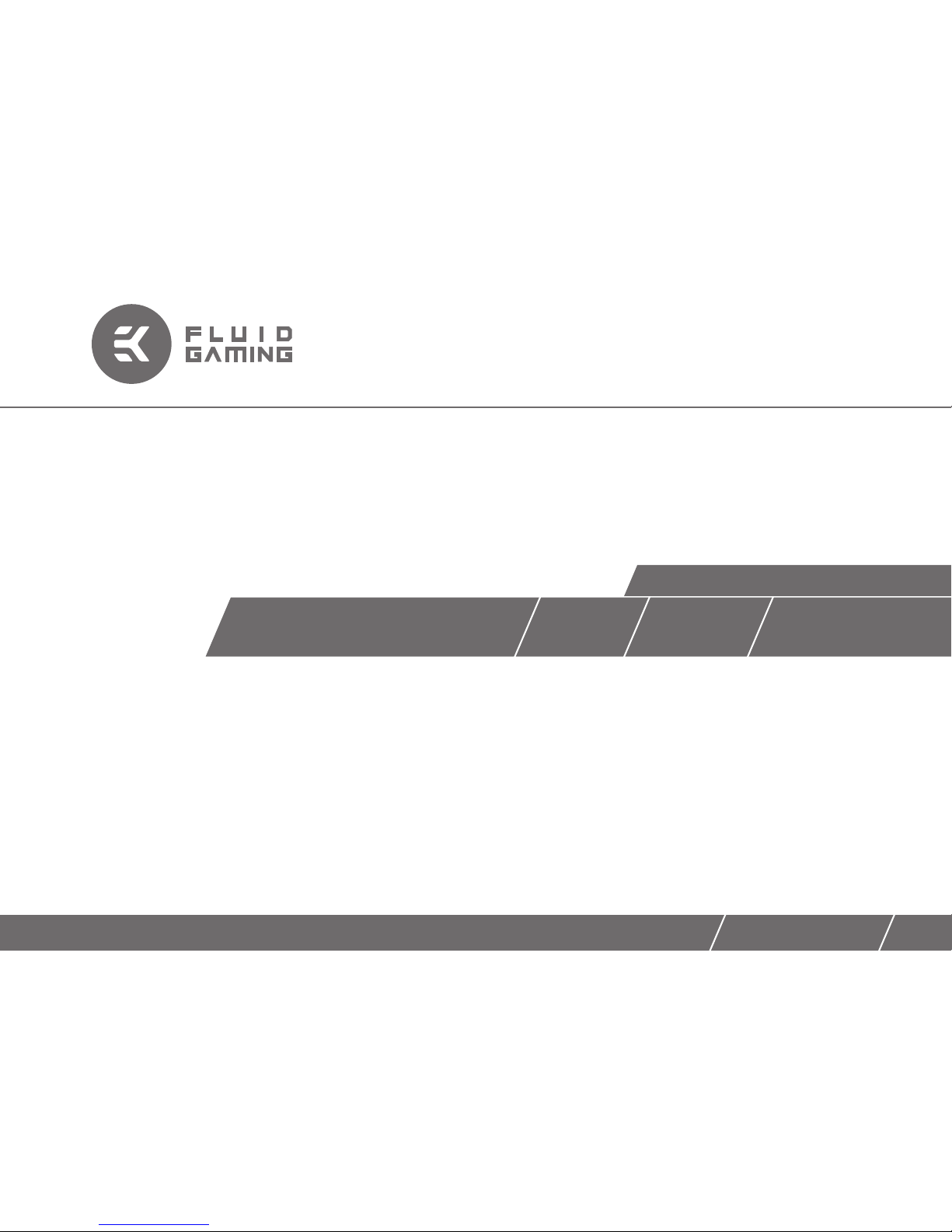
FLUID GAMING A120 A240 A240G
Starter Liquid Cooling Kit
USER GUIDE
For EK-KIT A series units | 1st Revision, Apr 3rd 2017
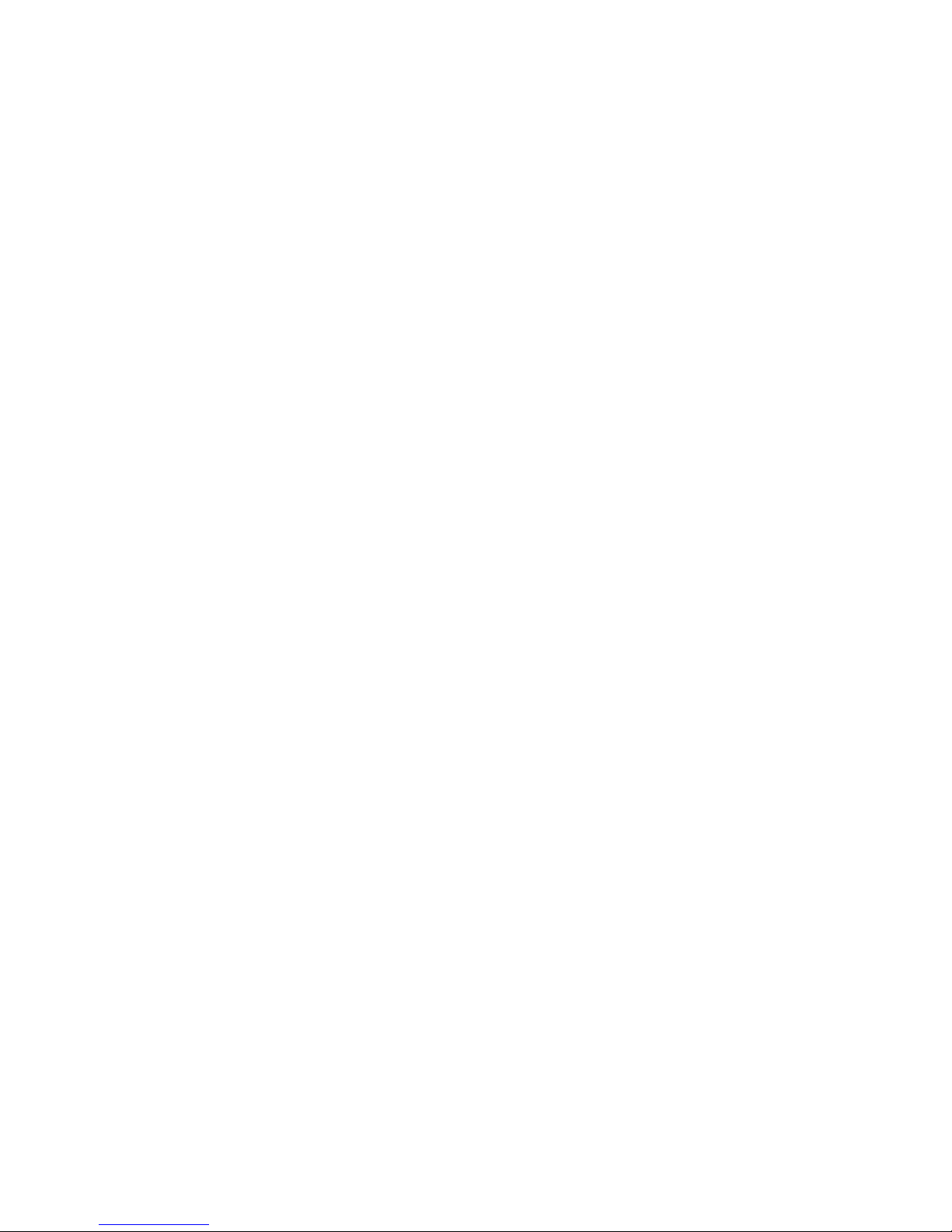
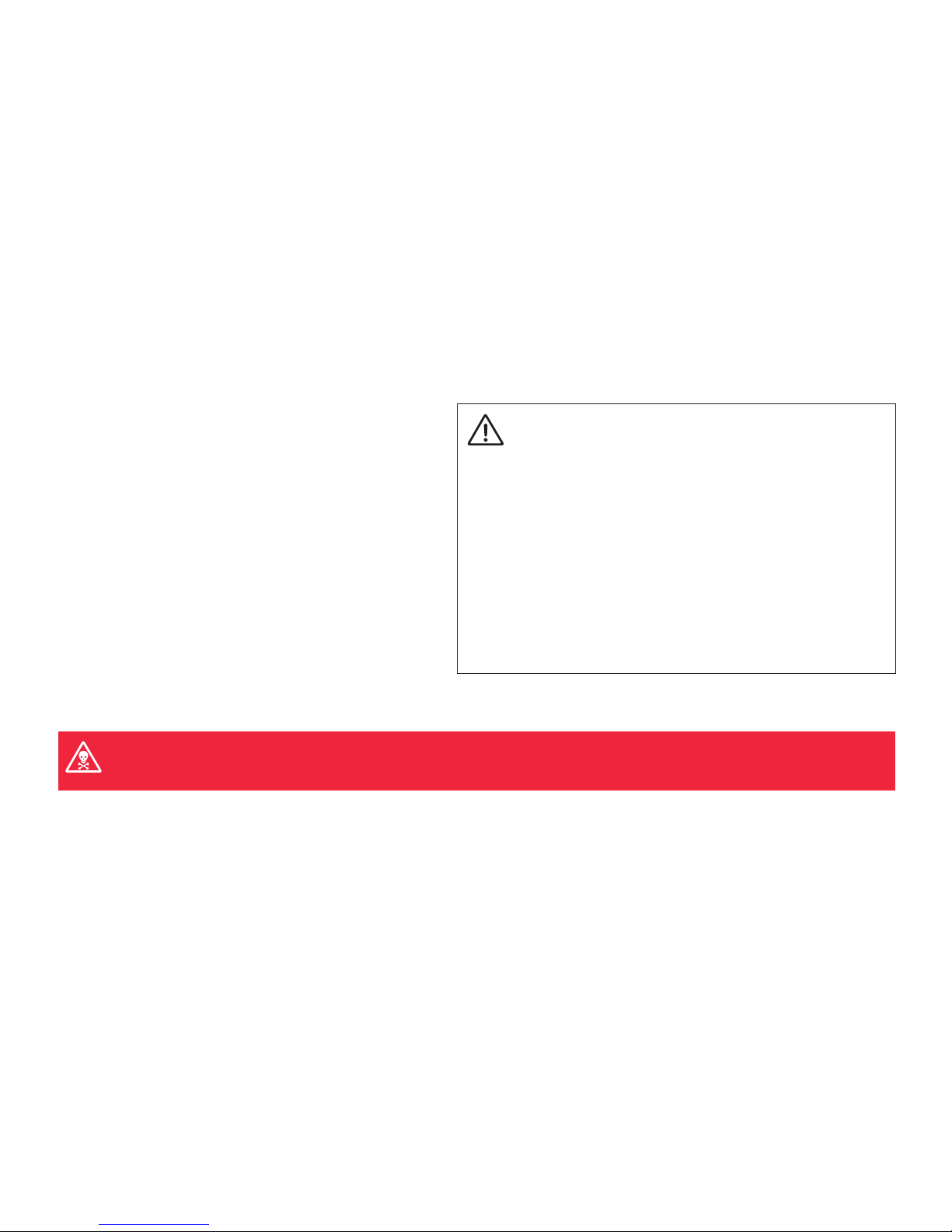
/ 1 /
EK Water Blocks bears the name of its founder Edvard König, who
started experimenting with liquid cooling in 1999. From the humble beginnings in the early years of the previous decade, the company grew
steadily to become a global premium liquid cooling gear manufacturer.
Today, EKWB offers a complete range of products for liquid cooling,
from a renowned Supremacy line of CPU water blocks, to a wide range
of CoolStream radiators, from in-house developed Vardar High pressure
fans, to market-proven SPC series of liquid cooling pumps and thus provides overclocking enthusiasts and PC builders with the best of what the
market can offer. Fluid Gaming kits are the next step to bring extreme
liquid cooling performance in the hands of dedicated gamers and PC
enthusiasts around the world.
Welcome to EK-World and enjoy Fluid Gaming!
Safety precautions
1. Keep and store the product away from the reach of children.
2. Check the component list and condition of the product before installation.
If there is any problem, contact the shop where you have purchased the
product to get a replacement or refund.
3. EKWB d.o.o. is not responsible for any damages due to external causes,
including but not limited to, improper use, problems with electrical power,
accident, neglect, alteration, repair, improper installation and improper testing.
4. CPU and motherboard are subject to damage if the product is incorrectly
installed.
5. This product is a CPU liquid cooling solution kit, comprising of individual
original EKWB parts. Combining this liquid cooling unit with parts, other than
EK Water Blocks products, may lead to warranty loss.
6. Product warranty period is 24 months.
This product is made from aluminum and can be only used with other aluminum liquid cooling components, such as Al fittings, water blocks and
radiators. Mixing aluminum with copper and brass products can cause galvanic corrosion of the metal and render liquid cooling equipment useless.
Such misuse is not covered by warrant y. Do not use liquid metal TIM with aluminum products as it will result catastrophic corrosion failure!
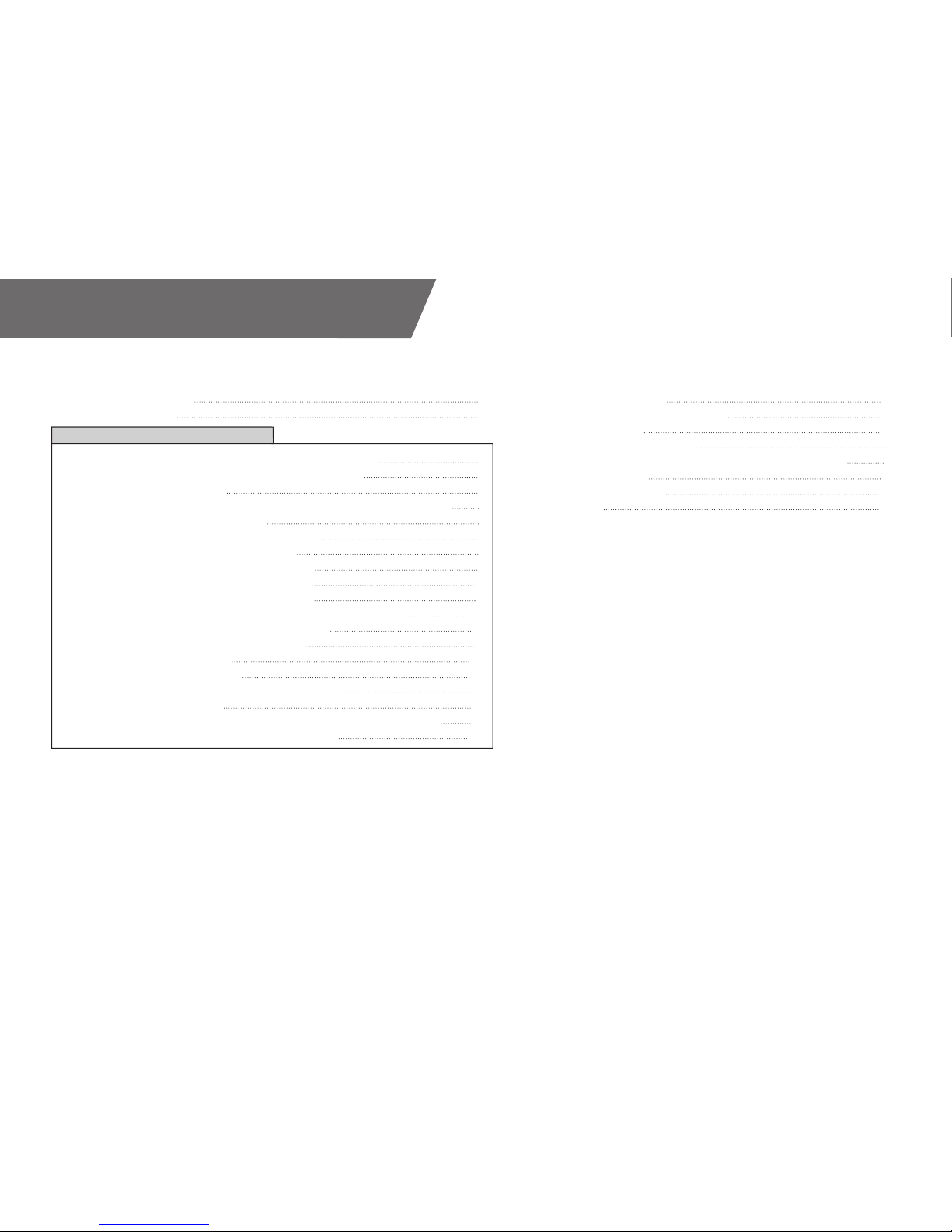
QUICK INSTALLATION GUIDE
/ 2 /
RADIATOR SPACE CONSTRAINT REQUIREMENTS 5
DOZEN GOOD ADVICES FOR THE NEWCOMERS 6
LIQUID COOLING SYSTEM 6
GENERAL INFORMATION ON WATER BLOCK COMPATIBILITY 7
INSTALLING THE WATER BLOCK 7
LGA-2011(-3) SOCKET MOTHERBOARDS 7
LGA-115X SOCKET MOTHERBOARDS 9
AMD® SOCKET AM4 MOTHERBOARDS 11
INSTALLING THE R ADIATOR AND FANS 15
INSTALLING T HE RADIATOR AND FANS 15
INSTALLING T HE RADIATOR AND FANS IN ONE GO 17
INSTALLING THE PUMP-RESERVOIR UNIT 18
INSTALLING THE GPU WATERBLOCKS 19
CONNECTING THE TUBING 20
ELECTRICAL CONNECTIONS 22
CONNECTING THE PUMP-RESERVOIR UNIT 22
CONNECTING THE FANS 23
RECOMMENDED FILLING AND LEAK-TEST ING PROCEDURE 24
FILLING THE SYSTEM FOR THE FIRST TIME 25
DRAINING OF THE LOOP 27
FREQUENTLY ASKED QUESTIONS 28
TROUBLESHOOTING 30
THE COOLER IS TOO LOUD 31
GENERAL LIQUID COOLING PARTS CLEANING GUIDE 31
PREVENTIVE STEPS 32
SUPPORT AND SERVICE 34
SOCIAL MEDIA 34
TABLE OF CONTENT
SCOPE OF DELIVERY 3
REQUIRED TOOLS 4
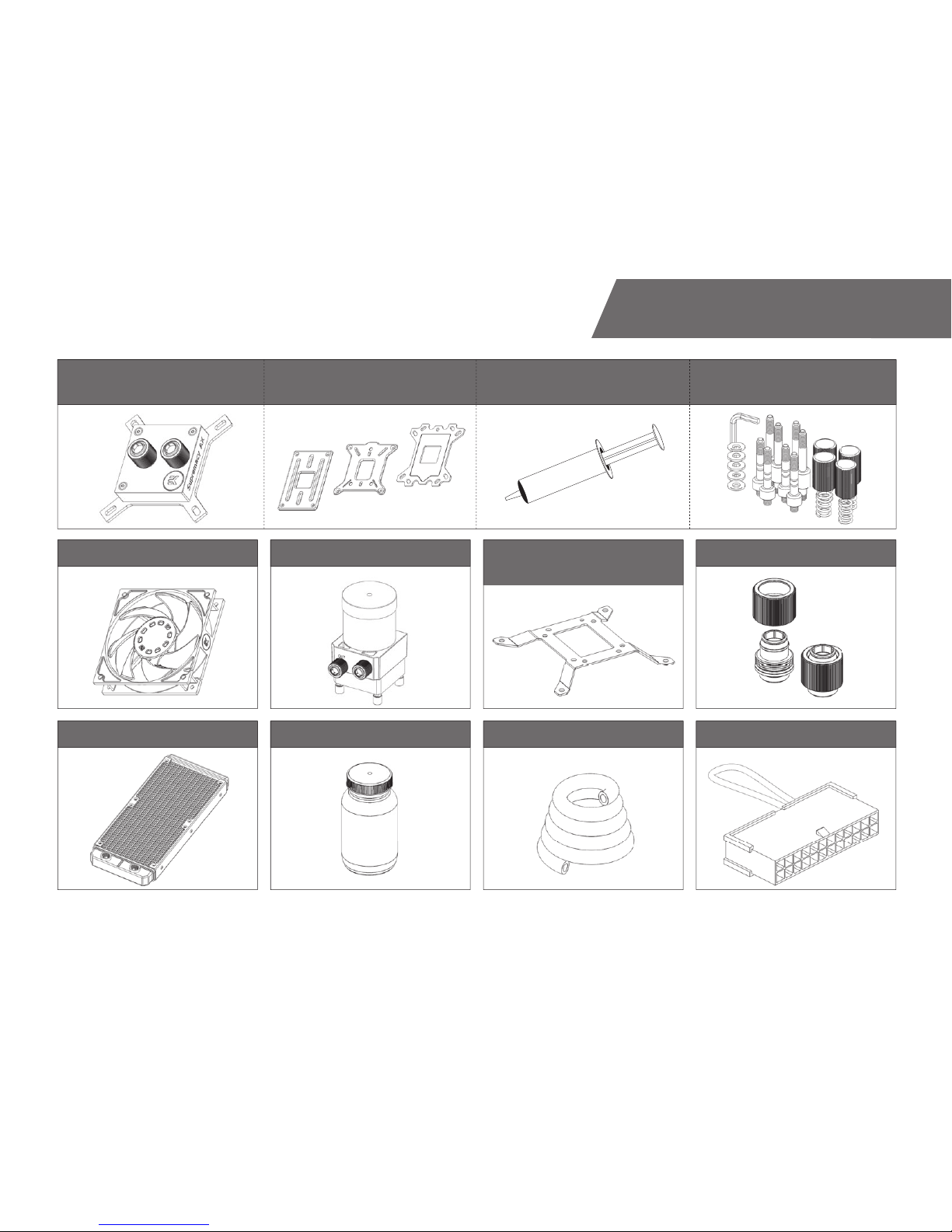
/ 3 /
SCOPE OF DELIVERY
CPU water Block
with AMD® mounting plate
CPU Backplate mechanism Thermal grease
Radiator
Fans Pump-Reservoir combo
UNI Pump Bracket
(120mm Fan)
Compression fi ttings
CPU Mounting mechanism
Coolant Tube ATX Bridging plug
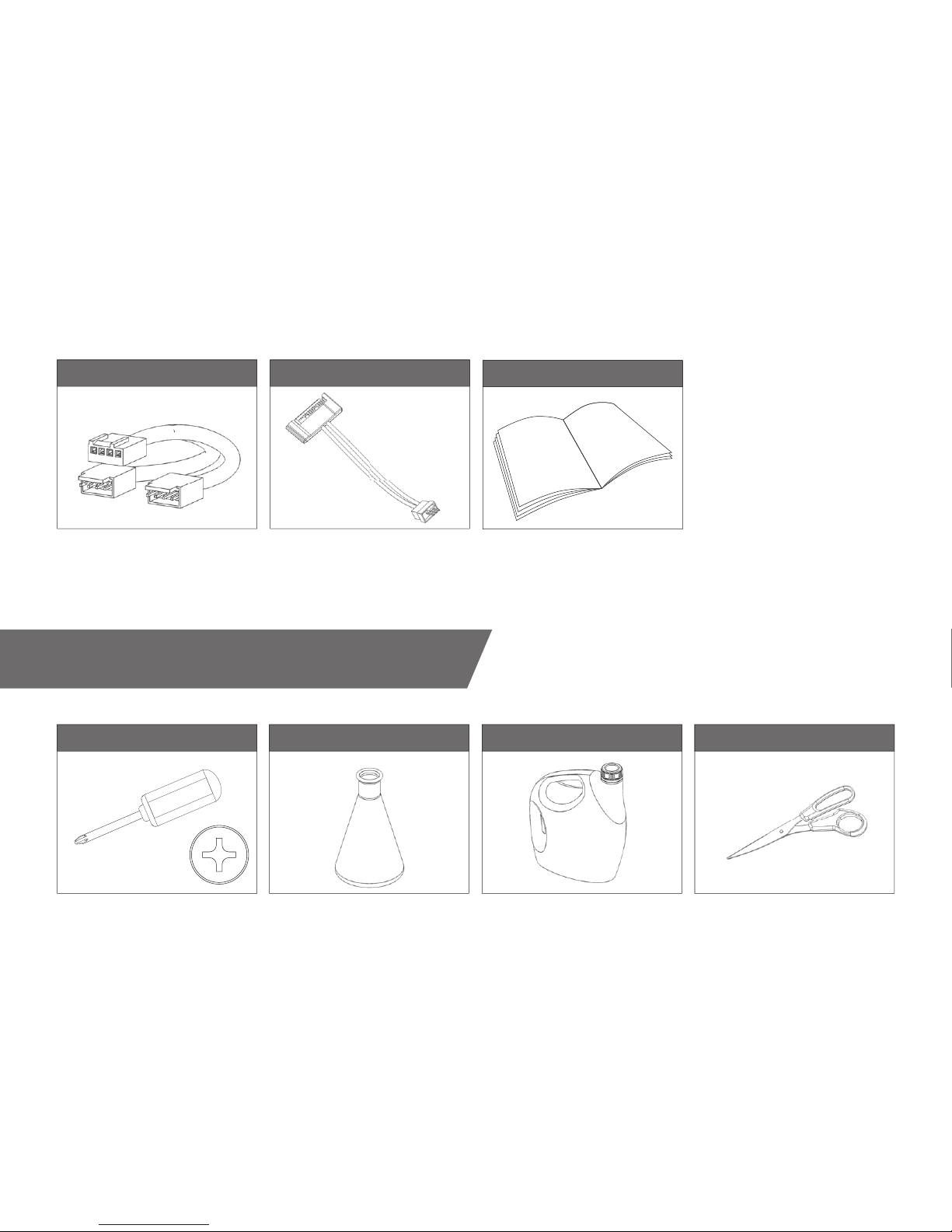
/ 4 /
REQUIRED TOOLS
Fan cable Y-splitter Adapter cable
Installation manual
Pair of scissors1L Bottle of distilled water
H20
Phillips-head screwdriver
Mixing bottle
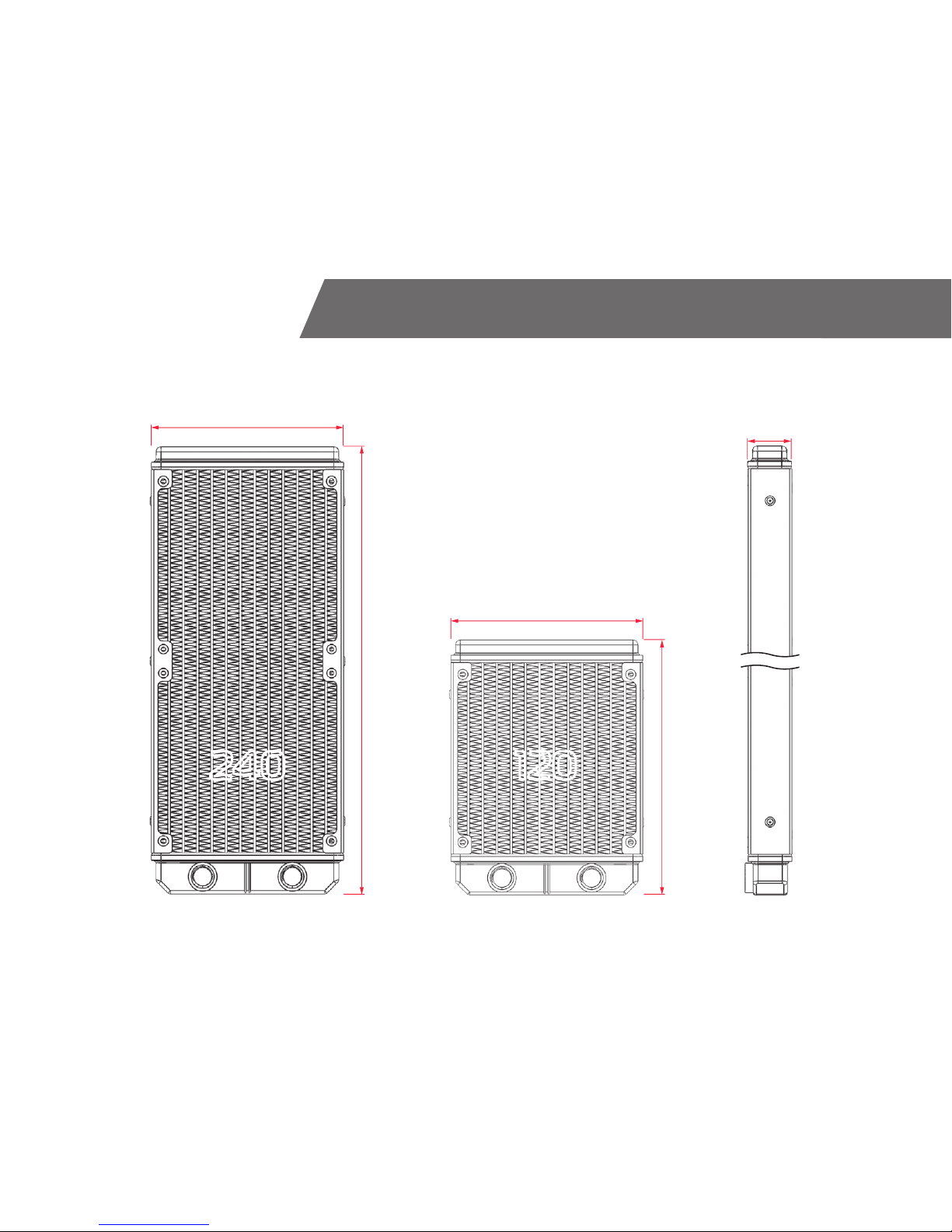
/ 5 /
RADIATOR SPACE CONSTRAINT REQUIREMENTS
280 mm (11,02 in)
160 mm (6,30 in)
120 mm (4,72 in)
27,5 mm (1,08 in)
240 120
120 mm (4,72 in)
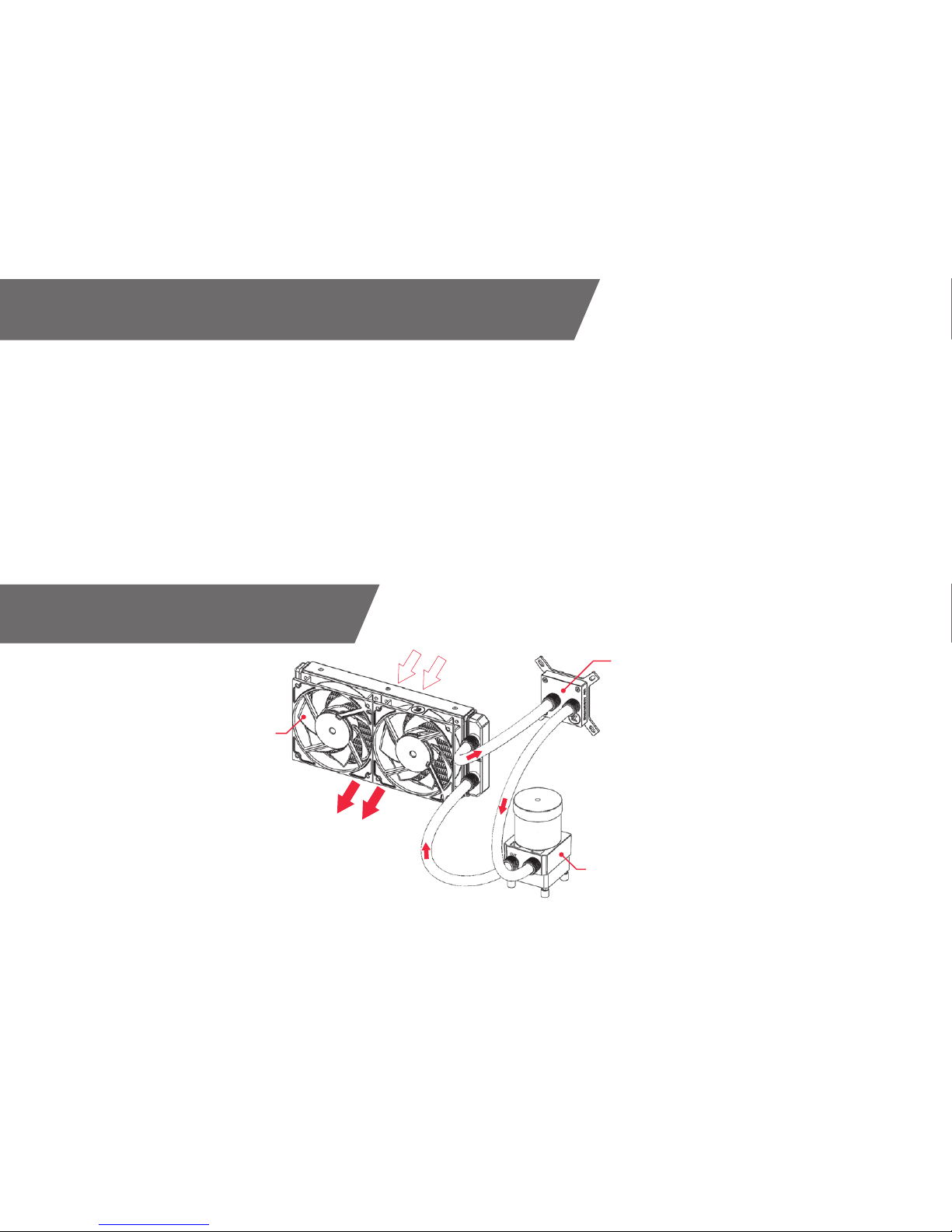
/ 6 /
DOZEN GOOD ADVICES FOR THE NEWCOMERS
1. In order to make the package more compact we have decided to enclose
only th e coolant concentrate for liquid cooling. T herefore you need to provide
1 liter (1L) of distilled water. You can get it at every gas station or supermarket.
2. Never run this system on tap water and always use the enclosed cooling
concentrate in correct ratio.
3. Never use alcohol, alcohol derivatives or alcohol based solvents in the
system. Using alcohol might result in permanent damage to water cooling KIT components, especially acrylic parts of the system.
4. Reservoir must be positioned above the height level of the water pump
in order for liquid to flood the pump which is crucial for the fi rst start-up.
5. Generally, for optimal performance, the Reservoir must be positioned before the pump in the water loop.
6. Generally, for optimal performance, the CPU water block should be right
after the Radiator in the water loop.
7. Generally, for optimal performance, the Pump should be positioned before the Radiator in the water loop.
8. It is best practice to do a proper leak test before using your computer.
9. If you spot any leaks, turn off the power immediately!
10. Optimize tubing length in order to prevent excessive bending and kinking
of the tubing.
11. Never let your pump run dr y. If this is happening for a prolonged pe-
riod of time you may risk destroying water pump’s bearing, rendering the
pump useless.
12. You are encouraged to periodically clean the radiator assembly as it will
collect dust over time. This is best done with soft wide tip brush and
vacuum cleaner. See chapter ‘General liquid cooling parts cleaning guide.
LIQUID COOLING SYSTEM
CPU WATERBLOCK
RESERVOIR-WATER PUMP COMBO
RADIATOR with FANS
COLD AIR
HOT AIR

/ 7 /
GENERAL INFORMATION ON WATER BLOCK COMPATIBILITY
This CPU liquid cooling unit is pre-assembled for use with modern Intel® and
AMD® desktop socket t ype motherboards. By default (out of the box) this water
block supports the following CPU sockets:
- Intel® Socket LGA-115x
- Intel® Socket LGA-2011(-3)
- AMD® Socket AM4*
*requires replacing Intel® mounting plate with AMD® one.
LGA-2011(-3) SOCKET MOTHERBOARDS
STEP 1
Prepare the foil bag with mounting mechanism, which is enclosed with the CPU
water block delivery.
Install four (4) specific LGA-2011 M4 thumb screws into four M4 threaded stubs
on the LGA-2011 socket integrated latch mechanism (ILM). The screws are to be
installed using no tools (i.e. pliers).
It is recommended to remove the motherboard form the PC chassis
before proceeding with installation of the CPU water block because of
the space constraint limitations of various computer cases.
STEP 1
LGA-2011 M4
Thumb Screw
LGA-2011 M4
Thumb Screw
INSTALLING THE WATER BLOCK
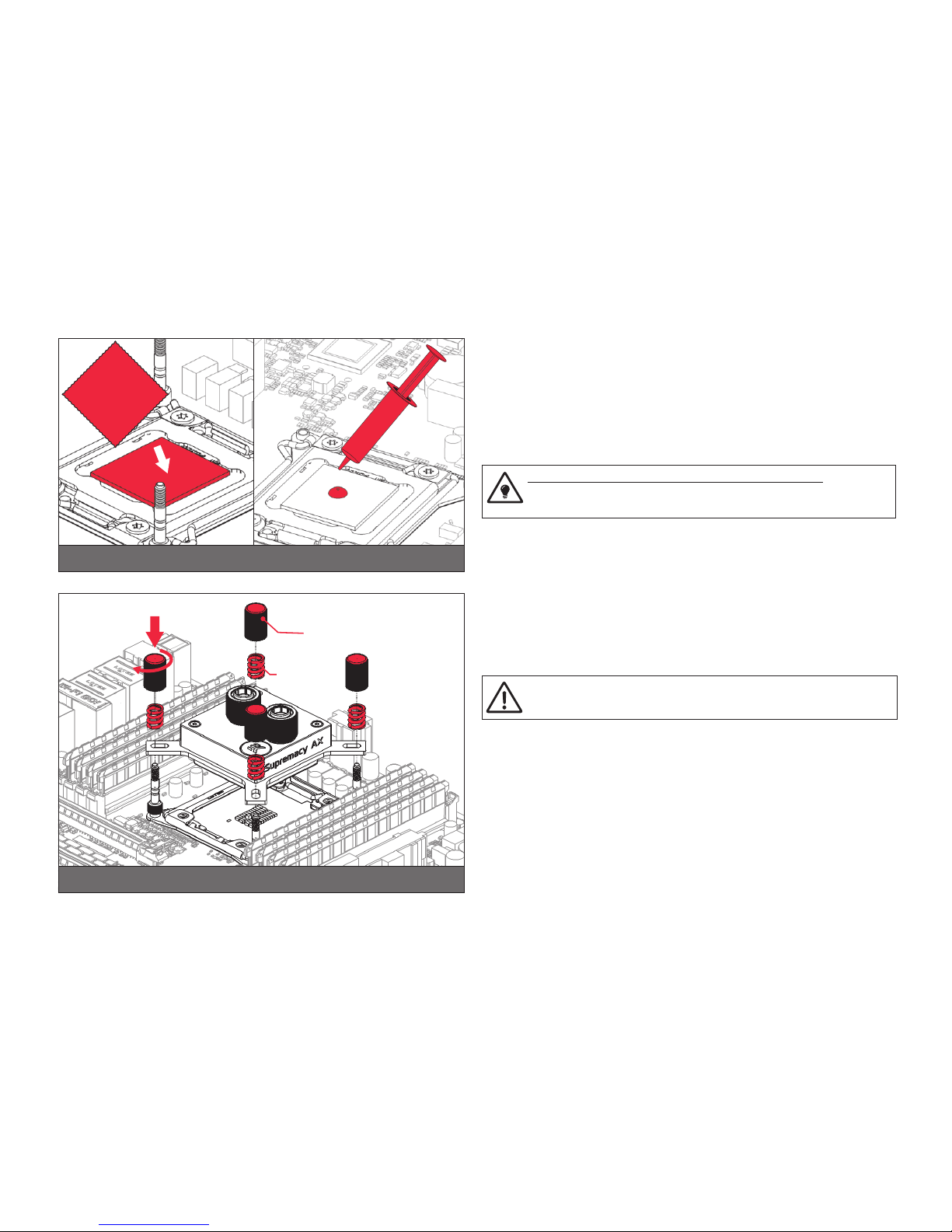
/ 8 /
STEP 2
Cleaning the CPU: Wipe the CPU’s contact surface (by using non–abrasive
cloth or Q-tip, as shown on sample photo).
Applying thermal compound: EK recommends blob or line method of applying the enclosed EK-TIM Ectotherm thermal compound to the CPU heat
spreader (IHS) - see sample photo on right.
The quantity of about two rice grains is just about right. There is no
need to cover the whole IHS. Applying too much thermal grease will
have negative impact on the cooling performance!
STEP 2
Non-abrasive
cloth
Thermal grease
IHS
STEP 3
Take the waterblock and remove the sticker on the aluminum head.
Align the water block over the mounting screws on the LGA-2011(-3)
motherboard with pre-installed CPU.
Before proceeding with the installation It is mandatory to remove the
protective foil from the backside of the water block.
Place an enclosed compression spring and thumb nut over each M4 thumb
screw. Start fastening t wo thumb nuts at a time, preferably in cross pattern
and do not tighten them fully until all of them are partially screwed in. Then using your fingers only - screw in all four thumb nuts until you reach the end
of the thread.
STEP 3
Thumb nut
Coiled
spring

/ 9 /
LGA-115x SOCKET MOTHERBOARDS
STEP 1
If already installed, please remove the motherboard from your computer
and place it on an even surface with front facing down.
STEP 2
Preparing backplate rubber gasket
The enclosed rubber gasket is essential part of the backplate and mounting system and must be used every time you install this water block on
your motherboard.
The rubber gasket has a partially cut inner part which needs to
be removed when installed on Intel LGA-115x motherboard. The
rubber is held on four places and can be peeled away with hand.
STEP 2STEP 1
Outer part
Inner core
(removable)
STEP 3
Install backplate rubber gasket and place metal backplate for Intel LGA-115x
socket to the back of your motherboard RIBBED SIDE UP! (facing away
from the motherboard) Align the holes on the motherboard with holes on
rubber gasket and backplate.
Make sure to orientate the rubber gasket to fi t past the CPU
socket ILM backplate. On certain ITX form factor motherboards
the rubber gasket may need to be trimmed using household
scissors.
Carefully rotate motherboard assembly with front side facing up with one
hand while holding the backplate and rubber in place with the other hand.
STEP 4
Install four (4) M4 thumb screws onto your motherboard. It is mandatory
to put 0.7mm plastic washer underneath each of the M4 thumb screws.
Tighten the screws to the metal backplate until you reach the end of the
thread. Using tools (such as pliers) is not recommended.
STEP 3 STEP 4
Rubber gasket
Motherboard
Metal
Backplate
M4 Thumb
Screw
PVC
washer
