
FlowMotion ONE
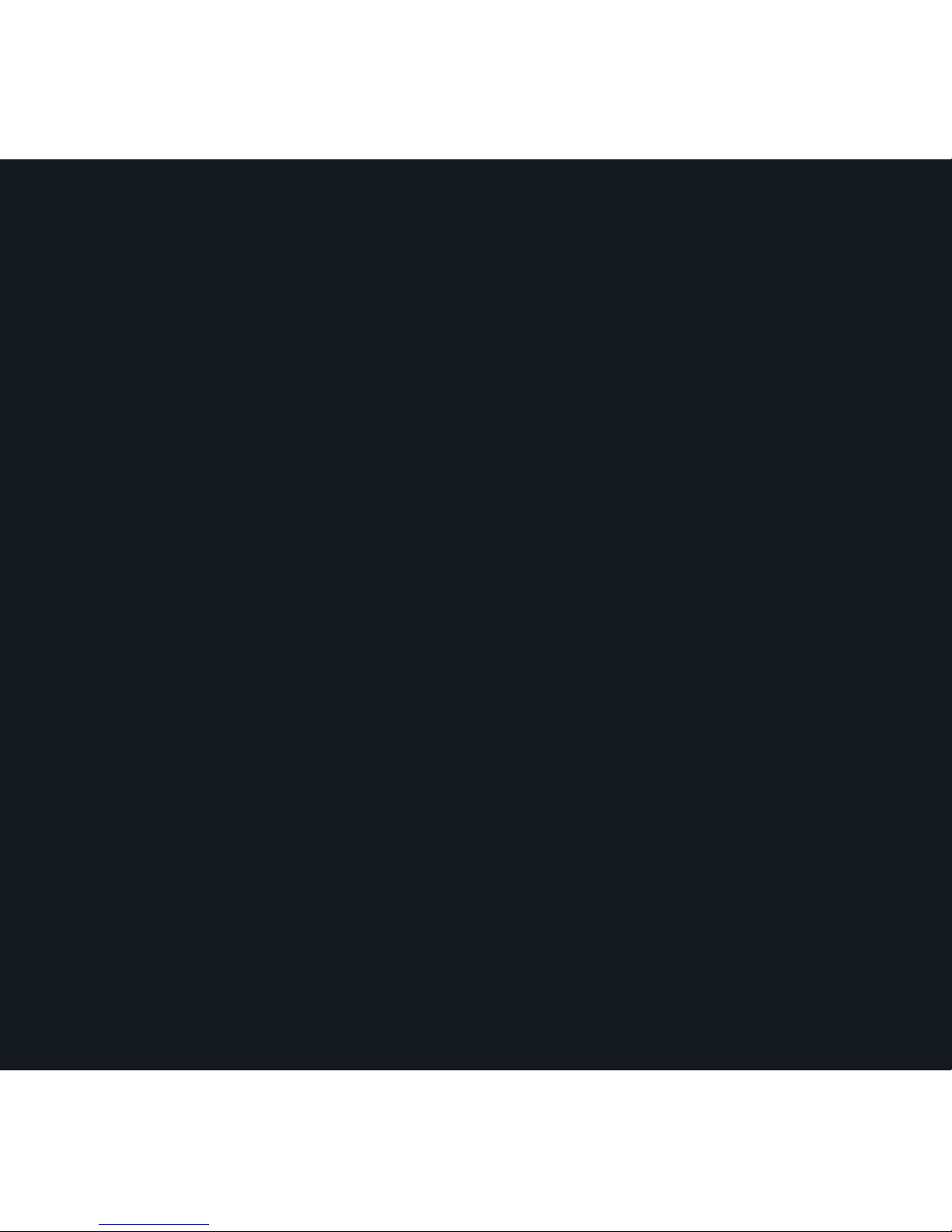
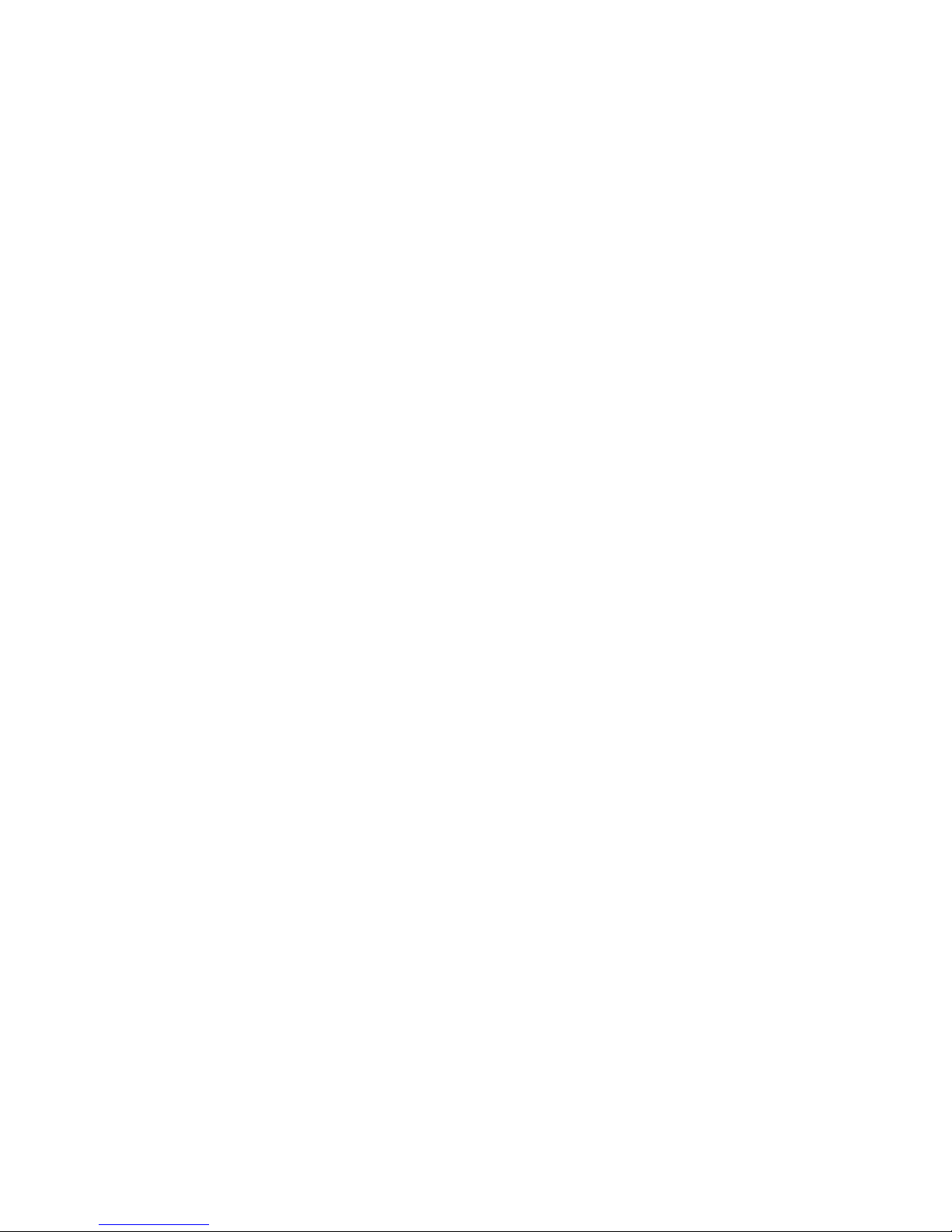
Let’s start making better videos
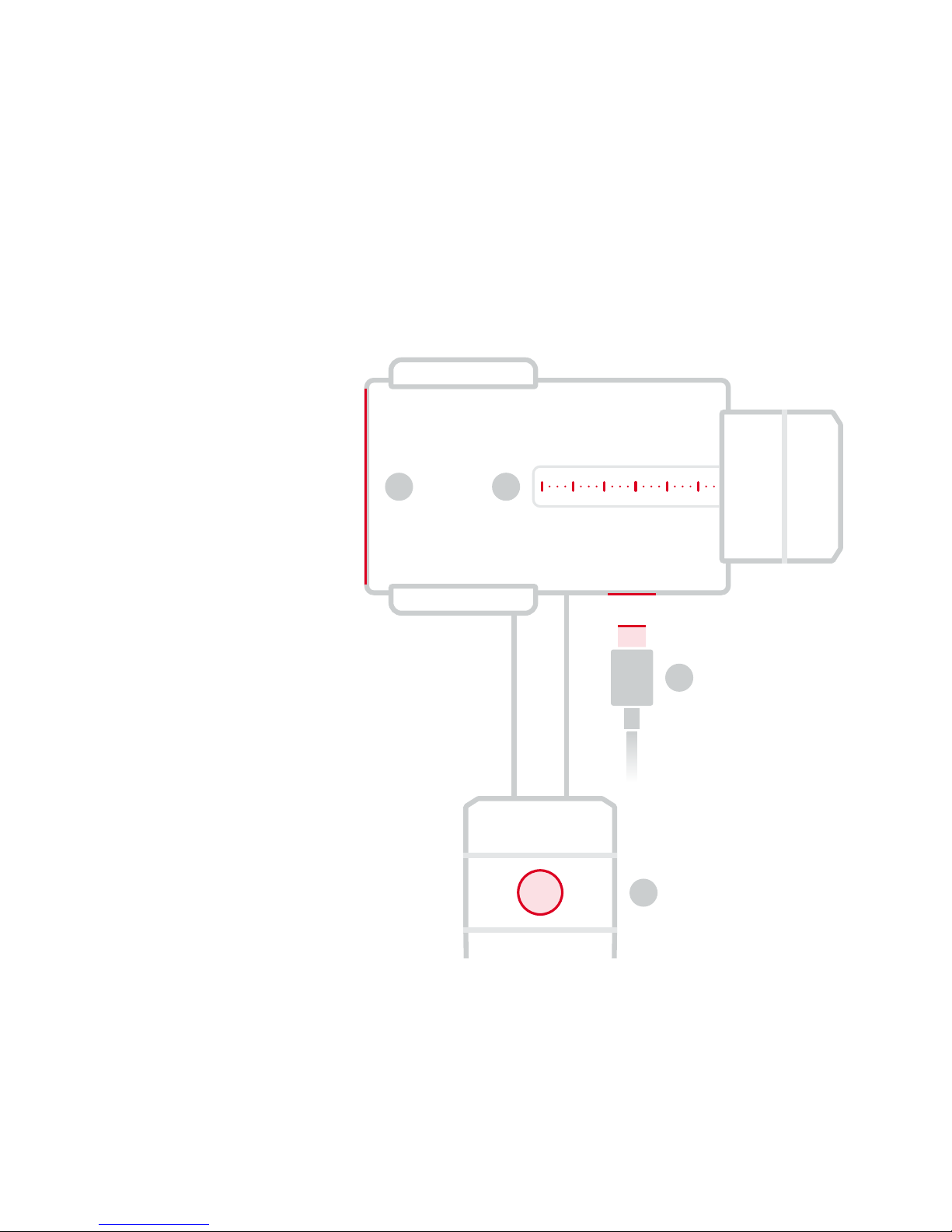
is is Your FlowMotion ONE
Smartphone Stabilizer
Charge FlowMotion ONE.
Balance your phone according
to its size.
Swap batteries. Push downwards
to open.
Click to power on FlowMotion
ONE.
3. USB-C Port
2. Mounting Guide
1. Battery Cover
4. Power Button
Gimbal
1 2
3
4
04
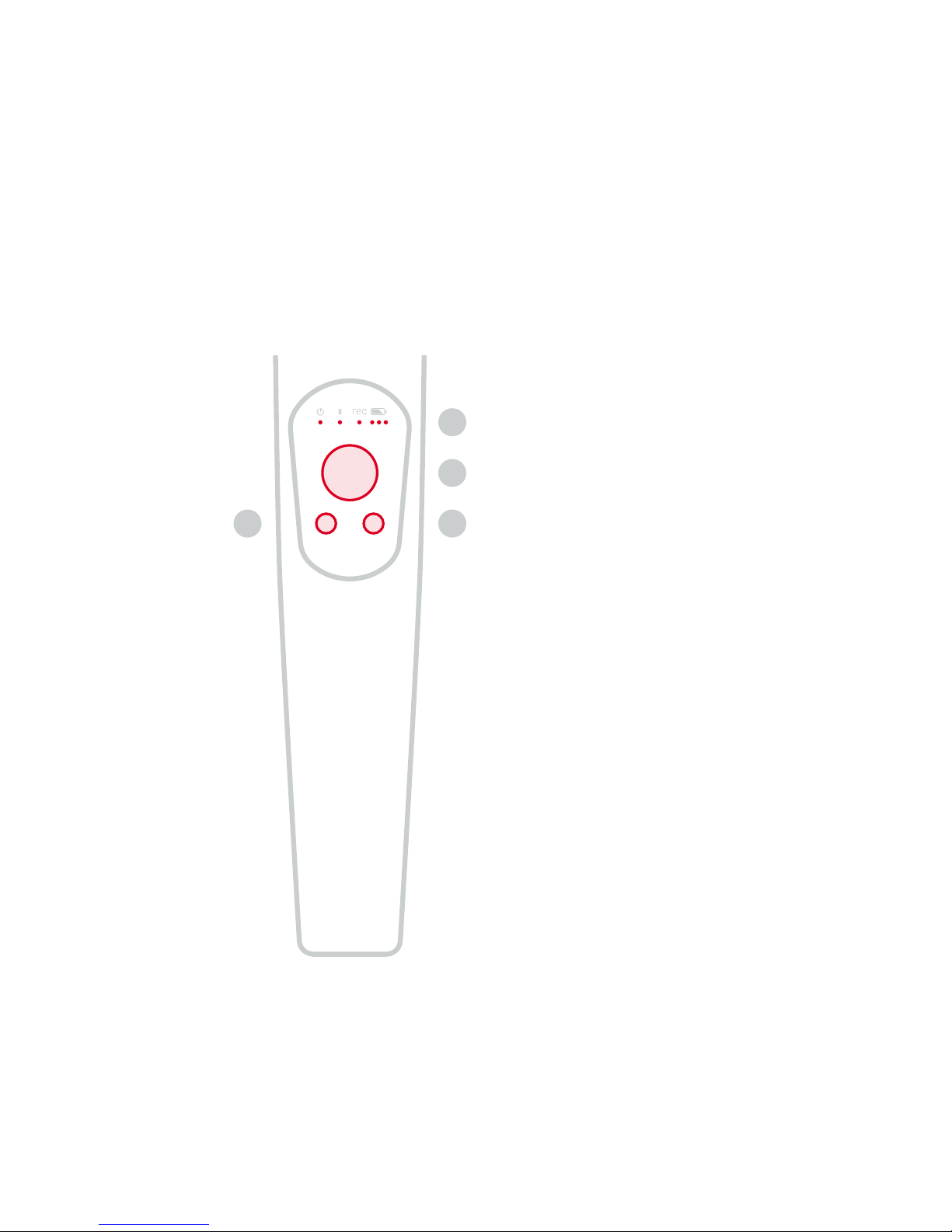
Hold to lock the gimbal. Double
click to toggle stabilization mode.
Move to manually position the
gimbal.
See status for power, Bluetooth®,
video recording and battery.
Click to start and stop a video
recording.
7. Function Button
6. Joystick
5. LEDs
8. Record Button
Grip
5
6
87
05
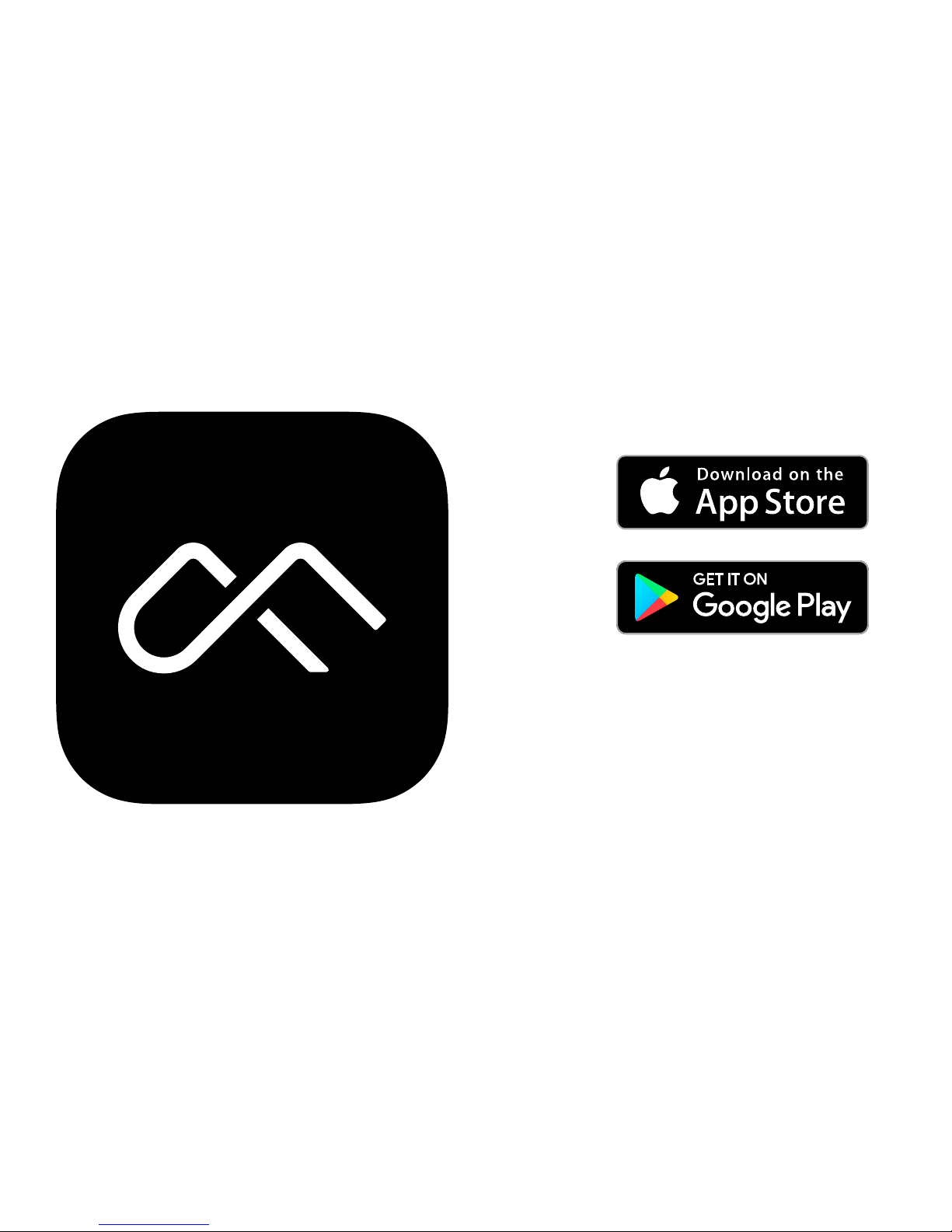
1. Download the FlowMotion App
Get the most out of your smartphone’s camera.
Search for ‘FlowMotion App’ in
the App Store or Google Play
Store, and install the app on your
mobile phone.
06

2. Charge the Battery
Fully charge the battery before using FlowMotion
ONE for the first time.
Insert the included USB-C cable
in the USB-C port and connect
it to a USB-A power source (not
included).
e battery is fully charged when
the system status LED becomes
solid green.
•
Charging time approx. 3 hours
•
Max. 4.5 hours of use per charge
Specs
07

3. Mount and Balance Your Phone
With FlowMotion ONE powered o, open the smartphone holder and place your phone inside. e top
of your phone (and the camera) should be placed to the left and to the opposite side of the motor.
Get the smoothest video stabilization for your
device.
08

Adjust the mobile phone sideways until it is perfectly balanced. e system is balanced if
the mobile phone remains level when released, balanced only by the gimbal.
Do not power on FlowMotion ONE without a mobile phone. It is important to balance the
smartphone in order to achieve optimal performance. Do not balance FlowMotion ONE when
powered on.
Small Regular Plus
09

4. Power On
Press the power button for about 1 second.
10

5. Connect Your Phone
Enable Bluetooth® on your smartphone. Launch the FlowMotion App and follow the
instructions to connect to FlowMotion ONE.
11

Let’s Go!
at’s it! You’re set. You can now go out and
create amazing videos.
12

Attaching the Tripod Mount
Attach FlowMotion ONE to any tripod.
Detach the grip by unscrewing the handle
(counter-clockwise).
Attach the tripod mount by twisting it on
(clockwise).
13

Unlock More Creativity
Reach new angles and improve vertical stabilization,
without losing button and joystick control.
Don’t run out of juice, pack a spare battery for a full
day of shooting.
Carbon Extension Pole Extra Battery
Get the most out of your FlowMotion ONE with these accessories. Visit the
FlowMotion website for more information: www.flowmotion.co.
14

Read this entire document carefully to ensure proper
configuration before use. Failure to read and follow
instructions and warnings in this document may result
in serious injury to yourself or others, damage to your
FlowMotion product, or damage to other objects in the
vicinity. is document and all other collateral documents
are subject to change at the sole discretion of FlowMotion.
For more information, visit www.flowmotion.co/support/
FMONE.
By using this product, you hereby acknowledge that you
have read this Disclaimer and Warning carefully and
that you understand and agree to abide by the terms and
conditions herein. You agree that you are solely responsible
for your own conduct while using this product, and for
any consequences thereof. You agree to use this product
only for purposes that are proper and in accordance with
all applicable laws, rules, and regulations, and all terms,
precautions, practices, policies and guidelines FlowMotion
has made and may make available.
FlowMotion accepts no liability for damage, injury or any
legal responsibility incurred directly or indirectly from the
use of this product. e user shall observe safe and lawful
practices including, but not limited to, those set forth in
this document. Read the user manual to become familiar
with the features of this product before operating. e user
manual can be downloaded at www.flowmotion.co/support/
FMONE/manuals.
Failure to operate the product correctly can result in
damage to the product, personal property, and cause serious
injury. is is a sophisticated product. It must be operated
with caution and common sense and requires some basic
mechanical ability. Failure to operate this product in a safe
and responsible manner could result in injury or damage to
the product or other property. is product is not intended
for use by children without direct adult supervision. Do not
use with incompatible components or alter this product in
any way outside of the documents provided by FlowMotion
Technologies AS. It is essential to read and follow all of
the instructions and warnings in the user manual, prior
to assembly, setup or use, in order to operate the product
correctly and avoid damage or serious injury.
is content is subject to change.
Download the latest version from www.flowmotion.co/
support/FMONE.
Disclaimer and Warning
Safety Guidelines
•
Intricate components inside FlowMotion ONE may
be damaged upon impact and cause the stabilizer to
malfunction.
•
Ensure there is nothing obstructing the gimbal when
FlowMotion ONE is powered on.
•
FlowMotion ONE is not water resistant. Do not use
any liquid cleansers. Only use a soft dry cloth to clean
FlowMotion ONE.
•
Keep FlowMotion ONE away from sand and dust to
safeguard the sensors in the camera and motors.
15

is device complies with RSS-247 of Industry Canada.
FCC Compliance Statement
is device complies with Part 15 of the FCC Rules.
Operation is subject to the following two conditions: (1) is
device may not cause harmful interference, and (2) is
device must accept any interference received, including
interference that may cause undesired operation.
Changes or modifications not expressly approved by the
party responsible for compliance could void the user’s
authority to operate the equipment. is equipment has
been tested and found to comply with the limits for a Class
B digital device, pursuant to Part 15 of the FCC Rules.
ese limits are designed to provide reasonable protection
against harmful interference in a residential installation. is
equipment generates, uses and can radiate radio frequency
energy and, if not installed and used in accordance with
the instructions, may cause harmful interference to radio
communications. However, there is no guarantee that
interference will not occur in a particular installation.
If this equipment does cause harmful interference to radio
or television reception, which can be determined by turning
the equipment o and on, the user is encouraged to try to
correct the interference by one or more of the following
measures:
•
Reorient or relocate the receiving antenna.
•
Increase the separation between the equipment and
receiver.
•
Connect the equipment into an outlet on a circuit
dierent from that to which the receiver is connected.
•
Consult the dealer or an experienced radio/TV technician
for help.
IC Compliance Statement
Operation is subject to the following two conditions: (1) this
device may not cause harmful interference, and (2) this
device must accept any interference received, including
interference that may cause undesired operation.
Le présent appareil est conforme aux CNR d’Industrie
Canada applicables aux appareils radio exempts de licence.
L’exploitation est autorisée aux deux conditions suivantes:
(1) l’appareil ne doit pas produire de brouillage, et (2)
l’utilisateur de l’appareil doit accepter tout brouillage
radioélectrique subi, même si le brouillage est susceptible
d’en compromettre le fonctionnement.
Cet équipement est conforme aux limites d’exposition aux
rayonnements de la IC établies pour unenvironnement non
contrôé. Cet équipement doit être installé et fonctionner à au
moins 5mm de distance d’un radiateur ou de votre corps.
Regulatory
Regulatory information, certification, and compliance
marks specific to FlowMotion ONE are available at
www.flowmotion.co/support/FMONE/manuals or in
the FlowMotion App. Go to Settings > User > About >
Regulatory.
RF Exposure Information: is equipment complies
with FCC radiation exposure limits set forth for an
uncontrolled environment. is equipment should be
installed and operated with minimum distance of 5mm
between the radiator and your body.
16

Conformity is available at
Directive 2014/53/EU. A copy of the EU Declaration of
wireless device is in compliance with the Radio Equipment
EU Compliance Statement
European Union—Disposal Information
Bluetooth®
Environmental Requirements
FlowMotion Technologies AS hereby declares that this
www.flowmotion.co/euro/compliance.
RF Exposure Information: e Maximum Permissible
Exposure (MPE) level has been calculated based on a
distance of d=5 mm between the device and the human
body. To maintain compliance with RF exposure requirement,
use product that maintain a 5 cm distance between the
device and human body.
e symbol above means that according to local laws and
regulations your product and/or its battery shall be disposed
of separately from household waste. When this product
reaches its end of life, take it to a collection point designated
by local authorities. e separate collection and recycling
of your product and/or its battery at the time of disposal
will help conserve natural resources and ensure that it is
recycled in a manner that protects human health and the
environment.
TX frequency: 2400 MHz to 2483.5 MHz
Max. power: -6 dBm
Operating temperature: 0˚ to 40˚C.
Recycling
Dispose the battery in specific recycling boxes only after
a complete discharge. Do not place the battery in regular
trash containers. Strictly follow your local regulations
regarding the disposal and recycling of batteries.
If the battery cannot be fully discharged, please contact a
professional battery disposal/recycling agent for further
assistance.
Warranty
We oer a limited One-Year Limited Warranty on our
products. In some countries this period may be dierent.
Read the full warranty at www.flowmotion.co/support/
FMONE/manuals.
17

Contact
At www.flowmotion.co you will find information about FlowMotion products. If you have
any questions contact us at support@flowmotion.co.
For more information, read the User Manual: www.flowmotion.co/support/FMONE/
manuals.
is content is subject to change without prior notice.
18


© 2017 FlowMotion. All rights reserved.
www.flowmotion.co
