Page 1

DataLoop
Loop-Powered Meters
™
LI25 Series Instruction Manual
2 V drop (5.7 V with backlight)
5 Digit LCD, 0.6" (15.2 mm) High
Custom Engineering Units
20 Segment Bar graph Display
Type 4X, NEMA 4X, IP65 Front
Maximum & Minimum Display
Linear, Square Root, or Programmable Exponent
Non-Volatile Memory – No Battery Needed
Flowline, Inc. | 10500 Humbolt Street, Los Alamitos, CA 90720 LIM60000FL2 Rev B
p 562.598.3015 f 562.431.8507 w flowline.com MN301034 rev D
Loop-
Powered
Backlight
Standard!
Page 2

DataLoop™ LI25 Level Controller Instruction Manual
INTRODUCTION
The LI25-2001 is an intrinsically safe and non-incendive loop-powered meter
approved for hazardous area locations. The LI25-1001 is a general-purpose
loop-powered meter for safe area applications. The four front panel buttons make
the setup and programming an easy task. Five digits, bar graph, engineering
units, and trend arrows provide a clear and attractive presentation of the process.
The square root and programmable exponent functions allow for conditioning of
signals from non-linear transmitters without adding external components to the
system and the convenience of scaling without a calibrated signal source make
the LI25 Series the ideal choice for process display applications.
ORDERING INFORMATION
Model Description
LI25-1001 Loop-Powered Panel Meter for Safe Area
LI25-2001 FM & CSA Approved Loop-Powered Panel Meter
Enclosures and Accessories
Model # of
Meters
LM91-1001 1 Plastic NEMA 4X Enclosure Through Cover
LM91-2001 2 Plastic NEMA 4X Enclosure Through Cover
LM92-1001 1 Plastic NEMA 4X Enclosure Inside Cover
LM93-1001 2 Plastic NEMA 4X Enclosure Inside Cover
Description Mounting
REGISTERED TRADEMARKS
NORYL® and LEXAN® are registered trademarks of General Electric Company.
All other trademarks mentioned in this document are the property of their
respective owners.
© 2013 Flowline, Inc. All rights reserved.
Visit our Web Site
http://www.flowline.com
2 MN301034 rev D
Page 3
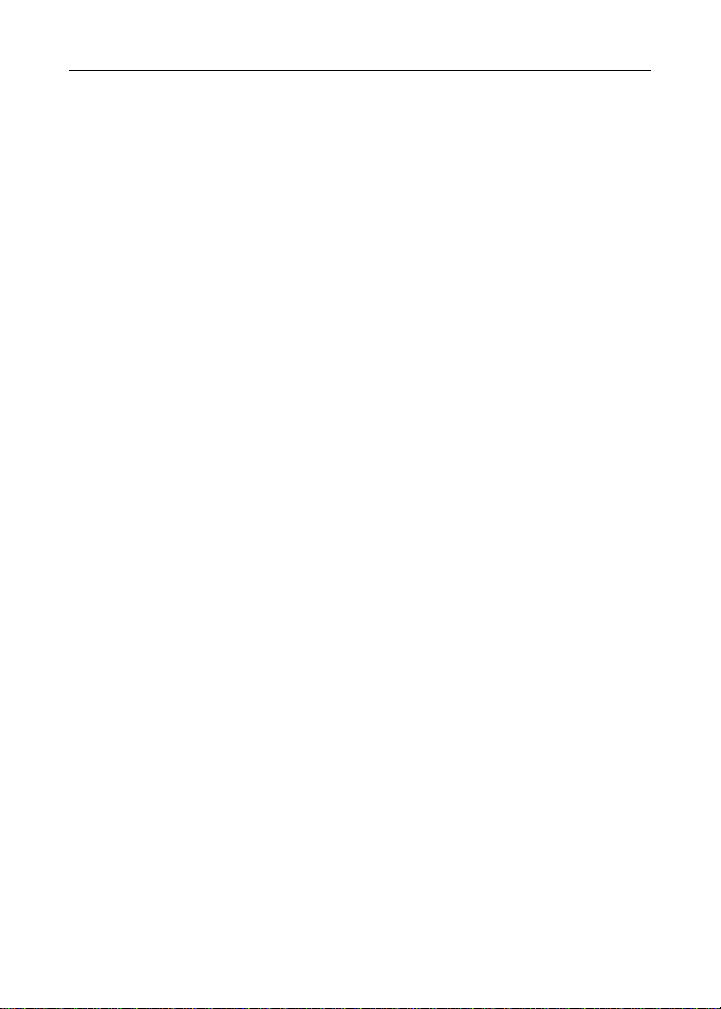
DataLoop™ LI25 Level Controller Instruction Manual
TABLE OF CONTENTS
INTRODUCTION ................................................................................................... 2
ORDERING INFORMATION ................................................................................. 2
SPECIFICATIONS ................................................................................................ 5
General ............................................................................................................. 5
Input ................................................................................................................. 6
LI25 SERIES COMPLIANCE INFORMATION ...................................................... 7
Ratings and Approvals ..................................................................................... 7
SAFETY INFORMATION ...................................................................................... 7
INSTALLATION ..................................................................................................... 8
Unpacking ........................................................................................................ 8
Panel Mounting ................................................................................................ 8
Connections ................................................................................................... 10
4-20 mA Input Connections ....................................................................... 11
SETUP AND PROGRAMMING ........................................................................... 12
Front Panel Buttons & Status Indicators ........................................................ 13
Main Menu Display Functions & Messages ................................................... 14
Main Menu ...................................................................................................... 15
Setting Numeric Values .................................................................................. 15
Setting Up the Meter (SETUP) ....................................................................... 16
Setting the Decimal Point (deCpt) ............................................................. 16
Setting the Units Display (units) ................................................................ 17
Programming the Meter (PrOG) ..................................................................... 18
Scaling the Meter (sCAlE) ......................................................................... 19
Calibrating the Meter (CAL) ....................................................................... 20
Recalibrating the internal Calibration Reference (ICAL) ........................... 20
Setting Up the Bargraph (GrApH) ............................................................. 21
Setting Up the Password (PASS) ........................................................................ 22
Locking the Meter ...................................................................................... 22
Unlocking the Meter .................................................................................. 23
Advanced Features Menu ................................................................................... 24
Advanced Features Menu & Display Message ......................................... 25
Math Functions (LnEAR, SQUAr, PrOGE, CUTOF) ................................. 26
Contrast (cOntr) ........................................................................................ 27
Noise Filter (FLtEr) .................................................................................... 27
Noise Filter Bypass (bYPAS) .................................................................... 27
Internal Calibration (ICAL) ........................................................................ 28
MN301034 rev D 3
Page 4

DataLoop™ LI25 Level Controller Instruction Manual
Information Menu (InFO) ........................................................................... 29
Operation ............................................................................................................ 30
Front Panel Buttons Operation ................................................................. 30
Maximum & Minimum (MAX & MIN) ......................................................... 31
MOUNTING DIMENSIONS ................................................................................. 32
Reset Meter to Factory Defaults ..................................................................... 33
Factory Defaults & User Settings .............................................................. 34
TROUBLESHOOTING ........................................................................................ 35
Troubleshooting Tips ------------------------------------------------------------------------ 35
QUICK USER INTERFACE REFERENCE GUIDE -------------------------------------- 36
TABLE OF FIGURES
Figure 1. Panel Cutout and Mounting……………………………………… ............. 9
Figure 2. LI25 Series Rear View ......................................................................... 10
Figure 3. Input Connections with Backlight ......................................................... 11
Figure 4. Input Connections without Backlight .................................................... 11
Figure 5. Meter Dimensions – Side View………………………………….. ........... 33
Figure 6. Case Dimensions – Top View…………………………………… ........... 33
4 MN301034 rev D
Page 5

DataLoop™ LI25 Level Controller Instruction Manual
SPECIFICATIONS
Except where noted all specifications apply to operation at +25°C.
General
DISPLAY Five digits
(
-99999 to 99999)
Four characters
(Engineering Units)
Bar graph 20-segment, 0% to 100% indication.
Trend arrows Up and down trend indication.
Backlight Orange (intensity varies with signal)
DISPLAY
2.5/second
UPDATE RATE
OVERRANGE Display flashes 99999
UNDERRANGE Display flashes -99999
PROGRAMMING
Four front panel buttons
METHOD
NOISE FILTER Programmable from 1 to 199
RECALIBRATION Recalibration is recommended at least every 12 months.
MAX/MIN
DISPLAY
Max/min readings reached by the process are stored until reset by
the user or until power to the meter is turned off.
PASSWORD Programmable password restricts modification of
programmed settings.
NON-VOLATILE
MEMORY
NORMAL MODE
All programmed settings are stored in non-volatile memory for a
minimum of ten years if power is lost.
64 dB at 50/60 Hz
REJECTION
ENVIRONMENTAL Operating temperature range: -30 to 65°C (-40°C allowed)*
Storage temperature range: -40 to 65°C
Relative humidity: 0 to 90% non-condensing
*Below -30°C, the LCD becomes less readable.
CONNECTIONS Removable screw terminals accept 12 to 22 AWG wire
ENCLOSURE &
MATERIALS
1/8 DIN, high impact plastic, UL 94V-0, color: gray
GE Plastics NORYL
blend (PPE PS) Resin
GE Plastics LEXAN
MOUNTING 1/8 DIN panel cutout required. Two panel mounting bracket
assemblies provided
MN301034 rev D 5
0.60" (15.2 mm) high, 7-segment,
automatic lead zero blanking.
0.25" (6.4 mm) high, 14 segment.
®
N190X Polyphenylene Ether & Polystyrene
®
HP92W Polycarbonate (PC) Film
Page 6

DataLoop™ LI25 Level Controller Instruction Manual
TIGHTENING
TORQUE
OVERALL
DIMENSIONS
WEIGHT 5.7 oz (162 g)
WARRANTY See Warranty
Input
ACCURACY
FUNCTION
LOW-FLOW
CUTOFF
TEMPERATURE
DRIFT
DECIMAL POINT
CALIBRATION
RANGE
VOLTAGE DROP Without Backlight With Backlight
EQUIVALENT
RESISTANCE
INPUT
OVERLOAD
Screw terminal connectors: 4.5 lb-in (0.5 Nm)
Mounting screws: 8.0 lb-in max. (0.9 Nm)
4.68" x 2.45" x 3.79" (119 mm x 62 mm x 96 mm)
(W x H x D)
±0.03% of span ±1 count,
square root and programmable exponent: 10-100% FS
Linear, square root, or programmable exponent
-99999 to 99999 (-99999 disables cutoff function)
50 PPM/C from -40 to 65C ambient
Up to four decimal places:
d.dddd, dd.ddd, ddd.dd, dddd.d, or ddddd
An Error message will appear if input 1 and input 2 signals are too
close together.
Input
Range
4-20 mA 0.40 mA
2.0 V maximum 5.7 V maximum
100 Ω @ 20 mA 285 Ω @ 20 mA
Over current protection to 2 A max.
Minimum Span
Input 1 & Input 2
6 MN301034 rev D
Page 7

DataLoop™ LI25 Level Controller Instruction Manual
LI25 SERIES COMPLIANCE INFORMATION
Ratings and Approvals
FM Class I, Div 1, 2, Groups ABCD
Class II, Div 1, Groups EFG
Class II, Div 2, Groups FG
Class III, Div 1, 2
Class 1, Zone 0, Group IIC
CSA Class I, Div 1, 2, Groups ABCD
Class II, Div 1, Groups EFG
Class II, Div 2, Groups FG
Class III, Div 1, 2
Class 1, Zone 0, Group IIC
LI25-2001 installation must be performed in
accordance with Control Drawing QS301034-
1
SAFETY INFORMATION
!
CAUTION: Read complete
instructions prior to installation and
operation of the meter.
Installation and service should be performed only by trained
service personnel. Service requiring replacement of internal components must be
performed at the factory.
MN301034 rev D 7
Page 8

DataLoop™ LI25 Level Controller Instruction Manual
INSTALLATION
There is no need to remove the meter from its case to complete the installation,
wiring, and setup of the meter.
Unpacking
Remove the meter from box. Inspect the packaging and contents for damage.
Report damages, if any, to the carrier.
If any part is missing or the meter malfunctions, please contact your supplier or
the factory for assistance.
Panel Mounting
Prepare a standard 1/8 DIN panel cutout – 3.622" x 1.772" (92 mm x
45 mm). Refer to Mounting Dimensions, page 23 for more details.
Clearance: allow at least 4" (102 mm) behind the panel for wiring.
Panel thickness: 0.04" - 0.25" (1.0 mm - 6.4 mm).
Minimum steel/stainless steel panel thickness to maintain watertight rating:
0.06" (1.5 mm).
Note: A steel or stainless steel panel rather than plastic is
recommended in cases where a watertight or dust-tight se al is
required between the meter and the panel.
Remove the two mounting brackets provided with the meter (back-off the two
screws so that there is ¼" (6.4 mm) or less through the bracket. Slide the
bracket toward the front of the case and remove).
Insert meter into the panel cutout.
Install mounting brackets and tighten the screws against the panel. To
achieve a proper seal, tighten the mounting bracket screws evenly until
meter is snug to the panel along its short side. DO NOT OVER TIGHTEN,
as the rear of the panel may be damaged.
8 MN301034 rev D
Page 9

DataLoop™ LI25 Level Controller Instruction Manual
Gasket
Panel
Removable
Connector
A
3.622" (92mm)
Square Corners to 0.060"
1.772"
B
(45mm)
(1.5mm) Max Radius
Panel Cutout
to DIN 43700
Tolerances:
A: +0.032 (+0.8mm)
-0.000 (-0.0mm)
B: +0.024 (+0.6mm)
-0.000 (-0.0mm)
Mounting
Bracket
Mounting
Screw
Figure 1. Panel Cutout and Mounting
Refer to Mounting Dimensions, page 23 for more details.
MN301034 rev D 9
Page 10

DataLoop™ LI25 Level Controller
CONNECTIONS
Instruction Manual
Signal connections are made to a four-terminal removable connector. This section
is only intended for the LI25-1001.
LI25-2001 installation must be performed in accordance with Control
Drawing QS301034-1 in order to meet agency approval ratings.
Observe all safety regulations. Electrical wiring should be
performed in accordance with all agency requirements
and applicable national, state, and local codes to prevent
damage to the meter and ensure personnel safety.
S+ S- B+ B-
Figure 2. LI25 Series Rear View
10 MN301034 rev D
Page 11

DataLoop™ LI25 Level Controller Instruction Manual
4-20 MA INPUT CONNECTIONS
Input connections are made to a four-terminal connector labeled S+|S-|B+|B-.
The loop-powered backlight is an optional configuration and requires a total
maximum voltage drop of 5.7 V. The backlight is recommended for dim lighting
conditions and is enabled when wired as shown in Figure 3. It may be
bypassed if installed in bright lighting conditions to reduce the maximum
voltage drop to 2.0 V as shown in Figure 4.
S+ S- B+ B-
4-20 mA
Power
Supply
Transmitter
Figure 3. Input Connections with Backlight
S+ S- B+ B-
4-20 mA
Power
Supply
Figure 4. Input Connections without Backlight
MN301034 rev D 11
Transmitter
Page 12

DataLoop™ LI25 Level Controller Instruction Manual
SETUP AND PROGRAMMING
• There is no need to recalibrate the meter for
milliamps when first received from the factory.
• The meter is factory calibrated for milliamps prior to
shipment. The calibration equipment is certified to
NIST standards.
Overview
There are no jumpers involved in the setup process of the meter. Setup and
programming is done through the front panel buttons.
After all connections have been completed and verified, apply power to the loop.
For
Quick User Interface Reference Guide go to
page 37
12 MN301034 rev D
Page 13

DataLoop™ LI25 Level Controller
FRONT PANEL BUTTONS & STATUS INDICATORS
Instruction Manual
Button
Symbol
Description Symbol Status
Menu 0%
Right arrow/Reset 100%
Up arrow/Max
Enter/Ack
Bar graph
minimum
Bar graph
maximum
Increasing trend
Decreasing trend
Press the Menu button to enter or exit the Programming Mode at any time.
Press the Right arrow button to move to the next digit or decimal position
during programming.
Press the Up arrow button to scroll through the menus, decimal point, or to
increment the value of a digit.
Press the Enter/Ack button to access a menu or to accept a setting.
Press and hold the Menu button for five seconds to access the Advanced
features of the meter.
MN301034 rev D
13
Page 14

DataLoop™ LI25 Level Controller Instruction Manual
MAIN MENU DISPLAY FUNCTIONS & MESSAGES
The meter displays various functions and messages during setup, programming,
and operation. The following table shows the main menu functions and
messages in the order they appear in the menu.
Display Parameter Action/Setting
units
DeCpt
sCalE
Inpt1
DspL1
Inpt2
DsPl2
Error
Graph
Pass
unloc
Locd
99999
-99999
Units Enter the Units menu
Decimal point Set decimal point
Scale Enter the Scale menu
Input 1 Calibrate input 1 signal or program input 1
Display 1 Program display 1 value
Input 2 Calibrate input 2 signal or program input 2
Display 2 Program display 2 value
Error Error, calibration not successful, check signal
Graph Enter the Graph menu
Password Enter the Password menu
Unlocked Program password to lock meter
Locked Enter password to unlock meter
Flashing
display
value
value
Overrange condition
Underrange condition
14 MN301034 rev D
Page 15
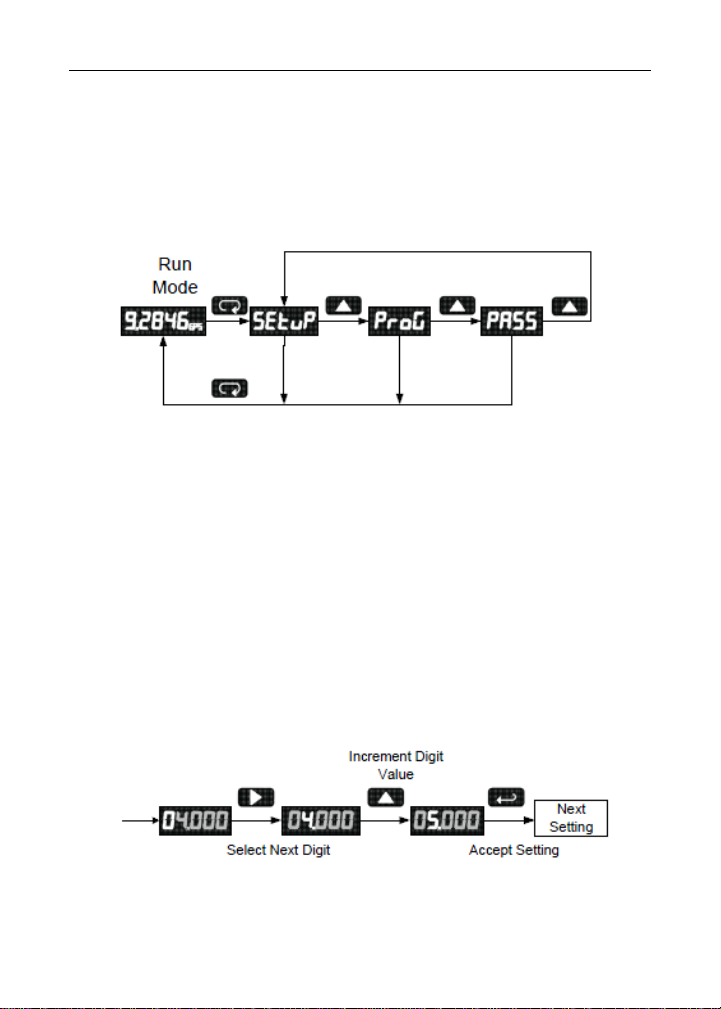
DataLoop™ LI25 Level Controller Instruction Manual
Main Menu
The main menu consists of the most commonly used functions: Setup, Program,
and Password.
Press Menu button to enter Programming Mode then press Up arrow button
to scroll main menu.
Press Menu, at any time, to exit and return to Run Mode. Changes made to
settings prior to pressing Enter/Ack are not saved.
Changes to the settings are saved to memory only after pressing
Enter/Ack.
The display moves to the next menu every time a setting is
accepted by pressing Enter/Ack.
Setting Numeric Values
The numeric values are set using the Right and Up arrow buttons. Press Right
arrow to select next digit and Up arrow to increment digit.
The digit being changed blinks.
Press the Enter/Ack button, at any time, to accept a setting or Menu button to
exit without saving changes.
MN301034 rev D 15
Page 16

DataLoop™ LI25 Level Controller Instruction Manual
The decimal point is set using the Right or Up arrow button in the Setup-decimal
point menu.
Setting Up the Meter (SETuP)
The Setup menu is used to select:
1. Decimal point position
2. Engineering units display
Press the Enter/Ack button to access any menu or press Up arrow button to
scroll through choices. Press the Menu button to exit at any time.
Setting the Decimal Point (
deCpt)
Decimal point may be set with up to four decimal places or with no decimal point
at all.
Pressing the Right or Up arrow moves the decimal point one place to the right
until no decimal point is displayed, then it moves to the left most position.
Setting the Decimal Point (
deCpt)
Decimal point may be set with up to four decimal places or with no decimal point
at all.
16 MN301034 rev D
Page 17
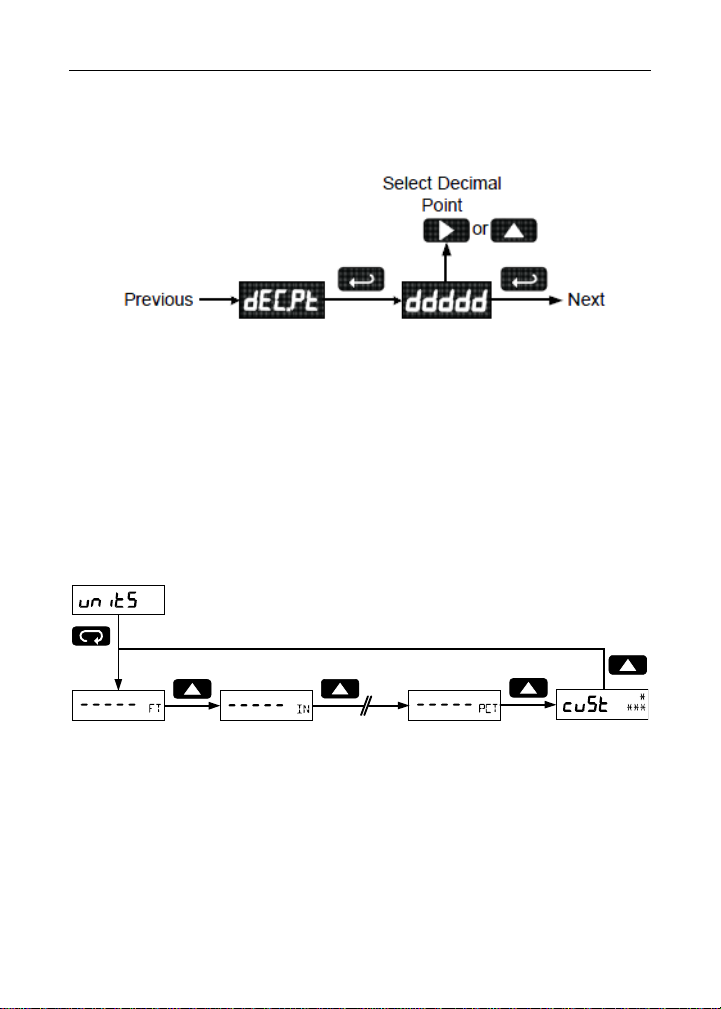
DataLoop™ LI25 Level Controller Instruction Manual
Pressing the Right or Up arrow moves the decimal point one place to the right
until no decimal point is displayed, then it moves to the left most position.
Setting the Units Display (units)
The meter can be set to display a combination of three alphanumeric characters
for engineering units or for identification (eg. FT, IN, M, CM, GAL, L). There is
also a fourth alphanumeric character located above this row, which supports a
degrees symbol and “x10” symbol (eg. °C, °F, x103, x106, x109).
Preconfigured units are available for feet (FT), inches (IN), meters (M),
centimeters (CM), gallons (GAL), liters (L), percent (%), and
percent (PCT).
A custom unit or tag may be entered as well, by selecting cust.
Press the Up arrow to scroll through unit options. Press Enter/Ack to select a
preconfigured unit or the custom unit or tag.
Entering a Custom Unit or Tag
Select Custom (cust) from the Units menu by pressing the Enter/Ack button. The
cursor will then show up in the left-most digit of the bottom three alphanumeric
tag characters.
Press Right arrow to select the next digit, and the Up arrow to cycle through the
alphanumeric characters available.
MN301034 rev D 17
Page 18

DataLoop™ LI25 Level Controller Instruction Manual
The upper right alphanumeric character may also be selected. This character
includes degree symbols and a degrees symbol and “x10” symbol (eg. °C, °F,
x103, x106, x109).
Press the Enter/Ack button, at any time, to accept the programmed unit or tag.
Press the Menu button to exit without saving changes.
18 MN301034 rev D
Page 19

DataLoop™ LI25 Level Controller Instruction Manual
Programming the Meter (prOG)
It is very important to read the following information, before proceeding to
program the meter:
• There is no need to recalibrate the meter for milliamps when first received
from the factory.
• The meter is factory calibrated for milliamps prior to shipment. The
calibration equipment is certified to NIST standards.
• Use the Scale menu to enter scale parameters without applying a live
signal.
• Alternatively, use the Calibrate menu to apply a signal from a calibrator or a
4-20 mA transmitter to calibrate the meter.
The Program menu contains the Calibrate and the Scale menus. Inputs may be
calibrated or scaled to any display within the range of the meter.
Additional parameters, not needed for most applications, are programmed with
the Advanced features menu, see Advanced Features Menu, page 25.
Error Message (
Error)
An error message indicates that the calibration or scaling process was not
successful.
After the error message is displayed, the meter reverts to input 1, allowing the
appropriate input signals to be applied.
The error message might be caused by one of the following conditions:
1. Minimum input span requirements not maintained.
2. Input 1 signal inadvertently applied to calibrate input 2.
Minimum Input Span
The minimum input span is the minimum difference between input 1 and input 2
signals required to complete the calibration or scaling of the meter. The minimum
span is 0.40 mA.
MN301034 rev D 19
Page 20

DataLoop™ LI25 Level Controller Instruction Manual
Scaling the Meter (sCAlE)
The 4-20 mA input can be scaled to display the process in engineering units.
A signal source is not needed to scale the meter; simply program the inputs and
corresponding display values.
Press Ack to Accept Setting
Press Up to Set Digit Value
Press Right to Select Next Digit
Press Menu to Exit at any Time
For instructions on how to program
numeric values see Setting Numeric
Values, page 17.
20 MN301034 rev D
Page 21

DataLoop™ LI25 Level Controller Instruction Manual
Calibrating the Meter (Cal)
To scale the meter without a signal
source refer to Scaling the Meter
sCAlE), page 21.
(
The meter can be calibrated to display the process in engineering units by
applying the appropriate input signal and following the calibration procedure.
The use of a calibrated signal source is strongly recommended.
Press Ack to Accept Setting
Press Up to Set Digit Value
Press Right to Select Next Digit
Press Menu to Exit at any Time
1. Press the Up arrow button to scroll to the Calibration menu (CAL) and press
Enter/Ack.
2. The meter displays inpt1. Apply a known signal and press Enter/Ack. Trend
arrows are displayed while accepting the signal.
3. After the signal is accepted, the meter displays dspl1. Press Enter/Ack,
enter a corresponding display value for the signal input, and press
Enter/Ack to accept.
4. The meter displays inpt1. Apply a known signal and press Enter/Ack. Trend
arrows are displayed while accepting the signal.
5. After the signal is accepted, the meter displays dspl2. Press Enter/Ack,
enter a corresponding display value for the signal input, and press
Enter/Ack to accept.
Recalibrating the Internal Calibration Reference (
The Internal Calibration (
ICAL) menu, located in the Advanced features menu, is
used to recalibrate the internal calibration reference. Recalibration is
recommended at least every twelve months. Refer to Internal Calibration (
page 30 for instructions.
MN301034 rev D 21
ICAL)
ICal),
Page 22

DataLoop™ LI25 Level Controller Instruction Manual
Setting Up the Bargraph (GrApH)
The meter can be set to display a bargraph proportional to the percentage
process reading within a user-defined span.
The span is determined by values entered for 0% and 100%.
If the 0% and 100% values are the same as the values that were entered for
display 1 and display 2, respectively, from the scale or calibrate steps, then it is
not necessary to modify them.
The bargraph may be disabled by selecting OFF from the bargraph menu.
22 MN301034 rev D
Page 23

DataLoop™ LI25 Level Controller Instruction Manual
Setting Up the Password (PASS)
The Password menu is used to program a five-digit password to prevent
unauthorized changes to the programmed parameter settings.
Locking the Meter
Enter the Password menu and program a five-digit password.
For instructions on how to program numeric values see Setting Numeric Values,
page 16.
Record the password for future reference. If appropriate, it may be recorded in
the space provided.
Model:
Serial Number:
Password:
_ _ _ _ _
MN301034 rev D 23
Page 24

DataLoop™ LI25 Level Controller Instruction Manual
Unlocking the Meter
If the meter is password protected, the correct password must be entered in
order to make changes to the parameter settings.
Entering the correct five-digit number sets the password to 00000, disabling the
protection. The meter remains unlocked until a new password is programmed or the
former password is re-programmed using the Password menu.
Changes to the programmed parameter settings are allowed only with the password set
to 00000.
If the password entered is incorrect, the meter displays Locd (Locked) for about
three seconds, then it returns to Run Mode. To try again, press Enter/Ack while
the Locked message is displayed.
Forgot the Password?
The password may be disabled by the following
procedure:
1. Note display reading prior to pressing the
Menu button. Ignore decimal point and
sign.
2. Access the Password menu, add 2 to the
noted reading and enter that number as
the password (e.g. display reading = -1.23,
password = 00125).
24 MN301034 rev D
Page 25

DataLoop™ LI25 Level Controller Instruction Manual
Advanced Features Menu
To simplify the setup process, functions not needed for most applications are
located in the Advanced features menu.
Press and hold the Menu button for five seconds to access the Advanced
features of the meter
.
MN301034 rev D 25
Page 26

DataLoop™ LI25 Level Controller Instruction Manual
Advanced Features Menu & Display Messages
The following table shows the Advanced features menu functions and messages
in the order they appear in the menu.
Display Parameter Action/Setting
Funct
LnEAr
SquAr
ProGE
Cutof
contr
fltEr
bypAs
TrEnd
-ON-
-Off-
ICal
Info
rESEt
Function
Linear
Square Root
Programmable
Exponent
Low-Flow Cutoff
Contrast
Filter
Bypass
Trend Arrows
On
Off
Initial calibration
Meter
information
Reset Defaults
Enter Function menu
Set linear scaling
Set square root extraction
Set programmable exponent
Set low-flow cutoff
Enter contrast adjustment menu
Set noise filter value
Set filter bypass value
Enable or disable trend arrows
Enable trend arrow display
Disable trend arrow display
Enter initial calibration for process inputs
Show software number and version, or reset to
defaults
Restore factory default parameter settings
For instructions on how to program
numeric values see Setting Numeric
Values, page 17.
26 MN301034 rev D
Page 27

DataLoop™ LI25 Level Controller Instruction Manual
Math Functions (lnEAr, SquAr, ProGE, Cutof)
The LI25 SERIES provides a number of math functions to condition outputs from
linear and non-linear transmitters.
Linear (
lnEAr)
Meters are set up at the factory for linear function. The linear function provides a
display that is linear with respect to the input signal.
Square Root (
SquAr)
The square root function is used to linearize the signal from a differential
pressure transmitter and display flow rate in engineering units.
Programmable Exponent (
ProGE)
The programmable exponent function is used to linearize the level signal in
applications using weirs and flumes and display flow rate in engineering units.
Upon selecting programmable exponent (Prog.E), the meter prompts entry of a
5-digit value between 0.5000 and 3.0000 as the exponent.
Low-Flow Cutoff (
CutoF)
The low-flow cutoff feature allows the meter to be programmed so that the oftenunsteady output from a differential pressure transmitter, at low flow rates, always
displays zero on the meter.The cutoff value may be programmed from -99999 to
99999. Below the cutoff value, the meter will display zero. Selecting either square
root or programmable exponent will set the cutoff value to 0. Program the cutoff
value to -99999 to disable.
MN301034 rev D 27
Page 28

DataLoop™ LI25 Level Controller Instruction Manual
Contrast (contr)
LCD contrast is adjustable through the front panel buttons. Select contr and
increase level using Up Arrow/Max button. Settings 1 through 9 will be displayed
on the screen as 11111 to 99999. Settings 1 through 4 are usually best when
viewing from below the angle perpendicular to the display. Settings 5 through 9
are usually best when viewing straight on (meter is at eye level) or when viewing
from above.
Noise Filter (
fltEr)
Most applications do not require changing this parameter. It is intended to help
attain a steady display with an unsteady (noisy) input signal.
The field selectable noise filter averages any minor or quick changes in the input
signal and displays the reading with greater stability.
Increasing the filter value will help stabilize the display, however this will reduce
the display response to changes on the input signal.
The filter level may be set anywhere from 1 to 199.
Noise Filter Bypass (
bypAs)
The meter can be programmed to filter small input changes, but allow larger input
changes to be displayed immediately, by setting the bypass value accordingly.
If the input signal goes beyond the bypass value, it will be displayed immediately
with no averaging done on it.
The noise filter bypass value may be set anywhere from 0.2 to 99.9. It
corresponds to percentage of full scale.
Increasing the bypass value may slow down the display response to changes on
the input signal.
Pressing the Right Arrow/Reset button will also bypass the filter and provide an
instant update.
28 MN301034 rev D
Page 29

DataLoop™ LI25 Level Controller Instruction Manual
Internal Calibration (ICal)
• There is no need to recalibrate the meter for milliamps when first
received from the factory.
• The meter is factory calibrated for milliamps prior to shipment. The
calibration equipment is certified to NIST standards.
The internal calibration allows the user to scale the meter without applying a
signal. The use of a calibrated signal source is necessary to perform the internal
calibration of the meter. Check calibration of the meter at least every 12 months.
Notes:
• The signal source must have a full-scale accuracy of 0.01% or better
between 4 and 20 mA in order to maintain the specified accuracy of the LI25
Series.
• Allow the meter to warm up for at least 15 minutes before performing the
internal calibration procedure.
The Internal calibration menu is part of the Advanced features menu.
1. Press and hold the Menu button for five seconds to access the Advanced
features of the meter.
2. Press the Up arrow button to scroll to the Internal calibration menu (ICAL)
and press Enter/Ack.
3. The meter displays 4.000 mA. Apply a 4.000 mA signal and press
Enter/Ack. The display shows both trend arrows for a moment while the
meter is accepting the signal.
4. After the signal is accepted, the meter displays 8.000 mA. Apply an 8.000
mA signal and press Enter/Ack. The display shows both trend arrows for a
moment while the meter is accepting the signal.
5. Continue, as in the previous step, for the remaining signals: 12.000 mA,
16.000 mA, and 20.000 mA.
Error Message (Error)
An error message indicates that the calibration or scaling process was not
successful. After the error message is displayed, the meter reverts to the
previous signal prompt, allowing the appropriate input signal to be applied. The
error message might be caused by inadvertently leaving the signal at the
previous level.
MN301034 rev D 29
Page 30

DataLoop™ LI25 Level Controller Instruction Manual
Information Menu (info)
The Information menu is located in the Advanced features menu, to access
Information menu see Advanced Features Menu, page 25.
It shows software and version number. To determine the software version of a
meter:
1. Go to the Information menu (info) and press Enter/Ack button. The number
shown is the software number.
2. Press Enter/Ack again to display the release version.
30 MN301034 rev D
Page 31

DataLoop™ LI25 Level Controller Instruction Manual
Operation
Front Panel Buttons Operation
MN301034 rev D 31
Page 32

DataLoop™ LI25 Level Controller Instruction Manual
Maximum & Minimum Readings (Max& MiN)
The maximum and minimum (peak & valley) readings reached by the process
are stored in the meter since the last reset or power-up. The meter shows MIN or
MAX to differentiate between run mode and max/min display.
1. Press Up arrow/Max button to display maximum reading since the last
reset/power-up.
2. Press Up arrow/Max again to display the minimum reading since the last
reset/power-up.
3. Press Enter/Ack to hold Max/Min display reading, the meter will continue to
track new Max/Min readings.
4. If Enter/Ack is not pressed, the Max/Min display reading will time out after
ten seconds and the meter will return to display the actual reading.
5. Press Right arrow/Reset button to reset Max/Min while reading is being
displayed. Max/Min display readings are reset to actual reading.
32 MN301034 rev D
Page 33

DataLoop™ LI25 Level Controller Instruction Manual
MOUNTING DIMENSIONS
1.76"
(45mm)
2.45"
(62mm)
0.59"
(15mm)
3.2"
(81mm)
Figure 5. Meter Dimensions – Side View
2.50"
(64mm)
3.61"
(92mm)
4.68"
(119mm)
MN301034 rev D 33
Figure 6. Case Dimensions – Top View
Page 34

DataLoop™ LI25 Level Controller Instruction Manual
RESET METER TO FACTORY DEFAULTS
When the parameters have been changed in a way that is difficult to determine
what’s happening, it might be better to start the setup process from the factory
defaults.
Instructions to load factory defaults:
1. Enter the Advanced features menu by holding the Menu button for 5
seconds. Press Up arrow until info is shown.
2. Press and hold Right arrow/Reset for five seconds, press
Enter/Ack when display flashes reset.
Note: If Enter/Ack is not pressed within three seconds, display returns to
Information menu.
3. The meter goes through an initialization sequence (same as on power-up),
and loads the factory default settings.
34 MN301034 rev D
Page 35

DataLoop™ LI25 Level Controller Instruction Manual
FACTORY DEFAULTS & USER SETTINGS
The following table shows the factory setting for most of the programmable
parameters on the meter. Next to the factory setting, the user may record the
new setting for the particular application.
Model: ______________ S/N: _______________ Date: _________
Parameter Display Default Setting User Setting
Units
Decimal point
Scaling
Input 1
Display 1
Input 2
Display 2
Bargraph
Bargraph 0%
Bargraph 100%
Password
Advanced
Features
Function
Contrast
Cutoff
Filter
Bypass
Trend Arrows
rnA
Dd.ddd
SCALE
InPt1
Dspl1
InPt2
Dspl2
GrapH
0 PCT
100 PCT
pass
Funct
contr
Cutof
Flter
Bypas
Trend
mA
3 places
4.000 mA
4.000
20.00 mA
20.000
On (enabled)
4.000
20.000
00000 (unlocked)
Linear
5 (55555)
-99999 (disabled)
1
0.2
On (enabled)
MN301034 rev D 35
Page 36

DataLoop™ LI25 Level Controller Instruction Manual
TROUBLESHOOTING
The rugged design and the user-friendly interface of the meter should make it
unusual for the installer or operator to refer to this section of the manual.
If the meter is not working as expected, refer to the recommendations below.
Troubleshooting Tips
Symptom Check/Action
No display or faint display
Rate display unsteady
Not able to change setup or
programming, Locd is displayed
Meter displays error message during
calibration (error)
Meter displays
1. 99999
2. -99999
Display stuck showing a number and
MAX or MIN
Display response is too slow
If the display locks up or the meter does
not respond at all
Display shows blurry, hard-to-read
digits in below freezing temperatures
(less than -18°C or 0°F).
Other symptoms not described above
1. Check connections.
2. Increase contrast setting in
Advanced menu.
3. Perform hard reset by temporarily
shorting S+ and S- terminals for a few
seconds.
Increase filter setting in Advanced menu.
Meter is locked, enter correct five-digit
password to unlock.
Check:
1. Signal connections
2. Minimum input span requirements
Check:
1. Input signal within range.
2. When using square root or
programmable exponent, cutoff must be
zero or greater.
Press Menu to exit Max/Min
display readings.
Check filter and bypass values to see if they
can be lowered.
Perform hard reset by temporarily shorting S+
and S- terminals for a few seconds and then
removing short.
Increase the filter setting to 10 or greater and
the bypass setting to 50 or greater. This will
slow the display response rate, but digits will
be steady and appear more clearly.
Call Technical Support for
assistance.
36 MN301034 rev D
Page 37

DataLoop™ LI25 Level Controller Instruction Manual
QUICK USER INTERFACE REFERENCE GUIDE
MN301034 rev D 37
Page 38

DataLoop™ LI25 Level Controller Instruction Manual
Push button Function
Menu Go to Programming Mode or leave Programming,
AdvancedFeatures, and Max/Min Modes.
Right ArrowMove to next digit or decimal point position. Reset Total.
Up Arrow Move to next selection or increment digit. Go to Max/Min Mode.
Enter/Ack Accept selection/value and move to next selection. Toggle
Rate/Total.
Hold to Acknowledge Alarm.
Menu held for 5 seconds enters Advanced Features
Max/Min Mode
While in Run Mode, pressing Up Arrow will initiate Max/Min Mode. Up Arrow
togglesbetween Max & Min displays, and Right Arrow resets the Max/Min to the
currentvalue. Press Menu or wait 10 seconds to return to Run Mode. Pressing
Enter/Ack willdisable the 10 second timeout and continuously display Max or Min.
38 MN301034 rev D
Page 39

DataLoop™ LI25 Level Controller Instruction Manual
WARRANTY
Flowline warrants to the original purchaser of its products that such products will
be free from defects in material and workmanship under normal use and service
in accordance with instructions furnished by Flowline for a period of two years
from the date of manufacture of such products. Flowline's obligation under this
warranty is solely and exclusively limited to the repair or replacement, at
Flowline's option, of the products or components, which Flowline's examination
determines to its satisfaction to be defective in material or workmanship within
the warranty period. Flowline must be notified pursuant to the instructions below
of any claim under this warranty within thirty (30) days of any claimed lack of
conformity of the product. Any product repaired under this warranty will be
warranted only for the remainder of the original warranty period. Any product
provided as a replacement under this warranty will be warranted for the full two
years from the date of manufacture.
RETURNS
Products cannot be returned to Flowline without Flowline's prior authorization. To
return a product that is thought to be defective, go to flowline.com, and submit a
customer return (MRA) request form and follow the instructions therein. All
warranty and non-warranty product returns to Flowline must be shipped prepaid
and insured. Flowline will not be responsible for any products lost or damaged in
shipment.
LIMITATIONS
This warranty does not apply to products which: 1) are beyond the warranty
period or are products for which the original purchaser does not follow the
warranty procedures outlined above; 2) have been subjected to electrical,
mechanical or chemical damage due to improper, accidental or negligent use; 3)
have been modified or altered;. 4) anyone other than service personnel
authorized by Flowline have attempted to repair; 5) have been involved in
accidents or natural disasters; or 6) are damaged during return shipment to
Flowline. Flowline reserves the right to unilaterally waive this warranty and
dispose of any product returned to Flowline where: 1) there is evidence of a
potentially hazardous material present with the product; or 2) the product has
remained unclaimed at Flowline for more than 30 days after Flowline has dutifully
requested disposition. This warranty contains the sole express warranty made by
Flowline in connection with its products. ALL IMPLIED WARRANTIES,
INCLUDING WITHOUT LIMITATION, THE WARRANTIES OF
MERCHANTABILITY AND FITNESS FOR A PARTICULAR PURPOSE, ARE
EXPRESSLY DISCLAIMED. The remedies of repair or replacement as stated
above are the exclusive remedies for the breach of this warranty. IN NO EVENT
SHALL FLOWLINE BE LIABLE FOR ANY INCIDENTAL OR CONSEQUENTIAL
MN301034 rev D 39
Page 40

DataLoop™ LI25 Level Controller Instruction Manual
DAMAGES OF ANY KIND INCLUDING PERSONAL OR REAL PROPERTY OR
FOR INJURY TO ANY PERSON. THIS WARRANTY CONSTITUTES THE
FINAL, COMPLETE AND EXCLUSIVE STATEMENT OF WARRANTY TERMS
AND NO PERSON IS AUTHORIZED TO MAKE ANY OTHER WARRANTIES
OR REPRESENTATIONS ON BEHALF OF FLOWLINE. This warranty will be
interpreted pursuant to the laws of the State of California. If any portion of this
warranty is held to be invalid or unenforceable for any reason, such finding will
not invalidate any other provision of this warranty.
For complete product documentation, video training, and technical support, go to
flowline.com.
For phone support, call 562-598-3015 from 8am to 5pm PST, Mon - Fri.
(Please make sure you have the Part and Serial number available.)
40 MN301034 rev D
