FLORA pp2512uv User Manual

PP2512UV
User's Guide
ADD:GuanlanHi‐techIndustryPark,HuanguanSouthRoad,Baoan
District,Shenzhen,ChinaP.C:518110
TEL:+86‐755‐27521666
FAX+86‐755‐27521866
Victor Xu Page 1 12 Jan. 2011
Copyright 2011 © Shenzhen Runtianzhi Image Technology, Co., Ltd.
http://www.floradigital.com
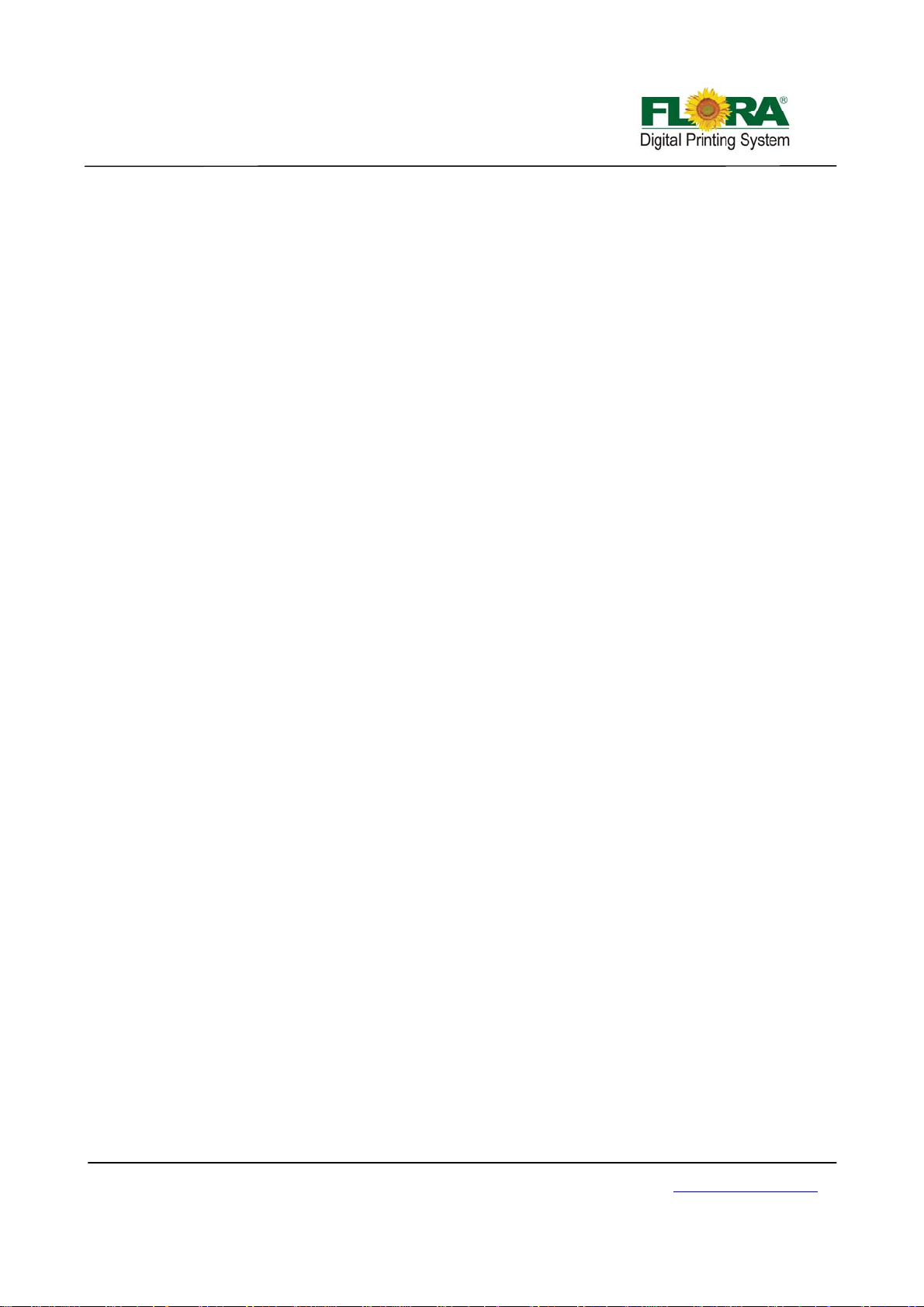
Table of Contents
LORADIGITALPRINTINGSYSTEM..........................................................................................................................................5
F
DISCLAIMER............................................................................................................................... ........................................5
MANUALUSAGECONDITIONSANDLIMITATIONS.......................................................................................................................5
CONTENTSOFPACKAGE........................................................................................................................................................5
PRINTERINTRODUCTION.......................................................................................................................................................6
TABLE1GENERALFEATURES.............................................................................................................................................6
TABLE2TECHNICALSPECIFICATION......................................................................................................................................6
TABLE3FLORAPP2512UVPRINTERMODELCODING...........................................................................................................7
ABOUTTHEMANUAL...........................................................................................................................................................7
CHAPTER1‐SAFETYOPERATINGINSTRUCTIONS.....................................................................................................................8
1.1 BriefIntroduction.............................................................................................................................................8
1.2 SafetyInformation...........................................................................................................................................8
1.2.1 SolventandInkProperties.......................................................................................................................................8
1.2.2 DangerofFireandExplosion...................................................................................................................................8
1.2.3 Anti‐ultravioletradiation..........................................................................................................................................8
1.2.4 ProperVentil ationandExhaustSystem...................................................................................................................8
1.2.5 Inkandsolventspillage,apotentialriskofFireandexplosion................................................................................9
1.2.6 Highvoltagemayshockpeopleortriggerafire.......................................................................................................9
1.2.7 Printingmediarollsarebulkyandveryheavy.........................................................................................................9
1.3 Fireproofing.....................................................................................................................................................9
1.4 ExhaustSystem................................................................................................................................................9
1.5 HandlingPrecautions.......................................................................................................................................9
1.5.1 PowerSupply...........................................................................................................................................................9
1.5.2 Printer....................................................................................................................................................................10
1.6 RegularInspectionandMaintenance............................................................................................................10
1.7 Consumables..................................................................................................................................................10
CHAPTER2‐PRE‐INSTALL................................................................................................................................................11
2.1 GettingStarted..............................................................................................................................................11
2.2 OperatingConditions.....................................................................................................................................11
2.2.1 InstallationSpace...................................................................................................................................................11
2.2.2 EnvironmentConditions........................................................................................................................................11
2.2.2.1 Operatingtemperatureandhumiditylevels..........................................................................................................11
2.2.2.2 Placeswheretheprintermustnotbeinstalled.....................................................................................................11
2.3 Consumables..................................................................................................................................................11
2.3.1 AvailableMediaTyp es............................................................................................................................................12
CHAPTER3‐EXTERNALVIEWS,PARTNAMESANDFUNCTIONS................................................................................................13
3.1 PrintHeadCarriageAssembly.......................................................................................................................13
3.1.1 PrintheadsPlatform..............................................................................................................................................13
3.1.2 AutoDetectMediaThicknessSensor.....................................................................................................................14
3.1.3 UVLampAssembly................................................................................................................................................14
3.1.4 PressureSensor......................................................................................................................................................15
3.2 MaintenanceStation.....................................................................................................................................15
3.3 RailguideandBeamAssembly......................................................................................................................16
3.3.1 X‐axisRailguideandBeam....................................................................................................................................16
3.3.2 Y‐axisRailguide......................................................................................................................................................16
3.4 ControlPanel.................................................................................................................................................17
Victor Xu Page 2 12 Jan. 2011
Copyright 2011 © Shenzhen Runtianzhi Image Technology, Co., Ltd.
http://www.floradigital.com
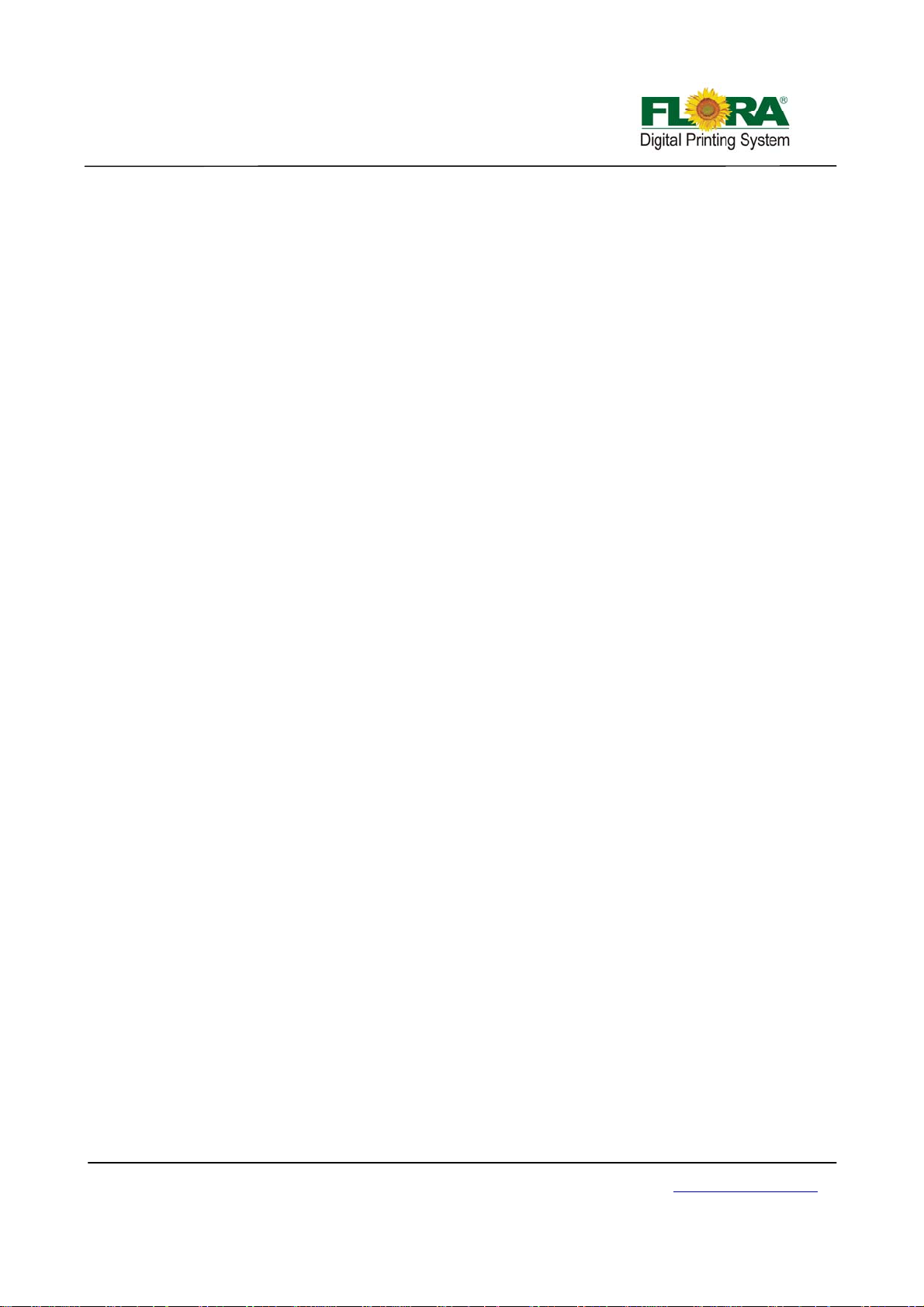
3.4.1 MaintenanceControlPanel....................................................................................................................................17
3.4.2 MovementandUVlampControlPanel..................................................................................................................17
3.4.3 MainCircuitBreaker..............................................................................................................................................18
3.4.4 StartandE‐StopButton.........................................................................................................................................18
3.4.5 VacuumChamberControlValves ...........................................................................................................................18
3.5 ElectricalfixationShelf...................................................................................................................................19
3.6 InkSupplyControlCompartment...................................................................................................................19
3.7 InkBottleCompartment................................................................................................................................19
3.8 UVPowerSupply&VacuumPump................................................................................................................20
CHAPTER4‐WORKINGSYSTEMOFFLORAPP2512UV..........................................................................................................21
4.1 BriefIntroduction...........................................................................................................................................21
4.2 TheKonicaMinoltaPrintheadAssembly.......................................................................................................21
4.3 PCBboards.....................................................................................................................................................22
4.4 Movingsystem...............................................................................................................................................27
4.4.1 X‐axis(Carriagemovingsystem).............................................................................................................................27
4.4.1.1 ServoDriverPack...................................................................................................................................................27
4.4.1.2 Servomotor...........................................................................................................................................................28
4.4.1.3 Rasterreaderandstrip...........................................................................................................................................28
4.4.1.4 Limitedswitch............................................................................................................................... .........................28
4.4.1.5 Anti‐crashSensor............................................................................................................................... ....................29
4.4.2 Y‐axis(Beammovingsystem).................................................................................................................................29
4.4.2.1 ServoDriverPack...................................................................................................................................................29
4.4.2.2 Servomotor...........................................................................................................................................................29
4.4.2.3 Limitedswitchandopticalswitch..........................................................................................................................29
4.4.3 Z‐axis(Autoheightadjustingsystem).....................................................................................................................30
4.4.3.1 Stepperdriver&motor..........................................................................................................................................30
4.4.3.2 Rasterreaderandstrip...........................................................................................................................................31
4.4.3.3 Detectingsensor....................................................................................................................................................31
4.4.3.4 Limitedswitch............................................................................................................................... .........................31
4.5 Inksupply&negativepressuresystem...........................................................................................................32
4.5.1 Inksupplysystem...................................................................................................................................................32
4.5.2 Whiteinkcirculationsystem..................................................................................................................................33
4.5.3 Inkalarmsystem....................................................................................................................................................33
4.5.4 Negativepressuresystem......................................................................................................................................33
4.5.5 Overflowprotectionsystem...................................................................................................................................34
4.5.6 Externalpowersystem...........................................................................................................................................34
4.5.7 Individualpurgesystem.........................................................................................................................................35
4.6 Vacuumsystem..............................................................................................................................................35
4.6.1 VariableVacuumControlSystem...........................................................................................................................35
4.6.2 VacuumChamber...................................................................................................................................................35
4.7 Curingsystem.................................................................................................................................................35
4.7.1 Overheatprotector................................................................................................................................................35
4.7.2 Intelligentcuringmode..........................................................................................................................................36
4.7.3 Twolevelpower.....................................................................................................................................................36
4.7.4 UVlampauto‐shutofffunction..............................................................................................................................36
4.8 Auto‐cleaningsystem.....................................................................................................................................36
4.9 AutomaticRegistrationPinSystem................................................................................................................37
CHAPTER5–INSTALLATIONMANUALOFFLORAPP2512UV....................................................................................................38
5.1 Pre‐InstallationRequirement.........................................................................................................................38
5.2 MachinePre‐Installation................................................................................................................................38
5.3 Installationofsoftware..................................................................................................................................38
5.3.1 InstallationProcedureofPhotoPRINTServerFloraEdition6.1v2..........................................................................38
5.3.2 Installationprocedureoffloradriver.....................................................................................................................41
Victor Xu Page 3 12 Jan. 2011
Copyright 2011 © Shenzhen Runtianzhi Image Technology, Co., Ltd.
http://www.floradigital.com
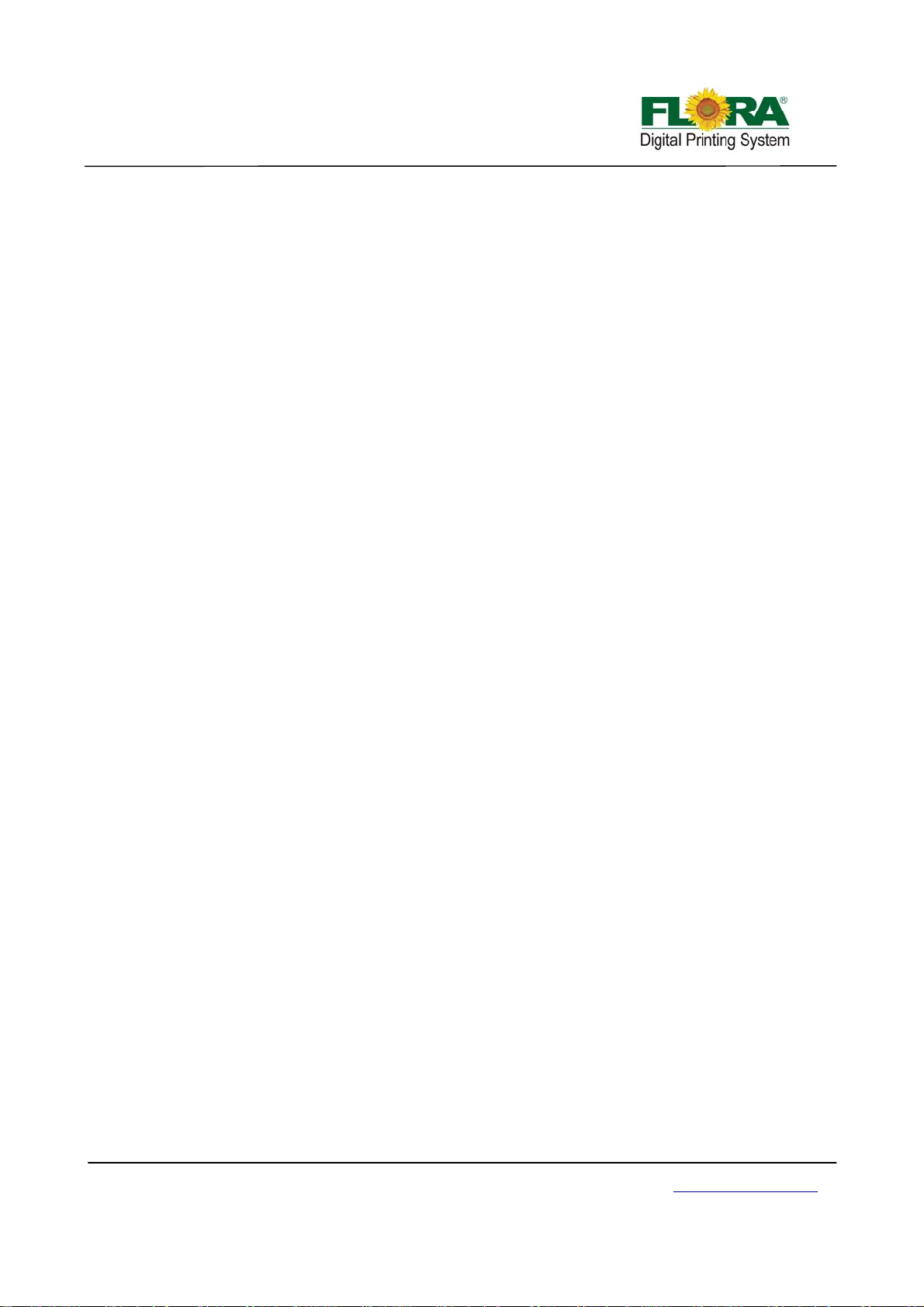
5.3.3 Addsetup...............................................................................................................................................................42
5.4 Installprintheads..........................................................................................................................................42
5.5 InkandSolventPreparation...........................................................................................................................45
5.6 Test print........................................................................................................................................................45
5.5.1 Test printtoolbar...................................................................................................................................................45
5.5.2 Setparameter........................................................................................................................................................45
5.5.3 Printheadalignment..............................................................................................................................................47
5.5.3.1 MechanicalAlignment(Y‐Align).............................................................................................................................47
5.5.3.2 InternalAlignment.................................................................................................................................................49
5.5.3.3 RightAlign..............................................................................................................................................................51
5.5.3.4 PrintheadXAlign...................................................................................................................................................52
5.5.3.5 StepAlign............................................................................................................................... ................................53
CHAPTER6‐OPERATIONMANUALOFFLORA PP2512UV......................................................................................................55
6.1 BriefIntroduction...........................................................................................................................................55
6.2 Starting‐upActivities......................................................................................................................................55
6.3 PrintheadJettingCheck................................................................................................................................55
6.4 OperationalapproachofPhotoPrint..............................................................................................................55
6.4.1 PhotoPrintJobFolder............................................................................................................................................55
6.4.2 EditingtheImage...................................................................................................................................................56
6.4.3 WorkFlowTag........................................................................................................................................................57
6.4.4 ColorManagementTag..........................................................................................................................................57
6.4.5 Test PrintTag..........................................................................................................................................................58
6.4.6 AdvanceButton......................................................................................................................................................58
6.5 Shut‐offprocedure.........................................................................................................................................62
6.5.1 Over‐nightprotection.............................................................................................................................................62
6.5.2 Longtermprotection.............................................................................................................................................62
CHAPTER7SERVICEANDMAINTENANCEMANUALOFFLORAPP2512UV................................................................................64
7.1 BriefIntroduction...........................................................................................................................................64
7.2 Maintenanceofprintheads...........................................................................................................................64
7.2.1 FlushingaSelectedPrinthead...............................................................................................................................64
7.2.2 ReplacingthePrinthead........................................................................................................................................64
7.3 MaintenanceofInkSupplyandVacuumLineSystem....................................................................................64
7.3.1 ChangingDefectiveInkPumpandFilter................................................................................................................64
7.3.2 ChangingDefectiveAirPump.................................................................................................................................65
7.4 MaintenanceofPrinterMovingParts............................................................................................................65
7.4.1 MaintenanceofX‐axis............................................................................................................................................65
7.4.2 MaintenanceofY‐axis............................................................................................................................................66
7.4.3 MaintenanceofZ‐axis............................................................................................................................... .............67
7.4.4 Maintenanceofauto‐cleansystem........................................................................................................................67
CHAPTER8‐APPENDICES................................................................................................................................................68
AppendixAMaterialSafetyDataSheetforUVInks...........................................................................................68
AppendixBPreventiveMaintenanceChecklist...................................................................................................72
AppendixCTroubleshootingGuide....................................................................................................................73
AppendixDGlossary...........................................................................................................................................76
Victor Xu Page 4 12 Jan. 2011
Copyright 2011 © Shenzhen Runtianzhi Image Technology, Co., Ltd.
http://www.floradigital.com
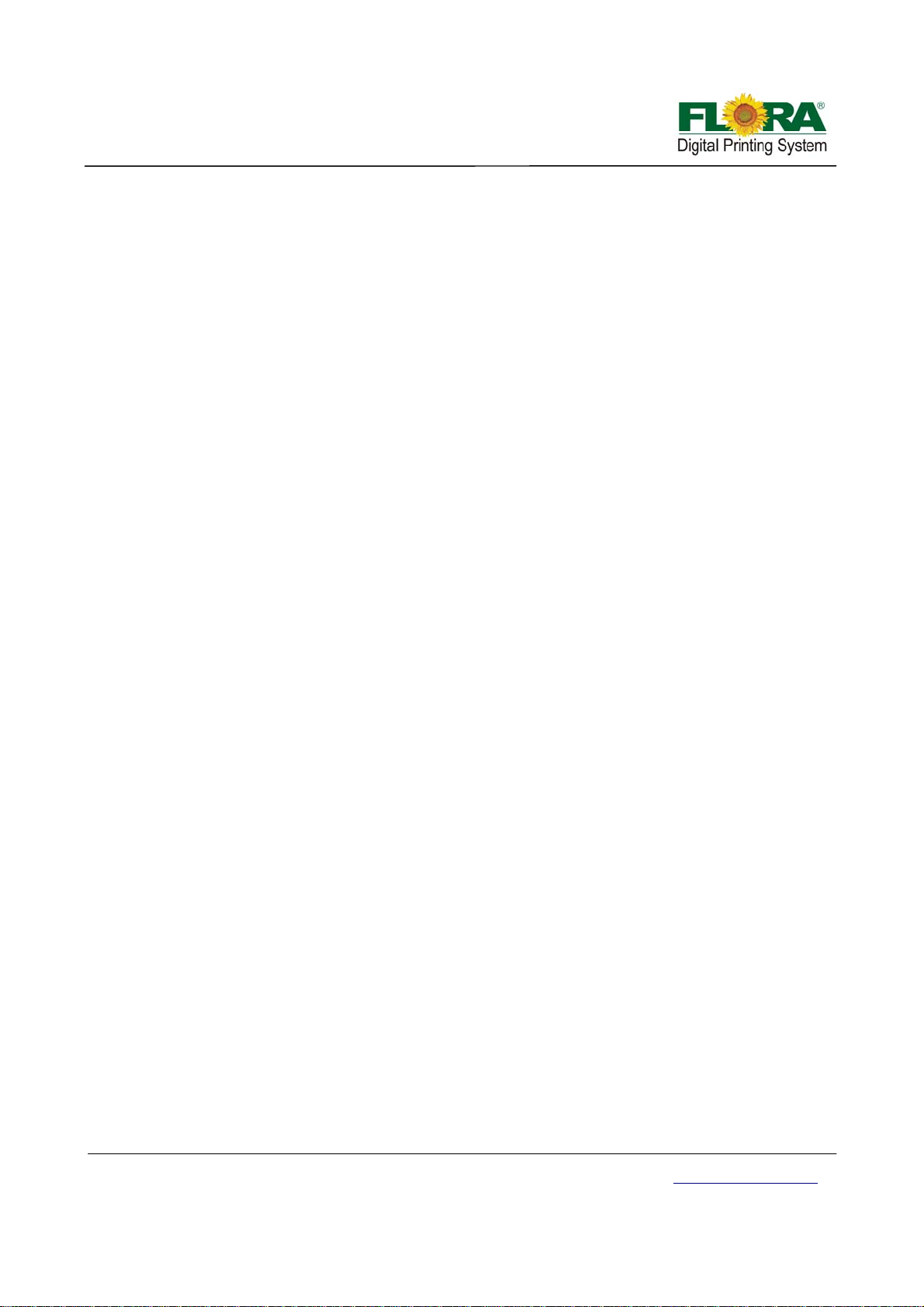
Flora Digital Printing System
Flora Digital Printing System, reserves the right to make changes without prior notice to the specifications
and materials contained herein and shall not be responsible for any damages (including consequential)
caused by reliance on the materials presented, including but not limited to typographical, arithmetic, or listing
errors.
This equipment has been tested and found to comply with the limits for a class A digital device. Pursuant to
part 15 of the FCC Rules, these limits are designed to provide reasonable protection against harmful
interference when the equipment is operated in a commercial environment.
This equipment generates, uses, and can radiate radio frequency energy and used in accordance with the
instruction manual, may cause harmful interference to radio communications. Operation of this equipment in
a residential area is likely to cause harmful interference, in which the user will be required to correct the
interference at his own expense.
This printer is a color inkjet printer that uses a UV-curable ink, supports up to 1800mm of media width, and
has a built-in USB interface.
This manual, the PP 2512UV User's Guide, describes the features of the printer, names of components,
information needed before use, and basic operations, such as how to turn the power ON and OFF, loading
and setting of the media and loading of ink.
The following items should be read before proceeding to Section 1;
− Contents of the package
− Safety precautions
− Handling precautions
− Notion
Notice: Read these items to use the printer safely and properly. Keep this manual in a place where you can
quickly access it any time.
Disclaimer
This is an alpha release of the User's Guide for Flora PP 2512UV printer. We have made every effort to
guarantee the accuracy and integrity of the information in this manual. If you find some errors or omissions,
please bring them to our attention so we can check and correct them accordingly.
This manual can be used as a reference for operation and routine maintenance of the Flora PP 2512UV
printers. It can’t be a replacement for the formal training provided by Shenzhen Runtianzhi Image Technology
Co., Ltd, regarding on how to operate the printers properly. Shenzhen Runtianzhi Image Technology Co., Ltd
will not take any responsibility for the consequences of misusing this manual and appendix.
Manual Usage Conditions and Limitations
The manual includes patent information, which belongs to Shenzhen Runtianzhi Image Technology Co., Ltd.,
the purpose of which is to help the authorized customers. Without the written permission from RTZ Company
and the public declaration, any content of this manual should not be used for other purposes.
The text and images are subject to change without prior notice. Any software mentioned in this manual is
provided by permission. Use or copy of these softwares must be according and to follow prior regulations. If
the information in this manual has changed, there will be no further notice unless it is specified.
Contents of Package
The internal printer components, including the options, are installed on the main unit on delivery. The print
heads and extension table assembly are included on a separated box within the main crate.
Victor Xu Page 5 12 Jan. 2011
Copyright 2011 © Shenzhen Runtianzhi Image Technology, Co., Ltd.
http://www.floradigital.com
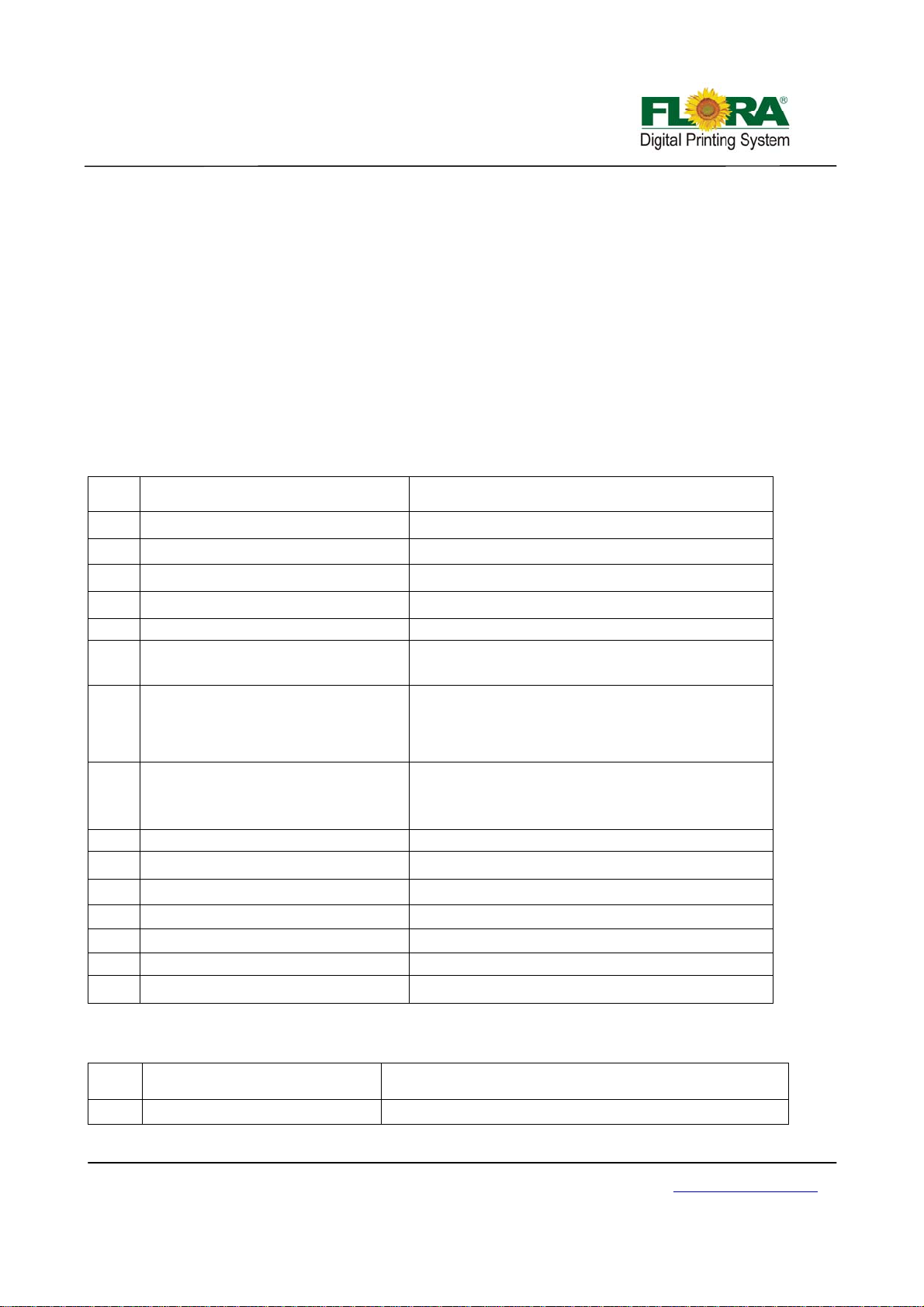
If any parts are missing or damaged, please contact the shop or dealership where you have purchased the
product or the nearest service center.
Printer Introduction
The Flora PP 2512UV printer is a wide format digital printer suitable for small up to medium size business
use. It uses a UV curable ink, which is environment friendly. It provides high productivity and is capable to
replace traditional silkscreen printing. This type of printer is widely used in the fields such as advertisement,
packing, printing, interior decoration, POP board, glass work, flexible packaging, wooden work, printing
circuit board, etc.
Flora PP 2512UV series printers use drop-on-demand and Piezo-electric technology. It can print colorful and
wide image by using the highest 1440x1440 dpi resolution. It can output any size of images with “tile” feature
in the software. Indeed, it is a combination of roll-to-roll and rigid board printer.
Table 1 General Features
Item
No
1
Printing Method Drop-on-demand Piezo-electric
2
No. of colors 8 (CMYKLmLc+White+Varnish)
3
Ink/Varnish type UV curable
4
Ink reservoir capacity (volume) 4 Li/color (refillable while printing is on progress)
5
Outdoor Durability 2 years for Flora UV curable ink
6 Media handling system
D e s c r i p t i o n Specification
Roll-to-Roll, single sheet, Indexing Conveyor Flat
bed with vacuum
Roll-to-roll including paper, vinyl, adhesive back
7 Media types
vinyl, fabrics, banners, PVC, etc and flat rigid
boards including, corrugated foam, Plexiglas,
Sheet metal, sheet film, ceramic tiles, etc.
8 Maximum printing size
2.53 m width
2.53 m x 1.25m for board media
9 Maximum media thickness 100 mm
10 Rip software PhotoPrint V5.3 Flora edition (Windows Xp sp3)
11 Driver software FloraPrint
12 Color management ICC based color , density adjustment curves
13 File format Bitmaps, Tiffs, Jpeg, Postcripts3, Eps, Pdf, etc.
14 Work Flow Rip and Print
15 Warranty 1 year (please consult your local dealer for details)
Table 2 Technical Specification
Item
No
1 Model Flora PP 2512UV
Victor Xu Page 6 12 Jan. 2011
Copyright 2011 © Shenzhen Runtianzhi Image Technology, Co., Ltd.
D e s c r i p t i o n Specification
http://www.floradigital.com
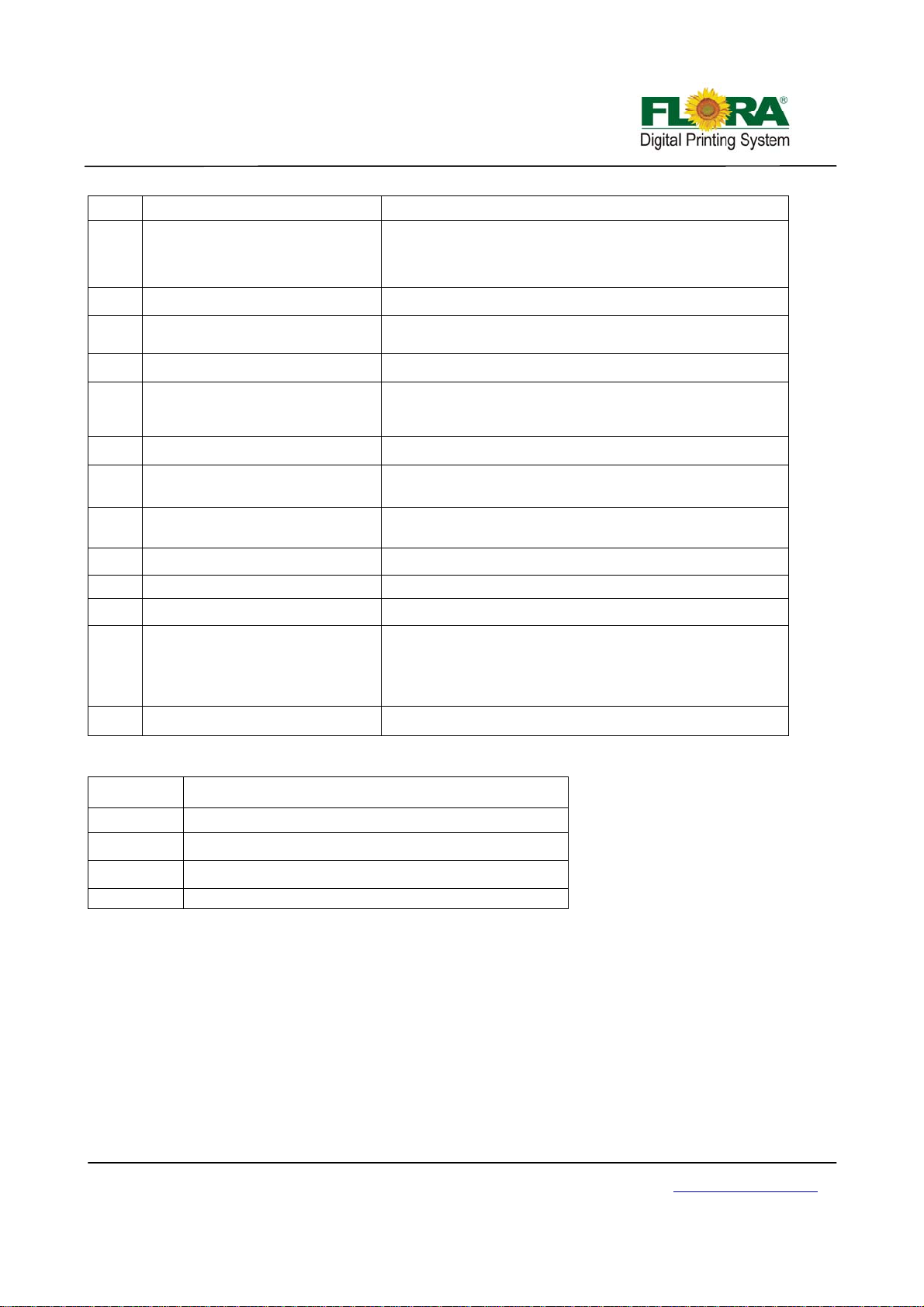
2
2 Print Head Binary Drop-on-demand piezo-electric
16 (CMYKLmLc+White+Varnish, 2 print heads/color) or
3 No. of print heads
4 No of colors 4/5/6/7/8
5 Printing resolution option
6 Printing quality option Standard, High and Ultra
7 Printing Speed
8 Media maximum width 2.53 m
PC minimum operating
9
requirement.
11 Operating environment
12 UV lamp power rating 1100 W
13 Room temperature
14 Humidity 40~70%
16 (CMYKLmLc +White) 2 print heads/color and 4 print
heads for White
360x360, 360x1080, 720x720,
720x1440, 1440x1440 dpi
Standard Quality: 54 m
High Quality: 38 m
Ultra Quality 28 m
2
2
/hr
/hr
/hr
3GB RAM, 40Gb HDD, Windows XP Service Pack 3
220VAC/50-60Hz/Single Phase, 2 outlets 25 Amp each.
Distortion: < 0.5%
23~33
ºC
15 Dimensions 4.85m x 2.25m x 1.66m
16 Weight 1200 Kg
Table 3 Flora PP 2512UV Printer Model Coding
Code Explanation
Flora
PP
2512
UV
Brand Name
Flat Bed
maximum width:2500cm, maximum length:1200cm
Ink Type
About the manual
The manual provides the end user all the information related to the machine basic functions, software
installation, machine parameter calibratio n, maintenan ce and troubleshooting of Flora PP 2512UV.
Victor Xu Page 7 12 Jan. 2011
Copyright 2011 © Shenzhen Runtianzhi Image Technology, Co., Ltd.
http://www.floradigital.com
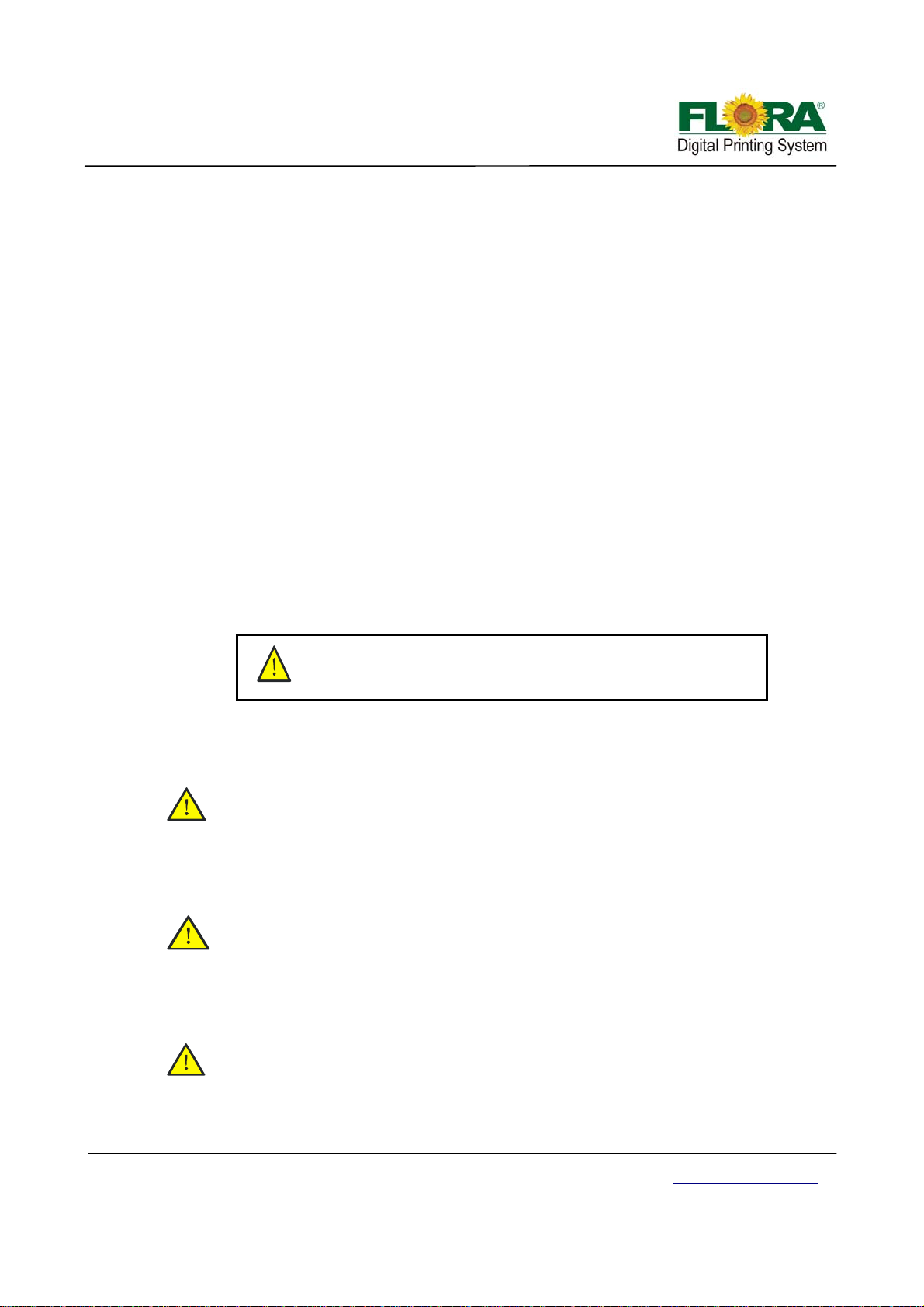
V
Chapter 1 - Safety Operating Instructions
1.1 Brief Introduction
This chapter introduces the important safety information. Please read and un derstand the safety
information carefully before operating the printer.
1.2 Safety Information
FLORA printer uses the following chemical substances
• All kinds of printing media
• UV Ink
• Cleaning liquid (UV Flush)
1.2.1 Solvent and Ink Properties
• Solvent and Ink are flammable.
• Eye contact with the ink and solvent will break the cornea and weaken the eyesight.
• Contact lens should not be worn when operating printer or when there is n o proper
ventilation.
• Wear safety glasses and gloves while flushing print heads, ink tu be or moving the
ink bottles or containers.
• Solvent and ink can be irritating to eyes, throat and skin. Inhaling the ink fumes
would result in swoon or other symptoms.
• Solvent vapors are heavier than air and may flow and gather in low spot.
This caution symbol represents danger. If this sign is ignored it
may lead to serious injury or damage to the printer .
1.2.2 Danger of Fire and Explosion
Open flames, heat energy or spark around the printer can trigger fire and explosion.
• No smoking, pilot lights, open flames, stoves, heaters or halogen lights should
be turned on within 5m distance from any edge of the printer.
• No portable spark-producing equipment (st atic, electrical or Mechanical) within
5m distance from any edge of the printer.
1.2.3 Anti-ultraviolet radiation
1.2.4 Proper Ventilation and Exhaust Sy stem
Victor Xu Page 8 12 Jan. 2011
Copyright 2011 © Shenzhen Runtianzhi Image Technology, Co., Ltd.
• Wear UV protection glasses and gloves when operating the machine and
avoid being too closer to UV lights.
• When doing maintenance task or being close to the flatbed machine, U
lights must be shut off or close all UV protection doors.
• The vacuum exhaust system must be functioning before the printer operates.
• Do not ignore this safety warning sign to avoid accumulation of flammable
fumes in the area.
http://www.floradigital.com
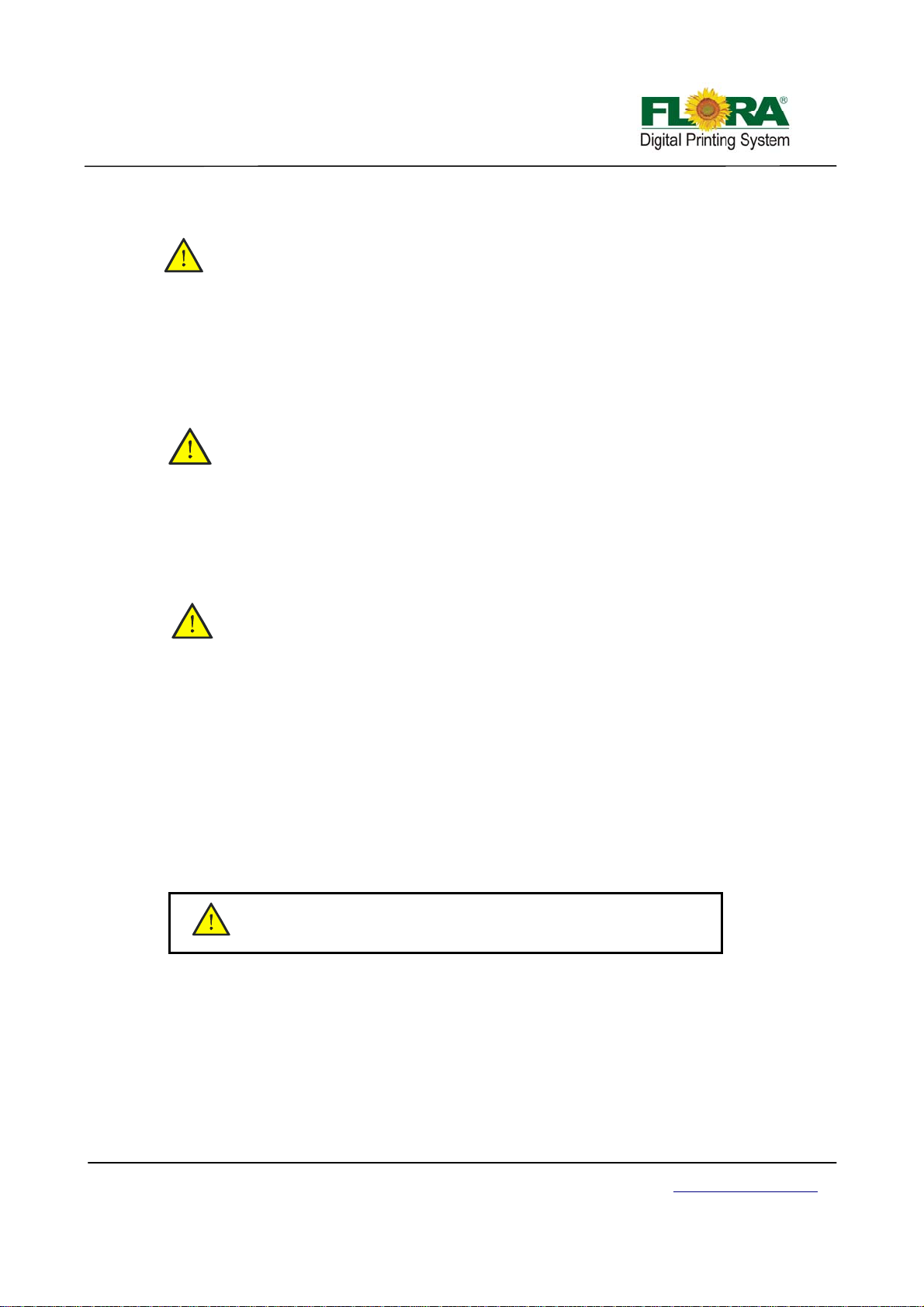
1.2.5 Ink and solvent spillage, a potential risk of Fire and explosion
1.2.6 High voltage may shock people or trigger a fire
1.2.7 Printing media rolls are bulky and very heavy
1.3 Fireproofing
• Store ink and solvent in proper cabinet for flammable liquid storage.
• Keep ink and solvent containers tightly closed at all times. If a container
has sign of damage/leakage, fix or replace it immediately.
• Clean ink or solvent spillages as soon as possible.
• Only use dry powder, or ca rbon dioxide type of fire extinguishers.
• If there’s no emergency power switch which can shut down all the power,
do not connect the printer to main-power supply.
• When the machine’s power is on, do not open the back cover of machine,
or avoid touching electrical parts.
• The printer or other equipments should be grounded, according to the local
safety electrical connection regulation. The ground volt age should be less
than 3 V.
• Set the machine on smooth ceramic tile or cement ground
• Use specified anti-static floor mat to minimize harmful static build-up.
• Wear hand and foot safety protection gear when loading, unloading and
handling media to avoid serious body injuries.
• Use proper heavy duty handling equipment if available.
Ink and solvent should be clearly labeled and stored in a specific area for flammable liquid and
should be in accordance with local regulations of fireproof and safety standard. Ensure that the
specified fire extinguisher is always available near the storage area and should be cleared from any
obstacle in case of emergency.
1.4 Exhaust System
The printing area should be equipped with sufficient exhaust system. The exhaust should be
installed in such a way build up of fumes is minimized. Best location for the exhaust should be at lowest
level, this way the fumes build-up is minimized. Solvent fumes are heavier than air, so fumes build-up
concentrates on the lower level of the room.
Electrical installations inside the printing area must be in accordance
with local Electrical Safety Regulation
1.5 Handling Precautions
1.5.1 Power Supply
1. Install the printer near an easily accessible electrical outlet.
2. Do not provide power to the printer through the same power line as for other noise
generating devices such as motors.
3. Use a power supply matched with the printer specifica t ion.
4. Connect the power cable directly to an electrical outlet. Do not plug several devices into
Victor Xu Page 9 12 Jan. 2011
Copyright 2011 © Shenzhen Runtianzhi Image Technology, Co., Ltd.
http://www.floradigital.com
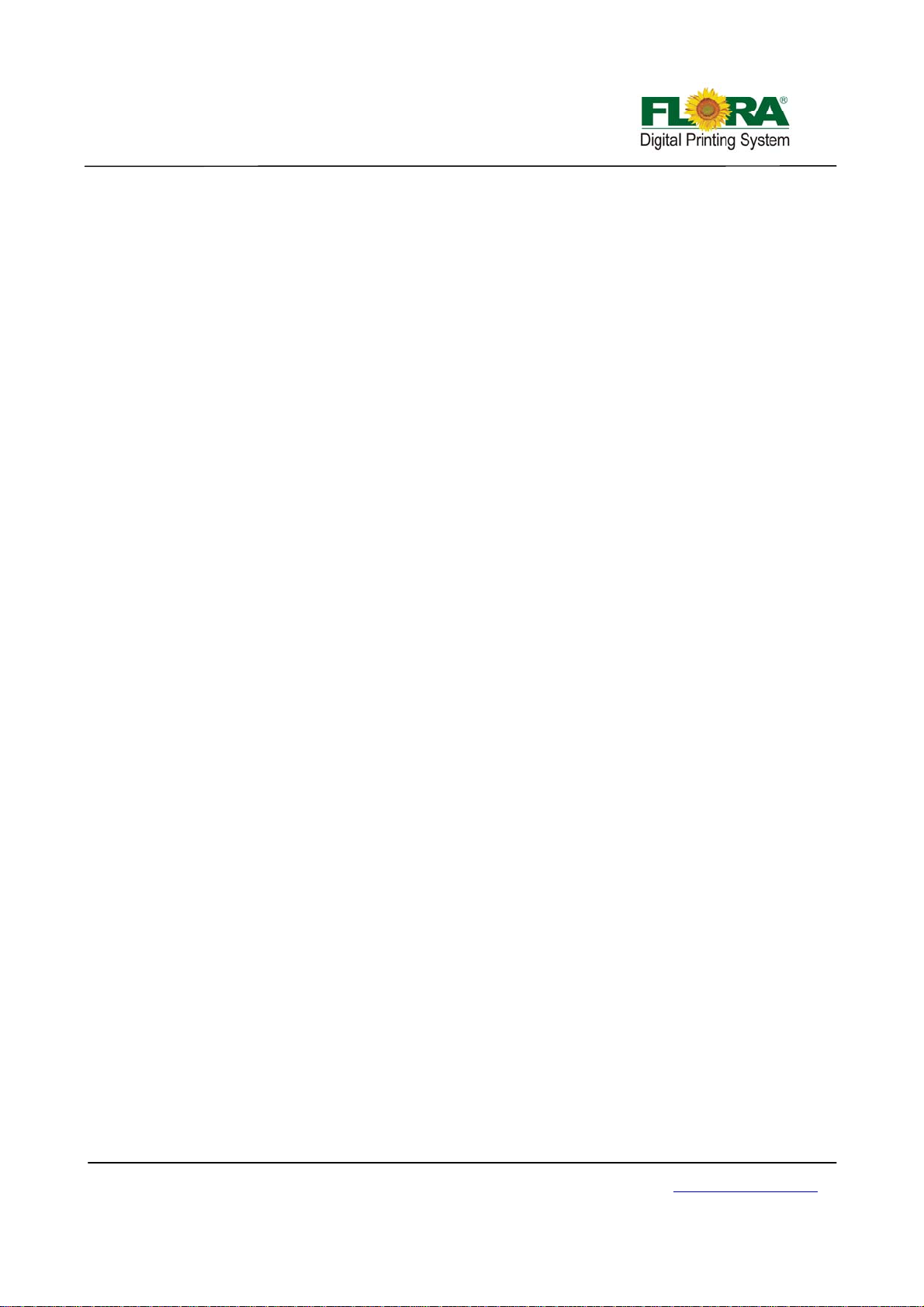
one electrical outlet.
1.5.2 Printer
1. Do not place anything on top of the printer.
2. Do not rest you elbows on the printer.
3. Open and close the top cover gently from the front of the printer with both hands.
4. Before connecting or disconnecting the interface connector, turn the printer OFF.
5. Do not clean the surface of the cover with benzene or paint thinner. The coating may
come off or deteriorate. Wipe the cover with a soft cloth, if the cover is very dirty, use a
cloth moistened with a neutral detergent.
6. Do not touch the ink jet head surface.
1.6 Regular Inspection and Maintenance
The following regular inspection and maintenance must be performed in terms of characte ristics
of the UV-curable ink:
1. Clean the carriage unit and the flat table conveyor surface every day.
2. Make sure that the carriage covers are always replaced.
3. Perform ink supply circuit and print head cleaning when leaving the printer for a long time (2
weeks or more with no power).
4. Perform head cleaning after leaving the printer idle for a long time.
5. Shut off the UV lamp whenever the printer is not in use.
1.7 Consumables
1. Always use the recommended consumables (printing media, ink, ink filters). Failure to follow
this instruction may cause poor printing quality and breakdown.
2. Do not use ink past the expiration date as this may cause a print head breakdown and poor
printing quality.
3. Put a used ink bottle into a plastic bag and dispose of it as an industrial waste. Observe local
regulations for disposal of waste ink bottles.
4. Avoid spilling ink into your skin or clothes. Wash any ink off immediately with soapy water.
5. Check the waste ink container everyday so as not to permit waste ink to leak from you printer.
6. If the waste ink container is being installed or removed, spre ad a stain preventing sheet so as
not to stain the floor with spilled ink.
7. Store ink in a dark and cool place. Never store the ink in high temperatures or direct sunlight,
doing so may cause the ink to deteriorate.
Victor Xu Page 10 12 Jan. 2011
Copyright 2011 © Shenzhen Runtianzhi Image Technology, Co., Ltd.
http://www.floradigital.com
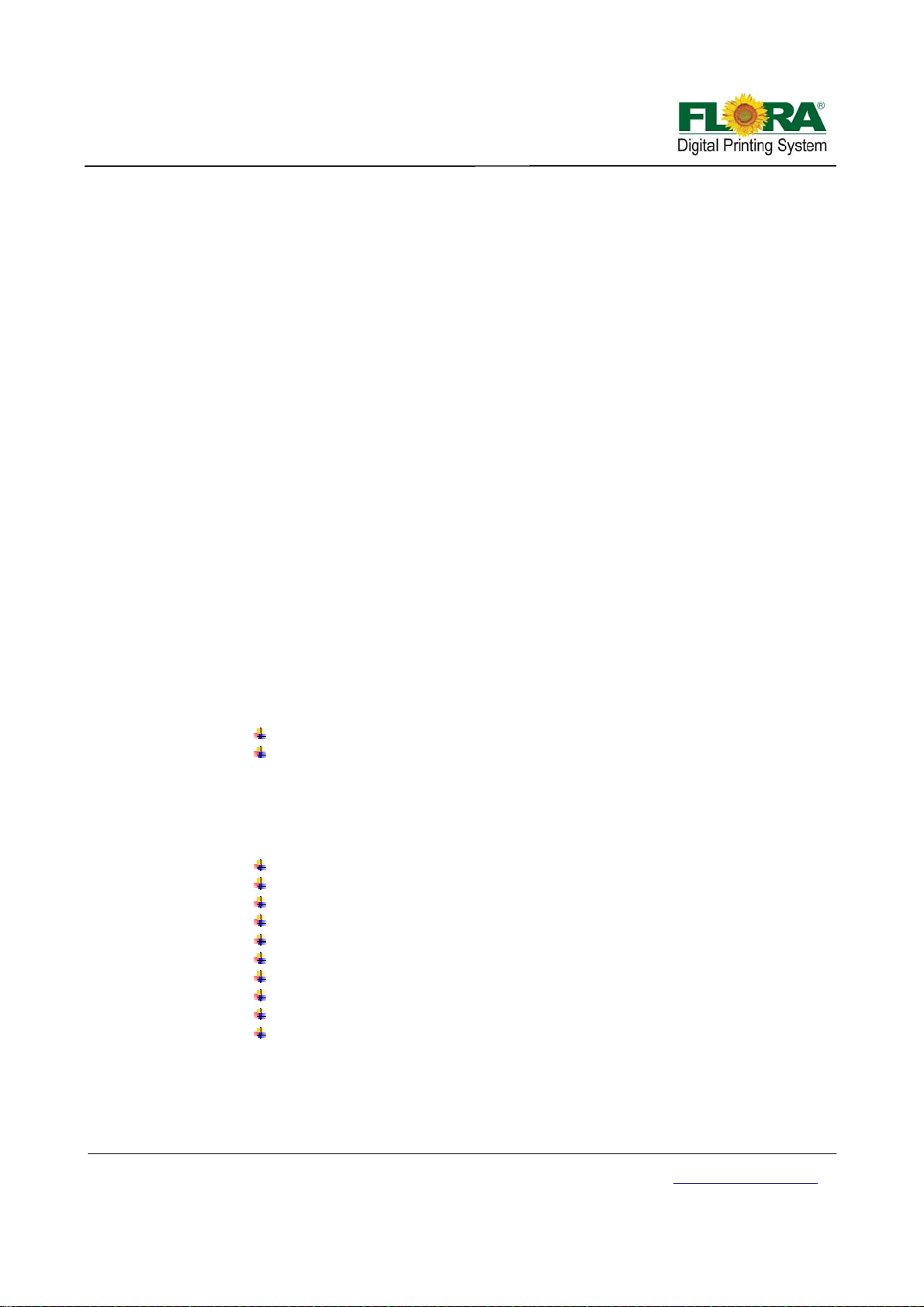
Chapter 2 - Pre-install
2.1 Getting Started
This section provides the necessary information to operate the printer. Familiarize yourself with
the basic of the printer before reading Section 2.
Contents of this section:
− Operating conditions
− Consumables
− External Views, Part Names and Functions
2.2 Operating Conditions
This section describes the operating conditions for the printer.
2.2.1 Installation Space
There must be sufficient space around the printer for the replacement of frequently
used parts, for the output of the printed media and for ventilation. In addition, maintenance
space, shown below, is required to repair the printer or replace compone nts.
2.2.2 Environment Conditions
2.2.2.1 Operating temperature and humidity levels
The printer should be used within the temperature and humidity ranges as shown
below;
Temperature: 20 ºC to 30 ºC
Humidity: 30% to 70%
To obtain better print quality, use the printer within temperature of 20 ºC to 25 ºC.
When the operating temperature is lower than 20 ºC or higher than 40º C,
printing speed is reduced to two-thirds of normal print speed to maintain good
print quality.
2.2.2.2 Places where the printer must not be installed
Do not install the printer in the following places:
A location ne ar a fire
Places exposed to direct sunlight
Places subject to vibration
Places with excessive dust
Places subject to extreme changes in temperature or humidity
Places near an air conditioner or a heater
Places where the printer may get wet
Places near a diazo copier that may generate ammonia gas
Places with poor ventilation
Unstable place
2.3 Consumables
Victor Xu Page 11 12 Jan. 2011
Copyright 2011 © Shenzhen Runtianzhi Image Technology, Co., Ltd.
http://www.floradigital.com
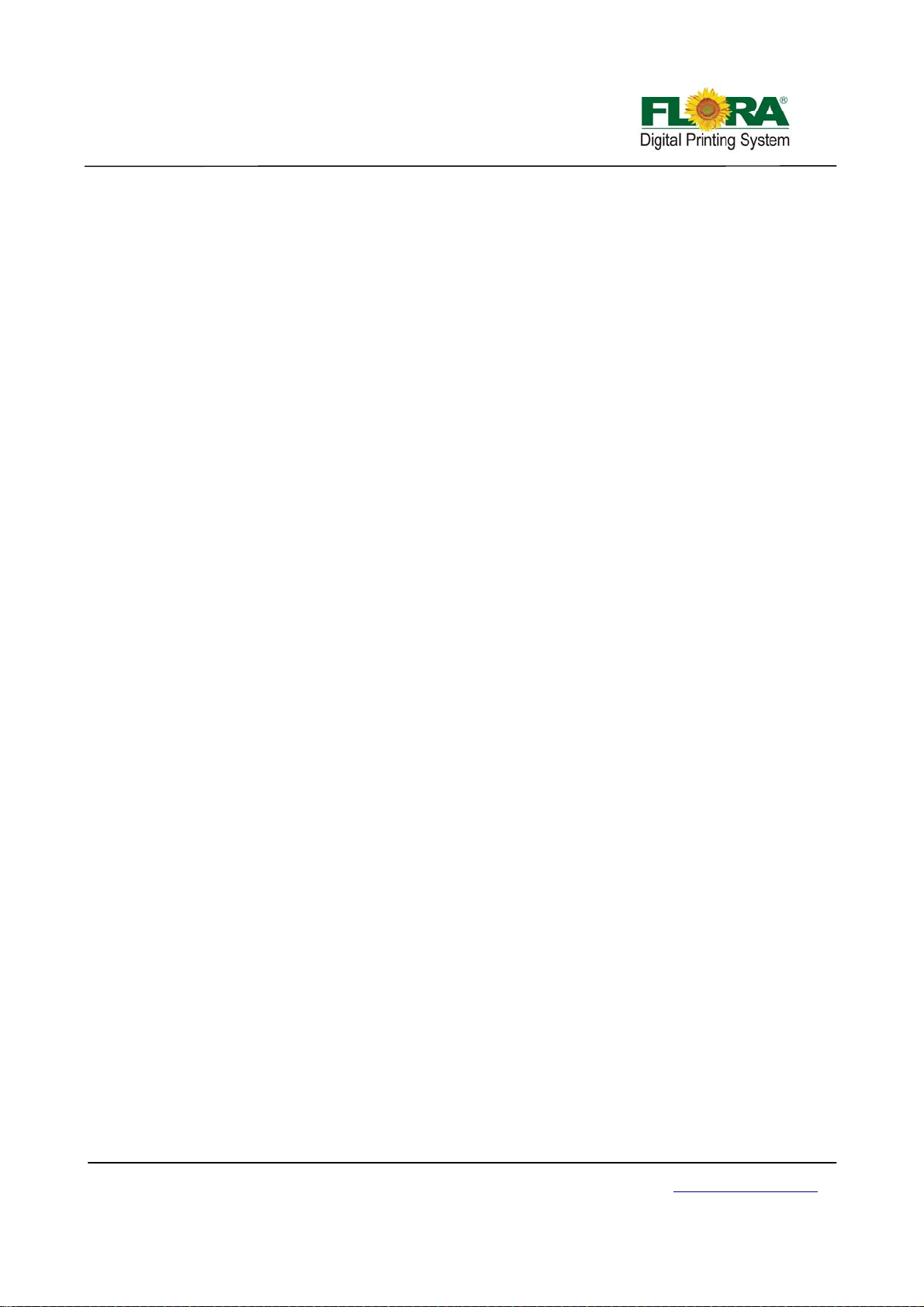
2.3.1 Available Media Types
The following types of media are available:
9 Paper
9 Advertising banner
9 PVC
9 Mesh Fabrics
9 Adhesive Vinyl
9 Glass Sheets
9 Ceramics
9 Steel Sheets
9 Acrylic Boards
9 KT Boards
9 PVC Boards
9 Foam Boards
Note: Contact our service center for detail
Victor Xu Page 12 12 Jan. 2011
Copyright 2011 © Shenzhen Runtianzhi Image Technology, Co., Ltd.
http://www.floradigital.com

Chapter 3 - External Views, Part Names and Functions
Carriage Assembly
Beam Assembly Flat Bed
Maintenance
Load ink Area
Station
Left Control Panel
Monitor & Key board
Assembly
Right Control Panel
3.1 Print Head Carriage Assembly
The print head carriage assembly houses the print heads, secondary ink tanks, print head
control board, raster reader, negative & positive pressure sensor, carriage height adjustment motor and
the two UV lamps.
Negative pressure
sensor display
Ink tanks
Left UV Lamp
Height adjustment
Assembly
Print Head Carriage Assembly
3.1.1 Print heads Platform
This platform is also called carriage platform, which is serves as print heads fixed frame.
There are two kinds of platform because of different print head configuration.
Height adjust knob
Positive pressure
sensor display
Right UV Lamp
Print heads Platform
Victor Xu Page 13 12 Jan. 2011
Copyright 2011 © Shenzhen Runtianzhi Image Technology, Co., Ltd.
http://www.floradigital.com
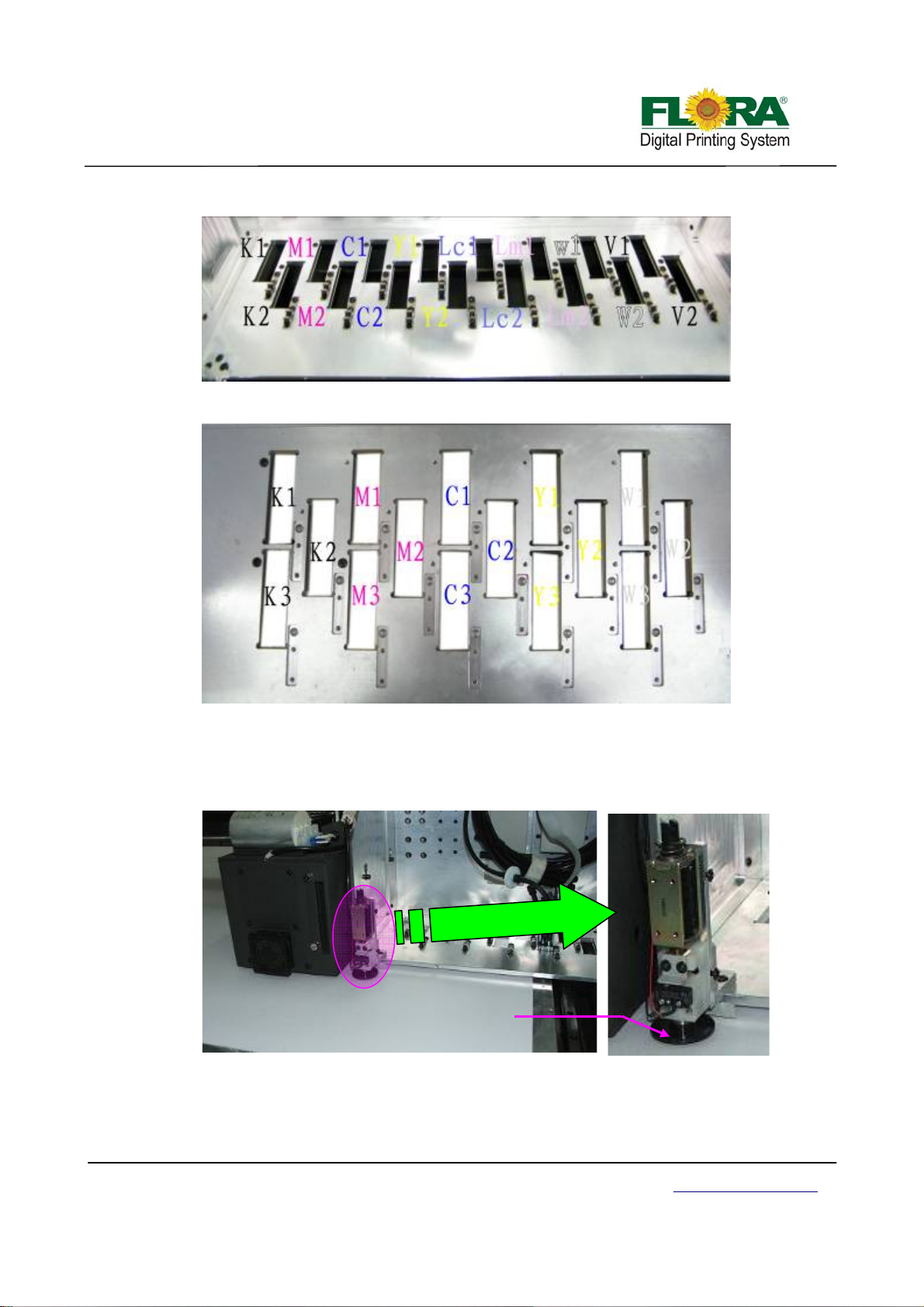
y
Two Rows Platform
Three Rows Platform
3.1.2 Auto Detect Media Thickness Sensor
This mechanism will perform media thickness check every time you send an image for
printing.
3.1.3 UV Lamp Assembly
UV lamp assembly is a device for curing UV ink. The curing mode can be controlled by
Victor Xu Page 14 12 Jan. 2011
Copyright 2011 © Shenzhen Runtianzhi Image Technology, Co., Ltd.
This part will detect the top
surface of the media
Carriage Assembl
Media Height Detector Assembly
http://www.floradigital.com

Wi
blad
y
control panel and software.
AC power
Cable
Heat
dissipation
Fans
3.1.4 Pressure Sensor
Left UV Lamp Right UV Lamp
The negative pressure display setting parameters are programmed to control the maximum
positive pressure thereby protecting the print head from excessive pressure.
There are two pressure sensors in total for every printer: one controlling negative pressure,
while the other one controlling positive.
Enlarge View
3.2 Maintenance Station
It is also called print head cleaning system where you do ink purging/ priming then wiping the
excess ink off the print head nozzles.
per
Left UV light
e
reflector
Negative
Pressure Sensor
Carriage Assembly
Maintenance Station
Positive
Pressure Sensor
Waste Tra
Right UV light
reflector
Victor Xu Page 15 12 Jan. 2011
Copyright 2011 © Shenzhen Runtianzhi Image Technology, Co., Ltd.
http://www.floradigital.com
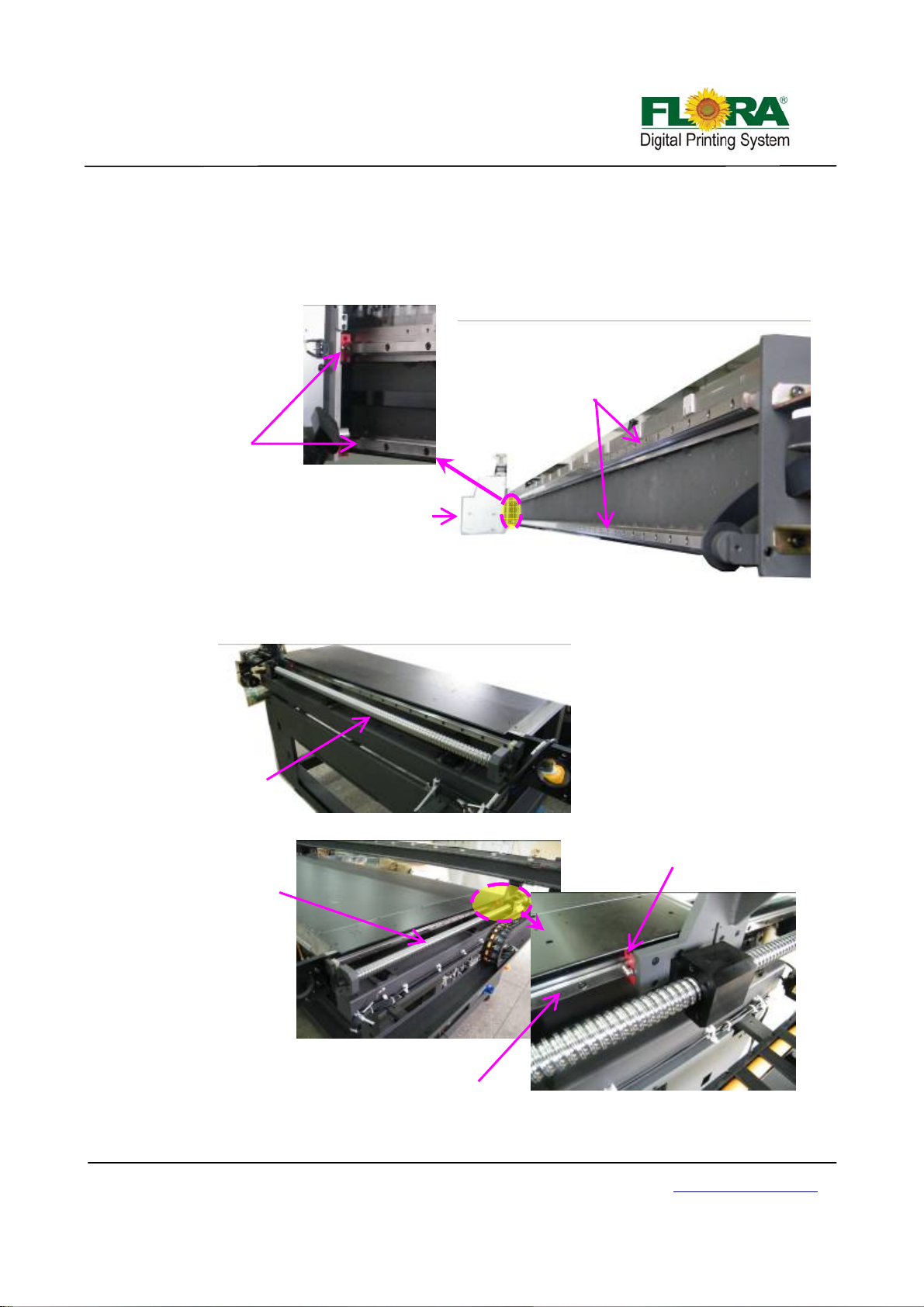
V
y
3.3 Rail guide and Beam Assembly
Rail guide supports pathway for carriage and Beam moving, and the beam serves as frame for
rail guide mounting.
3.3.1 X-axis Rail guide and Beam
Bearing slider
Enlarge View
Carriage Assembly
Dual Liner Lead Rail
Beam Assembl
3.3.2 Y-axis Rail guide
Left lead screw
Left View
Liner bearing
Right lead screw
Right
iew
Liner lead rail
Victor Xu Page 16 12 Jan. 2011
Copyright 2011 © Shenzhen Runtianzhi Image Technology, Co., Ltd.
http://www.floradigital.com
Enlarge View
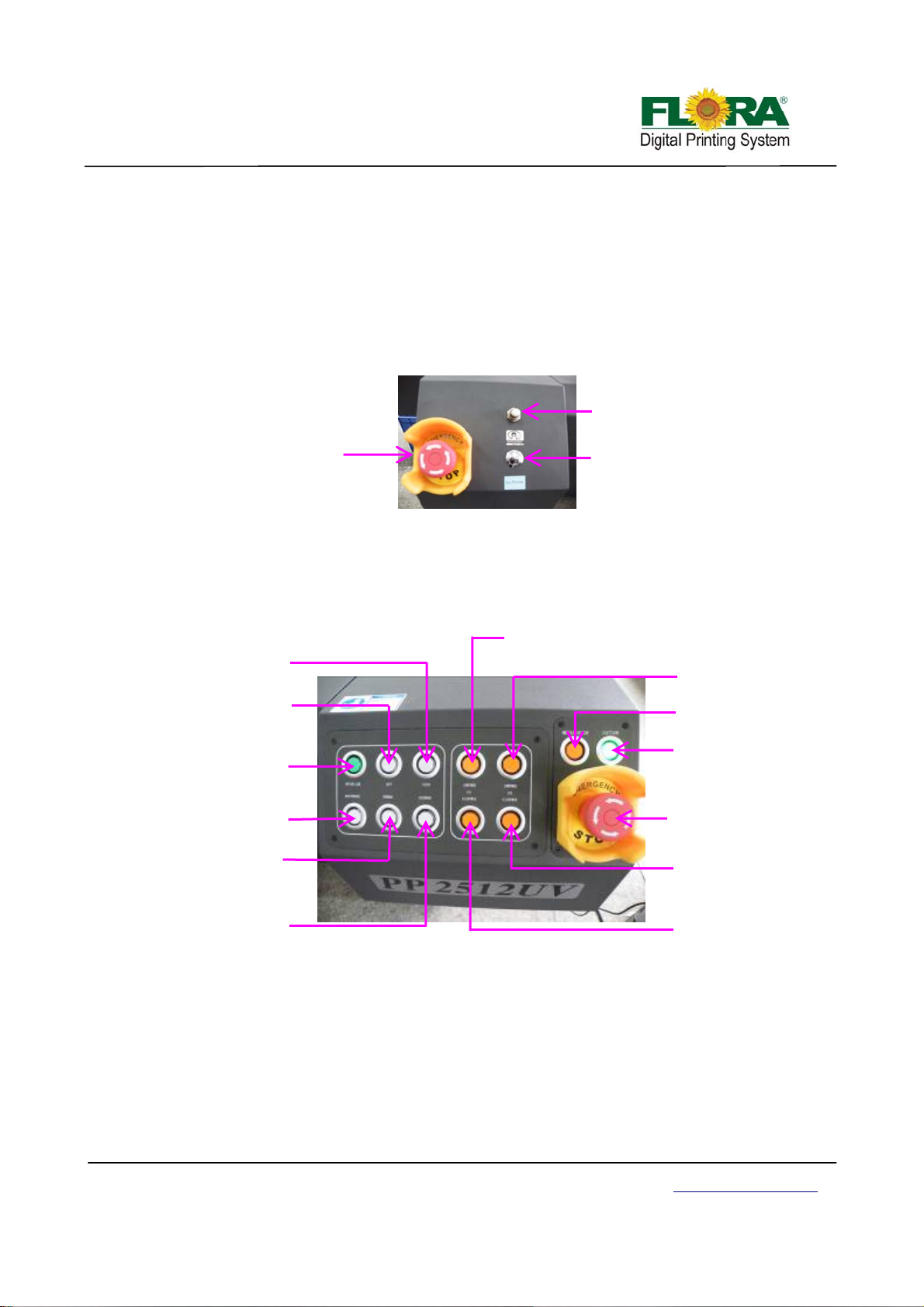
butto
A
3.4 Control Panel
3.4.1 Maintenance Control Panel
The maintenance control panel is placed at left should er.
The ink prime button is use to purge ink out of the print head nozzles, which will help purge
the print head.
The negative pressure regulator can be used to adjust negative pressure.
The E-stop button will shut off main power supply to this machine when emergency situation,
which will protect the print head from damaged.
3.4.2 Movement and UV lamp Control Panel
E-stop button
Negative Pressure
Regulator
Priming Button
The operation panel serves as the interface between the machine and the operator. The
machine is set online or off line through the on line/off line button. Once the machine is offline from
the computer, the movement of the machine can be operated from the operation panel. The UV
lamp can be turned on or off from the operational panel.
Right
Left button
n
UV1 low power button
UV2 low power
button
Locator button
On/off line button
ir blower button
Maintenance button
E-stop button
Forward button
UV2 high power
button
Backward button
Enlarged View of Control Panel
UV1 high power
button
On line/Off line Button: This button will set the printer to be connected or disconnected
with the computer. Push to set on line and push again to set off line. If the machine is off line
the button lamp is turned on, or it will be turned off.
Maintenance Button: The carriage will start automatic print head nozzle clean up
procedure. It will purge ink to the print head to refresh the nozzles and perform suction
cleaning.
Left Button: This button if the printer is set offline will move the carriage to the left.
Right Button: This button if the printer is set offline will move the carriage to the right.
Victor Xu Page 17 12 Jan. 2011
Copyright 2011 © Shenzhen Runtianzhi Image Technology, Co., Ltd.
http://www.floradigital.com
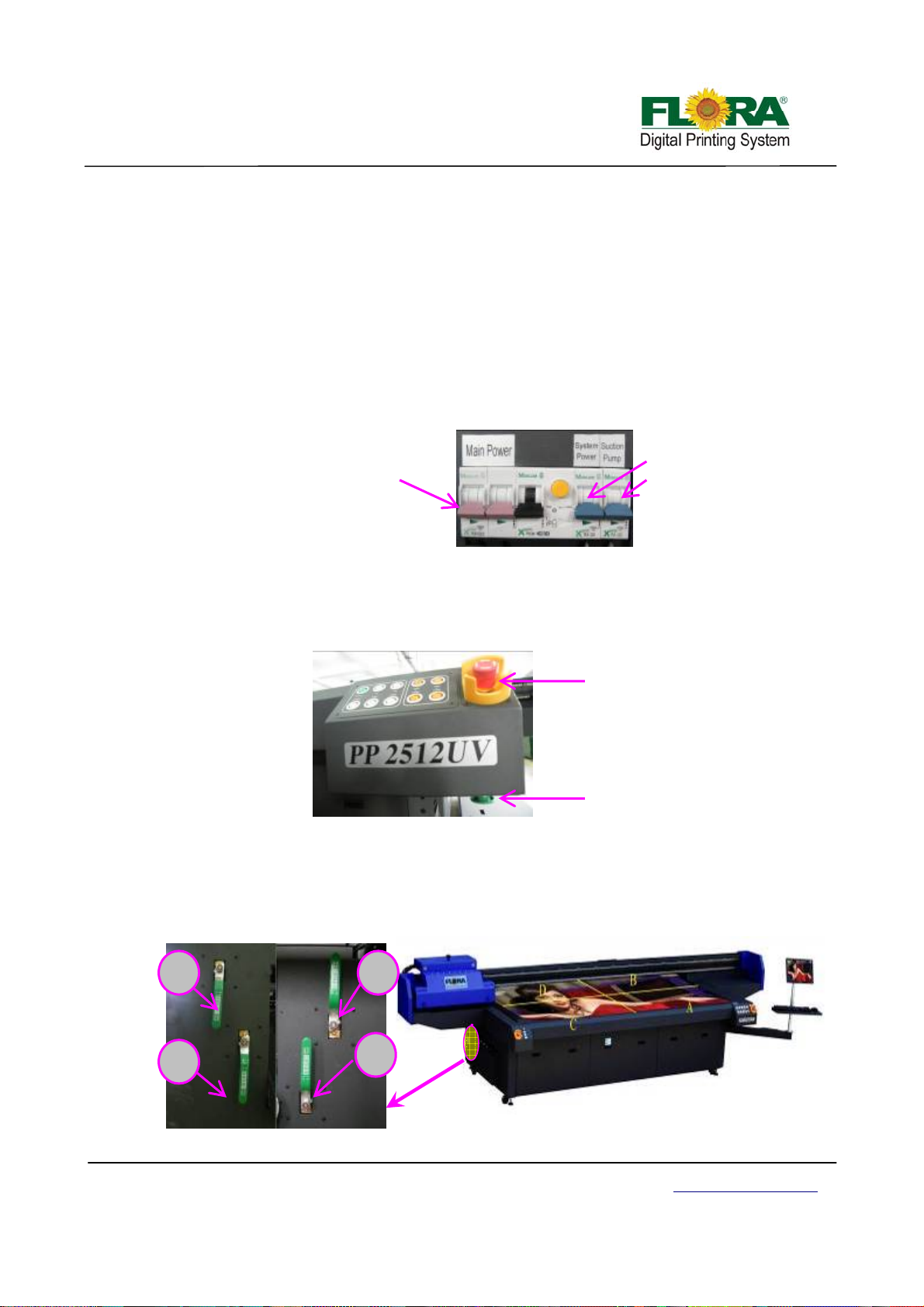
Forward Button: Pressing this button will make the beam towards the operator.
Backward Button: Pressing this button will make the beam away from the operator.
UV Buttons: The UV Buttons will turn on/off the UV lamps. UV1 Buttons controls the left UV
lamp while the UV2 controls the right UV lamp.
Media guide Button: This button will pop up the pin to help locate the media.
Suction Button: This button will change the air flow direction in the vacuum chamber, which
will help to push the media away from the flat bed.
3.4.3 Main Circuit Breaker
Main power switch controls the AC power input.
System power switch controls the DC power for PCB boards etc.
Suction pump switch controls the vacuum on or off.
Main power double
throw-Switch
System power single
throw-Switch
Suction Pump single
throw-Switch
3.4.4 Start and E-Stop Button
The start button is placed below the control panel. This switch will not work if the emergency
stop button is not released. To release the E-stop button simply turn is according to arrow head
direction. Pressing the start button will restore electrical power to the printer.
The emergency stop button is placed at the front corners edges of the machine. Once it is
activated/ pressed, electrical power for the printer controls is cut-off.
E-Stop Button
Start Button
3.4.5 Vacuum Chamber Control Valves
The vacuum flat bed is divided into four (4) vacuum chambers. Vacuum area could be
adjusted according to the media size. The numbers on the flat bed signifies the valve number, so if
you want to print on 1.2 m x 0.6 m size media you can close valves B, C and D leaving vacuum
chamber A open.
D
C
B
A
Flat Bed View
Left valve
Victor Xu Page 18 12 Jan. 2011
Copyright 2011 © Shenzhen Runtianzhi Image Technology, Co., Ltd.
Right valve
http://www.floradigital.com

(
)
(
)
3.5 Electrical fixation Shelf
The electrical control panel contai ns the servo motor drivers for the Beam Movement servo
motors, Carriage servo motor and Media Feeding and Take-Up System servo motor, DC Power supplies,
Servo card, USB_IF control board and the Main Circuit breaker.
Power Supply 1
24 Vdc
Power Supply 2
(15 Vdc)
Servo Card
USB_IF Board
Power Supply 3
15 Vdc
Electrical Control Chamber
Servo Driver for
Carriage
Servo Driver for Beam
Right Servo motor
Servo Driver for Beam Left
Servo motor
NP Extend Power Inlet
Main Circuit
Breaker
AC Power Inlet
3.6 Ink Supply Control Compartment
It is located on the side of the ink bottles compartment. The buzzer, negative pressure air pump
and the corresponding ink supply pumps are mounted on the ink supply control compartment.
Solenoid Valve
Buzzer
Air pump
3.7 Ink Bottle Compartment
It serves as a compartment for ink and waste bottles and is located at the back of the machine.
Ink supply control compartment
Ink bottle
compartment
Ink Bottle Compartment
Ink filter
Ink pump
Victor Xu Page 19 12 Jan. 2011
Copyright 2011 © Shenzhen Runtianzhi Image Technology, Co., Ltd.
http://www.floradigital.com

3.8 UV Power Supply & Vacuum Pump
The UV power supply provides power to UV lamps and the intensity of light can be adjusted to
Low or High. While the Media suction pumps provide suction on the flat bed to hold the media in place
while printing is on progress. Vacuum manifold enhance the suction strength.
Vacuum pump
UV power supply
2.5 Starting the printer
1. Make sure there is no media or materials on top of conveyor belt specifically along the path
of carriage during printing.
2. Plug the machine power cord to the electrical power sou rce outlet.
3. Check and reset all emergency stop buttons.
4. Turn on the circuit breaker, leaving the breaker for the vacuum pump turned off.
5. Turn on the computer and plug the Dongle if necessary.
6. Press the machine start button.
7. Open the maintenance compartment door to show the print head carriage status.
8. Open the negative pressure shut-off valves both at the front and back.
9. Activate the ink prime toggle switch.
10. Press the on line/off line button on the control panel to disconnect the machine from PC.
11. Press maintenance button, this will automatically start the suction cleaning of the print heads.
12. Test the movement of the printer by moving the carriage using the operation panel. Left, right,
forward and backward, to check mechanical functionality.
13. When everything is verified to be functional, set the printer to on line by pressing the on
line/off line button.
14. Open the Photoprint software and machine is ready for operation.
Victor Xu Page 20 12 Jan. 2011
Copyright 2011 © Shenzhen Runtianzhi Image Technology, Co., Ltd.
http://www.floradigital.com
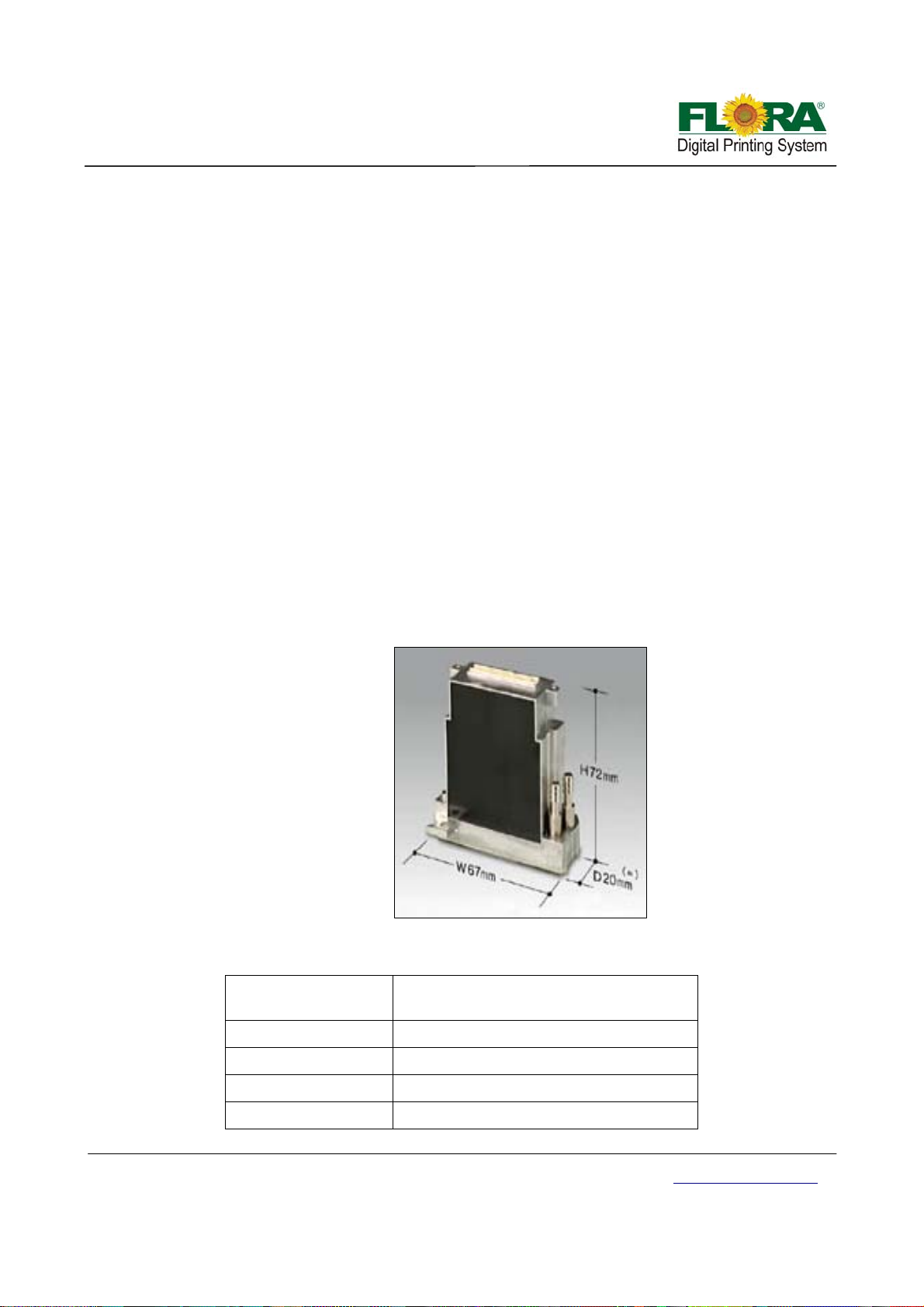
Chapter 4 - Working System of Flora PP 2512UV
4.1 Brief Introduction
The Flora PP 2512UV large format printer is using raster image technology to process photos
stored in computer. It is one of the most innovative products, which combines photo digital technology
with high precision engine driver. It produces super wide printouts for busine ss use.
and maintenance procedures. Though simple, it is composed of several precise systems. In this chapter,
we will introduce the system components and operator guide.
4.2 The Konica Minolta Print head Assembly
high-speed and compact inkjet print head lineup suitable for both wide format and industrial applications.
move by applying an electric field across it. Ink channels composed of piezo walls can eject small drops
of ink in accordance with the electrical signals applied to the electrodes on the walls.
generate a pressure wave inside the channel. This mechanical ejection principle allows a wide range of
inks including oil and solvents, which is a great advantage when compared with the thermal ejection
inkjet head.
It is a high technology equipment with a user friendly operating system with simple operational
In a high quality and high performance configuration, Konica Print head offers a high-resolution,
Konica Minolta print heads are based on piezo-electric materials (PZT), in which can be made to
The KM512 Print Head is driven by “shear mode”, in which the walls bend inward and outward to
This section introduces the KM512 Print Head technologies.
Konica Minolta Print head Dimensions
Main Features:
Technology
Piezo Drop On Demand (Shared Wall 3
Cycle)
Number of Nozzles 512 Nozzles (256 nozzles x 2 rows)
Resolution 360 dpi
Nozzle Spacing 70.5um pitch (141 um pitch×2 rows)
Maximum Frequency 12.8 kHz
Victor Xu Page 21 12 Jan. 2011
Copyright 2011 © Shenzhen Runtianzhi Image Technology, Co., Ltd.
http://www.floradigital.com
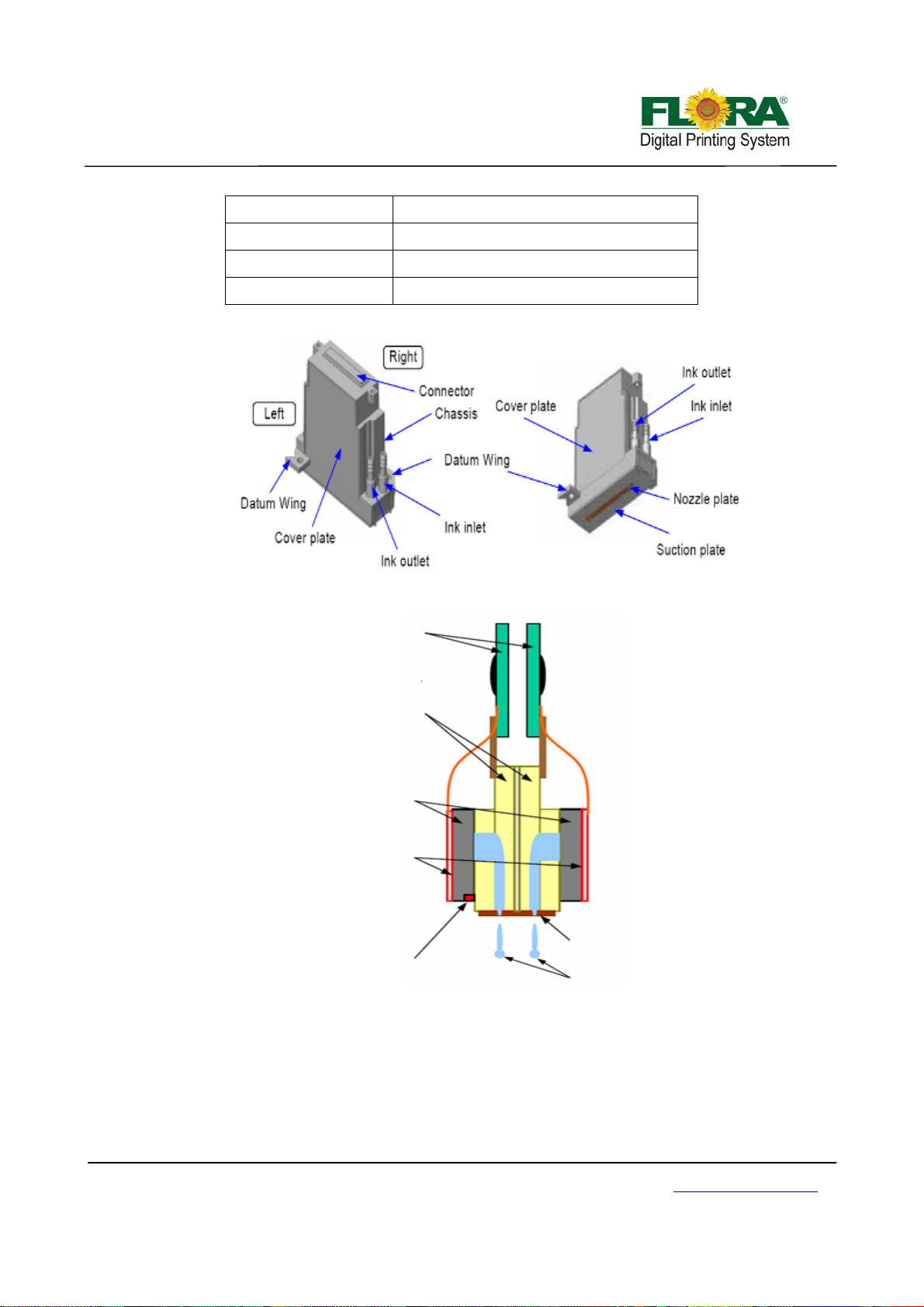
Drop Volum e/Size 14 pL
Drop Speed 6 ± 0.5 m/s
Printing Width 36.03 mm
Heater Temperature Under 55 ºC
Drive Board
Head Chip
Manifold
Left Side
Right Side
Heater
Thermistor
Parts of the Konica Minolta
Nozzle Plate
Ink Jet
4.3 PCB boards
4.3.1 Print Head Connector Board
This board is used a s interface board for Print head and the Print head Control Board thru a
30-pin flexible data cable. It is fixed on the print head by two fixation screws,
Victor Xu Page 22 12 Jan. 2011
Copyright 2011 © Shenzhen Runtianzhi Image Technology, Co., Ltd.
http://www.floradigital.com
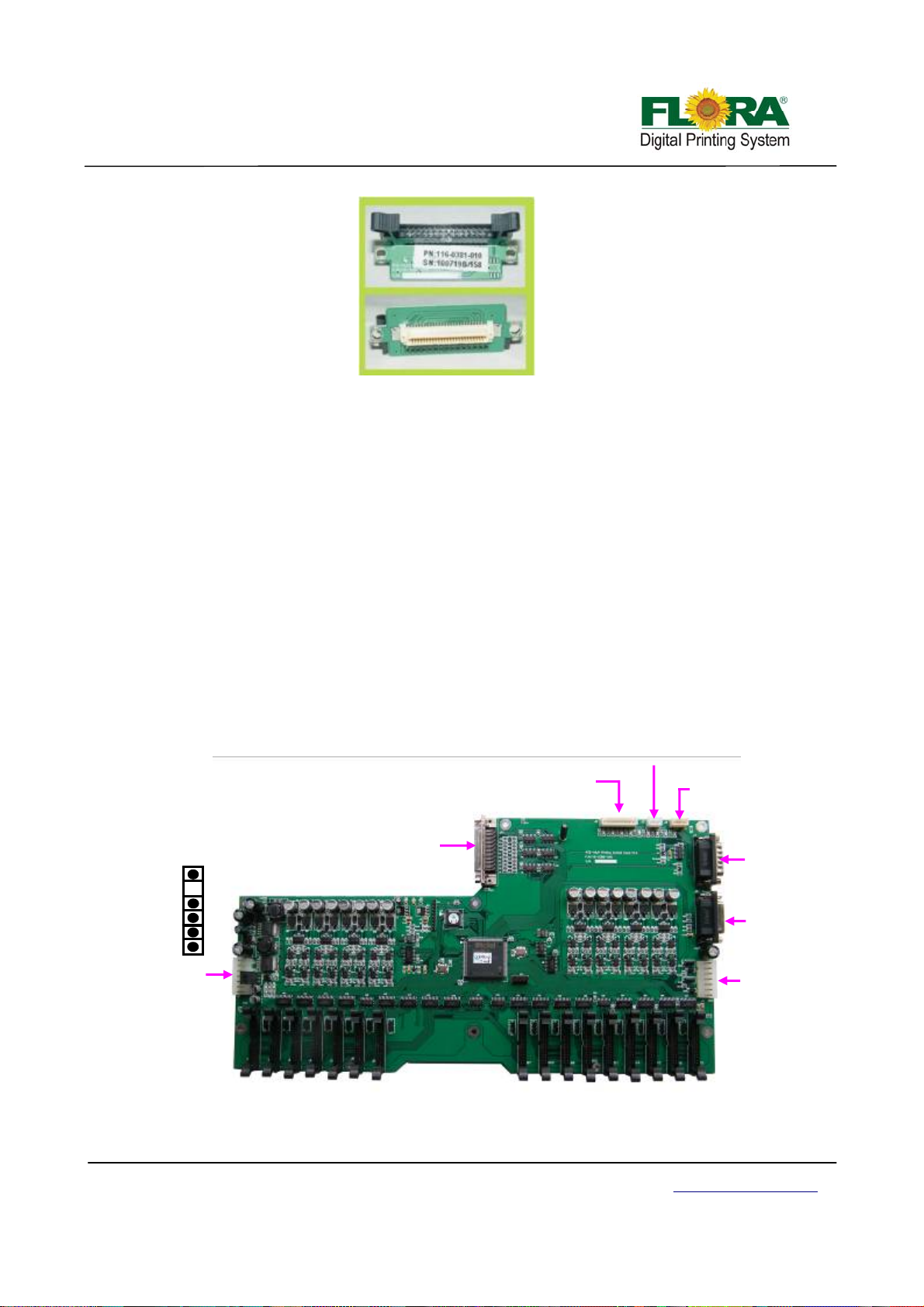
No use
15Vdc
15Vdc
24Vdc
J1 to Power
Source (15/24
Vdc)
Print Head Connector Board
4.3.2 Print head Control Board
The image data is fetched by the Print Head Control Board from the USB_IF buffer through
the Image Data Cable (UCBJ10PHBJP1) and 100-pin JP1 AMP connector. The image is then
processed by the image data processor and dispatch to the print heads. The printheads fires the
ink depending on the binary status read by the Raster Reader which is sent to the print head
control board.
Likewise, the print head heating control is also integrated into the Print Head Control Board.
Thus, the print head temperature can be accessed from the Floraprint driver graphical user
interface or GUI.
The carriage displacement pulse signal is sent from the encoder reader to the print head
control board through PHBJ9ENR1 into J9 D-sub connector.
The secondary ink tank level sensor signal from the secondary ink tanks pass through cable
J2 and into the J2 connector of the print head control board. If the secondary ink tanks are full,
corresponding LED indicators will turn on near the J4 connector. The binary status for the
secondary ink tank level is then sent to the Servo Driver Board through cable SCBJ7PHBJ7. It is
then processed on the Servo Control Board to activate the ink pump motors.
The shutters of the UV lamps were also controlled from the Print Head Control Board.
J3 No Use
J4 To Negative
Pressure Sensor
J7 to Servo
Control Board
J6 to Raster
strip reader
J5 UV Lamp
Shutter Control
GND
GND
J2 to ink level sensors
JP1 to USB IF
Victor Xu Page 23 12 Jan. 2011
Copyright 2011 © Shenzhen Runtianzhi Image Technology, Co., Ltd.
http://www.floradigital.com
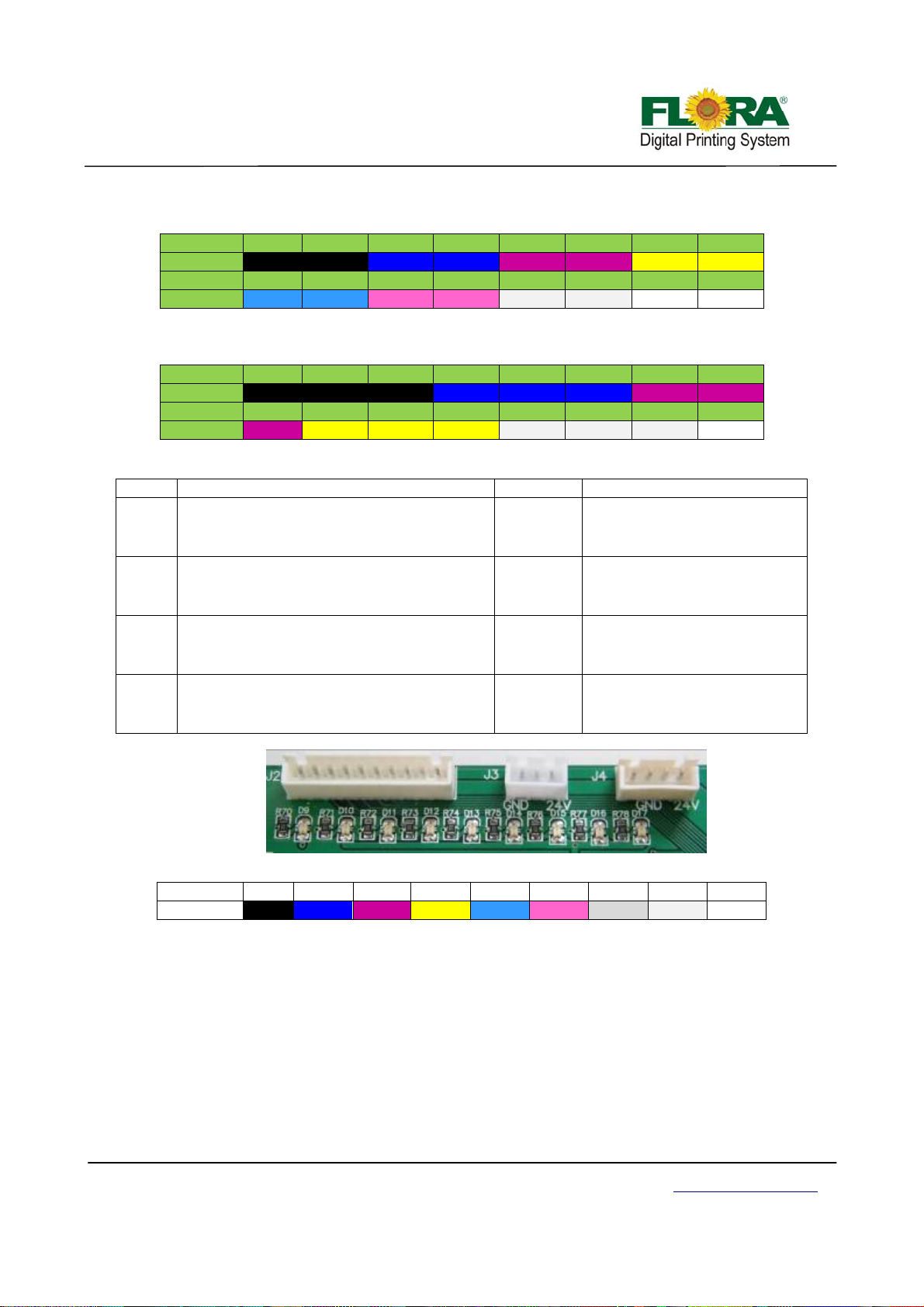
Interfaces for print heads:
Carriage platform with two rows print heads:
PORT JB1 JB2 JB3 JB4 JB5 JB6 JB7 JB8
COLOR
PORT
COLOR
**Double white just replaceV1, V2 with W3, W4
Carriage platform with three rows print heads:
PORT JB1 JB2 JB3 JB4 JB5 JB6 JB7 JB8
COLOR
PORT
COLOR
K1 K2 C1 C2 M1 M2 Y1 Y2
JB9 JB10 JB11 JB12 JB13 JB14 JB15 JB16
Lc1 Lc2 Lm1 Lm2 W1 W2 V1 V2
K1 K2 K3 C1 C2 C3 M1 M2
JB9 JB10 JB11 JB12 JB13 JB14 JB15 JB16
M3 Y1 Y2 Y3 W1 W2 W3
Function of LEDs
LED Function description LED Function description
D1
D2
D3
D4
Power indicator for 24V
normal:on
abnormal:off
Power indicator for heat of print head 15V
normal:on
abnormal:off
Power indicator for 5V
normal:on
abnormal:off
Raster indicator
Carriage moving:light
Carriage keeping still:off
D5
D6
D9~D17
—— ————
Work indicator
Board work normally:shine
abnormal:off
Temperature indicator
heating:on
no heating:off
Level indicator
Tank full:on
not full:off
Ink level indicators for every color:
LED D9 D10 D11 D12 D13 D14 D15 D16 D17
COLOR K C M Y Lc Lm W V NP
*K: Black, C: Cyan, M: Magenta, Y: Yellow, Lm: Light magenta, Lc: Light cyan, W: White, V: Varnish,
NP: Negative pressure
4.3.3 USB Interface Board
The USB board is the main interface of the machine to PC. The image data and control
information are transmitted from the PC USB port to the USB port of this board. The
communication and image data transfer are conveyed through the 100-pin data cable.
For this particular printer model, the USB board is also used to communicate with and
control the servo driver control board.
There is a separate control circuitry designed to control the x-axis and y-axis movement. It
conveys a signal for the servomotor step and direction; and hence, the servo driver can be able
Victor Xu Page 24 12 Jan. 2011
Copyright 2011 © Shenzhen Runtianzhi Image Technology, Co., Ltd.
http://www.floradigital.com
