FLIR Systems 436-0325-62-00, 436-0317-34-00, 436-0335-34-00, 436-0345-64-00, 436-0335-32-00 User manual
...
FLIR Duo Pro R Us e r G u i d e
Duo Pro R User Guide, Rev. 1.0
Information on this page is subject to change without notice
1
Official Publication Date: December 2017
Duo Pro R
User Guide
Version 1.0
Find Quality Products Online at: sales@GlobalTestSupply.com
www.GlobalTestSupply.com

FLIR Duo Pro R Us e r G u i d e
Duo Pro R User Guide, Rev. 1.0
Information on this page is subject to change without notice
2
Table of Contents
1 INTRODUCTION ...................................................................................................................................................4
1.1 SCOPE ..............................................................................................................................................................4
1.2 REVISION HISTORY .....................................................................................................................................4
2 RESOURCES ..........................................................................................................................................................5
2.1 FLIR WEBSITE / TECH SUPPORT INFORMATION ..................................................................................5
2.2 FLIR SYSTEMS DOCUMENTS .....................................................................................................................5
2.3 EXTERNAL DOCUMENTS ...........................................................................................................................5
2.4 ABBREVIATIONS / ACRONYMS ................................................................................................................6
3 WHAT’S IN THE BOX ..........................................................................................................................................7
3.1 UNPACKING YOUR CAMERA ....................................................................................................................8
3.1.1 FLIR Duo Pro R Camera ...........................................................................................................................8
3.1.2 Bench Cable ..............................................................................................................................................8
3.1.3 MicroSD Cards ..........................................................................................................................................9
3.1.4 Integration Cable .....................................................................................................................................10
3.1.5 GPS Antenna ...........................................................................................................................................11
3.1.6 USB Type-C Cable ..................................................................................................................................12
4 Connecting to the Camera .....................................................................................................................................13
4.1 MECHANICAL INTERFACE .......................................................................................................................13
4.1.1 SIZE / WEIGHT ......................................................................................................................................13
4.1.2 MOUNTING ...........................................................................................................................................13
4.2 ELECTRICAL INTERFACE .........................................................................................................................14
4.2.1 Bench Testing ..........................................................................................................................................14
4.2.2 COTS USB-C Cables ..............................................................................................................................14
4.2.3 Micro HDMI............................................................................................................................................14
4.2.4 Accessory Port .........................................................................................................................................15
4.3 Software Interface...........................................................................................................................................16
4.4 Connecting to a MAVLink Compatible Flight Controller .............................................................................16
4.5 Camera Operation ...........................................................................................................................................16
5 The FLIR UAS App ..............................................................................................................................................19
5.1 Home Screen ..................................................................................................................................................19
5.1.1 View Mode ..............................................................................................................................................20
5.1.2 Scene .......................................................................................................................................................20
5.1.2.1 Scene Presets ................................................................................................................................21
5.1.2.2 Region of Interest (ROI) ...............................................................................................................21
5.1.2.3 DDE ..............................................................................................................................................22
5.1.2.4 ACE ..............................................................................................................................................22
5.1.2.5 SSO ...............................................................................................................................................22
5.1.2.6 Save Custom Scene Presets ..........................................................................................................22
5.1.3 IR Palette .................................................................................................................................................22
5.1.4 MSX ........................................................................................................................................................24
5.1.5 FFC ..........................................................................................................................................................24
5.1.6 Zoom .......................................................................................................................................................24
5.1.7 Measure ...................................................................................................................................................25
5.1.8 Capture ....................................................................................................................................................25
5.1.8.1 Single ............................................................................................................................................25
5.1.8.2 Multiple ........................................................................................................................................25
Find Quality Products Online at: sales@GlobalTestSupply.com
www.GlobalTestSupply.com

FLIR Duo Pro R Us e r G u i d e
Duo Pro R User Guide, Rev. 1.0
Information on this page is subject to change without notice
3
5.1.8.3 Video ............................................................................................................................................25
5.1.8.4 Record...........................................................................................................................................25
5.2 Settings ...........................................................................................................................................................26
5.2.1 Capture ....................................................................................................................................................26
5.2.1.1 Capture Settings ............................................................................................................................26
5.2.1.2 Thermal.........................................................................................................................................26
5.2.1.3 Radiometry ...................................................................................................................................27
5.2.1.4 Isotherm ........................................................................................................................................29
5.2.1.5 Video Output ................................................................................................................................30
5.2.2 Controller.................................................................................................................................................31
5.2.3 Camera.....................................................................................................................................................35
6 File Formats ...........................................................................................................................................................38
6.1 Visible Video Formats ....................................................................................................................................38
6.2 Infrared: Still File Types.................................................................................................................................38
6.2.1 Radiometric JPG (or “RJPEG”, for short) ...............................................................................................38
6.2.2 TIFF .........................................................................................................................................................39
6.2.3 8-bit JPG ..................................................................................................................................................40
6.3 Infrared: Video File Types .............................................................................................................................40
6.3.1 14-bit (RJPEG) ........................................................................................................................................40
6.3.2 14-bit (TIFF)............................................................................................................................................40
6.3.3 8-bit (H264) .............................................................................................................................................41
6.4 Recommended Application Links ..................................................................................................................42
7 Care of FLIR Duo Pro R .......................................................................................................................................43
Appendix A - Software and Firmware Update .........................................................................................................44
Appendix B - MAVLink Implementation ................................................................................................................46
List of Figures
Figure 1. Duo Pro R...................................................................................................................................................8
Figure 2. Bench Cable ...............................................................................................................................................9
Figure 3. Integration Cable ......................................................................................................................................10
Figure 4. GPS Antenna Cable .................................................................................................................................11
Figure 5. HDMI Port Pinout ....................................................................................................................................15
Figure 6. Accessory Port drawing. Dimension A is 11.25mm, Dimension B is 15.75mm .....................................16
Figure 7. LED Description ......................................................................................................................................17
Figure 8. Home Screen ............................................................................................................................................19
Figure 9. Video Mode..............................................................................................................................................20
Figure 10. Scene Presets ..........................................................................................................................................21
Figure 11. Color Palettes .........................................................................................................................................23
Figure 12. MSX Parameter Adjustment ..................................................................................................................24
Figure 13. Settings Button .......................................................................................................................................26
Figure 14. Radiometric Settings ..............................................................................................................................27
Figure 15. Spot Meter ..............................................................................................................................................28
Find Quality Products Online at: sales@GlobalTestSupply.com
www.GlobalTestSupply.com

FLIR Duo Pro R Us e r G u i d e
Duo Pro R User Guide, Rev. 1.0
Information on this page is subject to change without notice
4
Version
Date
Comments
1.0
12/08/2017
Initial Release
Figure 16. Scene Meter ............................................................................................................................................29
Figure 17: Isotherm Adjustment menu .....................................................................................................................30
Figure 18. Capture Settings .....................................................................................................................................31
Figure 19. Controller Settings .................................................................................................................................32
Figure 20. PWM Functions .....................................................................................................................................32
Figure 21. MAVLink Settings .................................................................................................................................34
Figure 22. Camera Tab ............................................................................................................................................36
Figure 23. Firmware Upgrade .................................................................................................................................37
Figure 24. Using ResearchIR to convert pixel values .............................................................................................40
Figure 25. Firmware Upgrade Prompts ...................................................................................................................45
List of Tables
Table 1. Duo Pro R Lens Options (FOV is Horizontal x Vertical) ...........................................................................7
Table 2. Duo Pro R Accessory Port Pinout .............................................................................................................15
Table 3. Thermal Image Formats Recorded on microSD Card ...............................................................................38
1 INTRODUCTION
1.1 SCOPE
Designed for professional use, FLIR’s Duo Pro R camera system is more than a thermal camera. It is
a thermal measurement instrument and data recorder that adds tremendous value to sUAS
operations and services. This guide shows how to get the plug-and-play FLIR Duo Pro R camera
connected & configured to suit your mission needs.
1.2 REVISION HISTORY
Find Quality Products Online at: sales@GlobalTestSupply.com
www.GlobalTestSupply.com

FLIR Duo Pro R Us e r G u i d e
Duo Pro R User Guide, Rev. 1.0
Information on this page is subject to change without notice
5
Document Title
Duo Pro R Quickstart Guide
(Web Link)
Duo Pro R Datasheet
(Web Link)
FLIR Duo Pro R Technical Drawing
(Web Link)
FLIR Duo Pro STEP File
(Standard Configs)
(640-25mm Config)
UAS Radiometry Tech Note
(Web Link)
Interface Requirements Specification for FLIR TIFF File Format
(Web Link)
Document Title
MAVLink Protocol
(Web Link)
2 RESOURCES
Here is a sample of some of the resources that can be found:
2.2 FLIR SYSTEMS DOCUMENTS
2.3 EXTERNAL DOCUMENTS
Find Quality Products Online at: sales@GlobalTestSupply.com
www.GlobalTestSupply.com

FLIR Duo Pro R Us e r G u i d e
Duo Pro R User Guide, Rev. 1.0
Information on this page is subject to change without notice
6
Abbreviation/
Acronym
Components
AGC
Automatic Gain Control
DDE
Digital Detail Enhancement
ESD
Electrostatic Damage
FFC
Flat Field Correction
FOV
Field of View
GUI
Graphical User Interface
I/O
Input / Output
ICD
Interface Control Drawing / Document
IDD
Interface Description Drawing / Document
IMU
Internal Measurement Unit
LUT
Look-Up Table
LWIR
Long Wave Infrared
NTSC
National Television System Committee
OSD
On Screen Display
PAL
Phase Alternating Line
PWM
Pulse Width Modulation
RoHS
Reduction of Hazardous Substances
ROI
Region of Interest
TBD
To Be Determined
URL
Uniform Resource Locator
2.4 ABBREVIATIONS / ACRONYMS
Find Quality Products Online at: sales@GlobalTestSupply.com
www.GlobalTestSupply.com

FLIR Duo Pro R Us e r G u i d e
Duo Pro R User Guide, Rev. 1.0
Information on this page is subject to change without notice
7
640 x 512
336 x 256
13 mm: 45° x 37°
9 mm: 35° x 27°
19 mm: 32° x 26°
13 mm: 25° x 19°
25 mm: 25° x 20°
19 mm: 17° x 13°
3 WHAT’S IN THE BOX
The FLIR Duo Pro R system comprises a visible camera imager and a thermal longwave infrared
imager. The visible imager has a 4000 x 3000 pixel array with a pixel pitch of 2.8um, a 6.4mm
diagonal sensor, and a 4mm f/2.8 fixed focus lens. The visible camera lens is focused at infinity, and
objects closer than approximately 10 meters will appear out-of-focus. Focus position of the visible
camera cannot be changed. The field of view of the visible sensor is 56° x 45° (horizontal x vertical),
and the lens has a maximum distortion of 15.7% and a BFL of 10.02mm.
The LWIR core is based on FLIR’s Tau2 camera core. It has a 17um pixel pitch and comes in either
a 336x256 or 640x512 pixel array. Lens options and their corresponding fields of view are listed in
Table 1.
Table 1. Duo Pro R Lens Options (FOV is Horizontal x Vertical)
Please note: disassembling the camera can cause permanent damage and will void the warranty.
Operating the camera outside of the specified input voltage range or the specified operating
temperature range can cause permanent damage. The camera back is not sealed. Avoid exposure to
dust and moisture.
Find Quality Products Online at: sales@GlobalTestSupply.com
www.GlobalTestSupply.com

FLIR Duo Pro R Us e r G u i d e
Duo Pro R User Guide, Rev. 1.0
Information on this page is subject to change without notice
8
3.1 UNPACKING YOUR CAMERA
FLIR Duo Pro R includes the following components:
3.1.1 FLIR Duo Pro R Camera
Figure 1. Duo Pro R
3.1.2 Bench Cable
The Bench Cable connects to the Duo Pro R via the 10-pin accessory port, and is designed for
benchtop testing prior to installing the camera on an airframe. The cable comprises an XT60
connector for power, an analog video RCA connector, and three servo-style connectors for PWM
signals.
Find Quality Products Online at: sales@GlobalTestSupply.com
www.GlobalTestSupply.com

FLIR Duo Pro R Us e r G u i d e
Duo Pro R User Guide, Rev. 1.0
Information on this page is subject to change without notice
9
Figure 2. Bench Cable
3.1.3 MicroSD Cards
The microSD card slots are for storing images and/or video, and for upgrading camera firmware.
Maximum capacity is 64GB. A Class 10 or greater card should be used to achieve full camera
performance. RAW Thermal video files (14-bit (RJPG) and 14-bit (TIFF) files) are recorded to SD
Card 1. All other data are recorded on SD Card 2. See Section 6 for more details on file formats.
Find Quality Products Online at: sales@GlobalTestSupply.com
www.GlobalTestSupply.com

FLIR Duo Pro R Us e r G u i d e
Duo Pro R User Guide, Rev. 1.0
Information on this page is subject to change without notice
10
3.1.4 Integration Cable
The Integration Cable is for connecting the FLIR Duo Pro R to a MAVLink-compatible autopilot
and/or standard R/C PWM outputs. The MAVLink interface operates at a default data rate of
57.6 kbps. See Table 2 for pin definitions and Section 5.2.2Error! Reference source not found.
for PWM signal profile.
Figure 3. Integration Cable
Find Quality Products Online at: sales@GlobalTestSupply.com
www.GlobalTestSupply.com

FLIR Duo Pro R Us e r G u i d e
Duo Pro R User Guide, Rev. 1.0
Information on this page is subject to change without notice
11
3.1.5 GPS Antenna
The Duo Pro R includes an internal IMU that provides position information to the camera for
geolocating the image data. An appropriate antenna must be attached and mounted with a clear
view of the sky for proper operation.
The antenna included with the Duo Pro R is a Taoglas AA.162.301111.
There is also a small square of double-sided adhesive included with the Duo Pro R, which can be
used to attach the antenna body to your airframe.
Note: the antenna has a small magnet inserted in the base for mounting. FLIR recommends
removing this magnet and using the included double-sided adhesive in order to minimize magnetic
field interference during airframe operation.
Figure 4. GPS Antenna Cable
Find Quality Products Online at: sales@GlobalTestSupply.com
www.GlobalTestSupply.com

FLIR Duo Pro R Us e r G u i d e
Duo Pro R User Guide, Rev. 1.0
Information on this page is subject to change without notice
12
3.1.6 USB Type-C Cable
The Duo Pro R includes a Type-C to Type-A USB cable, which can be used to transfer files from the
SD cards inserted in the camera to a computer.
NOTE: Connecting the Duo Pro R to a computer does NOT provide sufficient power for the camera
to function correctly. The Duo Pro R must be powered from an alternate source via the 10-pin
connector in order to transfer files to a computer. Most computer USB ports are not capable of
supplying enough power to power the Duo Pro R, and the camera will enter a constant reboot cycle
until additional power is provided through the accessory port.
Find Quality Products Online at: sales@GlobalTestSupply.com
www.GlobalTestSupply.com

FLIR Duo Pro R Us e r G u i d e
Duo Pro R User Guide, Rev. 1.0
Information on this page is subject to change without notice
13
4 Connecting to the Camera
This section describes installation of necessary software, physical camera connections, and
software connection to the camera.
4.1 MECHANICAL INTERFACE
4.1.1 SIZE / WEIGHT
The overall size of the Duo Pro R is 69mm (h) x 87mm (w) x 82mm (d) (2.72 x 3.43 x 3.23 inches),
including the lens but excluding cables. Weight is between 325 and 375 grams, depending on lens
configuration. These mechanical specs do not take into consideration any additional mounting
hardware or cabling. For additional details, please see the Duo Pro R Technical Drawing referenced
in Section 2.2.
4.1.2 MOUNTING
The Duo Pro R camera provides two standard tripod mounting bolt holes on the bottom of the
camera. Either or both threaded inserts can be used to install ¼”-20 mounting hardware. Use of a
retaining compound such as VIBRA-TITE VC-3 is recommended.
Note: Do not exceed 5mm (0.2 in) maximum depth as internal damage could occur
and warranty will be void. Spacers are recommended for longer tripod mount
hardware.
Find Quality Products Online at: sales@GlobalTestSupply.com
www.GlobalTestSupply.com

FLIR Duo Pro R Us e r G u i d e
Duo Pro R User Guide, Rev. 1.0
Information on this page is subject to change without notice
14
4.2 ELECTRICAL INTERFACE
4.2.1 Bench Testing
For initial bench testing, connect the 10-pin Accessory Port connector on the Bench Cable (see
Section 3.1.2) to the Accessory Port on the Duo Pro R camera. Connect the RCA plug on the Bench
Cable to an analog video monitor, or use the microHDMI video feed with a compatible monitor.
4.2.2 COTS USB-C Cables
FLIR Duo Pro R is USB 3.0 compliant and is compatible with many commercial off-the-shelf (COTS)
USB-C cables that are used to provide power to commonly mounted on small unmanned aerial
systems (sUAS). Please refer to the Duo Pro R IDD for electrical interface guidelines and USB
connector pinout.
Simply plug the USB cable into the USB-C port on the FLIR Duo Pro R, connect power to an
appropriate regulated power supply (the Duo Pro R may not function properly if powered solely by
a USB port on a computer), and HDMI or analog video to a downlink, if desired. Approximate
operating current of the Duo Pro R camera is 2.3 A at 5.2Vdc.
Note: FLIR Duo Pro R has over-voltage and reverse polarity protection on power pins. However,
exceeding the wide voltage specification (5-26 Vdc) will damage the camera and void the warranty.
Applying reverse polarity should not damage the unit, but it will prevent the camera from powering
on.
As the Duo Pro R requires greater than 500mA at 5VDC, it may not function properly if powered by
a single USB 2.0 port on your computer.
4.2.3 Micro HDMI
The Duo Pro R comes equipped with a 19-pin “Type D” micro HDMI connector. The Duo Pro R
electronics takes the IR and visible analog video (NTSC or PAL) outputs and upscales them to
720p60, 1080p30 or 1080p60 video streams.
Find Quality Products Online at: sales@GlobalTestSupply.com
www.GlobalTestSupply.com

FLIR Duo Pro R Us e r G u i d e
Duo Pro R User Guide, Rev. 1.0
Information on this page is subject to change without notice
15
DF13-7S-
1.25C
Signal
Wire
Color
Length
Construction
Pin 1
PWM_1
GRN
750mm
(30")
30AWG
Twisted Pair
Pin 2
PWM_2
WHT
30 AWG
Twisted Pair
Pin 3
GND
BLK Pin 4
PWM_3 /
Sync
ORG
30AWG
Twisted Pair
Pin 5
Analog
Video Out
BLU
28AWG
CoAxial
Pin 6
Analog
Video GND
GREY
Pin 7
Power (+)
RED
28 AWG
Pin 8
Power (+)
RED
28 AWG
Pin 9
Power (-)
BLK
28 AWG
Pin 10
Power (-)
BLK
28 AWG
Figure 5. HDMI Port Pinout
4.2.4 Accessory Port
The accessory port provides access to the majority of functions of the Duo Pro R. See Table 2 for
detailed information on each function.
Table 2. Duo Pro R Accessory Port Pinout
Note: All cable plug part numbers are Hirose
Find Quality Products Online at: sales@GlobalTestSupply.com
www.GlobalTestSupply.com

FLIR Duo Pro R Us e r G u i d e
Duo Pro R User Guide, Rev. 1.0
Information on this page is subject to change without notice
16
Figure 6. Accessory Port drawing. Dimension A is 11.25mm, Dimension B is 15.75mm
4.3 Software Interface
The Duo Pro R camera is configured and operated through the FLIR UAS mobile app. See Section 5
for additional details.
Note: The Duo Pro R camera is not compatible with the FLIR Camera Controller User Interface
software. When connected to the USB port on a computer, the camera appears as two mass storage
devices (one for each microSD card) only.
There is no Software Developer’s Kit or API currently available for the Duo Pro R.
4.4 Connecting to a MAVLink Compatible Flight Controller
The FLIR Duo Pro R camera is software- and connector-compatible with many MAVLink autopilots.
Other flight controllers or I/O modules may require different cables or connectors. Refer to the
integration cable pinout in Table 2 and the documentation for your flight controller to correctly
connect your camera.
4.5 Camera Operation
The Duo Pro R does not have an on/off switch.
• When power is applied to the camera, the Status LED blinks red for approximately 15
seconds, then changes to solid blue. When this happens, Bluetooth becomes enabled. FLIR
Duo Pro R beeps three times and the Record LED goes from off to solid green. (If the FLIR
Duo Pro R is connected to a computer, or if no SD card is inserted, the Record LED blinks
yellow.)
• Launch the FLIR UAS App on your mobile device. Use the App to configure any desired
camera settings and then disable the Bluetooth radio in preparation for flight. The Duo Pro
R will automatically disable the Bluetooth radio after 2 minutes if no commands are received
from the App. It can be re-enabled by pressing the Bluetooth button on the camera.
Find Quality Products Online at: sales@GlobalTestSupply.com
www.GlobalTestSupply.com

FLIR Duo Pro R Us e r G u i d e
Duo Pro R User Guide, Rev. 1.0
Information on this page is subject to change without notice
17
Note: The Bluetooth interface is only intended to be used for ground operations. FLIR
does not recommend flying while Bluetooth is enabled.
• FLIR Duo Pro R is now ready for use. Press the Record button on the camera or in the App,
to start recording, or use PWM signals setup on the autopilot. The Record LED will
continuously blink red while recording video, or blink red each time a still image is captured.
See Section 0 for instructions on how to adjust camera modes, video/still image formats,
PWM settings, and other configuration options using the FLIR UAS App.
Camera Status and Record LED Description:
Figure 7. LED Description
- Status LED at power up – blinking RED
- Record LED at power up – OFF
- Status LED at ready – solid BLUE, Bluetooth is enabled; solid GREEN, Bluetooth
disabled
- Record LED at ready – solid GREEN
- Record LED – blinking RED during recording; blinking YELLOW if recording alert
(microSD card not present, is full, or is in use by PC)
- Status LED during firmware update – blinking PURPLE
- Press the Record button to initiate recording. The Record LED will blink red when
recording video or still imagery.
Find Quality Products Online at: sales@GlobalTestSupply.com
www.GlobalTestSupply.com

FLIR Duo Pro R Us e r G u i d e
Duo Pro R User Guide, Rev. 1.0
Information on this page is subject to change without notice
18
- To (re)enable Bluetooth, simply press the Bluetooth button on the top of the camera.
- Factory Reset: Simultaneously pressing both the Record and Bluetooth buttons for 12
seconds will cause the system to reboot and do a hard reset, restoring all factory
default settings.
Note: The first time the camera is powered up, FLIR recommends verifying it has the
latest firmware revision. Please see Appendix A for update instructions.
Find Quality Products Online at: sales@GlobalTestSupply.com
www.GlobalTestSupply.com

FLIR Duo Pro R Us e r G u i d e
Duo Pro R User Guide, Rev. 1.0
Information on this page is subject to change without notice
19
5 The FLIR UAS App
The FLIR UAS App is the primary control interface available for the Duo Pro R camera. It is
compatible with many mobile devices equipped with Bluetooth LE running iOS 9.0 or later and
Android v4.3 or above.
5.1 Home Screen
When launched, the FLIR UAS App will prompt the user to select the desired camera. Once selected
and the connection process completes, the Home screen is displayed (see Figure 8). The Home
screen shows current camera settings and provides access to basic system configuration settings
such as the camera Display Mode, IR Scene settings, IR Palette, MSX settings, visible and IR digital
zoom control, radiometry parameter settings, and Record Mode settings (video, single-still, or stillinterval). It also provides access to the more advanced setup control screens. Status indicators of
the current PWM and microSD card slot states are displayed at the top of the Home screen.
Figure 8. Home Screen
Find Quality Products Online at: sales@GlobalTestSupply.com
www.GlobalTestSupply.com

FLIR Duo Pro R Us e r G u i d e
Duo Pro R User Guide, Rev. 1.0
Information on this page is subject to change without notice
20
5.1.1 View Mode
The Duo Pro R streams analog or HDMI video from the output ports. Selection of the display video
mode toggles between a Visible stream only, thermal infrared (IR) stream only, and a Picture-In-
Picture (PiP) stream that shows a full-screen visible stream with a thermal stream displayed in an
inset window. Note: Video mode primarily affects images displayed to HDMI, with minor impact to
recorded RJPG images and snapshots taken during video recording. See “Settings” for more details
on recorded data types.
Figure 9. Video Mode
5.1.2 Scene
Each Scene preset provides a combination of automatic gain control (AGC) settings which have been
optimized by FLIR Systems to provide the best image for a specific application. In many cases,
selecting a particular Scene preset will be all the camera setup that is required. However, these
settings are intended to be used as guidelines and are not guaranteed to be the optimum values for
any particular scenario. Depending upon scene content and viewing/recording preferences,
individual settings may be further optimized.
Find Quality Products Online at: sales@GlobalTestSupply.com
www.GlobalTestSupply.com

FLIR Duo Pro R Us e r G u i d e
Duo Pro R User Guide, Rev. 1.0
Information on this page is subject to change without notice
21
Figure 10. Scene Presets
5.1.2.1 Scene Presets
The Duo Pro R camera includes the following Scene presets:
1. Linear
2. Default
3. SeaOrSky
4. Outdoor
5. Indoor
6. Custom1
7. Custom2
Scene Algorithms have been tuned for each preset. Each option has its own set of image parameters.
When switching between Scene settings, the camera requires roughly two seconds to load. If unsure
which setting to use, select Default.
5.1.2.2 Region of Interest (ROI)
The Region Of Interest (ROI) slider allows the user to set a region of interest (a rectangular area of
pixels on the sensor array) that the Scene algorithm will use for its calculations. This rectangular
area can be configured so that varying amounts of sky will be excluded. When set to 100, the full
field of view will affect the image. A setting of 50 will exclude the top half of the image.
Find Quality Products Online at: sales@GlobalTestSupply.com
www.GlobalTestSupply.com

FLIR Duo Pro R Us e r G u i d e
Duo Pro R User Guide, Rev. 1.0
Information on this page is subject to change without notice
22
5.1.2.3 DDE
Digital Detail Enhancement (DDE) is an algorithm which can be used to enhance image details
and/or suppress fixed pattern noise. DDE parameters are computed automatically based on scene
content and range from -20 to 100. Higher values represent higher degrees of detail enhancement.
If no enhancement is desired, a value of 0 should be set. Values greater than 0 sharpen the image,
while values less than 0 soften the image and filter fixed pattern noise. Although large values of
DDE will significantly enhance the edges of objects in the scene, it can also raise the fixed pattern
noise in the image.
5.1.2.4 ACE
The Active Contrast Enhancement (ACE) feature provides a contrast adjustment dependent on the
relative scene temperature. ACE thresholds greater than 0 impart more contrast to hotter scene
content and decrease contrast for colder scene content (e.g. sky or ocean). ACE threshold settings
less than 0 do the opposite by decreasing contrast for hotter scene content and leaving more of the
gray-scale shades to represent the colder scene content. ACE can range from -8 to 8 where -8
decreases contrast in darker regions while +8 increases contrast in darker regions. Although
individual operator preferences may vary, FLIR recommends using positive values of ACE when
selecting WhiteHot-based color palettes and negative values when selecting BlackHot. Color-based
palettes typically require only small (if any) changes to ACE.
5.1.2.5 SSO
The Smart Scene Optimization (SSO) value defines the percentage of colors that will be linearly
mapped. With SSO enabled, the difference in gray shades between two objects is more
representative of the difference in temperature. SSO helps to set how linear the Scene algorithms
are to provide the highest amount of perceived contrast in every scene. SSO can range from 0 to
100%.
5.1.2.6 Save Custom Scene Presets
Two user configurable Scene presets are provided. Saved settings include Scene algorithm, ROI,
DDE, ACE, and SSO. The Save buttons store the presets, while the Custom selections (on the Scene
page) recall them. To use this feature, begin by selecting the desired Scene preset. Once selected,
the Scene preset can be further optimized using the manual control sliders. Record the desired
settings by hitting the Save button.
5.1.3 IR Palette
The Duo Pro R detects and images long wave infrared radiation. Within the camera, this radiation
is mapped (as determined by the Scene Preset selected) to a range of 255 colors. In a black and
white palette, this range is converted to shades of gray with 0 being totally black and 255 being
totally white. Different palettes are available to change the appearance of the image. The most
common selection is either White Hot (hotter objects appear brighter than cooler objects) or Black
Hot (hotter objects appear darker than cooler objects).
Find Quality Products Online at: sales@GlobalTestSupply.com
www.GlobalTestSupply.com

FLIR Duo Pro R Us e r G u i d e
Duo Pro R User Guide, Rev. 1.0
Information on this page is subject to change without notice
23
Figure 11. Color Palettes
There are four main types of palettes offered in the Duo Pro R camera:
1. Linear: Scene radiation is mapped to pixel values where color is uniformly distributed from
one shade to another as pixel intensity increases. These palettes are the most common
palettes for general use: WhiteHot, BlackHot, GreenHot, Fusion, Ironbow
2. Contrast: Enhances observed contrast by mapping pixel values to divergent color schemes.
Subtle differences between object temperatures become more apparent. Lava, Arctic.
3. Alert: Helps draw attention to the hottest subjects in a scene by applying high-contrast color
values to an otherwise linear distribution. GreyRed, InstAlert.
4. Isothermal (not shown): Highlights any objects within certain temperature ranges to
dramatically call attention to them. See Section 5.2.1.4 for details on how to adjust the
highlighted ranges.
Note: Color palettes are applied to live analog video streams and stored 8-bit image formats. They
are not applied to recorded 14-bit (.TIFF or .SEQ) files.
Find Quality Products Online at: sales@GlobalTestSupply.com
www.GlobalTestSupply.com

FLIR Duo Pro R Us e r G u i d e
Duo Pro R User Guide, Rev. 1.0
Information on this page is subject to change without notice
24
5.1.4 MSX
The Duo Pro R camera utilizes FLIR’s patented Multi Spectral Dynamic Imaging (MSX) technology
found in FLIR’s Duo and FLIR One products. It provides extraordinary detail in real-time thermal
images by embossing visible camera image information onto thermal video and stills. MSX produces
exceptional thermal clarity and ensures easier target identification without compromising
radiometric data. The UAS App provides the user with control over the strength of the MSX overlay,
as well as horizontal and vertical alignment of the two streams.
Please note that the MSX feature is only available at a digital zoom setting of 100% for the 336
camera configurations, and 100% and 200% zoom for the 640 camera configurations.
Figure 12. MSX Parameter Adjustment
5.1.5 FFC
To maintain optimum performance, thermal imaging cameras occasionally must perform an
internal calibration, or Flat Field Correction (FFC). This is accomplished using an internal shutter
and takes less than 1 second. A warning is provided onscreen 1-2 seconds prior to this event and
can be seen in the upper right-hand corner of the live image. During re-calibration, an audible “click”
can be heard and live video is momentarily frozen. This function takes place automatically, based
on internal camera parameters, and can also be manually initiated by the user through one of the
available interfaces.
A user may find recalibrating prior to taking critical measurements will ensure best performance.
5.1.6 Zoom
Duo Pro R cameras have up to 4x digital zoom (slider setting of 400%) on the IR output, with
associated on-screen symbology. For example, a Duo Pro R 336 in NTSC uses the center 320 x 240
pixels of the sensor for analog video. 2x (slider setting of 200%) zoom mode will interpolate the
Find Quality Products Online at: sales@GlobalTestSupply.com
www.GlobalTestSupply.com

FLIR Duo Pro R Us e r G u i d e
Duo Pro R User Guide, Rev. 1.0
Information on this page is subject to change without notice
25
center 160 x 120 pixels onto the video stream. Digital zoom setting has no effect on recorded
imagery. The visible sensor has up to 8x digital zoom (slider setting of 800%).
5.1.7 Measure
The controls displayed under the Measure section of the Home screen provide access to the settings
that primarily affect temperature measurement accuracy. These radiometric parameters include
sky condition, humidity, air temperature, and object emissivity. See Section 5.2.1.3 Error!
Reference source not found.for details.
5.1.8 Capture
The Capture menu is used to configure the Duo Pro R’s data bus for recording either still images or
live video. Users can select between single frame, multiple frame, or video recording. The Record
button is used to start and stop all file captures.
5.1.8.1 Single
Configures single image capture. Duo Pro R can be configured to record visible and IR as separate
data (8-bit JPEG &14-bit TIFF) files or as one combined FLIR Radiometric JPEG.
5.1.8.2 Multiple
Configures image capture at a user-selectable interval, similar to time-lapse recordings. Frames are
captured as any available Photo Format. Interval can be configured from one frame per second up
to one every 60 seconds.
5.1.8.3 Video
Video can be recorded in 8-bit H.264, monochrome 14-bit TIFF sequence files, or the FLIR
proprietary RJPEG Video (.SEQ) sequence files. TIFF sequences can be captured at roughly 30
frames per second. Video recordings can capture either visible, infrared or both simultaneously.
File type settings are configured in the Capture tab in the Settings section.
Note: While recording video, an additional “snapshot” button appears. Use this to grab an 8-bit still
image while recording video.
- If the Display Mode is set to “IR”, the still will be a thermal image.
- If the Display Mode is set to “Visible” or “Picture-in-Picture”, the still will be a visible image.
5.1.8.4 Record
The Record button either captures a still image, or starts/stops live video recording. See Section 6
for details on available file formats.
Find Quality Products Online at: sales@GlobalTestSupply.com
www.GlobalTestSupply.com

FLIR Duo Pro R Us e r G u i d e
Duo Pro R User Guide, Rev. 1.0
Information on this page is subject to change without notice
26
5.2 Settings
The Settings button, located in the upper right-hand corner of the Home screen, is used to configure
the operational parameters of the Duo Pro R camera.
Figure 13. Settings Button
5.2.1 Capture
The Capture tab can be used to access image capture settings. It can also be used to access camera
configuration controls like capture mode, IR zoom, color palette, etc.
5.2.1.1 Capture Settings
• Capture Mode: Select Single, Multiple, Video (see Section 5.1.8)
• Photo Format: Select formats for still images saved to the microSD card (see Section 6).
• IR Video Format: Select H.264, 14-bit (TIFF Sequence), or FFF-SEQ. See Section 6.
• Sound When Start/Stop Record: Turns on/off the audible indicator for recording. Even
when turned off, the speaker will beep three times when the camera is ready after powerup.
• Status Light: Turns on/off the Status and Bluetooth LEDs. LED indicators will still be
displayed while camera is booting up if this setting is turned off.
• Flip Image: Select image orientation: normal or inverted. This impacts both the live video
output and the recorded data.
5.2.1.2 Thermal
• IR Zoom: Sets the IR zoom level (100% to 400%). (Section 5.1.5)
• Color Palette: Configures the color palette applied to the live IR video stream. Section 5.1.3)
• Scene Mode: Selects the scene mode applied to the IR video stream. (Section 5.1.2)
• Scene Adjustments: Selects the scene mode applied to the IR video stream. (Section 5.1.2)
• Isotherm Adjustments: Set the units and temperatures ranges for Isotherm color palettes.
(Section 5.2.1.4)
Find Quality Products Online at: sales@GlobalTestSupply.com
www.GlobalTestSupply.com

FLIR Duo Pro R Us e r G u i d e
Duo Pro R User Guide, Rev. 1.0
Information on this page is subject to change without notice
27
5.2.1.3 Radiometry
Provides access to the Radiometry tab where users can configure all the temperature
measurement functions and settings available on the Duo Pro R. See FLIR’s UAS Radiometry
Tech Note (see Section 2.2 for the link) for a detailed discussion on how to obtain accurate
temperature readings for UAS applications.
Figure 14. Radiometric Settings
• Temperature Unit: Units of measure displayed on the analog video stream. Select between
Celsius and Fahrenheit.
• Temperature Range: This setting adjusts the camera sensitivity and dynamic range to
provide optimum image quality. Detectable temperature ranges are as follows:
o -25/+135°C (-13/+275°F)
o -40/+550°C (-40/+1022°F)
Temperature measurements outside these ranges will be unreliable, and the pixels detecting
those temperatures may saturate.
Find Quality Products Online at: sales@GlobalTestSupply.com
www.GlobalTestSupply.com

FLIR Duo Pro R Us e r G u i d e
Duo Pro R User Guide, Rev. 1.0
Information on this page is subject to change without notice
28
Atmospheric Conditions
• Sky Condition: Measure of the cloud cover above the operating site. This affects the
background radiation incident on the scene. Clear, Scattered and Cloudy are input values.
• Humidity: Relative moisture content of the air. Three settings are available; Low (<30%),
Medium (~45%), High (>60%).
• Air Temperature: Ambient temperature of the operating environment. Values from 0 to
40° C (32 to 104° F) can be configured.
• Emissivity: Measure of the target surface ability to emit thermal energy. Values from 50-
100% can be configured.
• Subject Distance: Distance from the camera to the target in the scene. Values from 0-200m
(0-218 yards) can be configured.
• Spot Meter: Turns on or off the spot meter (fixed 4x4 pixel array) in the center of the image,
the on-screen thermometer on the left edge of the image, and the digital temperature in the
lower left corner of the image. The spot consists of a 4x4 pixel array that is averaged to
provide the measurement. Spot Meter and Scene Meter cannot be enabled at the same time.
Figure 15. Spot Meter
• Scene Meter – The Min and Max temperatures in the center 75% of the scene are actively
identified and labeled by 4x4 pixel indicators. The specific values of these points are
provided on screen in the lower left-hand corner, and color coded to the labeled points in the
image. There is approximately 1 second of latency to process the scene which can lead to
some lag and should be considered during use. Spot Meter and Scene Meter cannot be
enabled at the same time.
Find Quality Products Online at: sales@GlobalTestSupply.com
www.GlobalTestSupply.com

FLIR Duo Pro R Us e r G u i d e
Duo Pro R User Guide, Rev. 1.0
Information on this page is subject to change without notice
29
Figure 16. Scene Meter
• OT Still – Records a still image any time the Max: value in the Scene Meter is greater than
the setpoint. Values from 0 to 300° C (32 to 572° F) can be configured. The feature can also
be disabled by setting it to Off. Scene Meter must be enabled for this feature to be available.
• OT Alert – When a temperature in the scene is detected that is greater than the setpoint, the
Max: Scene Meter label flashes. Values from 0 to 300° C (32 to 572° F) can be configured.
The feature can also be disabled by setting it to Off. Scene Meter must be enabled for this
feature to be available.
5.2.1.4 Isotherm
Isotherm is a unique FLIR feature that allows users to highlight specific temperatures ranges in their
thermal imagery. To enable Isotherm, simply select one of the IR color palettes with “Iso” in the
name, and tune to temperature range limits to highlight objects of interest for your specific
application.
Isotherm Adjustment
• Units: Select “Temperature” to set your ranges in units of Celcius. Select “Percent” to set
your ranges in terms of percent relative to all pixels in the image.
• Low / Medium / High: Set the ranges for highlighted values in Isotherm mode.
For example: If you set low/med/high as 10, 15, and 25 with units of Temperature, your thermal
image will highlight all pixels with a temperature between 10C and 15C in one color range, and all
pixels with a temperature between 15C and 25C in another range. Every pixel above 25C will be the
same color, representing the max temp reading for your settings.
Find Quality Products Online at: sales@GlobalTestSupply.com
www.GlobalTestSupply.com

FLIR Duo Pro R Us e r G u i d e
Duo Pro R User Guide, Rev. 1.0
Information on this page is subject to change without notice
30
Figure 17: Isotherm Adjustment menu
Try setting units to “percent” and low/med/high to 80, 90, 98 to highlight the highest-temperature
pixels in each scene.
Play around with these settings for your specific application to find the best palette and setting
combination!
5.2.1.5 Video Output
• Analog Video Format: Select NTSC or PAL as the format of the analog video that is output
to the Accessory Port. This setting does not affect the format of the video that is saved to the
microSD card.
• HDMI: Select the format of the video that is output to the HDMI port. Options are 720p60
(1280x720 60Hz), 1080p30 (1920x1080 30Hz), and 1080p60 (1920x1080 60Hz) formats.
Find Quality Products Online at: sales@GlobalTestSupply.com
www.GlobalTestSupply.com

FLIR Duo Pro R Us e r G u i d e
Duo Pro R User Guide, Rev. 1.0
Information on this page is subject to change without notice
31
Figure 18. Capture Settings
5.2.2 Controller
The Controller tab provides access to the serial protocol settings.
• PWM: Using the accessory port on the Duo Pro R and the included Integration Cable (see
Section 3.1.4), camera functions can be controlled directly from the sUAS flight controller via
PWM signals (refer to the controller manual for configuration instructions, as every brand of
controller is a little different). Select the desired setting from the list of available PWM
functions. No two channels can be assigned to the same function. Any functions
currently assigned to PWM channels will not appear in the list of available functions for other
channels. PWM 1, PWM2, and PWM 3 are the channels available with the Duo Pro R
Accessory Cable. Please refer to Table 2 for wiring guidelines.
Find Quality Products Online at: sales@GlobalTestSupply.com
www.GlobalTestSupply.com

FLIR Duo Pro R Us e r G u i d e
Duo Pro R User Guide, Rev. 1.0
Information on this page is subject to change without notice
32
Figure 19. Controller Settings
Figure 20. PWM Functions
Find Quality Products Online at: sales@GlobalTestSupply.com
www.GlobalTestSupply.com

FLIR Duo Pro R Us e r G u i d e
Duo Pro R User Guide, Rev. 1.0
Information on this page is subject to change without notice
33
To configure:
1. Select the Settings button on the Main page.
2. Select the Controller tab at the top of the page. Ensure Serial Protocol is set to PWM.
3. Select a PWM channel to configure.
4. Select the desired function.
5. Select the number of states. The number of states will depend on the type of switch that
is being mapped on the flight controller. For a three-position switch, the number of states
will be three.
6. Assign functions to the available states for each signal.
7. Program the flight controller to provide signals to the Aux Out ports for the P1, P2 and/or
P3 connectors on the Accessory Cable.
The Duo Pro R accepts standard PWM inputs for the R/C industry, 3.3-5vdc, 50Hz. LOW =
1ms/20ms, MID = 1.5ms/20ms, HIGH = 2ms/20ms.
• Frame Sync: PWM channel 3 (Accessory Port Pin 4) can be configured to provide a 3.3vdc
output during image save operations for time synchronization with other external devices.
For Still images, the signal is high during the capture of individual frames. During Video and
Timelapse the signal is high for the duration of capture. Frame Sync is not available as an
input to the Duo Pro R. To enable Frame Sync, select “Frame Sync” as the function for PWM3
through the UAS App.
• MAVLink: Many UAS flight controllers support the MAVLink serial protocol to provide an
interface with external components. The Duo Pro R can be configured to use this bus to
capture available telemetry data provided by GPS, altimeter, accelerometers, etc. This data
is saved as standard EXIF metadata in Still Image files (JPG & TIFF). This data is not saved to
Video files as there is no current standard for doing this. Metadata is accessible through
standard photo editing applications, file explorers, and suggested mapping applications.
Find Quality Products Online at: sales@GlobalTestSupply.com
www.GlobalTestSupply.com

FLIR Duo Pro R Us e r G u i d e
Duo Pro R User Guide, Rev. 1.0
Information on this page is subject to change without notice
34
Command
MAVLink ID
R/S(Receive/Send)
Notes
HEARTBEAT 0 R/S
PING 4 R/S*
If Duo Pro R has
received PING, then
will reply with a PING
SYSTEM_TIME
2
R
ATTITUDE
30
R
GLOBAL_POSITION_INT
33
R
GLOBAL_POSITION_INT_COV
63
R
HIL_GPS
113
R
MOUNT_STATUS
158
R
Figure 21. MAVLink Settings
The following MAVLink 3.0 commands are currently supported by the Duo Pro R FW 1.0.0:
Find Quality Products Online at: sales@GlobalTestSupply.com
www.GlobalTestSupply.com

FLIR Duo Pro R Us e r G u i d e
Duo Pro R User Guide, Rev. 1.0
Information on this page is subject to change without notice
35
FLIR Duo Pro R communicates on the MAVLink bus at a default 57,600 baud rate, which is
standard for most devices. The user can alternatively select 115,200 or 230,400 baud
through the App. Where possible, ensure RTSCTS is disabled as this is known to cause issues
with communication. The included Integration cable (PN 4210536) and Bench Cable (PN
4210503) are pre-terminated to connect properly with the 3DR PixHawk TELEM 1 port. If
this port is already in use, see the PixHawk documentation for information on how to
reconfigure ports.
If all available flight controller ports are full, you may need to investigate using a splitter
cable to attach additional devices to a single port. Duo Pro R can operate in a receive only
configuration much like an OSD, and therefore does not require the TX pin from the camera
to be connected to the RX pin on a flight controller. Only one external device can connect to
the flight controller RX port. This device should provide at least HEARTBEAT and request at
least SYSTEM TIME and GLOBAL_POSITION_INT. Please refer to Table 2 for Accessory Port
pin-out when building custom cables.
Please note that some flight controllers (3DR Solo) will sleep a serial port if no connection is
detected. Please plan accordingly when setting up your system.
Please see Appendix B for the full MAVLink protocol implementation.
5.2.3 Camera
The Camera tab is used to configure Bluetooth settings, and for accessing camera-specific
information such as serial number, firmware and APP versions, and to reset the system to factory
default conditions.
Find Quality Products Online at: sales@GlobalTestSupply.com
www.GlobalTestSupply.com

FLIR Duo Pro R Us e r G u i d e
Duo Pro R User Guide, Rev. 1.0
Information on this page is subject to change without notice
36
Figure 22. Camera Tab
Camera Connectivity
• Scan for Camera: Prevents the Bluetooth interface from shutting off after 2 minutes by
keeping the APP running on the handset.
• Persistent Bluetooth: Prevents the Bluetooth interface from shutting off after 2 minutes by
keeping the APP running on the handset.
• Bluetooth Power: Adjusts the Bluetooth transmitter power and affects the maximum range
at which the Duo Pro R camera can connect to the mobile device. Power values are expressed
in percent.
• Turn Off Camera Bluetooth: Powers down the Bluetooth radio on the camera. The camera
will normally disable the Bluetooth after two minutes of inactivity (unless Persistent
Bluetooth is enabled).
About
• Serial Number – Duo Pro R camera serial number currently connected to the app.
• Part Number – FLIR part number of the Duo Pro R camera currently connected to the app.
• Firmware Version – Version of firmware currently loaded in the Duo Pro R camera.
Find Quality Products Online at: sales@GlobalTestSupply.com
www.GlobalTestSupply.com

FLIR Duo Pro R Us e r G u i d e
Duo Pro R User Guide, Rev. 1.0
Information on this page is subject to change without notice
37
• FW Upgrade Version - Detects if a camera upgrade file exists on the microSD card. If one is
available, the Upgrade Available dialog will start. Choose Yes to begin the upgrade process.
See Appendix A for details on how to upgrade camera firmware.
• App Version - Version of software currently loaded on the mobile device.
• App Upgrade Version – If the mobile device is connected to the Internet, the Duo Pro R app
will automatically search for any available app updates. If one exists, the user will have the
option to update by following the link to the FLIR web page.
• Terms and Conditions – Legal disclaimer, warranty info, usage statistics collection.
• Reset To Factory Defaults – Resets settings in the Duo Pro R camera to original factory
configuration. This is required during most FW updates as the internal memory map will
change as new features are added.
Figure 23. Firmware Upgrade
Find Quality Products Online at: sales@GlobalTestSupply.com
www.GlobalTestSupply.com

FLIR Duo Pro R Us e r G u i d e
Duo Pro R User Guide, Rev. 1.0
Information on this page is subject to change without notice
38
Type
Data Format
Extension
Bit depth
Notes
Still
8-bit JPEG
*_8b.JPG
8-bit
LWIR only, AGC & color palette applied
Visible image is contained in a separate .JPG
Radiometric
JPEG
(recommended)
*_R.JPG
8 & 14-bit
Contains both Thermal & Visible data in a single file:
640 x 512 8-bit thumbnail based on work mode
640 x 512 LWIR 14-bit Flinear data
12MP Visible image
TIFF
*.TIFF
14-bit
Tlinear data, radiometric parameters fixed at time
of capture
Visible image is contained in a separate .JPG
Video
8-bit
*.MOV
8-bit
Thermal only. AGC & color palette applied
Visible video is contained in a separate .MOV
14-bit (RJPEG)
(recommended)
*.SEQ
14-bit
Flinear data, radiometric parameters can be
adjusted in FLIR software
Metadata dynamic per frame
Visible video is contained in a separate .MOV
14-bit (TIFF)
*.TIFF
14-bit
Tlinear data, radiometric parameters fixed at time
of capture
Metadata only for the initial frame
Visible video is contained in a separate .MOV
6 File Formats
The Duo Pro R can save image data in a number of file formats, each with unique characteristics.
Table 3 gives a summary of the different file types. Read this section for more detailed explanations
of the available data types for still images and recorded video.
Table 3. Thermal Image Formats Recorded on microSD Card
6.1 Visible Video Formats
Visible Video can be saved in 1080p or 4K formats. Both will be saved as .MOV files, but note that
4K video is not currently supported by Windows Media Player, so another video player will need to
be used.
Note: Each visible video file will be accompanied by a .SRT file of the same name. This is a subtitle
file that captures metadata (date, time, GPS coordinates, and altitude).
6.2 Infrared: Still File Types
6.2.1 Radiometric JPG (or “RJPEG”, for short)
The Radiometric JPEG format of the Duo Pro R contains both thermal and visible image data in a
single file format. The file is composed of:
- An 8-bit thumbnail image
- A 14-bit thermal image
- An 8-bit visible JPEG
This is FLIR’s recommended file type, because it captures the 14-bit raw thermal image in a format
that can be easily post-processed using FLIR Tools and ResearchIR. The major advantage of RJPEG
Find Quality Products Online at: sales@GlobalTestSupply.com
www.GlobalTestSupply.com

FLIR Duo Pro R Us e r G u i d e
Duo Pro R User Guide, Rev. 1.0
Information on this page is subject to change without notice
39
is that radiometry parameters, such as emissivity and background temperature, can be adjusted in
post-processing for more thorough analysis and reporting.
If a compatible flight controller is available telemetry will be captured and saved in standard
metadata fields.
Files have a “_R.jpg” extension.
Note: the 8-bit thumbnail will change based on the camera video display mode.
- If video display mode is set to “IR”, the RJPEG thumbnail will be a thermal image.
- If video display mode is set to “Visible” or “Picture-in-Picture”, the thumbnail will
be a low-quality visible image
No matter what the thumbnail appears as, the full IR and Visible image data will always be contained
within the file.
6.2.2 TIFF
TIFF is uncompressed 14-bit temperature linear sensor data with no post processing. If a
compatible flight controller is available, telemetry will be captured and saved in standard metadata
fields. This is the standard format required by most mapping applications.
Note: While TIFF is a standard file-format, it should be noted that radiometric parameters (such as
emissivity and background temperature) cannot be adjusted in post-processing. This is why FLIR
generally recommends the RJPEG file format.
The 14-bit TIFF file format of the Duo Pro R camera contains temperature information in the form
of pixel intensities. These pixel values can be converted into temperature using the following
formulas:
[counts@High Resolution] * 0.04 – 273.15 = deg C
[counts@Low Resolution] * 0.40 – 273.15 = deg C
where “counts@High Resolution” are the individual pixel values recorded using the Temp Range
setting of High (-25 to +135C) and “counts@Low Resolution” are pixel values recorded at a Temp
Range setting of Low (-40 to +550C).
Individual pixel values can be converted manually. FLIR’s ResearchIR software program can
convert the entire image as well. Alternatively, if pixel intensities of TIFF files can be exported in a
format that Microsoft Excel can recognize (.CSV for example), the conversion can be performed
using Excel tools.
In software programs like FLIR’s ResearchIR, these conversion formulas can be applied to images
by utilizing the Filter tools. Enable the Gain Filter and assign it a value of either 0.04 or 0.4,
depending on the camera’s Temp Range setting at the time of capture. Enable the Offset filter and
assign it a value of -273.15.
Find Quality Products Online at: sales@GlobalTestSupply.com
www.GlobalTestSupply.com

FLIR Duo Pro R Us e r G u i d e
Duo Pro R User Guide, Rev. 1.0
Information on this page is subject to change without notice
40
Figure 24. Using ResearchIR to convert pixel values
6.2.3 8-bit JPG
The 8-bit JPG format of the Duo Pro R is exclusively a compressed image as seen on the video output,
and has no thermal data available for post processing. The 8-bit image has user Scene and Palette
processing applied, as well as Spot / Scene Meter if enabled. If a compatible flight controller is
available telemetry will be captured and saved in standard metadata fields. Files have a “_8b.jpg”
extension. This format is not suitable for mapping nor later data analysis.
This file type only appears when a snapshot is captured during video recording.
6.3 Infrared: Video File Types
6.3.1 14-bit (RJPEG)
A 30Hz video file where every frame is an RJPEG. This file format is compatible with FLIR Tools
and ResearchIR, and allows users to edit radiometric parameters such as emissivity and
background temperature in post-processing.
Radiometric parameters such as subject emissivity and distance can be adjusted in postprocessing using FLIR Tools or ResearchIR software, giving maximum flexibility to adjust & edit
measurement data in post-processing.
Each video frame has unique metadata, such as GPS coordinates, associated with it.
6.3.2 14-bit (TIFF)
A 30Hz video file where every frame is a TIFF. This file format is compatible with many image
processing tools, such as MATLAB and ImageJ. To convert the values to temperature (Celcius), see
section 6.2.2.
Radiometric parameters such as subject emissivity and distance cannot be adjusted in postprocessing.
There is only one set of metadata associated with the entire file, recorded at the start of the video.
Find Quality Products Online at: sales@GlobalTestSupply.com
www.GlobalTestSupply.com

FLIR Duo Pro R Us e r G u i d e
Duo Pro R User Guide, Rev. 1.0
Information on this page is subject to change without notice
41
6.3.3 8-bit (H264)
A 30Hz video file that matches the IR output to the HDMI or Analog monitor. This is a compressed
file which has less information than the 14-bit options. It captures the color palette, AGC settings,
and any on-screen radiometry information (spot meter or scene meter), but cannot be adjusted in
post-processing. Furthermore, temperature information is not contained in the video file.
There is a .SRT file recorded with each file. This is a subtitle file that contains some metadata
information: date, time, GPS coordinates, and altitude.
It is only recommended for basic use-cases where temperature information is not important, and
not post-processing is required.
Find Quality Products Online at: sales@GlobalTestSupply.com
www.GlobalTestSupply.com

FLIR Duo Pro R Us e r G u i d e
Duo Pro R User Guide, Rev. 1.0
Information on this page is subject to change without notice
43
7 Care of FLIR Duo Pro R
• Power the FLIR Duo Pro R with a regulated 5-26 Vdc power source. Using more than 26 Vdc
will damage the camera and void the warranty.
• Do not touch the lens. If the lens gets dirty, a light dusting of air should dislodge any dust
particles. If the lens is still noticeably dirty, use 75% Isopropyl alcohol and lens tissue. Use
light wiping motions, with a fresh section of lens tissue with each swipe so as not to drag
dust or dirt particles back over the lens surface.
• FLIR Duo Pro R cameras have been focused at the factory and optimized for the maximum
UAS range. Opening the camera may compromise the external seal of the camera and factory
focus may be lost.
• FLIR Duo Pro R is neither water nor dust resistant. Care for it as you would any valuable
piece of electronics equipment.
Find Quality Products Online at: sales@GlobalTestSupply.com
www.GlobalTestSupply.com

FLIR Duo Pro R Us e r G u i d e
Duo Pro R User Guide, Rev. 1.0
Information on this page is subject to change without notice
44
Appendix A - Software and Firmware Update
How to Update the FLIR UAS App
Download the latest handset application from the appropriate web store for your platform. Some
handy links are listed below. Also, be sure to keep the OS up to date on your device, as Bluetooth is
an evolving protocol and receives continuous improvements.
iOS APP store (Web Link)
Android APP store (Web Link)
Android APK file direct DL (Web Link)
How to update Duo Pro R Firmware (FW)
Duo Pro R Firmware Upgrade Procedure
1. Make note of your current Duo Pro R settings. Connect to the Duo Pro R with the
Bluetooth application and make note of all your settings. The firmware upgrade will reset
the camera settings to defaults since we typically are adding features and the previous
settings may not be optimal with the upgraded FW.
2. Download firmware update to uSD card. Download then save the firmware upgrade onto
the camera micro SD card either by connecting your Duo Pro R to a computer with the
included Bench cable, or through another suitable micro SD card reader.
3. With power off, insert the uSD card into Slot 1 of the Duo Pro R.
4. Power on Duo Pro R. Power on the Duo Pro R and wait for it to complete the boot cycle
(you’ll hear the three beeps and see the Bluetooth light go steady blue and the Record light
go steady red). If the Bluetooth radio does not enable, press the button to turn it on. You will
see a blue light.
5. Initiate Update through the FLIR UAS App. Open the Duo Pro R app and connect to the
camera. The app will read the camera’s settings, then display the Firmware update message
(Figure 23). Select “Yes” to begin the update. The Bluetooth light will flash purple for 30-45
seconds while it’s updating, then the camera will re-boot up to two times. The total process
may take a couple minutes. Wait at least 2 minutes and do not attempt to connect to the
camera with the FLIR UAS app until it has rebooted and come to a steady power state.
Find Quality Products Online at: sales@GlobalTestSupply.com
www.GlobalTestSupply.com
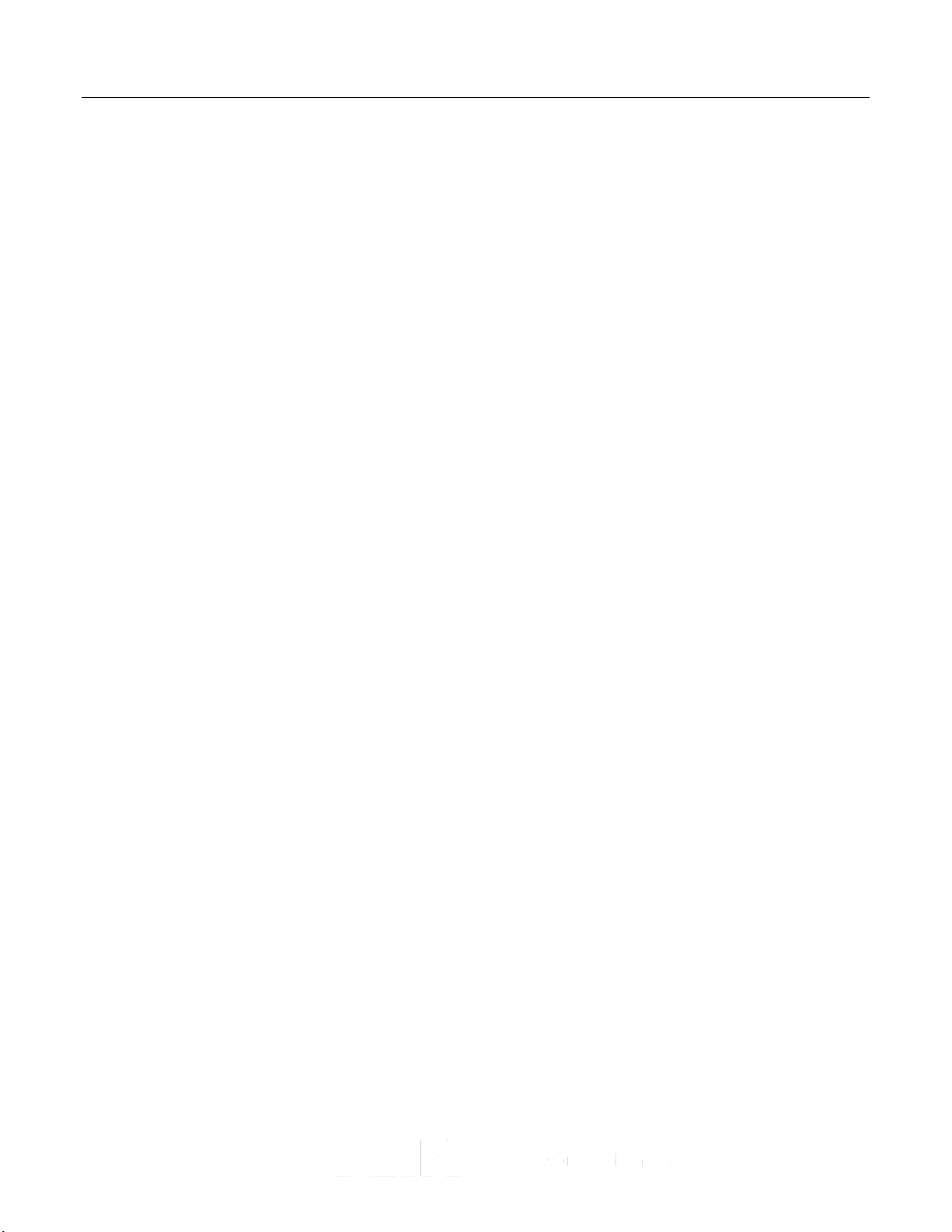
FLIR Duo Pro R Us e r G u i d e
Duo Pro R User Guide, Rev. 1.0
Information on this page is subject to change without notice
45
Figure 25. Firmware Upgrade Prompts
6. Reconnect via Bluetooth. Once rebooted, reconnect your handset to the camera by
selecting ‘Yes’ from the Bluetooth Disconnect dialogue. The camera should reconnect and
present you with the Main screen. If you previously selected ‘No’ in this dialogue you will
need to force quit and restart the APP on your handset.
7. Restore User Settings. From your notes in Step 1 reconfigure any custom settings that have
been reset to factory default. You can also delete the firmware update file from your microSD
card.
Find Quality Products Online at: sales@GlobalTestSupply.com
www.GlobalTestSupply.com

FLIR Duo Pro R Us e r G u i d e
Duo Pro R User Guide, Rev. 1.0
Information on this page is subject to change without notice
46
HEARTBEAT (0)
Field Name
ENUM
Type
Official Description
FLIR Implementation
System ID
MAVlink packet Byte 3
1
Component ID
MAVlink packet Byte 4
100
Type
MAV_TYPE
uint8_t
MAV_TYPE_GENERIC - Generic micro air vehicle.
0
Autopilot
MAV_AUTOPILOT
uint8_t
MAV_AUTOPILOT_INVALID - No valid autopilot, e.g. a GCS or other MAVLink component
8
Base Mode
MAV_MODE_FLAG
uint8_t
MAV_MODE_FLAG_MANUAL_INPUT_ENABLED - 0b01000000 remote control input is
enabled.
64
Custom Mode
uint32_t
A bitfield for use for autopilot-specific flags.
0
System Status
MAV_STATE
uint8_t
MAV_STATE_ACTIVE - System is active and might be already airborne. Motors are
engaged.
4
MAVLink Version
uint8_t
MAVLink version, not writable by user
default
PING (4)
Field Name
Type
Official Description
FLIR Implementation
Time Unix
uint64_t
Timestamp (microseconds since UNIX epoch or microseconds since system boot)
Ignored
Sequence
uint32_t
PING sequence
Same as official
System ID
uint8_t
0: request ping from all receiving systems, if greater than 0: message is a ping response
and number is the system id of the requesting system
See description above
Component ID
uint8_t
0: request ping from all receiving components, if greater than 0: message is a ping
response and number is the system id of the requesting system
See description above
SYSTEM_TIME (2)
Field Name
Type
Official Description
FLIR Implementation
Time Unix
uint64_t
Timestamp of the master clock in microseconds since UNIX epoch.
If time is valid, it will be
set to the device.
Time Boot
uint32_t
Timestamp of the component clock since boot time in milliseconds.
Ignored
Appendix B - MAVLink Implementation
Find Quality Products Online at: sales@GlobalTestSupply.com
www.GlobalTestSupply.com

FLIR Duo Pro R Us e r G u i d e
Duo Pro R User Guide, Rev. 1.0
Information on this page is subject to change without notice
47
ATTITUDE (30)
Field Name
Type
Official Description
FLIR Implementation
Time Boot
uint32_t
Timestamp (milliseconds since system boot)
Ignored
Roll float
Roll angle (rad, -pi..+pi)
Meta = MAV Roll
Pitch float
Pitch angle (rad, -pi..+pi)
Meta = MAV Pitch
Yaw float
Yaw angle (rad, -pi..+pi)
Meta = MAV Yaw
Roll Rate
float
Roll angular velocity (rad/s)
Meta = MAV Roll Rate
Pitch Rate
float
Pitch angular velocity (rad/s)
Meta = MAV Pitch Rate
Yaw Rate
float
Yaw angular velocity (rad/s)
Meta = MAV Yaw Rate
GLOBAL_POSITION_INT (33)
Field Name
Type
Official Description
FLIR Implementation
Time Boot
uint32_t
Timestamp (milliseconds since system boot)
Ignored
Latitude
int32_t
Latitude, expressed as * 1E7
Meta = GPS Latitude
Longitude
int32_t
Longitude, expressed as * 1E7
Meta = GPS Longitude
Altitude (MSL)
int32_t
Altitude in meters, expressed as * 1000 (millimeters), AMSL (not WGS84 - note that
virtually all GPS modules provide the AMSL as well)
Meta = GPS Altitude
Altitude (Relative)
int32_t
Altitude above ground in meters, expressed as * 1000 (millimeters)
Meta =
MAVRelativeAltitude
Velocity X
int16_t
Ground X Speed (Latitude), expressed as m/s * 100
Calc = GPS Speed
Velocity Y
int16_t
Ground Y Speed (Longitude), expressed as m/s * 100
Calc = GPS Speed
Velocity Z
int16_t
Ground Z Speed (Altitude), expressed as m/s * 100
Calc = GPS Speed
Heading
uint16_t
Compass heading in degrees * 100, 0.0..359.99 degrees. If unknown, set to: UINT16_MAX
Meta = GPS Track
GLOBAL_POSITION_INT_COV (63)
Field Name
Type
Official Description
FLIR Implementation
Find Quality Products Online at: sales@GlobalTestSupply.com
www.GlobalTestSupply.com

FLIR Duo Pro R Us e r G u i d e
Duo Pro R User Guide, Rev. 1.0
Information on this page is subject to change without notice
48
Time Boot
uint32_t
Timestamp (milliseconds since system boot)
Ignored
Time Unix
uint64_t
Timestamp (microseconds since UNIX epoch) in UTC. 0 for unknown.
Ignored
estimator_type
MAV_ESTIMATOR_TYPE
uint8_t
Class id of the estimator this estimate originated from.
Ignored
Latitude
int32_t
Latitude, expressed as * 1E7
Meta = GPS Latitude
Longitude
int32_t
Longitude, expressed as * 1E7
Meta = GPS Longitude
Altitude (MSL)
int32_t
Altitude in meters, expressed as * 1000 (millimeters), AMSL (not WGS84 - note that
virtually all GPS modules provide the AMSL as well)
Meta = GPS Altitude
Altitude (Relative)
int32_t
Altitude above ground in meters, expressed as * 1000 (millimeters)
Meta =
MAVRelativeAltitude
Velocity X
float
Ground X Speed (Latitude), expressed as m/s * 100
Calc = GPS Speed
Velocity Y
float
Ground Y Speed (Longitude), expressed as m/s * 100
Calc = GPS Speed
Velocity Z
float
Ground Z Speed (Altitude), expressed as m/s * 100
Calc = GPS Speed
covariance
float[36]
Covariance matrix (first six entries are the first ROW, next six entries are the second row,
etc.
Ignored
HIL_GPS (113)
Field Name
Type
Official Description
FLIR Implementation
time_usec
uint64_t
Timestamp (microseconds since UNIX epoch or microseconds since system boot)
Ignored
fix_type
uint8_t
0-1: no fix, 2: 2D fix, 3: 3D fix. Some applications will not use the value of this field unless
it is at least two, so always correctly fill in the fix.
Ignored
lat int32_t
Latitude (WGS84), in degrees * 1E7
Meta = GPS Latitude
lon int32_t
Longitude (WGS84), in degrees * 1E7
Meta = GPS Longitude
alt int32_t
Altitude (AMSL, not WGS84), in meters * 1000 (positive for up)
Meta = GPS Altitude
eph uint16_t
GPS HDOP horizontal dilution of position in cm (m*100). If unknown, set to: 65535
Meta = GPSXYAccuracy
epv uint16_t
GPS VDOP vertical dilution of position in cm (m*100). If unknown, set to: 65535
Meta = GPSZAccuracy
vel uint16_t
GPS ground speed (m/s * 100). If unknown, set to: 65535
Ignored
vn int16_t
GPS velocity in cm/s in NORTH direction in earth-fixed NED frame
Ignored
ve int16_t
GPS velocity in cm/s in EAST direction in earth-fixed NED frame
Ignored
vd int16_t
GPS velocity in cm/s in DOWN direction in earth-fixed NED frame
Ignored
Find Quality Products Online at: sales@GlobalTestSupply.com
www.GlobalTestSupply.com

FLIR Duo Pro R Us e r G u i d e
Duo Pro R User Guide, Rev. 1.0
Information on this page is subject to change without notice
49
cog uint16_t
Course over ground (NOT heading, but direction of movement) in degrees * 100,
0.0..359.99 degrees. If unknown, set to: 65535
Ignored
satellites_visible
uint8_t
Number of satellites visible. If unknown, set to 255
Ignored
MOUNT_STATUS (158)
Field Name
Type
Official Description
FLIR Implementation
pointing_a
uint32_t
Pitch (deg*100)
Meta = Yaw (camera)
pointing_a
uint32_t
Roll angle (rad, -pi..+pi)
Meta = Pitch (camera)
pointing_a
uint32_t
Pitch angle (rad, -pi..+pi)
Meta = Roll (camera)
Target System
uint8_t
Yaw angle (rad, -pi..+pi)
Ignored
Target Component
uint8_t
Roll angular velocity (rad/s)
Ignored
Find Quality Products Online at: sales@GlobalTestSupply.com
www.GlobalTestSupply.com

FLIR Duo Pro R Us e r G u i d e
Duo Pro R User Guide, Rev. 1.0
Information on this page is subject to change without notice
50
FLIR
Commercial Systems, 2017.
be copied
p rio r w rit te n
Names
Commercial Systems
herein are used
Liberation fonts are copyright
Information about these fonts
https://www
This documentation and the requirements specified herein are subject to change without notice.
FCC Notice. This device is a subassembly designed for incorporation into other products in order to provide an infrared camera
function. It is not an end-product fit for consumer use. When incorporated into a host device, the end-product will generate, use,
and radiate radio frequency energy that may cause radio interference. As such, the end-product incorporating this subassembly
must be tested and approved under the rules of the Federal Communications Commission (FCC) before the end-product may be
offered for sale or lease, advertised, imported, sold, or leased in the United States. The FCC regulations are designed to provide
reasonable protection against interference to radio communications. See 47 C.F.R. §§ 2.803 and 15.1 et seq.
Industry Canada Notice. This device is a subassembly designed for incorporation into other products in order to provide an infrared
camera function. It is not an end-product fit for consumer use. When incorporated into a host device, the end-product will generate,
use, and radiate radio frequency energy that may cause radio interference. As such, the end-product incorporating this subassembly
must be tested for compliance with the Interference-Causing Equipment Standard, Digital Apparatus, ICES-003, of Industry Canada
before the product incorporating this device may be: manufactured or offered for sale or lease, imported, distributed, sold, or leased
in Canada.
Avis d’Industrie Canada. Cet appareil est un sous-ensemble conçu pour être intégré à un autre produit afin de fournir une fonction
de caméra infrarouge. Ce n’est pas un produit final destiné aux consommateurs. Une fois intégré à un dispositif hôte, le produit final
va générer, utiliser et émettre de l’énergie radiofréquence qui pourrait provoquer de l’interférence radio. En tant que tel, le produit
final intégrant ce sous-ensemble doit être testé pour en vérifier la conformité avec la Norme sur le matériel brouilleur pour les
appareils numériques (NMB-003) d’Industrie Canada avant que le produit intégrant ce dispositif puisse être fabriqué, mis en vente
ou en location, importé, distribué, vendu ou loué au Canada.
EU Notice. This device is a subassembly or component intended only for product evaluation, development or incorporation into
other products in order to provide an infrared camera function. It is not a finished end-product fit for general consumer use. Persons
handling this device must have appropriate electronics training and observe good engineering practice standards. As such, this
product does not fall within the scope of the European Union (EU) directives regarding electromagnetic compatibility (EMC). Any
end-product intended for general consumer use that incorporates this device must be tested in accordance and comply with all
applicable EU EMC and other relevant directives.
, photocopied, translated, or
permission
and ma rk s
appearing
and/or
for
identification
.redhat.com/promo/fonts/.
This
equipment must
Contact
return
your
the p rod uc t to FLIR for
All
rights
transmitted to any
of FLIR
Commercial Sy
on the p rod uc ts
its subsidiaries. All
only and a re
2009
be disposed of
nearest
FLIR
reserved
herein are either registered trademarks or
the
by
RedHat
and the G NU
Commercial Systems,
proper disposal.
worldwide.
electronic
stems
other trademarks, trade names,
property
and a re
as electronic
No
parts
of this manua l
medium
of
their respective owners.
used under authority
public license
waste.
Inc.
or machine
representative
, in
whole or in
-readable
or company
of the GNU
can be found at
for
instructions
form w i tho ut the
trademarks
names referenced
public license.
part,
may
of FLIR
on how to
:
Find Quality Products Online at: sales@GlobalTestSupply.com
www.GlobalTestSupply.com
