Page 1

FLIR Vue P ro a n d V u e P r o R User Guide
436-0013-10, Rev. 110 Vue Pro and Vue Pro R User Guide
Information on this page is subject to change without notice
1
Official Publication Date: July 2016
Official Expiration Date: Until next release
Vue Pro and Vue Pro R
User Guide
Document Number: 436-0013-10
Version 110
Page 2
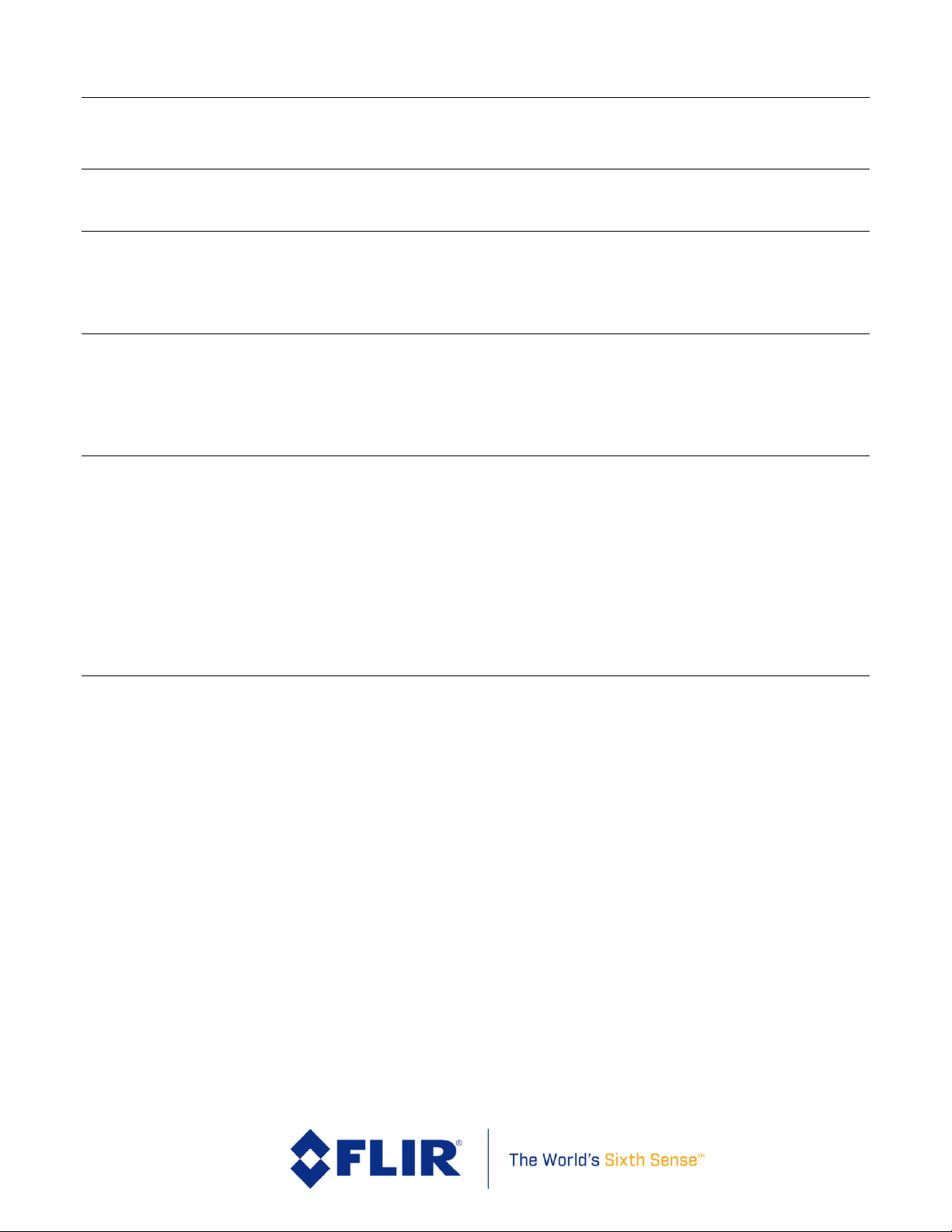
FLIR Vue P ro a n d V u e P r o R User Guide
436-0013-10, Rev. 110 Vue Pro and Vue Pro R User Guide
Information on this page is subject to change without notice
2
Table of Contents
1 INTRODUCTION ...................................................................................................................................................4
1.1 SCOPE ..............................................................................................................................................................4
1.2 REVISION HISTORY .....................................................................................................................................4
2 RESOURCES ..........................................................................................................................................................5
2.1 FLIR WEBSITE / TECH SUPPORT INFORMATION ..................................................................................5
2.2 FLIR SYSTEMS DOCUMENTS .....................................................................................................................5
2.3 EXTERNAL DOCUMENTS ...........................................................................................................................5
2.4 ABBREVIATIONS / ACRONYMS ................................................................................................................6
3 WHAT’S IN THE BOX ..........................................................................................................................................7
3.1 UNPACKING YOUR CAMERA ....................................................................................................................7
3.1.1 FLIR Vue Pro Camera with Camera Mount ..............................................................................................7
3.1.2 Bench Cable ..............................................................................................................................................7
3.1.3 MicroSD Card ...........................................................................................................................................8
3.1.4 Accessory Cable ........................................................................................................................................8
4 Connecting to the Camera .......................................................................................................................................8
4.1 MECHANICAL INTERFACE .........................................................................................................................8
4.1.1 SIZE / WEIGHT ........................................................................................................................................8
4.1.2 MOUNTING .............................................................................................................................................9
4.2 ELECTRICAL INTERFACE .........................................................................................................................11
4.2.1 Bench Testing ..........................................................................................................................................11
4.2.2 COTS mini-USB Cables .........................................................................................................................11
4.2.3 FLIR Vue Pro Power & Video Adapter (HDMI Converter) ...................................................................11
4.3 Software Interface...........................................................................................................................................12
4.4 Connecting to a MAVLink Compatible Flight Controller .............................................................................12
4.5 Camera Operation ...........................................................................................................................................13
5 The FLIR Vue Pro APP .........................................................................................................................................14
5.1 Home Screen ..................................................................................................................................................14
5.1.1 Color Palette ............................................................................................................................................15
5.1.2 Scene .......................................................................................................................................................16
5.1.3 Manual Controls ......................................................................................................................................17
5.1.3.1 ROI ...............................................................................................................................................17
5.1.3.2 DDE ..............................................................................................................................................17
5.1.3.3 ACE ..............................................................................................................................................18
5.1.3.4 SSO ...............................................................................................................................................18
5.1.3.5 Save Custom Scene Presets ..........................................................................................................18
5.1.4 Zoom .......................................................................................................................................................18
5.1.5 Video/Still Image/Timelapse ...................................................................................................................18
5.1.5.1 Video ............................................................................................................................................18
5.1.5.2 Still Images ...................................................................................................................................19
5.1.5.3 Timelapse .....................................................................................................................................19
5.1.6 Record .....................................................................................................................................................19
5.1.7 Recalibrate ...............................................................................................................................................19
5.1.8 Settings ....................................................................................................................................................20
5.1.8.1 Main ..............................................................................................................................................20
5.1.8.2 Accessory Port I/O .......................................................................................................................21
5.1.8.3 Radiometry ...................................................................................................................................23
Page 3
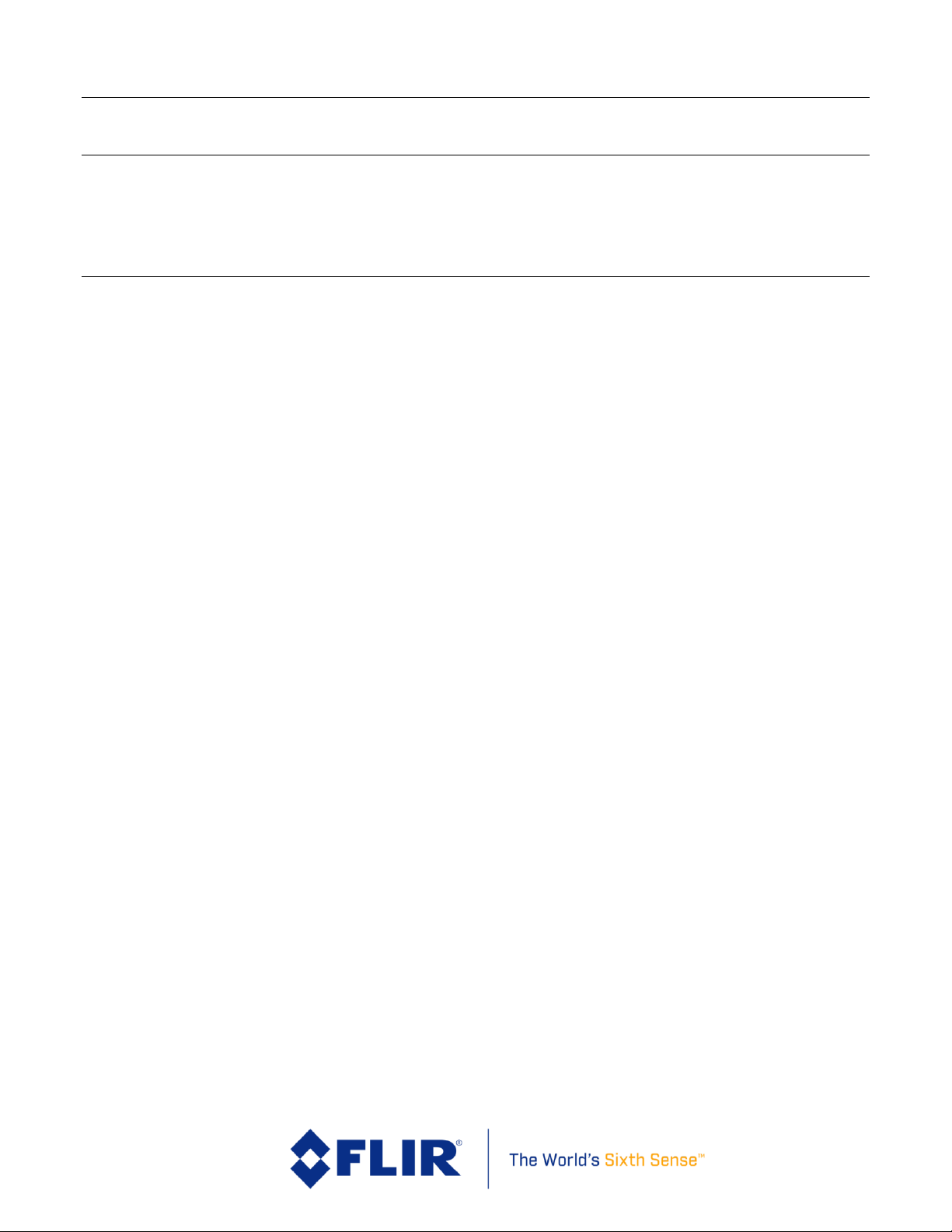
FLIR Vue P ro a n d V u e P r o R User Guide
436-0013-10, Rev. 110 Vue Pro and Vue Pro R User Guide
Information on this page is subject to change without notice
3
5.1.8.4 About ............................................................................................................................................25
6 File Formats ...........................................................................................................................................................27
6.1 JPEG ...............................................................................................................................................................27
6.2 TIFF ................................................................................................................................................................27
6.3 Recommended Application Links ..................................................................................................................27
7 Care of FLIR Vue Pro ...........................................................................................................................................28
Appendix A - Software and Firmware Update .........................................................................................................29
Appendix B - MAVLink Implementation ................................................................................................................32
List of Figures
Figure 1. Vue Pro with Camera Mount .....................................................................................................................7
Figure 2. Bench Cable ...............................................................................................................................................8
Figure 3. Accessory Cable .........................................................................................................................................8
Figure 4. ¼”-20 Mounting .........................................................................................................................................9
Figure 5. Side and Bottom Mounting ........................................................................................................................9
Figure 6. Action Camera Interface ..........................................................................................................................10
Figure 7. HDMI Converter (FLIR pn 4206334) ......................................................................................................11
Figure 8. PixHawk Flight Controller .......................................................................................................................12
Figure 9. Camera Status and Record LED Description ...........................................................................................13
Figure 10. Home Screen ..........................................................................................................................................14
Figure 11. Color Palettes .........................................................................................................................................15
Figure 12. Scene Presets ..........................................................................................................................................16
Figure 13. Manual Scene Controls ..........................................................................................................................17
Figure 14. Main Settings .........................................................................................................................................20
Figure 15. PWM Settings ........................................................................................................................................21
Figure 16. Function Selection ..................................................................................................................................21
Figure 17. Radiometry Tab ......................................................................................................................................23
Figure 18. Spot Meter OSD .....................................................................................................................................24
Figure 19. Scene Meter OSD ...................................................................................................................................24
Figure 20. About Page .............................................................................................................................................26
Figure 21. Upgrade Available .................................................................................................................................26
Figure 22. Firmware Upgrade ..................................................................................................................................30
Figure 23. Upgrading and Bluetooth Disconnect Messages ....................................................................................30
List of Tables
Table 1. Accessory Cable Pinout Definition ...........................................................................................................12
Table 2. Image Formats Recorded on microSD Card..............................................................................................27
Page 4
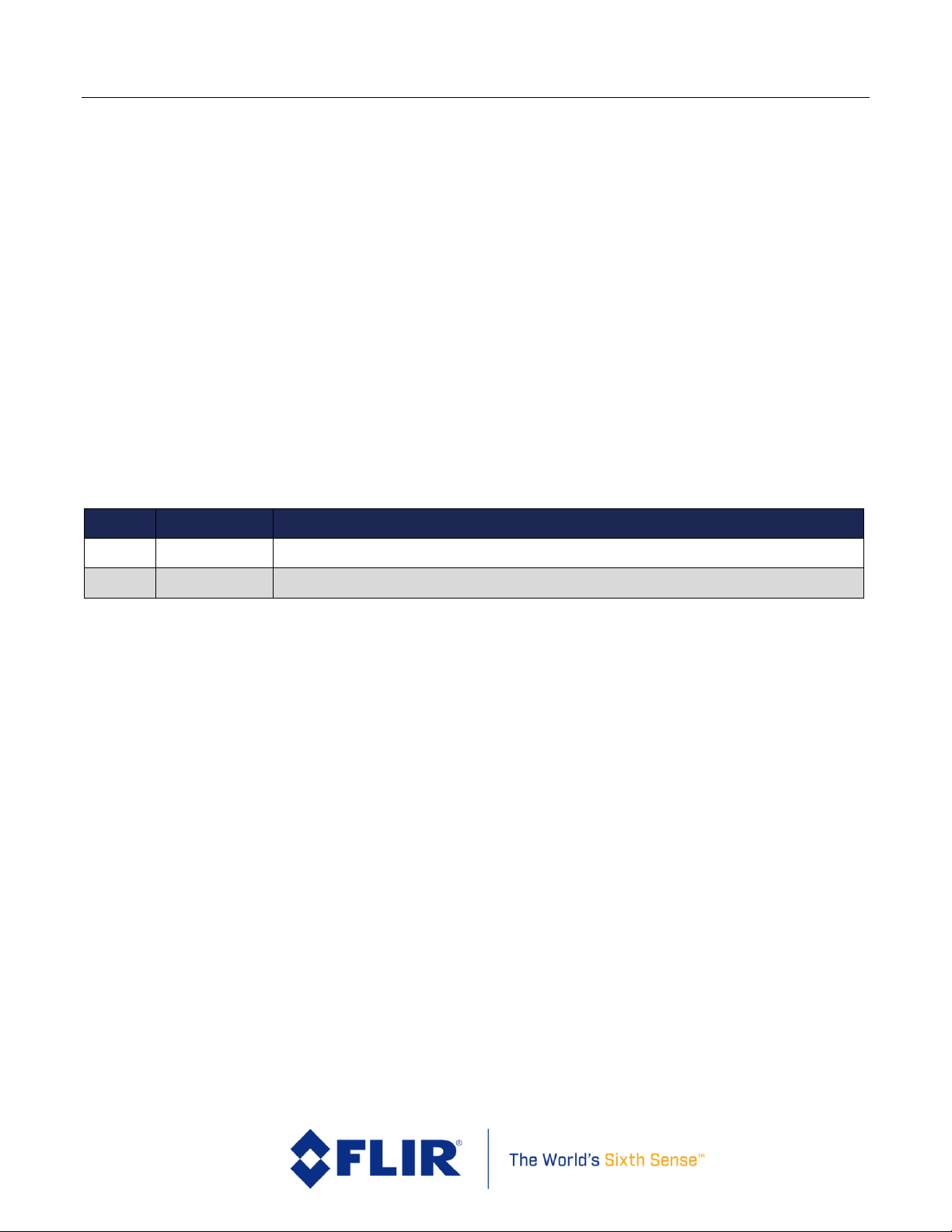
FLIR Vue P ro a n d V u e P r o R User Guide
436-0013-10, Rev. 110 Vue Pro and Vue Pro R User Guide
Information on this page is subject to change without notice
4
1 INTRODUCTION
1.1 SCOPE
Designed for professional use, FLIR’s Vue Pro line of camera systems are more than a collection of
thermal cameras. They are thermal measurement instruments and data recorders that add
tremendous value to sUAS operations and services. While the Vue Pro R resembles the Vue Pro in
physical appearance, it is a different product providing even more capabilities not possible with the
original Vue Pro platform.
This guide shows how to get the plug-and-play FLIR Vue Pro and Vue Pro R cameras connected,
running, and mounted. Unless specifically stated otherwise, all features and functions of the Vue
Pro apply to the Vue Pro R. Radiometric functions are simply added to the Vue Pro to make the Vue
Pro R. All references to Vue Pro contained in this guide are applicable to Vue Pro R, but not
necessarily vice versa.
1.2 REVISION HISTORY
Version
Date
Comments
100
01/10/2014
Initial Release
110
06/22/2016
Updated content and to include Vue Pro R
Page 5
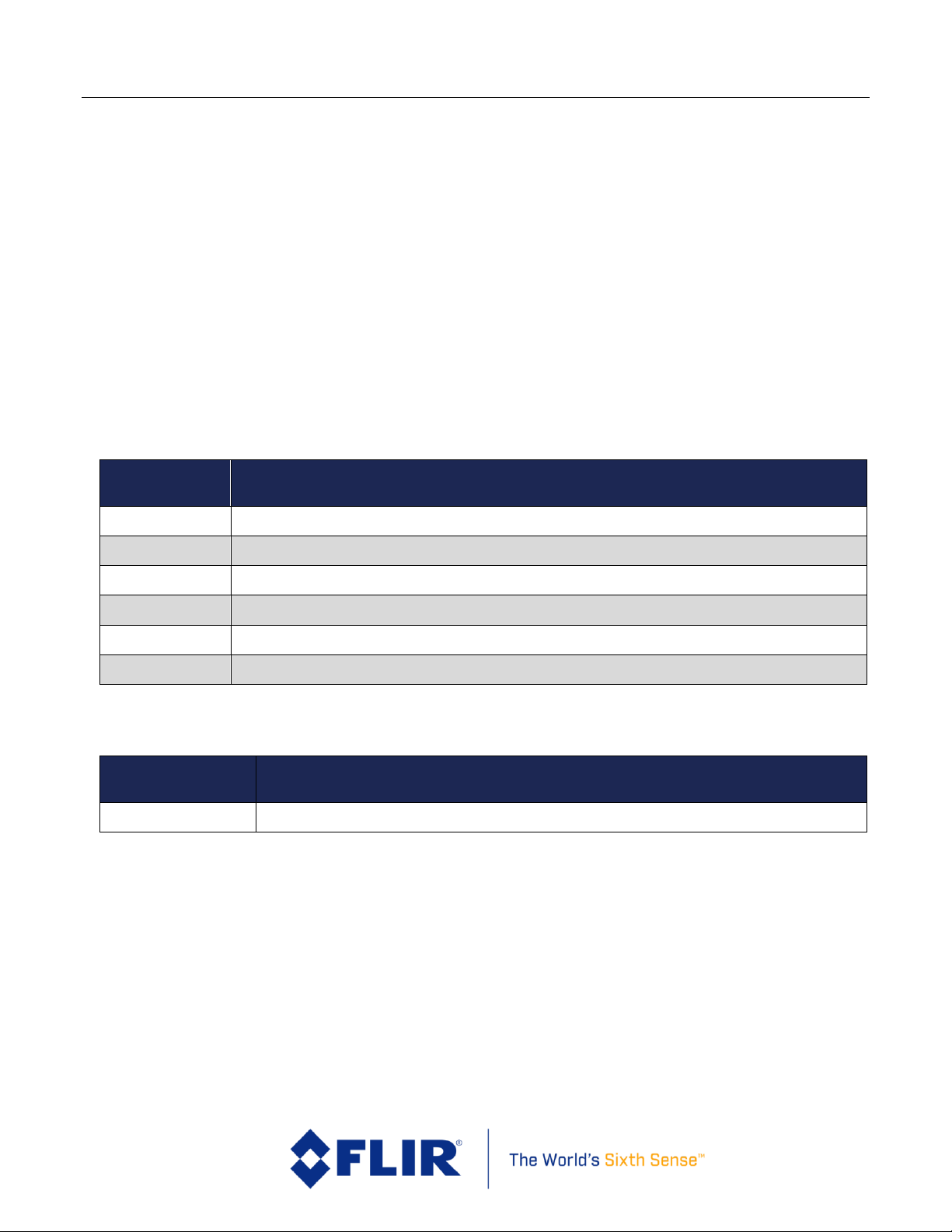
FLIR Vue P ro a n d V u e P r o R User Guide
436-0013-10, Rev. 110 Vue Pro and Vue Pro R User Guide
Information on this page is subject to change without notice
5
2 RESOURCES
Here is a sample of some of the resources that can be found:
2.1 FLIR WEBSITE / TECH SUPPORT INFORMATION
In several locations throughout this document, FLIR’s Vue and Vue Pro website are referenced as a
source of additional information. This website can be accessed via the following URL:
http://www.flir.com/suas
Additionally, FLIR’s Technical Support department is referenced as a resource for obtaining
additional help or information. The department can be accessed via the following phone number:
866-667-7732.
2.2 FLIR SYSTEMS DOCUMENTS
Document
Number
Document Title
n/a
Vue Pro Datasheet (Web Link)
n/a
Vue Pro R Datasheet (Web Link)
436-0013-19
FLIR Vue Pro Technical Drawing (Web Link)
n/a
FLIR Vue Pro STEP File (Download)
n/a
UAS Radiometry Tech Note (Web Link)
102-9012-01
Interface Requirements Specification for FLIR TIFF File Format (Web Link)
2.3 EXTERNAL DOCUMENTS
Document
Number
Document Title
n/a
MAVLink Protocol (Web Link)
Page 6
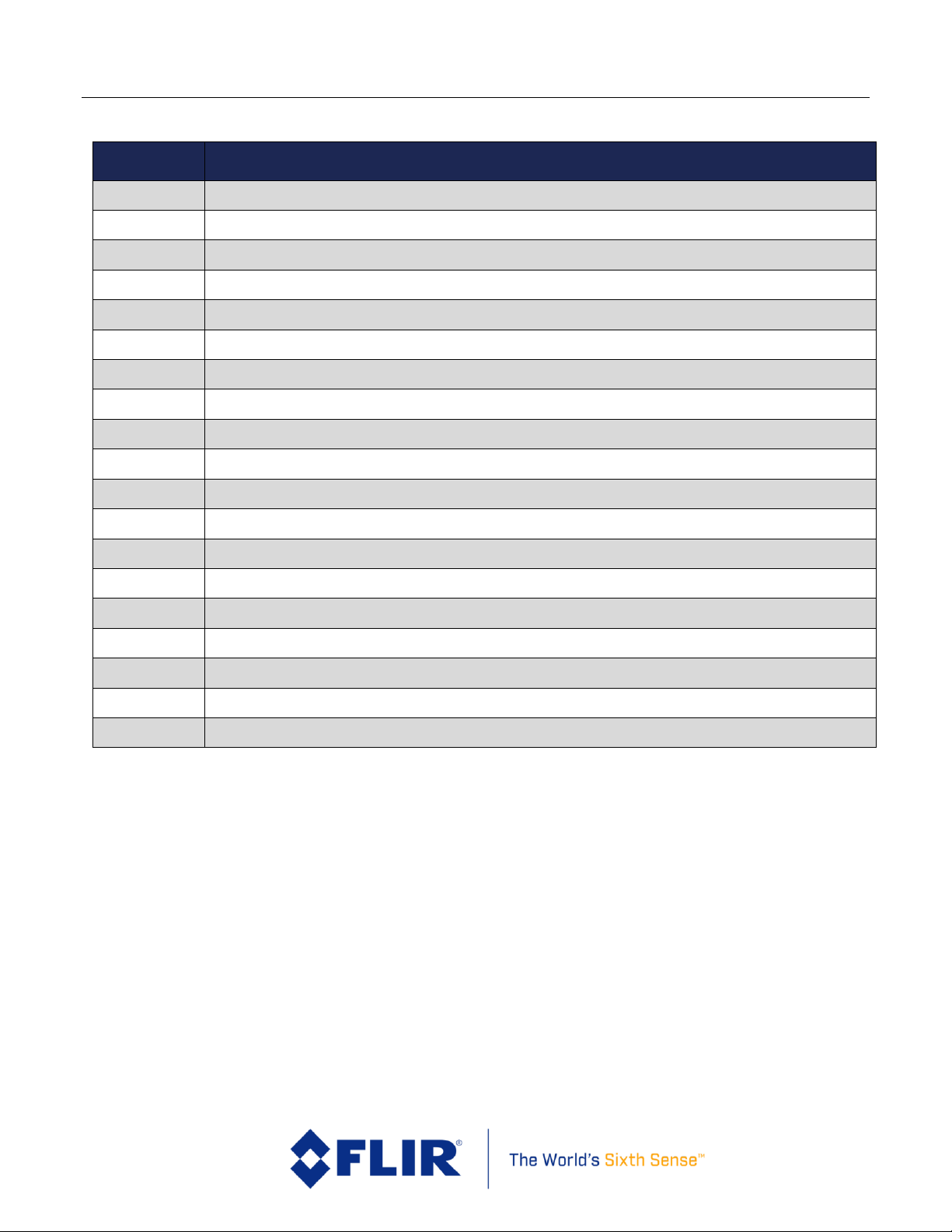
FLIR Vue P ro a n d V u e P r o R User Guide
436-0013-10, Rev. 110 Vue Pro and Vue Pro R User Guide
Information on this page is subject to change without notice
6
2.4 ABBREVIATIONS / ACRONYMS
Abbreviation/
Acronym
Components
ACI
Action Camera Interface
AGC
Automatic Gain Control
DDE
Digital Detail Enhancement
ESD
Electrostatic Damage
FFC
Flat Field Correction
FOV
Field of View
GUI
Graphical User Interface
I/O
Input / Output
ICD
Interface Control Drawing / Document
IDD
Interface Description Drawing / Document
LUT
Look-Up Table
NTSC
National Television System Committee
OSD
On Screen Display
PAL
Phase Alternating Line
PWM
Pulse Width Modulation
RoHS
Reduction of Hazardous Substances
ROI
Region of Interest
TBD
To Be Determined
URL
Uniform Resource Locator
Page 7
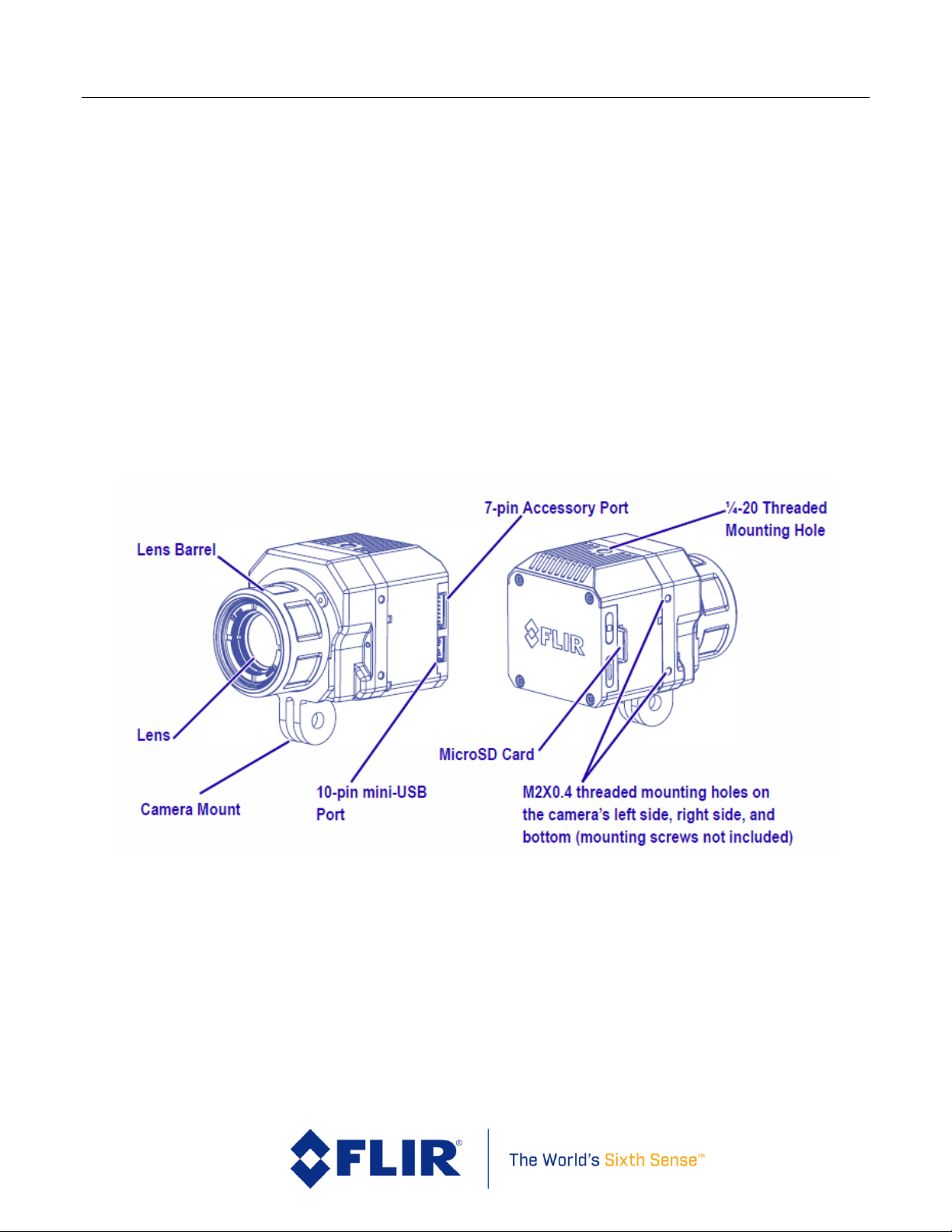
FLIR Vue P ro a n d V u e P r o R User Guide
436-0013-10, Rev. 110 Vue Pro and Vue Pro R User Guide
Information on this page is subject to change without notice
7
3 WHAT’S IN THE BOX
When unpacking the camera, please heed customary electrostatic-discharge (ESD) sensitive device
precautions including static-safe work station and proper grounding. The camera is placed in a
conductive anti-static bag to protect from ESD damage and safely packaged to prevent damage
during shipping.
Disassembling the camera can cause permanent damage and will void the warranty. Operating the
camera outside of the specified input voltage range or the specified operating temperature range
can cause permanent damage. The camera back is not sealed. Avoid exposure to dust and moisture.
3.1 UNPACKING YOUR CAMERA
FLIR Vue Pro comes with the following components:
3.1.1 FLIR Vue Pro Camera with Camera Mount
Figure 1. Vue Pro with Camera Mount
3.1.2 Bench Cable
The Bench Cable should be used for connecting the FLIR Vue Pro to a computer USB port for power
and file transfer, as well as video output testing with an analog video monitor. Analog video output
is accessed by connecting the RCA pigtail to a video display. Digital video is not accessible from the
USB port.
Page 8
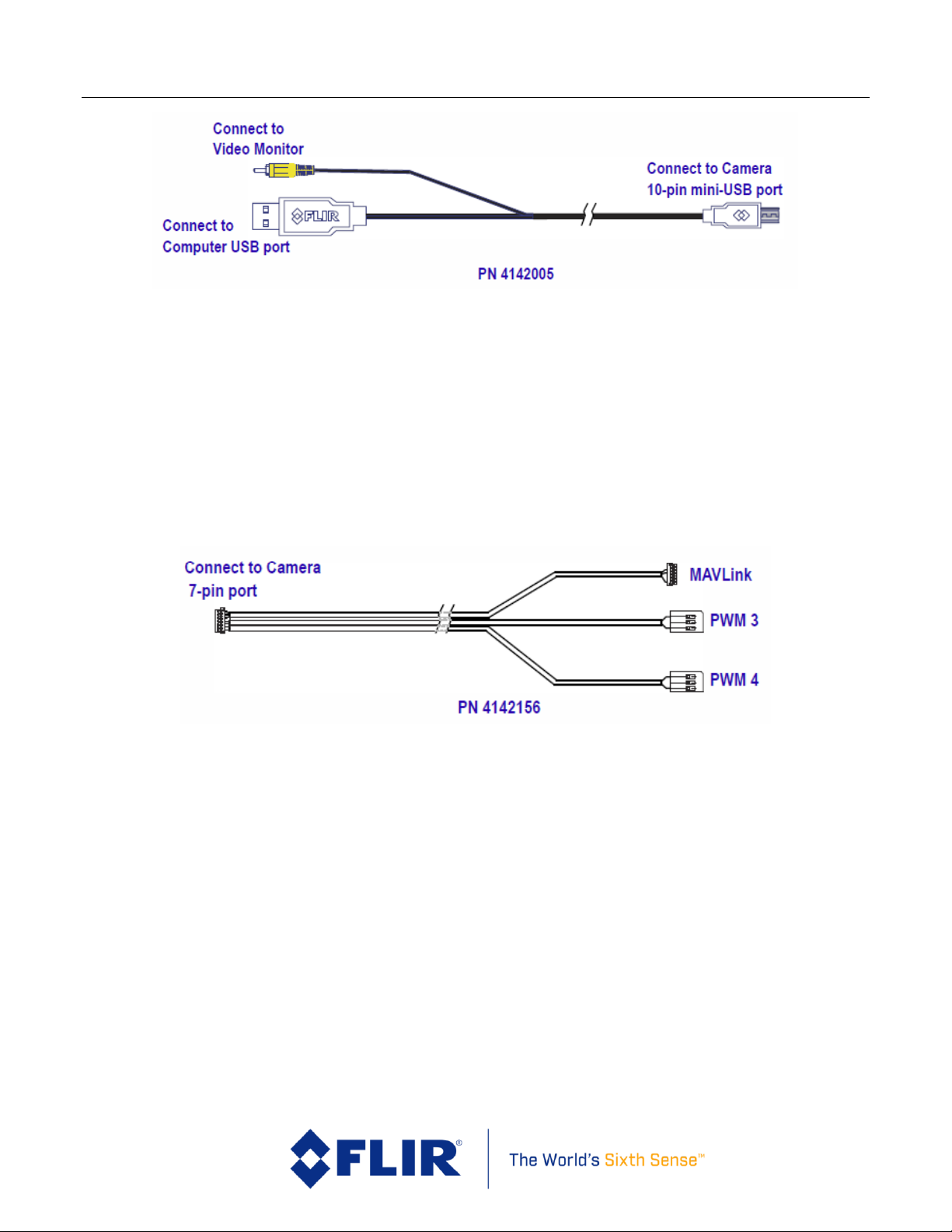
FLIR Vue P ro a n d V u e P r o R User Guide
436-0013-10, Rev. 110 Vue Pro and Vue Pro R User Guide
Information on this page is subject to change without notice
8
Figure 2. Bench Cable
3.1.3 MicroSD Card
The microSD card slot is for storing images/video and upgrading camera firmware. Maximum
capacity is 32GB. A Class 6 or greater card should be used to achieve full camera performance.
3.1.4 Accessory Cable
The Accessory Cable is for connecting FLIR Vue Pro to a MAVLink compatible autopilot and/or
standard R/C PWM outputs. The MAVLink interface operates at a default data rate of 57.6
kbps. See Table 1 for pin definitions and Section 5.1.8.2 for PWM signal profile.
Figure 3. Accessory Cable
4 Connecting to the Camera
This section describes installation of necessary software, physical camera connections, and
software connection to the camera.
4.1 MECHANICAL INTERFACE
4.1.1 SIZE / WEIGHT
The overall size of the Vue Pro is 44.45mm (h) x 44.45mm (w) x 62.6mm (d) (1.75 x 1.75 x 2.47
inches), including the lens but excluding cables. Weight is between 3.25 and 4 ounces, depending
on lens configuration. These mechanical specs do not take into account any additional mounting
hardware or cabling. For additional details, please see the Vue Pro Technical Drawing referenced
in Section 2.2.
Page 9
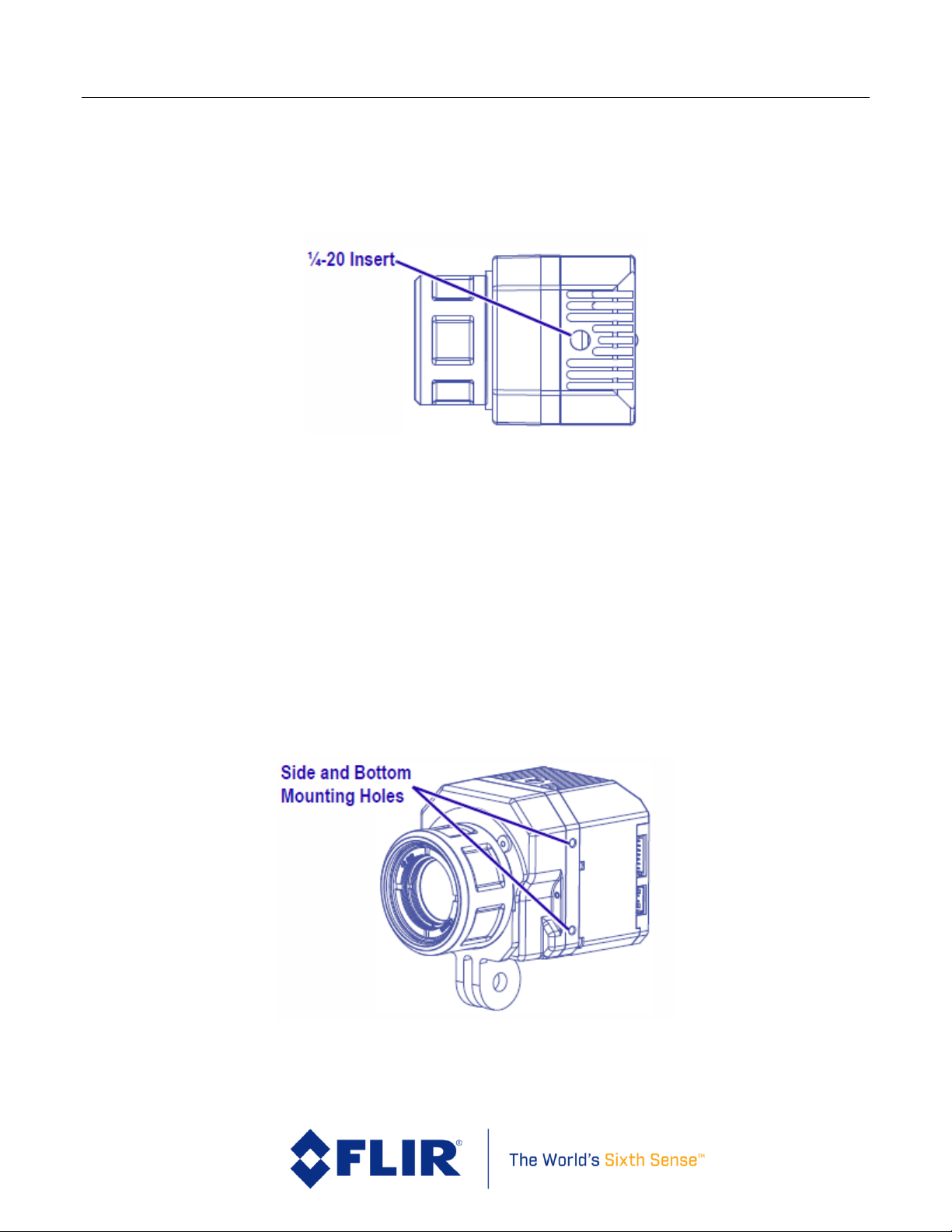
FLIR Vue P ro a n d V u e P r o R User Guide
436-0013-10, Rev. 110 Vue Pro and Vue Pro R User Guide
Information on this page is subject to change without notice
9
4.1.2 MOUNTING
The Vue Pro camera provides precision mounting features on both sides, the top, and on the bottom
surfaces of the housing. Perhaps the simplest approach to mounting the Vue Pro is to screw a
standard tripod (¼”-20) mounting bolt into the threaded insert located on the top surface of the
camera.
Figure 4. ¼”-20 Mounting
Note: Do not exceed 6.35mm (0.25 in) maximum depth as internal damage could
occur and warranty will be void.
The camera also has two threaded mounting holes on each side of the housing, as well as on the
bottom. These threaded holes, 24mm (0.945 in) apart accept M2x0.4 screws (not included). Refer
to the Vue Pro Technical Drawing for additional information.
Note: Do not exceed 4.0mm (0.157 in) maximum depth as internal damage could
occur and warranty will be void.
Figure 5. Side and Bottom Mounting
Page 10
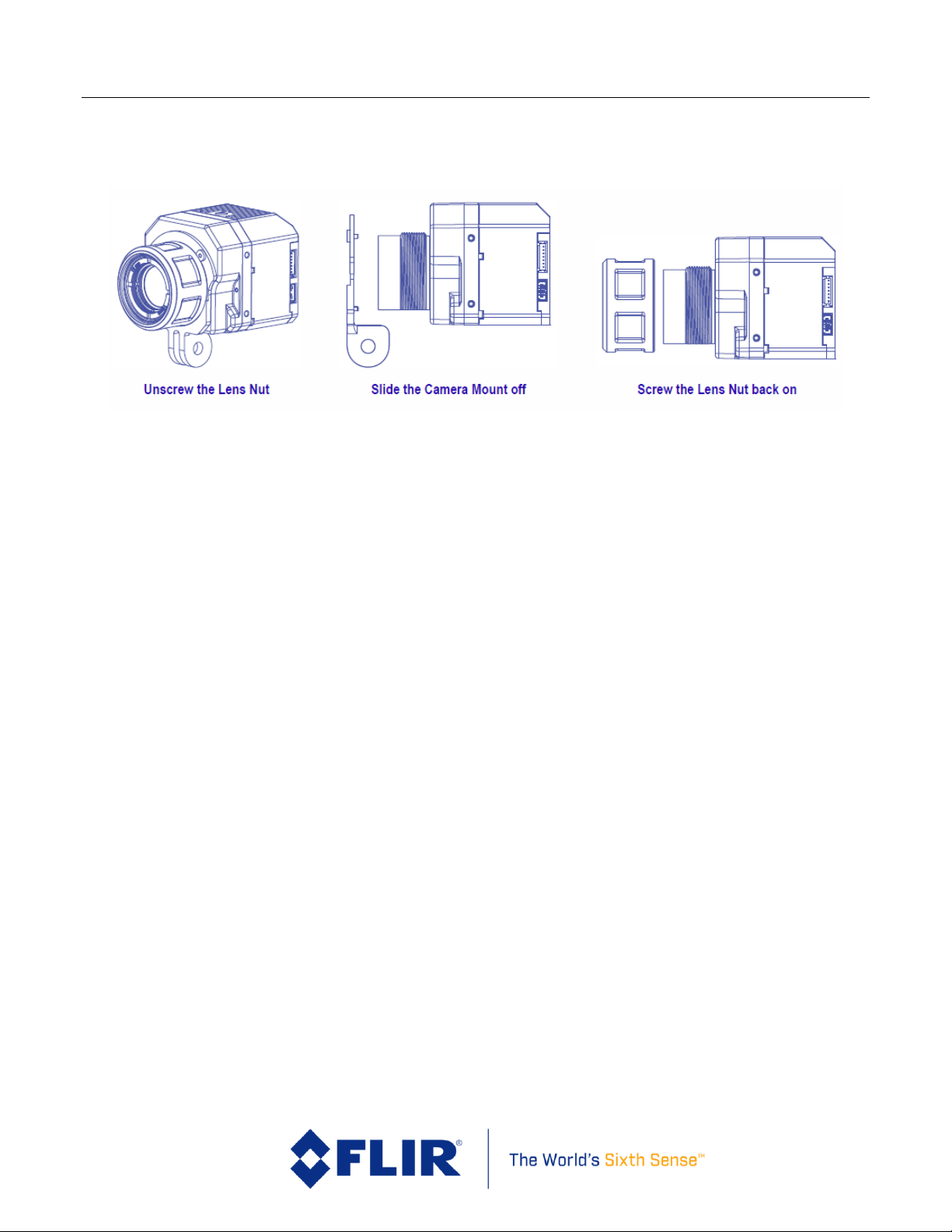
FLIR Vue P ro a n d V u e P r o R User Guide
436-0013-10, Rev. 110 Vue Pro and Vue Pro R User Guide
Information on this page is subject to change without notice
10
The included Action Camera Interface (ACI) allows using standard action camera mounts. If a
different mounting option is to be used, the ACI can be removed using the following steps:
Figure 6. Action Camera Interface
When installing the ACI, be sure to engage the two alignment pins with the corresponding holes on
the camera body. Refer to the Vue Pro Technical Drawing for additional information.
Note: Use of retaining compound such as VIBRA-TITE VC-3 is recommended. Due to the
large diameter of the thread, very little is required to inhibit nut back off.
Page 11

FLIR Vue P ro a n d V u e P r o R User Guide
436-0013-10, Rev. 110 Vue Pro and Vue Pro R User Guide
Information on this page is subject to change without notice
11
4.2 ELECTRICAL INTERFACE
4.2.1 Bench Testing
For initial bench testing, connect the 10-pin mini-USB connector on the Bench Cable (see Section
3.1.2) to the mini-USB port on the Vue Pro camera. Connect the RCA plug on the Bench Cable to an
analog video monitor. Connect the USB (Type-A) connector on the Bench Cable to an available USB
port on your computer.
4.2.2 COTS mini-USB Cables
FLIR Vue Pro is compatible with many commercial off-the-shelf (COTS) 10-pin mini-USB cables that
are used to provide power to, and receive video from, action cameras commonly mounted on small
unmanned aerial systems (sUAS). FLIR does not provide this cable as every sUAS installation is
unique. Please refer to the Vue Pro Technical Drawing for electrical interface guidelines and USB
connector pinout.
Simply plug the chosen cable into the mini-USB port on the FLIR Vue Pro, connect power to an
appropriate regulated power supply, and video to a downlink, if desired. Approximate operating
current of the Vue Pro camera is 420 mA at 5Vdc. Inrush current can reach as high as 600 mA.
Note: FLIR Vue Pro does not have over-voltage or reverse polarity protection on power or video
pins. Only use a filtered, regulated 5Vdc power source with the FLIR Vue Pro! Applying more than
6Vdc, reversing polarity, or applying power to video pins will damage the camera and void the
warranty.
4.2.3 FLIR Vue Pro Power & Video Adapter (HDMI Converter)
The Vue Pro HDMI Converter is a power and video adapter accessory (FLIR part number 4206334)
for the Vue Pro that expands the input voltage range of the camera. It accepts input voltages
between 5 and 32Vdc and regulates it down to the required 5Vdc. It also provides reverse polarity
protection. This accessory also provides up-scaled 720p60 video via a micro HDMI connector. It
adds approximately 15 grams to the weight and 11 mm to the width of the camera. It also utilizes
the two M2 mounting holes on the side of the Vue Pro camera.
Figure 7. HDMI Converter (FLIR pn 4206334)
Page 12

FLIR Vue P ro a n d V u e P r o R User Guide
436-0013-10, Rev. 110 Vue Pro and Vue Pro R User Guide
Information on this page is subject to change without notice
12
4.3 Software Interface
The Vue Pro camera is configured and operated through a mobile device APP. See Section 5 for
additional details.
Note: The Vue Pro camera is not compatible with the FLIR Camera Controller User Interface software.
When connected to the USB port on a computer, the camera appears as a mass storage device only.
There is no Software Developer’s Kit or API available for the camera.
4.4 Connecting to a MAVLink Compatible Flight Controller
The FLIR Vue Pro camera is software- and connector-compatible with many MAVLink autopilots
using the included Accessory Cable. Other flight controllers or I/O modules may require different
cables or connectors. Refer to the FLIR Vue Pro Technical Drawing for detailed information.
Please see Section 5.1.8.2 for port configuration.
Figure 8. PixHawk Flight Controller
P1 - Accessory Port
(DF13-7S-1.25C)
Wire
color
P2 - MAVLink
(DF13-6S-1.25C)
P3 - AUX Out
(M20-1060300)
P4 - AUX Out
(M20-1060300)
PWM_1 1 green
RX in 3
PWM_2 2 white
TX out 2 GND 3 black
GND 6 PWM_3 4 orange
PWM_3 1 GND 5 black
GND 3 PWM_4 6 blue
PWM_4 1 GND 7 black
GND 3
Note: All cable plug part numbers are Hirose
Table 1. Accessory Cable Pinout Definition
Page 13

FLIR Vue P ro a n d V u e P r o R User Guide
436-0013-10, Rev. 110 Vue Pro and Vue Pro R User Guide
Information on this page is subject to change without notice
13
4.5 Camera Operation
The camera does not have an on or off switch. When power is applied, IR video will start in less than
five seconds and the Bluetooth radio will be enabled in roughly 30 seconds (three beeps are
sounded and the Bluetooth LED is lit blue).
When power is applied to the camera, the Status LED blinks red for approximately 30
seconds, then changes to solid blue. When this happens, Bluetooth becomes enabled. FLIR
Vue Pro beeps three times and the Record LED goes from off to solid green. (If the FLIR Vue
Pro is connected to a computer, the Record LED blinks yellow.)
Launch the APP on the mobile device. Use the APP to configure any desired camera settings
and then disable the Bluetooth radio in preparation for flight. The Vue Pro will automatically
disable the Bluetooth radio after 2 minutes if no commands are received from the APP. It
can be re-started by pressing the Bluetooth button on the camera.
Note: The Bluetooth interface is only intended to be used for ground operations. FLIR
does not recommend flying while Bluetooth is enabled.
FLIR Vue Pro is now ready for use. Press the Record button on the camera or in the APP to
start recording or use PWM signals setup on the autopilot. The Record LED blinks while
recording video, or flashes yellow each time it captures a still image.
See Section 5 for instructions on how to adjust camera modes, video/still image formats, PWM
settings, and other configuration options using the FLIR Vue Pro Application.
Figure 9. Camera Status and Record LED Description
Simultaneously pressing both the start/stop and Bluetooth buttons for 5 seconds will cause the
system to reboot and do a hard reset restoring all factory default settings.
Page 14

FLIR Vue P ro a n d V u e P r o R User Guide
436-0013-10, Rev. 110 Vue Pro and Vue Pro R User Guide
Information on this page is subject to change without notice
14
5 The FLIR Vue Pro APP
The FLIR Vue Pro APP is the primary control interface available for the Vue Pro camera. It is
compatible with many mobile devices equipped with Bluetooth LE running iOS 8.0 or later and
Android V 4.3 or above.
5.1 Home Screen
When launched, the FLIR Vue Pro APP will connect to the camera and the Home screen will be
displayed (or the last screen accessed). The Home screen shows camera status and allows choosing
the Color Palette, Scene Preset and Manual Controls, and Record Mode (video, still, or timelapse).
The current PWM states are also displayed here.
Figure 10. Home Screen
Page 15

FLIR Vue P ro a n d V u e P r o R User Guide
436-0013-10, Rev. 110 Vue Pro and Vue Pro R User Guide
Information on this page is subject to change without notice
15
5.1.1 Color Palette
The Vue Pro detects and images long wave infrared radiation. Within the camera, this radiation is
mapped (as determined by the Scene Preset selected) to a range of 255 colors. In a black and white
palette, this range is converted to shades of gray with 0 being totally black and 255 being totally
white. Different palettes are available to change the appearance of the image. The most common
selection is either White Hot (hotter objects appear brighter than cooler objects) or Black Hot
(hotter objects appear darker than cooler objects).
Figure 11. Color Palettes
There are three main types of palettes offered in the Vue Pro camera. If an error is received while
attempting to select a particular color palette, that selection may not be available in your camera.
1. Linear: Scene radiation is mapped to pixel values where color is uniformly distributed from
one shade to another as pixel intensity increases. These palettes are the most common
palettes for general use: WhiteHot, BlackHot, GreenHot, Fusion, Ironbow
2. Contrast: Enhances observed contrast by mapping pixel values to divergent color schemes.
Subtle differences between object temperatures become more apparent. Lava, Arctic.
3. Alert: Helps draw attention to the hottest subjects in a scene by applying high-contrast color
values to an otherwise linear distribution. GreyRed, InstAlert.
Page 16

FLIR Vue P ro a n d V u e P r o R User Guide
436-0013-10, Rev. 110 Vue Pro and Vue Pro R User Guide
Information on this page is subject to change without notice
16
5.1.2 Scene
Each Scene preset provides a combination of automatic gain control (AGC) settings which have been
optimized by FLIR Systems to provide the best image for a particular application. In many cases,
selecting a particular Scene preset will be all the camera setup that is required. However, these
settings are intended to be used as guidelines and are not guaranteed to be the optimum values for
any particular scenario. Depending upon scene content and viewing/recording preferences,
individual settings may be further optimized.
Figure 12. Scene Presets
The Vue Pro camera includes the following Scene presets:
1. Linear
2. Default
3. SeaOrSky
4. Outdoor
5. Indoor
6. Custom1
7. Custom2
Scene Algorithms have been tuned for each preset. Each option has its own set of image parameters.
When switching between Scene settings, the camera requires a second or two to load them. If
unsure which setting to use, select Default.
Page 17

FLIR Vue P ro a n d V u e P r o R User Guide
436-0013-10, Rev. 110 Vue Pro and Vue Pro R User Guide
Information on this page is subject to change without notice
17
5.1.3 Manual Controls
Manual controls are available to fine-tune the image for a particular scene. Manual adjustment is
not required but it has the possibility of optimizing the image to bring out key details in a scene.
Toggling the Scene icon will expose the options listed below.
Figure 13. Manual Scene Controls
5.1.3.1 ROI
The ROI slider allows the user to set a region of interest (a rectangular area of pixels on the sensor
array) that the Scene algorithm will use for its calculations. This rectangular area can be configured
so that varying amounts of sky will be excluded. When set to 100, the full field of view will affect
the image. A setting of 50 will exclude the top half of the image.
Setting the ROI to Locked (moving the slider all the way to the left) will freeze the Scene settings so
that changes in image content will not alter the apparent brightness and contrast. This will also
suspend FFC events. Operating in this mode could negatively impact image quality. A manual FFC
can be performed to refresh the image.
5.1.3.2 DDE
Digital Detail Enhancement (DDE) is an algorithm which can be used to enhance image details
and/or suppress fixed pattern noise. DDE parameters are computed automatically based on scene
content and range from -20 to 100. Higher values represent higher degrees of detail enhancement.
If no enhancement is desired, a value of 0 should be set. Values greater than 0 sharpen the image,
Page 18

FLIR Vue P ro a n d V u e P r o R User Guide
436-0013-10, Rev. 110 Vue Pro and Vue Pro R User Guide
Information on this page is subject to change without notice
18
while values less than 0 soften the image and filter fixed pattern noise. Although large values of
DDE will significantly enhance the edges of objects in the scene, it can also raise the fixed pattern
noise in the image.
5.1.3.3 ACE
The Active Contrast Enhancement (ACE) feature provides a contrast adjustment dependent on the
relative scene temperature. ACE thresholds greater than 0 impart more contrast to hotter scene
content and decrease contrast for colder scene content (e.g. sky or ocean). ACE threshold settings
less than 0 do the opposite by decreasing contrast for hotter scene content and leaving more of the
gray-scale shades to represent the colder scene content. ACE can range from -8 to 8 where -8
decreases contrast in darker regions while +8 increases contrast in darker regions. Although
individual operator preferences may vary, FLIR recommends to use positive values of ACE when
selecting WhiteHot-based color palettes and negative values when selecting BlackHot. Color-based
palettes typically require only small (if any) changes to ACE.
5.1.3.4 SSO
The Smart Scene Optimization (SSO) value defines the percentage of colors that will be linearly
mapped. With SSO enabled, the difference in gray shades between two objects is more
representative of the difference in temperature. SSO helps to set how linear the Scene algorithms
are to provide the highest amount of perceived contrast in every scene. SSO can range from 0 to
100%.
5.1.3.5 Save Custom Scene Presets
Two user configurable Scene presets are provided. Saved settings include Scene algorithm, ROI,
DDE, ACE, and SSO. The Save buttons store the presets, while the Custom selections (on the Scene
page) recall them. To use this feature, begin by selecting the desired Scene preset. Once selected,
the Scene preset can be further optimized using the manual control sliders (Section 0). Record the
desired settings by hitting the Save button.
5.1.4 Zoom
View Pro cameras have up to 4x (slider setting of 400) digital zoom on the analog output with
associated on-screen symbology. For example, a Vue Pro 336 in NTSC uses the center 320 x 240
pixels of the sensor for analog video. 2x (slider setting of 200) zoom mode will interpolate the center
160 x 120 pixels onto the video stream. Digital zoom setting has no effect on recorded imagery.
5.1.5 Video/Still Image/Timelapse
The Video, Still Images, and Timelapse tabs configure the Vue Pro’s data bus for recording either
still images or live video. The system cannot capture a still image during recording of video (or vice
versa). The Record button is used to start and stop all file captures.
5.1.5.1 Video
Video can be recorded in 8-bit MJPEG or H.264, or monochrome 14-bit TIFF sequence files. TIFF
sequences can be captured at roughly 2 frames per second. Under most conditions, H.264 provides
superior 8-bit performance.
Page 19

FLIR Vue P ro a n d V u e P r o R User Guide
436-0013-10, Rev. 110 Vue Pro and Vue Pro R User Guide
Information on this page is subject to change without notice
19
5.1.5.2 Still Images
Configures image capture at a user-selectable interval from one frame (slider setting of “Single”) up
to one every 60 seconds.
5.1.5.3 Timelapse
Configures image capture at a user-selectable period and framerate. Timelapse sequences are
captured as any available Video file type.
Period: Delay between captured images. Range: 1 – 60 seconds.
Playback Speed: Framerate still images are replayed. Range: 1 – 60 frames per second.
5.1.6 Record
The Record button either captures a still image, or starts/stops live video recording. See Section 6
for details on available file formats.
5.1.7 Recalibrate
To maintain optimum performance, thermal imaging cameras occasionally must perform an
internal calibration. This is accomplished using an internal shutter and takes less than 1 second. A
warning is provided onscreen 1-2 seconds prior to this event and can be seen in the upper right
hand corner of the image. During re-calibration, an audible “click” can be heard and live video is
frozen. This function takes place either automatically, based on internal camera parameters, or can
be manually initiated by the user through one of the available interfaces.
A user may find recalibrating prior to taking critical measurements will ensure best performance.
Page 20

FLIR Vue P ro a n d V u e P r o R User Guide
436-0013-10, Rev. 110 Vue Pro and Vue Pro R User Guide
Information on this page is subject to change without notice
20
5.1.8 Settings
The Settings button is used to configure the operational parameters of the Vue Pro camera.
5.1.8.1 Main
Video File Type: Select MJPEG, H.264 or TIFF. See Section 6 for more details.
Analog Video Format: Select NTSC or PAL as the format of the video that is output to the
10-pin mini USB port. This setting does not affect the format of the video that is saved to the
microSD card.
Still Image Type: Select formats for still images and video saved to the microSD card (See
Section 6).
Flip Horizontal/Vertical: Select image orientation. To mount the camera upside down, flip
both Horizontal and Vertical. For a rear-facing application (and the effect of looking at a rearview mirror), flip only horizontal.
Speaker on Record Stop: Turns on/off the audible indicator for video recording. Even
when turned off, the speaker will beep three times when the camera is ready after powerup.
Speaker on Still Image Record: Turns on/off the audible indicator. Even when turned off,
the speaker will beep three times when the camera is ready after power-up.
Enable LED: Turns on/off the Status and Bluetooth LEDs. LED indicators will still be
displayed while camera is booting up if this setting is turned off.
Figure 14. Main Settings
Page 21

FLIR Vue P ro a n d V u e P r o R User Guide
436-0013-10, Rev. 110 Vue Pro and Vue Pro R User Guide
Information on this page is subject to change without notice
21
5.1.8.2 Accessory Port I/O
PWM: Using the accessory port on the Vue Pro and the included Accessory Cable (see Section
3.1.4), camera functions can be controlled directly from the sUAS flight controller via PWM
signals (refer to the controller manual for configuration instructions, as every brand of
controller is a little different). Select the desired setting from the list of available PWM
functions. No two channels can be assigned to the same function. Any functions
currently assigned to PWM channels will not appear in the list of available functions for other
channels. PWM 3 and PWM 4 are the channels available with the Vue Accessory Cable.
To configure, select the Settings button on the Main page. Select the Accy. Port tab at the
top of the page. Ensure Serial Protocol is set to PWM. Select a PWM channel to configure
(Figure 15). Select the desired function. Select the number of states (Figure 16). The
number of states will depend on the type of switch that is being mapped on the flight
controller. For a three-position switch, the number of states will be three. Assign functions
to the available states for each signal. Next, program the flight controller to provide signals
to the Aux Out ports for the P3 and/or P4 connectors on the Accessory Cable.
The Vue Pro accepts standard PWM inputs for the R/C industry, 3.3-5vdc, 50Hz. LOW =
1ms/20ms, MID = 1.5ms/20ms, HIGH = 2ms/20ms.
Figure 15. PWM Settings
Figure 16. Function Selection
Page 22

FLIR Vue P ro a n d V u e P r o R User Guide
436-0013-10, Rev. 110 Vue Pro and Vue Pro R User Guide
Information on this page is subject to change without notice
22
MAVLink: Many UAS flight controllers support the MAVLink serial protocol to provide an
interface with external components. The Vue Pro can be configured to use this bus to capture
available telemetry data provided by GPS, altimeter, accelerometers, etc. This data is saved
as standard EXIF metadata in Still Image files (JPEG & TIFF). This data is not saved to Video
files as there is no current standard for doing this. Metadata is accessible thru standard photo
editing applications, file explorers, and suggested mapping applications (see section 6.3).
The following MAVLink 3.0 commands are currently supported by the Vue Pro FW 1.2.4:
Command
MAVLink ID
R/S(Receive/Send)
Notes
HEARTBEAT 0 R/S
PING 4 R/S*
If Vue Pro has received
PING, then will reply
with a PING
SYSTEM_TIME
2
R
ATTITUDE
30
R
GLOBAL_POSITION_INT
33
R
GLOBAL_POSITION_INT_COV
63
R
HIL_GPS
113
R
MOUNT_STATUS
158
R
FLIR Vue Pro communicates on the MAVLink bus at 57600 baud which is standard for most
devices. Where possible, ensure RTSCTS is disabled as this is known to cause issues with
communication. The included Accessory Port cable PN 4142156 is pre-terminated to
connect properly with the 3DR PixHawk TELEM 1 port. If this port is already in use, see the
PixHawk documentation for information on how to reconfigure ports. If all available flight
controller ports are full, you may need to investigate using a splitter cable to attach
additional devices. Please refer to Table 1 for Accessory Port pin-out when building custom
cables.
Vue Pro can operate in a receive only configuration much like an OSD, and therefore does not
require the TX pin from the camera to be connected to the RX pin on a flight controller. Please
note that some flight controllers (3DR Solo) will sleep a serial port if no connection is
detected. Please plan accordingly when setting up your system.
Please see Appendix B for the full MAVLink protocol implementation.
Page 23

FLIR Vue P ro a n d V u e P r o R User Guide
436-0013-10, Rev. 110 Vue Pro and Vue Pro R User Guide
Information on this page is subject to change without notice
23
5.1.8.3 Radiometry
The Radiometry tab provides access to all the temperature measurement functions and settings
available on the Vue Pro R. If connecting to a standard Vue Pro camera, this tab will not be visible
and these features are unavailable. See FLIR’s UAS Radiometry Tech Note (see Section 2.2 for the
link) for a detailed discussion on how to obtain accurate temperature readings for UAS applications.
Figure 17. Radiometry Tab
Temperature Unit – Units of measure displayed on the analog video. Select between Celsius
and Fahrenheit.
Temperature Range – This setting adjusts the camera sensitivity and dynamic range to
provide optimum image quality. When in Auto mode the camera analyzes the scene and
selects between states, based on scene conditions. Ambient temperature of the camera
influences the performance of this setting. However, approximate detectable temperature
ranges are as follows:
o -25/+135°C (-13/+275°F)
o -40/+550°C (-40/+1022°F)
Unless extreme temperatures are expected to be encountered (i.e. fires), keep this setting
configured in the Auto position.
Page 24

FLIR Vue P ro a n d V u e P r o R User Guide
436-0013-10, Rev. 110 Vue Pro and Vue Pro R User Guide
Information on this page is subject to change without notice
24
Spot Meter – Turns on or off the spot meter (fixed 4x4 pixel array) in the center of the image,
the on-screen thermometer on the left edge of the image, and the digital temperature in the
lower left corner of the image (Figure 18). The spot consists of a 4x4 pixel array that is
averaged to provide the measurement.
Figure 18. Spot Meter OSD
Scene Meter – The Min and Max temperatures in the center 75% of the scene are actively
identified and labeled by 4x4 pixel indicators. The specific values of these points are
provided on screen in the lower left hand corner, and color coded to the labeled points in the
image (Figure 19). There is approximately 1 second of latency to process the scene which
can lead to some lag and should be considered during use.
Figure 19. Scene Meter OSD
Page 25

FLIR Vue P ro a n d V u e P r o R User Guide
436-0013-10, Rev. 110 Vue Pro and Vue Pro R User Guide
Information on this page is subject to change without notice
25
OT Still – Records a still image any time the Max: value in the Scene Meter is greater than
the threshold. Values from 0 to 300° C (32 to 572° F) can be configured. The feature can also
be disabled by setting it to Off.
OT Alert – When a temperature in the scene is detected that is greater than the threshold,
the Max: Scene Meter label flashes. Values from 0 to 300° C (32 to 572° F) can be configured.
The feature can also be disabled by setting it to Off.
Emissivity – Measure of the target surface ability to emit thermal energy. Values from 50-
100% can be configured.
Air Temp. – Ambient temperature of the operating environment. Values from 0 to 40° C (32
to 104° F) can be configured.
Sky Condition – Measure of the cloud cover above the operating site. This affects the
background radiation incident on the scene. Clear, Scattered and Cloudy are input values.
Humidity – Relative moisture content of the air. Three settings are available; Low (30%),
Medium (45%), High (60%).
Target Range – Distance from the camera to the target in the scene. Values from 0-200m (0-
218 yards) can be configured.
5.1.8.4 About
The About screen provides information on the current software installed on the Vue Pro, as well as
the App version.
Part Number – FLIR part number of the Vue Pro camera currently connected to the app.
Serial Number – Vue Pro camera serial number currently connected to the app.
Firmware Version – Version of firmware currently loaded in the Vue Pro camera.
FW Upgrade Version - Detects if a camera upgrade file exists on the microSD card. If one is
available, the Upgrade Available dialog will start. Choose Yes to begin the upgrade process.
See Appendix A for details on how to upgrade camera firmware.
App Version - Version of software currently loaded on the mobile device.
App Upgrade Version – If the mobile device is connected to the Internet, the Vue Pro app
will automatically search for any available app updates. If one exists, the user will have the
option to update by following the link to the FLIR web page.
Persistent Bluetooth – Prevents the Bluetooth interface from shutting off after 2 minutes.
Reset To Factory Defaults – Resets settings in the Vue Pro camera to original factory
configuration. This is required during most FW updates as the internal memory map will
change as new features are added.
Disable Bluetooth: Powers down the Bluetooth radio on the camera. The camera will
normally disable the Bluetooth after two minutes of inactivity. See Persistent Bluetooth.
Bluetooth Power – Adjusts the Bluetooth transmitter power and affects the maximum range
at which the Vue Pro camera can connect to the mobile device. Power values are expressed
in percent.
Page 26

FLIR Vue P ro a n d V u e P r o R User Guide
436-0013-10, Rev. 110 Vue Pro and Vue Pro R User Guide
Information on this page is subject to change without notice
26
Figure 20. About Page
It also detects if a camera upgrade file exists on the microSD card. If one is available, the Upgrade
Available dialog will start. Choose Yes to begin the upgrade process.
Figure 21. Upgrade Available
Page 27

FLIR Vue P ro a n d V u e P r o R User Guide
436-0013-10, Rev. 110 Vue Pro and Vue Pro R User Guide
Information on this page is subject to change without notice
27
6 File Formats
The Vue Pro can save image data in a number of file formats, each with unique characteristics.
6.1 JPEG
The JPEG format of the Vue Pro has both the compressed 8-bit processed JPG image and 14-bit raw
sensor data in a single file. The 8-bit image has Scene and Palette processing applied. If a compatible
flight controller is available telemetry will be captured and saved in standard metadata fields.
6.2 TIFF
TIFF is uncompressed 14-bit raw sensor data with no post processing. If a compatible flight
controller is available telemetry will be captured and saved in standard metadata fields.
File Format
Feature
Use
Applications
8-bit
14-bit
Scene/AGC
Palette
Telemetry
Still Image Files
JPEG
√ √ √ √ √
Reporting,
Research
FLIR Tools, ResearchIR,
any image tool
TIFF
√ √
Mapping,
Research
Pix4D, Drone Deploy,
Matlab, ImageJ
Video Files
MJPEG
√ √ √
Reporting
Any video tool
H.264
√ √ √
Reporting
Any video tool
TIFF-Seq
√
Mapping,
Research
ResearchIR, Matlab,
ImageJ
Table 2. Image Formats Recorded on microSD Card
6.3 Recommended Application Links
FLIR Tools: http://www.flir.com/instruments/display/?id=54865
FLIR ResearchIR: http://www.flir.com/Science/display/?id=51371
Pix4D: https://pix4d.com/
DroneDeploy: https://www.dronedeploy.com/
ImageJ: https://imagej.nih.gov/ij/download.html
Matlab: http://www.mathworks.com/products/matlab/
When using Matlab it is recommended that the FLIR Atlas SDK is installed to expose the full metadata
set available from FLIR radiometric JPEG files: http://support.flir.com/resources/atlas-matlab
Software Developers can access full metadata from FLIR radiometric JPEGs by integrating the Atlas SDK:
https://flir.custhelp.com/app/answers/detail/a_id/1043/kw/atlas%20sdk
Page 28

FLIR Vue P ro a n d V u e P r o R User Guide
436-0013-10, Rev. 110 Vue Pro and Vue Pro R User Guide
Information on this page is subject to change without notice
28
7 Care of FLIR Vue Pro
Only power FLIR Vue Pro with a regulated 5 Vdc power source. Using more than 6 Vdc will
damage the camera and void the warranty.
Do not touch the lens. If the lens gets dirty, a light dusting of air should dislodge any dust
particles. If the lens is still noticeably dirty, use 75% Isopropyl alcohol and lens tissue. Use a
light wiping motions with a fresh section of lens tissue with each swipe so as not to drag dust
or dirt particles back over the lens surface.
Do not remove the lens. Dirt and dust can settle on the interior surfaces of the camera and
degrade performance.
FLIR Vue and Vue Pro cameras have been focused at the factory and optimized for the
maximum range performance of each camera/lens pair using a collimated bar target.
Although it is possible to adjust the focus, doing so may compromise the external seal of the
camera and factory focus will be lost. A special tool is required in order to prevent damage
to the lens housing or front detector element.
FLIR Vue Pro is neither water nor dust resistant. Care for it as you would any valuable piece
of electronics equipment.
If you have questions about your Vue Pro or Vue Pro R camera, contact
FLIR Tech Support at 1-866-667-7732.
Page 29

FLIR Vue P ro a n d V u e P r o R User Guide
436-0013-10, Rev. 110 Vue Pro and Vue Pro R User Guide
Information on this page is subject to change without notice
29
Appendix A - Software and Firmware Update
How to Update APP
Download the latest handset application from the appropriate web store for your platform. Some
handy links are listed below. Also be sure to keep the OS up to date on your device as Bluetooth is
an evolving protocol and receives continuous improvements.
iOS APP store (Web Link)
Android APP store (Web Link)
Android APK file direct DL (Web Link)
How to update Firmware (FW)
Please download the latest firmware from the FLIR web site Here.
(http://www.flir.com/suas/vuepro/software)
Vue Pro Firmware Upgrade Procedure
1. Backup Vue Pro settings. Connect to the Vue Pro with the Bluetooth application and make
note of all your settings. The firmware upgrade will reset the camera settings to defaults
since we typically are adding features and the previous settings may not be optimal for your
application.
2. Download firmware update. Download then save the firmware upgrade onto the camera
micro SD card either by connecting your Vue Pro to a computer with the included Bench
cable, or through another suitable micro SD card reader.
3. Power on Vue Pro. Power on the Vue Pro and wait for it to complete the boot cycle (you’ll
hear the three beeps and see the Bluetooth light go steady blue and the Record light go steady
red). If the Bluetooth radio does not enable, press the button to turn it on. You will see a blue
light.
4. Start update process. Open the Vue Pro app and connect to the camera. The app will read
the camera’s settings, then display the Firmware update message (Figure 22). Select “Yes” to
begin the update. The Bluetooth light will flash purple for 30-45 seconds while it’s updating,
then the camera will re-boot. During this time, you will see an Upgrading message, and then
the Bluetooth disconnect message. It is important to NOT remove power to the camera
during the upgrade process.
Page 30

FLIR Vue P ro a n d V u e P r o R User Guide
436-0013-10, Rev. 110 Vue Pro and Vue Pro R User Guide
Information on this page is subject to change without notice
30
Figure 22. Firmware Upgrade
Figure 23. Upgrading and Bluetooth Disconnect Messages
5. Reconnect via Bluetooth. Once rebooted, reconnect your handset to the camera by selecting
‘Yes’ from the Bluetooth Disconnect dialogue (). The camera should reconnect and present
you with the Main screen. If you previously selected ‘No’ in this dialogue you will need to
force quit and restart the APP on your handset.
Page 31

FLIR Vue P ro a n d V u e P r o R User Guide
436-0013-10, Rev. 110 Vue Pro and Vue Pro R User Guide
Information on this page is subject to change without notice
31
6. Reset to factory defaults. This step is very important so please do not forget to perform
the task. Select the Advanced button in the lower left of the screen, then the About tab, and
finally ‘Reset to Factory Defaults’ button. A warning box will be presented, please select ‘Yes’.
All the files on the micro SD card will be preserved, only the flash memory on the Vue Pro
camera will be reset. This will ensure proper operation of the camera with the new firmware.
7. Restore User Settings. From your notes in Step 1 reconfigure any Main, PWM or Accessory
Port settings for your specific application. You can also delete the firmware update file from
your microSD card.
Page 32

FLIR Vue P ro a n d V u e P r o R User Guide
436-0013-10, Rev. 110 Vue Pro and Vue Pro R User Guide
Information on this page is subject to change without notice
32
Appendix B - MAVLink Implementation
HEARTBEAT (0)
Field Name
ENUM
Type
Official Description
FLIR Implementation
System ID
MAVlink packet Byte 3
1
Component ID
MAVlink packet Byte 4
100
Type
MAV_TYPE
uint8_t
MAV_TYPE_GENERIC - Generic micro air vehicle.
0
Autopilot
MAV_AUTOPILOT
uint8_t
MAV_AUTOPILOT_INVALID - No valid autopilot, e.g. a GCS or other MAVLink component
8
Base Mode
MAV_MODE_FLAG
uint8_t
MAV_MODE_FLAG_MANUAL_INPUT_ENABLED - 0b01000000 remote control input is
enabled.
64
Custom Mode
uint32_t
A bitfield for use for autopilot-specific flags.
0
System Status
MAV_STATE
uint8_t
MAV_STATE_ACTIVE - System is active and might be already airborne. Motors are
engaged.
4
MAVLink Version
uint8_t
MAVLink version, not writable by user
default
PING (4)
Field Name
Type
Official Description
FLIR Implementation
Time Unix
uint64_t
Timestamp (microseconds since UNIX epoch or microseconds since system boot)
Ignored
Sequence
uint32_t
PING sequence
Same as official
System ID
uint8_t
0: request ping from all receiving systems, if greater than 0: message is a ping response
and number is the system id of the requesting system
See description above
Component ID
uint8_t
0: request ping from all receiving components, if greater than 0: message is a ping
response and number is the system id of the requesting system
See description above
SYSTEM_TIME (2)
Field Name
Type
Official Description
FLIR Implementation
Time Unix
uint64_t
Timestamp of the master clock in microseconds since UNIX epoch.
If time is valid, it will be
set to the device.
Time Boot
uint32_t
Timestamp of the component clock since boot time in milliseconds.
Ignored
Page 33

FLIR Vue P ro a n d V u e P r o R User Guide
436-0013-10, Rev. 110 Vue Pro and Vue Pro R User Guide
Information on this page is subject to change without notice
33
ATTITUDE (30)
Field Name
Type
Official Description
FLIR Implementation
Time Boot
uint32_t
Timestamp (milliseconds since system boot)
Ignored
Roll float
Roll angle (rad, -pi..+pi)
Meta = MAV Roll
Pitch float
Pitch angle (rad, -pi..+pi)
Meta = MAV Pitch
Yaw float
Yaw angle (rad, -pi..+pi)
Meta = MAV Yaw
Roll Rate
float
Roll angular velocity (rad/s)
Meta = MAV Roll Rate
Pitch Rate
float
Pitch angular velocity (rad/s)
Meta = MAV Pitch Rate
Yaw Rate
float
Yaw angular velocity (rad/s)
Meta = MAV Yaw Rate
GLOBAL_POSITION_INT (33)
Field Name
Type
Official Description
FLIR Implementation
Time Boot
uint32_t
Timestamp (milliseconds since system boot)
Ignored
Latitude
int32_t
Latitude, expressed as * 1E7
Meta = GPS Latitude
Longitude
int32_t
Longitude, expressed as * 1E7
Meta = GPS Longitude
Altitude (MSL)
int32_t
Altitude in meters, expressed as * 1000 (millimeters), AMSL (not WGS84 - note that
virtually all GPS modules provide the AMSL as well)
Meta = GPS Altitude
Altitude (Relative)
int32_t
Altitude above ground in meters, expressed as * 1000 (millimeters)
Meta =
MAVRelativeAltitude
Velocity X
int16_t
Ground X Speed (Latitude), expressed as m/s * 100
Calc = GPS Speed
Velocity Y
int16_t
Ground Y Speed (Longitude), expressed as m/s * 100
Calc = GPS Speed
Velocity Z
int16_t
Ground Z Speed (Altitude), expressed as m/s * 100
Calc = GPS Speed
Heading
uint16_t
Compass heading in degrees * 100, 0.0..359.99 degrees. If unknown, set to: UINT16_MAX
Meta = GPS Track
GLOBAL_POSITION_INT_COV (63)
Field Name
Type
Official Description
FLIR Implementation
Page 34

FLIR Vue P ro a n d V u e P r o R User Guide
436-0013-10, Rev. 110 Vue Pro and Vue Pro R User Guide
Information on this page is subject to change without notice
34
Time Boot
uint32_t
Timestamp (milliseconds since system boot)
Ignored
Time Unix
uint64_t
Timestamp (microseconds since UNIX epoch) in UTC. 0 for unknown.
Ignored
estimator_type
MAV_ESTIMATOR_TYPE
uint8_t
Class id of the estimator this estimate originated from.
Ignored
Latitude
int32_t
Latitude, expressed as * 1E7
Meta = GPS Latitude
Longitude
int32_t
Longitude, expressed as * 1E7
Meta = GPS Longitude
Altitude (MSL)
int32_t
Altitude in meters, expressed as * 1000 (millimeters), AMSL (not WGS84 - note that
virtually all GPS modules provide the AMSL as well)
Meta = GPS Altitude
Altitude (Relative)
int32_t
Altitude above ground in meters, expressed as * 1000 (millimeters)
Meta =
MAVRelativeAltitude
Velocity X
float
Ground X Speed (Latitude), expressed as m/s * 100
Calc = GPS Speed
Velocity Y
float
Ground Y Speed (Longitude), expressed as m/s * 100
Calc = GPS Speed
Velocity Z
float
Ground Z Speed (Altitude), expressed as m/s * 100
Calc = GPS Speed
covariance
float[36]
Covariance matrix (first six entries are the first ROW, next six entries are the second row,
etc.
Ignored
HIL_GPS (113)
Field Name
Type
Official Description
FLIR Implementation
time_usec
uint64_t
Timestamp (microseconds since UNIX epoch or microseconds since system boot)
Ignored
fix_type
uint8_t
0-1: no fix, 2: 2D fix, 3: 3D fix. Some applications will not use the value of this field unless
it is at least two, so always correctly fill in the fix.
Ignored
lat int32_t
Latitude (WGS84), in degrees * 1E7
Meta = GPS Latitude
lon int32_t
Longitude (WGS84), in degrees * 1E7
Meta = GPS Longitude
alt int32_t
Altitude (AMSL, not WGS84), in meters * 1000 (positive for up)
Meta = GPS Altitude
eph uint16_t
GPS HDOP horizontal dilution of position in cm (m*100). If unknown, set to: 65535
Meta = GPSXYAccuracy
epv uint16_t
GPS VDOP vertical dilution of position in cm (m*100). If unknown, set to: 65535
Meta = GPSZAccuracy
vel uint16_t
GPS ground speed (m/s * 100). If unknown, set to: 65535
Ignored
vn int16_t
GPS velocity in cm/s in NORTH direction in earth-fixed NED frame
Ignored
ve int16_t
GPS velocity in cm/s in EAST direction in earth-fixed NED frame
Ignored
vd int16_t
GPS velocity in cm/s in DOWN direction in earth-fixed NED frame
Ignored
Page 35

FLIR Vue P ro a n d V u e P r o R User Guide
436-0013-10, Rev. 110 Vue Pro and Vue Pro R User Guide
Information on this page is subject to change without notice
35
cog uint16_t
Course over ground (NOT heading, but direction of movement) in degrees * 100,
0.0..359.99 degrees. If unknown, set to: 65535
Ignored
satellites_visible
uint8_t
Number of satellites visible. If unknown, set to 255
Ignored
MOUNT_STATUS (158)
Field Name
Type
Official Description
FLIR Implementation
pointing_a
uint32_t
Pitch (deg*100)
Meta = Yaw (camera)
pointing_a
uint32_t
Roll angle (rad, -pi..+pi)
Meta = Pitch (camera)
pointing_a
uint32_t
Pitch angle (rad, -pi..+pi)
Meta = Roll (camera)
Target System
uint8_t
Yaw angle (rad, -pi..+pi)
Ignored
Target Component
uint8_t
Roll angular velocity (rad/s)
Ignored
Page 36

FLIR Vue P ro a n d V u e P r o R User Guide
436-0013-10, Rev. 110 Vue Pro and Vue Pro R User Guide
Information on this page is subject to change without notice
36
FLIR
Commercial Systems, 2011.
All
rights
reserved
worldwide.
No
parts
of this ma nu a l
, in
whole or in
part,
may
be copied
, photocopied, translated, or
transmitted to any
electronic
medium
or machine
readable
form w it h ou t the
p ri or wr i t te n
permission
of FLIR
Commercial Sy
stems
Names
and m a rk s
appearing
on the p ro du ct s
herein are either registered trademarks or
trademarks
of FLIR
Commercial Systems
and/or
its subsidiaries. All
other trademarks, trade names,
or company
names referenced
herein are used
for
identification
only and a re
the
property
of
their respective owners.
Liberation fonts are copyright
2009
by
RedHat
and a re
used under authority
of the G N U
public license.
Information about these fonts
and th e G NU
public license
can be found at
:
https://www
.redhat.com/promo/fonts/.
This
product is protected
by
patents, design patents, patents pending,
or design patents
pendi
ng.
If
you have qu es t io ns
that are
not cov e r e d in this m an ua l, or need service, contact
FLIR
Commercial Systems
Customer Support
at 805.964.9797
for
additional information
prior to returning a came
ra.
This documentation and the requirements specified herein are subject to change without notice.
This
equipment must
be disposed of
as electronic
waste.
Contact
your
nearest
FLIR
Commercial Systems,
Inc.
representative
for
instructions
on how to
return
the p ro du ct to FLIR for
proper disposal.
FCC Notice. This device is a subassembly designed for incorporation into other products in order to provide an infrared camera
function. It is not an end-product fit for consumer use. When incorporated into a host device, the end-product will generate, use,
and radiate radio frequency energy that may cause radio interference. As such, the end-product incorporating this subassembly
must be tested and approved under the rules of the Federal Communications Commission (FCC) before the end -product may be
offered for sale or lease, advertised, imported, sold, or leased in the United States. The FCC regulations are designed to provide
reasonable protection against interference to radio communications. See 47 C.F.R. §§ 2.803 and 15.1 et seq.
Industry Canada Notice. This device is a subassembly designed for incorporation into other products in order to provide an infrared
camera function. It is not an end-product fit for consumer use. When incorporated into a host device, the end-product will generate,
use, and radiate radio frequency energy that may cause radio interference. As such, the end-product incorporating this subassembly
must be tested for compliance with the Interference-Causing Equipment Standard, Digital Apparatus, ICES-003, of Industry Canada
before the product incorporating this device may be: manufactured or offered for sale or lease, imported, distributed, sold, or leased
in Canada.
Avis d’Industrie Canada. Cet appareil est un sous-ensemble conçu pour être intégré à un autre produit afin de fournir une fonction
de caméra infrarouge. Ce n’est pas un produit final destiné aux consommateurs. Une fois intégré à un dispositif hôte, le produit final
va générer, utiliser et émettre de l’énergie radiofréquence qui pourrait provoquer de l’interférence radio . En tant que tel, le produit
final intégrant ce sous-ensemble doit être testé pour en vérifier la conformité avec la Norme sur le matériel brouilleur pour les
appareils numériques (NMB-003) d’Industrie Canada avant que le produit intégrant ce dispositif puisse être fabriqué, mis en vente
ou en location, importé, distribué, vendu ou loué au Canada.
EU Notice. This device is a subassembly or component intended only for product evaluation, development or incorporation into
other products in order to provide an infrared camera function. It is not a finished end-product fit for general consumer use. Persons
handling this device must have appropriate electronics training and observe good engineering practice standards. As such, this
product does not fall within the scope of the European Union (EU) directives regarding electromagnetic compatibility (EMC). Any
end-product intended for general consumer use that incorporates this device must be tested in accordance and comply with all
applicable EU EMC and other relevant directives.
