Page 1
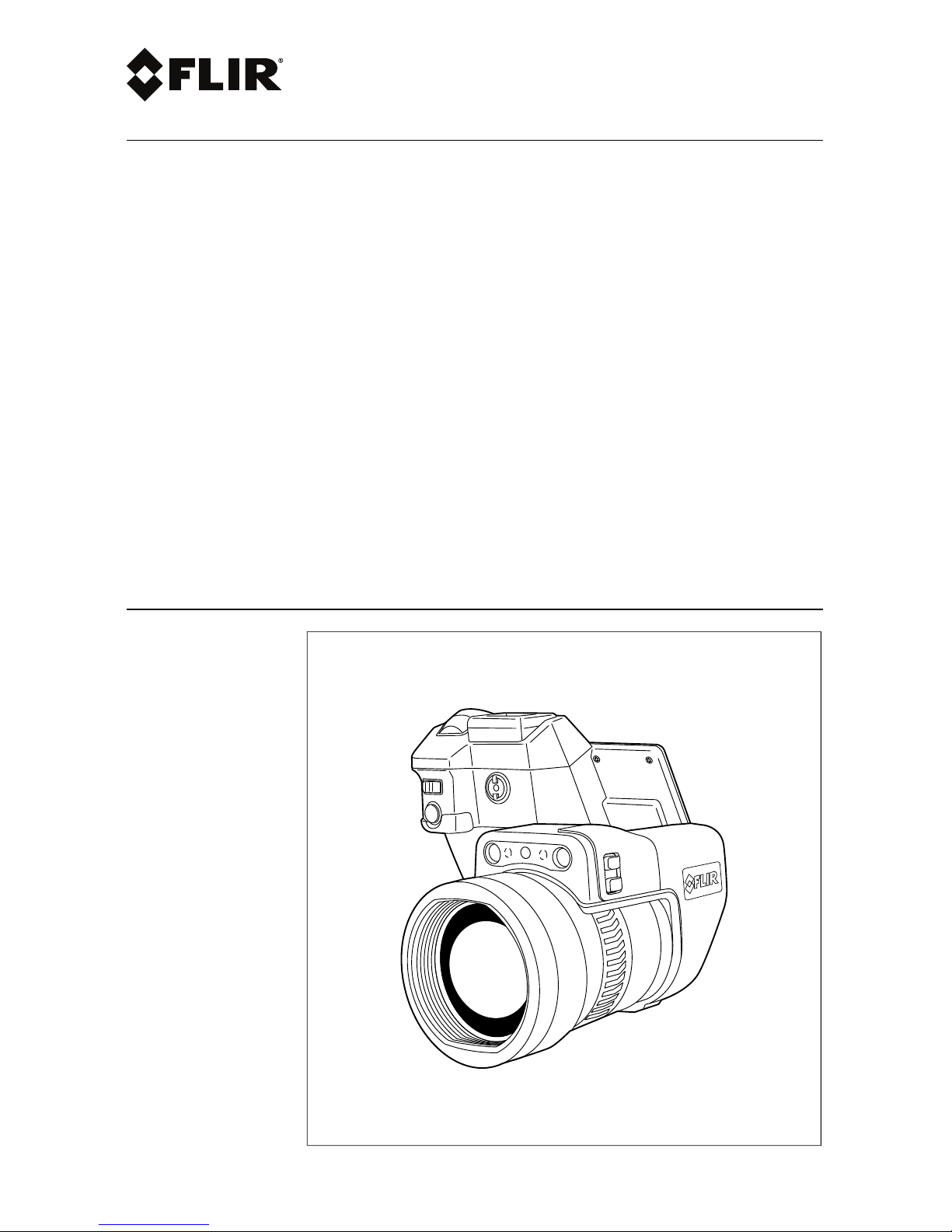
Getting started
FLIR T10xx series
Page 2
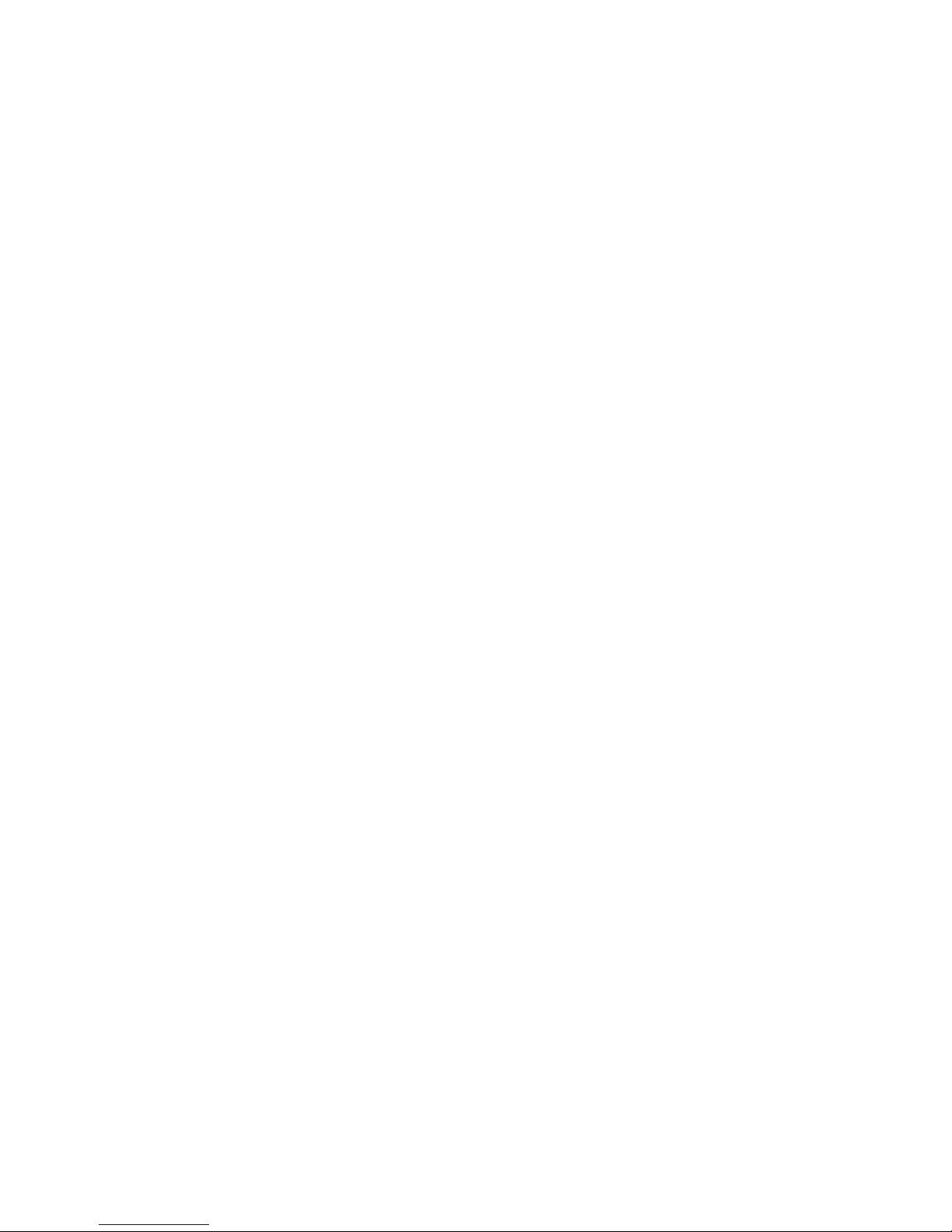
Page 3
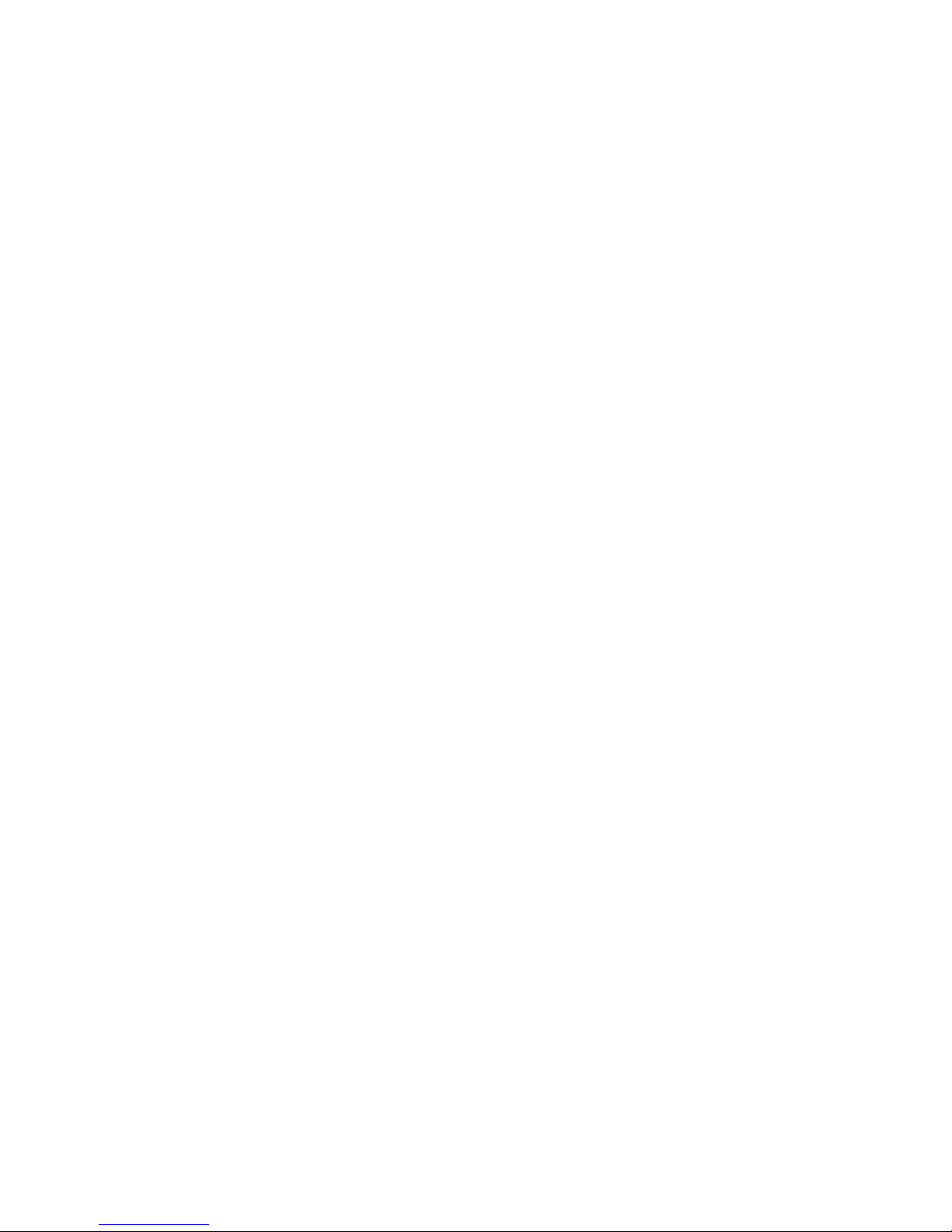
Page 4
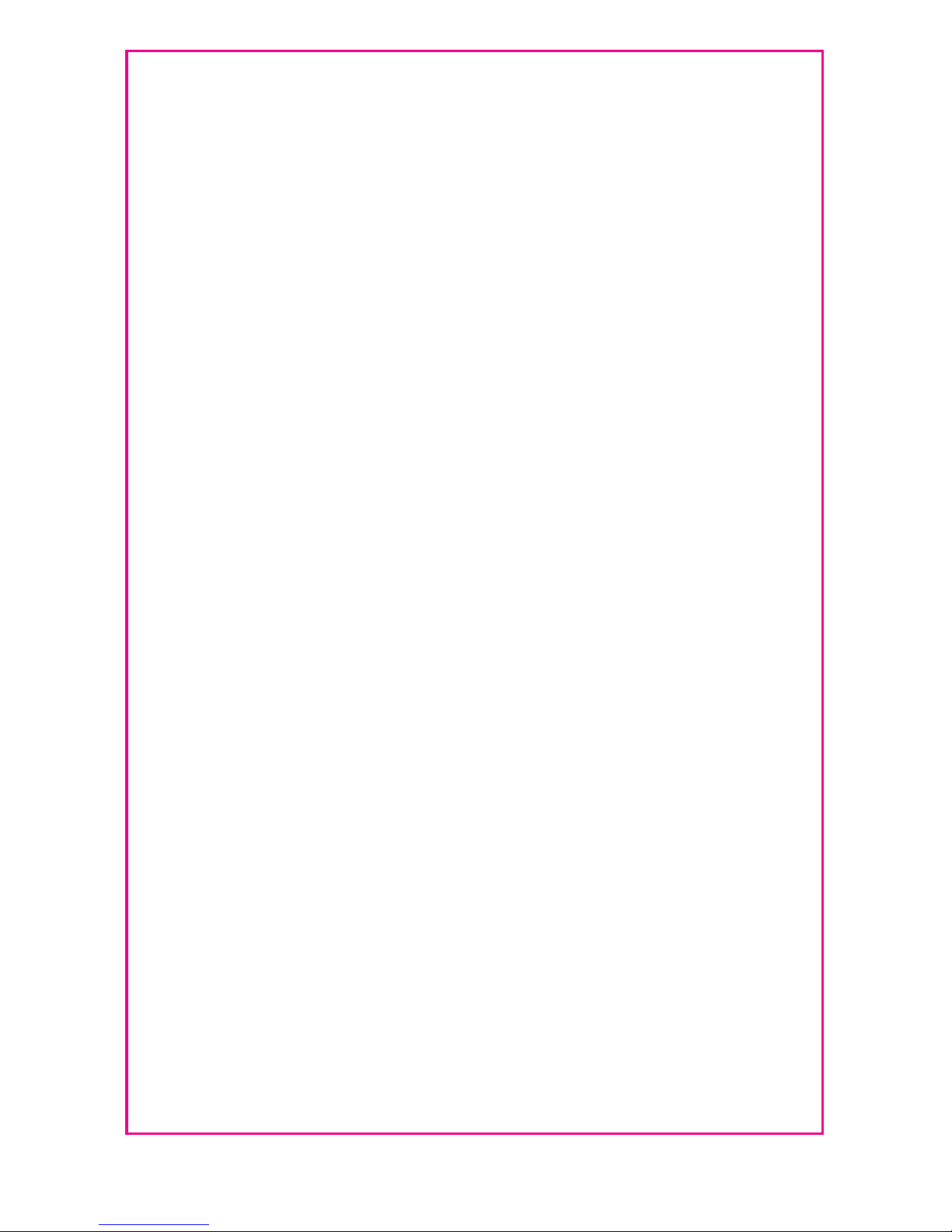
Important note
Before operating the device, you must read, understand, and follow all instructions, warnings, cautions, and legal
disclaimers.
Důležitá poznámka
Před použitím zařízení si přečtěte veškeré pokyny, upozornění, varování a vyvázání se ze záruky, ujistěte se, že jim
rozumíte, a řiďte se jimi.
Vigtig meddelelse
Før du betjener enheden, skal du du læse, forstå og følge alle anvisninger, advarsler, sikkerhedsforanstaltninger og
ansvarsfraskrivelser.
Wichtiger Hinweis
Bevor Sie das Gerät in Betrieb nehmen, lesen, verstehen und befolgen Sie unbedingt alle Anweisungen, Warnungen,
Vorsichtshinweise und Haftungsausschlüsse
Σημαντική σημείωση
Πριν από τη λειτουργία της συσκευής, πρέπει να διαβάσετε, να κατανοήσετε και να ακολουθήσετε όλες τις
οδηγίες, προειδοποιήσεις, προφυλάξεις και νομικές αποποιήσεις.
Nota importante
Antes de usar el dispositivo, debe leer, comprender y seguir toda la información sobre instrucciones, advertencias,
precauciones y renuncias de responsabilidad.
Tärkeä huomautus
Ennen laitteen käyttämistä on luettava ja ymmärrettävä kaikki ohjeet, vakavat varoitukset, varoitukset ja lakitiedotteet
sekä noudatettava niitä.
Remarque importante
Avant d'utiliser l'appareil, vous devez lire, comprendre et suivre l'ensemble des instructions, avertissements, mises
en garde et clauses légales de non-responsabilité.
Fontos megjegyzés
Az eszköz használata előtt figyelmesen olvassa el és tartsa be az összes utasítást, figyelmeztetést, óvintézkedést és
jogi nyilatkozatot.
Nota importante
Prima di utilizzare il dispositivo, è importante leggere, capire e seguire tutte le istruzioni, avvertenze, precauzioni ed
esclusioni di responsabilità legali.
重要な注意
デバイスをご使用になる前に、あらゆる指示、警告、注意事項、および免責条項をお読み頂き、その内容を理解し
て従ってください。
중요한 참고 사항
장치를 작동하기 전에 반드시 다음의 사용 설명서와 경고, 주의사항, 법적 책임제한을 읽고 이해하며 따라야 합니다.
Viktig
Før du bruker enheten, må du lese, forstå og følge instruksjoner, advarsler og informasjon om ansvarsfraskrivelse.
Belangrijke opmerking
Zorg ervoor dat u, voordat u het apparaat gaat gebruiken, alle instructies, waarschuwingen en juridische informatie
hebt doorgelezen en begrepen, en dat u deze opvolgt en in acht neemt.
Ważna uwaga
Przed rozpoczęciem korzystania z urządzenia należy koniecznie zapoznać się z wszystkimi instrukcjami,
ostrzeżeniami, przestrogami i uwagami prawnymi. Należy zawsze postępować zgodnie z zaleceniami tam zawartymi.
Nota importante
Antes de utilizar o dispositivo, deverá proceder à leitura e compreensão de todos os avisos, precauções, instruções
e isenções de responsabilidade legal e assegurar-se do seu cumprimento.
Важное примечание
До того, как пользоваться устройством, вам необходимо прочитать и понять все предупреждения,
предостережения и юридические ограничения ответственности и следовать им.
Viktig information
Innan du använder enheten måste du läsa, förstå och följa alla anvisningar, varningar, försiktighetsåtgärder och
ansvarsfriskrivningar.
Önemli not
Cihazı çalıştırmadan önce tüm talimatları, uyarıları, ikazları ve yasal açıklamaları okumalı, anlamalı ve bunlara
uymalısınız.
重要注意事项
在操作设备之前,您必须阅读、理解并遵循所有说明、警告、注意事项和法律免责声明。
重要注意事項
操作裝置之前,您務必閱讀、了解並遵循所有說明、警告、注意事項與法律免責聲明。
Page 5
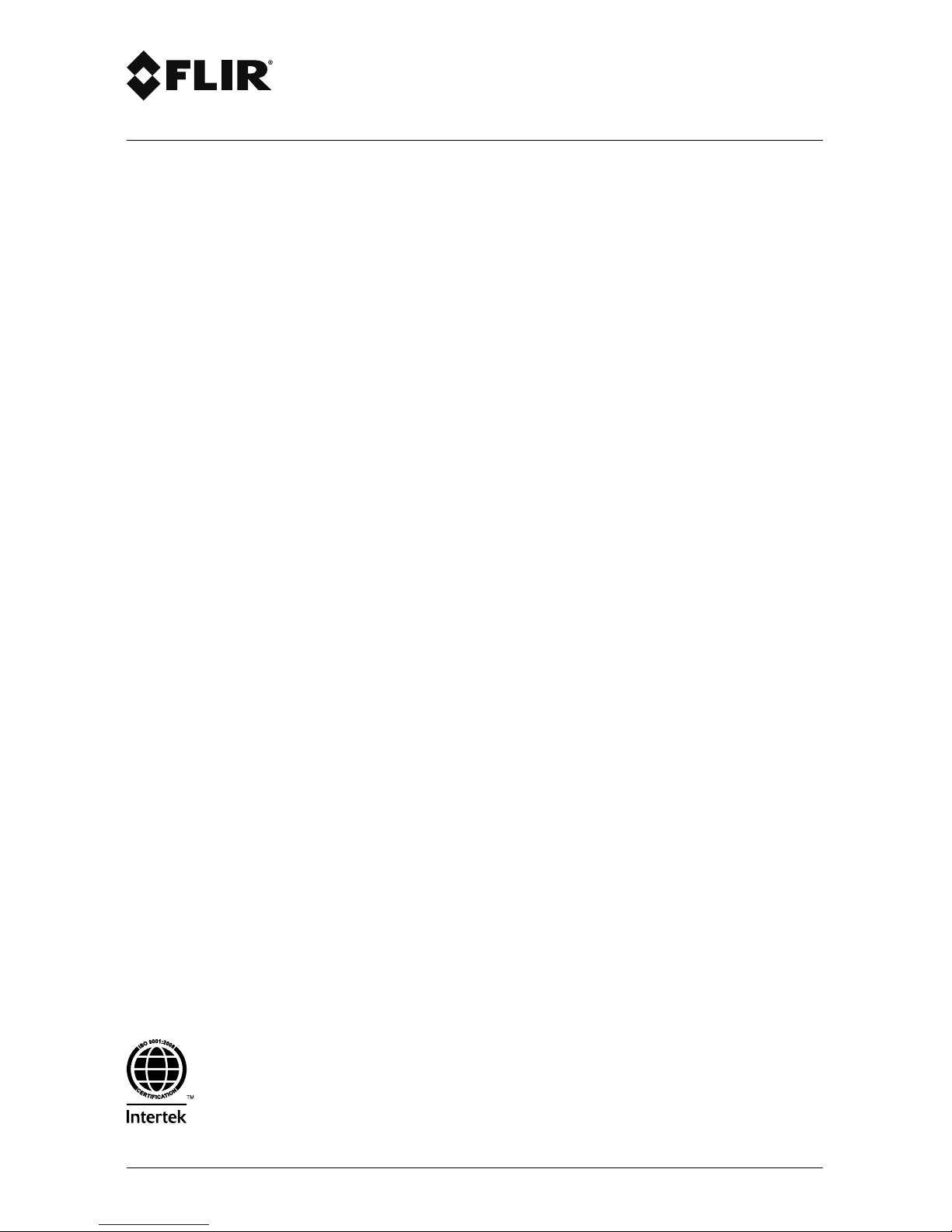
Getting started
FLIR T10xx series
#T810138; r. AB/47238/47238; mul
Page 6
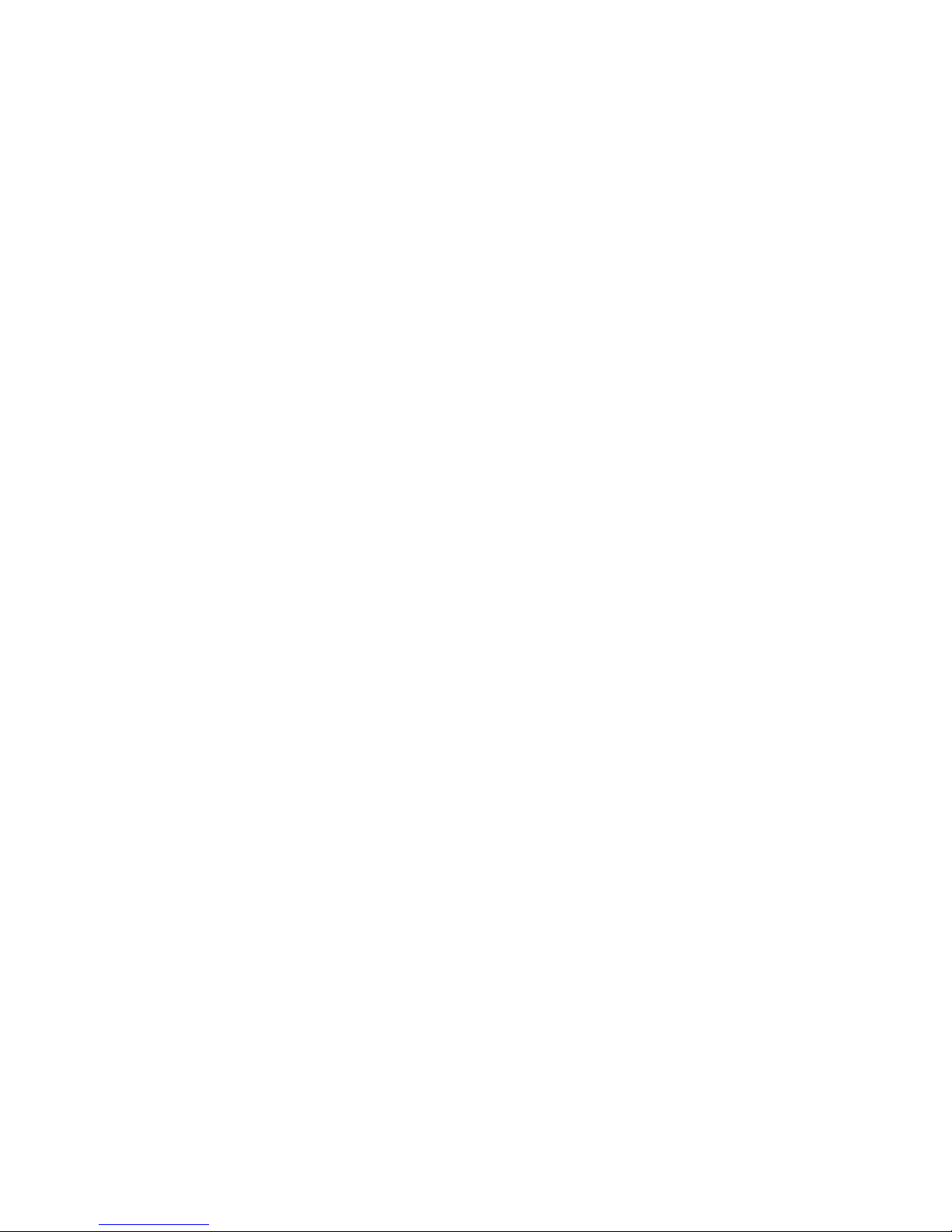
Page 7
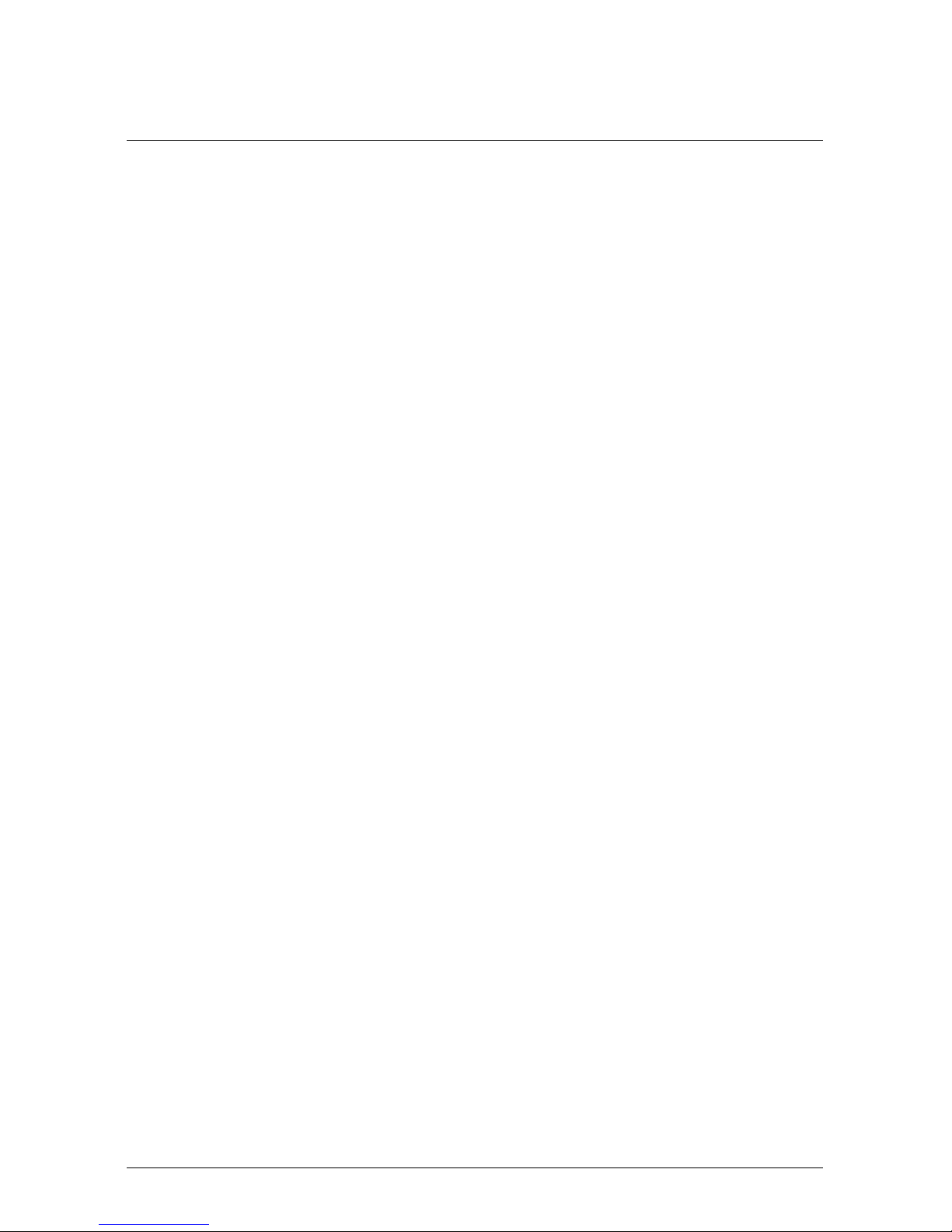
Table of contents
1 List of contents . . . . . . . . . . . . . . . . . . . .. . . .. . . ... .... .............................. 1
2 Illustrations ........................................... . ... . . . . . . . . . . . . . . . . . . . . . 2
3 EN-US English ........ . ... . . . . . . . . . . . . . . . . . . . . . . . . . . . . . . . . . . . . . . . . . . . . . . . . . . . . . 6
4 CS-CZ Čeština .. . . . . . . . . . . . . . . . . . . . . . . . . . . . . . . . . . . . . . . . . . . . . . . . . . . . . . . ... . ... .12
5 DA-DK Dansk... . . .. . . . . . . . . . . . . . . . . . . . . . . . . . . . . . . . . . . . . . . . . . . . . . . . . . . . .. . . ... .18
6 DE-DE Deutsch . . . . . . . . . . . . . . . . . . . . . . . . . . . . . . . . . . . . . . . . . . . . . . . . .. . . .. . .... ....24
7 EL-GR Ελληνικά . . . . . . . . . . . . . . . . . . . . . . . . . . . . . . . . . . . . . . . . . . . .. . . ... . ... ........31
8 ES-ES Español. . . .. . . . . . . . . . . . . . . . . . . . . . . . . . . . . . . . . . . . . . . . . . . . . . . . . . . . ... . ... .38
9 FI-FI Suomi . . . . . . . . . . . . . . . . . . . . . . . . . . . . . . . . . . . . . . . . . . . . . . .. . .... .... ...........44
10 FR-FR Français ....................................... .... . . . . . . . . . . . . . . . . . . . .50
11 HU-HU Magyar . . . . . . . . . . . . . . . . . . . . . . . . . . . . . . . ... . ... ..........................57
12 IT-IT Italiano .... . .. . . . . . . . . . . . . . . . . . . . . . . . . . . . . . . . . . . . . . . . . . . . . . . . . . . . . .. . . .. . .64
13 JA-JP 日本語.. . . . . . . . . . . . . . . . . . . . . . . . . . . . . . . . . . . . . . . . . . . . . . . . . . . . . . . . . . .. . . ... .71
14 KO-KR 한국어................................... .... . . . . . . . . . . . . . . . . . . . . . . . . . . .77
15 NB-NO Norsk................................... . ... . . . . . . . . . . . . . . . . . . . . . . . . . . .83
16 NL-NL Nederlands. . ... . ................................................ . ... . .89
17 PL-PL Polski........... . ... . . . . . . . . . . . . . . . . . . . . . . . . . . . . . . . . . . . . . . . . . . . . . . . . . . . .95
18 PT-PT Português. ............................................ .... . . .. . . . . . . . 101
19 RU-RU Русский. . . . . . . . . . . . . . . . . . . . . . . . . . . . . . .. . . ... .... .................... 107
20 SV-SE Svenska. . . . . . . . . . . . . . . . . . . . .. . . .. . . ... .... ........................... 114
21 TR-TR Türkçe... . ... . . . . . . . . . . . . . . . . . . . . . . . . . . . . . . . . . . . . . . . . . . . . . . . . . . . . . . . . . 120
22 ZH-CN 简体中文 . . . . . . . . . . . . . . . . . . . . . . . . . . . . . . . . . . . . . .. . . .. . .... .... ......... 126
23 ZH-TW 繁體中文 .. ......................................... ... . . .. . . . . . . . . . . . 132
#T810138; r. AB/47238/47238; mul vii
Page 8

Page 9
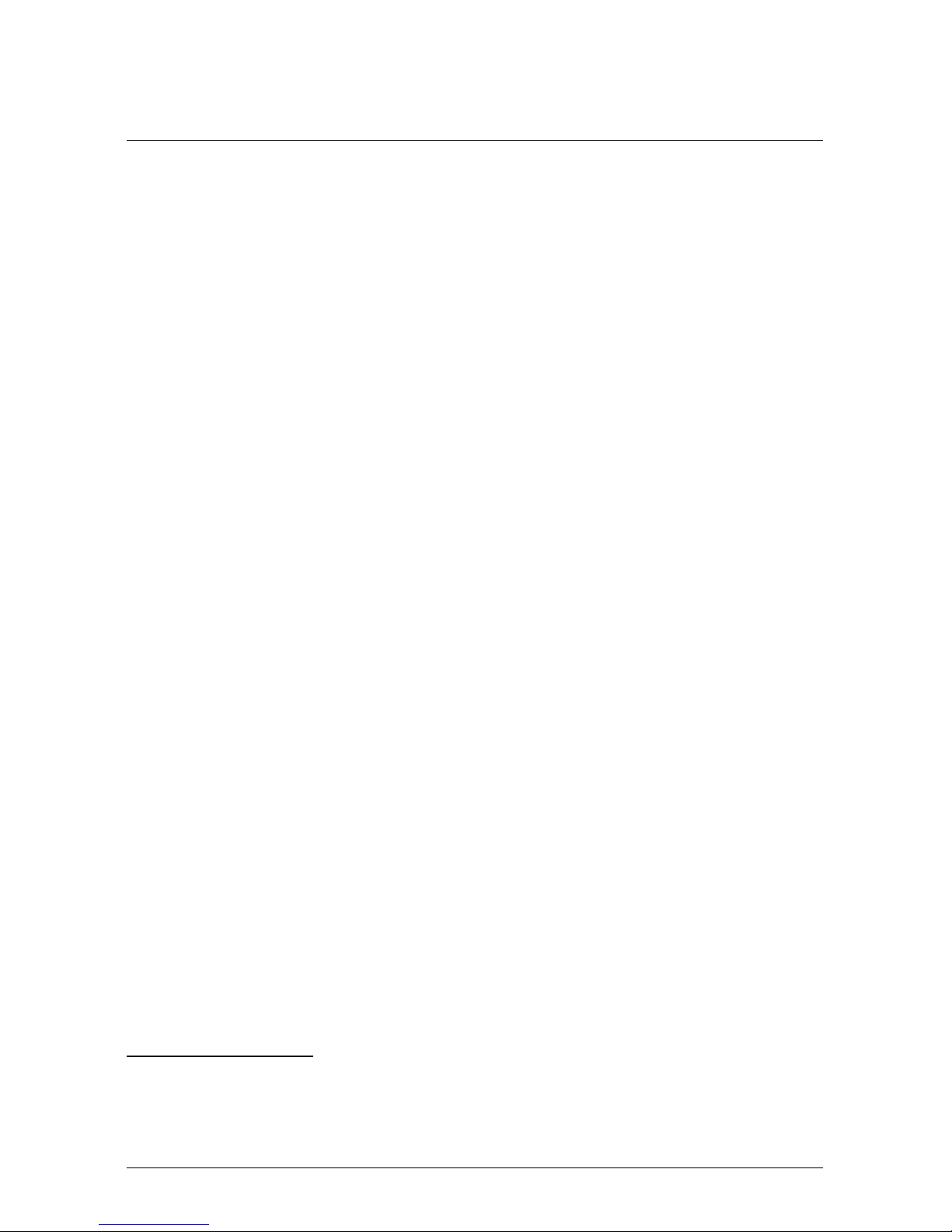
1 List of contents
• Infrared camera with lens
• Battery (2 ea.)
• Battery charger
• Bluetooth headset
1
• FLIR Tools+ license card
• Hard transport case
• HDMI-HDMI cable
• Lens cap
• Memory card
• Neck strap
• Power supply, incl. multi-plugs
• Printed documentation
• USB cable, Std A to Micro-B
Note FLIR Systems reserves the right to discontinue models, parts or acces-
sories, and other items, or to change specifications at any time without prior
notice.
#T810138; r. AB/47238/47238; mul 1
1. The inclusion of this item is dependent on the camera model.
Page 10
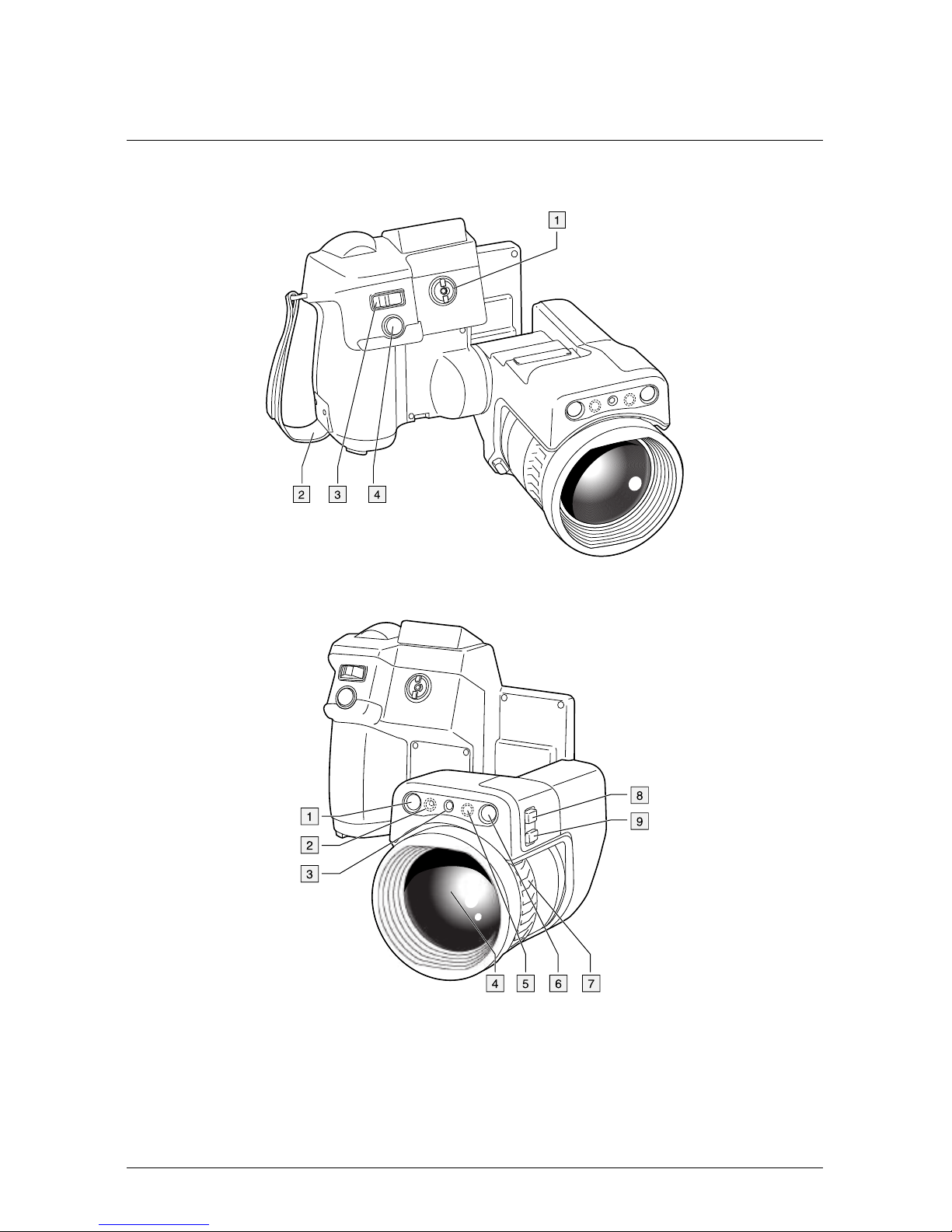
2 Illustrations
Note Explanations of the illustrations are provided in each language section.
Figure 2.1 View from the right
Figure 2.2 View from the left
#T810138; r. AB/47238/47238; mul 2
Page 11
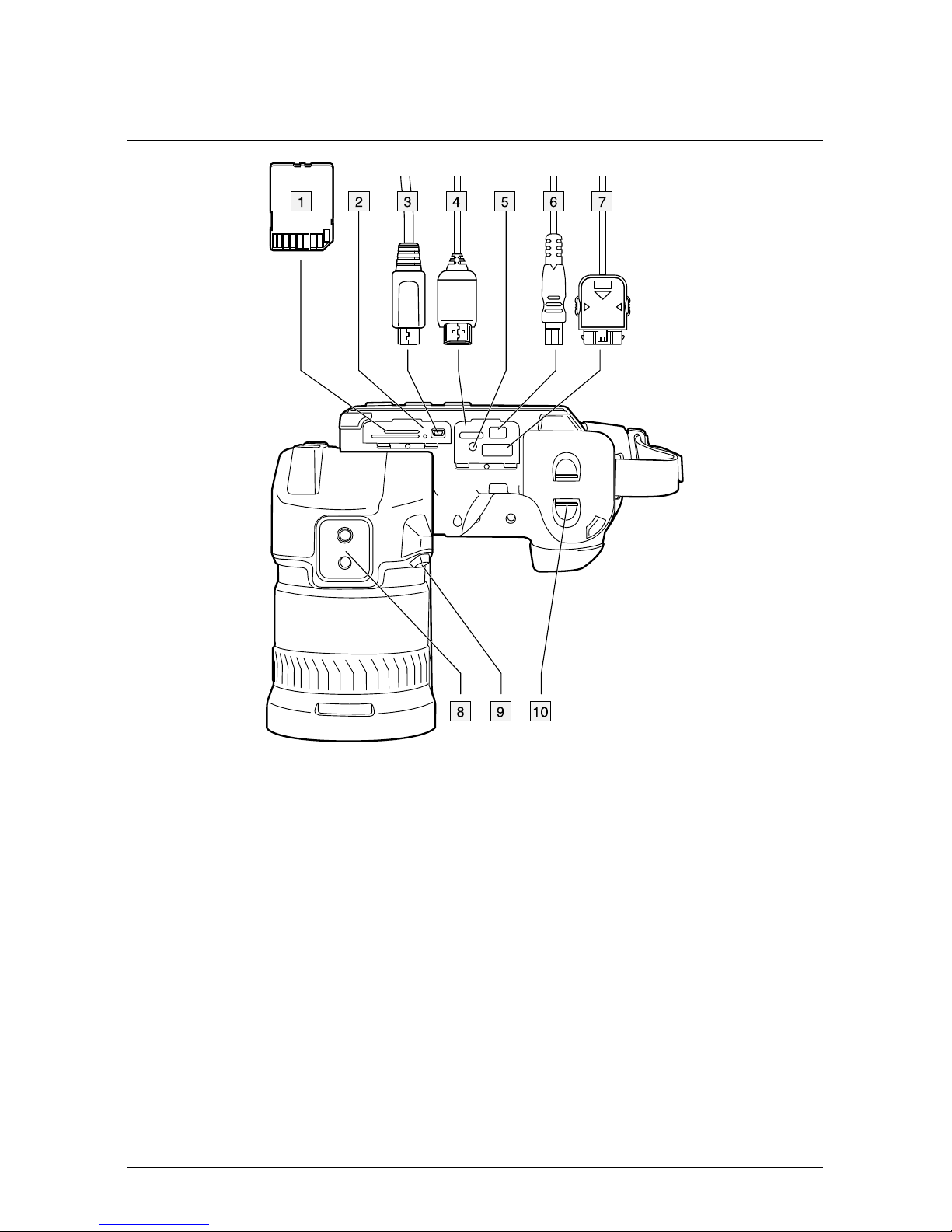
2 Illustrations
Figure 2.3 View from the bottom
#T810138; r. AB/47238/47238; mul 3
Page 12
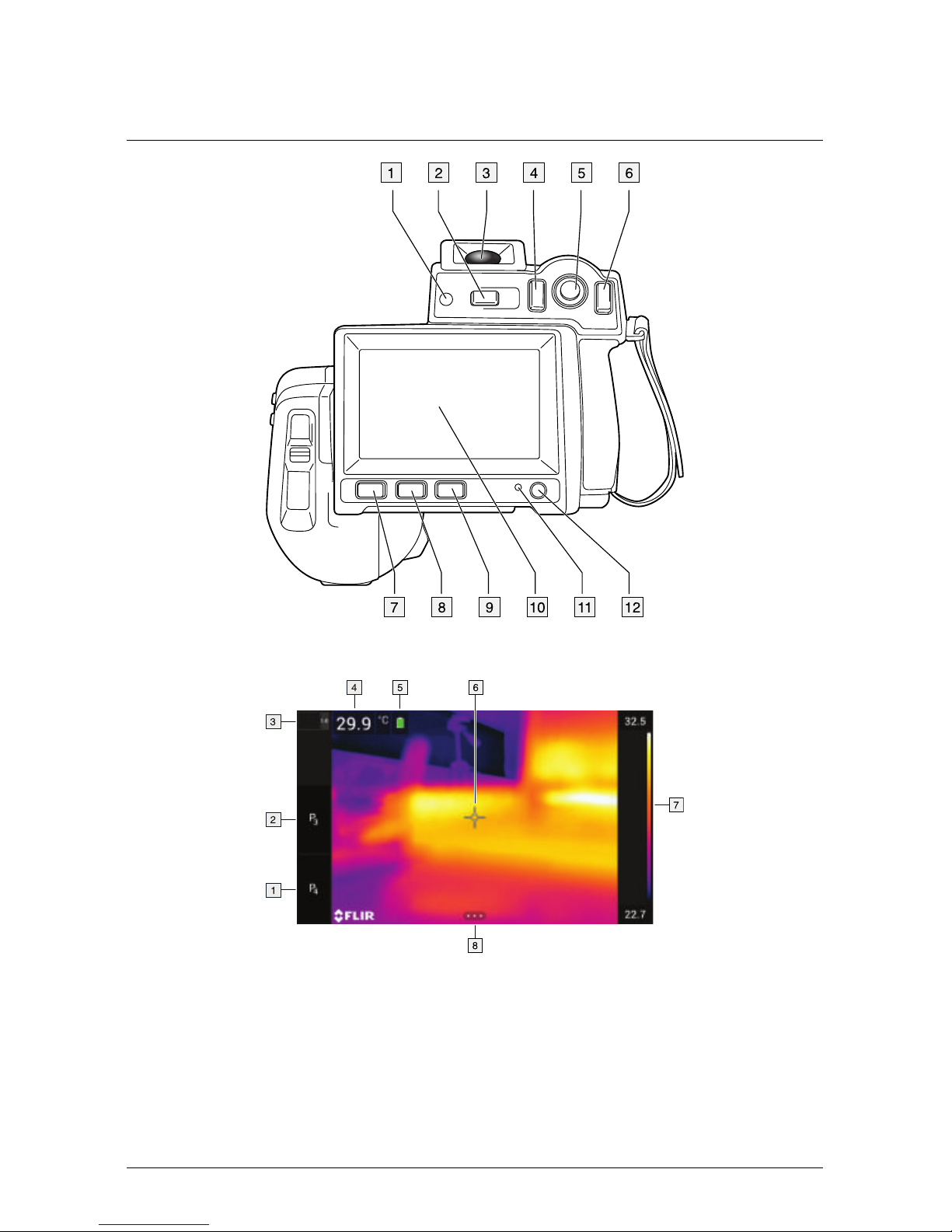
2 Illustrations
Figure 2.4 View from the rear
Figure 2.5 Screen elements
#T810138; r. AB/47238/47238; mul 4
Page 13
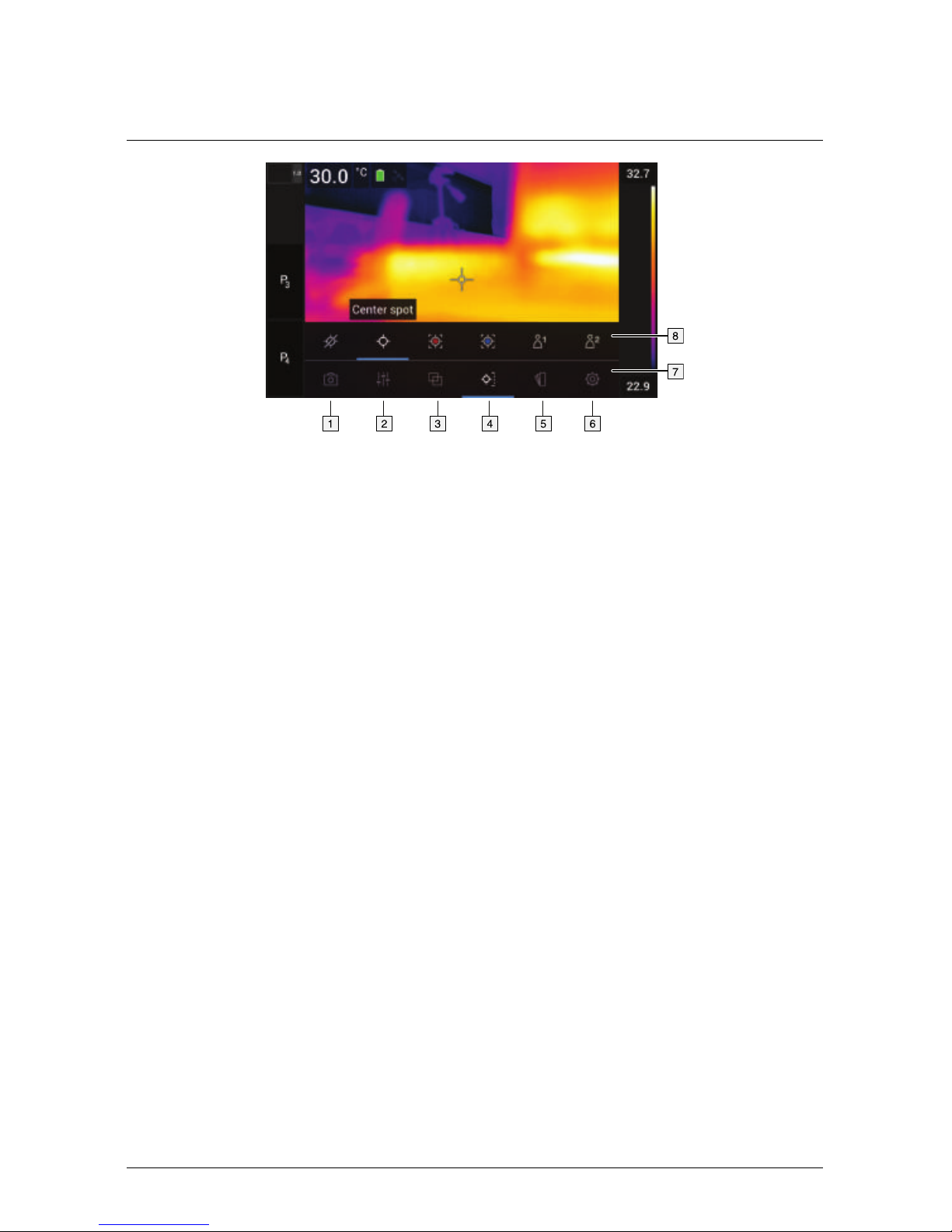
2 Illustrations
Figure 2.6 Menu system
#T810138; r. AB/47238/47238; mul 5
Page 14
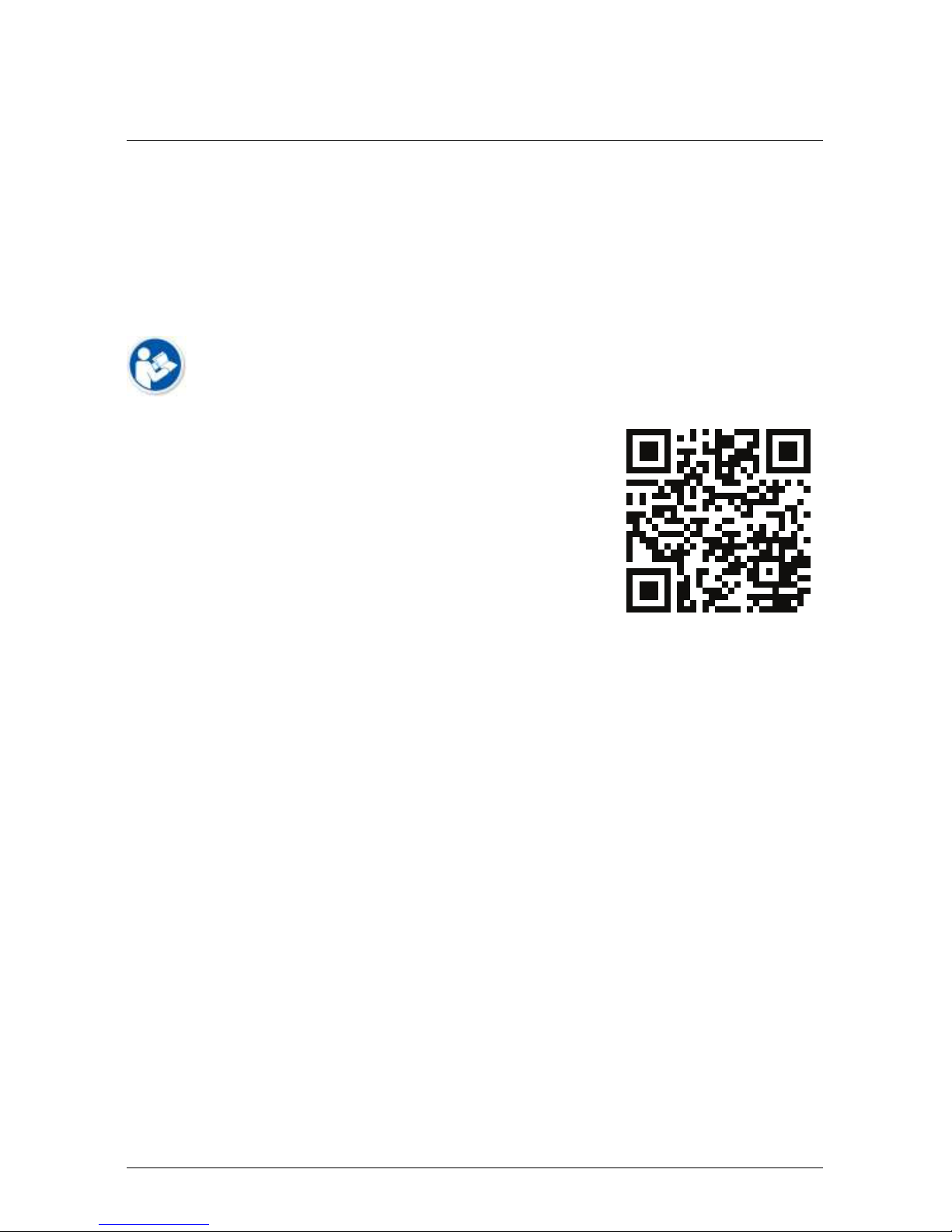
3 EN-US English
3.1 Thank you!
Thank you for choosing a product from FLIR Systems. We hope that the product
will meet your expectations and that you will consider us again for your future
needs.
3.2 Read the manual before use
Go to the following website to read or download the
manual:
http://support.flir.com/resources/5m5u
3.3 Resources on FLIR T10xx sc series cameras
Go to the following website to view product videos and read more about the FLIR
T10xx sc series cameras:
http://www.flir.com/T1Ksc
3.4 Extend your product warranty
Our aim is to provide the best quality and workmanship in the industry. To prove
this, we offer the most generous extended warranty on the market.
Register your product now to get:
• 2 years camera warranty
• 10 years detector warranty
Go to the following website to activate your extended warranty:
http://www.flir.com/thg/warranty
Note Registration must be completed within 60 days of purchase.
#T810138; r. AB/47238/47238; mul 6
Page 15
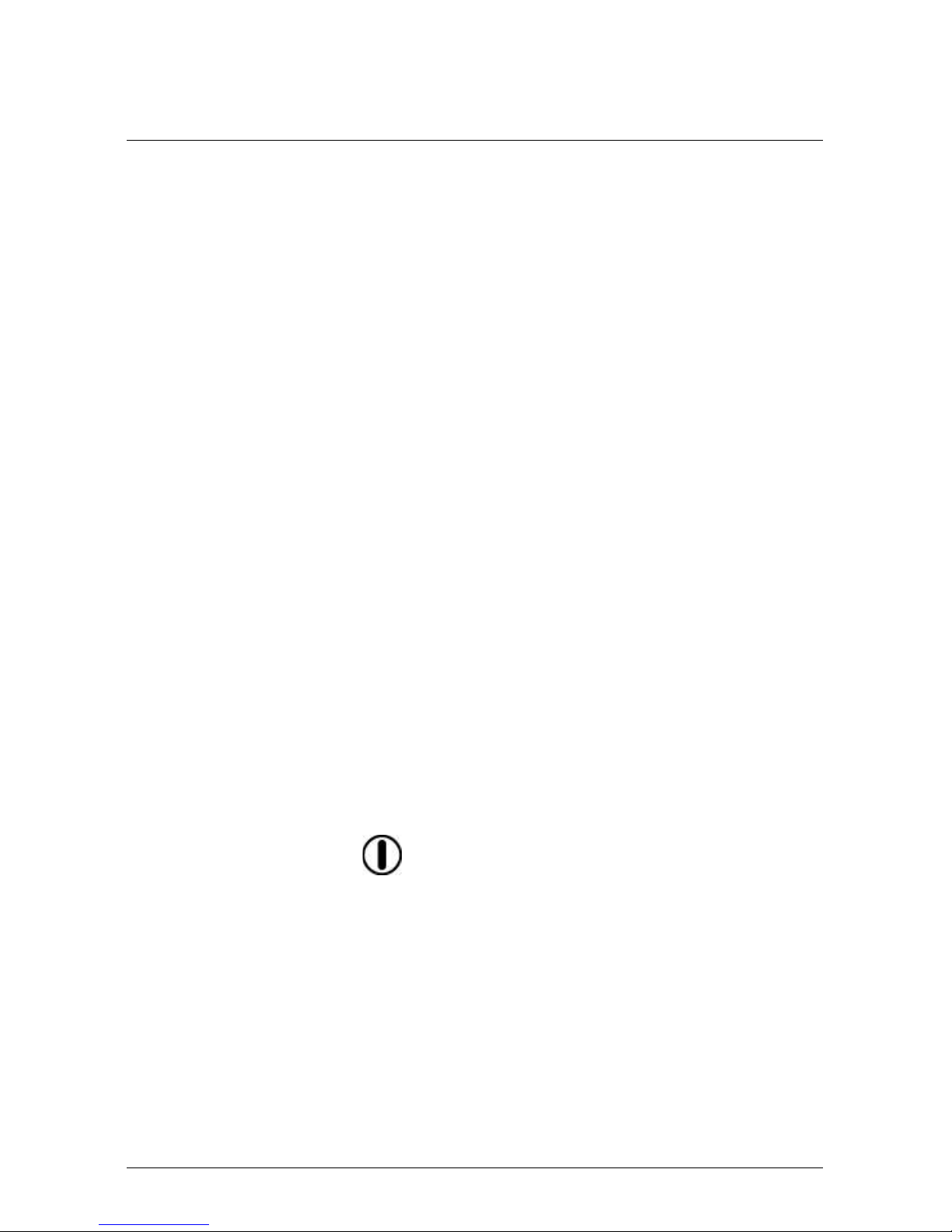
3 EN-US English
3.5 Download FLIR Tools
FLIR Tools lets you quickly create professional inspection reports that clearly
show decision makers what you’ve found with your camera.
Import, analyze, and fine-tune images easily. Then incorporate them into concise
documents to share findings and justify repairs.
Go to the following website to download FLIR Tools:
http://support.flir.com/tools
3.6 Check out our FLIR apps
Use our apps to analyze your IR images, create reports, and share your reports
using Dropbox, Box.net, FTP, e-mail, etc.
Use your mobile device to go to the following website and download the apps:
http://onelink.to/tools
3.7 Quick start guide
Follow this procedure:
1. Put a battery into the battery compartment.
2. Charge the battery for 4 hours before starting the camera for the first time.
3. Insert a memory card into the card slot.
Note Empty or use a memory card that has not previously been used in an-
other version or type of camera. The cameras may organize files differently
on the memory card. There is therefore a risk of losing data if the same memory card is used in different versions or types of cameras.
4. Push the On/off button
to turn on the camera.
5. Aim the camera toward the object of interest.
6. Adjust the infrared camera focus.
Note It is very important to adjust the focus correctly. Incorrect focus ad-
justment affects how the image modes work. It also affects the temperature
measurement.
7. Push the Save button fully down to save an image.
#T810138; r. AB/47238/47238; mul 7
Page 16
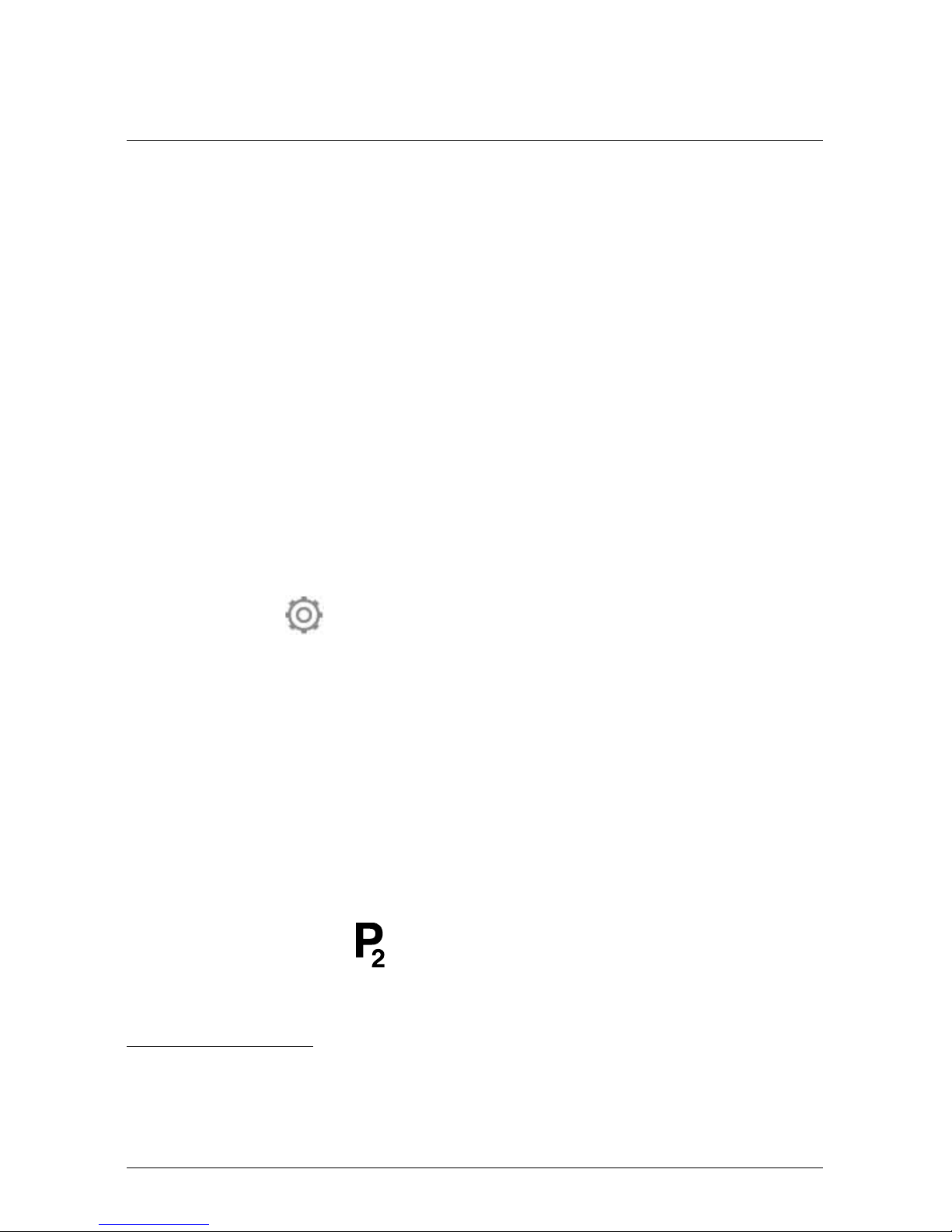
3 EN-US English
8. Download and install FLIR Tools/Tools+ or FLIR Report Studio on your
computer.
2
9. Start FLIR Tools/Tools+ or FLIR Report Studio.
10. Connect the camera to the computer using the USB cable.
11. Import the images into FLIR Tools/Tools+ or FLIR Report Studio and create
an inspection report.
12. Send the inspection report to your client.
3.8 View from the right
See Figure 2.1 View from the right, page 2.
1. Knob to change the dioptric correction for the viewfinder.
3
2. Hand strap.
3. Digital zoom button.
4. Save button (push fully down).
Note The infrared camera can be configured to autofocus when you push
the Save button half-way down. To enable the autofocus function of the Save
button, select
(Settings) > Save options & storage > Save button half-
press = Autofocus.
3.9 View from the left
See Figure 2.2 View from the left, page 2.
1. Digital camera.
2. Camera lamp.
3. Laser pointer.
4
4. Infrared lens.
5. Camera lamp.
6. Digital camera.
7. Focusing ring.
8. Programmable button
.
9. Button to operate the laser pointer.
#T810138; r. AB/47238/47238; mul 8
2. FLIR Tools+ and FLIR Report Studio are licensed software.
3. This item is dependent on the camera model.
4. The laser pointer may not be enabled in all markets.
Page 17
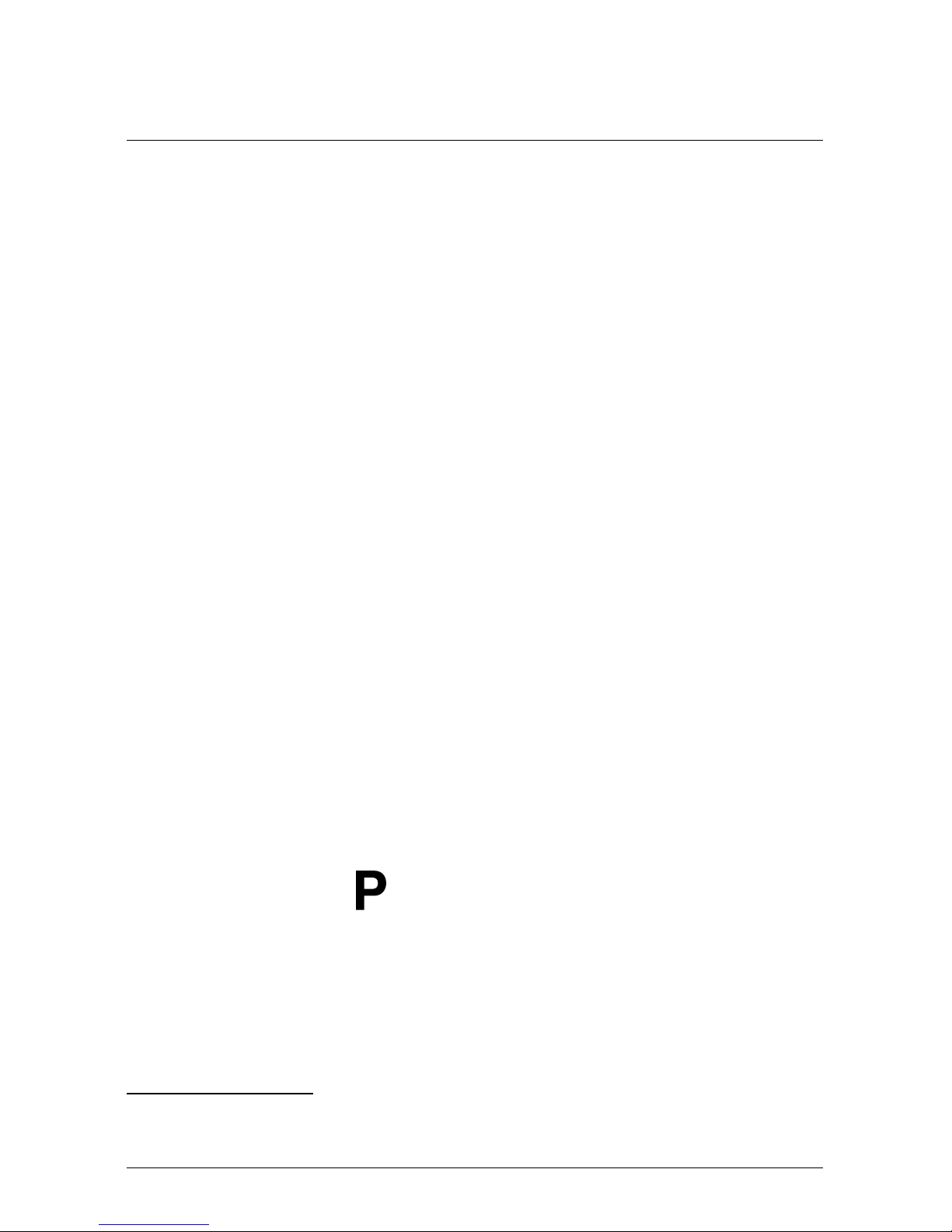
3 EN-US English
3.10 View from the bottom
See Figure 2.3 View from the bottom, page 3.
1. Memory card.
Note Empty or use a memory card that has not previously been used in an-
other version or type of camera. The cameras may organize files differently
on the memory card. There is therefore a risk of losing data if the same memory card is used in different versions or types of cameras.
2. LED indicator showing that the memory card is busy.
Note
• Do not eject the memory card when this LED is flashing.
• Do not connect the camera to a computer when this LED is flashing.
3. USB Micro B cable (to connect the camera to a computer).
4. HDMI cable (for digital video output).
5. Battery condition LED indicator.
6. Power supply cable (to power the camera and charge the battery).
7. High-speed interface cable.
8. Tripod mount.
9. Button to release the lens.
10. Latch to release the battery.
3.11 View from the rear
See Figure 2.4 View from the rear, page 4.
1. Sensor that adjusts the touch-screen LCD intensity automatically.
2. Button to switch between touch-screen LCD mode and viewfinder mode.
5
3. Viewfinder.
5
4. Programmable button
.
5. Joystick with push-button functionality.
6. Back button.
7. Camera lamp button.
8. Button to switch between automatic and manual image adjustment mode.
9. Image archive button.
#T810138; r. AB/47238/47238; mul 9
5. This item is dependent on the camera model.
Page 18
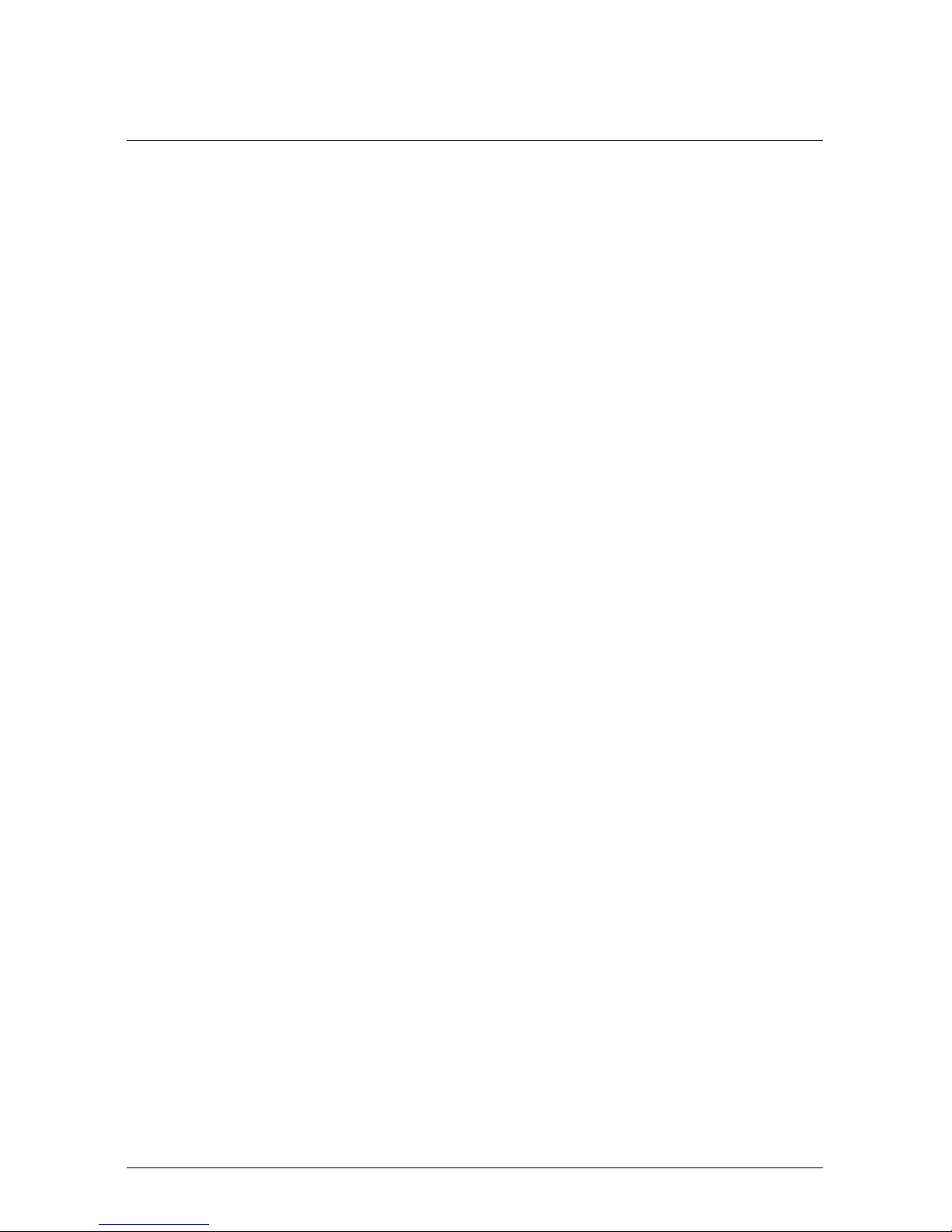
3 EN-US English
10. Touch-screen LCD.
11. Power indicator.
12. On/off button.
3.12 Screen elements
See Figure 2.5 Screen elements, page 4.
1. Programmable button P4.
2. Programmable button P3.
3. Digital zoom factor.
4. Result table.
5. Status icons.
6. Measurement tool (e.g., spotmeter).
7. Temperature scale.
8. Menu system button.
3.13 Menu system
See Figure 2.6 Menu system, page 5.
1. Recording mode button.
2. Measurement parameters button.
3. Image mode button.
4. Measurement button.
5. Color button.
6. Settings button.
7. Main menu.
8. Submenu.
3.14 To keep in mind
• Adjust the focus first. When the camera is out of focus, the measurement will
be wrong.
• By default, most cameras adapt the scale automatically. Use this mode first,
but do not hesitate to set the scale manually.
• A thermal camera has a resolution limit. This depends on the size of the de-
tector, the lens, and the distance to the target. Use the center of the spot tool
as a guide to the minimum possible object size, and get closer if necessary.
Make sure to stay away from dangerous areas and live electrical components.
• Be careful when holding the camera perpendicular to the target. Be observant
of reflections, especially at low emissivities—you, the camera, or the surroundings may become the main source of reflection.
#T810138; r. AB/47238/47238; mul 10
Page 19
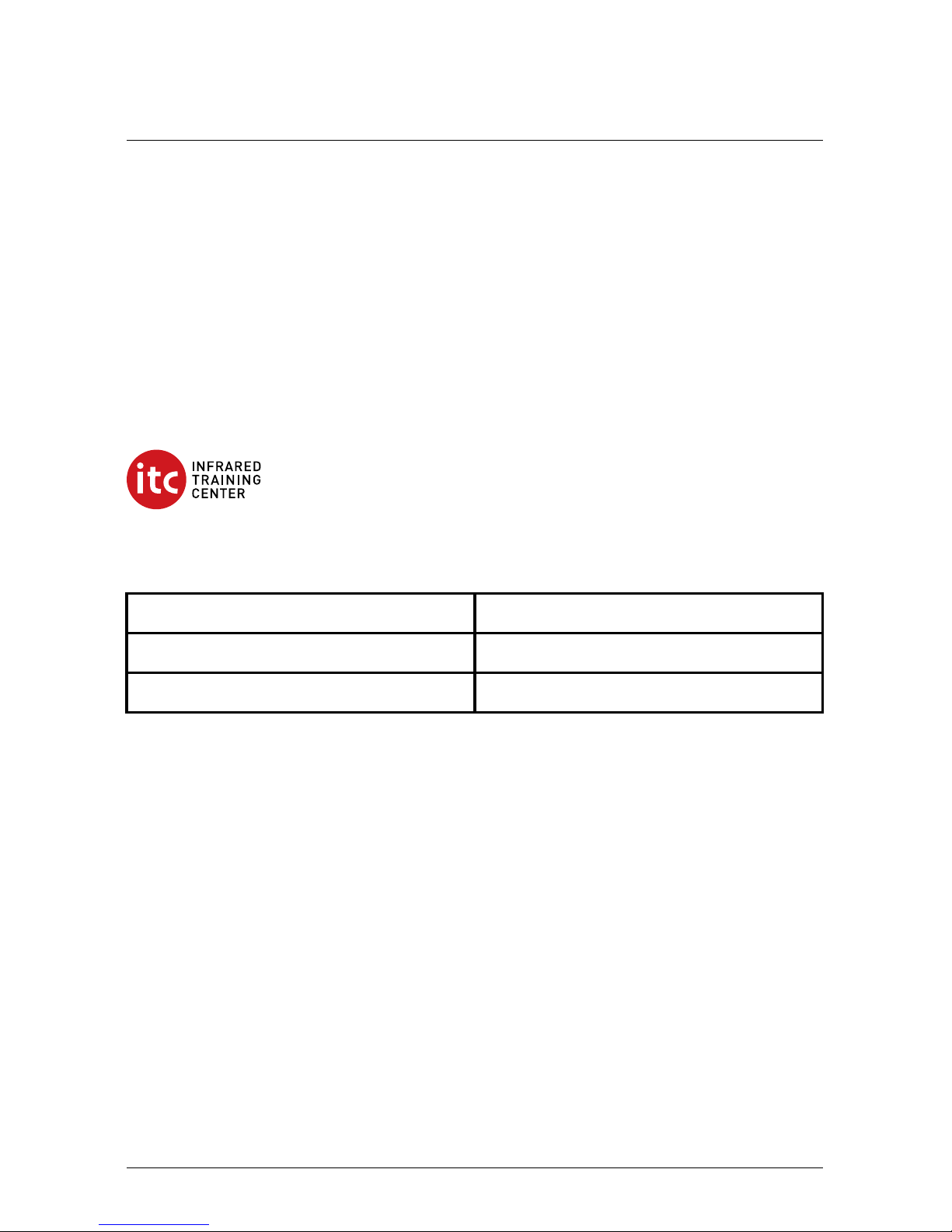
3 EN-US English
• Select a zone of high emissivity, e.g., an area with a matte surface, to perform
a measurement.
• Blank objects, i.e., those with low emissivities, may appear warm or cold in
the camera, because they mainly reflect the environment.
• Avoid direct sunlight on the details that you are inspecting.
• Various types of faults, e.g., those in a building’s construction, may result in
the same type of thermal pattern.
• Correctly analyzing an infrared image requires professional knowledge about
the application.
3.15 Training
Let the Infrared Training Center help you maximize your investment in thermal
imaging:
www.infraredtraining.com info_us@infraredtraining.com
www.irtraining.eu info@irtraining.eu
www.irtraining.com itc@flir.se
3.16 Customer support
Do not hesitate to contact our Customer Support Center at http://support.flir.com
if you experience problems or have any questions about your product.
#T810138; r. AB/47238/47238; mul 11
Page 20
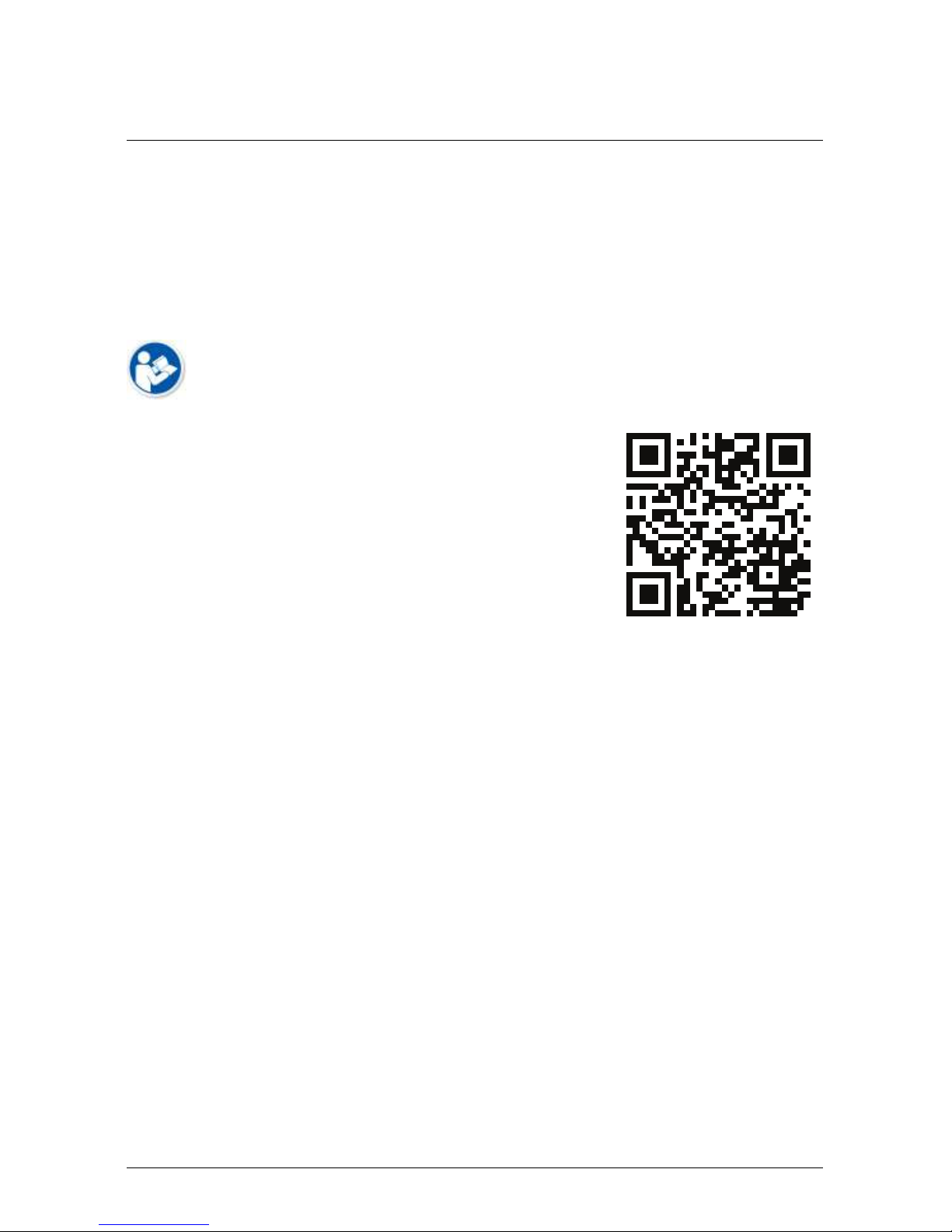
4 CS-CZ Čeština
4.1 Děkujeme!
Děkujeme vám za to, že jste si vybrali výrobek společnosti FLIR Systems. Doufáme, že splní vaše očekávání a že zvážíte zakoupení našich výrobků
i v budoucnosti.
4.2 Před použitím si přečtěte příručku
Uživatelskou příručku si můžete přečíst nebo stáhnout
na následující webové stránce:
http://support.flir.com/resources/5m5u
4.3 Zdroje pro kamery řadyFLIR T10xx sc
Na následující webové stránce se můžete podívat na produktová videa a přečíst
si další informace o kamerách řady FLIR T10xx sc:
http://www.flir.com/T1Ksc
4.4 Prodloužení záruky výrobku
Naším cílem je poskytovat nejlepší kvalitu a zpracování v oboru. Abychom to prokázali, nabízíme nejdelší prodloužení záruky na trhu.
Zaregistrujte svůj produkt nyní a získáte:
• záruku na kameru 2 roky
• záruku na detektor 10 let
Prodloužení záruky si můžete aktivovat na následující webové stránce:
http://www.flir.com/thg/warranty
Poznámka Registraci je nutné dokončit do 60 dní od zakoupení.
#T810138; r. AB/47238/47238; mul 12
Page 21

4 CS-CZ Čeština
4.5 Odkaz ke stažení FLIR Tools
Aplikace FLIR Tools vám umožní rychle vytvářet inspekční zprávy z měření, které
řídicím pracovníkům ukáží, co přesně jste s kamerou nalezli.
Jednoduše importujte, analyzujte a upravujte snímky a poté je začleňte do výstižných dokumentů, ve kterých se můžete podělit o své poznatky a odůvodnit navržené opravy.
Aplikaci FLIR Tools si můžete stáhnout na následující webové stránce:
http://support.flir.com/tools
4.6 Vyzkoušejte naše aplikace FLIR
Používejte naše aplikace k analýze infračervených snímků, vytváření zpráv a sdílení zpráv pomocí služeb Dropbox a Box.net, serveru FTP, e-mailu apod.
V mobilním zařízení přejděte na následující webovou stránku, kde si aplikace můžete stáhnout:
http://onelink.to/tools
4.7 Stručný návod ke spuštění kamery
Použijte následující postup:
1. Vložte baterii do prostoru pro baterii.
2. Než poprvé zapnete kameru, nabíjejte baterii po dobu 4 hodin.
3. Vložte paměťovou kartu do příslušného slotu pro kartu.
Poznámka Vymažte paměťovou kartu nebo použijte kartu, která předtím
nebyla použita v jiné verzi nebo jiném typu kamery. Kamery mohou ukládat
soubory různými způsoby. Proto v případě použití stejné paměťové karty v různých verzích nebo typech kamer existuje riziko ztráty dat.
4. Tlačítkem Zap/Vyp
zapněte kameru.
5. Namiřte kameru na požadovaný objekt.
6. Nastavte zaostření infračervené kamery.
Poznámka Správné zaostření je velmi důležité. Nesprávné zaostření naru-
šuje činnost režimů snímků. Ovlivňuje také měření teploty.
#T810138; r. AB/47238/47238; mul 13
Page 22
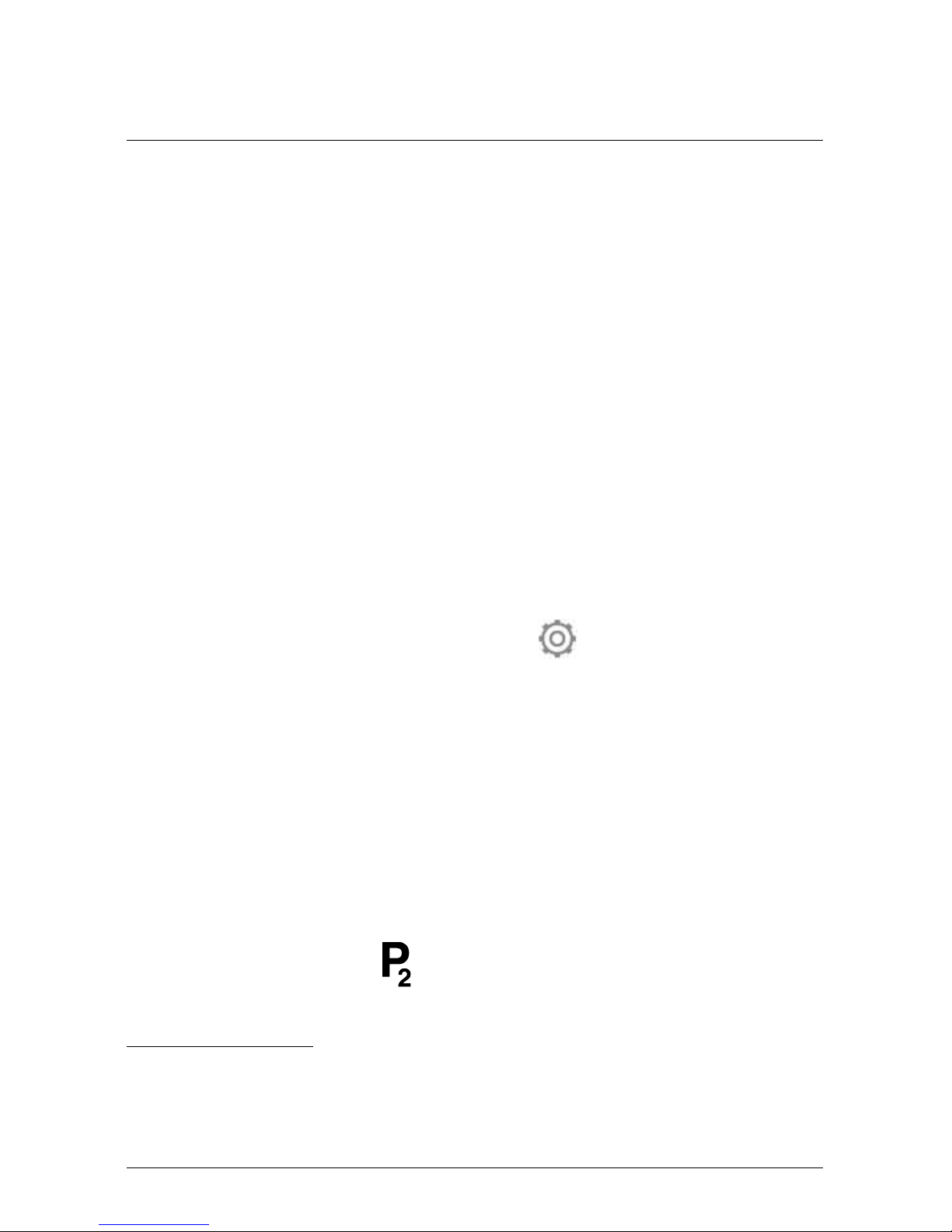
4 CS-CZ Čeština
7. Úplným stisknutím tlačítka Uložit uložíte snímek.
8. Stáhněte si a nainstalujte do počítače software FLIR Tools/Tools+ nebo FLIR
Report Studio.
6
9. Spusťte software FLIR Tools/Tools+ nebo FLIR Report Studio.
10. Připojte kameru k počítači pomocí kabelu USB.
11. Naimportujte snímky do softwaru FLIR Tools/Tools+ nebo FLIR Report Studio a vytvořte inspekční zprávu.
12. Odešlete inspekční zprávu klientovi.
4.8 Pohled z pravé strany
Viz Figure 2.1 View from the right, strana 2.
1. Knoflík pro změnu dioptrické korekce hledáčku.
7
2. Jisticí řemínek.
3. Tlačítko Digitální zoom.
4. Tlačítko Uložit (úplně stiskněte).
Poznámka Infračervenou kameru lze nakonfigurovat tak, aby automaticky
zaostřovala při namáčknutí tlačítka Uložit. Chcete-li povolit funkci automatic-
kého ostření pomocí tlačítka Uložit, vyberte
(Nastavení) > Možnosti ulo-
žení a úložiště > Uložit když je tlačítko napůl stisknuté = Automatické ostření.
4.9 Pohled z levé strany
Viz Figure 2.2 View from the left, strana 2.
1. Digitální kamera.
2. Lampa kamery.
3. Laserové ukazovátko.
8
4. Infračervený objektiv.
5. Lampa kamery.
6. Digitální kamera.
7. Zaostřovací kroužek.
8. Programovatelné tlačítko
.
#T810138; r. AB/47238/47238; mul 14
6. Aplikace FLIR Tools+ a FLIR Report Studio jsou licencovaný software.
7. Tato položka je závislá na modelu kamery.
8. Laserové ukazovátko nemusí být na všech trzích k dispozici.
Page 23
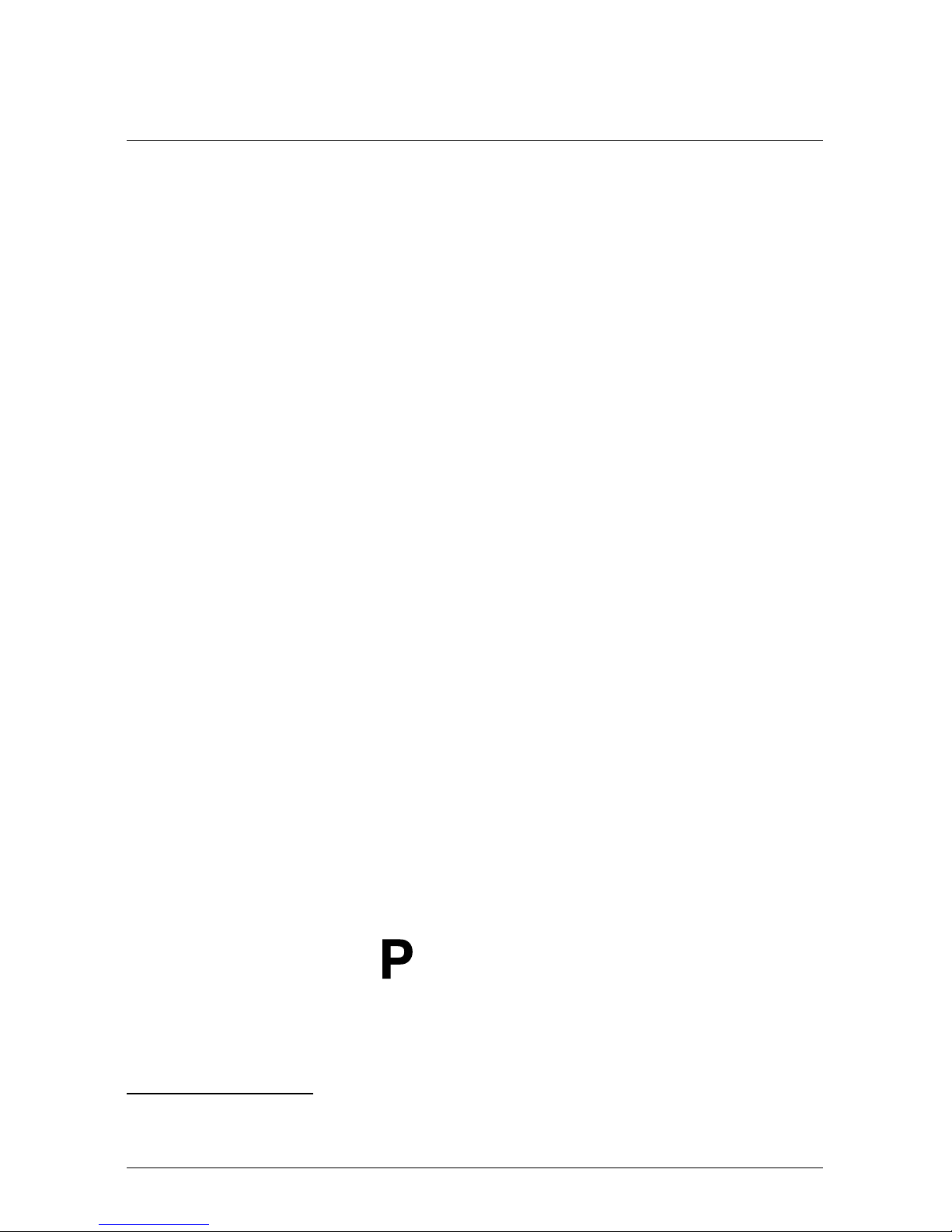
4 CS-CZ Čeština
9. Tlačítko pro ovládání laserového ukazovátka.
4.10 Pohled zespodu
Viz Figure 2.3 View from the bottom, strana 3.
1. Paměťová karta.
Poznámka Vymažte paměťovou kartu nebo použijte kartu, která předtím
nebyla použita v jiné verzi nebo jiném typu kamery. Kamery mohou ukládat
soubory různými způsoby. Proto v případě použití stejné paměťové karty v různých verzích nebo typech kamer existuje riziko ztráty dat.
2. LED indikátor aktivity paměťové karty.
Poznámka
• Nevysouvejte paměťovou kartu, pokud bliká tato LED dioda.
• Nepřipojujte kameru k počítači, pokud bliká tato LED dioda.
3. Kabel USB Micro B (pro připojení kamery k počítači).
4. Kabel HDMI (pro výstup digitálního videa).
5. LED indikátor stavu baterie.
6. Napájecí kabel (napájení kamery a nabíjení baterie).
7. Kabel vysokorychlostního rozhraní.
8. Úchytka na stativ.
9. Tlačítko pro uvolnění objektivu.
10. Západka pro uvolnění baterie.
4.11 Pohled zezadu
Viz Figure 2.4 View from the rear, strana 4.
1. Senzor, který automaticky nastavuje intenzitu dotykového displeje LCD.
2. Tlačítko pro přepínání mezi režimem dotykového displeje LCD a režimem
hledáčku.
9
3. Hledáček.
9
4. Programovatelné tlačítko
.
5. Pákový ovladač s funkcí tlačítka.
6. Tlačítko Zpět.
#T810138; r. AB/47238/47238; mul 15
9. Tato položka je závislá na modelu kamery.
Page 24
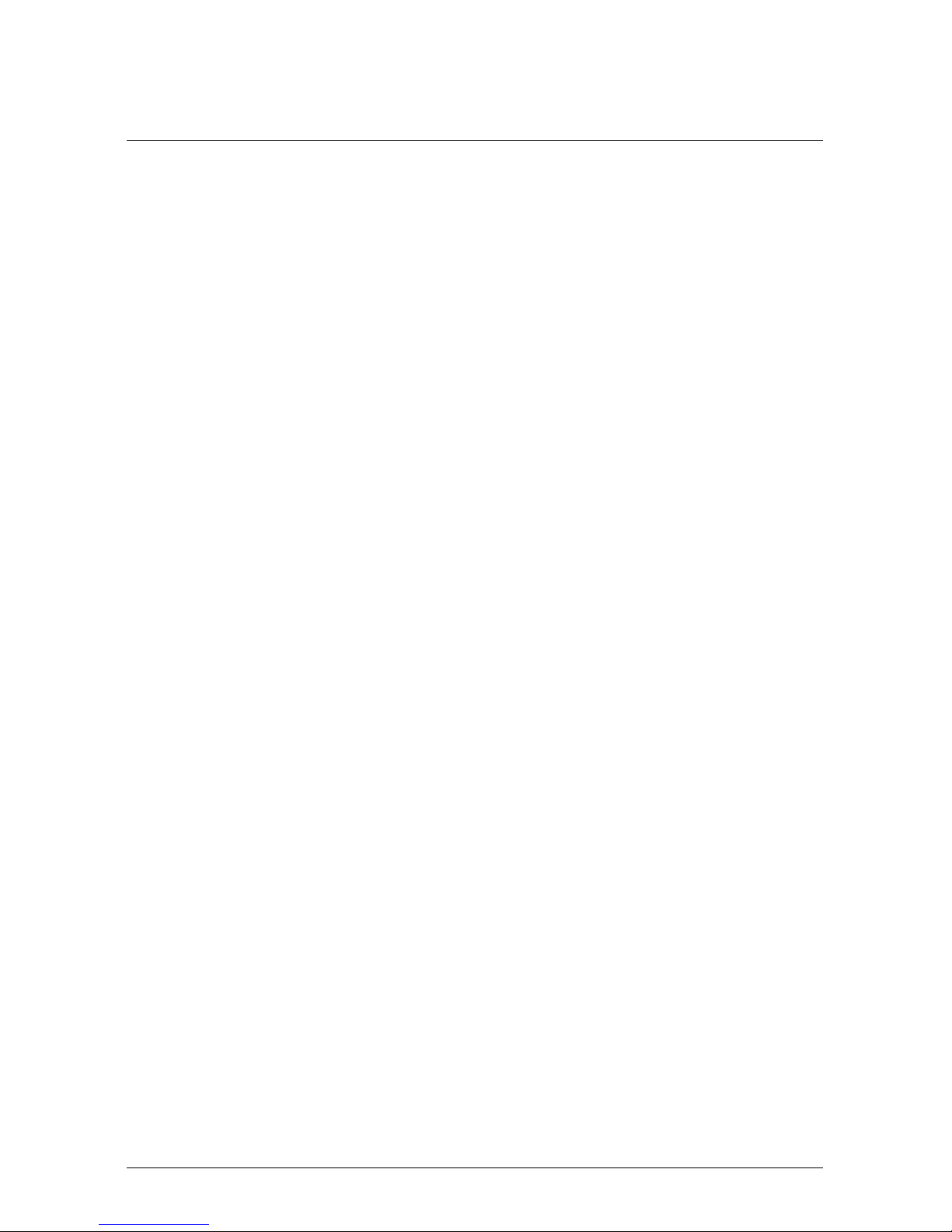
4 CS-CZ Čeština
7. Tlačítko lampy kamery.
8. Tlačítko pro přepínání mezi automatickým a ručním režimem úpravy snímku.
9. Tlačítko archivu snímků.
10. Dotykový displej LCD.
11. Indikátor napájení.
12. Tlačítko Zap/Vyp.
4.12 Prvky obrazovky
Viz Figure 2.5 Screen elements, strana 4.
1. Programovatelné tlačítko P4.
2. Programovatelné tlačítko P3.
3. Měřítko digitálního zoomu.
4. Tabulka výsledků.
5. Ikony stavu
6. Měřicí nástroj (např. měření bodu).
7. Teplotní stupnice.
8. Tlačítko systému nabídek.
4.13 Systém nabídek
Viz část Figure 2.6 Menu system, strana 5.
1. Tlačítko Režim záznamu.
2. Tlačítko Parametry měření.
3. Tlačítko Režim snímku.
4. Tlačítko Měření.
5. Tlačítko Barva.
6. Tlačítko Nastavení.
7. Hlavní nabídka.
8. Podnabídka.
4.14 Nezapomeňte
• Nejprve nastavte zaostření. Není-li kamera zaostřená, měření bude chybné.
• Většina kamer ve výchozím nastavení nastavuje stupnici automaticky. Použi-
jte nejprve tento režim, v případě potřeby však neváhejte nastavit stupnici
ručně.
• Termokamera má limit rozlišení, který závisí na rozměrech detektoru, objek-
tivu a na vzdálenosti od cíle. Použijte střed bodového nástroje jako vodítko
pro minimální možnou velikost objektu a v případě potřeby se přibližte.
#T810138; r. AB/47238/47238; mul 16
Page 25
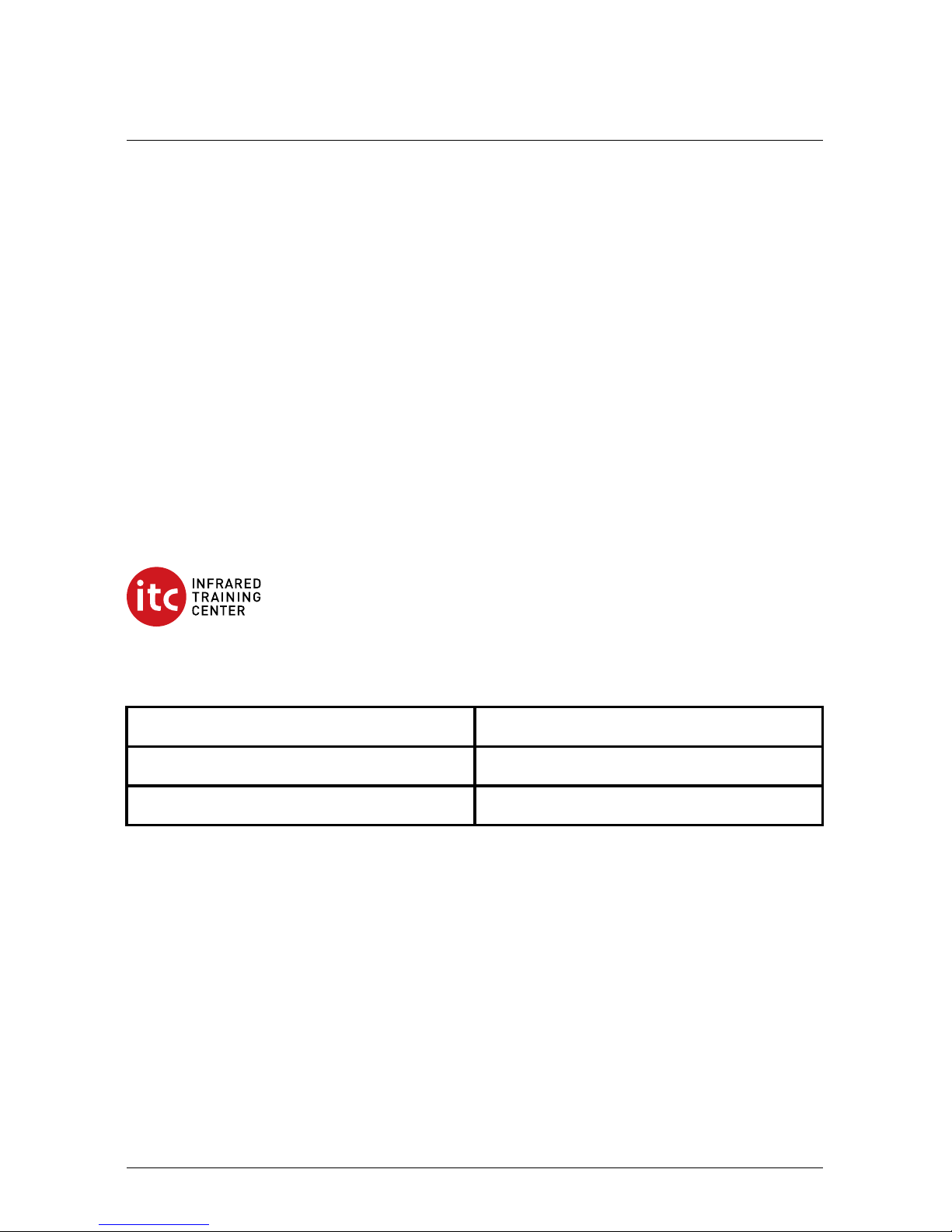
4 CS-CZ Čeština
Zachovávejte dostatečnou vzdálenost od nebezpečných oblastí a elektrických součástí pod napětím.
• Buďte opatrní, když kameru držíte kolmo k cíli. Zvláště u objektů s nízkou emi-
sivitou věnujte pozornost odrazům. Vy, kamera nebo okolní prostředí se může
stát hlavním zdrojem odrazu.
• Pro měření vyberte oblast s vysokou emisivitou (například s matným
povrchem).
• Lesklé objekty, tj. objekty s nízkou emisivitou, se v kameře mohou zobrazovat
jako teplé nebo studené, protože převážně odráží teplo z okolí.
• Při zaměření na detaily se snažte, aby na ně nepadalo přímé sluneční světlo.
• Různé typy chyb a vad, jako jsou například vady v konstrukci budovy, mohou
mít stejné rozložení teplot.
• Správná analýza infračerveného obrazu vyžaduje znalosti oblasti použití na
profesionální úrovni.
4.15 Školení
Infrared Training Center vám pomůže maximálně využít vaši investici do teplotního zobrazování:
www.infraredtraining.com info_us@infraredtraining.com
www.irtraining.eu info@irtraining.eu
www.irtraining.com itc@flir.se
4.16 Zákaznická podpora
Pokud se setkáte s problémy nebo máte nějaké dotazy ohledně výrobku, neváhejte kontaktovat technickou podporu na adrese http://support.flir.com.
#T810138; r. AB/47238/47238; mul 17
Page 26
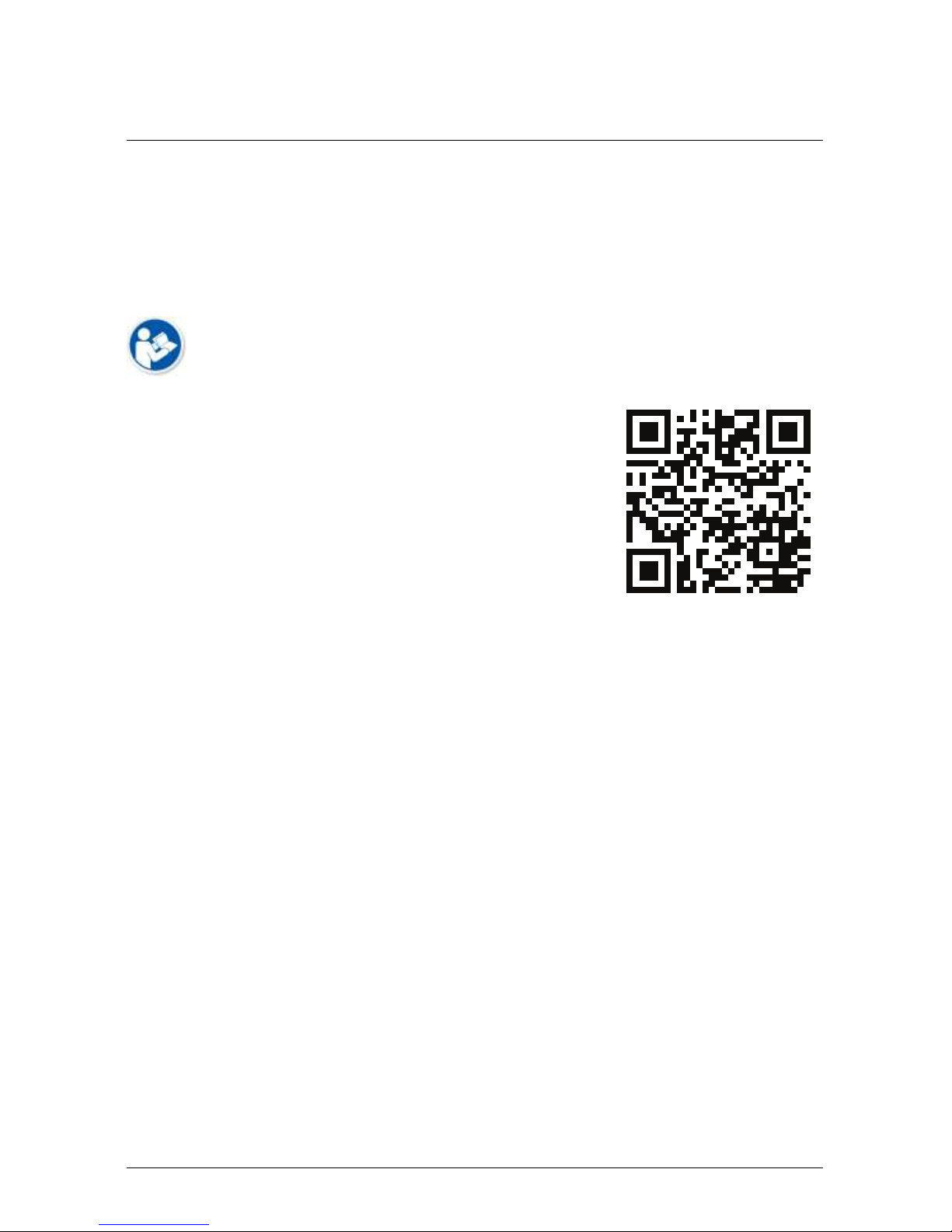
5 DA-DK Dansk
5.1 Tak!
Tak, fordi du valgte et kamera fra FLIR Systems. Vi håber, at produktet lever op til
dine forventninger, og at du vil handle hos os igen.
5.2 Læs brugervejledningen inden brug
Gå til denne webside for at læse eller downloade
manualen:
http://support.flir.com/resources/5m5u
5.3 Oplysninger om kameraer i FLIR T10xx sc-serien
Gå til denne webside for at se produktvideoer og læse mere om kameraerne i
FLIR T10xx sc-serien:
http://www.flir.com/T1Ksc
5.4 Forlæng garantien på dit produkt
Vores mål er at levere den bedste kvalitet og forarbejdning i branchen. For at leve
op til dette mål tilbyder vi den bedste udvidede garanti på markedet.
Registrer dit produkt, og få:
• 2 års garanti på kameraet
• 10 års garanti på detektoren
Gå til dette websted for at aktivere din udvidede garanti:
http://www.flir.com/thg/warranty
Bemærk Registrering skal ske inden 60 dage fra købsdatoen.
#T810138; r. AB/47238/47238; mul 18
Page 27
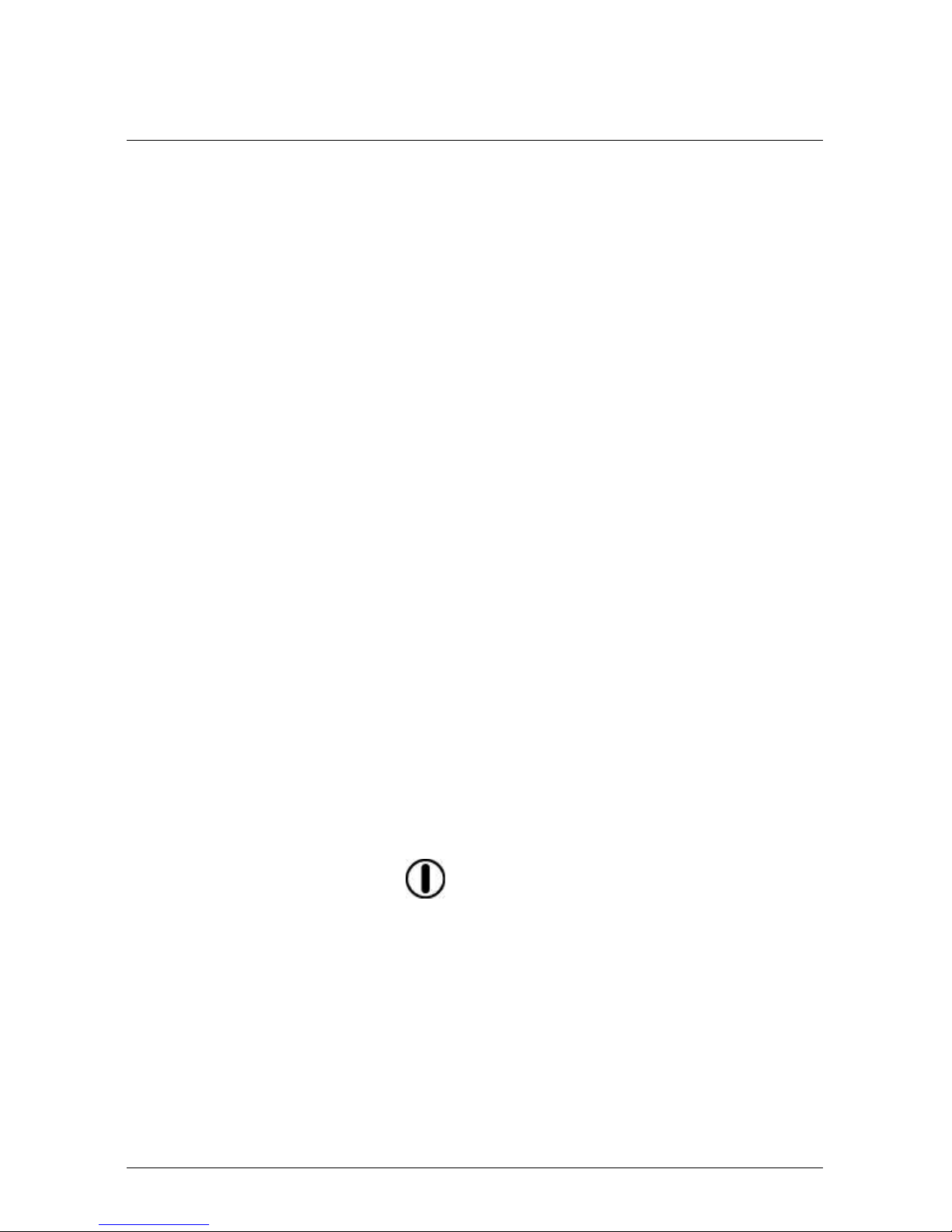
5 DA-DK Dansk
5.5 Download FLIR Tools
Med FLIR Tools kan du hurtigt oprette professionelle rapporter, der tydeligt viser
beslutningstagerne, hvad du har fundet med dit kamera.
Du kan nemt importere, analysere og finjustere billeder. Derefter kan du indarbejde dem i kortfattede dokumenter, så du kan resultater og begrunde reparationer.
Gå til denne webside for at downloade FLIR Tools:
http://support.flir.com/tools
5.6 Se vores apps til FLIR
Brug vores apps til at analysere dine IR-billeder, oprette rapporter og dele dine
rapporter via Dropbox, Box.net, FTP, e-mail osv.
Brug din mobile enhed til at gå til denne webside og downloade apps:
http://onelink.to/tools
5.7 Startvejledning
Følg denne fremgangsmåde:
1. Læg et batteri i batterirummet.
2. Oplad batteriet i fire timer, før du starter kameraet første gang.
3. Sæt et hukommelseskort i kortåbningen.
Bemærk Tøm eller anvend et hukommelseskort, som ikke tidligere er ble-
vet anvendt i en anden version eller type af kamera. Kameraerne vil muligvis
organisere filerne forskelligt på hukommelseskortet. Der er derfor risiko for at
miste data, hvis det samme hukommelseskort anvendes i andre versioner eller typer af kameraer.
4. Tryk på knappen Tænd/sluk
for at tænde kameraet.
5. Ret kameraet mod det ønskede objekt.
6. Juster det infrarøde kameras fokus.
Bemærk Det er meget vigtigt at justere fokus korrekt. Forkert fokus påvir-
ker funktionsmåden for billedtilstande og temperaturmålinger.
7. Tryk knappen Gem helt ned for at gemme et billede.
#T810138; r. AB/47238/47238; mul 19
Page 28
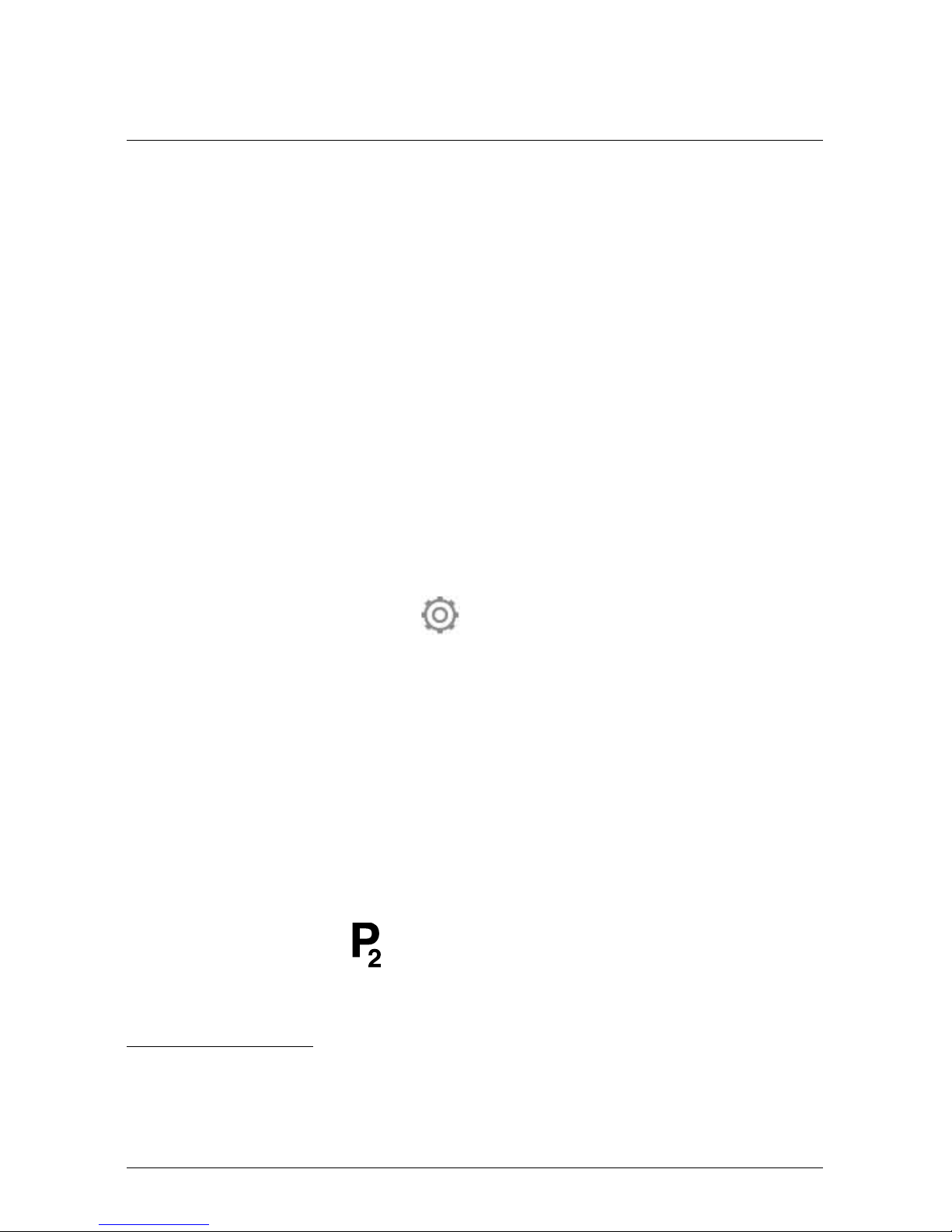
5 DA-DK Dansk
8. Download og installer FLIR Tools/Tools+ eller FLIR Report Studio på din
computer.
10
9. Start FLIR Tools/Tools+ eller FLIR Report Studio.
10. Slut kameraet til computeren vha. USB-kablet.
11. Importer billederne til FLIR Tools/Tools+ eller FLIR Report Studio, og lav en
inspektionsrapport.
12. Send inspektionsrapporten til din kunde.
5.8 Set fra højre
Se Figure 2.1 View from the right, side 2.
1. Knap til at ændre den dioptriske korrektion for søgeren.
11
2. Håndrem.
3. Knappen Digitalt zoom.
4. Knappen Gem (tryk helt ned).
Bemærk Det infrarøde kamera kan konfigureres til autofokus, når du tryk-
ker knappen Gem halvt ned. Hvis du vil aktivere autofokusfunktionen med
knappen Gem, skal du vælge
(Indstillinger) > Indstillinger for lagring >
Knappen Gem halvt nedtrykket = Autofokus.
5.9 Set fra venstre
Se Figure 2.2 View from the left, side 2.
1. Digitalkamera.
2. Kameralys.
3. Laserpointer.
12
4. Infrarødt objektiv.
5. Kameralys.
6. Digitalkamera.
7. Fokusring.
8. Programmerbar knap
.
9. Knap til betjening af laserpointeren.
#T810138; r. AB/47238/47238; mul 20
10.FLIR Tools+ og FLIR Report Studio er licenseret software.
11.Dette element afhænger af kameramodellen.
12.Laserpointeren kan muligvis ikke aktiveres på alle markeder.
Page 29
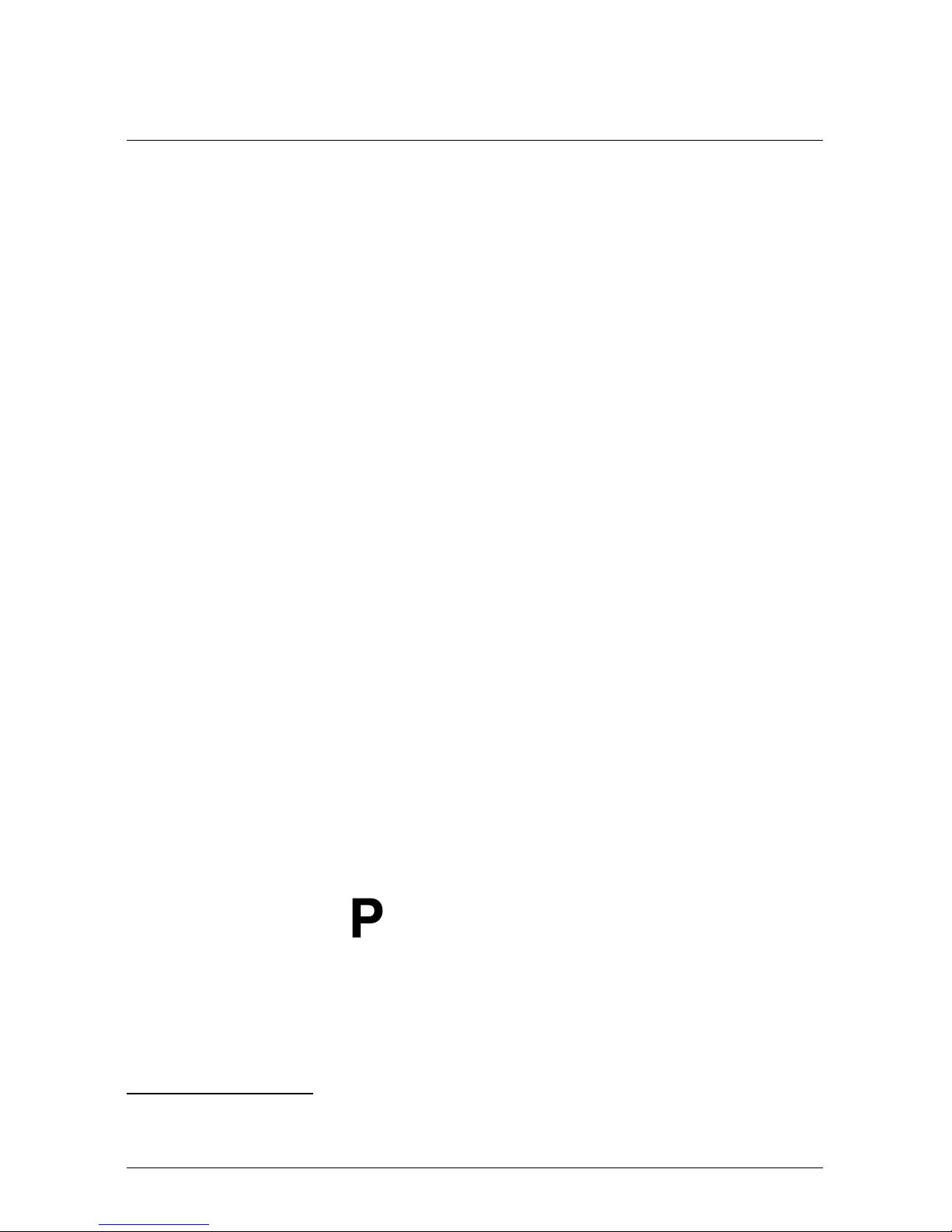
5 DA-DK Dansk
5.10 Set fra bunden
Se Figure 2.3 View from the bottom, side 3.
1. Hukommelseskort.
Bemærk Tøm eller anvend et hukommelseskort, som ikke tidligere er ble-
vet anvendt i en anden version eller type af kamera. Kameraerne vil muligvis
organisere filerne forskelligt på hukommelseskortet. Der er derfor risiko for at
miste data, hvis det samme hukommelseskort anvendes i andre versioner eller typer af kameraer.
2. LED-indikatoren viser, at hukommelseskortet er optaget.
Bemærk
• Fjern ikke hukommelseskortet, når denne LED-indikator blinker.
• Slut ikke kameraet til en computer, når denne LED-indikator blinker.
3. USB Micro-B-kabel (til at slutte kameraet til en computer).
4. HDMI-kabel (til digitalt videooutput).
5. LED-indikator for batteritilstand.
6. Strømforsyningskabel (strømforsyning til kameraet og opladning af batteriet).
7. HSI-kabel.
8. Montering af trefod.
9. Knap til udløsning af linse.
10. Lås til åbning af batterirummet.
5.11 Set bagfra
Se Figure 2.4 View from the rear, side 4.
1. Sensor, der automatisk justerer LCD-berøringsskærmens lysstyrke.
2. Knap til at skifte mellem LCD-berøringsskærmstilstand og søgertilstand.
13
3. Søger.
13
4. Programmerbar knap
.
5. Joystick med trykknapper.
6. Knappen Tilbage.
7. Knappen Kameralys.
8. Knap til at skifte mellem automatisk og manuel billedjusteringstilstand.
#T810138; r. AB/47238/47238; mul 21
13.Dette element afhænger af kameramodellen.
Page 30
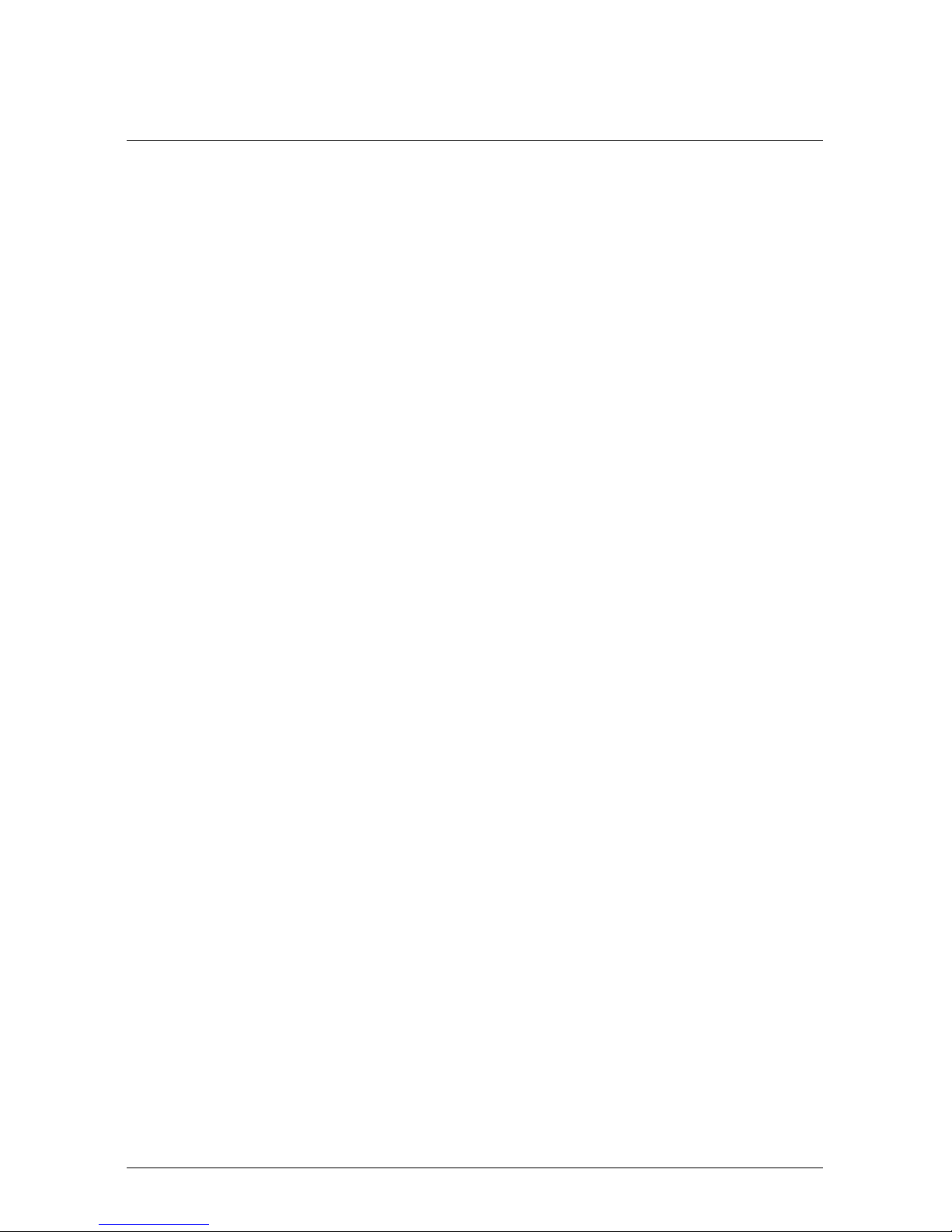
5 DA-DK Dansk
9. Knappen Billedarkiv.
10. LCD-berøringsskærm.
11. Strømindikator.
12. Knap til tænd/sluk.
5.12 Skærmelementer
Se Figure 2.5 Screen elements, side 4.
1. Programmerbar knap P4.
2. Programmerbar knap P3.
3. Digital zoomfaktor.
4. Resultatoversigt.
5. Statusikoner.
6. Måleredskab (f.eks. spotmeter).
7. Temperaturskala.
8. Menusystemknap
5.13 Menusystem
Se Figure 2.6 Menu system, side 5.
1. Knappen Optagelse.
2. Knappen Målingsparametre.
3. Knappen Billedtilstand.
4. Knappen Måling.
5. Knappen Farve.
6. Knappen Indstillinger.
7. Hovedmenu.
8. Undermenu.
5.14 Vigtigt!
• Juster først fokus. Når kameraet er ude af fokus, bliver målingen forkert.
• Som standard tilpasses skalaen automatisk på de fleste kameraer. Brug først
denne tilstand, men tøv ikke med at indstille skalaen manuelt.
• Et termisk kamera har en opløsningsgrænse. Den afhænger af detektorens
størrelse, objektivet og afstanden til objektet. Brug spotværktøjets centrum
som guide for den mindst mulige objektstørrelse, og gå nærmere, hvis det er
nødvendigt. Hold afstand til farlige områder og elkomponenter med fare for
stød.
#T810138; r. AB/47238/47238; mul 22
Page 31

5 DA-DK Dansk
• Vær forsigtig, når kameraet holdes vinkelret på objektet. Vær opmærksom på
refleksioner, specielt lave emissiviteter – du, kameraet eller omgivelserne kan
være hovedårsagen til refleksionen.
• Vælg en zone med høj emissivitet, f.eks. et område med en mat overflade,
når der udføres en måling.
• Blanke objekter, dvs. dem med lav emissivitet, kan i kameraet fremtræde som
varme eller kolde, fordi de primært reflekterer omgivelserne.
• Undgå direkte sollys på de detaljer, du ønsker at undersøge.
• Forskellige fejltyper, f.eks. omkring bygningskonstruktioner, kan resultere i
samme type af termisk mønster.
• Korrekt analyse af et infrarødt billede og anvendelse heraf kræver professio-
nel viden.
5.15 Kurser
Med Infrared Training Center kan du få mest mulig ud af termisk billedteknolog:
www.infraredtraining.com info_us@infraredtraining.com
www.irtraining.eu info@irtraining.eu
www.irtraining.com itc@flir.se
5.16 Kundesupport
Kontakt vores kundesupport på http://support.flir.com, hvis du kommer ud for problemer eller har spørgsmål om dit produkt.
#T810138; r. AB/47238/47238; mul 23
Page 32

6 DE-DE Deutsch
6.1 Vielen Dank!
Vielen Dank, dass Sie sich für ein Produkt von FLIR Systems entschieden haben.
Wir hoffen, dass die Kamera Ihren Erwartungen voll und ganz entspricht und Sie
sich bei Bedarf an weiteren Produkten erneut an uns wenden.
6.2 Lesen Sie vor Gebrauch zunächst die Anleitung
Besuchen Sie die folgende Website, um das Benutzerhandbuch zu lesen bzw. herunterzuladen:
http://support.flir.com/resources/5m5u
6.3 Informationsmaterial zu den Kameras der Serie FLIR T10xx sc
Besuchen Sie die folgende Website, um Produktvideos anzusehen und mehr
über die Serie FLIR T10xx sc zu erfahren:
http://www.flir.com/T1Ksc
6.4 Verlängern Sie die Garantie Ihres Produkts
Unser Ziel besteht darin, branchenweit die beste Qualitätsarbeit anzubieten. Beweis dafür ist unsere großzügige Garantieverlängerung, die auf dem Markt ungeschlagen ist.
Registrieren Sie Ihr Produkt jetzt, und erhalten Sie:
• 2 Jahre Garantie auf die Kamera
• 10 Jahre Garantie auf den Detektor
Besuchen Sie die folgende Website, um Ihre verlängerte Garantie zu aktivieren:
http://www.flir.com/thg/warranty
#T810138; r. AB/47238/47238; mul 24
Page 33

6 DE-DE Deutsch
Hinweis Die Registrierung muss innerhalb von 60 Tagen nach Kauf abge-
schlossen werden.
6.5 FLIR Tools herunterladen
Mit FLIR Tools können Sie schnell professionelle Untersuchungsberichte erstellen, die Entscheidungsträgern klar aufzeigen, was Sie mit Ihrer Kamera aufgenommen haben.
Sie können Ihre Bilder einfach importieren und analysieren sowie Feinabstimmungen vornehmen. Anschließend können Sie sie in prägnante Dokumente integrieren und so die Ergebnisse teilen und Reparaturen rechtfertigen.
Besuchen Sie die folgende Website, um FLIR Tools herunterzuladen:
http://support.flir.com/tools
6.6 Sehen Sie sich auch unsere FLIR-Apps an
Nutzen Sie unsere Apps, um Ihre IR-Bilder zu analysieren, Berichte zu erstellen
und um Ihre Berichte per Dropbox, Box.net, FTP, E-Mail usw. zu teilen.
Gehen Sie mit Ihrem Mobilgerät auf die folgende Website, und laden Sie die
Apps herunter:
http://onelink.to/tools
6.7 Schnelleinstieg
Gehen Sie folgendermaßen vor:
1. Setzen Sie einen Akku in das Akkufach ein.
2. Bevor Sie die Kamera zum ersten Mal in Betrieb nehmen können, müssen
Sie den Akku 4 Stunden lang laden.
3. Setzen Sie eine Speicherkarte in den Kartensteckplatz ein.
Hinweis Verwenden Sie eine Speicherkarte, die noch nie mit einer ande-
ren Kameraversion oder einem anderen Kameratyp verwendet wurde. Verschiedene Kameras organisieren die Dateien auf der Speicherkarte unter
Umständen unterschiedlich. Wird dieselbe Speicherkarte mit verschiedenen
Kameratypen verwendet, kann es daher zu Datenverlusten kommen.
4. Drücken Sie die Ein/Aus-Taste
, um die Kamera einzuschalten.
5. Richten Sie die Kamera auf das gewünschte Objekt.
#T810138; r. AB/47238/47238; mul 25
Page 34

6 DE-DE Deutsch
6. Stellen Sie den Fokus der Infrarotkamera ein.
Hinweis Es ist sehr wichtig, dass Sie den Fokus korrekt einstellen. Eine
fehlerhafte Fokuseinstellung wirkt sich auf die Arbeitsweise der Bildmodi aus.
Von den Auswirkungen ist auch die Temperaturmessung betroffen.
7. Drücken Sie die Speichern-Taste ganz nach unten, um ein Bild direkt zu
speichern.
8. Laden Sie FLIR Tools/Tools+ oder FLIR Report Studio herunter und installieren Sie das Programm auf Ihrem Computer.
14
9. Starten Sie FLIR Tools/Tools+ oder FLIR Report Studio.
10. Schließen Sie die Kamera über das USB-Kabel an den Computer an.
11. Importieren Sie die Bilder in FLIR Tools/Tools+ oder FLIR Report Studio und
erstellen Sie einen Prüfbericht.
12. Senden Sie den Prüfbericht an Ihren Kunden.
6.8 Ansicht von rechts
Siehe Figure 2.1 View from the right, Seite 2.
1. Knopf zum Ändern der Dioptrien-Korrektur für den Sucher.
15
2. Trageschlaufe
3. Taste für digitalen Zoom.
4. Speichern-Taste (vollständig nach unten drücken).
Hinweis Die Infrarotkamera kann zur Verwendung des Autofokus konfigu-
riert werden, indem Sie die Speichern-Taste halb nach unten drücken. Um
die Autofokus-Funktion der Speichern-Taste zu aktivieren, wählen Sie
(Einstellungen) > Speicheroptionen & Speicher > Speichern-Taste halb nach
unten gedrückt = Autofokus.
6.9 Ansicht von links
Siehe Figure 2.2 View from the left, Seite 2.
1. Digitalkamera
2. Kameralampe.
3. Laserpointer.
16
#T810138; r. AB/47238/47238; mul 26
14.FLIR Tools+ und FLIR Report Studio sind lizenzierte Software.
15.Dieses Element ist vom jeweiligen Kameramodell abhängig.
16.Der Laserpointer ist möglicherweise nicht für alle Märkte verfügbar.
Page 35

6 DE-DE Deutsch
4. Infrarotobjektiv.
5. Kameralampe.
6. Digitalkamera
7. Fokusring.
8. Programmierbare Taste
.
9. Taste zum Einschalten des Laserpointers.
6.10 Ansicht von unten
Siehe Figure 2.3 View from the bottom, Seite 3.
1. Speicherkarte.
Hinweis Verwenden Sie eine Speicherkarte, die noch nie mit einer ande-
ren Kameraversion oder einem anderen Kameratyp verwendet wurde. Verschiedene Kameras organisieren die Dateien auf der Speicherkarte unter
Umständen unterschiedlich. Wird dieselbe Speicherkarte mit verschiedenen
Kameratypen verwendet, kann es daher zu Datenverlusten kommen.
2. LED-Anzeige, die angibt, dass momentan von der Speicherkarte gelesen
oder auf die Speicherkarte geschrieben wird.
Hinweis
• Werfen Sie die Speicherkarte nicht aus, wenn diese LED blinkt.
• Schließen Sie die Kamera nicht an einen Computer an, wenn diese LED
blinkt.
3. USB-Micro B-Kabel (zum Verbinden der Kamera mit einem Computer).
4. HDMI-Kabel (für optionale Videoausgabe).
5. LED-Anzeige Akku
6. Stromversorgungskabel (zur Stromversorgung der Kamera und zum Laden
des Akkus).
7. Kabel der Hochgeschwindigkeitsschnittstelle.
8. Stativbefestigung.
9. Entriegelungstaste für das Objektiv.
10. Taste zum Herausnehmen des Akkus.
6.11 Rückansicht
Siehe Figure 2.4 View from the rear, Seite 4.
1. Sensor für automatische Anpassung der Helligkeit des LCD-TouchscreenDisplays.
#T810138; r. AB/47238/47238; mul 27
Page 36

6 DE-DE Deutsch
2. Taste zum Umschalten des Modus zwischen LCD-Touchscreen-Display und
Sucher.
17
3. Sucher.
17
4. Programmierbare Taste
.
5. Joystick mit Funktionstasten.
6. Zurück-Taste.
7. Kameralampen-Taste.
8. Taste, um zwischen den Modi für automatische und manuelle Bildanpassung
zu wechseln.
9. Bildarchiv-Taste.
10. LCD-Display mit Touchscreen.
11. Netzanzeige
12. Ein/Aus-Taste.
6.12 Bildschirmelemente
Siehe Figure 2.5 Screen elements, Seite 4.
1. Programmierbare Taste P4.
2. Programmierbare Taste P3.
3. Digitaler Zoomfaktor.
4. Ergebnistabelle.
5. Statussymbole.
6. Messwerkzeug (z. B. Messpunkt).
7. Temperaturskala.
8. Menüsystemtaste
6.13 Menüsystem
Siehe Figure 2.6 Menu system, Seite 5.
1. Schaltfläche "Aufnahmemodus".
2. Schaltfläche "Messparameter".
3. Schaltfläche "Bildmodus".
4. Schaltfläche "Messung"
5. Schaltfläche "Farbe".
6. Schaltfläche "Einstellungen".
#T810138; r. AB/47238/47238; mul 28
17.Dieses Element ist vom jeweiligen Kameramodell abhängig.
Page 37

6 DE-DE Deutsch
7. Hauptmenü.
8. Untermenü.
6.14 Bitte beachten Sie Folgendes
• Stellen Sie zunächst die Bildschärfe ein. Wenn die Kamera nicht richtig
scharfgestellt ist, führt dies zu falschen Messungen.
• Die meisten Kameras passen die Skala standardmäßig automatisch an. Ver-
wenden Sie zunächst diesen Modus, scheuen Sie sich aber nicht, die Skala
manuell einzustellen.
• Eine Infrarotkamera besitzt eine Auflösungsgrenze. Diese hängt von der Grö-
ße des Detektors, dem Objektiv und dem Abstand zum Ziel ab. Verwenden
Sie die Mitte des Punkt-Messwerkzeugs als Anhaltspunkt für die kleinstmögliche Objektgröße, und verringern Sie bei Bedarf den Abstand zum Objekt.
Achten Sie darauf, sich von Gefahrenbereichen und unter Spannung stehenden elektronischen Bauteilen fern zu halten.
• Lassen Sie besondere Sorgfalt walten, wenn Sie die Kamera geradeaus auf
das Messobjek halten. Achten Sie auf Reflexionen, insbesondere bei niedriger Emissivität – andernfalls könnten Sie, die Kamera oder die Umgebung
zur Hauptreflexionsquelle werden.
• Wählen Sie einen Bereich mit hohem Emissionsgrad, z. B. einen Bereich mit
matter Oberfläche, um eine Messung durchzuführen.
• Glänzende Objekte, d. h., solche mit geringen Emissionsgraden, können in
der Kamera als warm oder kalt erscheinen, da sie in erster Linie ihre jeweilige
Umgebung reflektieren.
• Die Elemente, die Sie untersuchen möchten, sollten keiner direkten Sonnen-
einstrahlung ausgesetzt sein.
• Unterschiedliche Mängel, beispielsweise in der Gebäudekonstruktion, kön-
nen zu gleichen Wärmemustern führen.
• Um ein Infrarotbild korrekt analysieren zu können, müssen Sie über die ent-
sprechenden Fachkenntnisse verfügen.
#T810138; r. AB/47238/47238; mul 29
Page 38

6 DE-DE Deutsch
6.15 Schulung
Lernen Sie im Infrared Training Center den Nutzen aus Ihrer Investition in die
Wärmebildtechnik zu maximieren:
www.infraredtraining.com info_us@infraredtraining.com
www.irtraining.eu info@irtraining.eu
www.irtraining.com itc@flir.se
6.16 Kundendienst
Wenn Probleme auftreten oder Sie Fragen zu unserem Produkt haben, wenden
Sie sich an unser Customer Support Center unter http://support.flir.com.
#T810138; r. AB/47238/47238; mul 30
Page 39

7 EL-GR Ελληνικά
7.1 Ευχαριστούμε!
Ευχαριστούμε που επιλέξατε ένα προϊόν της FLIR Systems. Ελπίζουμε ότι το
προϊόν θα ικανοποιήσει τις προσδοκίες σας και ότι θα εμπιστευτείτε ξανά την
εταιρεία μας για τις μελλοντικές ανάγκες σας.
7.2 Διαβάστε το εγχειρίδιο πριν τη χρήση
Ανατρέξτε στον παρακάτω ιστότοπο για να διαβάσετε
ή να κάνετε λήψη του εγχειριδίου:
http://support.flir.com/resources/5m5u
7.3 Πόροι για κάμερες της σειράς FLIR T10xx sc
Ανατρέξτε στον ακόλουθο ιστότοπο για να δείτε βίντεο από προϊόντα και να
διαβάσετε περισσότερα σχετικά με τις κάμερες της σειράς FLIR T10xx sc:
http://www.flir.com/T1Ksc
7.4 Επέκταση εγγύησης προϊόντος
Στόχος μας είναι να παρέχουμε τη βέλτιστη ποιότητα υλικών και εργασίας στον
κλάδο. Για να το αποδείξουμε, προσφέρουμε την πιο γενναιόδωρη επέκταση
εγγύησης στην αγορά.
Δηλώστε το προϊόν σας τώρα για να αποκτήσετε:
• εγγύηση κάμερας για 2 χρόνια
• εγγύηση ανιχνευτή για 10 χρόνια
#T810138; r. AB/47238/47238; mul 31
Page 40

7 EL-GR Ελληνικά
Ανατρέξτε στον παρακάτω ιστότοπο για να ενεργοποιήσετε την επέκταση
εγγύησης:
http://www.flir.com/thg/warranty
Σημειωση Η δήλωση πρέπει να ολοκληρωθεί μέσα σε διάστημα 60 ημερών
από την ημερομηνία αγοράς.
7.5 Λήψη του FLIR Tools
Με το FLIR Tools μπορείτε να δημιουργείτε γρήγορα επαγγελματικές εκθέσεις
επιθεώρησης, οι οποίες δείχνουν ξεκάθαρα στους υπεύθυνους λήψης αποφάσεων τι έχετε εντοπίσει με την κάμερά σας.
Μπορείτε να εισαγάγετε, να αναλύσετε και να βελτιώσετε εύκολα τις εικόνες,
και έπειτα να τις ενσωματώσετε σε συνοπτικά έγγραφα, μαζί με τα ευρήματά
σας και την αιτιολόγηση των εργασιών αποκατάστασης.
Ανατρέξτε στον παρακάτω ιστότοπο για να κάνετε λήψη του FLIR Tools:
http://support.flir.com/tools
7.6 Ρίξτε μια ματιά στις εφαρμογές της FLIR
Χρησιμοποιήστε τις εφαρμογές μας για να αναλύσετε εικόνες υπερύθρων, να
δημιουργήσετε εκθέσεις και να τις μοιραστείτε μέσω Dropbox, Box.net, FTP,
email κ.λπ.
Χρησιμοποιήστε την κινητή συσκευή σας για να μεταβείτε στον παρακάτω
ιστότοπο και να κάνετε λήψη των εφαρμογών:
http://onelink.to/tools
7.7 Εγχειρίδιο γρήγορης εκκίνησης
Ακολουθήστε την εξής διαδικασία:
1. Τοποθετήστε μία μπαταρία στην υποδοχή της.
2. Φορτίστε την μπαταρία για 4 ώρες πριν θέσετε την κάμερα για πρώτη φορά σε λειτουργία.
#T810138; r. AB/47238/47238; mul 32
Page 41

7 EL-GR Ελληνικά
3. Εισαγάγετε μια κάρτα μνήμης στην υποδοχή της κάρτας.
Σημειωση Διαγράψτε τα περιεχόμενα ή χρησιμοποιήστε μια κάρτα μνή-
μης που δεν έχει χρησιμοποιηθεί στο παρελθόν σε άλλη έκδοση ή τύπο κάμερας. Οι κάμερες μπορεί να οργανώνουν τα αρχεία με διαφορετικό τρόπο
στην κάρτα μνήμης. Συνεπώς, υπάρχει κίνδυνος απώλειας δεδομένων εάν
η ίδια κάρτα μνήμης χρησιμοποιείται σε διαφορετικές εκδόσεις ή τύπους
κάμερας.
4. Πατήστε το κουμπί ενεργοποίησης/απενεργοποίησης
για να θέσετε
σε λειτουργία την κάμερα.
5. Στοχεύστε την κάμερα προς το επιθυμητό αντικείμενο.
6. Ρυθμίστε την εστίαση της κάμερας υπερύθρων.
Σημειωση Είναι πολύ σημαντικό να προσαρμόσετε σωστά την εστίαση.
Η λανθασμένη προσαρμογή της εστίασης θα επηρεάσει τους τρόπους λειτουργίας εικόνας. Επίσης, θα επηρεάσει τη μέτρηση της θερμοκρασίας.
7. Πατήστε το κουμπί αποθήκευσης μέχρι τέρμα για να αποθηκεύσετε μια
εικόνα.
8. Πραγματοποιήστε λήψη και εγκατάσταση του FLIR Tools/Tools+ ή του FLIR
Report Studio στον υπολογιστή σας.
18
9. Εκκινήστε το FLIR Tools/Tools+ ή FLIR Report Studio.
10. Συνδέστε την κάμερα στον υπολογιστή μέσω του καλωδίου USB.
11. Εισαγάγετε τις εικόνες στο FLIR Tools/Tools+ ή το FLIR Report Studio και
δημιουργήστε μια έκθεση επιθεώρησης.
12. Στείλτε την έκθεση επιθεώρησης στον πελάτη σας.
7.8 Δεξιά όψη
Βλ. Figure 2.1 View from the right, σελίδα 2.
1. Κουμπί για αλλαγή της διοπτρικής διόρθωσης του σκοπεύτρου.
19
2. Ιμάντας παλάμης.
3. Κουμπί ψηφιακού ζουμ.
#T810138; r. AB/47238/47238; mul 33
18.Το FLIR Tools+ και το FLIR Report Studio είναι εκδόσεις λογισμικού με άδεια χρήσης.
19.Αυτό το στοιχείο εξαρτάται από το μοντέλο της κάμερας.
Page 42

7 EL-GR Ελληνικά
4. Κουμπί αποθήκευσης (πατήστε μέχρι τέρμα).
Σημειωση Η κάμερα υπερύθρων μπορεί να διαμορφωθεί έτσι ώστε να
εστιάζει αυτόματα όταν πατάτε το κουμπί αποθήκευσης μέχρι τη μέση. Για
να ενεργοποιήσετε τη λειτουργία αυτόματης εστίασης του κουμπιού απο-
θήκευσης, επιλέξτε
(Ρυθμίσεις) > Επιλογές αποθήκευσης και αποθηκ.
χώρου > Μισό πάτημα κουμπιού αποθήκευσης = Αυτόματη εστίαση.
7.9 Αριστερή όψη
Βλ. Figure 2.2 View from the left, σελίδα 2.
1. Ψηφιακή κάμερα.
2. Λυχνία κάμερας.
3. Δείκτης λέιζερ.
20
4. Φακός υπερύθρων.
5. Λυχνία κάμερας.
6. Ψηφιακή κάμερα.
7. Δακτύλιος εστίασης.
8. Προγραμματιζόμενο κουμπί
.
9. Κουμπί για τη λειτουργία του δείκτη λέιζερ.
7.10 Προβολή από το κάτω μέρος
Βλ. Figure 2.3 View from the bottom, σελίδα 3.
1. Κάρτα μνήμης.
Σημειωση Διαγράψτε τα περιεχόμενα ή χρησιμοποιήστε μια κάρτα μνή-
μης που δεν έχει χρησιμοποιηθεί στο παρελθόν σε άλλη έκδοση ή τύπο κάμερας. Οι κάμερες μπορεί να οργανώνουν τα αρχεία με διαφορετικό τρόπο
στην κάρτα μνήμης. Συνεπώς, υπάρχει κίνδυνος απώλειας δεδομένων εάν
η ίδια κάρτα μνήμης χρησιμοποιείται σε διαφορετικές εκδόσεις ή τύπους
κάμερας.
#T810138; r. AB/47238/47238; mul 34
20.Ο δείκτης λέιζερ ενδέχεται να μην είναι διαθέσιμος σε όλες τις αγορές.
Page 43

7 EL-GR Ελληνικά
2. Ενδεικτική λυχνία LED απασχολημένης κάρτας μνήμης.
Σημειωση
• Μην αφαιρείτε την κάρτα μνήμης όταν αναβοσβήνει αυτή η λυχνία LED.
• Μην συνδέετε την κάμερα σε υπολογιστή όταν αναβοσβήνει αυτή η λυ-
χνία LED.
3. Καλώδιο USB Micro B (για τη σύνδεση της κάμερας με υπολογιστή).
4. Καλώδιο HDMI (για ψηφιακή έξοδο βίντεο).
5. Ενδεικτική λυχνία LED κατάστασης μπαταρίας.
6. Καλώδιο τροφοδοτικού (για τροφοδοσία της κάμερας και φόρτιση της
μπαταρίας).
7. Καλώδιο διασύνδεσης υψηλής ταχύτητας.
8. Υποδοχή στερέωσης σε τρίποδο.
9. Κουμπί για την απελευθέρωση του φακού.
10. Ασφάλεια για απελευθέρωση της μπαταρίας.
7.11 Πίσω όψη
Βλ. Figure 2.4 View from the rear, σελίδα 4.
1. Αισθητήρας για την αυτόματη ρύθμιση της φωτεινότητας της οθόνης
αφής LCD.
2. Κουμπί για την εναλλαγή μεταξύ του τρόπου λειτουργίας της οθόνης αφής
LCD και του τρόπου λειτουργίας του σκοπεύτρου.
21
3. Σκόπευτρο.
21
4. Προγραμματιζόμενο κουμπί
.
5. Joystick με λειτουργία κουμπιού.
6. Κουμπί πίσω.
7. Κουμπί λυχνίας κάμερας.
8. Κουμπί για εναλλαγή μεταξύ των τρόπων λειτουργίας αυτόματης και χειροκίνητης προσαρμογής.
9. Κουμπί αρχείου εικόνων.
10. Οθόνη αφής LCD.
11. Ενδεικτική λυχνία λειτουργίας.
12. Κουμπί On/Off.
#T810138; r. AB/47238/47238; mul 35
21.Αυτό το στοιχείο εξαρτάται από το μοντέλο της κάμερας.
Page 44

7 EL-GR Ελληνικά
7.12 Στοιχεία οθόνης
Βλ. Figure 2.5 Screen elements, σελίδα 4.
1. Προγραμματιζόμενο κουμπί P4.
2. Προγραμματιζόμενο κουμπί P3.
3. Συντελεστής ψηφιακού ζουμ.
4. Πίνακας αποτελεσμάτων.
5. Εικονίδια κατάστασης.
6. Εργαλείο μέτρησης (π.χ. σημειακός μετρητής).
7. Κλίμακα θερμοκρασίας.
8. Κουμπί συστήματος μενού.
7.13 Σύστημα μενού
Βλ. Figure 2.6 Menu system, σελίδα 5.
1. Κουμπί τρόπου λειτουργίας εγγραφής.
2. Κουμπί παραμέτρων μέτρησης.
3. Κουμπί τρόπου λειτουργίας εικόνας.
4. Κουμπί μέτρησης.
5. Κουμπί χρώματος.
6. Κουμπί ρυθμίσεων.
7. Κύριο μενού.
8. Υπομενού.
7.14 Να θυμάστε
• Πρώτα ρυθμίστε την εστίαση. Όταν η κάμερα βρίσκεται εκτός πεδίου εστία-
σης, η μέτρηση θα είναι λανθασμένη.
• Από προεπιλογή, οι περισσότερες κάμερες προσαρμόζουν την κλίμακα αυ-
τόματα. Χρησιμοποιήστε πρώτα αυτή τη λειτουργία, αλλά μη διστάσετε να
ρυθμίσετε την κλίμακα μη αυτόματα.
• Οι θερμικές κάμερες έχουν όριο ανάλυσης. Αυτό εξαρτάται από το μέγεθος
του ανιχνευτή, από το φακό και την απόσταση του στόχου. Χρησιμοποιήστε
το κέντρο του εργαλείου μέτρησης σημείου ως οδηγό για το ελάχιστο δυνατό μέγεθος αντικειμένου και πλησιάστε, αν απαιτείται. Φροντίστε να απομακρυνθείτε από επικίνδυνες περιοχές και ηλεκτρικά εξαρτήματα σε
λειτουργία.
• Να είστε προσεκτικοί όταν κρατάτε την κάμερα κάθετα προς τον στόχο.
Παρατηρείτε τις ανακλάσεις, ειδικά σε χαμηλό συντελεστή εκπομπής.
Εσείς, η κάμερα, ή το περιβάλλον μπορεί να γίνετε η κύρια πηγή
αντανάκλασης.
#T810138; r. AB/47238/47238; mul 36
Page 45

7 EL-GR Ελληνικά
• Επιλέξτε μια ζώνη υψηλού συντελεστή εκπομπής, π.χ. μια περιοχή με ματ
επιφάνεια, για την εκτέλεση της μέτρησης.
• Τα κενά αντικείμενα, δηλαδή εκείνα με χαμηλό συντελεστή εκπομπής, μπο-
ρεί να εμφανιστούν θερμά ή ψυχρά στην κάμερα, καθώς κυρίως αντανακλούν το περιβάλλον.
• Αποφύγετε την άμεση επαφή του ηλιακού φωτός με τις λεπτομέρειες που
επιθεωρείτε.
• Διάφοροι τύποι σφαλμάτων, όπως αυτά σε μια οικοδομή, μπορεί να έχουν
ως αποτέλεσμα τον ίδιο τύπο θερμικού μοτίβο.
• Η σωστή ανάλυση μιας υπέρυθρης εικόνας απαιτεί επαγγελματική γνώση
του αντικειμένου.
7.15 Εκπαίδευση
Μεγιστοποιήστε την επένδυσή σας στη θερμική απεικόνιση με τη βοήθεια του
Infrared Training Center:
www.infraredtraining.com info_us@infraredtraining.com
www.irtraining.eu info@irtraining.eu
www.irtraining.com itc@flir.se
7.16 Υποστήριξη πελατών
Μην διστάσετε να επικοινωνήσετε με το Κέντρο υποστήριξης πελατών μας
στη διεύθυνση http://support.flir.com αν αντιμετωπίσετε προβλήματα ή έχετε
οποιαδήποτε ερώτηση για το προϊόν.
#T810138; r. AB/47238/47238; mul 37
Page 46

8 ES-ES Español
8.1 Gracias.
Gracias por escoger un producto FLIR Systems. Esperamos que cumpla sus expectativas y nos vuelva a considerar para compras futuras.
8.2 Lea el manual antes de usar el producto
Visite el siguiente sitio web para leer o descargar el
manual:
http://support.flir.com/resources/5m5u
8.3 Recursos sobre las cámaras de la serie FLIR T10xx sc
Vaya al siguiente sitio web para ver vídeos sobre productos y obtener más información sobre las cámaras de la serie FLIR T10xx sc:
http://www.flir.com/T1Ksc
8.4 Amplíe la garantía de sus productos
Nuestro objetivo es ofrecer la mejor calidad y mano de obra del sector. Para ello,
ofrecemos la mayor garantía del mercado.
Registre su producto ahora y obtendrá:
• 2 años de garantía en cámaras
• 10 años de garantía en detectores
Visite el siguiente sitio web para activar su garantía ampliada:
http://www.flir.com/thg/warranty
Nota El registro debe completarse dentro de los primeros 60 días de la compra.
#T810138; r. AB/47238/47238; mul 38
Page 47

8 ES-ES Español
8.5 Descargue FLIR Tools
FLIR Tools le permite crear rápidamente informes profesionales de inspección
que muestran con claridad a los responsables de toma de decisiones los resultados que ha detectado con su cámara.
Importe, analice y ajuste las imágenes con facilidad para incorporarlas a unos
documentos realmente precisos y comparta la información para justificar las reparaciones necesarias.
Visite el siguiente sitio web para descargar FLIR Tools:
http://support.flir.com/tools
8.6 Pruebe nuestras aplicaciones FLIR
Use nuestras aplicaciones para analizar sus imágenes infrarrojas y comparta
sus informes mediante Dropbox, Box.net, FTP, correo electrónico, etc.
Utilice su dispositivo móvil para acceder al siguiente sitio web y descargar las
aplicaciones:
http://onelink.to/tools
8.7 Guía de inicio rápido
Lleve a cabo el siguiente procedimiento:
1. Ponga una batería en el compartimento.
2. Cargue la batería durante cuatro horas antes de encender la cámara por primera vez.
3. Inserte una tarjeta de memoria en la ranura para tarjetas.
Nota Vacíe o use una tarjeta de memoria que no se haya usado antes en
otro tipo o versión de cámara. Las cámaras pueden organizar los archivos
de un modo diferente en la tarjeta de memoria. Por lo tanto, existe el riesgo
de perder datos si se usa la misma tarjeta de memoria en diferentes tipos o
versiones de cámaras.
4. Pulse el botón de encendido y apagado
para encender la cámara.
5. Oriente la cámara hacia el objeto de interés.
6. Ajuste el enfoque de la cámara de infrarrojos.
Nota Es muy importante ajustar el enfoque correctamente. Un ajuste inco-
rrecto del enfoque afecta al funcionamiento de los modos de imagen. También afecta a la medición de la temperatura.
#T810138; r. AB/47238/47238; mul 39
Page 48

8 ES-ES Español
7. Pulse al máximo el botón de guardado para guardar una imagen.
8. Descargue e instale FLIR Tools/Tools+ o FLIR Report Studio en su equipo.
22
9. Inicie FLIR Tools/Tools+ o FLIR Report Studio.
10. Conecte la cámara al equipo mediante el cable USB.
11. Importe las imágenes a FLIR Report Studio o FLIR Tools/Tools+ y cree un informe de inspección.
12. Envíe el informe de inspección a su cliente.
8.8 Vista desde la derecha
Consulte Figure 2.1 View from the right, página 2.
1. Mando para cambiar la corrección de dioptrías para el visor.
23
2. Correa de mano
3. Botón de zoom digital.
4. Botón Guardar (se debe pulsar al máximo).
Nota La cámara de infrarrojos se puede configurar para que enfoque auto-
máticamente cuando pulse hasta la mitad el botón Guardar. Para activar la
función de enfoque automático del botón Guardar, seleccione
(Ajustes)
> Opciones de guardado y almacenamiento > Media pulsación de botón de
guardado = Autofocus.
8.9 Vista desde la izquierda
Consulte Figure 2.2 View from the left, página 2.
1. Cámara digital.
2. Luz de la cámara.
3. Puntero láser.
24
4. Lente de infrarrojos.
5. Luz de la cámara.
6. Cámara digital.
7. Anillo de enfoque.
8. Botón programable
.
#T810138; r. AB/47238/47238; mul 40
22.FLIR Tools+ y FLIR Report Studio son software que requiere licencia.
23.Este elemento depende del modelo de cámara.
24.Es posible que el puntero láser no esté disponible en todos los mercados.
Page 49

8 ES-ES Español
9. Botón para utilizar el puntero láser.
8.10 Vista desde la parte inferior
Consulte Figure 2.3 View from the bottom, página 3.
1. Tarjeta de memoria.
Nota Vacíe o use una tarjeta de memoria que no se haya usado antes en
otro tipo o versión de cámara. Las cámaras pueden organizar los archivos
de un modo diferente en la tarjeta de memoria. Por lo tanto, existe el riesgo
de perder datos si se usa la misma tarjeta de memoria en diferentes tipos o
versiones de cámaras.
2. Indicador LED que muestra que la tarjeta de memoria está en uso.
Nota
• No extraiga la tarjeta de memoria si el LED está parpadeando.
• No conecte la cámara a un equipo informático si el LED está
parpadeando.
3. Cable USB micro B (para conectar la cámara a un equipo informático).
4. Cable HDMI (para salida de vídeo digital).
5. Indicador LED de estado de la batería
6. Cable de alimentación (para conectar la cámara y cargar la batería).
7. Cable de interfaz de alta velocidad.
8. Montura para trípode.
9. Botón para soltar la lente.
10. Pestaña para desbloquear la batería.
8.11 Vista desde la parte posterior
Consulte Figure 2.4 View from the rear, página 4.
1. Sensor que ajusta automáticamente la intensidad de la pantalla táctil LCD.
2. Botón para cambiar entre el modo de pantalla táctil LCD y visor.
25
3. Visor.
25
4. Botón programable
.
5. Joystick con función de pulsador.
#T810138; r. AB/47238/47238; mul 41
25.Este elemento depende del modelo de cámara.
Page 50

8 ES-ES Español
6. Botón para volver.
7. Botón de luz de la cámara.
8. Botón para cambiar entre el modo de ajuste de imagen automático y manual.
9. Botón de archivo de imágenes.
10. Pantalla táctil LCD.
11. Indicador de alimentación.
12. Botón de encendido.
8.12 Elementos de la pantalla
Consulte Figure 2.5 Screen elements, página 4.
1. Botón programable P4.
2. Botón programable P3.
3. Factor de zoom digital.
4. Tabla de resultados.
5. Iconos de estado.
6. Herramienta de medida (p. ej., puntero de medida).
7. Escala de temperatura.
8. Botón del sistema de menús.
8.13 Sistema de menús
Consulte Figure 2.6 Menu system, página 5.
1. Botón de modo de grabación.
2. Botón de parámetros de medida.
3. Botón de modo de imagen.
4. Botón de medida.
5. Botón de color.
6. Botón de ajustes.
7. Menú principal.
8. Submenú.
8.14 Consideraciones que se deben tener en cuenta
• Ajuste primero el enfoque. Si la cámara está desenfocada, la medición será
incorrecta.
• Por defecto, la mayoría de las cámaras se adaptan a la escala automática-
mente. Utilice primero este modo, pero no dude en ajustar la escala
manualmente.
• Una cámara térmica cuenta con un límite de resolución. Esto depende del ta-
maño del detector, de la lente y de la distancia a la que se encuentre el
#T810138; r. AB/47238/47238; mul 42
Page 51

8 ES-ES Español
objetivo. Utilice el centro de la herramienta de puntero como guía para ver el
tamaño de objeto mínimo posible, y acérquese si es necesario. Asegúrese
de permanecer alejado de zonas peligrosas y de componentes eléctricos
activos.
• Tenga cuidado al sujetar para la cámara para que esté perpendicular con el
objetivo. Controle los reflejos, sobre todo con bajas emisividades, porque usted, la cámara o el entorno puede ser la principal fuente de reflejos.
• Seleccione una zona de alta emisividad; por ejemplo, un área con una super-
ficie mate, para realizar una medición.
• Los objetos blancos, es decir, con baja emisividad, pueden mostrarse calien-
tes o fríos en la cámara, ya que pueden reflejar principalmente el entorno.
• Evite la luz directa del sol en los detalles que esté inspeccionando.
• Distintos tipos de fallos, como los de la construcción de un edificio, pueden
generar el mismo tipo de patrón térmico.
• El análisis correcto de una imagen de infrarrojos requiere conocimientos pro-
fesionales acerca de la aplicación.
8.15 Formación
Deje que Infrared Training Center le ayude a maximizar su inversión en un dispositivo termográfico:
www.infraredtraining.com info_us@infraredtraining.com
www.irtraining.eu info@irtraining.eu
www.irtraining.com itc@flir.se
8.16 Atención al cliente
No dude en ponerse en contacto con nuestro centro de soporte técnico en
http://support.flir.com si tiene problemas o alguna pregunta referente a su
producto.
#T810138; r. AB/47238/47238; mul 43
Page 52

9 FI-FI Suomi
9.1 Kiitos!
Kiitos, että valitsit FLIR Systems -tuotteen. Toivottavasti tuote vastaa odotuksiasi
ja hyödynnät tarjontaamme tulevaisuudessakin.
9.2 Lue opas ennen käyttöä
Voit lukea tai ladata oppaan seuraavasta osoitteesta:
http://support.flir.com/resources/5m5u
9.3 FLIR T10xx sc -sarjan kameroiden mahdollisuudet
Voit katsella tuotevideoita ja lukea lisää FLIR T10xx sc -sarjan kameroista seuraavasta osoitteesta:
http://www.flir.com/T1Ksc
9.4 Tuotteen takuupaketin laajentaminen
Pyrimme tarjoamaan parasta laatua ja työtä tällä alalla. Osoituksena tästä tarjoamme markkinoiden laajimman takuupaketin.
Rekisteröi tuotteesi, niin saat:
• 2 vuoden takuu kameralle
• 10 vuoden takuu ilmaisimelle.
Ota laajennettu takuupaketti käyttöön seuraavassa osoitteessa:
http://www.flir.com/thg/warranty
Huom Tuote on rekisteröitävä 60 päivän kuluessa ostohetkestä.
#T810138; r. AB/47238/47238; mul 44
Page 53

9 FI-FI Suomi
9.5 FLIR Tools -ohjelmiston lataaminen
FLIR Tools -ohjelmistolla voit luoda nopeasti ammattimaisia tarkastusraportteja,
joista käyvät selvästi ilmi kameralla tehdyt löydökset.
Tuo, analysoi ja säädä kuvia helposti. Luo sitten löydöksistä ja korjaustarpeista
ytimekkäitä raportteja.
Lataa FLIR Tools seuraavasta osoitteesta:
http://support.flir.com/tools
9.6 FLIR -sovellukset
Käytä sovelluksiamme lämpökuvien analysoimiseen, raporttien luomiseen ja niiden jakamiseen esimerkiksi Dropbox-, Box.net-, FTP- ja sähköpostipalvelun
avulla.
Lataa sovellukset mobiililaitteen avulla seuraavasta osoitteesta:
http://onelink.to/tools
9.7 Pika-aloitusopas
Toimi seuraavasti:
1. Aseta akku akkulokeroon.
2. Lataa akkua neljä tuntia ennen kameran ensimmäistä käyttökertaa.
3. Aseta muistikortti korttipaikkaan.
Huom Tyhjennä muistikortti tai käytä muistikorttia, jota ei ole aiemmin käy-
tetty eri kameraversiossa tai erityyppisessä kamerassa. Kamerat saattavat
järjestellä tiedostot muistikortille eri tavalla. Niinpä on olemassa tietojen menetyksen riski, jos samaa muistikorttia käytetään eri versioissa tai erityyppisissä kameroissa.
4. Käynnistä kamera painamalla virtapainiketta
.
5. Suuntaa kamera kuvauskohteeseen.
6. Lämpökameran tarkennuksen säätäminen.
Huom Tarkennuksen säätäminen oikein on erittäin tärkeää. Virheelliset tar-
kennussäädöt vaikuttavat siihen, miten kuvatilat toimivat. Tarkennusasetukset vaikuttavat myös lämpötilan mittaamiseen.
#T810138; r. AB/47238/47238; mul 45
Page 54

9 FI-FI Suomi
7. Tallenna kuva painamalla tallennuspainiketta.
8. Lataa ja asenna FLIR Tools/Tools+ tai FLIR Report Studio tietokoneellesi.
26
9. Käynnistä FLIR Tools/Tools+ tai FLIR Report Studio.
10. Kytke kamera tietokoneeseen USB-kaapelilla.
11. Tuo kuvat kohteeseen FLIR Tools/Tools+ tai FLIR Report Studio ja luo
tarkastusraportti.
12. Lähetä tarkastusraportti asiakkaalle.
9.8 Kuva oikealta
Katso Figure 2.1 View from the right, sivu 2.
1. Etsimen diopterikorjauksen säätönuppi.
27
2. Käsihihna.
3. Digitaalisen zoomauksen painike.
4. Tallennuspainike (paina pohjaan).
Huom Lämpökameran voi määrittää tarkentamaan automaattisesti, kun tal-
lennuspainike painetaan puoliväliin. Ota tallennuspainikkeen automaattitar-
kennustoiminto käyttöön valitsemalla
(Asetukset) >
Tallennusvaihtoehdot & -tila > Tallenna-painike puoliksi painettuna =
Automaattitarkennus.
9.9 Kuva vasemmalta
Katso Figure 2.2 View from the left, sivu 2.
1. Digitaalikamera.
2. Kameran lamppu.
3. Laserosoitin.
28
4. Infrapunalinssi.
5. Kameran lamppu.
6. Digitaalikamera.
7. Tarkennusrengas.
8. Ohjelmoitava painike
.
#T810138; r. AB/47238/47238; mul 46
26.FLIR Tools+ ja FLIR Report Studio ovat käyttöoikeuden alaisia ohjelmistoja.
27.Kohde määräytyy kameramallin mukaan.
28.Laserosoitin ei välttämättä ole käytössä kaikilla myyntialueilla.
Page 55

9 FI-FI Suomi
9. Laserosoittimen käyttöpainike.
9.10 Kuva alhaalta
Katso Figure 2.3 View from the bottom, sivu 3.
1. Muistikortti.
Huom Tyhjennä muistikortti tai käytä muistikorttia, jota ei ole aiemmin käy-
tetty eri kameraversiossa tai erityyppisessä kamerassa. Kamerat saattavat
järjestellä tiedostot muistikortille eri tavalla. Niinpä on olemassa tietojen menetyksen riski, jos samaa muistikorttia käytetään eri versioissa tai erityyppisissä kameroissa.
2. LED-merkkivalo, josta näkee, milloin muistikortti on käytössä.
Huom
• Älä poista muistikorttia, kun tämä merkkivalo vilkkuu.
• Älä liitä kameraa tietokoneeseen, kun tämä merkkivalo vilkkuu.
3. USB Micro-B -kaapeli (kameran liittämiseksi tietokoneeseen).
4. HDMI-kaapeli (digitaalivideon lähtöä varten).
5. Akun tilan merkkivalo
6. Virtakaapeli (kameran virransyöttöä ja akun lataamista varten).
7. Nopea tiedonsiirtokaapeli.
8. Jalustan kiinnike.
9. Linssin vapautuspainike.
10. Salpa akun vapauttamiseksi.
9.11 Kuva takaa
Katso Figure 2.4 View from the rear, sivu 4.
1. Anturi, joka säätää LCD-kosketusnäytön kirkkautta automaattisesti.
2. Voit vaihtaa nestekidekosketusnäytön ja etsimen välillä painamalla tätä
painiketta.
29
3. Etsin.
30
4. Ohjelmoitava painike
.
#T810138; r. AB/47238/47238; mul 47
29.Kohde vaihtelee kameran mallin mukaan.
30.Kohde määräytyy kameramallin mukaan.
Page 56

9 FI-FI Suomi
5. Ohjaussauva, jossa painiketoiminto.
6. Paluupainike.
7. Kameran lampun painike.
8. Painike automaattisen ja manuaalisen kuvansäätötilan välillä liikkumiseen.
9. Kuvakansiopainike.
10. LCD-kosketusnäyttö.
11. Virran merkkivalo
12. Virtapainike.
9.12 Näytön osat
Katso Figure 2.5 Screen elements, sivu 4.
1. Ohjelmoitava painike P4.
2. Ohjelmoitava painike P3.
3. Digitaalisen zoomauksen kerroin.
4. Tulosruutu
5. Tilakuvakkeet
6. Mittaustyökalu (esimerkiksi mittauspiste).
7. Lämpötila-asteikko.
8. Valikkojärjestelmän painike.
9.13 Valikkojärjestelmä
Katso Figure 2.6 Menu system, sivu 5.
1. Tallennustilapainike.
2. Mittausparametripainike.
3. Kuvatilapainike.
4. Mittauspainike.
5. Väripainike.
6. Asetuspainike.
7. Päävalikko.
8. Alivalikko.
9.14 Muistettavaa
• Säädä ensin tarkennus. Jos kamera on väärin tarkennettu, mittaustulos on
virheellinen.
• Useimmissa kameroissa asteikko säätyy automaattisesti. Käytä automaatti-
säätöä ensin ja tarvittaessa säädä asteikkoa manuaalisesti.
• Lämpökamerassa on tarkkuusraja, johon vaikuttavat ilmaisimen koko, linssi ja
etäisyys kohteeseen. Mittauspistetyökalun keskikohdan avulla voit tarkistaa,
#T810138; r. AB/47238/47238; mul 48
Page 57

9 FI-FI Suomi
kuinka suuri kohteen on vähintään oltava. Siirry tarvittaessa lähemmäksi. Pysy kaukana vaarallisilta alueilta ja jännitteellisistä komponenteista.
• Ole tarkkana, kun pidät kameraa kohtisuorassa kohteeseen nähden. Huomioi
etenkin heijastukset matalilla emissiivisyysarvoilla – käyttäjästä, kamerasta tai
ympäristöstä saattaa tulla heijastusten päälähde.
• Valitse mittaukseen erittäin emissiivinen alue, kuten himmeäpintainen alue.
• Kiiltävät, matalaemissiiviset kohteet voivat näkyä kamerassa lämpiminä tai
kylminä, sillä ne lähinnä aiheuttavat heijastuksia.
• Vältä suoraa auringonvaloa kuvattavissa kohteissa.
• Erityyppiset viat, kuten rakennuksen rakenneviat, voivat tuottaa samantyyppi-
siä lämpökuvia.
• Lämpökuvien oikea analysointi edellyttää ammattitietoutta käyttökohteesta.
9.15 Koulutus
Infrared Training Center voi auttaa – saat suurimman hyödyn investoinnistasi
lämpökuvaukseen:
www.infraredtraining.com info_us@infraredtraining.com
www.irtraining.eu info@irtraining.eu
www.irtraining.com itc@flir.se
9.16 Asiakastuki
Jos sinulla on kysyttävää tuotteesta tai havaitset siihen liittyviä ongelmia, ota yhteys asiakastukeen osoitteessa http://support.flir.com.
#T810138; r. AB/47238/47238; mul 49
Page 58

10 FR-FR Français
10.1 Merci !
Merci d'avoir choisi un produit FLIR Systems. Nous espérons que ce produit
vous apportera entière satisfaction et que vous choisirez à nouveau notre
marque lors de vos prochains achats.
10.2 Veuillez lire le manuel avant utilisation
Rendez-vous sur le site Web suivant pour consulter ou
télécharger le manuel :
http://support.flir.com/resources/5m5u
10.3 Ressources des caméras série FLIR T10xx sc
Rendez-vous sur le site Web suivant pour visionner les vidéos du produit et en
apprendre davantage sur les caméras série FLIR T10xx sc :
http://www.flir.com/T1Ksc
10.4 Étendez la garantie de votre produit
Notre objectif est de proposer la meilleure qualité et la meilleure main-d'œuvre
du secteur. Dans ce but, nous offrons la meilleure garantie étendue du marché.
Enregistrez votre produit dès maintenant et profitez des garanties suivantes :
• 2 ans de garantie sur la caméra
• 10 ans de garantie sur le détecteur
Rendez-vous sur le site Web suivant pour activer votre garantie étendue :
http://www.flir.com/thg/warranty
#T810138; r. AB/47238/47238; mul 50
Page 59

10 FR-FR Français
Remarque Vous devez enregistrer votre produit dans les 60 jours suivant son
achat.
10.5 Téléchargez FLIR Tools
FLIR Tools vous permet de créer rapidement des rapports d'inspection professionnels afin que vous puissiez faire part de votre diagnostic aux personnes en
charge, caméra à l'appui.
Importez, analysez et ajustez vos images en toute simplicité pour les intégrer
dans des documents concis à partager pour convaincre de la nécessité des réparations à effectuer.
Rendez-vous sur le site Web suivant pour télécharger FLIR Tools :
http://support.flir.com/tools
10.6 Découvrez nos applications FLIR
Utilisez nos applications pour analyser vos images infrarouges et pour générer et
partager vos rapports à l'aide de Dropbox, de Box.net, par FTP, par e-mail, etc.
Utilisez votre appareil mobile pour vous rendre sur le site Web suivant et télécharger les applications :
http://onelink.to/tools
10.7 Guide de démarrage rapide
Procédez comme suit :
1. Placez une batterie dans le compartiment.
2. Chargez la batterie pendant quatre heures avant la première utilisation de la
caméra.
3. Insérez une carte mémoire dans le logement pour carte.
Remarque La carte mémoire doit être vide ou n'avoir jamais été utilisée
avec une autre version ou un autre type de caméra. Les caméras peuvent organiser les fichiers de diverses façons. Il existe donc un risque de perdre les
données si la même carte mémoire est utilisée avec différents types de
caméras.
4. Appuyez sur le bouton Marche/Arrêt
pour allumer la caméra.
5. Orientez la caméra vers l'objet cible.
#T810138; r. AB/47238/47238; mul 51
Page 60

10 FR-FR Français
6. Réglage de la mise au point de la caméra infrarouge.
Remarque Il est très important de régler la mise au point correctement. Un
mauvais réglage de la mise au point affecte le fonctionnement des modes
d'image ainsi que la mesure de la température.
7. Appuyez complètement sur le bouton Enregistrer pour enregistrer une image.
8. Téléchargez et installez FLIR Tools/Tools+ ou FLIR Report Studio sur votre
ordinateur.
31
9. Démarrez FLIR Tools/Tools+ ou FLIR Report Studio.
10. Branchez la caméra à l’ordinateur à l’aide du câble USB.
11. Importez les images dans FLIR Tools/Tools+ ou FLIR Report Studio et créez
un rapport d’inspection.
12. Envoyez le rapport d’inspection à votre client.
10.8 Vue de droite
Voir Figure 2.1 View from the right, page 2.
1. Bouton pour modifier la correction dioptrique pour le viseur.
32
2. Dragonne.
3. Bouton du zoom numérique.
4. Bouton Enregistrer (appuyer complètement).
Remarque La caméra infrarouge peut être configurée de façon à effectuer
la mise au point automatique lorsque vous appuyez jusqu'à mi-course sur le
bouton Enregistrer. Pour activer la fonction de mise au point automatique du
bouton Enregistrer, sélectionnez
(Options) > Options d'enregistrement
et stockage > Enregistrement demi-pression bouton = Mise au point
automatique.
10.9 Vue de gauche
Voir Figure 2.2 View from the left, page 2.
1. Caméra numérique.
2. Lampe de la caméra.
3. Pointeur laser.
33
#T810138; r. AB/47238/47238; mul 52
31.FLIR Tools+ et FLIR Report Studio sont des logiciels sous licence.
32.La présence de cette fonction dépend du modèle de caméra.
33.Le pointeur laser n'est peut-être pas adapté pour tous les marchés.
Page 61

10 FR-FR Français
4. Objectif infrarouge.
5. Lampe de la caméra.
6. Caméra numérique.
7. Bague de mise au point.
8. Bouton programmable
.
9. Bouton d'actionnement du pointeur laser.
10.10 Vue inférieure
Voir Figure 2.3 View from the bottom, page 3.
1. Carte mémoire.
Remarque La carte mémoire doit être vide ou n'avoir jamais été utilisée
avec une autre version ou un autre type de caméra. Les caméras peuvent organiser les fichiers de diverses façons. Il existe donc un risque de perdre les
données si la même carte mémoire est utilisée avec différents types de
caméras.
2. Témoin LED indiquant que la carte mémoire est en cours d'utilisation.
Remarque
• N'éjectez pas la carte mémoire lorsque ce voyant clignote.
• Ne connectez pas la caméra à un ordinateur lorsque ce voyant clignote.
3. Câble USB Micro-B (pour connecter la caméra à un ordinateur).
4. Câble HDMI (pour sortie vidéo numérique).
5. Voyant d’état de la batterie
6. Câble d'alimentation (pour alimenter la caméra et recharger la batterie).
7. Câble d'interface à grande vitesse.
8. Montage pour trépied.
9. Bouton de déverrouillage de l'objectif.
10. Loquet d'ouverture du compartiment de la batterie
10.11 Vue de l'arrière
Voir Figure 2.4 View from the rear, page 4.
1. Capteur qui ajuste automatiquement l'intensité de l'écran tactile LCD.
#T810138; r. AB/47238/47238; mul 53
Page 62

10 FR-FR Français
2. Bouton permettant de basculer entre les modes écran tactile LCD et
viseur.
34
3. Viseur.
34
4. Bouton programmable
.
5. Joystick avec bouton-poussoir.
6. Bouton Précédent.
7. Bouton de lampe de la caméra
8. Bouton pour basculer entre les modes de réglage automatique et manuel de
l'image.
9. Bouton Images archivées.
10. Écran tactile LCD.
11. Indicateur d'alimentation.
12. Bouton Marche/Arrêt.
10.12 Éléments de l'écran
Voir Figure 2.5 Screen elements, page 4.
1. Bouton programmable P4.
2. Bouton programmable P3.
3. Facteur de zoom numérique.
4. Tableau de résultats.
5. Icônes d'état.
6. Outil de mesure (ex. : point de mesure).
7. Échelle de température.
8. Bouton du système de menus.
10.13 Système de menus
Voir Figure 2.6 Menu system, page 5.
1. Bouton Mode d'enregistrement.
2. Bouton Paramètres de mesure.
3. Bouton Mode de l'image.
4. Bouton Mesure.
5. Bouton Couleur.
6. Bouton Options.
#T810138; r. AB/47238/47238; mul 54
34.La présence de cette fonction dépend du modèle de caméra.
Page 63

10 FR-FR Français
7. Menu principal.
8. Sous-menu.
10.14 Rappels
• Procédez tout d'abord à la mise au point, car une mauvaise mise au point en-
traîne une mesure erronée.
• La plupart des caméras adaptent l'échelle automatiquement. Commencez
par utiliser ce mode, mais n'hésitez pas à régler l'échelle manuellement.
• Une caméra thermique dispose d'une limite de résolution qui dépend de la
taille du détecteur, de l'objectif et de la distance de la cible. Utilisez le centre
de l'outil point pour vous aider à obtenir la taille d'objet la plus petite possible
et rapprochez-vous en si nécessaire. Veillez à rester éloigné des zones dangereuses et des composants électriques sous tension.
• Veuillez faire attention aux réflexions lorsque vous tenez la caméra de façon
perpendiculaire à la cible, spécialement en cas de faible émissivité : vous, la
caméra ou l’environnement pouvez devenir la source principale de réflexion.
• Choisissez une zone à forte émissivité, par exemple une zone à surface mate,
pour effectuer une mesure.
• Les objets vides, c'est-à-dire à faible émissivité, peuvent apparaître chauds
ou froids à la caméra car ils réfléchissent leur environnement.
• Évitez la lumière directe du soleil sur les éléments que vous inspectez.
• Les différents types de défaut, par exemple les défauts de la structure d'un
bâtiment, peuvent entraîner le même type de profils thermiques.
• Pour analyser correctement une image infrarouge, vous devez posséder les
connaissances professionnelles requises pour son application.
10.15 Formation
Le centre de formation Infrared Training Center peut vous aider à optimiser votre
investissement dans l'imagerie thermique :
www.infraredtraining.com info_us@infraredtraining.com
www.irtraining.eu info@irtraining.eu
www.irtraining.com itc@flir.se
#T810138; r. AB/47238/47238; mul 55
Page 64

10 FR-FR Français
10.16 Assistance clientèle
N'hésitez pas à contacter notre centre d'assistance clientèle sur la page
http://support.flir.com si vous rencontrez des problèmes ou avez des questions
concernant votre produit.
#T810138; r. AB/47238/47238; mul 56
Page 65

11 HU-HU Magyar
11.1 Köszönjük!
Köszönjük, hogy a FLIR Systems termékét választotta. Reméljük, hogy a termék
megfelel elvárásainak, és a jövőben is minket választ majd.
11.2 Használat előtt olvassa el a kézikönyvet
Látogasson el az alábbi weboldalra az útmutató megtekintéséhez vagy letöltéséhez:
http://support.flir.com/resources/5m5u
11.3 Anyagok a FLIR T10xx sc sorozatú kamerákról
Az alábbi weboldalon termékvideókat tekinthet meg és további információkat olvashat a FLIR T10xx sc sorozatú kamerákról:
http://www.flir.com/T1Ksc
11.4 Hosszabbítsa meg a garanciát
Célunk, hogy a legjobb minőséget és kivitelezést nyújtsuk az iparban. Ezen törekvés zálogaként a legtovább tartó meghosszabbított garanciát kínáljuk a
piacon.
Regisztrálja most termékét, és a következőkben részesülhet:
• 2 év garancia a kamerára
• 10 év garancia a detektorra
Navigáljon az alábbi weboldalra a meghosszabbított garancia aktiválásához:
http://www.flir.com/thg/warranty
#T810138; r. AB/47238/47238; mul 57
Page 66

11 HU-HU Magyar
Megjegyzés A regisztrációt a vásárlástól számított 60 napon belül el kell
végezni.
11.5 A FLIR Tools letöltése
A FLIR Tools segítségével professzionális felügyeleti jelentéseket hozhat létre,
amelyek képesek egyértelműen prezentálni a kamerás mérések eredményeit a
döntéshozók számára.
Egyszerűen importálhat, elemezhet, és finomhangolhat képeket. Ezt követően tömör dokumentumokba gyűjtheti azokat az eredmények megosztása, valamint javítások indoklása végett.
A FLIR Tools letöltéséhez látogasson el az alábbi weboldalra:
http://support.flir.com/tools
11.6 Tekintse meg FLIR alkalmazásainkat
Használja alkalmazásainkat az infravörös képek elemzéséhez és jelentések készítéséhez, majd ossza meg azokat a Dropbox, Box.net, FTP, e-mail stb.
használatával.
Használja mobileszközét a következő weboldalak eléréséhez és az alkalmazások letöltéséhez:
http://onelink.to/tools
11.7 Beüzemelési útmutató
Kövesse az alábbi eljárást:
1. Helyezzen akkumulátort az akkumulátortartóba.
2. A kamera első használata előtt töltse az akkumulátort 4 órán keresztül.
3. Helyezzen memóriakártyát a kártyafoglalatba.
Megjegyzés Ürítse ki, vagy használjon olyan memóriakártyát, amelyet ko-
rábban nem használtak más verziójú vagy típusú kamerában. A kamerák különböző módon rendezhetik el a fájlokat a memóriakártyán, így fennáll az
adatvesztés esélye, ha ugyanazt a kártyát különböző verziójú vagy típusú kamerákban használják.
4. A be-/kikapcsoló gombot
megnyomva kapcsolja be a kamerát.
5. Irányítsa a kamerát a vizsgált tárgy irányába.
#T810138; r. AB/47238/47238; mul 58
Page 67

11 HU-HU Magyar
6. Módosítsa az infravörös kamera fókuszát.
Megjegyzés A fókusz megfelelő beállítása különösen fontos. A helytelen
fókuszbeállítás befolyásolja az üzemmódok működését, valamint a hőmérsékleti méréseket.
7. A kép mentéséhez teljesen le nyomja a Mentés gombot.
8. Töltse le és telepítse a következőket számítógépére: FLIR Tools/Tools+ vagy
FLIR Report Studio.
35
9. Indítsa el a FLIR Tools/Tools+ vagy FLIR Report Studio szoftvert.
10. Csatlakoztassa a kamerát a számítógéphez az USB-kábellel.
11. Importálja a képeket a FLIR Tools/Tools+ vagy FLIR Report Studio programba, és készítsen vizsgálati jelentést.
12. Küldje el a vizsgálati jelentést az ügyfélnek.
11.8 Jobb oldali nézet
Lásd: Figure 2.1 View from the right, oldal 2.
1. A kereső dioptriakorrekciójának módosítására szolgáló gomb.
36
2. Kézpánt
3. Digitális zoom gombja.
4. Mentés gomb (teljesen nyomja le).
Megjegyzés Az infravörös kamerán beállítható, hogy a Mentés gomb fél-
útig történő benyomásakor a rendszer automatikusan fókuszáljon. A Mentés
gomb autofókusz funkciójának bekapcsolásához válassza a
(Beállítá-
sok) > Mentési opciók és tárolás > Mentés gomb félig lenyomva = Autofókusz elemet.
11.9 Bal oldali nézet
Lásd: Figure 2.2 View from the left, oldal 2.
1. Digitális kamera
2. Kameralámpa.
3. Lézermutató.
37
4. Infravörös lencse
#T810138; r. AB/47238/47238; mul 59
35.A FLIR Tools+ és a FLIR Report Studio licencelt szoftverek.
36.Ennek az elemnek a megléte a kamera típusától függ.
37.Előfordulhat, hogy a lézermutató nem minden piacon érhető el.
Page 68

11 HU-HU Magyar
5. Kameralámpa.
6. Digitális kamera
7. Fókuszgyűrű
8.
Programozható gomb.
9. A lézermutató kezelőgombja
11.10 Alulnézet
Lásd: Figure 2.3 View from the bottom, oldal 3.
1. Memóriakártya.
Megjegyzés Ürítse ki, vagy használjon olyan memóriakártyát, amelyet ko-
rábban nem használtak más verziójú vagy típusú kamerában. A kamerák különböző módon rendezhetik el a fájlokat a memóriakártyán, így fennáll az
adatvesztés esélye, ha ugyanazt a kártyát különböző verziójú vagy típusú kamerákban használják.
2. LED jelzőfény, amely jelzi, ha a memóriakártya használatban van.
Megjegyzés
• Ne távolítsa el a memóriakártyát, amíg ez a LED villog.
• Ne csatlakoztassa a kamerát a számítógéphez, amíg ez a LED villog.
3. USB mikro-B kábel (a kamera számítógéphez történő csatlakoztatásához).
4. HDMI kábel (digitális videókimenethez).
5. Akkumulátor állapotát jelző LED
6. Tápkábel (a kamera beüzemeléséhez és az akkumulátor töltéséhez).
7. Nagy sebességű interfészkábel.
8. Állványcsatlakozó
9. Gomb a lencse kioldásához.
10. Az akkumulátortartó kinyitására szolgáló gomb.
11.11 Hátulnézet
Lásd: Figure 2.4 View from the rear, oldal 4.
1. Érzékelő az érintőképernyős LCD kijelző fényerejének automatikus
állításához.
#T810138; r. AB/47238/47238; mul 60
Page 69

11 HU-HU Magyar
2. Az érintőképernyő LCD-üzemmódja és kereső üzemmódja közötti váltásra
szolgáló gomb.
38
3. Kereső.
39
4.
Programozható gomb.
5. Botkormány nyomógombfunkciókkal.
6. Vissza gomb.
7. Kameralámpa gomb.
8. A gomb megnyomásával válthat az automatikus és manuális képbeállítási
mód között.
9. Képarchívum gomb
10. Érintőképernyős LCD kijelző
11. Áramellátás jelzőfény.
12. Be-/kikapcsoló gomb
11.12 Képernyőelemek
Lásd: Figure 2.5 Screen elements, oldal 4.
1. P4 programozható gomb.
2. P3 programozható gomb.
3. Digitális nagyítás mértéke.
4. Eredménytáblázat
5. Állapotikonok
6. Mérőeszköz (pl. pontmérő)
7. Hőmérsékleti skála
8. Menürendszer gomb.
11.13 Menürendszer
Lásd: Figure 2.6 Menu system, oldal 5.
1. Rögzítési mód gomb.
2. Mérés paraméterei gomb.
3. Képmód gomb.
4. Mérés gomb.
5. Szín gomb.
#T810138; r. AB/47238/47238; mul 61
38.A kamera típusától függ.
39.Ennek az elemnek a megléte a kamera típusától függ.
Page 70

11 HU-HU Magyar
6. Beállítások gomb.
7. Főmenü
8. Almenü.
11.14 Fontos tudnivalók
• Először a fókuszt állítsa be. Ha a kamera nincs fókuszban, a mérés rossz lesz.
• Alapértelmezés szerint a legtöbb kamera automatikusan adaptálja a skálát.
Először ezt a módot használja, de szükség esetén manuálisan állítsa be a
skálát.
• A hőkamera felbontása korlátozott. A felbontás a detektor méretétől, a len-
csétől, valamint a céltól való távolságtól függ. A pontmérő eszköz közepét
használva állapítsa meg a lehetséges minimális objektumméretet, és ha szükséges, menjen közelebb. Maradjon távol a veszélyes helyektől és a feszültség
alatt lévő elektromos alkatrészektől.
• Körültekintően járjon el, ha a kamerát a célra merőlegesen tartja. Ügyeljen a
visszatükröződésekre, különösen alacsony emissziójú tárgyak esetén Ön, a
kamera vagy a környezet tárgyai is a reflexió fő forrásává válhatnak.
• A mérésekhez nagy fajlagos emisszióval rendelkező – pl. matt felületű – zónát
válasszon.
• Az alacsony fajlagos emissziójú, sima tárgyak melegnek vagy hidegnek tűn-
hetnek a kamerában, mivel visszaverik a sugárzást.
• A megvizsgált részeken kerülje a közvetlen napfényt.
• Különböző hibák (pl. épületszerkezeti hibák) ugyanilyen típusú termikus min-
tát eredményezhetnek.
• Az infravörös képek megfelelő elemzéséhez az alkalmazási szakterület ma-
gas szintű ismerete szükséges.
11.15 Képzés
Az Infrared Training Center segítségével a legtöbbet hozhatja ki a
hőképalkotásból:
www.infraredtraining.com info_us@infraredtraining.com
www.irtraining.eu info@irtraining.eu
www.irtraining.com itc@flir.se
#T810138; r. AB/47238/47238; mul 62
Page 71

11 HU-HU Magyar
11.16 Ügyfélszolgálat
Ha bármilyen problémát észlel vagy kérdése van a termékkel kapcsolatban, forduljon bizalommal Ügyfélszolgálatunkhoz az alábbi címen: http://support.flir.com.
#T810138; r. AB/47238/47238; mul 63
Page 72

12 IT-IT Italiano
12.1 Grazie!
Grazie per aver scelto un prodotto FLIR Systems. Ci auguriamo che il prodotto
sia all'altezza delle aspettative e che vorrà scegliere nuovamente i nostri prodotti
in futuro.
12.2 Leggere il manuale prima dell'utilizzo
Accedere al seguente sito Web per leggere o scaricare il
manuale:
http://support.flir.com/resources/5m5u
12.3 Risorse su termocamere serie FLIR T10xx sc
Accedere al seguente sito Web per visualizzare i video dei prodotti e scoprire
maggiori dettagli sulle termocamere serie FLIR T10xx sc:
http://www.flir.com/T1Ksc
12.4 Estensione della garanzia del prodotto
Il nostro scopo è quello di fornire la migliore qualità e lavorazione nel settore. Per
dimostrarlo, offriamo la garanzia più estesa presente sul mercato.
Registrando subito il prodotto, si riceverà quanto segue:
• 2 anni di garanzia per la termocamera
• 10 anni di garanzia per il rilevatore
Accedere al seguente sito Web per attivare la garanzia estesa:
http://www.flir.com/thg/warranty
Nota La registrazione deve essere completata entro 60 giorni dall'acquisto.
#T810138; r. AB/47238/47238; mul 64
Page 73

12 IT-IT Italiano
12.5 Download di FLIR Tools
FLIR Tools consente di creare rapidamente report di ispezione professionali che
mostrano in modo chiaro ai responsabili le rilevazioni effettuate con la
termocamera.
Consente, inoltre, di importare, analizzare e ottimizzare le immagini con facilità e
di inserirle successivamente in documenti di sintesi per condividere i risultati e
giustificare gli interventi di riparazione.
Accedere al seguente sito Web per scaricare FLIR Tools:
http://support.flir.com/tools
12.6 Le nostre app FLIR
Con le nostre app è possibile analizzare le immagini a infrarossi, creare e condividere report utilizzando Dropbox, Box.net, FTP, e-mail e molto altro.
È possibile accedere al sito Web e scaricare le app direttamente dal proprio dispositivo mobile:
http://onelink.to/tools
12.7 Guida introduttiva
Attenersi alla procedura seguente:
1. Inserire una batteria nel vano batteria.
2. Caricare la batteria per 4 ore prima di mettere in funzione la termocamera
per la prima volta.
3. Inserire una scheda di memoria nell'apposito slot.
Nota Utilizzare una scheda di memoria vuota o che non sia stata utilizzata
in un'altra versione o in un altro tipo di termocamera. Le termocamere possono organizzare i file in modo differente sulla scheda di memoria. Pertanto, se
la stessa scheda di memoria viene utilizzata su versioni o tipi di termocamera diversi, c'è il rischio di perdita di dati.
4. Premere il pulsante di accensione/spegnimento
per accendere la
termocamera.
5. Puntare la termocamera verso l'oggetto desiderato.
#T810138; r. AB/47238/47238; mul 65
Page 74

12 IT-IT Italiano
6. Regolare la messa a fuoco della termocamera a infrarossi.
Nota È molto importante regolare correttamente la messa a fuoco, poiché
una regolazione errata può compromettere il funzionamento delle modalità
di immagine e la misurazione della temperatura.
7. Premere completamente il pulsante Salva per salvare un'immagine.
8. Scaricare e installare FLIR Tools/Tools+ o FLIR Report Studio sul
computer.
40
9. Avviare FLIR Tools/Tools+ o FLIR Report Studio.
10. Collegare la termocamera al computer mediante il cavo USB.
11. Importare le immagini su FLIR Tools/Tools+ o FLIR Report Studio e creare
un report di ispezione.
12. Inviare il report di ispezione al cliente.
12.8 Vista da destra
Vedere Figure 2.1 View from the right, pagina 2.
1. Manopola per modificare la correzione diottrica per il mirino.
41
2. Cinghia.
3. Pulsante di zoom digitale.
4. Pulsante Salva (premere completamente).
Nota La termocamera ad infrarossi può essere configurata per la messa a
fuoco automatica quando si preme a metà il pulsante Salva. Per abilitare la
funzione di messa a fuoco automatica del pulsante Salva, selezionare
(Impostazioni) > Opzioni di salvataggio e archiviazione > Pressione a metà
del pulsante Salva = Messa a fuoco automatica.
12.9 Vista da sinistra
Vedere Figure 2.2 View from the left, pagina 2.
1. Videocamera digitale.
2. Lampada termocamera.
3. Puntatore laser.
42
4. Obiettivo ad infrarossi.
#T810138; r. AB/47238/47238; mul 66
40.FLIR Tools+ e FLIR Report Studio sono software concessi in licenza.
41.L'inclusione di questo componente dipende dal modello.
42.Il puntatore laser potrebbe non essere abilitato in tutti i paesi.
Page 75

12 IT-IT Italiano
5. Lampada termocamera.
6. Videocamera digitale.
7. Ghiera di messa a fuoco.
8. Pulsante programmabile
.
9. Pulsante per attivare il puntatore laser.
12.10 Vista dal basso
Vedere Figure 2.3 View from the bottom, pagina 3.
1. Scheda di memoria.
Nota Utilizzare una scheda di memoria vuota o che non sia stata utilizzata
in un'altra versione o in un altro tipo di termocamera. Le termocamere possono organizzare i file in modo differente sulla scheda di memoria. Pertanto, se
la stessa scheda di memoria viene utilizzata su versioni o tipi di termocamera diversi, c'è il rischio di perdita di dati.
2. Spia LED che indica che la scheda di memoria è in uso.
Nota
• Non estrarre la scheda di memoria quando il LED lampeggia.
• Non collegare la termocamera ad un computer quando il LED lampeggia.
3. Cavo USB Micro B (per il collegamento della termocamera a un computer).
4. Cavo HDMI (per uscita video digitale).
5. Indicatore LED dello stato della batteria
6. Cavo di alimentazione (per l'alimentazione della termocamera e la ricarica
della batteria).
7. Cavo di interfaccia ad alta velocità.
8. Attacco per treppiede.
9. Pulsante per rilasciare l'obiettivo.
10. Fermo per rilascio batteria.
12.11 Vista posteriore
Vedere Figure 2.4 View from the rear, pagina 4.
1. Sensore per la regolazione automatica dell'intensità dello schermo LCD
touchscreen.
#T810138; r. AB/47238/47238; mul 67
Page 76

12 IT-IT Italiano
2. Pulsante per passare dalla modalità LCD touch screen alla modalità
mirino.
43
3. Mirino.
43
4. Pulsante programmabile
.
5. Joystick con funzionalità di pulsanti.
6. Pulsante Indietro.
7. Pulsante lampada termocamera.
8. Pulsante di commutazione tra modalità di regolazione immagine automatica
a quella manuale e viceversa.
9. Pulsante di archiviazione immagine.
10. Schermo LCD touchscreen.
11. Indicatore di alimentazione
12. Pulsante di accensione/spegnimento.
12.12 Elementi del display
Vedere Figure 2.5 Screen elements, pagina 4.
1. Pulsante programmabile P4.
2. Pulsante programmabile P3.
3. Fattore di zoom digitale.
4. Tabella dei risultati.
5. Icone di stato.
6. Strumento di misurazione (ad esempio, puntatore).
7. Scala temperatura.
8. Pulsante del sistema di menu.
12.13 Sistema di menu
Vedere Figure 2.6 Menu system, pagina 5.
1. Pulsante Modalità di registrazione.
2. Pulsante Parametri di misurazione.
3. Pulsante Modalità immagine.
4. Pulsante Misurazione.
5. Pulsante Colore.
6. Pulsante Impostazioni.
#T810138; r. AB/47238/47238; mul 68
43.L'inclusione di questo componente dipende dal modello.
Page 77

12 IT-IT Italiano
7. Menu principale.
8. Sottomenu.
12.14 Promemoria
• Innanzitutto regolare la messa a fuoco. Quando la messa a fuoco della termo-
camera non è regolata, la misurazione non sarà corretta.
• Per impostazione predefinita, la maggior parte delle termocamere adattano la
scala automaticamente. Utilizzare prima questa modalità, ma non esitare a
impostare la scala manualmente.
• Una termocamera è dotata di una risoluzione limitata che dipende dalle di-
mensioni del rilevatore, dall'obiettivo e dalla distanza del soggetto. Utilizzare il
centro dello strumento puntatore come guida per determinare le dimensioni
dell'oggetto minime, quindi avvicinarsi se necessario. Assicurarsi di restare
lontano da aree pericolose e da componenti elettrici in funzione.
• Prestare attenzione quando si tiene la termocamera perpendicolare al sog-
getto. Osservare attentamente i riflessi, specialmente in caso di bassa emissività: l'operatore, la termocamera o l'ambiente circostante possono diventare
la fonte principale di riflesso.
• Per effettuare una misurazione, selezionare una zona ad elevata emissività:
ad esempio, un'area con una superficie opaca.
• Gli oggetti particolarmente lucidi, ovvero con basse emissività, potrebbero
apparire caldi o freddi nella termocamera, poiché possono riflettere
l'ambiente.
• Evitare la luce solare diretta sui dettagli che si stanno ispezionando.
• Diversi tipi di difetti, ad esempio quelli nella costruzione di un edificio, posso-
no produrre lo stesso tipo di caratteristica termica.
• L'analisi corretta di un'immagine termica richiede una conoscenza professio-
nale dell'area di applicazione.
#T810138; r. AB/47238/47238; mul 69
Page 78

12 IT-IT Italiano
12.15 Formazione
Il centro ITC Infrared Training Center offre un notevole supporto nell'ottimizzazione degli investimenti nell'imaging termico:
www.infraredtraining.com info_us@infraredtraining.com
www.irtraining.eu info@irtraining.eu
www.irtraining.com itc@flir.se
12.16 Assistenza clienti
In caso di problemi o domande sul prodotto, contattare il Centro di assistenza
clienti all'indirizzo http://support.flir.com.
#T810138; r. AB/47238/47238; mul 70
Page 79

13 JA-JP 日本語
13.1 ご購入ありがとうございます
FLIR Systems の製品をご購入いただきありがとうございます。本製品がお客様
のご期待に沿い、今後も弊社製品をご利用いただけましたら幸いです。
13.2 使用前にマニュアルをお読みください。
以下の Web サイトに移動して、マニュアルを読むかダ
ウンロードしてください。
http://support.flir.com/resources/5m5u
13.3 FLIR T10xx sc シリーズ カメラのリソース
製品ビデオや FLIR T10xx sc シリーズ カメラの詳細をご覧になるには、以下の
Web サイトを参照してください。
http://www.flir.com/T1Ksc
13.4 製品保証の延長
弊社では、業界で最高の品質と技術を提供することを目指しています。現に、
最も手厚い延長保証を市場に提供しています。
製品を今すぐ登録すると、下記の保証が受けられます。
• カメラの 2 年保証
• 検出器の 10 年保証
以下の Web サイトに移動して、延長保証を有効にしてください。
http://www.flir.com/thg/warranty
注 登録は、ご購入から 60 日以内に行ってください。
#T810138; r. AB/47238/47238; mul 71
Page 80

13 JA-JP 日本語
13.5 FLIR Tools のダウンロード
FLIR Tools を使用すると、プロフェッショナルな検査報告書を素早く作成し、
カメラで確認した事を意思決定者に明確に伝えることができます。
簡単な操作で画像をインポートして、解析し、微調整を行います。次に調査結
果を共有し、修理の妥当性を証明するために、その情報を簡潔な文書にまとめ
ます。
以下の Web サイトに移動して、FLIR Tools をダウンロードしてください。
http://support.flir.com/tools
13.6 FLIR アプリの利用
このアプリを使用すると、IR 画像の分析、報告書の作成や、Dropbox、Box.net、
FTP、電子メールなどを使用して報告書の共有を行うことができます。
モバイル機器を使用して、以下の Web サイトに移動し、アプリをダウンロー
ドしてください。
http://onelink.to/tools
13.7 クイック スタート ガイド
次の手順に従います。
1. バッテリー ケースにバッテリーを入れます。
2. カメラを初めてお使いになる前に、バッテリーを 4 時間充電してください。
3. カード スロットにメモリー カードを差し込みます。
注 メモリー カードを空にするか、以前に別のバージョンまたは機種のカ
メラで使用されたことのないメモリー カードを使用してください。カメラ
によっては、ファイルが通常と異なる形でメモリー カードに保存される可
能性があります。そのため、異なるバージョンまたは機種のカメラで同じ
メモリー カードを使用する場合、データを失うリスクが伴います。
4. オン/オフ ボタン
を押して、カメラの電源を入れます。
5. カメラを対象物に向けます。
6. 赤外線カメラのフォーカスを調整します。
注 フォーカスを正確に調整することは非常に重要です。フォーカスの調
整が不正確だと、画像モードの動作に影響を与えます。温度測定も影響を
受けます。
7. [保存] ボタンを完全に押し込んで、画像を保存します。
#T810138; r. AB/47238/47238; mul 72
Page 81

13 JA-JP 日本語
8. コンピュータに FLIR Tools/Tools+ または FLIR Report Studio をダウンロー
ドしてインストールします。
44
9. FLIR Tools/Tools+または FLIR Report Studio を起動します。
10. USB ケーブルを使ってカメラをコンピュータに接続します。
11. FLIR Tools/Tools+または FLIR Report Studio に画像をインポートし、検査
レポートを作成します。
12. 検査レポートをクライアントに送信します。
13.8 右側からの外観
Figure 2.1 View from the right, ページ 2 を参照してください。
1. ビューファインダーの視度補正を変更するノブ。
45
2. ハンド ストラップ
3. デジタル ズーム ボタン。
4. [保存] ボタン (完全に押し込みます)。
注 [保存] ボタンを半押ししたときに、オートフォーカスするよう赤外線
カメラを設定できます。[保存] ボタンのオートフォーカス機能を有効にす
るには、
(設定) > [保存オプションとストレージ] > [[保存] ボタンの半
押し] = [オートフォーカス] を選択します。
13.9 左側からの外観
Figure 2.2 View from the left, ページ 2 を参照してください。
1. デジタル カメラ。
2. カメラ ライト。
3. レーザー ポインタ。
46
4. 赤外線レンズ。
5. カメラ ライト。
6. デジタル カメラ。
7. 焦点リング。
8. プログラム ボタン
。
9. レーザー ポインタの操作ボタン。
#T810138; r. AB/47238/47238; mul 73
44.FLIR Tools+ および FLIR Report Studio はライセンスされたソフトウェアです。
45.この項目はカメラのモデルによって異なります。
46.レーザー ポインタは、一部の市場仕様では使用できない場合があります。
Page 82

13 JA-JP 日本語
13.10 下側からの外観
Figure 2.3 View from the bottom, ページ 3 を参照してください。
1. メモリー カード。
注 メモリー カードを空にするか、以前に別のバージョンまたは機種のカ
メラで使用されたことのないメモリー カードを使用してください。カメラ
によっては、ファイルが通常と異なる形でメモリー カードに保存される可
能性があります。そのため、異なるバージョンまたは機種のカメラで同じ
メモリー カードを使用する場合、データを失うリスクが伴います。
2. メモリ カードがビジー状態であることを示す LED インジケータ。
注
• LED が点滅しているときは、メモリー カードを取り出さないでくださ
い。
• LED が点滅しているときは、PC にカメラを接続しないでください。
3. USB Micro B ケーブル (PC にカメラを接続する場合)。
4. HDMI ケーブル (デジタル ビデオ出力用)。
5. バッテリー状態 LED インジケータ
6. 電源供給ケーブル (カメラの電源とバッテリーの充電用)。
7. ハイスピード インターフェース ケーブル。
8. 三脚マウント。
9. レンズ リリース ボタン。
10. バッテリー ケースを開けるためのラッチ。
13.11 下側からの外観
Figure 2.4 View from the rear, ページ 4 を参照してください。
1. タッチ スクリーン LCD の輝度を自動調整するセンサー。
2. タッチ スクリーン LCD モードとビューファインダー モードの切り替えボ
タン。
47
3. ビューファインダー。
47
4. プログラム ボタン
。
5. プッシュ ボタン機能付きジョイスティック
6. [戻る] ボタン。
#T810138; r. AB/47238/47238; mul 74
47.この項目はカメラのモデルによって異なります。
Page 83

13 JA-JP 日本語
7. カメラ ランプ ボタン
8. 自動調節と手動画像調整モードの切り替えボタン。
9. 画像アーカイブ ボタン。
10. タッチ スクリーン LCD。
11. 電源インジケーター。
12. オン/オフ ボタン。
13.12 画面要素
Figure 2.5 Screen elements, ページ 4 を参照してください。
1. プログラム ボタン P4。
2. プログラム ボタン P3。
3. デジタル ズーム倍率。
4. 結果表。
5. ステータス アイコン。
6. 測定ツール (スポットメーターなど)。
7. 温度スケール
8. メニュー システム ボタン。
13.13 メニュー システム
Figure 2.6 Menu system, ページ 5 を参照してください。
1. [記録モード] ボタン。
2. [測定パラメータ] ボタン。
3. [画像モード] ボタン。
4. [測定] ボタン。
5. [カラー] ボタン。
6. [設定] ボタン。
7. メイン メニュー。
8. サブメニュー。
13.14 留意事項
• 最初にフォーカスを調整してください。カメラの焦点が合っていないと、
正確な測定ができません。
• ほとんどのカメラでは、デフォルトでスケールが自動的に最適化されます。
最初はこのモードを使用しますが、手動でスケールを自由に設定すること
もできます。
• 赤外線カメラの解像度には限度があります。限度は検出素子のサイズ、レ
ンズ、および対象への距離によって変わります。スポット ツールの中心部
分が、測定可能な対象の最小サイズの目安になります。必要に応じて対象
#T810138; r. AB/47238/47238; mul 75
Page 84

13 JA-JP 日本語
に近づけてください。危険区域や電気構成部分には近づかないようにして
ください。
• カメラは対象に対して垂直になるように慎重に保持してください。反射率
が低く抑えられるように十分に注意してください。ユーザー、カメラ、ま
たは周囲の環境が主な反射源になってしまう可能性があります。
• 光沢のない表面を持つ領域など、放射率の高いゾーンを選択し、測定を実
施してください。
• 主に周囲の環境が反映される影響から、放射率の低い空のオブジェクトが
温かい (または冷たい) オブジェクトとしてカメラに表示される場合があり
ます。
• 検査対象に直射日光が当たらないようにしてください。
• 建物の構造などのさまざまな種類の欠陥により、同様の熱性質が生成され
る場合があります。
• 赤外線画像を適切に解析するには、用途に関する専門知識が必要です。
13.15 トレーニング
お客様が熱画像に対する投資を最大限に活用できるよう、Infrared Training
Center がお手伝いします。
www.infraredtraining.com info_us@infraredtraining.com
www.irtraining.eu info@irtraining.eu
www.irtraining.com itc@flir.se
13.16 顧客サポート
問題が発生した場合や製品について質問がある場合には、お客様サポート セン
ター (http://support.flir.com) までお問い合わせください。
#T810138; r. AB/47238/47238; mul 76
Page 85

14 KO-KR 한국어
14.1 감사합니다!
FLIR Systems의 제품을 선택해 주셔서 감사합니다. 저희 제품이 귀하의 기대를
충족하기를 바라면서 향후에 필요할 경우에도 저희 제품을 다시 한 번 찾아주시
면 좋겠습니다.
14.2 사용하기 전에 설명서 읽기
다음 웹 사이트로 이동하여 매뉴얼을 읽거나 다운로드하
십시오.
http://support.flir.com/resources/5m5u
14.3 FLIR T10xx sc 시리즈 카메라 자료
다음 웹 사이트로 이동하여 제품 소개 동영상을 보고 FLIR T10xx sc 시리즈 카메
라에 대해 자세히 알아보십시오.
http://www.flir.com/T1Ksc
14.4 제품 보증 연장
당사의 목표는 업계에서 우수한 품질과 기량을 선보이는 것입니다. 이를 증명하
기 위해 가장 넉넉하게 연장된 보증 서비스를 시중에 내놓았습니다.
다음을 얻으려면 지금 바로 제품을 등록하십시오.
• 2년 카메라 보증
• 10년 감지기 보증
연장 보증 서비스를 활성화하려면 다음 웹 사이트로 이동하십시오.
http://www.flir.com/thg/warranty
참고 구매일로부터 60일 이내에 등록해야 합니다.
#T810138; r. AB/47238/47238; mul 77
Page 86

14 KO-KR 한국어
14.5 FLIR Tools 다운로드
FLIR Tools는 카메라로 발견한 사항을 의사 결정자들에게 보여주는 전문 검사 보
고서를 신속하게 생성할 수 있습니다.
또한 간편하게 이미지를 불러오고, 분석하고, 세밀하게 조정한 뒤 결과를 공유하
고 수리할 부분을 파악하여 간결한 문서로 통합합니다.
다음 웹 사이트로 이동하여FLIR Tools를 다운로드하십시오.
http://support.flir.com/tools
14.6 FLIR 앱 살펴보기
앱을 사용하여 적외선 이미지를 분석하고, 보고서를 생성하며 Dropbox, Box.net,
FTP, 이메일 등을 사용하여 보고서를 공유하십시오.
모바일 장치를 통해 다음 웹 사이트로 이동하여 앱을 다운로드하십시오.
http://onelink.to/tools
14.7 퀵 스타트 가이드
다음 절차를 따르십시오.
1. 배터리를 배터리함에 넣습니다.
2. 처음 카메라를 시작하기 전에 4시간 동안 배터리를 충전해야 합니다.
3. 메모리 카드를 카드 슬롯에 삽입합니다.
참고 이전에 다른 버전 또는 유형의 카메라에서 사용되지 않은 메모리 카드
를 사용하거나 메모리 카드에 들어 있는 내용물을 비우십시오. 카메라는 파일
을 메모리 카드에서 다르게 구성할 수 있습니다. 따라서 다른 유형의 카메라
에서 같은 메모리 카드를 사용하면 데이터가 손실될 위험이 있습니다.
4. 켜기/끄기 버튼
을 눌러 카메라를 켭니다.
5. 원하는 피사체를 향해 카메라를 조준합니다.
6. 적외선 카메라 초점을 조절합니다.
참고 초점을 조절하는 것은 매우 중요합니다. 부정확한 초점은 이미지 모드
의 작동 및 온도 측정에 영향을 미칩니다.
7. 저장 버튼을 완전히 눌러 이미지를 저장합니다.
8. 컴퓨터에 FLIR Tools/Tools+ 또는 FLIR Report Studio을(를) 다운로드하여 설
치하십시오.
48
#T810138; r. AB/47238/47238; mul 78
48.FLIR Tools+와 FLIR Report Studio는 허가 받은 소프트웨어입니다.
Page 87

14 KO-KR 한국어
9. FLIR Tools/Tools+ 또는 FLIR Report Studio을(를) 시작합니다.
10. USB 케이블을 사용하여 컴퓨터에 카메라를 연결합니다.
11. FLIR Tools/Tools+ 또는 FLIR Report Studio(으)로 이미지를 가져와 검사 보고
서를 만듭니다.
12. 검사 보고서를 고객에게 전송합니다.
14.8 우측면도
Figure 2.1 View from the right, 페이지 2 참조.
1. 뷰파인더의 광굴절 보정을 변경하기 위한 노브.
49
2. 손잡이 줄
3. 디지털 확대/축소 버튼
4. 저장 버튼(완전히 누름).
참고 저장 버튼을 아래로 반만 누르면 적외선 카메라가 자동 초점이 되도록
구성할 수 있습니다. 저장 버튼의 자동 초점 기능을 활성화하려면
(설정)
> 옵션 및 스토리지 저장 > 저장 버튼 살짝 누르기 = 자동 초점을 선택합니다.
14.9 좌측면도
Figure 2.2 View from the left, 페이지 2 참조.
1. 디지털 카메라
2. 카메라 램프
3. 레이저 포인터.
50
4. 적외선 렌즈
5. 카메라 램프
6. 디지털 카메라
7. 초점 링
8. 프로그래밍 가능한 버튼
.
9. 레이저 포인터를 작동하기 위한 버튼
#T810138; r. AB/47238/47238; mul 79
49.이 항목은 카메라 모델에 따라 다릅니다.
50.일부 지역에서는 레이저 포인터가 제공되지 않습니다.
Page 88

14 KO-KR 한국어
14.10 밑면도
Figure 2.3 View from the bottom, 페이지 3 참조.
1. 메모리 카드
참고 이전에 다른 버전 또는 유형의 카메라에서 사용되지 않은 메모리 카드
를 사용하거나 메모리 카드에 들어 있는 내용물을 비우십시오. 카메라는 파일
을 메모리 카드에서 다르게 구성할 수 있습니다. 따라서 다른 유형의 카메라
에서 같은 메모리 카드를 사용하면 데이터가 손실될 위험이 있습니다.
2. 메모리 카드가 사용 중임을 보여 주는 LED 표시등.
참고
• LED가 깜박일 때는 메모리 카드를 꺼내지 마십시오.
• LED가 깜박일 때는 카메라를 컴퓨터에 연결하지 마십시오.
3. USB 마이크로 B 케이블(컴퓨터에 카메라 연결).
4. HDMI 케이블(디지털 비디오 출력용).
5. 배터리 상태 LED 표시등
6. 전원 공급 장치 케이블(카메라 전원 공급 및 배터리 충전).
7. 고속 인터페이스 케이블.
8. 삼각대 마운트
9. 렌즈 분리용 버튼.
10. 배터리 분리용 래치
14.11 배면도
Figure 2.4 View from the rear, 페이지 4 참조.
1. 터치 스크린 LCD 밝기를 자동으로 조절하는 센서
2. 터치 스크린 LCD 모드와 뷰파인더 모드를 전환하는 버튼.
51
3. 뷰파인더.
51
4. 프로그래밍 가능한 버튼
.
5. 누름 버튼 기능이 있는 조이스틱
6. 뒤로 버튼
7. 카메라 램프 버튼
8. 자동 이미지 조절 모드와 수동 이미지 모드 전환 버튼
9. 이미지 아카이브 버튼
#T810138; r. AB/47238/47238; mul 80
51.이 항목은 카메라 모델에 따라 다릅니다.
Page 89

14 KO-KR 한국어
10. 터치스크린 LCD
11. 전원 표시등
12. 켜기/끄기 버튼
14.12 화면 구성
Figure 2.5 Screen elements, 페이지 4 참조.
1. 프로그래밍 가능한 버튼 P4.
2. 프로그래밍 가능한 버튼 P3.
3. 디지털 확대/축소 비율.
4. 결과 테이블
5. 상태 아이콘
6. 측정 도구(예: 스팟미터)
7. 온도 눈금
8. 메뉴 시스템 버튼.
14.13 메뉴 시스템
Figure 2.6 Menu system, 페이지 5 참조.
1. 녹화 모드 버튼.
2. 측정 매개변수 버튼.
3. 이미지 모드 버튼.
4. 측정 버튼.
5. 색상 버튼.
6. 설정 버튼.
7. 기본 메뉴.
8. 하위 메뉴.
14.14 주의할 점
• 초점을 먼저 조절합니다. 카메라의 초점이 맞지 않으면 측정값이 정확하지 않
습니다.
• 기본적으로 대부분의 카메라는 눈금을 자동으로 맞춥니다. 이 모드를 먼저 사
용하지만 눈금을 수동으로 바로 설정할 수도 있습니다.
• 열화상 카메라에는 해상도 제한이 있습니다. 해상도는 디텍터, 렌즈 및 대상까
지의 거리에 따라 달라집니다. 스팟 도구의 중앙을 가능한 최소 피사체 크기의
기준으로 이용하고 필요한 경우 더 가깝게 조정합니다. 위험한 영역이나 전기
가 흐르는 부품에는 접근하지 마십시오.
• 카메라를 피사체와 수직이 되도록 잡을 때 유의하십시오. 반사, 특히 방사율이
낮은 피사체에 주의를 기울입니다. 촬영자, 카메라 또는 주변 환경이 적외선
방사가 발생하는 원인이 될 수 있습니다.
#T810138; r. AB/47238/47238; mul 81
Page 90

14 KO-KR 한국어
• 방사열이 높은 구역(무광택 표면)을 선택하여 측정을 수행합니다.
• 빈 피사체(방사율이 낮은 피사체)는 주변을 반사하여 카메라에서 따뜻하거나
차갑게 나타날 수 있습니다.
• 조사 중인 물체에 직사광선이 닿지 않게 합니다.
• 빌딩 구조 내에 있는 것과 같은 다양한 유형의 결함이 열화상 패턴을 동일한
유형으로 인식되게 할 수 있습니다.
• 적외선 이미지를 올바르게 분석하려면 해당 응용 분야에 대한 전문 지식이 필
요합니다.
14.15 교육
Infrared Training Center 에서 열화상 이미지에 대한 투자를 극대화하도록 도와 드
리겠습니다.
www.infraredtraining.com info_us@infraredtraining.com
www.irtraining.eu info@irtraining.eu
www.irtraining.com itc@flir.se
14.16 고객 지원
제품에 문제가 있거나 문의 사항이 있는 경우 고객 서비스 센터(
http://support.flir.com)로 언제든 연락 주시기 바랍니다.
#T810138; r. AB/47238/47238; mul 82
Page 91

15 NB-NO Norsk
15.1 Takk!
Takk for at du valgte et produkt fra FLIR Systems. Vi håper at produktet innfrir forventningene dine og at du vil vurdere å bruke oss igjen ved fremtidige behov.
15.2 Les instruksjonsboken før bruk
Gå til den følgende nettsiden for å lese eller laste ned
brukerhåndboken:
http://support.flir.com/resources/5m5u
15.3 Ressurser for kameraer i FLIR T10xx sc-serien
Gå til den følgende nettsiden for å se produktvideoer og lese mer om kameraene
i FLIR T10xx sc-serien:
http://www.flir.com/T1Ksc
15.4 Utvid produktgarantien din
Målet vårt er å tilføre industrien den beste kvaliteten og de beste ferdighetene.
For å bevise dette tilbyr vi den mest sjenerøse utvidede garantien på markedet.
Registrer produktet ditt nå for å få følgende:
• 2 års kameragaranti
• 10 års detektorgaranti
Gå til den følgende nettsiden for å aktivere den utvidede garantien din:
http://www.flir.com/thg/warranty
Obs Registreringen må fullføres innen 60 dager etter kjøp.
#T810138; r. AB/47238/47238; mul 83
Page 92

15 NB-NO Norsk
15.5 Last ned FLIR Tools
FLIR Tools gjør at du raskt kan opprette profesjonelle inspeksjonsrapporter som
tydelig viser beslutningstakere hva du har funnet med kameraet.
Importer, analyser og finjuster bilder på en enkel måte. Deretter kan du innlemme
dem i konsise dokumenter for å dele funn og gjøre rede for reparasjoner.
Gå til den følgende nettsiden for å laste ned FLIR Tools:
http://support.flir.com/tools
15.6 Sjekk ut FLIR-appene
Bruk appene våre til å analysere IR-bildene dine, opprette rapporter og dele rapportene ved bruk av Dropbox, Box.net, FTP, e-post osv.
Bruk den mobile enheten din til å gå til den følgende nettsiden og laste ned
appene:
http://onelink.to/tools
15.7 Hurtigstart
Gå frem på følgende måte:
1. Sett inn et batteri i batterirommet.
2. Lad batteriet i fire timer før du starter kameraet for første gang.
3. Sett inn et minnekort i kortsporet.
Obs Tøm minnekortet før bruk eller bruk bare et minnekort som ikke er
brukt i en annen versjon eller type kamera. Kameraene organiserer kanskje
filene annerledes på minnekortet. Derfor er det fare for å miste data hvis
samme minnekort brukes i forskjellige versjoner eller typer kameraer.
4. Trykk på av/på-knappen
for å slå på kameraet.
5. Rett kameraet mot objektet.
6. Juster det infrarøde kamerafokuset.
Obs Det er svært viktig å justere fokus riktig. Feil fokusjustering påvirker
hvordan bildemodusene fungerer. Det påvirker også temperaturmålingen.
7. Trykk knappen Lagre helt inn for å lagre et bilde.
#T810138; r. AB/47238/47238; mul 84
Page 93

15 NB-NO Norsk
8. Last ned og installer FLIR Tools/Tools+ eller FLIR Report Studio på
datamaskinen.
52
9. Start FLIR Tools/Tools+ eller FLIR Report Studio.
10. Koble kameraet til datamaskinen via en USB-kabel.
11. Importer bildene til FLIR Tools/Tools+ eller FLIR Report Studio, og opprett en
inspeksjonsrapport.
12. Send inspeksjonsrapporten til kunden.
15.8 Sett fra høyre
Se Figure 2.1 View from the right, side 2.
1. Knapp for å endre diopterkorreksjonen for kamerasøkeren.
53
2. Håndstropp.
3. Knapp for digital zoom.
4. Lagreknapp (trykk helt inn).
Obs Infrarødkameraet kan konfigureres til å autofokusere når du trykker la-
greknappen halvveis inn. Når du vil aktivere autofokusfunksjonen til lagrek-
nappen, velger du
(Valg) > Lagringsinnstillinger og lagringsplass >
lagreknappen halvveis inn = autofokus.
15.9 Sett fra venstre
Se Figure 2.2 View from the left, side 2.
1. Digitalkamera.
2. Kameralampe.
3. Laserpeker.
54
4. Infrarød linse.
5. Kameralampe.
6. Digitalkamera.
7. Fokusring.
8. Programmerbar knapp
.
9. Knapp for å betjene laserpekeren.
#T810138; r. AB/47238/47238; mul 85
52.FLIR Tools+ og FLIR Report Studio er lisensiert programvare.
53.Dette elementet avhenger av kameramodellen.
54.Det er ikke sikkert at laserpekeren er aktivert i alle markeder.
Page 94

15 NB-NO Norsk
15.10 Sett fra undersiden
Se Figure 2.3 View from the bottom, side 3.
1. Minnekort.
Obs Tøm minnekortet før bruk eller bruk bare et minnekort som ikke er
brukt i en annen versjon eller type kamera. Kameraene organiserer kanskje
filene annerledes på minnekortet. Derfor er det fare for å miste data hvis
samme minnekort brukes i forskjellige versjoner eller typer kameraer.
2. Lysindikator som viser at minnekortet er i bruk.
Obs
• Ikke løs ut minnekortet når denne LED-lampen blinker.
• Ikke koble kameraet til en datamaskin når denne LED-lampen blinker.
3. USB Micro B-kabel (for å koble kameraet til en datamaskin).
4. HDMI-kabel (for digital videoutgang).
5. LED-indikator for batteritilstand.
6. Strømkabel (for å gi strøm til kameraet og lade batteriet).
7. Kabel for høyhastighetsgrensesnitt.
8. Stativfeste.
9. Knapp for å frigjøre linsen.
10. Lås for å løse ut batteriet.
15.11 Sett fra baksiden
Se Figure 2.4 View from the rear, side 4.
1. Sensor som justerer lysstyrken på LCD-berøringsskjermen automatisk.
2. Knapp for å veksle mellom modus for LCD-berøringsskjerm og modus for
kamerasøker.
55
3. Kamerasøker.
55
4. Programmerbar knapp
.
5. Joystick med trykknappfunksjonalitet.
6. Tilbake-knapp.
7. Kameralampeknapp.
8. Knapp for å bytte mellom automatiske og manuelle bildejusteringsmodi.
#T810138; r. AB/47238/47238; mul 86
55.Dette elementet avhenger av kameramodellen.
Page 95

15 NB-NO Norsk
9. Knapp for bildearkiv.
10. LCD-berøringsskjerm.
11. Strømindikator.
12. Av/på-knapp.
15.12 Skjermelementer
Se Figure 2.5 Screen elements, side 4.
1. Programmerbar knapp P4.
2. Programmerbar knapp P3.
3. Digital zoomfaktor.
4. Resultattabell.
5. Statusikoner.
6. Måleverktøy (f.eks. punktmåler).
7. Temperaturskala.
8. Knapp i menysystemet.
15.13 Menysystem
Se Figure 2.6 Menu system, side 5.
1. Knapp for opptaksmodus.
2. Knapp for måleparametre.
3. Knapp for bildemodus.
4. Knapp for måling.
5. Knapp for farge.
6. Knapp for innstillinger.
7. Hovedmeny.
8. Undermeny.
15.14 Ting å huske på
• Still inn fokus først. Hvis kameraet er ute av fokus, vil målingen være feil.
• Som standard tilpasser de fleste kameraer seg automatisk til skalaen. Benytt
denne modusen først, men nøl ikke med å stille inn skalaen manuelt.
• Et termokamera har en oppløsningsgrense. Den er avhengig av størrelsen på
detektoren, linsen og avstanden til målet. Bruk sentrum av punktverktøyet
som referanse til den minst mulige objektstørrelsen, og gå nærmere hvis nødvendig. Pass på ikke å komme i nærheten av farlige områder og spenningsførende elektriske komponenter.
#T810138; r. AB/47238/47238; mul 87
Page 96

15 NB-NO Norsk
• Vær forsiktig når du holder kameraet vinkelrett mot motivet. Se opp for reflek-
sjoner, spesielt ved lav emissivitet – du, kameraet eller omgivelsene kan bli
hovedkilden til refleksjon.
• Velg en sone med høy emissivitet, f.eks. et område med matt overflate, for å
utføre en måling.
• Blanke gjenstander, dvs. de med lav emissivitet, kan fremstå som varme eller
kalde i kameraet, fordi de hovedsakelig reflekterer omgivelsene.
• Unngå direkte sollys på detaljene du undersøker.
• Forskjellige typer feil, f.eks. de som kan påvises i en bygningskonstruksjon,
kan føre til samme type termisk mønster.
• Å analysere et infrarødt bilde på riktig måte krever profesjonell kunnskap om
bruksområdet.
15.15 Opplæring
La Infrared Training Center hjelpe deg med å få mest mulig ut av investeringen
din i termografi:
www.infraredtraining.com info_us@infraredtraining.com
www.irtraining.eu info@irtraining.eu
www.irtraining.com itc@flir.se
15.16 Kundestøtte
Ikke nøl med å kontakte kundestøttesenteret vårt på http://support.flir.com hvis
du støter på problemer eller har spørsmål angående produktet.
#T810138; r. AB/47238/47238; mul 88
Page 97

16 NL-NL Nederlands
16.1 Dank u!
Hartelijk dank voor de aanschaf van een product van FLIR Systems. Wij vertrouwen erop dat het product aan uw verwachtingen voldoet en dat u in de toekomst
opnieuw voor een product van FLIR Systems zult kiezen.
16.2 Lees de handleiding vóór gebruik
Ga naar de volgende website om de handleiding te lezen
of te downloaden:
http://support.flir.com/resources/5m5u
16.3 Informatie over camera's van de FLIR T10xx sc-serie
Ga naar de volgende website om productvideo's te bekijken en meer te lezen
over de camera's van de FLIR T10xx sc-serie:
http://www.flir.com/T1Ksc
16.4 Uw productgarantie verlengen
Ons streven is u qua kwaliteit en vakmanschap het beste in de branche te leveren. Daarom bieden wij u de ruimste verlengde garantie op de markt aan.
Registreer uw product nu en ontvang:
• 2 garantie op de camera
• 10 jaar garantie op de detector
Ga naar de onderstaande website om uw verlengde garantie te activeren:
http://www.flir.com/thg/warranty
Opm. De registratie moet binnen 60 dagen na aankoop zijn voltooid.
#T810138; r. AB/47238/47238; mul 89
Page 98

16 NL-NL Nederlands
16.5 FLIR Tools downloaden
Met FLIR Tools kunt u snel professionele inspectierapporten maken waarin besluitvormers duidelijk kunnen zien wat u met uw camera hebt vastgelegd.
Beelden zijn eenvoudig te importeren, analyseren en aan te passen. Vervolgens
kunt u ze opnemen in beknopte rapporten om bevindingen te delen en reparaties
te verantwoorden.
Ga naar deze website om FLIR Tools te downloaden:
http://support.flir.com/tools
16.6 Gebruikmaken van onze FLIR-apps
Gebruik onze apps om infraroodbeelden te analyseren, rapporten te maken en
deze te delen via Dropbox, Box.net, FTP, e-mail, etc.
Ga met uw mobiele apparaat naar deze website en download de apps:
http://onelink.to/tools
16.7 Snelstartgids
Volg deze procedure:
1. Plaats een batterij in het batterijvak.
2. Laad de batterij 4 uur op voordat u de camera de eerste keer inschakelt.
3. Plaats een geheugenkaart in de kaartsleuf.
Opm. Gebruik geen geheugenkaart die eerder is gebruikt in een andere
versie of een ander type camera. De camera's organiseren bestanden mogelijk anders op de geheugenkaart, waardoor gegevens verloren kunnen
gaan als dezelfde geheugenkaart wordt gebruikt in verschillende versies of
verschillende typen camera.
4. Druk op de aan/uit-knop
om de camera in te schakelen.
5. Richt de camera op het gewenste object.
6. Stel de focus van de infraroodcamera bij.
Opm. Juiste scherpstelling is van groot belang. Onjuiste scherpstelling
heeft effect op de werking van de modi. Het heeft tevens effect op de
temperatuurmeting.
#T810138; r. AB/47238/47238; mul 90
Page 99

16 NL-NL Nederlands
7. Druk de knop Opslaan volledig in om een beeld op te slaan.
8. Download en installeer FLIR Tools/Tools+ of FLIR Report Studio op uw
computer.
56
9. Start FLIR Tools/Tools+ of FLIR Report Studio.
10. Sluit de camera op de computer aan met behulp van de USB-kabel.
11. Importeer de afbeeldingen in FLIR Tools/Tools+ of FLIR Report Studio en
stel een inspectierapport op.
12. Stuur het inspectierapport naar uw klant.
16.8 Rechteraanzicht
Zie Figure 2.1 View from the right, pagina 2.
1. Knop voor het wijzigen van de dioptrische correctie van de zoeker.
57
2. Riempje.
3. Knop voor digitale zoom.
4. Knop Opslaan (volledig indrukken).
Opm. De infraroodcamera kan worden geconfigureerd voor automatische
scherpstelling wanneer u de knop Opslaan halverwege indrukt. Als u de au-
tofocusfunctie van de knop Opslaan wilt inschakelen, selecteert u
(Op-
ties) > Opties voor opslaan en geheugen > Knop opslaan half ingedrukt =
Autofocus.
16.9 Linkeraanzicht
Zie Figure 2.2 View from the left, pagina 2.
1. Digitale camera.
2. Cameralamp.
3. Laserwijzer.
58
4. Infraroodlens.
5. Cameralamp.
6. Digitale camera.
7. Focusring.
#T810138; r. AB/47238/47238; mul 91
56.FLIR Tools+ en FLIR Report Studio zijn gelicentieerde software.
57.Dit onderdeel is afhankelijk van het cameramodel.
58.De laserwijzer is wellicht niet op alle markten beschikbaar.
Page 100

16 NL-NL Nederlands
8. Programmeerbare knop
.
9. Knop om de laserwijzer te bedienen.
16.10 Van onderen weergeven
Zie Figure 2.3 View from the bottom, pagina 3.
1. Geheugenkaart.
Opm. Gebruik geen geheugenkaart die eerder is gebruikt in een andere
versie of een ander type camera. De camera's organiseren bestanden mogelijk anders op de geheugenkaart, waardoor gegevens verloren kunnen
gaan als dezelfde geheugenkaart wordt gebruikt in verschillende versies of
verschillende typen camera.
2. LED-Indicator die aangeeft dat de geheugenkaart bezig is.
Opm.
• Werp de geheugenkaart niet uit wanneer deze LED knippert.
• Sluit de camera niet op een computer aan wanneer deze LED knippert.
3. USB Micro B-kabel (om de camera op een computer aan te sluiten).
4. HDMI-kabel (voor digitale video-uitgang).
5. LED-indicator batterijtoestand.
6. Voedingskabel (om camera te voorzien van voeding en de batterij op te
laden).
7. Hogesnelheidsinterfacekabel.
8. Bevestiging voor statief.
9. Knop om de lens te ontgrendelen.
10. Vergrendeling voor het losmaken van de batterij.
16.11 Achteraanzicht
Zie Figure 2.4 View from the rear, pagina 4.
1. Sensor die de intensiteit van het LCD-aanraakscherm automatisch aanpast.
2. Knop om te schakelen tussen de modus LCD-aanraakscherm en de modus
Zoeker.
59
3. Zoeker.
59
#T810138; r. AB/47238/47238; mul 92
59.Dit onderdeel is afhankelijk van het cameramodel.
