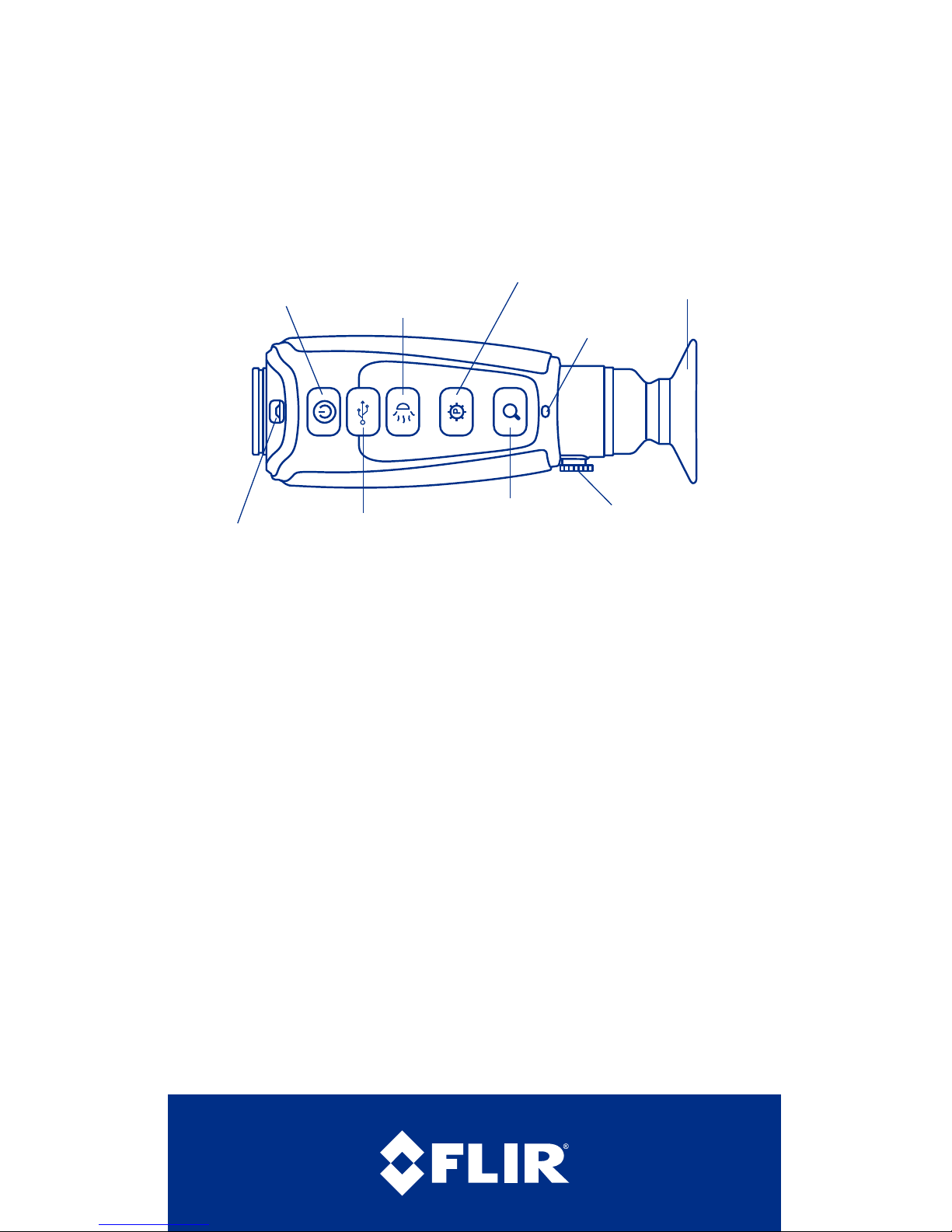
Power Button – The Scout II has three power states: On, Off, and Auto Shutdown.
• On – Takes approximately 4 seconds (during bootup the FLIR splash screen
appears on the eyepiece display).
• Off – Push the power button to turn the camera off.
• Auto Shutdown - If no buttons are pushed for about ve minutes,
Auto shutdown 30s appears in the display and after counting down for
30 seconds, the camera will turn off.
Display Brightness – If camera is on, press to toggle through 5 brightness settings.
White/Black Hot/InstAlert
™
– In White Hot, hotter items appear as white or light
grey. In the Black Hot, hotter items appear as black or dark grey. In InstAlert™, hot items
in a scene are highlighted in red.
Zoom/Freeze Frame – A quick press causes the image to toggle between 1x and 2x
zoom (320 model only). With the 240 camera, the zoom button freezes the image with
one click and unfreezes the image with a second click.
Diopter Controls – The diopter allows adjustment of the eyepiece for optimal viewing.
SCOUT II
Quick Start Guide
Power
Task Light
Mini-USB/Charging/Analog
video out of Mini-USB port
Display Brightness
Task Light On/Off
White Hot
Black Hot
InstAlert
™
Zoom 320 / Freeze Frame 240
Charging
Indicator
Eyepiece
Adjustable Diopter
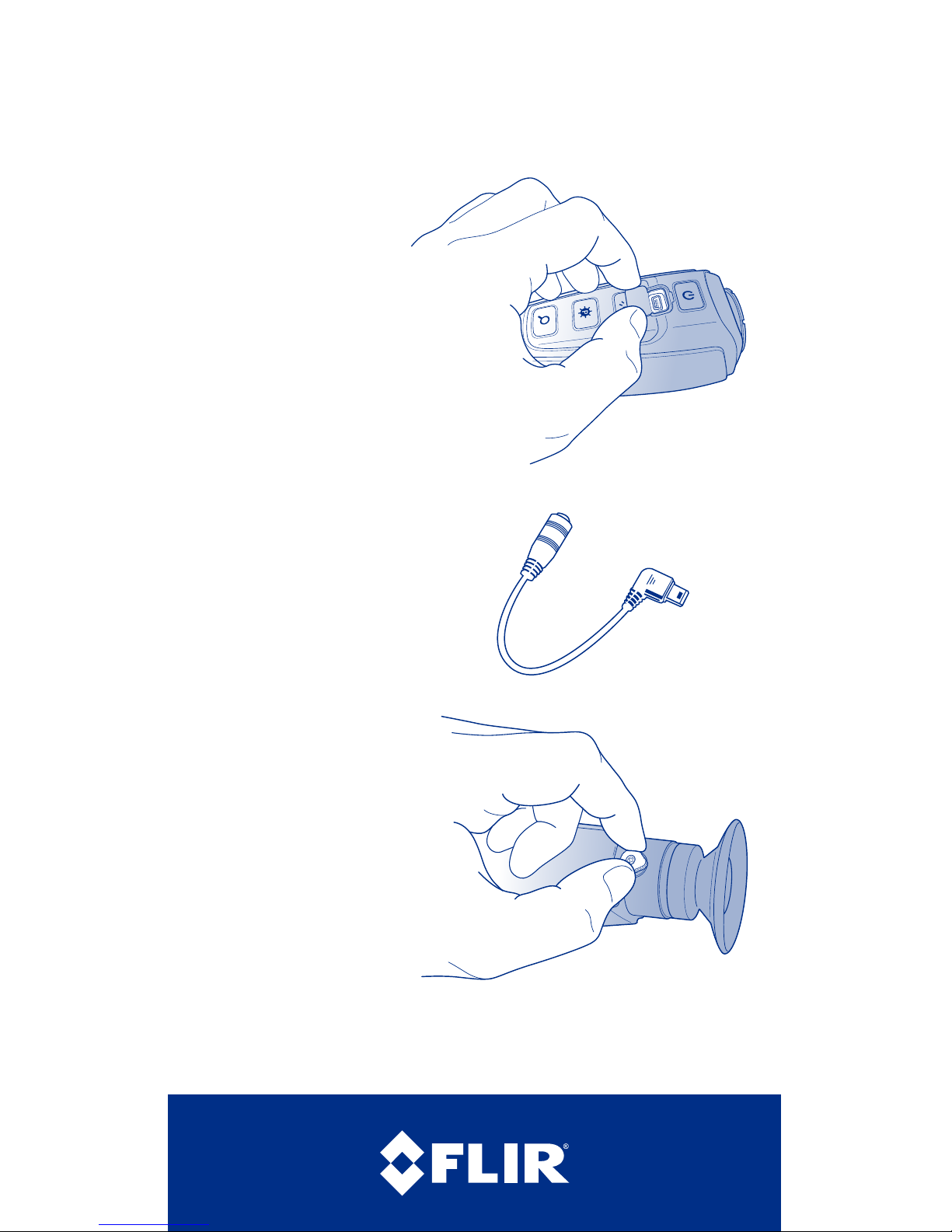
To charge the camera, lift the cover from the
mini-USB port, plug in the mini-USB cable
provided with the camera, then plug the
opposite end into a USB power source.
• Charging correctly – indicator lit orange.
• Fully charged – indicator lit solid green.
• While the camera is on, a battery status
indicator always appears in the corner of
the display image. This indicator provides an
estimation of the remaining battery charge.
Charging the Camera – The battery in the camera should be fully charged prior to
use. The initial charge time is approximately 4 hours. The camera MUST be turned OFF
throughout the charging cycle to obtain a full charge.
Caution! – Charging MUST only be done at temperatures from 0°C to 40°C
(32°C to 104°F) or battery damage may occur.
Mini-USB/Video Adapter Cable
To obtain analog video out (320 model only),
insert the adapter cable into the mini-USB
connector. The camera will detect the
adapter cable and provide the video stream.
Use an RCA cable to connect to a monitor
or a video recorder.
Register your camera now at: www.ir.com/cs/warranty/
Diopter Controls
The diopter adjustment lever allows
you to adjust for optimum image
sharpness in the eyepiece. When the
diopter adjustment lever is pointing
straight away from the front of the
camera, it is in the neutral position.
Adjust the diopter setting for the
sharpest image in the viewnder.
