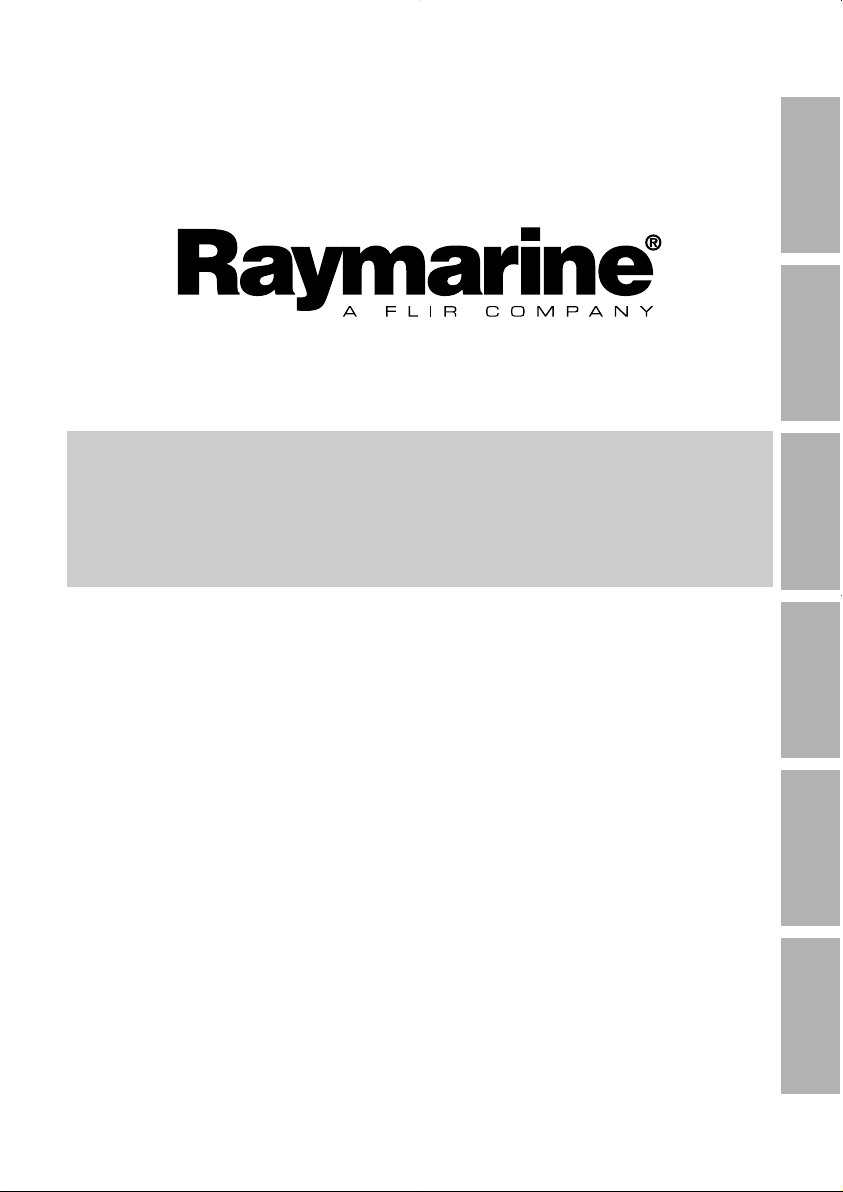
Quick Start Guide
Maxi and Dual Maxi
Display
English
Français Deutsch
Nederlands
Español Italiano
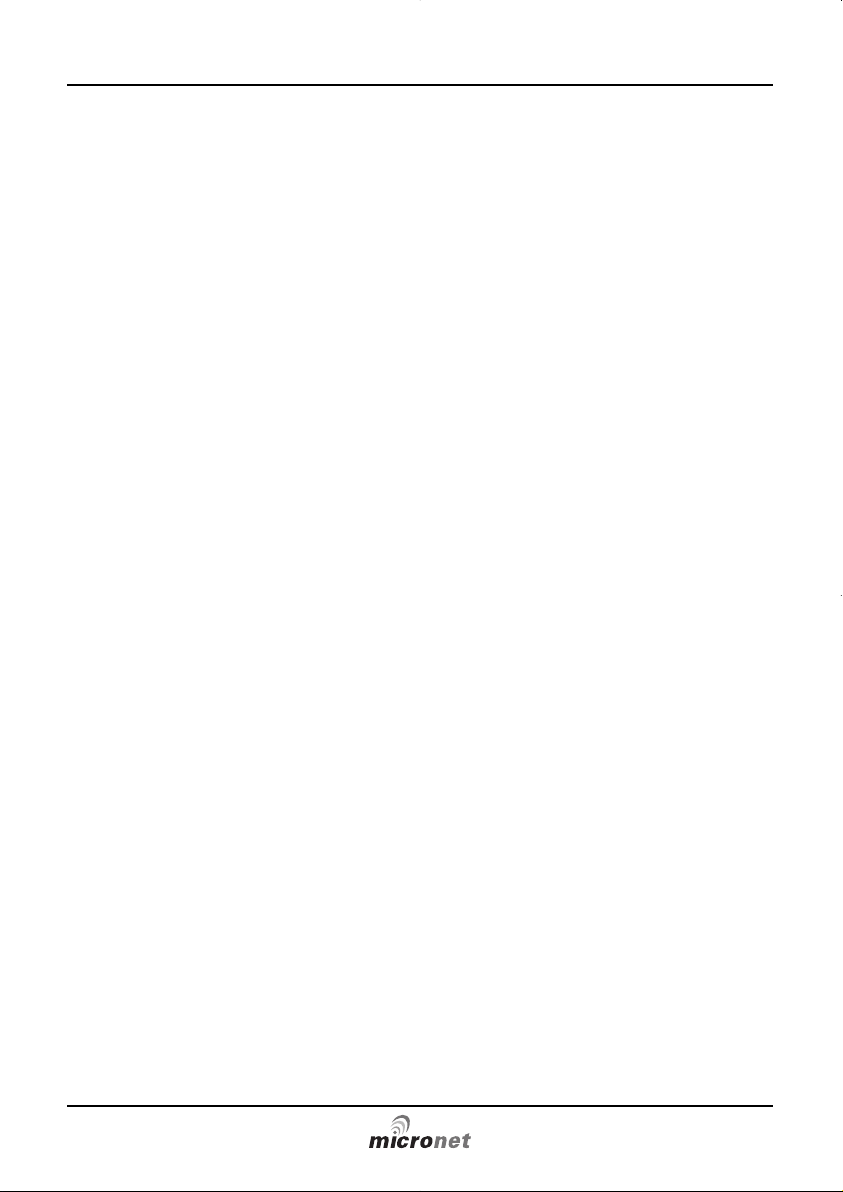
Quick Start guide for the Maxi And Dual Maxi Display
www.raymarine.com
Notice:
For full user documentation for the Micronet family and for other useful infomation
please refer to the CD-ROM supplied with your product, or to the raymarine website
at www.raymarine.com.
Note:
Pour la documentation complète d'utilisation de la famille Micronet et pour toute
autre information utile, veuillez consulter le CD-Rom qui est fourni avec votre produit
ou bien consulter le site internet de Raymarine www.raymarine.com
Hinweis:
Die komplette Dokumentation der Micronet-Familie und weitere nützliche
Informationen finden Sie auf der dem Produkt beiliegenden CD-ROM oder auf der
Internetseite www.raymarine.com
Opmerking:
Kijk voor de volledige informatie over de Micronet instrumenten familie op de CDROM die bij uw product zit of op de website www.raymarine.com.
Nota:
Para documentación completa sobre la gama Micronet y otro tipo de información
útil, por favor consulte el CD-ROM suministrado con su producto o visite la página
web de Raymarine en www.raymarine.com.
Nota:
Per la documentazione completa sulla famiglia Micronet e altre informazioni fare
riferimento al CD-ROM fornito con il prodotto o al sito Raymarine: www.raymarine.com.
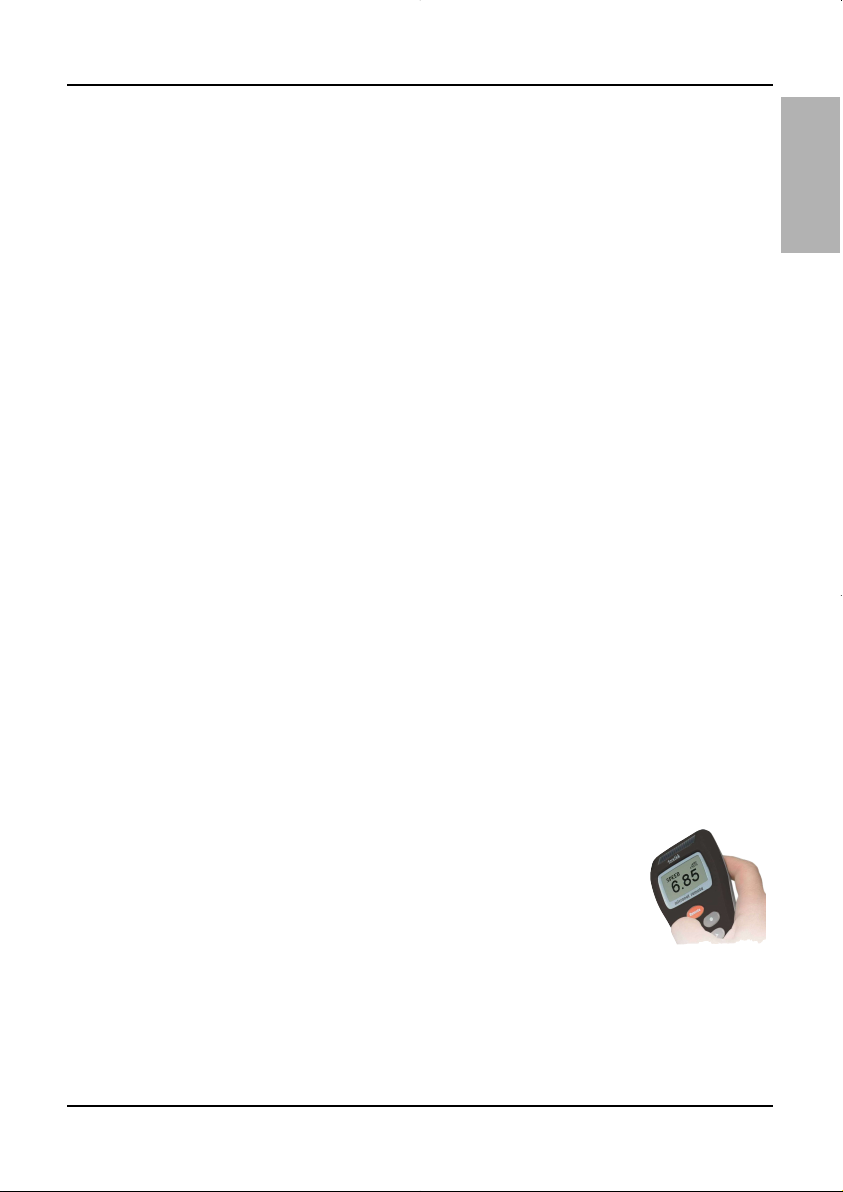
Key Features
Simple to Install
Solar Powered: your Maxi Display is powered for life by the sun. The innovative
technology uses so little current and the power supply is so efficient, that the Maxi
display is independent from your boat's batteries.
Wireless: your Raymarine displays communicate by wireless, they can be sited
anywhere on your boat without disruption or cables.
Dedicated to Performance
Optimise your start: the Maxi Display's powerful functions for Distance and SpeedTrim to the line, Line Bias and Race Timer help you get the best possible start.
Enhance your performance with the built-in function for Wind Shift and indicators
for Accelerations and Trends.
Simplify your tidal navigation with the Maxi Display's Set, Drift, Turn and Course
to Steer functions.
True Wind correction: the Maxi Display incorporates sophisticated correction
technology to maximise the accuracy of True Wind calculations.(Airflow setup is not
available on the Dual Maxi)
Custom Pages allow you to display data such as target boat speed from your onboard computer on your Maxi Display. (Not available on the Dual Maxi)
Easy to Manage
Automatic data selection: the innovative Auto Leg function allows the display to
automatically show the information you need for each leg of the course.
Page Hiding means you can avoid data duplication on different displays,
minimising the time to select the pages you really need.
Wireless Remote control: your Maxi display can be controlled
and configured from anywhere in the boat using a Raymarine
Remote display.
Excellent visibility
The large, high contrast LCD gives the Maxi Display a wide angle of view and
ensures excellent visibility from anywhere on your boat.
The black background minimises disturbance to your night vision, and the
red/amber option allows you to choose the backlight colour of your display at night.
Quick Start guide for the Maxi And Dual Maxi Display
1
www.raymarine.com
English
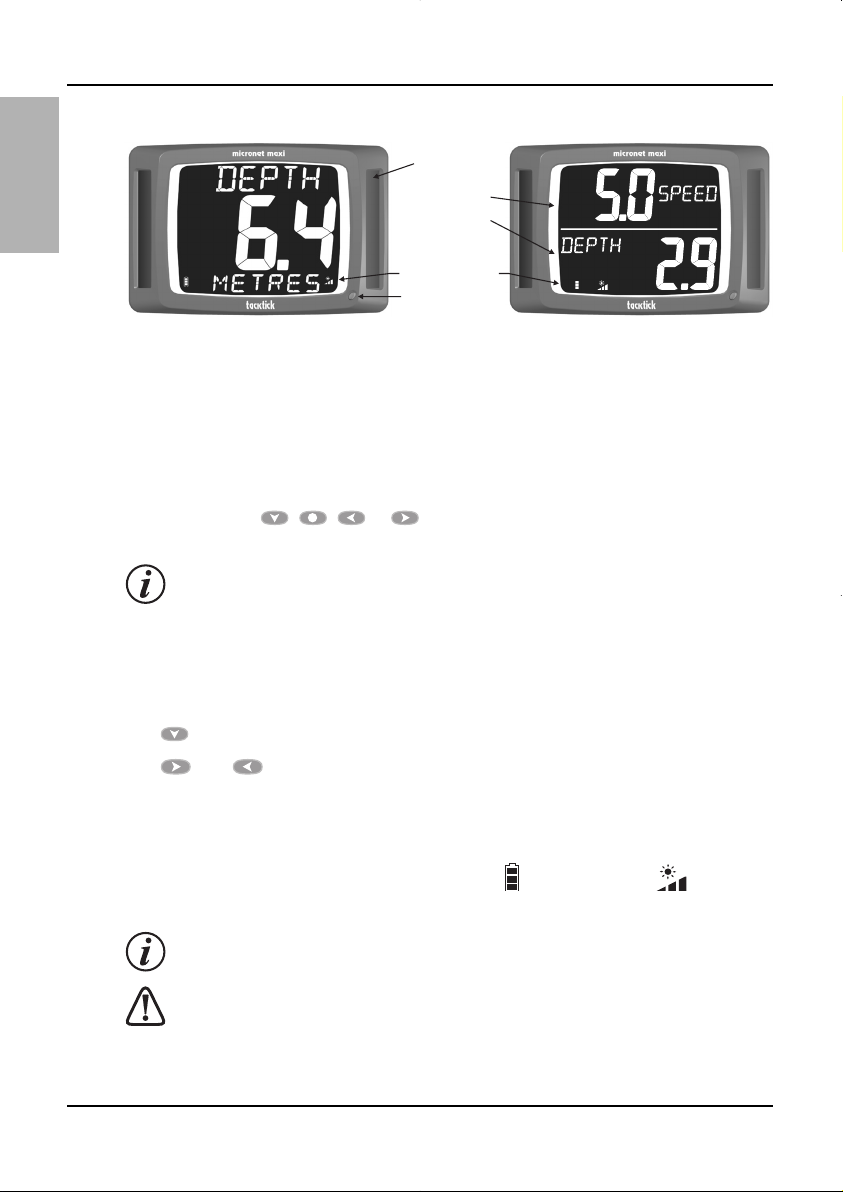
English
Quick Start guide for the Maxi And Dual Maxi Display
2
www.raymarine.com
Display Operation
Terminology
All references to “Maxi Display” refer to both the Maxi and the Dual Maxi displays,
unless specifically stated.
Remote Control
Your Maxi Display is designed to be controlled using a Raymarine Remote Display.
See the Remote Display user guide for details of remote control mode. All
references to the , , or buttons refer to the appropriate button on the
Remote Display.
if a Remote Display is not available, your Maxi Display can be operated using
the control button, see the full user guide for details.
Chapters and Pages
The Maxi Display’s data screens are organised in a sequence of Chapters, each
containing Pages of related information. See page 6 for a diagram of all the data
pages available.
The button scrolls through the chapters.
The and buttons scroll forward and back between pages.
When a new chapter is selected, the data page last selected for that chapter is
displayed.
Power Management and Battery Life
Power status is shown by two icons: battery level and charge rate . The more
bars showing, the higher the battery level/rate of charge.
If the internal battery is fully charged, the charge rate icon will always indicate
low.
AArrttiiffiicciiaall lliigghhtt WWIILLLL NNOOTT rreecchhaarrggee tthhee bbaatttteerryy
. Placing your Maxi Display close
to an artificial light will seriously damage the display. Only recharge in natural
daylight.
Solar Panel
Upper Pane
Lower Pane
Battery
Charge | Status
Control Button
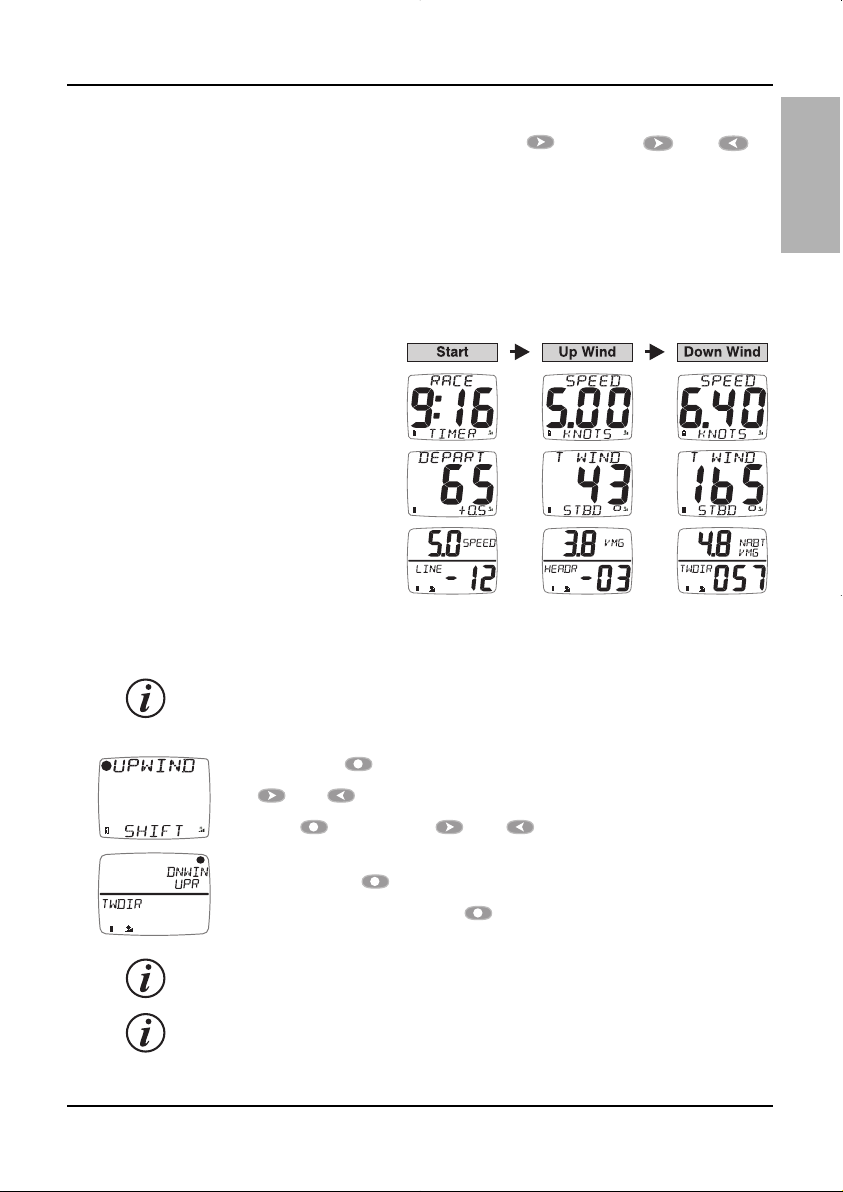
Quick Start guide for the Maxi And Dual Maxi Display
3
www.raymarine.com
English
Backlighting
To adjust the display backlighting press and hold , then use and to
select from OFF, or levels 1,2,3.
Automatic Pages
You probably want a different page shown on your Maxi Display for each leg of the
course. The Maxi display makes this easy by providing a special page: the AUTO
LEG page. Using this feature, you can programme your Maxi Display to show
exactly the information you require for each leg of the course without the need to
manually change pages at each mark rounding.
For example, consider a boat with
three Maxi Displays on a mast
bracket. The diagram shows a
typical selection of pages for
different legs of the course.
Programming these pages into
the Autoleg page before the race
automatically shows the selected
information for the appropriate leg
of the course; leaving the tactician
free to concentrate on the race.
To programme the Autoleg page:
Use your Remote Display to select your Maxi Display for remote control.
It is a good idea to programme the remote control display list of your Remote
Display to show your Maxi Displays in the same order as their physical location
on the boat. See the Remote Display user guide.
Press and hold to enter setup mode in the Autoleg chapter.
Use and to select a leg.
Then use , followed by and to select the data page to be
displayed.
A further press of confirms the selection.
When finished, press and hold to exit setup mode.
you can select Simple or Advanced mode for configuring the legs. See the full
user guide for further details.
using the Page Hiding function to eliminate duplicate pages across displays
reduces the time and key presses required if a manual reconfiguration of the
data displayed becomes necessary. See the full user guide for details.
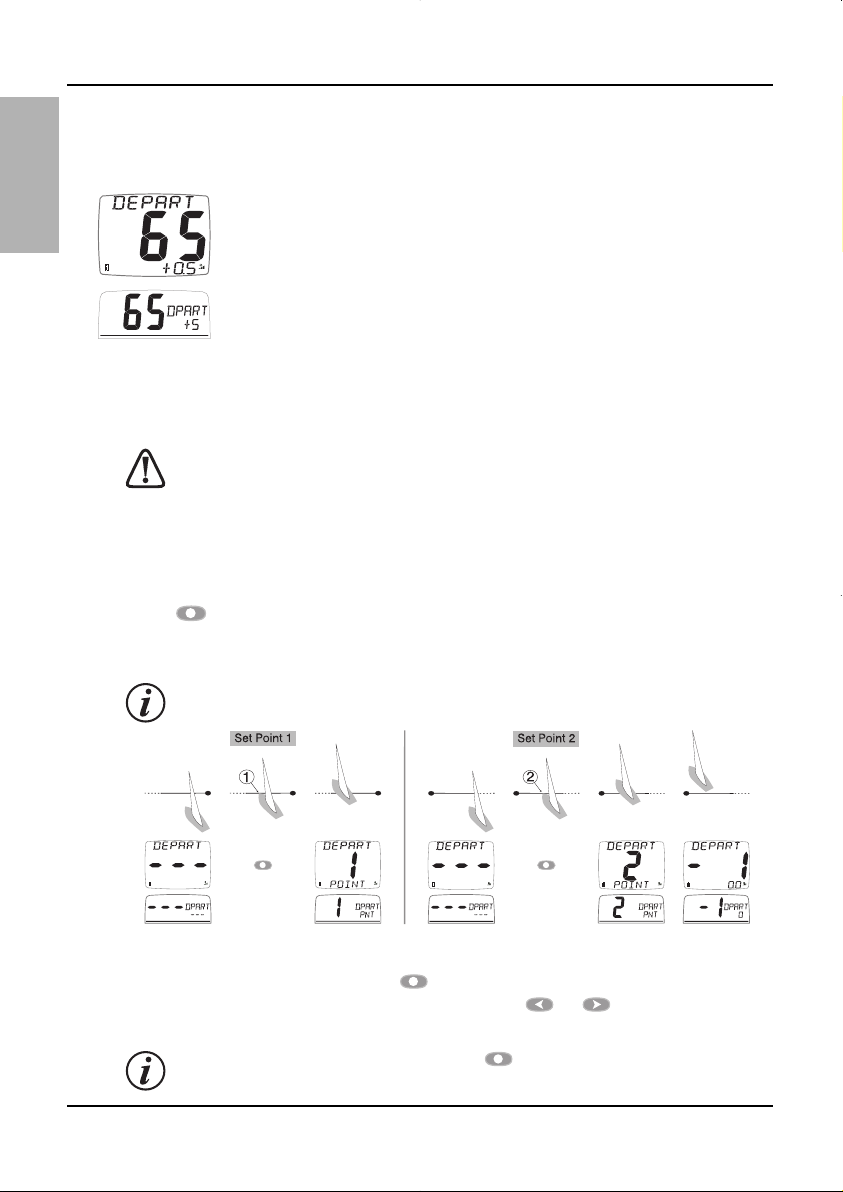
Quick Start guide for the Maxi And Dual Maxi Display
4
www.raymarine.com
English
Optimising your start with the Maxi Display
The Maxi display provides three functions to help you get a great start:
The Depart page
Approaching the start, it is vital to know your distance from the line and
whether you will arrive before or after the signal.
The large digits show your distance from the nearest point on the line in
distance units or boat-lengths. A negative distance shows that the boat
is to windward of the start line, not that the boat is on the course side of
the line; i.e. for a downwind start, a negative distance shows you are
approaching the line correctly.
The small digits show the change in speed (in speed units) required for you to arrive
at the line at the signal; a negative value means that you must decrease your speed
to avoid arriving early.
These calculations rely on GPS data, so they are subject to error, particularly as
the distance from the line becomes small. Do not rely on this information to
determine if you are over the line at the start. Rather, you should use the data to
help optimise your approach to the line.
To initialise the Depart page:
With the depart page displayed, approach one end of the start line as if starting;
press when the bow touches the line. A popup page shows that the first line
position has been captured. Repeat at the other end of the line. The popup shows
the second line position has been captured.
Set your points as close to the ends of the line as possible.
To modify the start line points:
To modify one of the points, press while at the correct location; the popup will
show that position 1 has been captured. Pressing or will allow you to set
the captured location to position 2. or to discard it (-).
The position is captured at the moment is pressed.
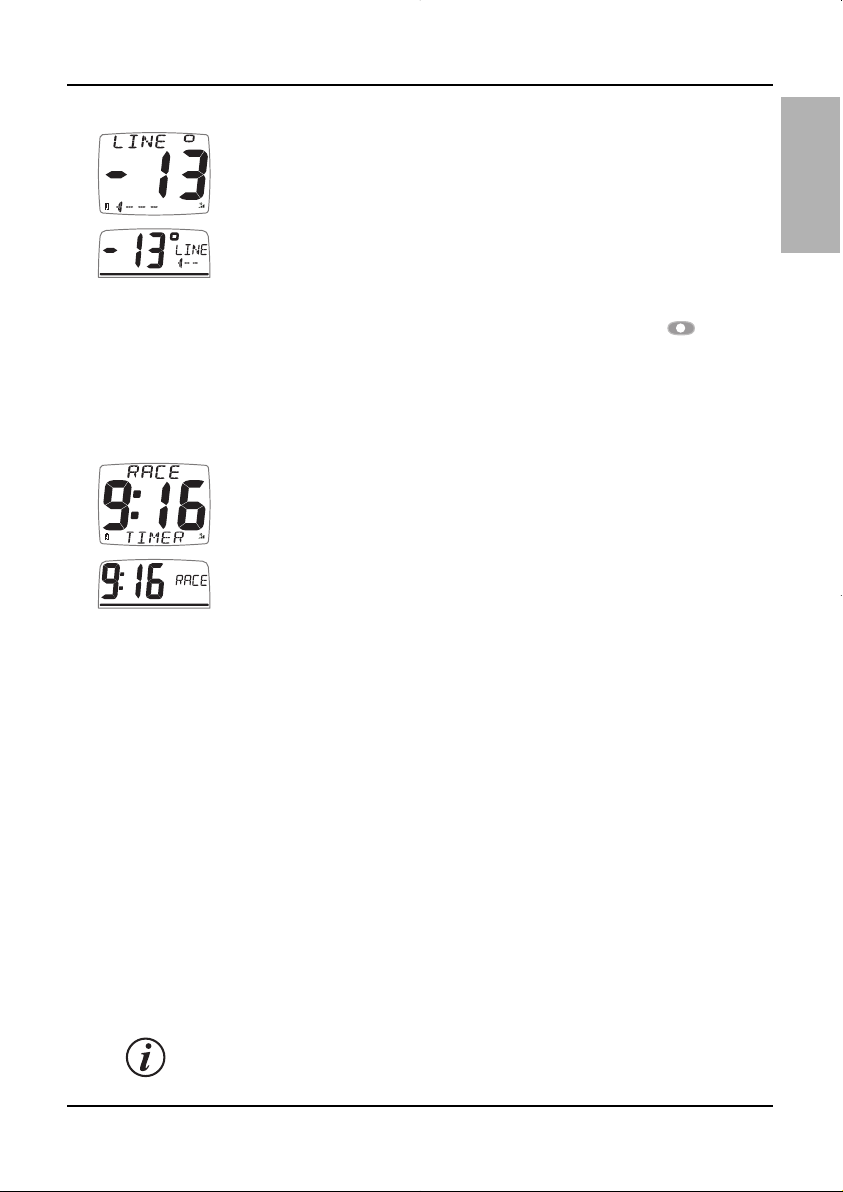
Quick Start guide for the Maxi And Dual Maxi Display
5
www.raymarine.com
English
Start Line Bias
When racing there is often a favoured end to the line. If you start at the
favoured end, you are upwind and therefore ahead of a boat starting at
the other end of the line. The larger the Line Bias angle, the more you
can gain from starting at the favoured end.
Your Maxi Display can calculate and display the Line Bias angle and the
favoured end of the line.
To initialise the line bias display
Go to the Line Bias page, Sail directly along the start line, then press . The Line
Bias angle and the favoured end of the start line are displayed.
The line bias display is continually updated taking account of wind shifts that may
occur during the pre-start period.
Start Timer
The most convenient way to operate the race timer is to use the Timer
Page of the Remote Display. Once started, the countdown is available
on all displays. See the Remote Display user guide for details of
operating the race timer.
Optimising the calculation of True Wind
The wind angle and speed measured by a masthead wind unit is subject to error
caused by aerodynamic effects on the sails.
If not corrected, these errors give rise to problems when sailing (false shifts in Wind
Direction when tacking or gybing and false differences in True Wind Speed when
flying the spinnaker).
Traditionally these errors have been corrected by a complex and time consuming
calibration process, but the Maxi Display has changed all that.
Raymarine has made two breakthroughs:
- Sophisticated built in corrections that dramatically reduce the errors for the
majority of boats.
- An intuitive one step process to easily enter a fine tuning adjustment.
For more information see the full Maxi Display user guide.
For full calibration information, including airflow correction, see the Calibration Guide.
Airflow setup is not available on the Dual Maxi.
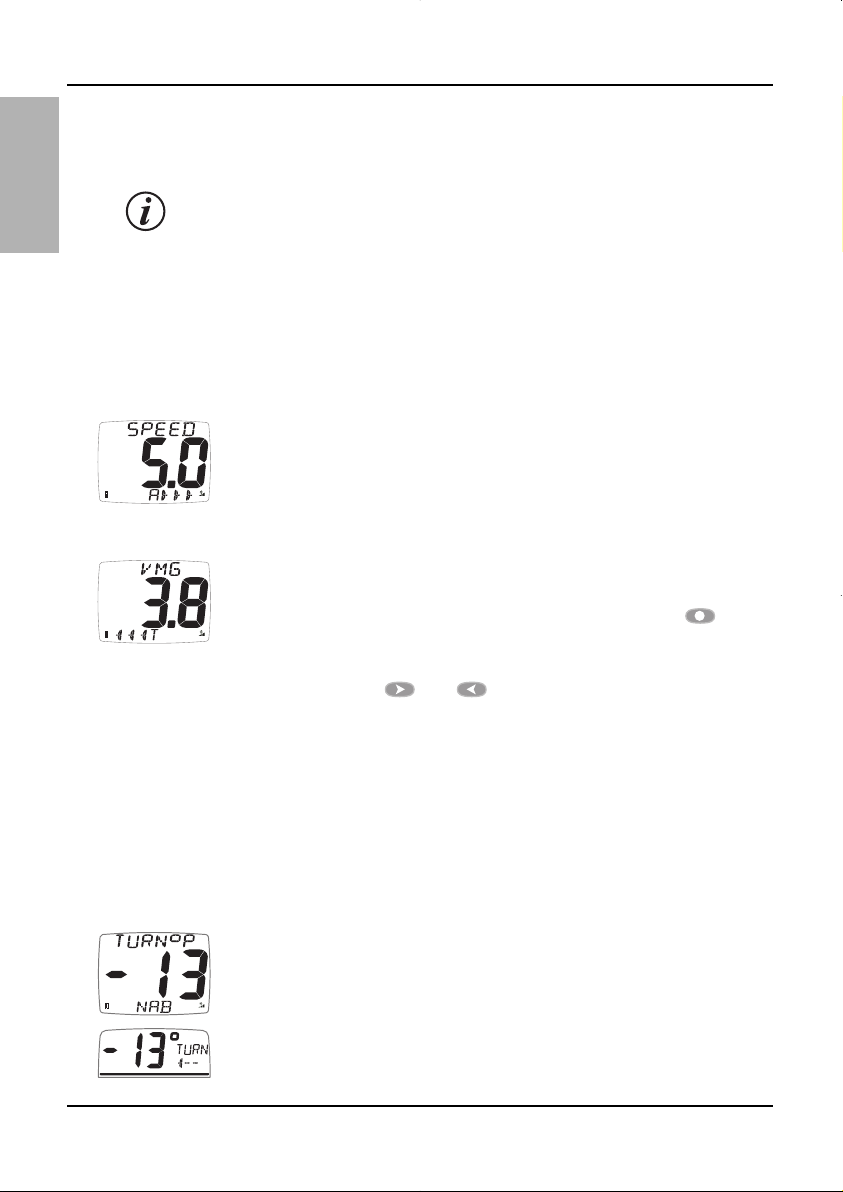
Acceleration and Trends
The Speed, SOG, VMG-WIND and VMG-WPT pages can be configured to show
Trend or Acceleration indicators.
Trends and Acceleration are not available on the Dual Maxi.
Arrows to the right indicate increasing speed, arrows to the left indicate decreasing
speed. The number of arrows indicates the magnitude of the change; more arrows
means a greater acceleration or a faster trend.
The sensitivity of the trend and acceleration indication can be configured in setup,
see the full user guide.
Acceleration mode
The arrows indicate whether the boat is accelerating or decelerating;
they are not shown when the speed is stable
Trend mode
The arrows show whether the overall speed trend is upwards or
downwards from a reference speed. By default, the reference speed is
calculated as a rolling average of the actual speed. Pressing will set
the reference speed equal to the current boat speed (or SOG, VMG as
appropriate); the new reference speed will briefly be shown flashing and
may be edited using and .
Sailing in Tidal Waters
In tidal conditions, your boat's Course Over the Ground (COG) and Speed Over the
Ground (SOG) may differ considerably from the heading of the boat and the speed
through the water shown by the speed sensor.
The Maxi Display provides the following functions to make your tidal navigation
easier.
Turn
It is often difficult to assess the course to steer to keep on the direct
track to a waypoint. Your Maxi Display automatically indicates when the
course you are steering is taking you off the direct track to your
waypoint. The direction and required angle of turn is displayed.
Quick Start guide for the Maxi And Dual Maxi Display
6
www.raymarine.com
English
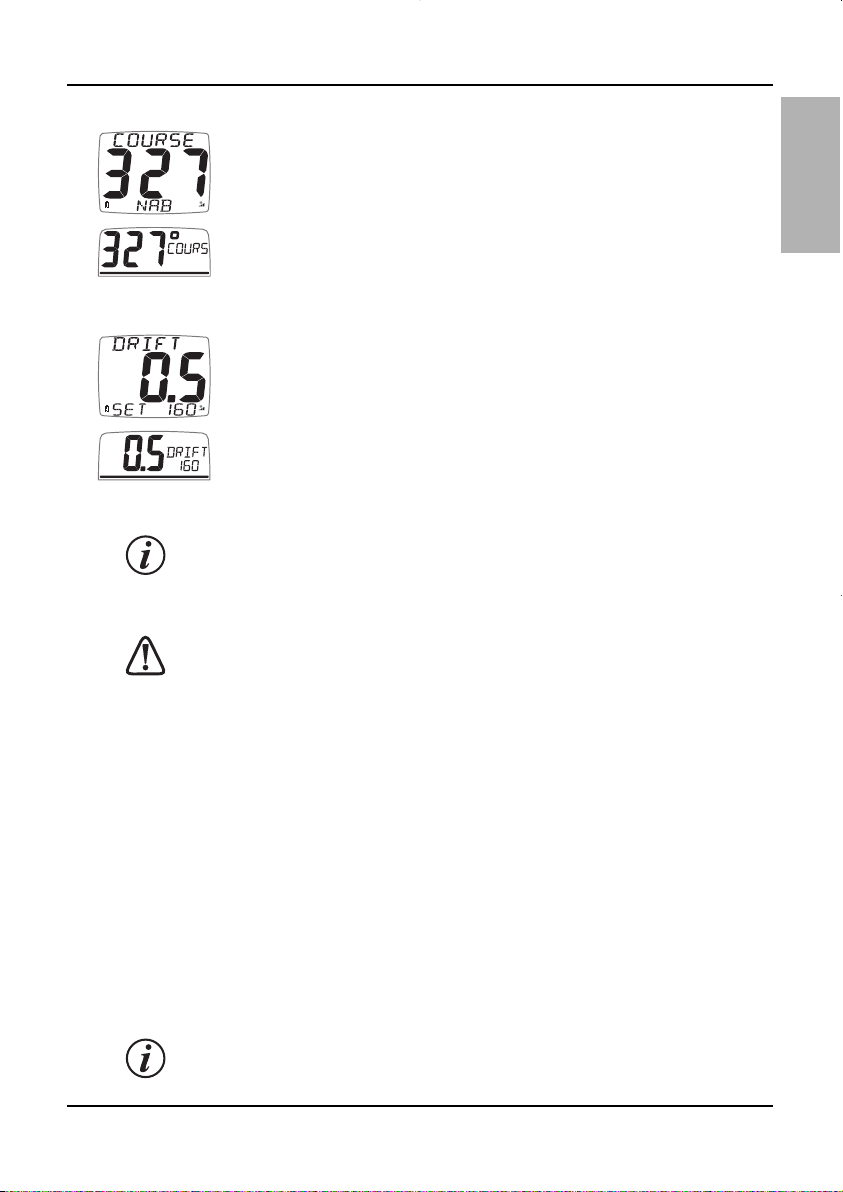
Course
Used in similar circumstances to the Turn page, the Course page shows
the course to steer to track directly to the waypoint.
Drift and Set
Because the boat is not always moving directly in the direction of its
compass heading you need to know the direction (SET) and the speed
(DRIFT) by which the boat is being pushed off course. Tactically this is
important when assessing when to tack or gybe to round a mark or
clear an obstruction or headland.
Your Maxi Display automatically calculates this information using
information from your GPS, boat speed and compass. The calculated
set angle is rounded to the nearest ten degrees.
Set and Drift as calculated includes the effect of both tide and leeway.
Therefore the value will be different on opposite tacks, depending on whether
the boat is sailing into or against the tide. This will be especially noticeable
when the tidal effect is small.
In conditions of little tide, this calculation is very sensitive to inaccuracies in the
calibration of your speed and compass transducers. It is not recommended that
you rely on the accuracy of this calculation in situations where the tide speed is
less than one Knot (a flashing indicator will alert you if the calculated values are
uncertain). See the full user guide for information on how to maximise the
accuracy of the calibration of your speed and heading transducers.
Performance Chapter
If you have an on-board computer connected to your Raymarine Wireless (NMEA)
interface, you can display data from the computer on your Maxi Displays using
Raymarine proprietary NMEA messages (PTAK). For example, you could calculate
and display “Distance to Layline”, “Target Speed”, “Corrected True Wind”, etc.
When such messages are detected on the network, The Performance Chapter, of six
free format screens, is automatically added to the chapter rollover.
Many PC navigation packages support Raymarine proprietary (PTAK) sentences, and
details of how to use the PTAK interface are available from the Raymarine web site.
Custom data pages are not available on the Dual Maxi Display.
Quick Start guide for the Maxi And Dual Maxi Display
7
www.raymarine.com
English
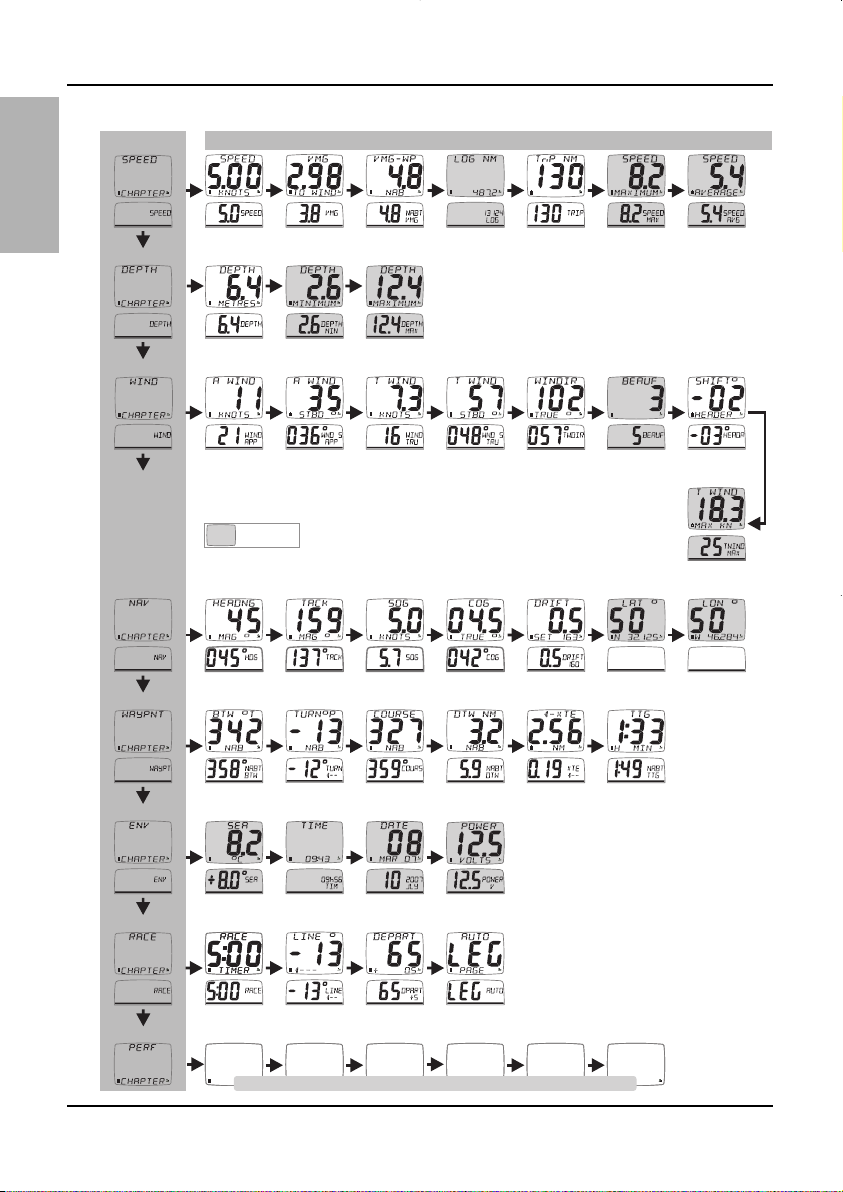
Data Chapters and Pages
Quick Start guide for the Maxi And Dual Maxi Display
8
www.raymarine.com
English
CHAPTER PAGES
RC
RC
RC
Pages hidden
by default
VMG to
Windward
Minimum
Depth
Apparent
Wind Angle
Tur n
VMG to
Waypoint
Maximum
Depth
Tru e
Wind Speed
Ground
Course to
Waypoint
Log
Distance
Tru e
Wind Angle
Ground
Distance to
Waypoint
Boat Speed
Depth
Apparent
Wind Speed
Heading Tack Course Drift and SetCourse over
Bearing to
Waypoint
Trip
Distance
True Wind
Direction
Cross Track
Error
Maximum
Speed
Beaufort
Wind Force
Not Available
on Dual Maxi
Latitude LongitudeSpeed over
Time to Go
to Waypoint
Average
Speed
Wind Shift
Maximum
True Wind
Not Available
on Dual Maxi
Sea
Temperature
Timer Line Bias
Free Format
1
Time
Free Format
2
Date
RC
Line Distance
and Speed
Free Format
3
Only available on the Maxi Display - See page 7
Power
Auto Leg
Page
Free Format
4
Free Format
5
Free Format
6
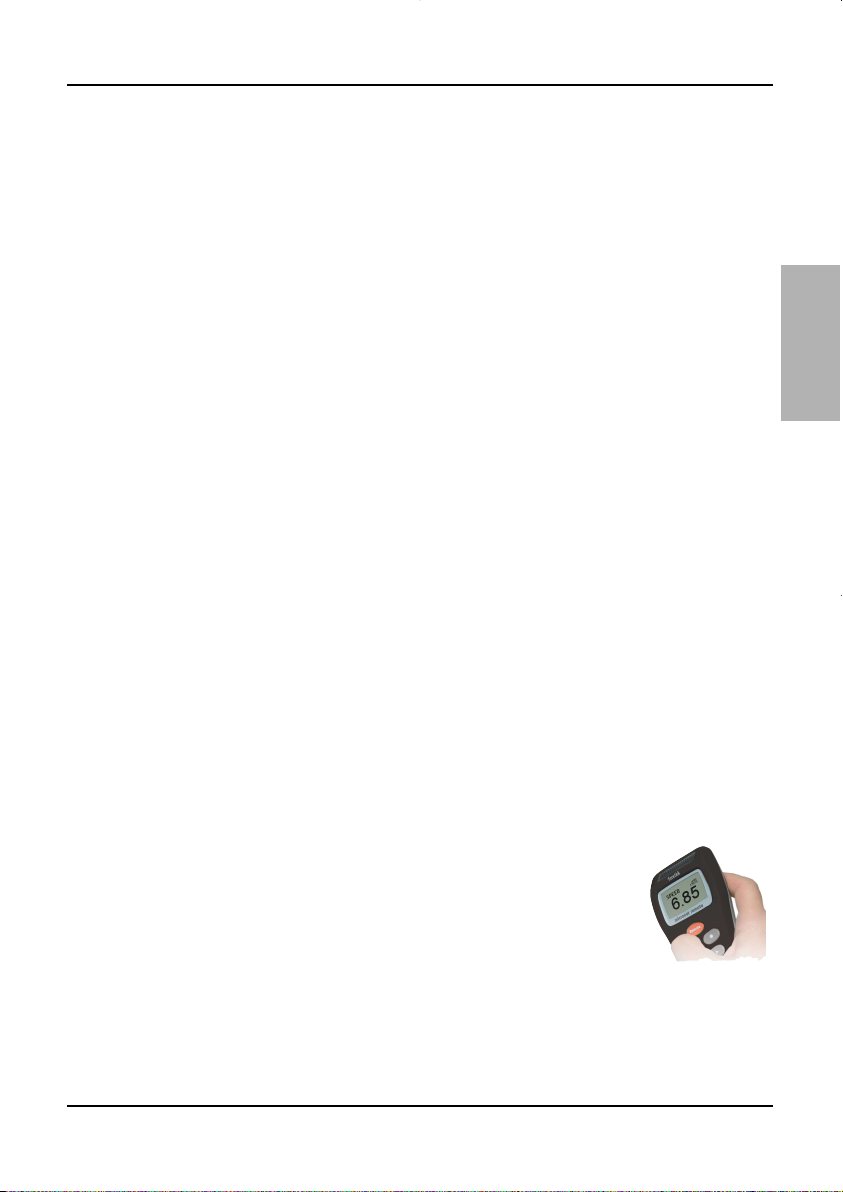
Guide rapide d'utilisation pour les Écrans Maxi et Maxi double
1
www.raymarine.com
Français
Principales Caractéristiques
Simple à installer
Fonctionne à l'énergie solaire: votre Écran maxi est alimenté à vie par le soleil.
Les technologies innovatrices utilisées n'utilisent que peu de courant, et la puissance
fournie est suffisante pour que votre Écran maxi soit indépendant de votre système
de batterie.
Sans-fil: Vos afficheurs Raymarine communiquent sans fils. Ils peuvent donc être
placés où vous le désirez dans votre bateau sans avoir à tirer de câbles.
Dédié à la performance
Optimise votre départ: la fonction du Écran maxi pour la distance et le temps de
parcours jusqu'à la ligne, le coté favorable, et le compte à rebours, vous aident à
prendre le meilleur départ possible.
Améliorez vos performances avec les fonction intégrées pour les bascules de
vent, et les indicateurs d'accélérations et de tendances de la vitesse de votre bateau.
Simplifiez votre navigation en présence de courant avec les fonctions Tour,
Vitesse et Direction du Courant, et Cap à Suivre.
La correction du vent réel: l’Écran maxi est doté d'une technologie sophistiqée qui
porte les calculs précis du vent réel au maximum. (l’Écran maxi double n'a pas de
«set up Airflow»).
Des pages personnalisées vous permettent d'afficher sur l’Écran maxi des
données de votre ordinateur de bord telles que la vitesse désirée. (Non disponible
sur l’Écran maxi double.)
Facile à gérer
Sélection Automatique de données: la fonction innovante Auto leg vous permet
d'afficher automatiquement les informations spécifiques que vous désirez sur
chaque bord de la course.
Masquage de pages. Vous permet d'éviter la duplication des données sur les
différents afficheurs, permettant ainsi de réduire le temps de sélection des pages
dont vous avez réellement besoin.
Contrôle sans-fil par télécommande, votre Écran maxii peut être
contrôlé et configuré n'importe où dans votre bateau grâce à la
télécommande sans-fil Raymarine Ecran répétiteur.
Excellente Visibilité
Le grand écran à haut contraste LCD permet un grand angle de
vision et assure une vision parfaite depuis n'importe où dans votre bateau.
L'arrière plan noir minimise les perturbations lors d'une navigation de nuit, et les
options d'affichages Rouge ou Ambre vous permettent de choisir la couleur
d'affichage la nuit.
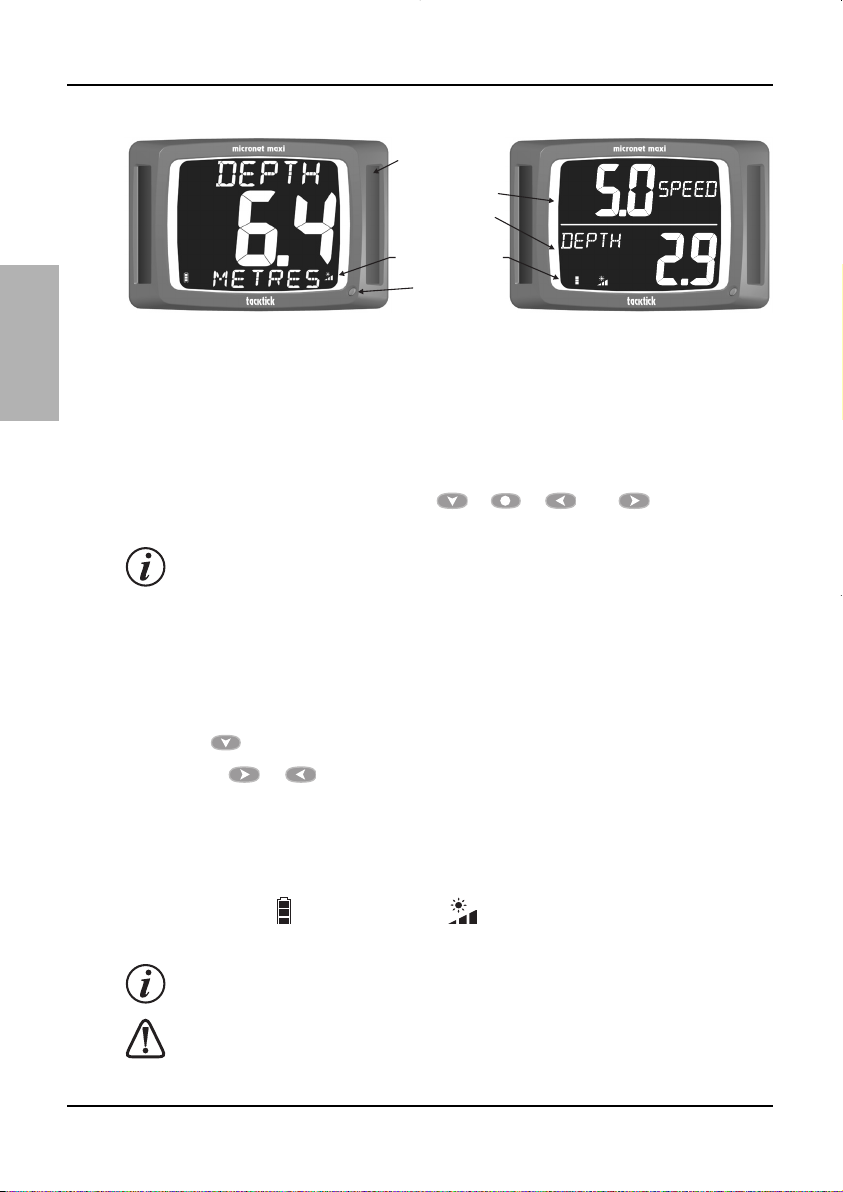
Quick Start guide for the Maxi And Dual Maxi Display
2
www.raymarine.com
Français
Opération d'affichage
Terminologie
Toutes les références au « Écran maxi » désignent à la fois les écrans Maxi et Maxi
double, sauf indication contraire.
Télécommande (Remote Display)
Votre Écran maxi est conçu pour être commandé en utilisant un Écran répétiteur de
Raymarine. Voir le guide d'utilisation de l’Écran répétiteur pour les détails du mode
télécommande. Toutes les références au , à , à ou à des boutons se
rapportent au bouton approprié du Remote Display.
Si aucun Écran répétiteur n'est disponible, votre Écran maxi peut être actionné
en utilisant le bouton de commande, voire le guide complet d'utilisateur pour
les détails.
Chapitres et pages
Les données des Écran maxi sont organisés dans en chapitres, chacun contient les
pages d'information relative à ce chapitre. Voir la page 6 pour un diagramme de
toutes pages de données disponibles.
Le bouton permet d'accéder aux chapitres.
Les boutons et font défiler en avant et en arrière entre les pages.
Quand un nouveau chapitre est choisi, les données choisies pour la dernière fois
pour ce chapitre sont montrées.
Gestion de l'alimentation et autonomie de la batterie
L'état énergétique est indiqué par 2 icônes:
Niveau de batterie et ratio de charge . Plus il y a de barrettes visibles, plus
la batterie est chargée, plus le courant de charge est élevé.
Si la batterie est totalement chargée, l'icône de taux de charge indique
toujours le minimum.
La lumière artificielle ne recharge pas la batterie. Placer votre produit
trop près d'une lampe peut endommager gravement votre afficheur. Ne
recharger qu'à la lumière naturelle.
Panneau Solaire
Ecran Supérieur
Ecran Inférieur
Etat
Charge | Batterie
Bouton de
Côntrole
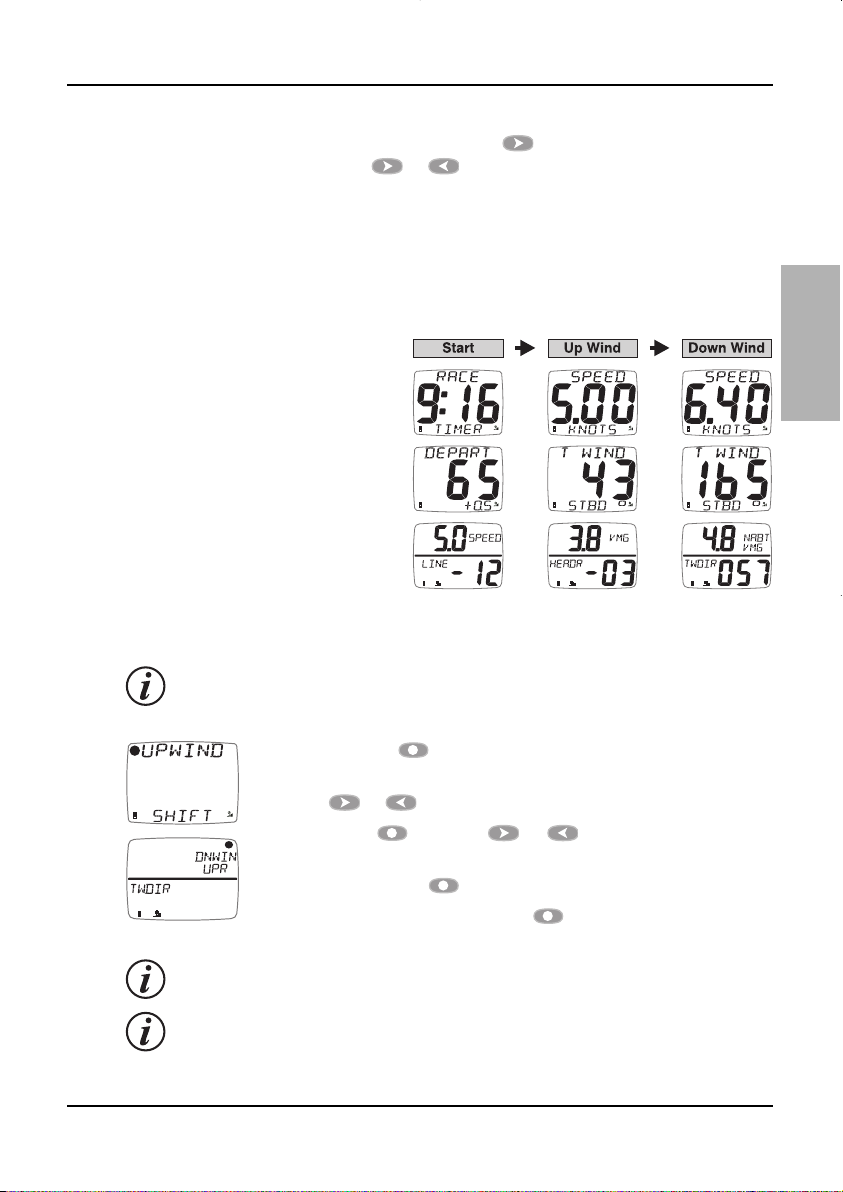
Guide rapide d'utilisation pour les Écrans Maxi et Maxi double
3
www.raymarine.com
Français
Rétro-éclairage
Pour ajuster le rétro-éclairage, maintenir appuyé , puis sélectionner OFF (éteint)
ou les niveaux 1,2,3 à l'aide de et .
Pages Automatiques
Vous désirez probablement afficher une page différente pour chaque bord de la
course. L’Écran maxi rend cela facile en proposant une page spéciale: Le mode
Autoleg. En utilisant cette fonctionnalité, vous pouvez programmer votre Écran maxi
pour qu'il affiche l'infirmation que vous désirez, pour chaque bord de la course, sans
avoir à changer manuellement à chaque marque du parcours.
Par exemple si l'on considère un
bateau avec 3 Écrans maxi sur un
support de mat. Le diagramme
montre un choix typique des pages
pour différentes parties du
parcours. Programmer ces pages
dans la page d'Autoleg avant la
course permet de montrer automatiquement l'information choisie
pour la section de parcours en
cours; laissant le tacticien se
concentrer librement sur la course.
Pour programmer la page d'Autoleg:
Employer votre Écran répétiteur pour choisir votre Écran maxi à commander.
C'est une bonne idée de programmer la liste affichage-commande à distance
de votre Écran répétiteur pour montrer vos Écrans maxi dans le même ordre
que physiquement sur le bateau. Voir le guide d'utilisation de l’Écran répétiteur.
Appuyez et tenez pour entrer le mode d'installation dans le
chapitre d'Autoleg.
Employer et pour choisir une section de parcours.
Employez alors , suivi de et pour choisir la page de
données qui doit être montrée.
Une autre pression de confirme le choix.
Une fois fini, appuyez et tenir pour annuler le mode
d'installation.
Vous pouvez choisir le mode simple ou avançé pour configurer les sections
de parcours. Voir le guide complet d'utilisateur.
L'utilisation de la fonction Page Hiding pour éliminer les pages doubles à travers
les afficheurs réduit les pressions de temps et de clef exigées si une
reconfiguration manuelle des données montrées devient nécessaire. Voir le
guide complet d'utilisateur pour d'autres détails.
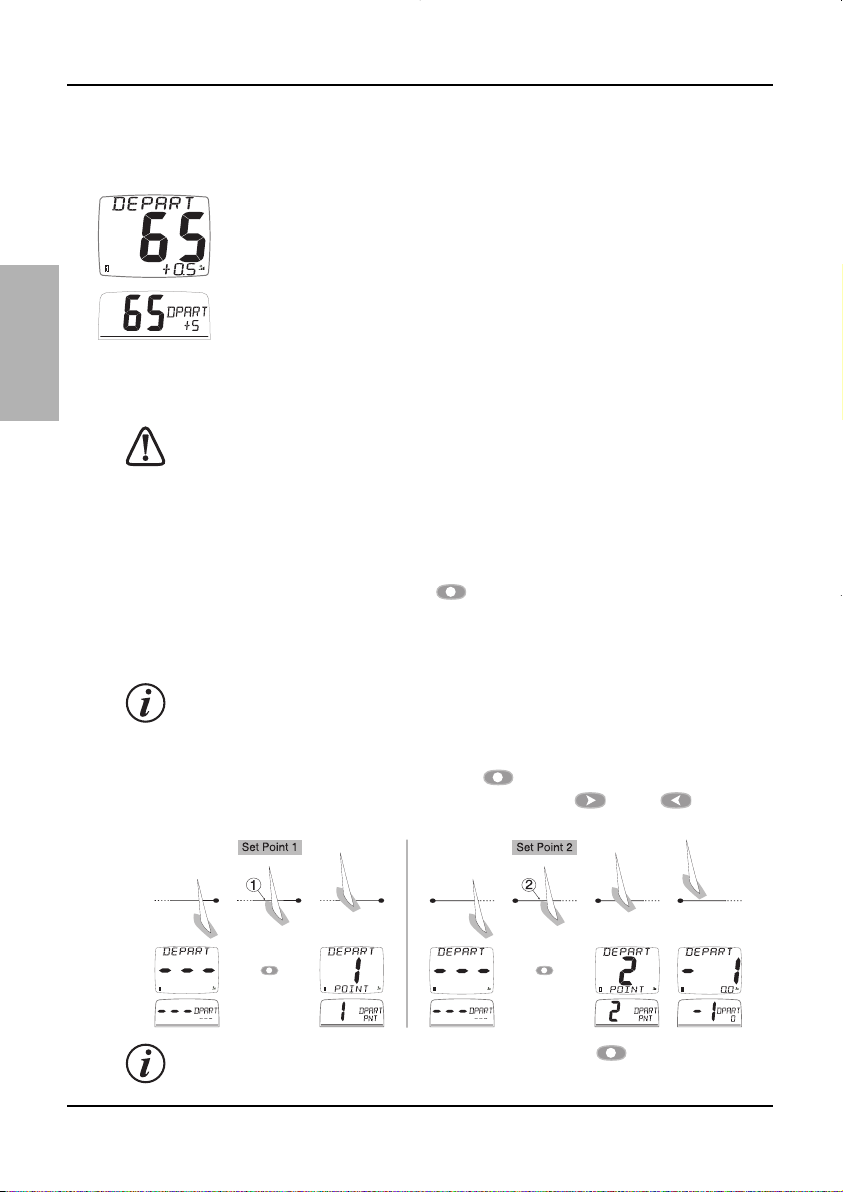
Quick Start guide for the Maxi And Dual Maxi Display
4
www.raymarine.com
Français
Optimisez vos départs avec l’Écran maxi
L’Écran maxi propose trois fonctions vous aidant à prendre un bon départ:
La page de depart
À l'approche de la ligne de départ, il est primordial de savoir à quelle
distance est la ligne, et si vous allez arriver avant ou après le signal.
Les grands chiffres montre la distance du point de la ligne le plus proche,
en unité de distance, ou en longueurs de bateau. Une distance négative
montre que le bateau est au vent de la ligne de départ et non que le
bateau est coté course de la ligne: i.e pour un départ vent arrière, les
distances négatives montrent que vous approchez la ligne correctement.
Les petits chiffres indiquent de combien d'unités de vitesse vous devez accélérer, ou
ralentir si la valeur est négative, pour arriver à la ligne au signal.
Ces calculs dépendent des données gps, ils sont donc sujets aux erreurs.
Particulièrement quand les distances sont petites. Ne comptez pas sur cette
information pour savoir si vous êtes au dessus ou pas de la ligne. Vous devriez
plutôt l'utiliser pour gérer au mieux votre approche de ligne.
Initialiser la page Départ:
Lorsque la page Départ et affichée, approchez de l'un des coté de la ligne de départ
comme si vous partiez. Appuyez sur lorsque l'étrave touche la ligne. Une
information apparaît indiquant que la première position a été capturée. Répétez
l'opération de l'autre coté de la ligne. Une information apparaît pour indiquer que la
deuxième information a été capturée.
Placer vos points aussi près des extrémités que possibles.
Pour modifier les points de la ligne de départ:
Pour modifier un des points, appuyez sur à l'endroit correct ; un popup
prouvera que la position 1 a été capturée. La pression de ou de permettra
de capturer 2. ou pour les jeter (-).
La position est capturée au moment où on appuie sur .
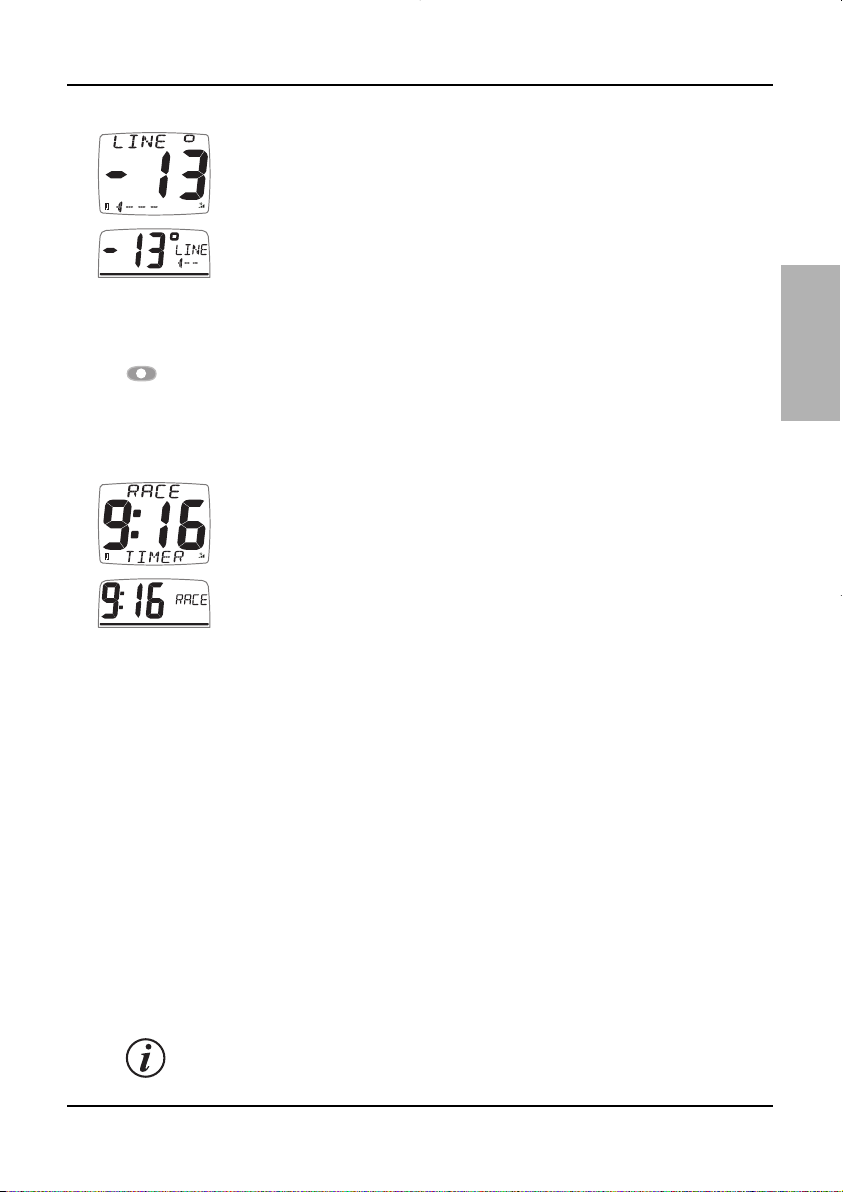
Guide rapide d'utilisation pour les Écrans Maxi et Maxi double
5
www.raymarine.com
Français
Décalage de la Ligne de Départ (Line Bias)
En régate, la ligne de départ à toujours un coté favorable. Si vous partez du
coté favorable, vous êtes au vent et donc en avant d'un bateau
commençant l'autre extrémité de la ligne. Plus l'angle entre la ligne et le vent
par rapport à la position théorique d'une ligne de départ (90° de l'axe du
vent) est grand plus le gain sera important en partant à la bonne extrémité.
Votre Écran maxi peut calculer et montrer l'angle de la ligne par rapport
au vent ainsi que l'extrémité favorable de la ligne.
Pour initialiser le Line Bias:
Aller sur la page Line Bias, naviguez le long de la ligne de départ et appuyez sur
. L'angle de la ligne et le coté favorable sont montrées sont montrées.
Le Line Bias est continuellement mis à jouur pour prendre en compte les variation
du vent durant la phase de départ.
Compte à Rebour
La manière la plus commode d'actionner compte à rebours de course
est d'employer la page compte à rebours de l’Écran répétiteur. Une fois
que lancé le compte à rebours est disponible sur tous les afficheurs.
Voir le guide d'utilisateur de l'Écran répétiteur.
L'optimisation de la calculation du vent réel
L'angle et la vitesse du vent mesurés par la girouette anémomètre sont sujets à des
erreurs dues à des effets aérodynamiques des voiles.
Sans correction les erreurs donnent des problèmes en navigation. Il est typique
d'avoir une fausse bascule de la direction du vent réel quand on vire ou on empanne
et une variation de la vitesse du vent selon qu'on soit au près ou au vent arrière.
Traditionnellement ces erreurs été corrigés d'une calibration longue et complexe,
mais avec l’Écran maxi tout a changé.
Raymarine a fait deux bonds technologiques.
- Un système de corrections automatiques embarquées qui réduit drastiquement
les erreurs pour la majorité des bateaux.
- Une procédure intuitive pas à pas permettant d'entrer une correction immédiate.
Pour une information complète sur la calibration, incluant «Airflow», voyez le guide
de calibration.
l’Écran maxi double n'a pas de «set up Airflow».
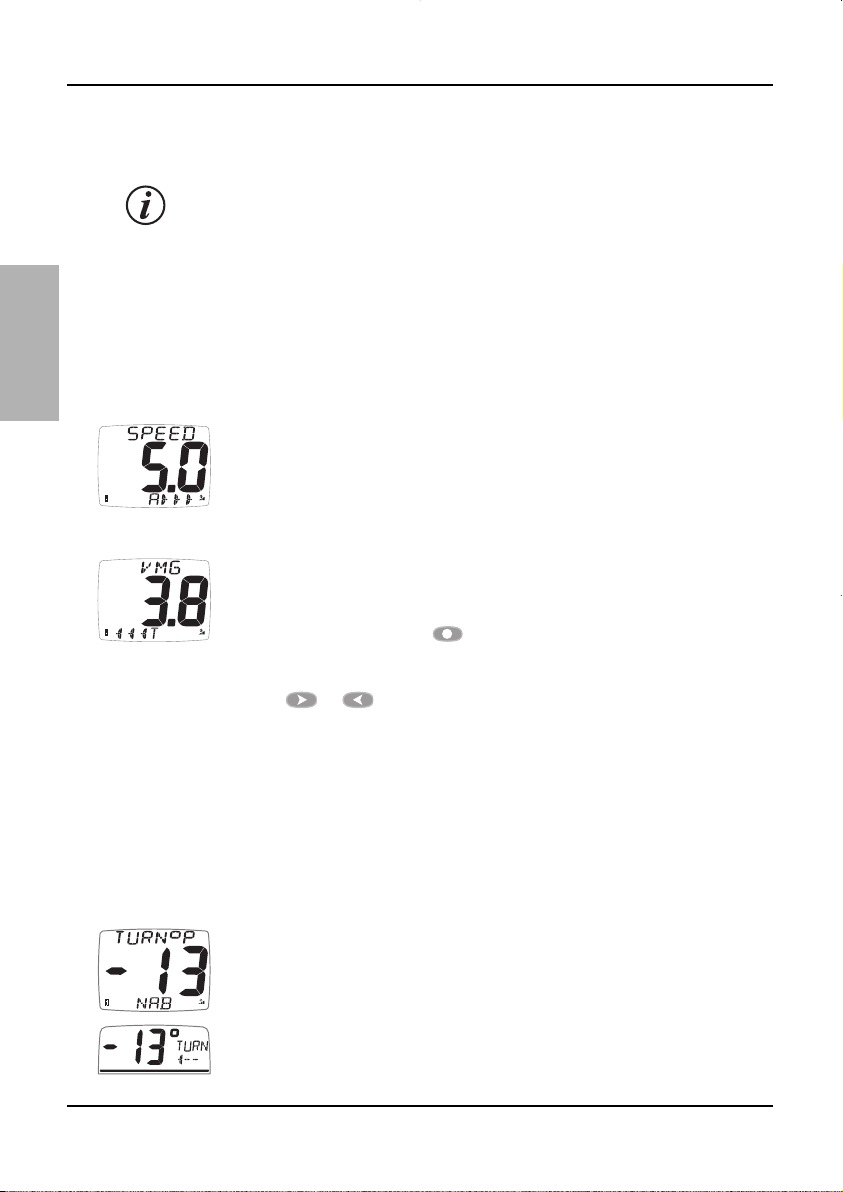
Quick Start guide for the Maxi And Dual Maxi Display
Français
6
www.raymarine.com
Accélération et Tendances
Les pages Vitesse, SOG, de VMG-WIND et de VMG-WPT peuvent être configurées
pour montrer des indicateurs de tendance ou d'accélération.
Les tendances et l'accélération ne sont pas disponibles sur le Maxi Double.
Les flèches vers la droite indiquent une vitesse croissante, flèches vers la gauche
indiquent une vitesse décroissante. Le nombre de flèches montrées indique
l'importance du changement; le plus de flèches signifie une plus grande accélération
ou une tendance plus rapide.
La sensibilité de l'indication de tendance et d'accélération peut être configurée dans
l'installation, voire le guide complet d'utilisation.
Mode d'accélération
Les flèches indiquent si le bateau est accélération ou en
ralentissement: elles ne sont pas montrées quand la vitesse est stable.
Mode de tendance
Les flèches montrent si la tendance globale de vitesse est ascendante
ou descendante par rapport à une vitesse de référence. Par défaut, la
vitesse de référence est calculée avec la moyenne de la vitesse actuelle
du bateau. La pression de placera la vitesse de référence égale à
la vitesse actuelle du bateau (ou SOG, VMG); la nouvelle vitesse de
référence sera brièvement montrée en clignotant et peut être éditée en
utilisant et .
Navigation avec du courant
Quand vous naviguez en avec du courant , le cap sur le fond (COG) et la vitesse
sur le fond (SOG) peuvent différer considérablement du cap du bateau et de la
vitesse par rapport à l'eau montrée par la sonde de vitesse.
L’Écran maxi fournit les fonctions suivantes pour faciliter votre navigation avec du
courant.
Tour
Il est souvent difficile d'évaluer le cap à suivre pour aller directement au
waypoint Votre Écran maxi indique automatiquement quand le cours
que vous êtes direction vous porte outre de la voie directe à votre but.
La direction et l'angle exigé du tour est montrée.
