Page 1

Quasar Gen II
User and
Installation
Guide
CM-6212 H1-I
Ver. 1 September 6, 2017
i
Page 2
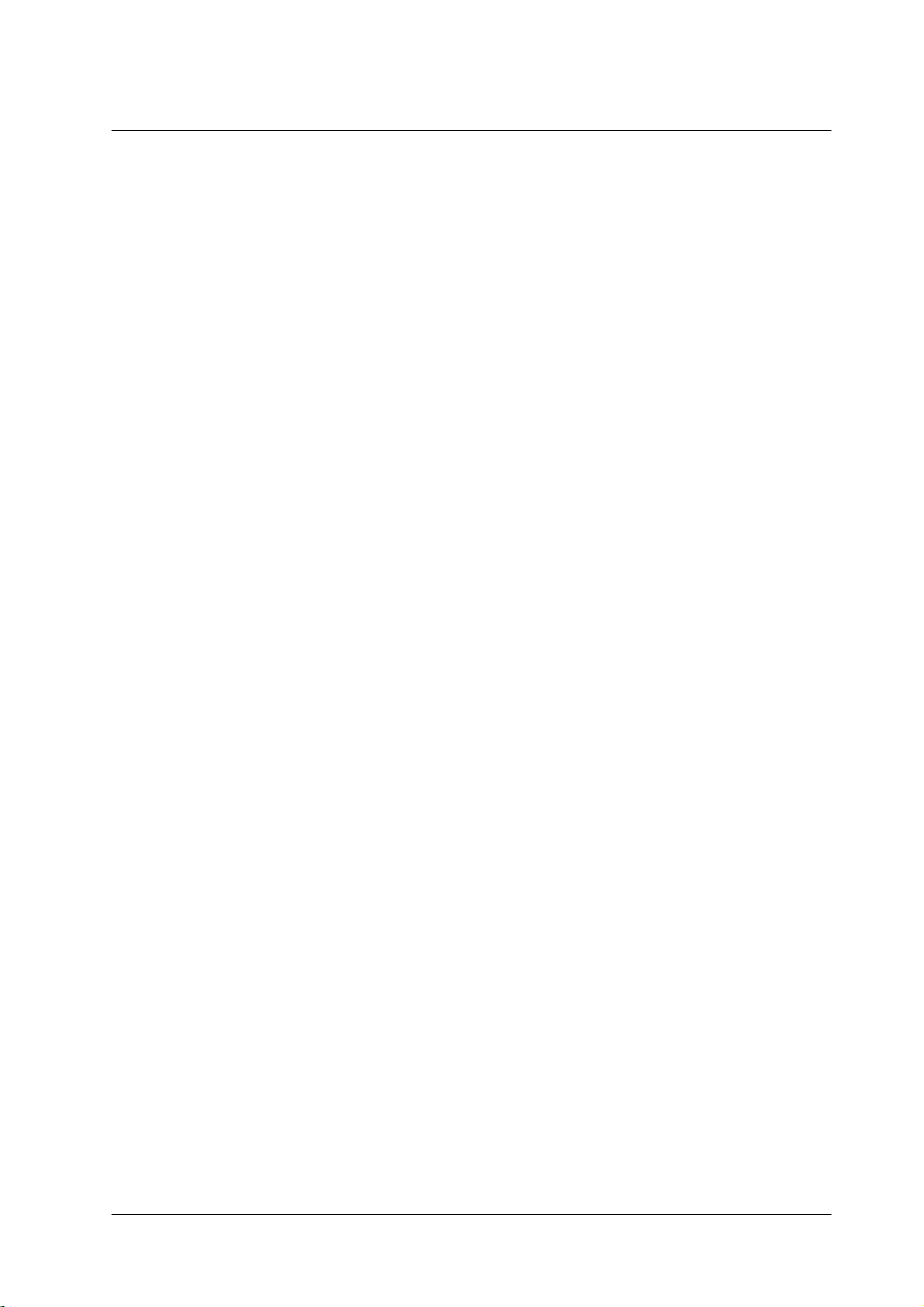
© 2017 FLIR Systems, Inc. All rights reserved worldwide. No parts of this manual, in whole or in part, may
be copied, photocopied, translated, or transmitted to any electronic medium or machine readable form
without the prior written permission of FLIR Systems, Inc.
Names and marks appearing on the products herein are either registered trademarks or trademarks of
FLIR Systems, Inc. and/or its subsidiaries. All other trademarks, trade names, or company names
referenced herein are used for identification only and are the property of their respective owners.
This product is protected by patents, design patents, patents pending, or design patents pending.
The contents of this document are subject to change.
FLIR Systems, Inc.
6769 Hollister Avenue
Goleta, California 93117
USA
Phone: 888.747.FLIR (888.747.3547)
International: +1.805.964.9797
For technical assistance, please call us at +1.888.388.3577 or visit the Service & Support page at
www.flir.com/security.
Important Instructions and Notices to the User:
Modification of this device without the express authorization of FLIR Commercial Systems, Inc. may void
the user’s authority under FCC rules to operate this device.
ii
CM-6212 H1-I User and Installation Guide
September 6, 2017
Page 3
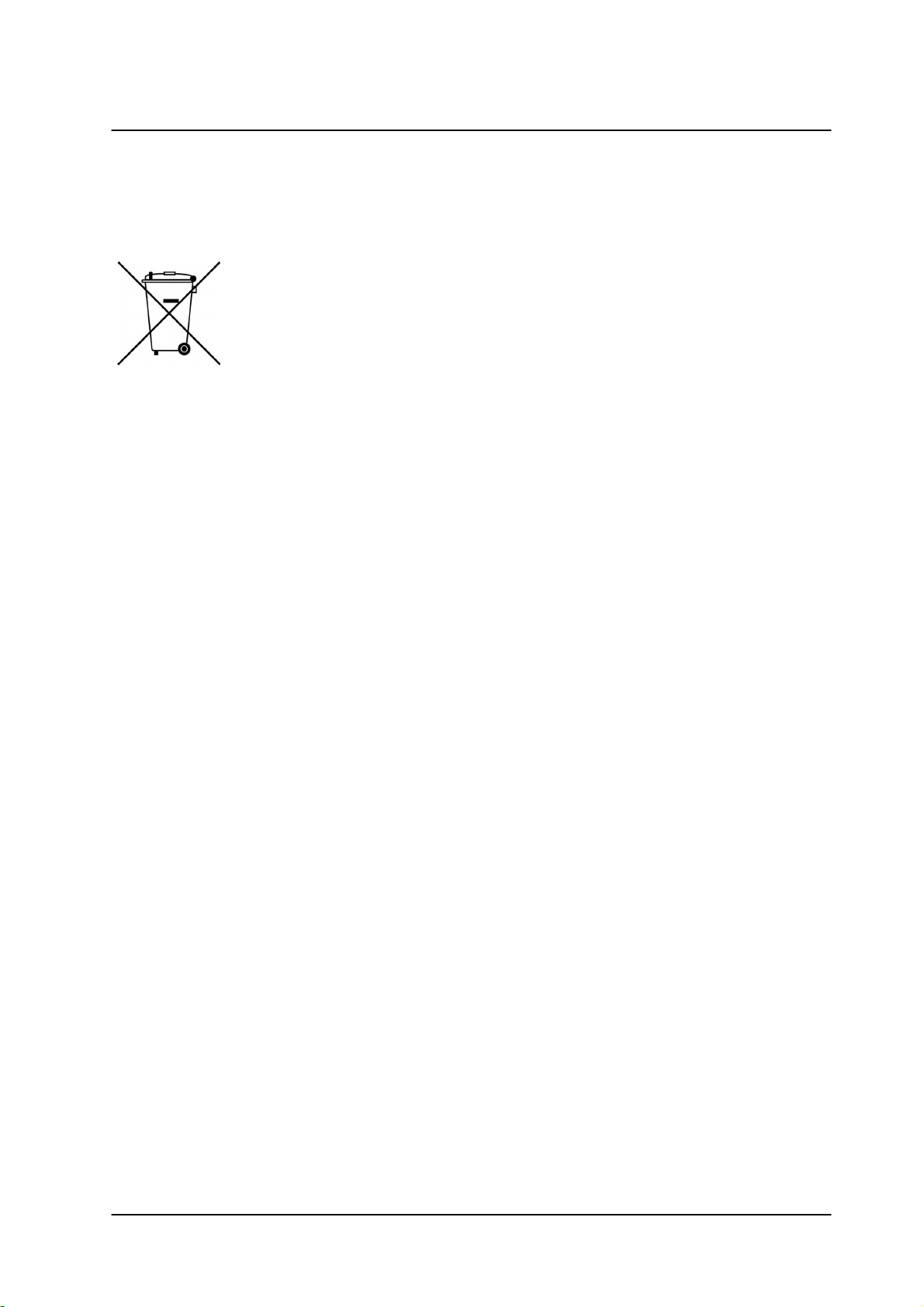
Proper Disposal of Electrical and Electronic Equipment (EEE)
The European Union (EU) has enacted Waste Electrical and Electronic Equipment
Directive 2012/19/EU (WEEE), which aims to prevent EEE waste from arising; to
encourage reuse, recycling, and recovery of EEE waste; and to promote
environmental responsibility.
In accordance with these regulations, all EEE products labeled with the “crossed
out wheeled bin” either on the product itself or in the product literature must not be
disposed of in regular rubbish bins, mixed with regular household or other commercial waste, or by
other regular municipal waste collection means. Instead, and in order to prevent possible harm to the
environment or human health, all EEE products (including any cables that came with the product)
should be responsibly discarded or recycled.
To identify a responsible disposal method nearby, please contact the local waste collection or
recycling service, the original place of purchase or product supplier, or the responsible government
authority in the area. Business users should contact their supplier or refer to their purchase contract.
Document History
Version
Date
Comment
Ver. 1
September 6, 2017
Initial FLIR release
September 6, 2017
CM-6212 H1-I User and Installation Guide
iii
Page 4
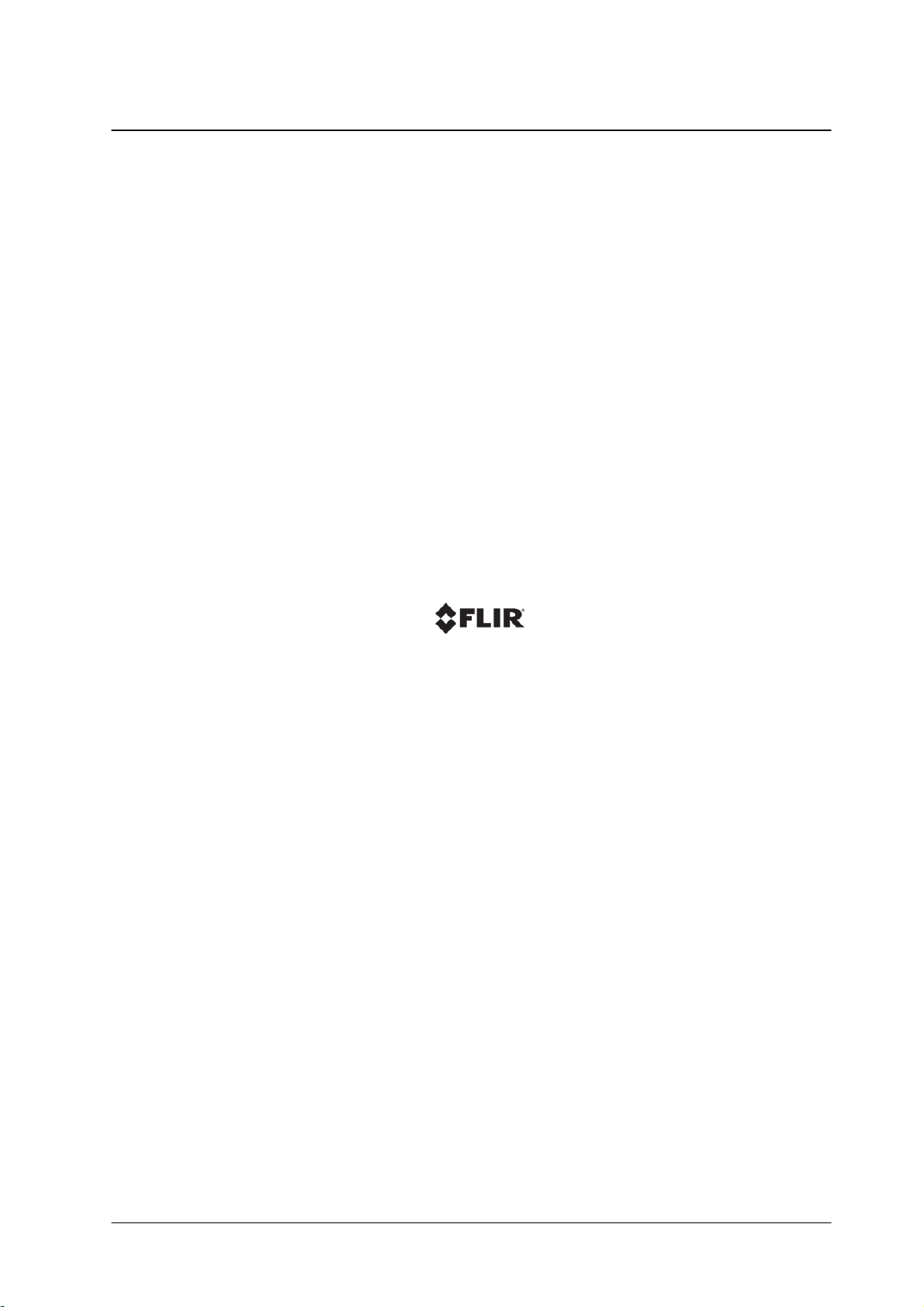
September 6, 2017CM-6212 H1-I User and Installation Guideiv
Page 5
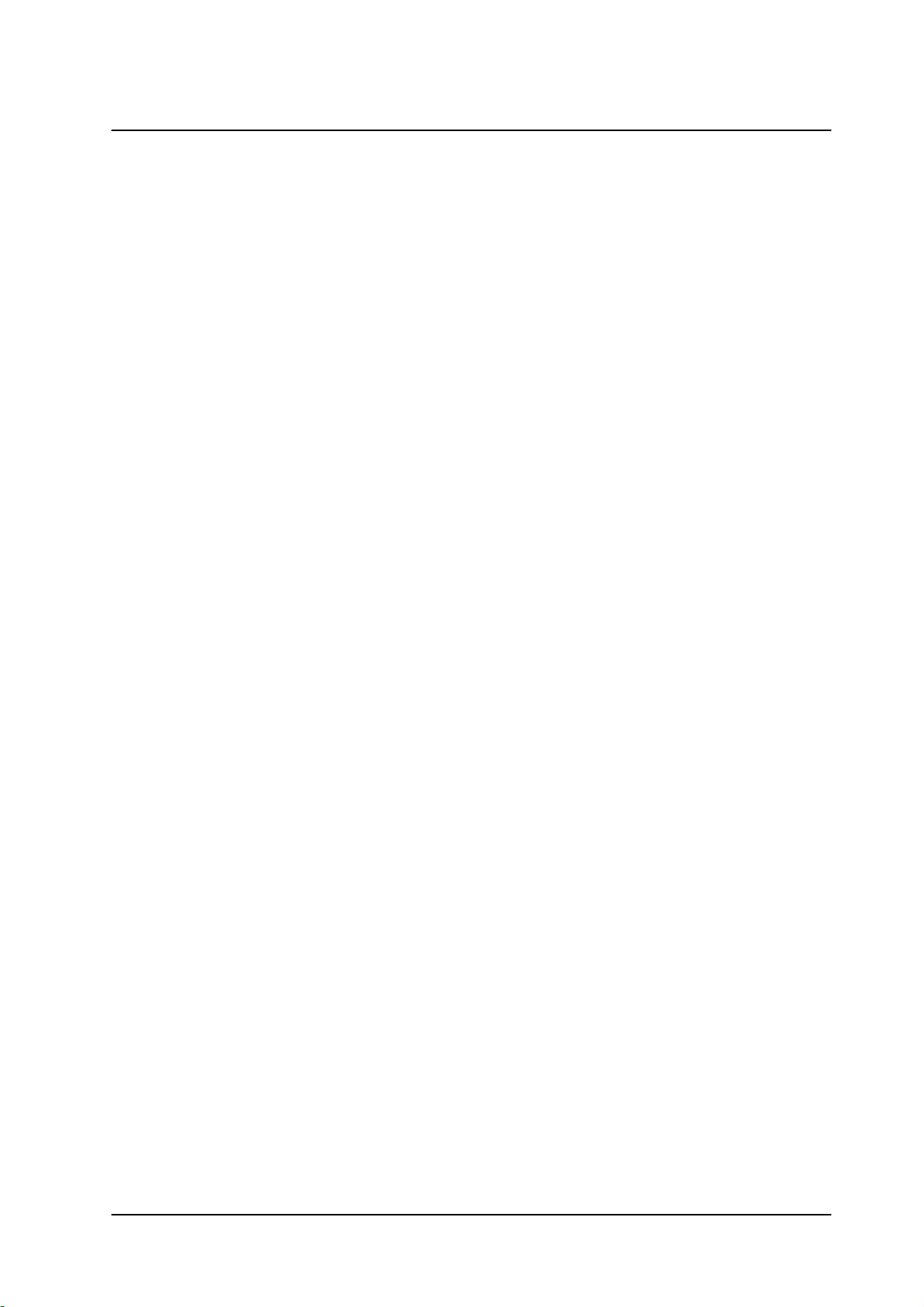
Table of Contents
Table of Contents
1. Document Scope and Purpose ..................................................................................... 1
2. Introduction .................................................................................................................. 7
Features ............................................................................................................... 82.1
Package Contents ................................................................................................. 92.2
3. Hardware Description ................................................................................................. 11
Camera Dimensions ............................................................................................. 113.1
Internal Connectors .............................................................................................. 123.2
Cable Connectors ................................................................................................. 133.3
Waterproofing the Cable Connectors .................................................................. 143.3.1
4. System Requirements ................................................................................................. 17
5. Installation .................................................................................................................. 19
Pre-Installation Checklist ...................................................................................... 195.1
Indoor Installation ................................................................................................. 195.2
Outdoor Installation .............................................................................................. 205.3
Powering the Camera ........................................................................................... 205.4
Connecting the Camera to the Network .................................................................. 215.5
Mounting the Camera ........................................................................................... 225.6
Adjusting and Framing-Up the Camera View ........................................................... 245.7
6. Using DNA to Access the Camera ............................................................................... 25
7. Configuring the Unit’s Initial IP Address ..................................................................... 27
8. Configuring Communication Settings ......................................................................... 31
9. Configuration and Operation ...................................................................................... 37
Browser-Based Viewer Introduction ........................................................................ 379.1
Live View ............................................................................................................. 399.2
System Tab ......................................................................................................... 429.3
System ........................................................................................................... 439.3.1
Security .......................................................................................................... 459.3.2
Network ........................................................................................................... 559.3.3
Events Setup ................................................................................................... 649.3.4
September 6, 2017
Edge Recording ............................................................................................... 769.3.5
Motion Detection .............................................................................................. 829.3.6
Schedule ......................................................................................................... 859.3.7
File Location .................................................................................................... 869.3.8
Maintenance .................................................................................................... 879.3.9
Import/Export ................................................................................................... 949.3.10
CM-6212 H1-I User and Installation Guide
v
Page 6
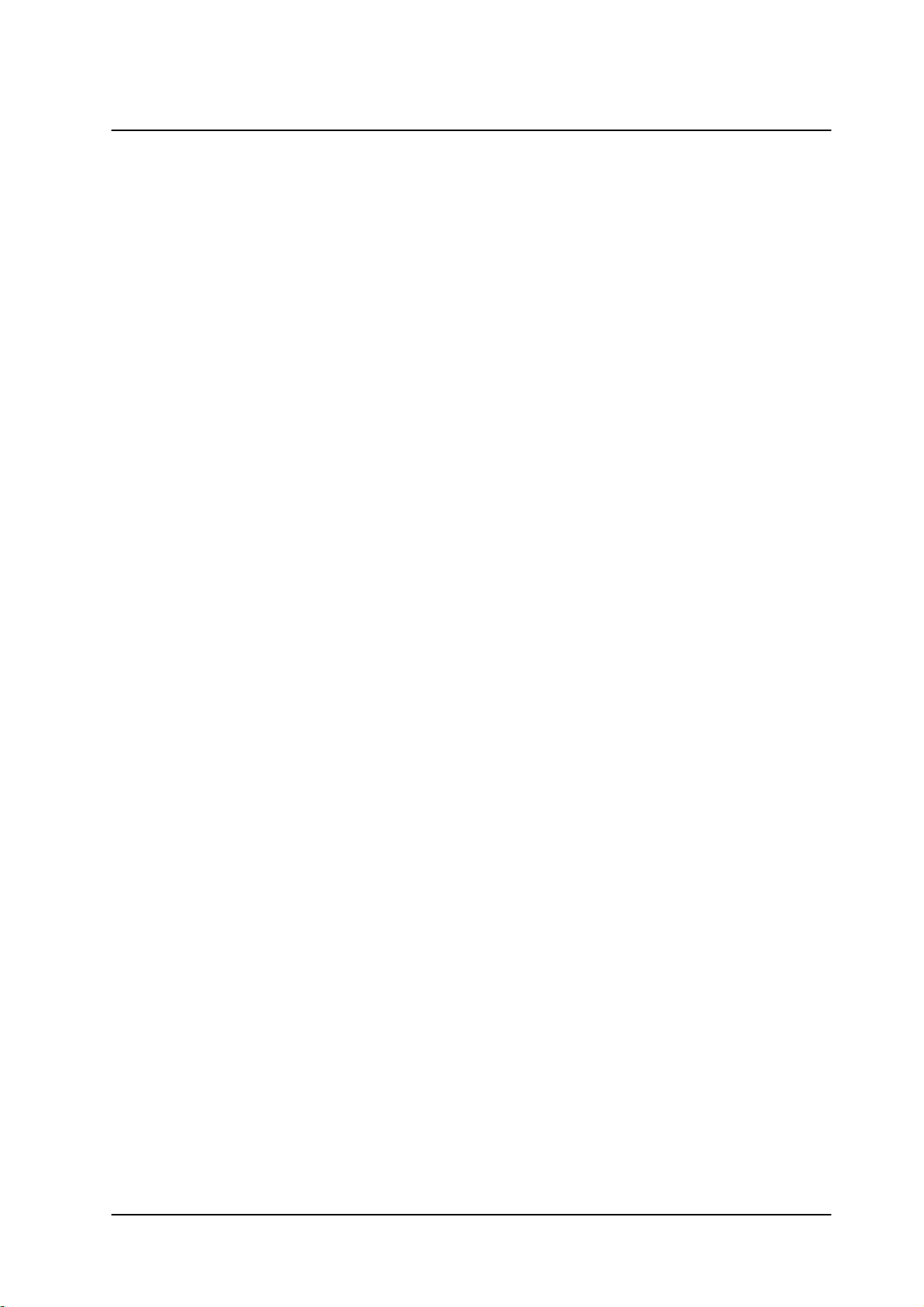
Table of Contents
Table of Contents
Streaming Tab ..................................................................................................... 959.4
Video Format ................................................................................................... 969.4.1
Video Compression ........................................................................................ 1049.4.2
Video OCX Protocol ........................................................................................ 1059.4.3
Video Frame Rate .......................................................................................... 1069.4.4
Video Mask ................................................................................................... 1079.4.5
Audio ............................................................................................................ 1089.4.6
Camera Tab ....................................................................................................... 1099.5
Exposure Screen ............................................................................................ 1109.5.1
Picture Adjustment ......................................................................................... 1129.5.2
Advanced Picture Settings .............................................................................. 1139.5.3
IR Function .................................................................................................... 1179.5.4
Misc. Screen ................................................................................................. 1189.5.5
Logout ............................................................................................................... 1199.6
10. Appendices ............................................................................................................... 121
Technical Specifications ...................................................................................... 12210.1
Internet Security Settings on Internet Explorer ....................................................... 12610.2
Installing UPnP Settings on Internet Explorer ........................................................ 12810.3
Deleting Temporary Internet Files on Internet Explorer ............................................ 13110.4
Installing and Deleting the Web Player ................................................................. 13210.5
Network Settings ................................................................................................ 13410.6
Troubleshooting .................................................................................................. 13510.7
Acronyms and Abbreviations ............................................................................... 13710.8
Mounting Accessories ........................................................................................ 13810.9
vi
CM-6212 H1-I User and Installation Guide
September 6, 2017
Page 7

Document Scope and Purpose
Note:
This document is intended for use by technical users who have a basic understanding of CCTV
camera/video equipment and LAN/WAN network connections.
Remarque:
Ce document est destiné aux utilisateurs techniciens qui possèdent des connaissances de base des
équipements vidéo/caméras de télésurveillance et des connexions aux réseaux LAN/WAN.
Warning:
Installation must follow safety, standards, and electrical codes as well as the laws that apply where the
units are being installed.
Avertissement:
L'installation doit respecter les consignes de sécurité, les normes et les codes électriques, ainsi que la
législation en vigueur sur le lieu d'implantation des unités.
Disclaimer
Users of FLIR products accept full
responsibility for ensuring the suitability and
considering the role of the product detection
capabilities and their limitation as they apply
to their unique site requirements.
FLIR Systems, Inc. and its agents make no
guarantees or warranties to the suitability for
the users’ intended use. FLIR Systems, Inc.
accepts no responsibility for improper use or
incomplete security and safety measures.
Failure in part or in whole of the installer,
owner, or user in any way to follow the
prescribed procedures or to heed WARNINGS
and CAUTIONS shall absolve FLIR and its
agents from any resulting liability.
Specifications and information in this guide are
subject to change without notice.
Avis de non-responsabilité
Il incombe aux utilisateurs des produits FLIR de vérifier
que ces produits sont adaptés et d'étudier le rôle des
capacités et limites de détection du produit appliqués
aux exigences uniques de leur site.
FLIR Systems, Inc. et ses agents ne garantissent
d'aucune façon que les produits sont adaptés à l'usage
auquel l'utilisateur les destine. FLIR Systems, Inc. ne
pourra être tenu pour responsable en cas de mauvaise
utilisation ou de mise en place de mesures de sécurité
insuffisantes.
Le non respect de tout ou partie des procédures
recommandées ou des messages d'AVERTISSEMENT
ou d'ATTENTION de la part de l'installateur, du
propriétaire ou de l'utilisateur dégagera FLIR Systems,
Inc. et ses agents de toute responsabilité en résultant.
Les spécifications et informations contenues dans ce
guide sont sujettes à modification sans préavis.
1 Document Scope and Purpose
The purpose of this document is to provide instructions and installation procedures for physically
connecting the CM-6212 unit. After completing the physical installation, additional setup and configurations
are required before video analysis and detection can commence.
CM-6212 H1-I User and Installation Guide
1September 6, 2017
Page 8
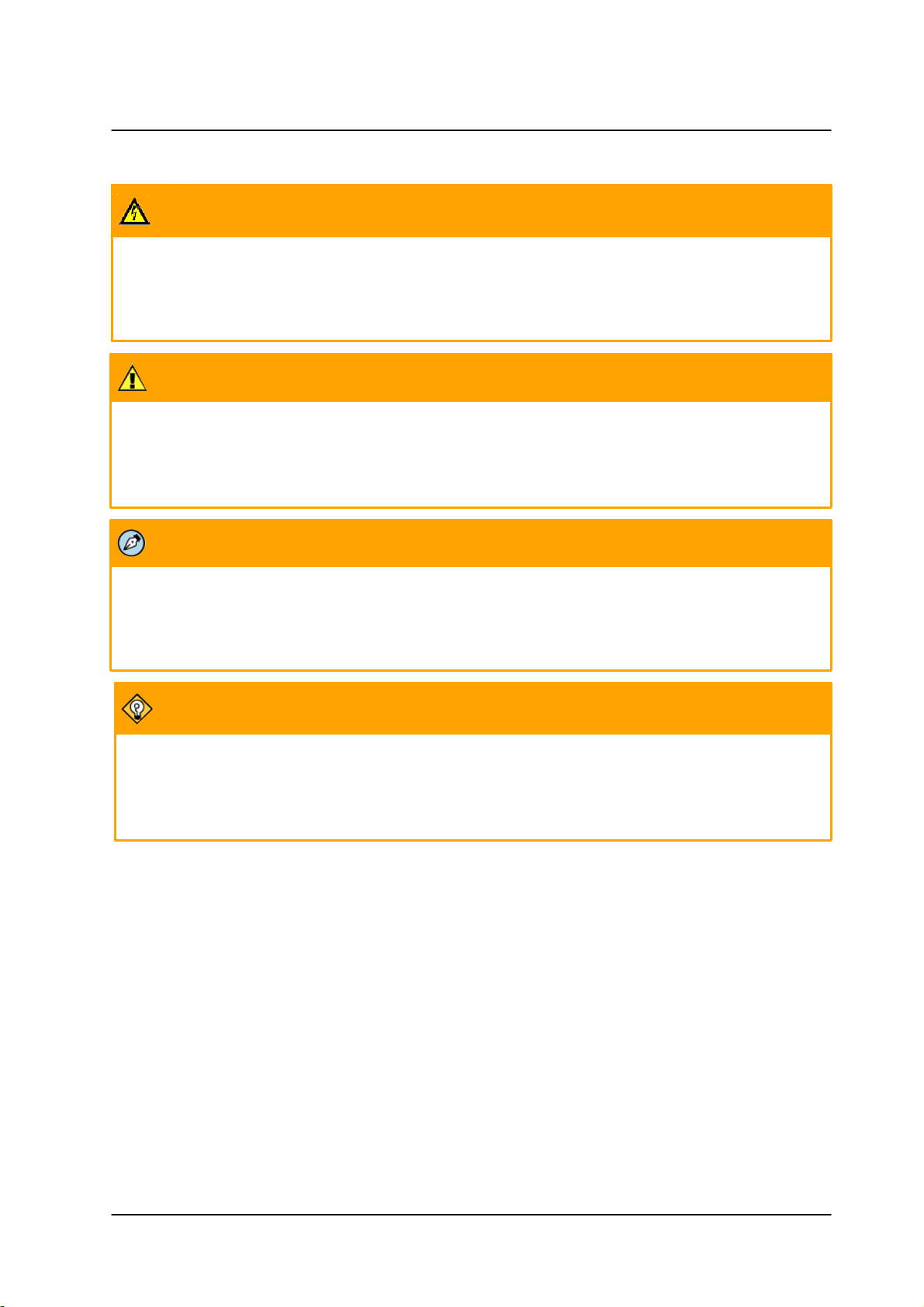
Document Scope and Purpose
A Warning is a precautionary message that indicates a procedure or condition where there are potential
hazards of personal injury or death.
Avertissement est un message préventif indiquant qu'une procédure ou condition présente un risque
potentiel de blessure ou de mort.
A Caution is a precautionary message that indicates a procedure or condition where there are potential
hazards of permanent damage to the equipment and or loss of data.
Attention est un message préventif indiquant qu'une procédure ou condition présente un risque potentiel
de dommages permanents pour l'équipement et/ou de perte de données.
A Note is useful information to prevent problems, help with successful installation, or to provide additional
understanding of the products and installation.
Une Remarque est une information utile permettant d'éviter certains problèmes, d'effectuer une
installation correcte ou de mieux comprendre les produits et l'installation.
A Tip is information and best practices that are useful or provide some benefit for installation and use of
FLIR products.
Un Conseil correspond à une information et aux bonnes pratiques utiles ou apportant un avantage
supplémentaire pour l'installation et l'utilisation des produits FLIR.
CM-6212 H1-I User and Installation Guide
September 6, 20172
Page 9
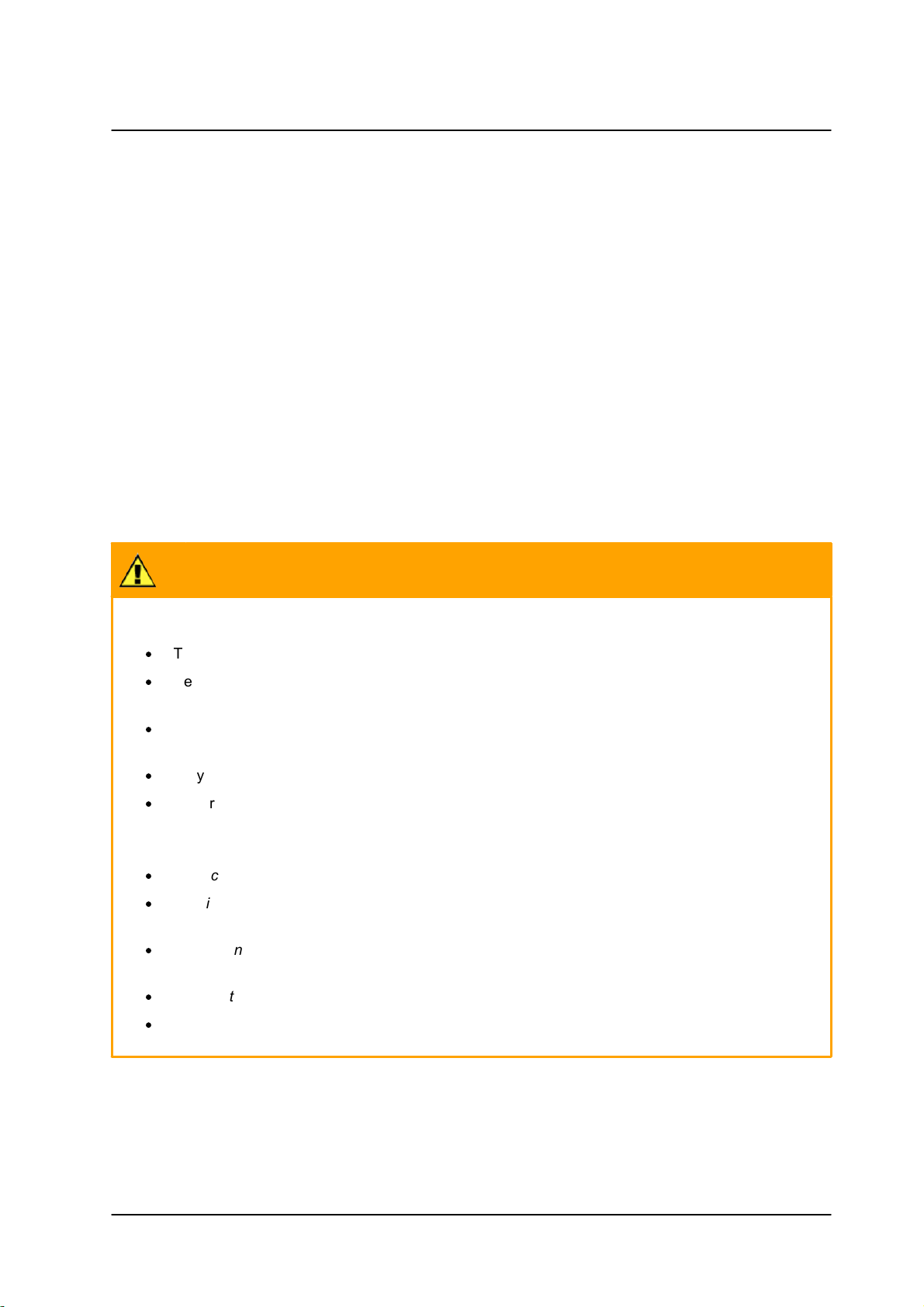
Document Scope and Purpose
General Cautions and Warnings
This section contains information that indicates
a procedure or condition where there are
potential hazards.
SAVE ALL SAFETY AND OPERATING
INSTRUCTIONS FOR FUTURE USE.
Although the unit is designed and manufactured
in compliance with all applicable safety
standards, certain hazards are present during
the installation of this equipment.
To help ensure safety and to help reduce risk of
injury or damage, observe the following:
Précautions et avertissements d'ordre
général
Cette section contient des informations indiquant qu'une
procédure ou condition présente des risques potentiels.
CONSERVEZ TOUTES LES INSTRUCTIONS DE
SÉCURITÉ ET D'UTILISATION POUR POUVOIR VOUS
Y RÉFÉRER ULTÉRIEUREMENT.
Bien que l'unité soit conçue et fabriquée conformément
à toutes les normes de sécurité en vigueur, l'installation
de cet équipement présente certains risques.
Afin de garantir la sécurité et de réduire les risques de
blessure ou de dommages, veuillez respecter les
consignes suivantes:
Caution:
·
The unit’s cover is an essential part of the product. Do not open or remove it.
·
Never operate the unit without the cover in place. Operating the unit without the cover poses a
risk of fire and shock hazards.
·
Do not disassemble the unit or remove screws. There are no user serviceable parts inside the
unit.
·
Only qualified trained personnel should service and repair this equipment.
·
Observe local codes and laws and ensure that installation and operation are in accordance with
fire, security and safety standards.
Attention:
·
Le cache de l'unité est une partie essentielle du produit. Ne les ouvrez et ne les retirez pas.
·
N'utilisez jamais l'unité sans que le cache soit en place. L'utilisation de l'unité sans cache
présente un risque d'incendie et de choc électrique.
·
Ne démontez pas l'unité et ne retirez pas ses vis. Aucune pièce se trouvant à l'intérieur de l'unité
ne nécessite un entretien par l'utilisateur.
·
Seul un technicien formé et qualifié est autorisé à entretenir et à réparer cet équipement.
·
Respectez les codes et réglementations locaux, et assurez-vous que l'installation et l'utilisation
sont conformes aux normes contre l'incendie et de sécurité.
CM-6212 H1-I User and Installation Guide
3September 6, 2017
Page 10
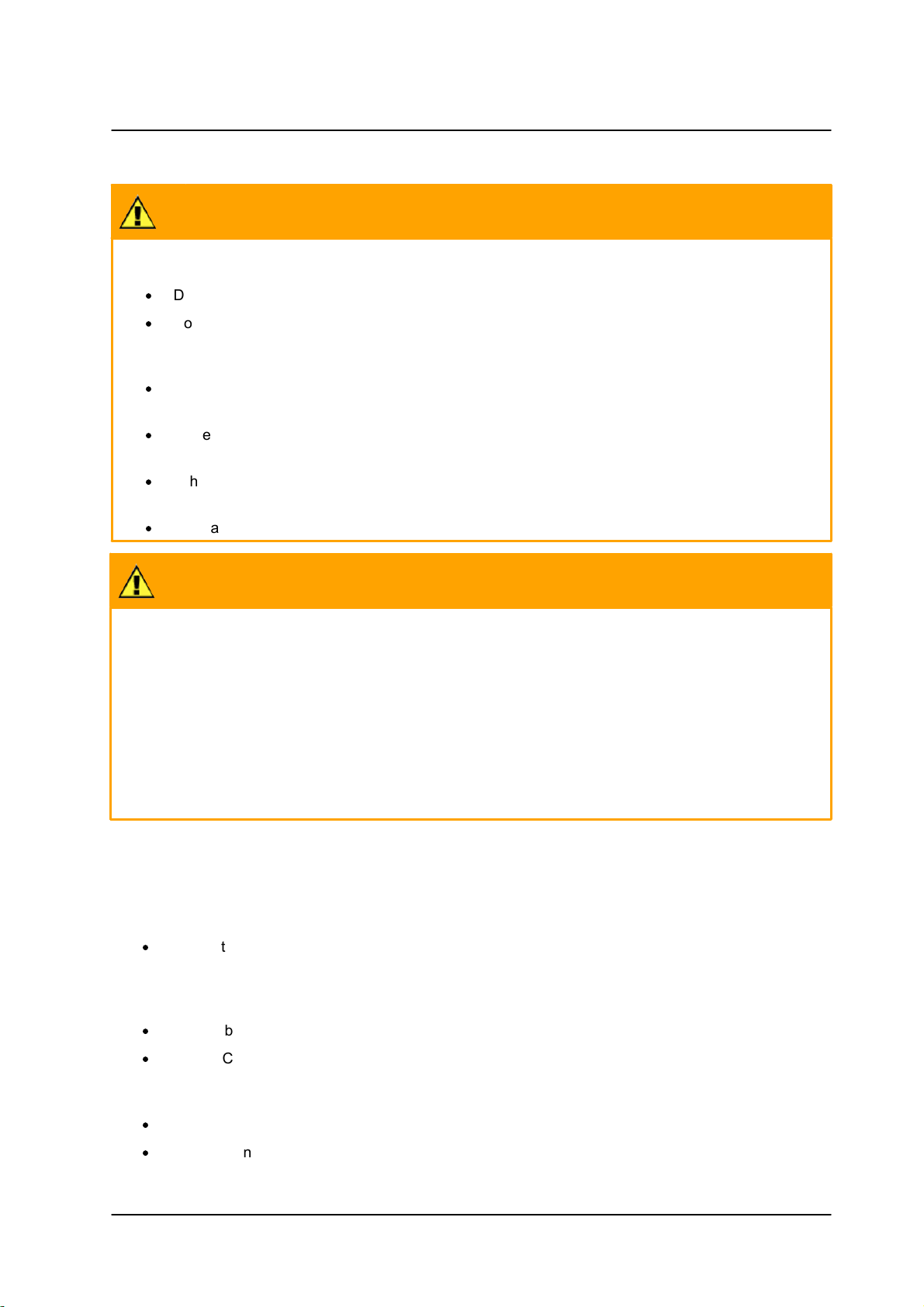
Document Scope and Purpose
Caution:
·
Do not drop the camera or subject it to physical shock.
·
Do not touch sensor modules with fingers. If cleaning is necessary, use a clean cloth with a bit of
ethanol and wipe it gently. If the camera will not be used for an extended period of time, put on
the lens cap to protect the sensor from dirt.
·
Do not aim the camera lens at strong light, such as the sun or an incandescent lamp, which can
seriously damage the camera.
·
Make sure that the surface of the sensor is not exposed to a laser beam, which could burn out
the sensor.
·
If the camera will be fixed to a ceiling, verify that the ceiling can support more than 50 newtons
(50-N) of gravity, or over three times the camera’s weight.
·
The camera should be packed in its original packing if it is reshipped.
Caution:
To avoid damage from overheating or unit failure, assure that there is sufficient temperature regulation to
support the unit’s requirements (cooling/heating). Operating temperature should be kept in the range --10°
to 50°C (14° to 122°F), with no more than 90% non-condensing humidity.
Attention:
Afin d'éviter tout dommage dû à une surchauffe ou toute panne de l'unité, assurez-vous que la régulation
de température est suffisante pour répondre aux exigences de l'unité (refroidissement/chauffage). La
température de fonctionnement doit être maintenue dans la plage (-10° à 50°C/14° à 122°F), sans
condensation d'humidité supérieur à 90%.
Site Preparation
There are several requirements that should be properly addressed prior to installation at the site.
The following specifications are requirements for proper installation and operation of the unit:
·
Ambient Environment Conditions: Avoid positioning the unit near heaters or heating system
outputs. Avoid exposure to direct sunlight. Use proper maintenance to ensure that the unit is free
from dust, dirt, smoke, particles, chemicals, smoke, water or water condensation, and exposure to
EMI.
·
Accessibility: The location used should allow easy access to unit connections and cables.
·
Safety: Cables and electrical cords should be routed in a manner that prevents safety hazards,
such as from tripping, wire fraying, overheating, etc. Ensure that nothing rests on the unit’s cables
or power cords.
·
Ample Air Circulation: Leave enough space around the unit to allow free air circulation.
·
Cabling Considerations: Units should be placed in locations that are optimal for the type of video
cabling used between the unit and the cameras and external devices. Using a cable longer than
CM-6212 H1-I User and Installation Guide
September 6, 20174
Page 11
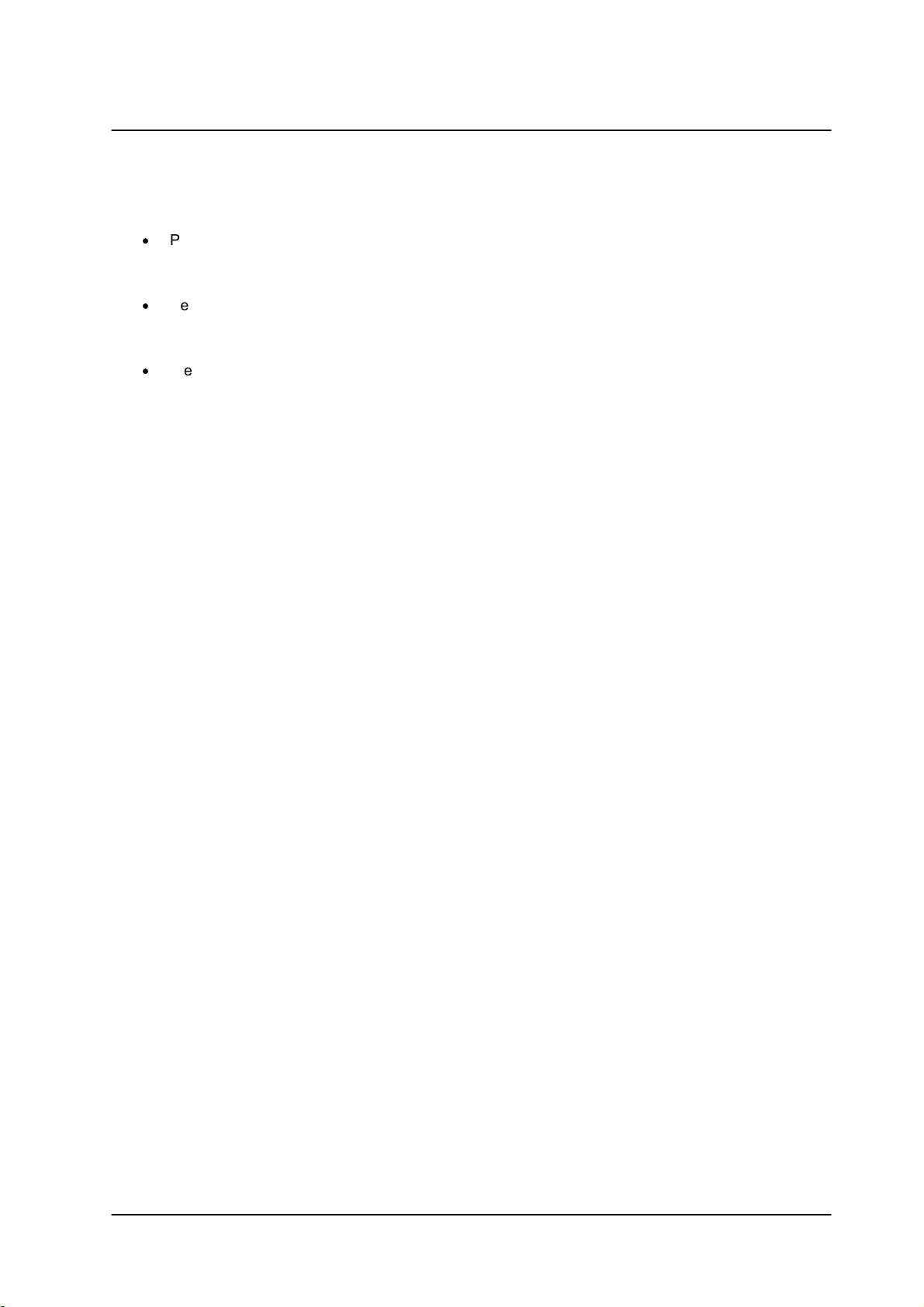
Document Scope and Purpose
the manufacturer’s specifications for optimal video signal may result in degradation of color and
video parameters.
·
Physical Security: The unit provides threat detection for physical security systems. In order to
ensure that the unit cannot be disabled or tampered with, the system should be installed with
security measures regarding physical access by trusted and un-trusted parties.
·
Network Security: The unit transmits over IP to security personnel for video surveillance. Proper
network security measures should be in place to assure networks remain operating and free from
malicious interference. Install the unit on the backbone of a trusted network.
·
Electrostatic Safeguards: The unit and other equipment connected to it (relay outputs, alarm
inputs, racks, carpeting, etc.) shall be properly grounded to prevent electrostatic discharge.
The physical installation of the unit is the first phase of making the unit operational in a security plan. The
goal is to physically place the unit, connect it to other devices in the system, and to establish network
connectivity. When finished with the physical installation, complete the second phase of installation, which
is the setup and configuration of the unit.
CM-6212 H1-I User and Installation Guide
5September 6, 2017
Page 12
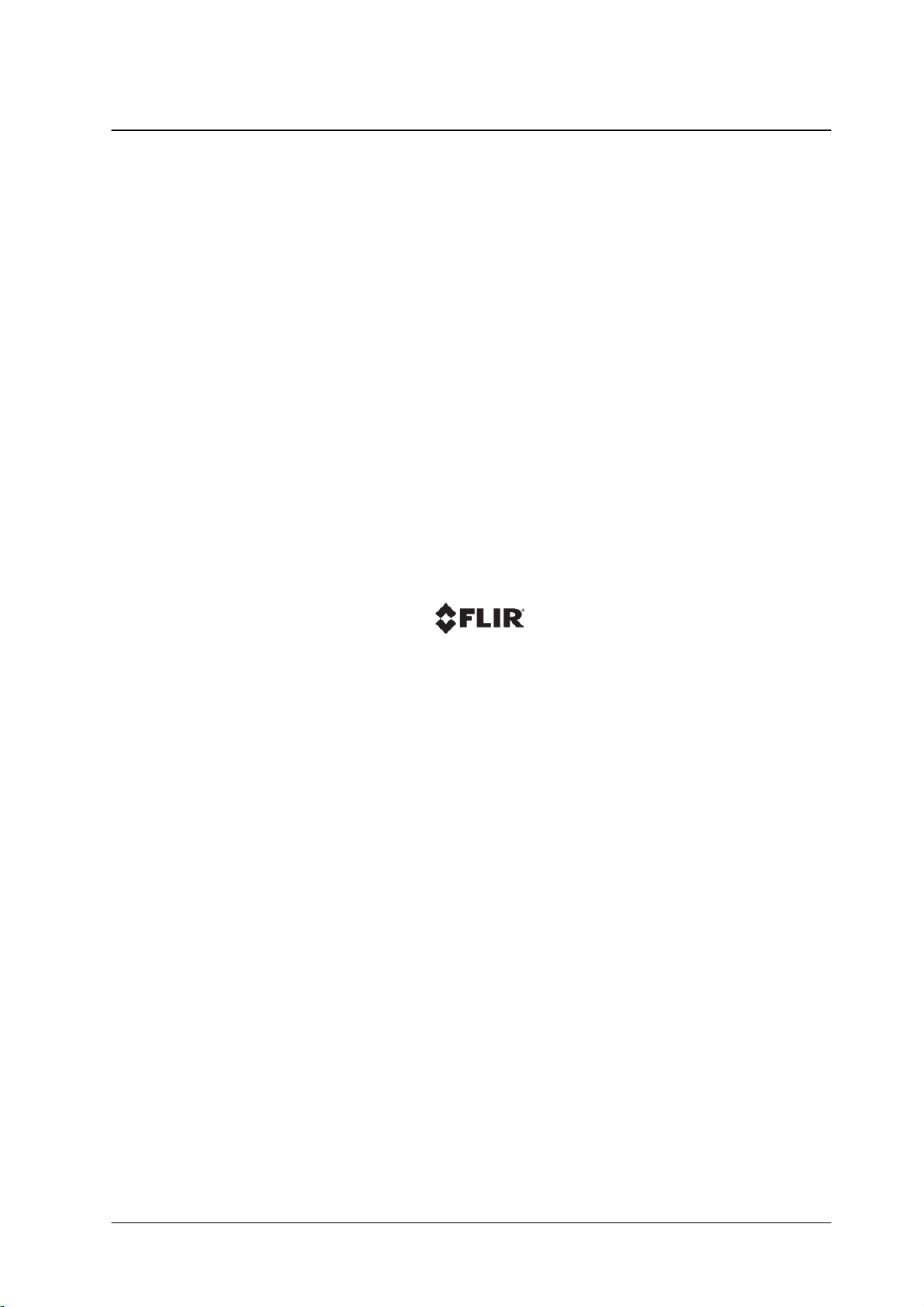
September 6, 2017CM-6212 H1-I User and Installation Guide6
Page 13
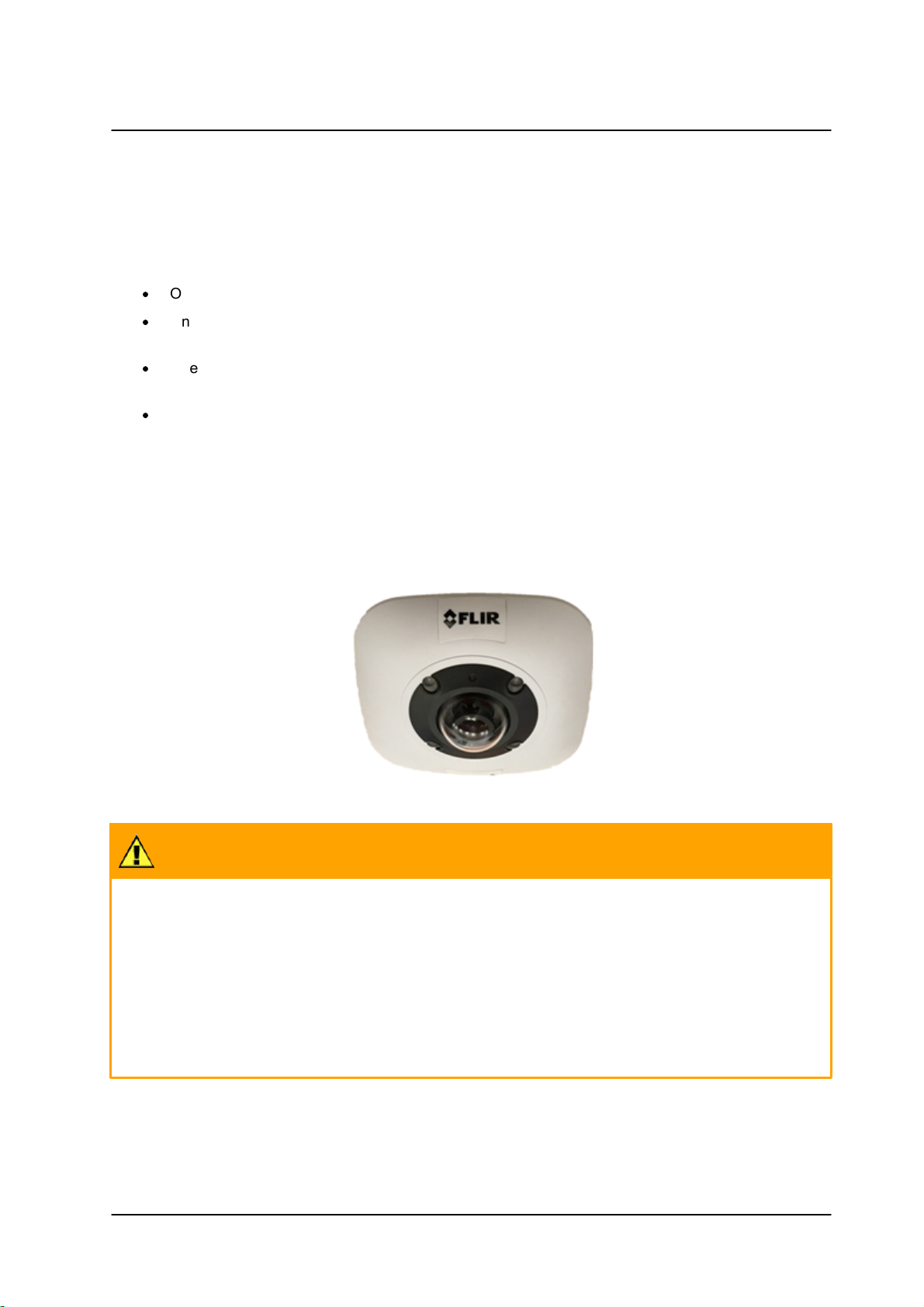
Introduction
Caution:
If you are using FLIR’s Latitude VMS, we recommend that you configure the camera’s settings via the
AdminCenter. This is because the camera’s web-based interface might be overwritten by Latitude
settings. Refer to the Latitude online help for information regarding configuring camera settings.
Attention:
Si vous utilisez le logiciel de gestion de vidéo Latitude de FLIR, nous vous conseillons de configurer les
paramètres de la caméra via l'AdminCenter. En effet, l'interface Internet de la caméra peut être
remplacée par les paramètres Latitude. Veuillez consulter l'aide en ligne Latitude pour de plus amples
informations sur la configuration des paramètres de la caméra.
2 Introduction
The FLIR Quasar Gen II CM-6212-H1-I camera is an indoor/outdoor, vandal-proof, IP hemispheric camera.
The camera can support:
·
One 12MP H.264 stream at 20 fps
·
One 12MP H.264 stream at 15 fps and one Full HD 1080p H.264/MJPEG stream at 12/15 fps
(PAL/NTSC)
·
One 12MP H.264 stream at 15 fps and two HD 720p H.264/MJPEG streams at 12/15 fps
(PAL/NTSC)
·
One 12MP H.264 stream at 15 fps, two HD 720p H.264/MJPEG streams at 12/15 fps
(PAL/NTSC), and one D1 H.264/MJPEG stream at 12/15 fps (PAL/NTSC)
The camera includes a 1/1.7” Sony Progressive CMOS sensor and features an F2.4, hemispheric lens with
a 1.29mm focal length and 180° Field of View (FOV) at full resolution. It provides real-time, quad-stream
compression using MJPEG and H.264 baseline, main and high profiles. It also supports software
dewarping, which enables the highest video resolutions.
The camera is ideal for operation in low-light environments, as it features a Day/Night cut-off filter (ICR),
infrared IR illuminator, and 2D/3D/color noise reduction.
CM-6212-H1-I Camera
CM-6212 H1-I User and Installation Guide
7September 6, 2017
Page 14

Introduction
·
F2.4, 1.29mm panoramic lens
·
1/1.7” Progressive scan
CMOS sensor
·
12 Megapixels
·
Supports software dewarping
·
Supports up to four video
streams
·
Digital PTZ
·
Low-lux mode
·
Electronic day/night (ICR)
·
Infrared LED illuminator
·
WDR
·
2D/3D/color noise reduction
·
Backlight compensation
·
Built-in web application/ web
server
·
HTTP streaming MJPEG
·
H.264 and MJPEG
compression
·
Two-way audio
·
Alarm input-driven events
·
Relay output actions on
alarm
·
Edge motion detection
·
Motion detection with Region
of Interest (ROI) masking
·
Historical motion detection
levels detected/recorded at
frame levels
·
Detection event-driven alarms
·
Tampering detection and
notification
·
Dual HTTP notification
server support (up to two
servers)
·
FTP upload
(up to two locations)
·
Upload alarm images to FTP
·
Send images on alarm to
e-mail
·
E-mail SMTP alarm notification
(up to two e-mails)
·
128GB microSDXC
(Class 10) recording support
·
Record snapshots to
microSDXC card on alarm
·
Sequential snapshot numbering
·
SNMP v1/v2/v3 and SNMP
traps
·
Privacy masks
·
ONVIF support
·
RTSP support
·
Per-user permissions
·
Security IP restricted access
allow/deny list
·
Multiple users
·
Group permissions
·
UPnP support
·
Vandal-proof IP66 enclosure
·
Supports PoE/12VDC
·
Includes heater
2.1 Features
CM-6212 H1-I User and Installation Guide
September 6, 20178
Page 15
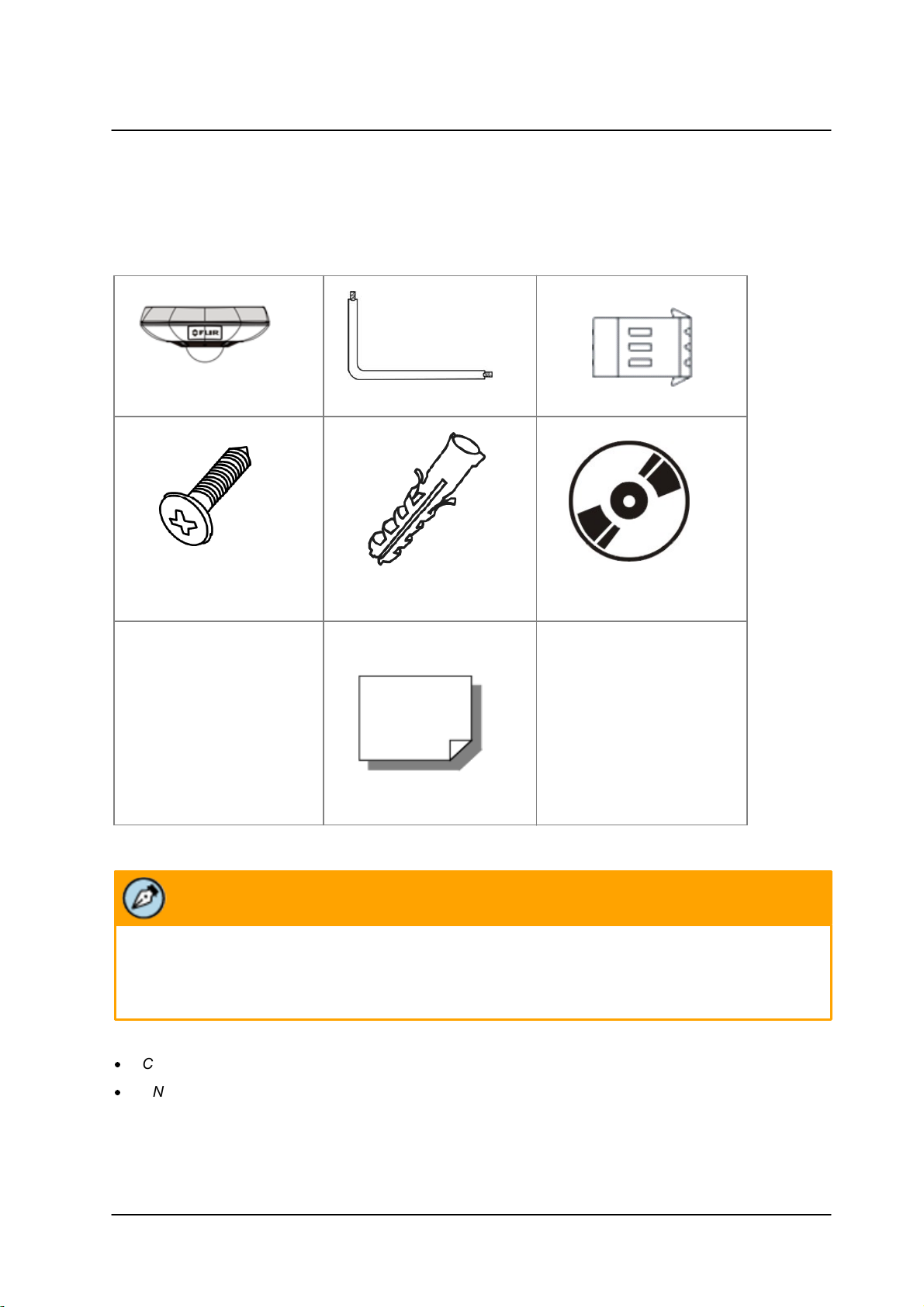
Introduction
Hemispheric camera
(Torx wrench)
Power Terminal Block
Self-Tapping Screw (x3)
Plastic Anchor (x3)
CD
(Bundled software and
documentation)
Quick Installation Guide
Note:
The self-tapping screws are mainly for softer substrate/material installation such as wood. For other
installation materials such as cement ceilings, it is necessary to pre-drill and use plastic anchors before
fastening the supplied self-tapping screws into the wall.
2.2 Package Contents
Before proceeding, check that the box contains the items listed here. If any item is missing or has defects,
do not install or operate the product. Contact your dealer for assistance.
Package Contents
Related Documentation
·
CM-6212-H1-I Mini Hemispheric Camera Quick Installation Guide
·
DNA 2.1 User Manual
CM-6212 H1-I User and Installation Guide
9September 6, 2017
Page 16
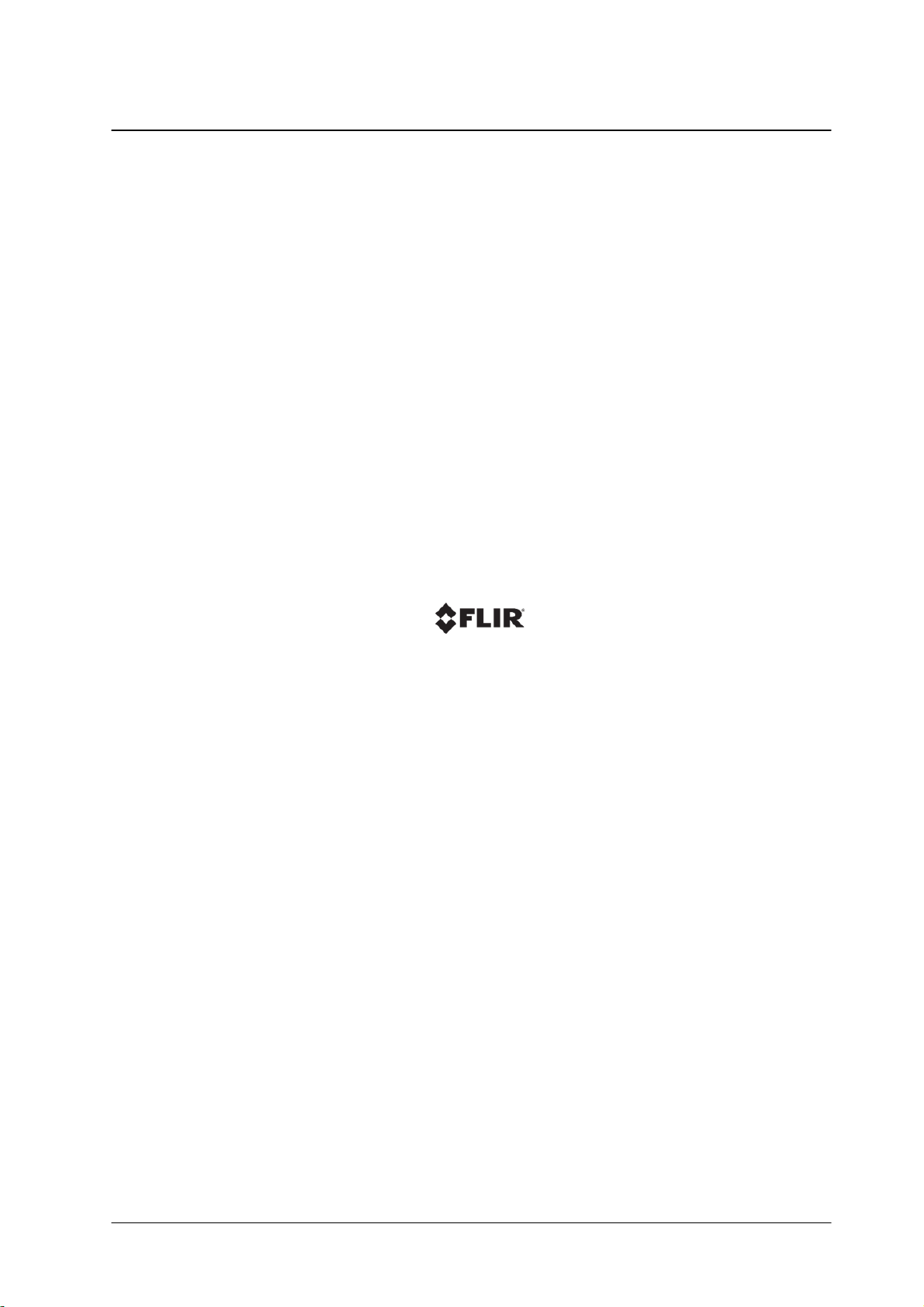
September 6, 2017CM-6212 H1-I User and Installation Guide10
Page 17
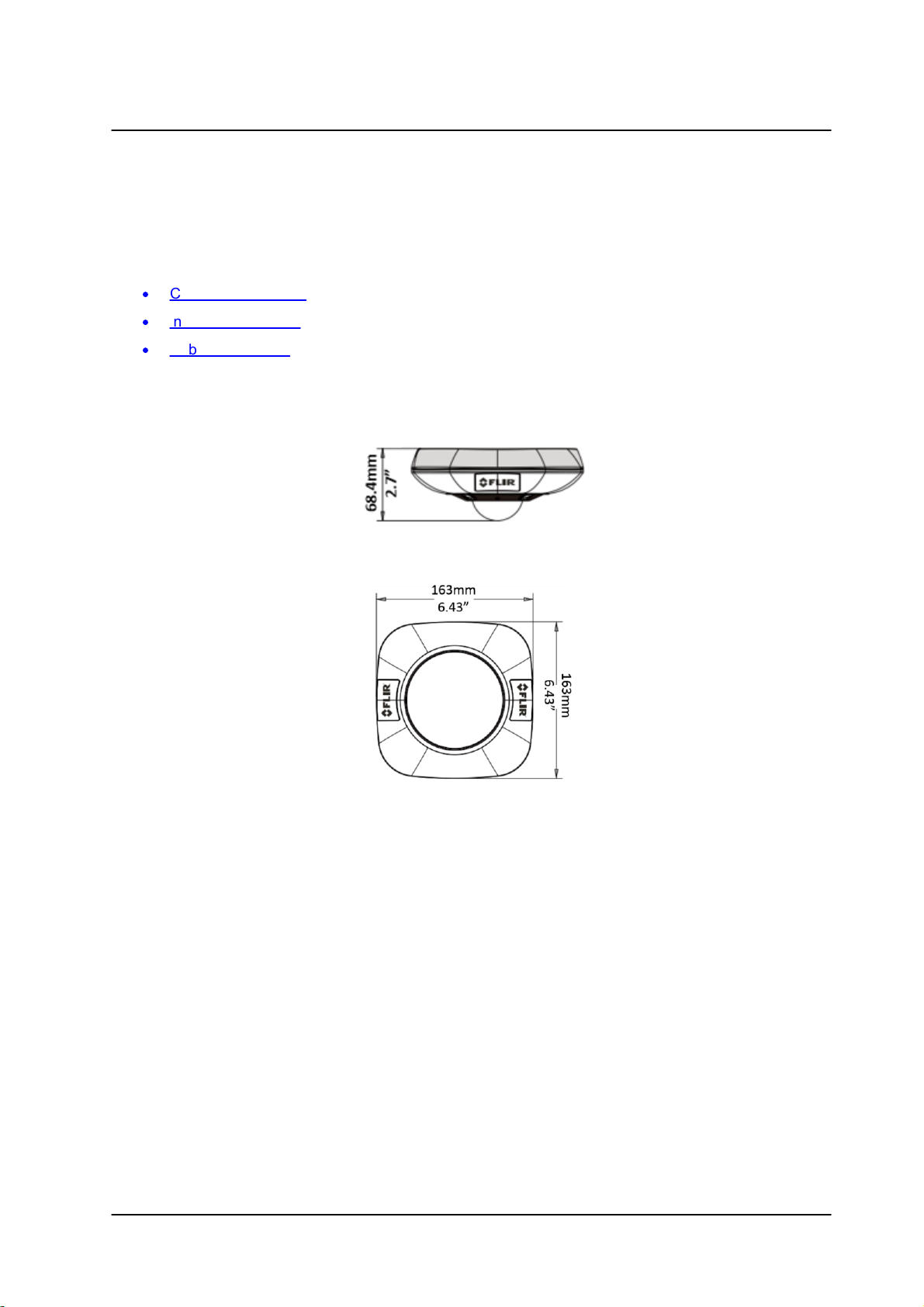
Hardware Description
3 Hardware Description
This chapter provides information about the camera hardware for reference before installation. The
connectors included on the camera’s system cable are described.
·
Camera Dimensions
·
Internal Connectors
·
Cable Connectors
3.1 Camera Dimensions
Following are the CM-6212 camera’s dimensions.
Side View
Top View
CM-6212 H1-I User and Installation Guide
11September 6, 2017
Page 18
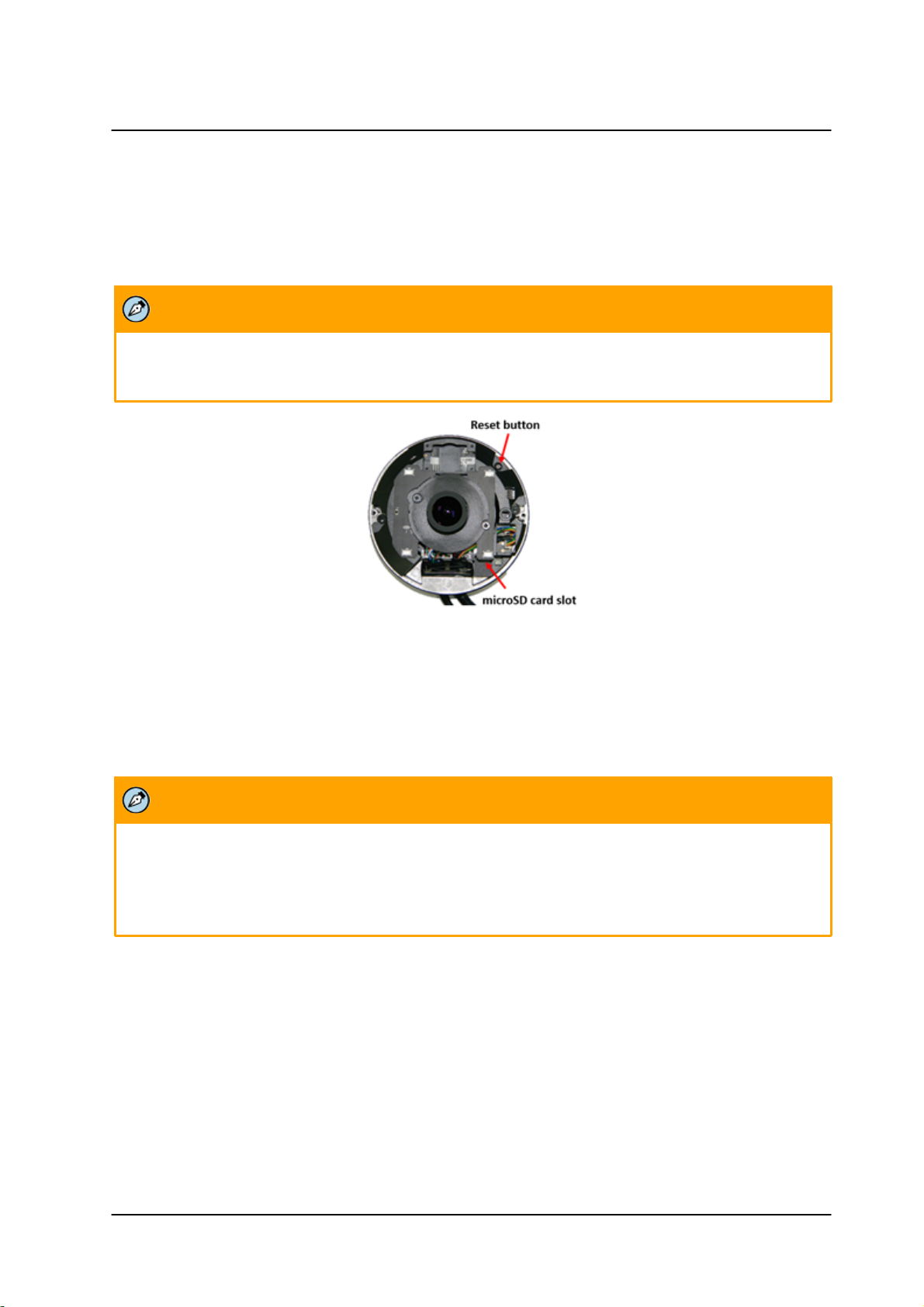
Hardware Description
Note:
It is not recommended to record with the microSD card for 24/7 continuously.
Note:
Desiccants are included inside the camera housing and must be replaced every time the housing is
opened. After desiccants are replaced, reconnect the front housing to the camera as soon as possible.
Otherwise, the desiccant will become damp and cannot be used. For instructions on removing the
desiccant, refer to the Desiccant User Guide.
3.2 Internal Connectors
The camera housing includes includes a microSD card drive, which supports a 128GB microSDXC card
(Class 10). It also includes a Reset button for easily resetting the camera. The button enables you to save
configured settings and to restore factory defaults, including network settings.
Internal Camera Housing
To perform a hard reset to full factory defaults using the Reset button
1. Insert a pointed object into the Reset button.
2. Press the button for 30 seconds. Both LEDs on the RJ45 connector are extinguished. After one
second, the green network LED flashes once and then remains lighted. The yellow activity LED
flashes as soon as it detects network activity. The unit returns to full factory defaults.
CM-6212 H1-I User and Installation Guide
September 6, 201712
Page 19
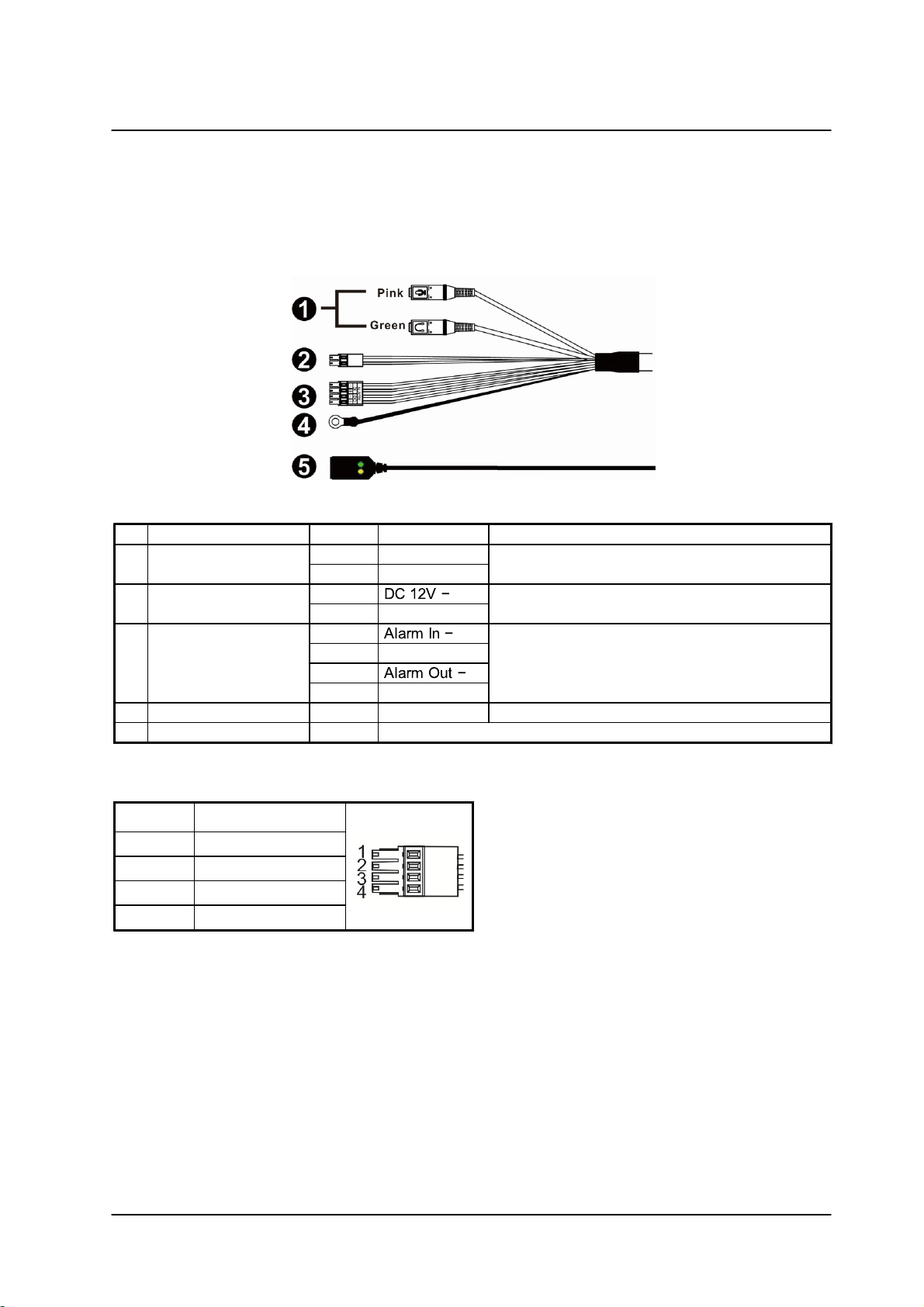
Hardware Description
No.
Cable
Pin
Definition
Remarks
1
Audio I/O
Pink
Audio In
Two-way audio transmission
Green
Audio Out
2
Power (12VDC)
(2-pin Terminal Block)
Black
Power connection
Red
DC 12V +
3
Alarm I/O
(4-pin Terminal Block)
1
Alarm connection
2
Alarm In +
34Alarm Out +
4
GND
-
GND
Ground connection
5
Ethernet Cable
-
RJ45 connector with LEDs for network and PoE connections.
Pin No.
Designation
1
Alarm In (-)
2
Alarm In (+)
3
Alarm Out (-)
4
Alarm Out (+)
3.3 Cable Connectors
The camera is shipped with an Ethernet cable for network and Power over Ethernet (PoE) connection and a
system cable for ground, power, I/O, and audio connections. The figure below shows the various
connectors included with the camera. The connectors, pin numbers and signal definitions are listed below.
CM-6212 Camera Input/Output Connections
The alarm input and output connectors are shown below.
CM-6212 H1-I User and Installation Guide
13September 6, 2017
Page 20
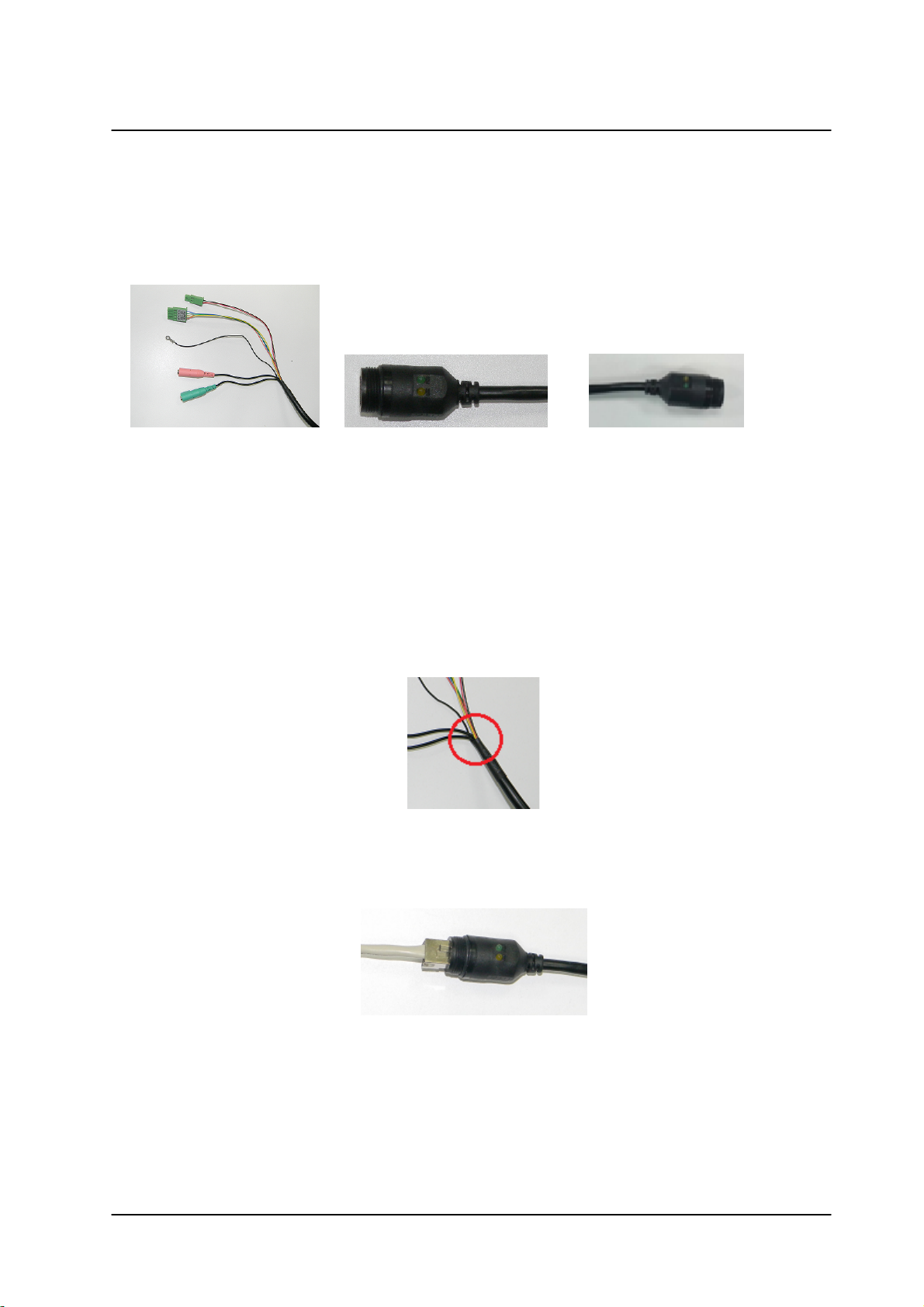
Hardware Description
System Cable
Standard RJ45 Cable
Optional IP66 RJ45 Cable
3.3.1 Waterproofing the Cable Connectors
Follow the instructions below to waterproof the connectors for the different types of cables included in the
system cable. The cables are shown below.
Camera Cables
To waterproof the system cable
1. Connect all the required devices to the system cable. See figure above.
2. Coat the joints with silicone gel. There should be no gap between the connectors and the cables.
For alarm I/O connector and power connector, make sure the side with wires attached is also
sealed with silicone gel.
3. Seal the end of the rubber coating of the system cable as indicated in the figure below. Use
enough silicone gel to fill in the hose and wrap around each wire in order to properly waterproof the
cable.
System Cable Hose and Wiring
To waterproof the RJ45 cable
1. Plug the Ethernet cable to the connector of the RJ45 cable.
RJ45 Connector and Plug
2. Coat the joint with silicone gel. Make sure there is no gap between the Ethernet cable and the
connector in order to properly waterproof the cable.
CM-6212 H1-I User and Installation Guide
September 6, 201714
Page 21

To waterproof the IP66-Rated RJ45 cable
1. Remove the supplied connector from the IP66-rated RJ45 plug.
Thread-Lock Sealing Nut and R J45 Connector
2. Loosen the thread-lock sealing nut on the IP66-rated RJ45 plug.
Hardware Description
Loosened Thread-Lock Sealing Nut
3. Thread the Ethernet cable through the thread-lock sealing nut and the IP66-rated RJ45 plug. If the
Ethernet cable is already attached to a connector, remove it first.
RJ45 Connector and Thread-Lock Sealing Nut
4. Carefully remove a section of rubber coating from the end of the Ethernet cable to reveal the wires.
5. Inset the wires into the correct pins of the connector.
6. Plug the Ethernet cable into the connector of the IP66-rated RJ45 cable.
7. Fasten the RJ45 plug to the connector of the IP66-rated RJ45 cable.
8. Tighten the thread-lock sealing nut to the plug.
Fastened Thread-Lock Sealing Nut
CM-6212 H1-I User and Installation Guide
15September 6, 2017
Page 22
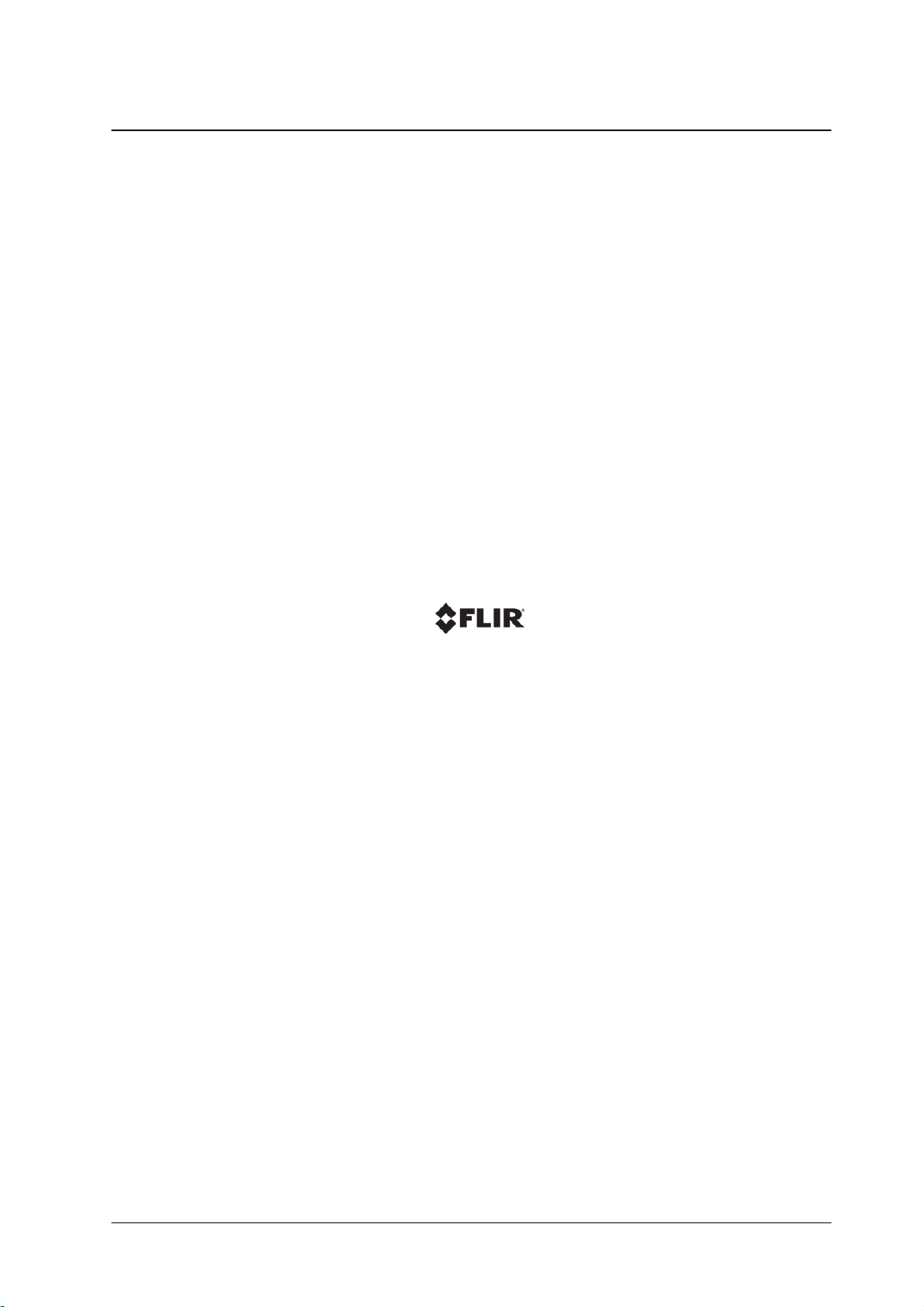
September 6, 2017CM-6212 H1-I User and Installation Guide16
Page 23
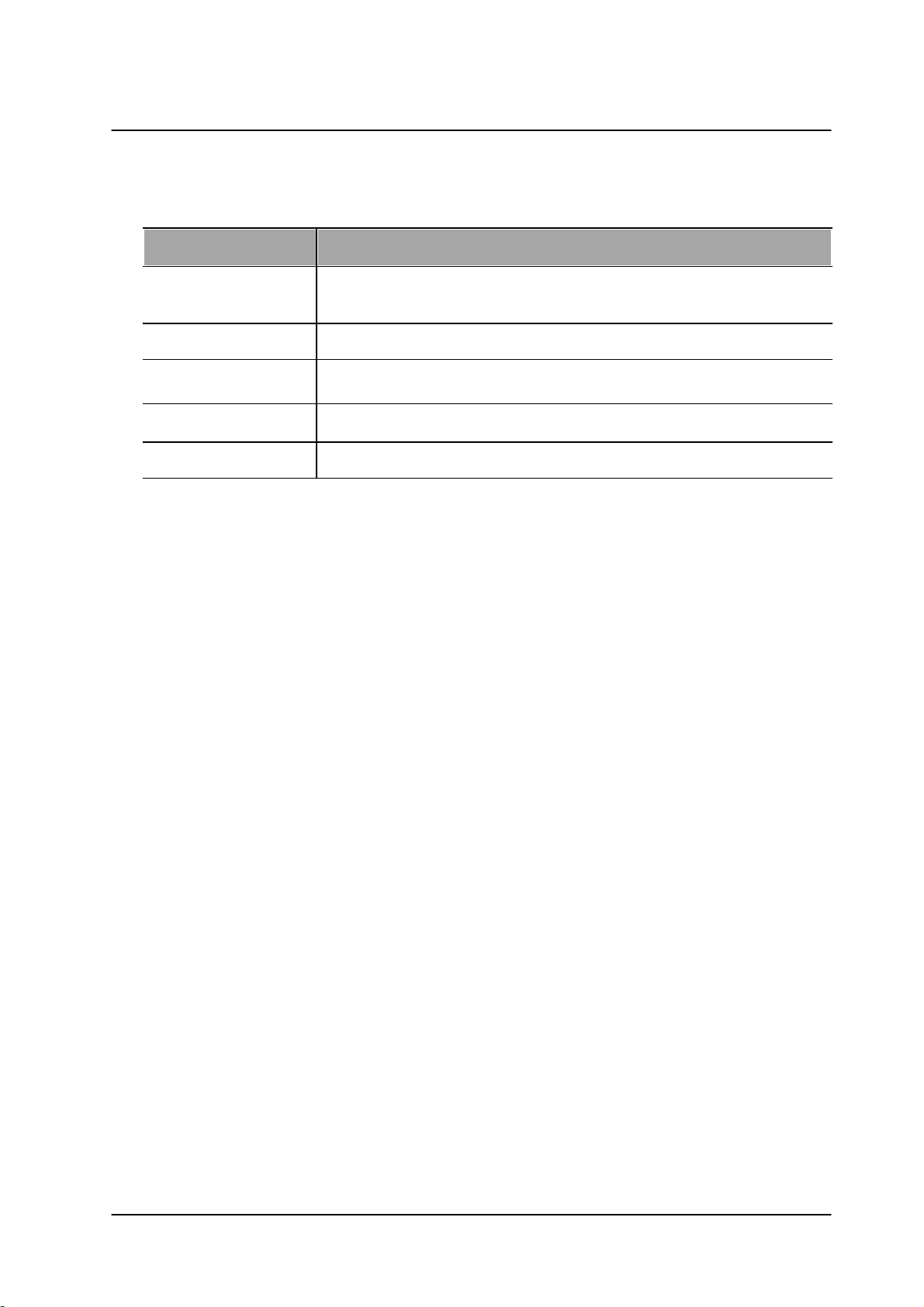
4 System Requirements
Item
Minimum System Requirement
Personal Computer
Minimum: Intel® Core™ i5-2430M @ 2.4 GHz, 4GB RAM
Recommended: Intel® Core™ i7-870 @ 2.93 GHz, 8GB RAM
Operating System
Windows 7, 8, and 8.1 (all 64-bit versions)
Web Browser
Microsoft Internet Explorer 10 and above (32-bit version)
Network Card
10/100/1000 Mbps
Viewer
ActiveX control plug-in for Internet Explorer
System Requirements
CM-6212 H1-I User and Installation Guide
17September 6, 2017
Page 24
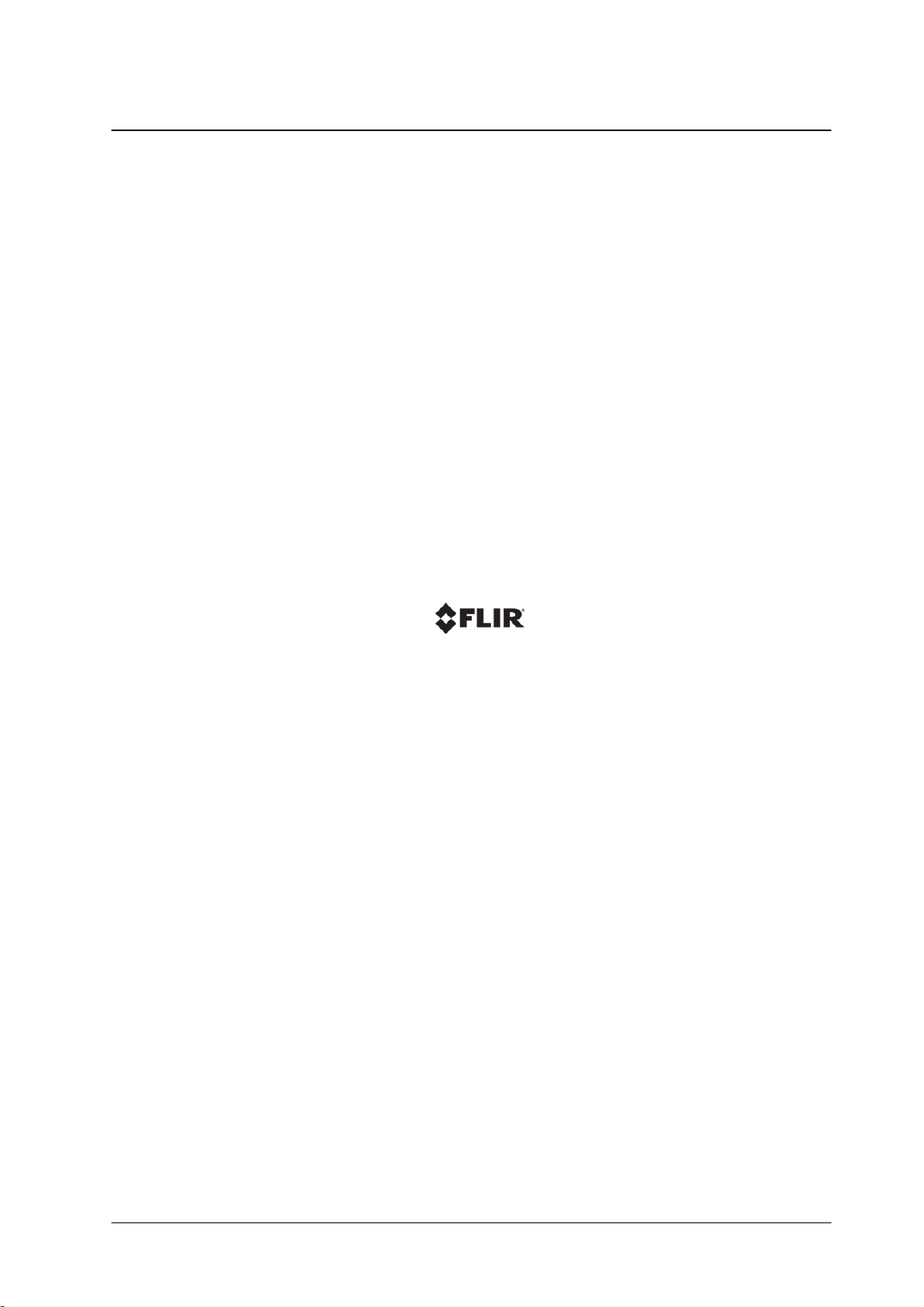
September 6, 2017CM-6212 H1-I User and Installation Guide18
Page 25
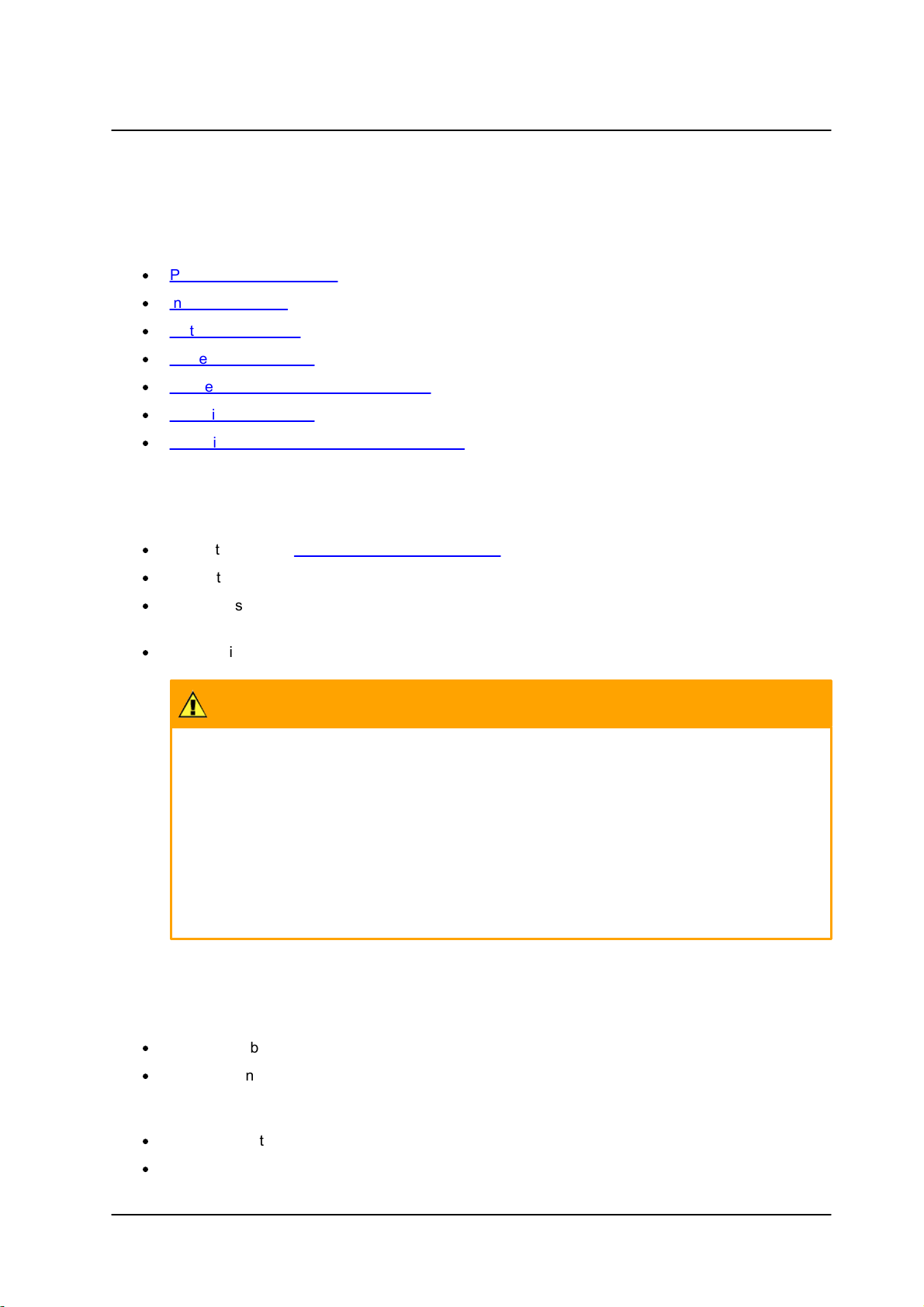
5 Installation
Caution:
To avoid damage from overheating or unit failure, assure that there is sufficient temperature
regulation to support the unit’s requirements (cooling/heating). Operating temperature should be
kept in the range -10° to 50°C (14° to 122°F), with no more than 90% non-condensing humidity.
Attention:
Afin d'éviter tout dommage dû à une surchauffe ou toute panne de l'unité, assurez-vous que la
régulation de température est suffisante pour répondre aux exigences de l'unité
(refroidissement/chauffage). La température de fonctionnement doit être maintenue dans la
plage (-10° à 50°C/14° à 122°F), sans condensation d'humidité supérieur à 90%.
This section describes how to install and connect the unit. It includes the following topics:
·
Pre-Installation Checklist
·
Indoor Installation
·
Outdoor Installation
·
Powering the Camera
·
Connecting the Camera to the Network
·
Mounting the Camera
·
Adjusting and Framing-Up the Camera View
5.1 Pre-Installation Checklist
Before installing the unit, make sure that:
·
Instructions in the Document Scope and Purpose section are followed.
Installation
·
All related equipment is powered off during the installation.
·
Use best security practices to design and maintain secured camera access, communications
infrastructure, tamper-proof outdoor boxes, etc.
·
All electrical work must be performed in accordance with local regulatory requirements.
5.2 Indoor Installation
Read the instructions provided in this chapter thoroughly before installing the camera. Following are
additional considerations for indoor installation:
·
There must be a fuse or circuit breaker at the starting point of the electrical wiring infrastructure.
·
For indoor installations, such as industrial applications, the camera must be protected from hostile
external elements (e.g. corrosive environment, metallic dust, extreme temperatures, soot, over
spray, etc.).
·
Do not place the camera on or near radiators and heat sources.
·
All electrical work must be performed in accordance with local regulatory requirements.
CM-6212 H1-I User and Installation Guide
19September 6, 2017
Page 26
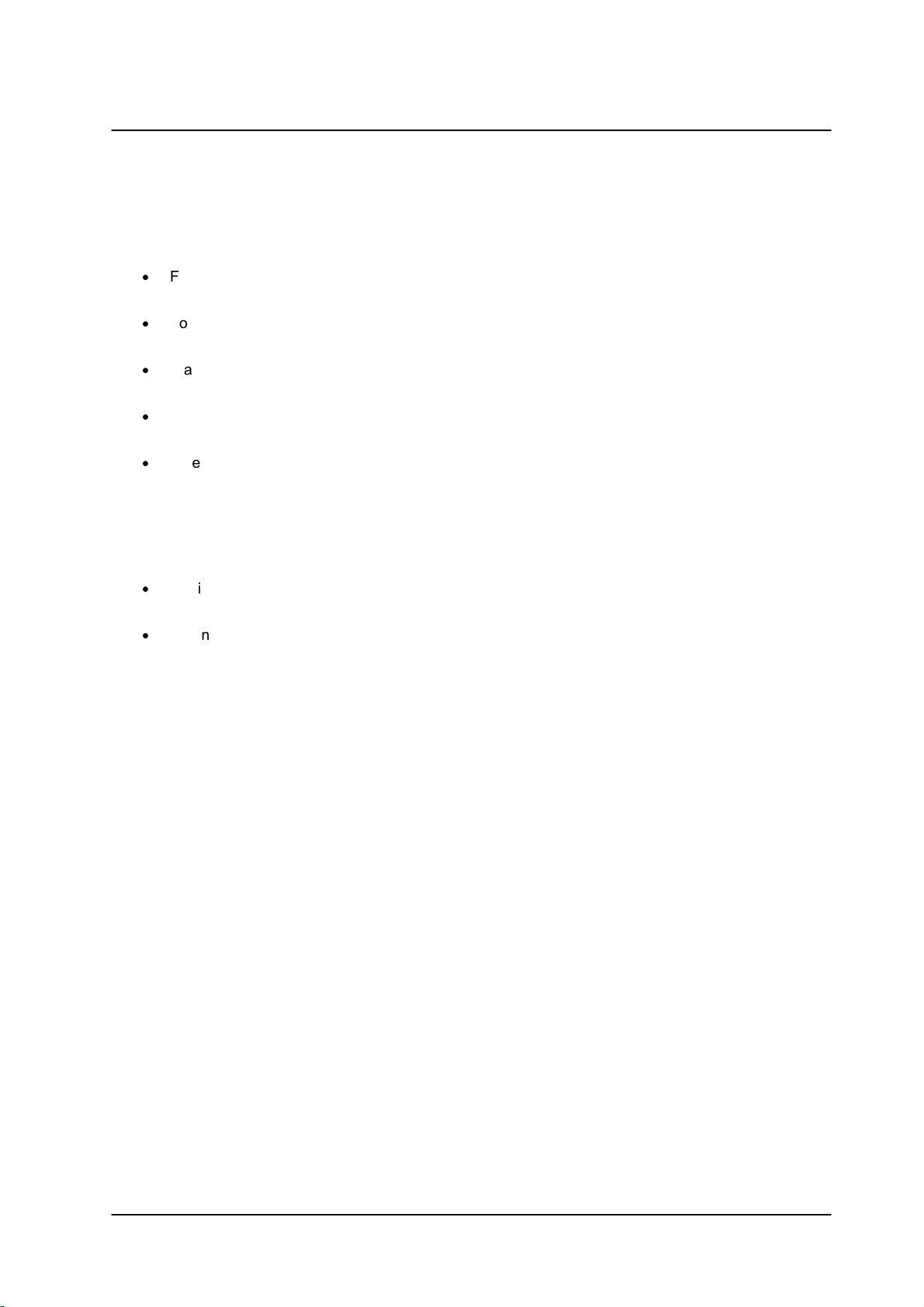
Installation
5.3 Outdoor Installation
Read the instructions provided in this chapter thoroughly before installing the camera. Following are
additional considerations for outdoor installation:
·
For outside wiring installation, always use weatherproof equipment, such as boxes, receptacles,
connectors, etc.
·
For electrical wiring, use the properly rated sheathed cables for conditions to which the cable will
be exposed (for example, moisture, heat, UV, physical requirements, etc.).
·
Plan ahead to determine where to install infrastructure weatherproof equipment. Whenever
possible, ground components to an outdoor ground.
·
Use best security practices to design and maintain secured camera access, communications
infrastructure, tamper-proof outdoor boxes, etc.
·
All electrical work must be performed in accordance with local regulatory requirements.
5.4 Powering the Camera
The camera can be powered by Power over Ethernet or by an external 12VDC power adaptor
(not included in the package).
·
If using an external power supply, connect the power leads or three-pin power terminal block to the
power supply.
·
If using PoE, make sure that a Power Sourcing Equipment (PSE) device is used in the network.
Make sure the camera’s power cable is properly connected. All electrical work must be performed in
accordance with local regulatory requirements.
CM-6212 H1-I User and Installation Guide
September 6, 201720
Page 27
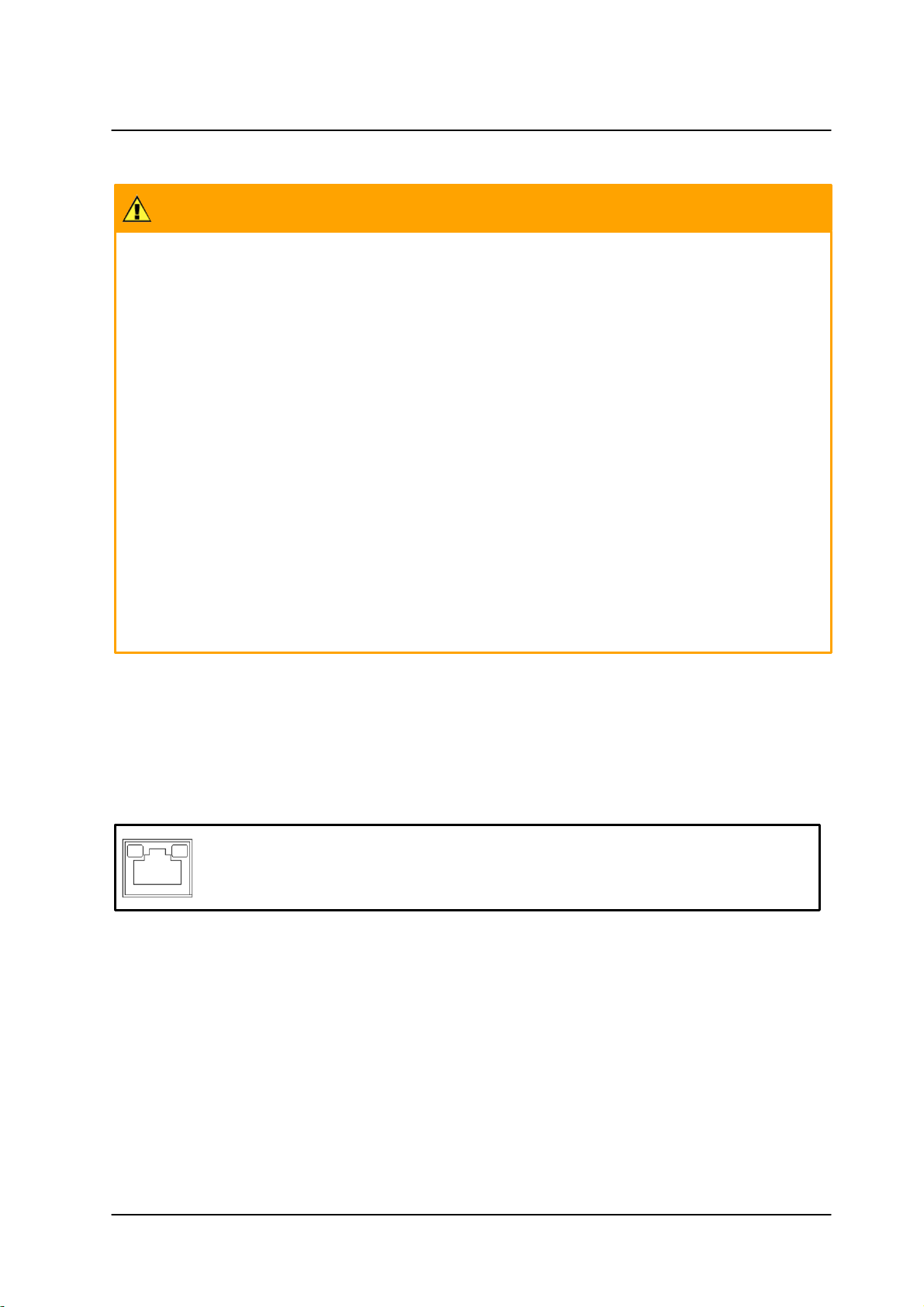
Installation
Caution:
1. If the camera is connected to a PoE network, note that the PoE supply’s rated output is 48VDC,
0.2A.
2. If the camera is installed for outdoor use, the PoE supply must be installed with proper
weatherproofing.
3. As a Listed Power Unit, the PoE should be marked as “LPS” or “Limited Power Source”.
4. This product shall be installed by a qualified service person. Installation shall conform to all local
codes.
Attention:
1. Si la caméra est connectée à un réseau PoE, notez que la puissance nominale de l'alimentation
PoE est 48VDC, 0.2A.
2. Si la caméra est installée pour une utilisation extérieure, l'alimentation PoE doit être installé
avec l'étanchéisation appropriée.
3. Comme une unité d'alimentation «Listed», le PoE doit être marqué comme «LPS» ou «Limited
Power Source".
4. Ce produit doit être installé par un technicien qualifié. L'installation doit se conformer à tous les
codes locaux.
A steady green link LED indicates good network connection.
The yellow activity LED flashes to indicate network activity.
5.5 Connecting the Camera to the Network
A Cat 5 Ethernet cable is recommended for network connection. To ensure transmission quality, cable
length should not exceed 100 meters (328 feet). Connect one end of the Ethernet cable to the RJ45
connector of the system cable. Plug the other end of the cable into the network switch or PC. Check the
status of the link and the activity LEDs. If the LEDs are unlit, check the LAN connection.
To view and configure the camera via a LAN, you must attach the camera via the network switch or router
to the same subnet (network segment or VLAN) as the computer that manages the unit. If the PC is on a
different subnet than the camera, you will not be able to access the camera via a web browser.
If there is a DHCP server on the network, it is recommended to use FLIR’s Discovery Network Assistant
(DNA) utility to search for and change the camera’s initial IP address. If there is no DHCP server on the
network, the camera will initialize with the default IP (192.168.0.250). You can then use DNA to change its
IP address.
CM-6212 H1-I User and Installation Guide
21September 6, 2017
Page 28
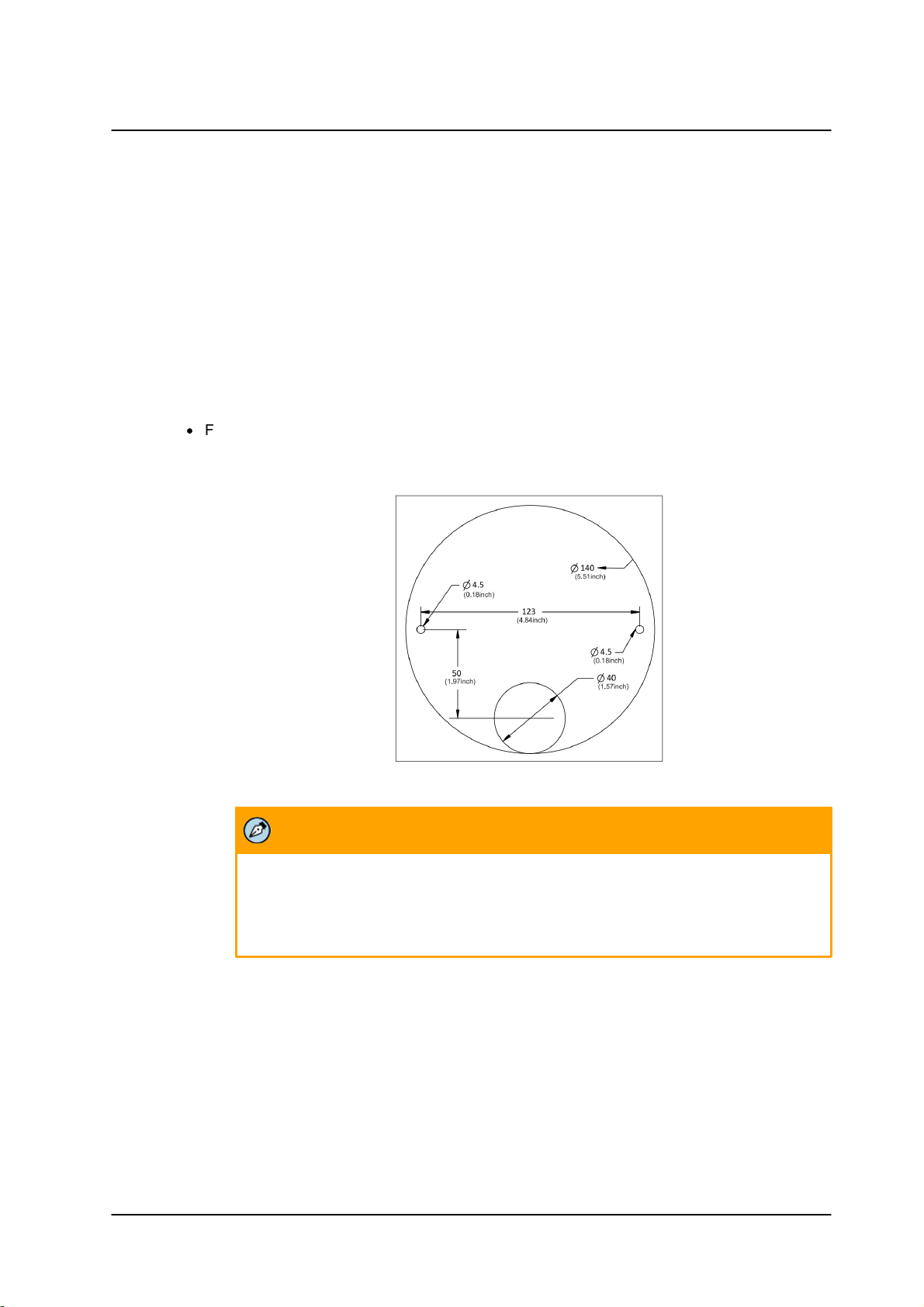
Installation
Note:
Before marking and drilling the holes, ensure that the base plate alignment is oriented
correctly so that the required camera field of view can be achieved when the system is
assembled.
5.6 Mounting the Camera
To eliminate IR reflection
1. Clean the bubble from dirt and finger prints.
2. Make sure the bubble has no scratches.
3. Avoid aiming the IR where there are nearby objects closer than the scene of interest which might
reflect back into the lens.
To mount the camera
1. Do one of the following:
·
For drilled wall or ceiling mounting:
a. Using the supplied template, mark with a pointed pencil the mounting surface through the
plate holes where the four screw holes need to be drilled.
Drill Template
b. In the marked locations, drill each hole using a drill bit of a slightly smaller diameter than
the supplied screw anchors (molly-plug anchor). You want to achieve a snug insertion so
that the plug expansion holds firm after the screws are screwed in.
c. Fully insert the supplied anchors into drilled holes. You may need to tap them flush
with the wall using a hammer.
CM-6212 H1-I User and Installation Guide
September 6, 201722
Page 29
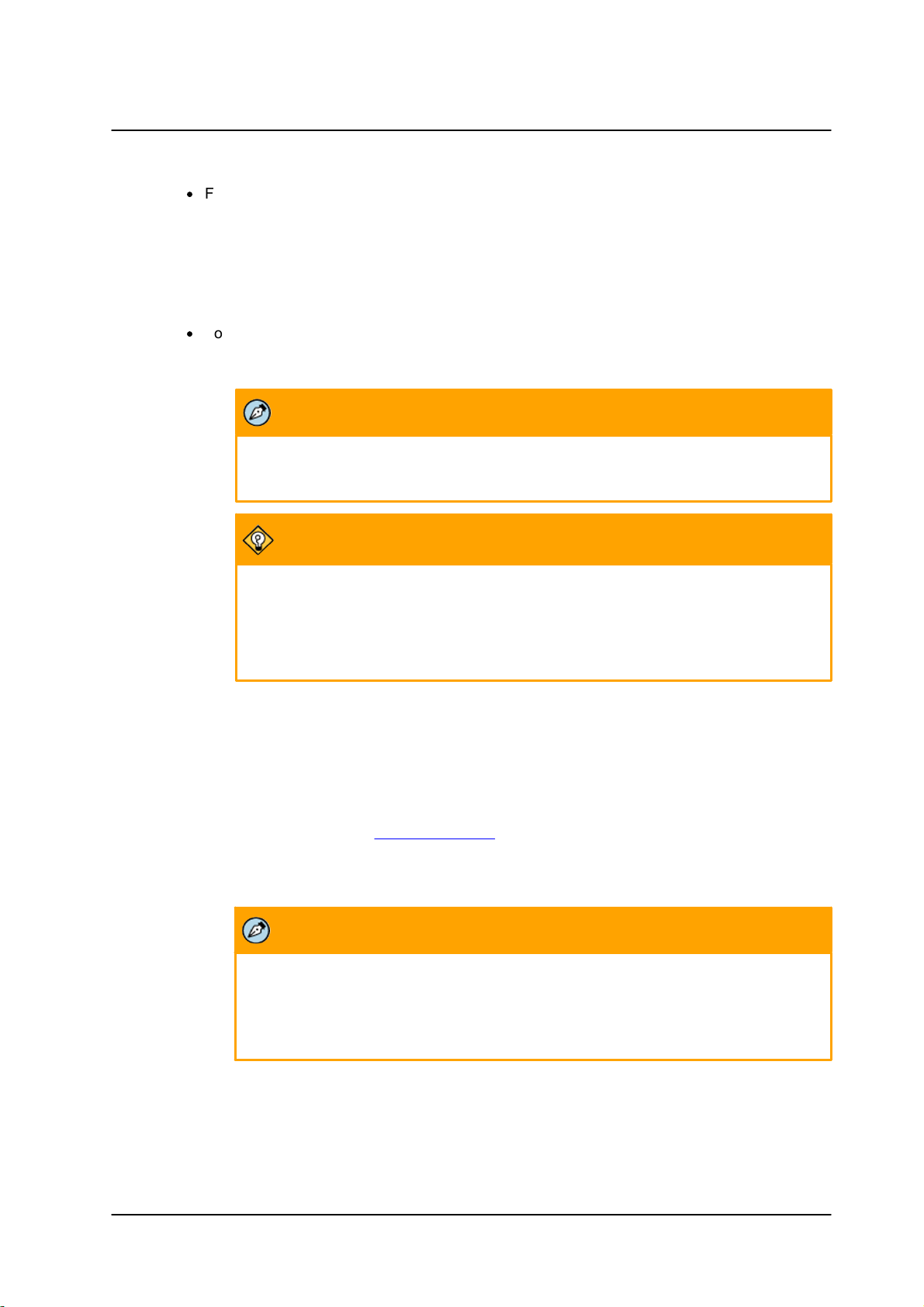
Installation
Note:
The power cable is not required if using PoE.
Tip:
Even if you are not using alarm inputs and audio input/output at the time of installation,
you may want to consider pre-wiring these connections for future use.
Use shims for shoring up mounts on uneven surfaces.
Note:
1. Do not reassemble the camera’s inner cover and hemispheric cover until after
hardware configurations are made.
2. Remember to replace desiccants every time the cover is opened.
·
For installing on a 4S recessed electrical box:
a. Have a qualified installer (check your local electrical codes) rough-in the 4S recessed
electrical box and run the wires and power (if not PoE) through the wall/conduits to the box
location.
b. Ensure that the box is sufficiently sturdy (attach to the wall stud, ceiling joist, or reinforced
surface as needed) to securely hold the weight of the camera.
·
For bracket, pole and pendant installations:
a. Feed the system cable through the mounting accessory.
b. Thread the wires through the base plate and screw it to the pre-drilled wall, ceiling,
CM Series Recessed Mount, CM Series Corner Mount, or 4S electrical box. Check that
the installation is not flimsy, will not wobble, and is flush with the mounting surface.
c. Plug the Cat 5 cable into the camera’s Ethernet port and, if needed, plug the power
terminal block into the power terminals.
d. If applicable, wire the Alarm In, Alarm Out, Audio In, and Audio Out terminal blocks to
external devices. See Cable Connectors.
e. If needed, connect the other end of the Cat 5 cable to the network and turn on the power
from the power supply.
CM-6212 H1-I User and Installation Guide
23September 6, 2017
Page 30
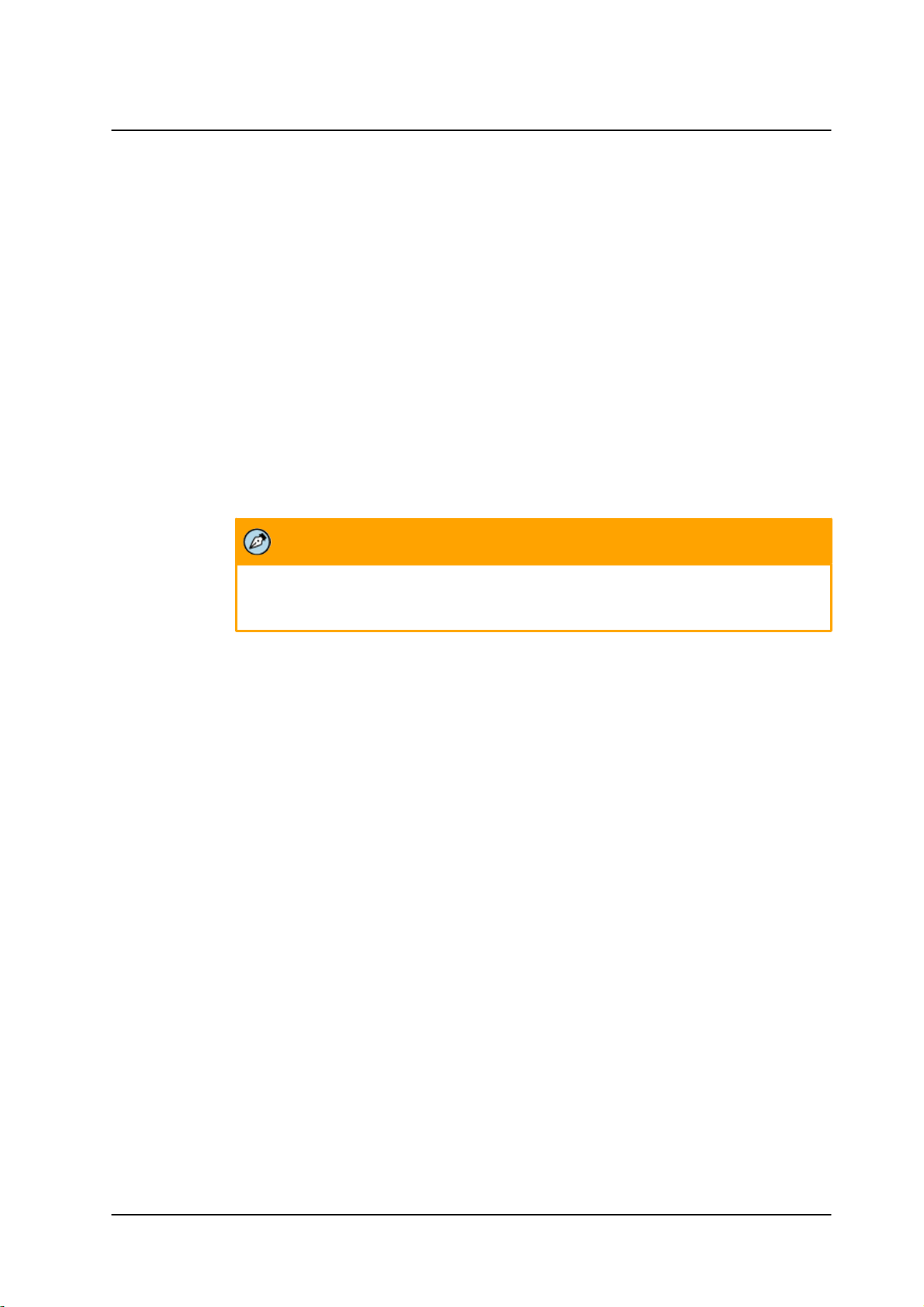
Installation
Note:
Both the user name and password are case sensitive.
5.7 Adjusting and Framing-Up the Camera View
After the camera is connected to the network and running, it is necessary to frame-up the scene and adjust
the camera settings to optimize the picture for the individual scenes. If Latitude is being used, consider
scheduling different settings for changing ambient conditions throughout the day, week, month or seasons.
To adjust and frame-up the camera view
1. In the DNA application, click DNA.
2. In the Discovery list, click to select the camera.
3. Right-click the context menu and select Web, or enter the camera’s IP address in your browser’s
URL address bar.
4. When the browser connects to the camera and prompts for login, do the following:
a) Log in using the default user name Admin and password 1234. If the password has
previously been changed, use the new password.
b) Allow the ActiveX to download and choose to install the Quasar Web Player.
5. Replace the cover and tighten the screw.
CM-6212 H1-I User and Installation Guide
September 6, 201724
Page 31

Using DNA to Access the Cam era
Note:
For detailed guidelines about DNA and its usage, refer to the DNA 2.1 User Manual, which is included in
the CD provided with the camera.
6 Using DNA to Access the Camera
To view and configure the camera via a LAN, you must attach the camera via the network switch or router
to the same subnet (network segment or VLAN) as the computer that manages the unit. If the PC is on a
different subnet than the camera, you will not be able to access the camera via a web browser.
If there is a DHCP server on the network, it is recommended to use FLIR’s Discovery Network Assistant
(DNA) utility to search for and change the camera’s initial IP address.
DNA is a user-friendly utility that is designed to easily discover and configure FLIR Professional Security
edge devices on a network. The DNA tool has a simple user interface and does not require any installation.
The software is provided as a single, standalone executable. It runs on any PC.
DNA provides a central location for listing all the supported FLIR Professional Security camera models
accessible over the network. Once listed, each camera can be right-clicked to access and change the
network settings. If the network settings are changed for some reason, a new search will relist the units.
The units may then be configured via the web interface.
If FLIR’s Latitude VMS is being used, configure the unit with a static IP address rather than with DHCP.
This ensures that the IP address will not automatically change in the future and interfere with configurations
and communication.
If there is no DHCP server on the network, the camera will initialize with the default IP (192.168.0.250). You
can then use DNA to change its IP address.
CM-6212 H1-I User and Installation Guide
25September 6, 2017
Page 32

September 6, 2017CM-6212 H1-I User and Installation Guide26
Page 33

Configuring the Unit’s Initial IP Address
Note:
1. It is possible to set the IP address without changing the subnet.
2. The unit and the PC must be physically connected on the same network segment.
Note:
The camera's default IP Address and the subnet mask IP Address are automatically supplied by
the DHCP server.
7 Configuring the Unit’s Initial IP Address
Use the FLIR DNA utility to discover the unit on the network and to set the unit’s initial IP address.
·
If the camera is located on a network that uses a DHCP server, or is managed by FLIR’s Horizon
or Meridian VMS and is configured as a DHCP server, configure the camera with DHCP-enabled.
Horizon or Meridian automatically assigns the camera an IP address.
·
If the camera is located on a network that does not use a DHCP server, or is managed by FLIR’s
Latitude VMS, manually enter its IP address in the DNA utility.
To manage the camera using Horizon, Meridian, or on a DHCP-enabled network
1. Insert the CD included in the package in your computer’s disk drive.
2. Run the dna.exe file by clicking the icon. The DNA application opens and the device is
displayed in the window.
DNA Discovery Window
3. Right-click the mouse and select the assigned IP address or click the Assign IP button to open
the DNA Assign IP dialog box.
4. In the dialog box that is displayed, enter values for the IP Address, Gateway and Netmask.
CM-6212 H1-I User and Installation Guide
27September 6, 2017
Page 34

Configuring the Unit’s Initial IP Address
Note:
The user name and password are case-sensitive.
5. Click Update and wait for OK status to be displayed.
DNA Assign IP Dialog Box
6. If the camera cannot connect to a DHCP server, enter the unit’s default IP address
(192.168.0.250).
7. Enter the default User Name (Admin) and Password (1234).
8. Click on the unit in DNA’s Discover List. The CM-6212 Login window opens.
Login Window
9. Click Login. The camera’s web interface opens.
10. Follow the instructions in the Appendix for installing the Player. After installing the Player, the Live
View is displayed.
11. Disconnect the Ethernet cable. The camera is ready for deployment (mounting) in a site
installation.
CM-6212 H1-I User and Installation Guide
September 6, 201728
Page 35

Configuring the Unit’s Initial IP Address
Note:
1. The camera can be connected to a PC for bench installation via an Ethernet crosscable.
2. The camera default IP Address is automatically set by the DHCP server. If using
Latitude, the Address must be set manually.
Tip:
A camera setup adapter, such as Veracity Pinpoint, can be used to connect a laptop directly to
the camera when using PoE.
To manage the camera using Latitude or on a network with static IP configuration
1. Insert the CD included in the package in your computer’s disk drive.
2. Run the dna.exe file by clicking the icon. The DNA application opens and the device is
displayed in the DNA Discovery window. See Figure: DNA Discovery Window.
3. Select the unit by right-clicking it. The DNA - Assign IP window is displayed.
DNA Assign IP - Use DHCP Screen
4. Uncheck Use DHCP.
5. Enter the unit’s default IP address (192.168.0.250), Subnet mask, and Gateway IP address in the
respective field.
6. Click Update. The unit reboots with the new settings.
7. Click on the unit in DNA’s Discover List. The camera’s Login window opens. See Figure: Login
Window.
CM-6212 H1-I User and Installation Guide
29September 6, 2017
Page 36

Configuring the Unit’s Initial IP Address
Note:
The user name and password are case-sensitive.
8. Enter the default User Name (Admin) and Password (1234).
9. Click Login. The camera’s web interface opens. See Figure: Live View.
CM-6212 H1-I User and Installation Guide
September 6, 201730
Page 37

Configuring Communication Settings
8 Configuring Communication Settings
To configure communication settings on the camera
1. Connect the camera to the network on the same VLAN/LAN as the workstation.
2. If the network supports the default, open the DNA utility by running dna.exe which can be found
in the DNA utility folder in the supplied CD, or click the DNA icon .
3. In the DNA application, click the DNA button.
4. If the Windows Firewall is enabled, a security alert window pops up.
5. To continue, click Allow Access. Latitude users should consult the Latitude Installation
Instructions on disabling the Windows Firewall.
Windows Firewall Screen
6. Click Assign IP. All the discovered IP devices will be listed in the page, as shown in the figure
below. The camera’s default IP Address is automatically supplied by the DHCP server.
Discovered IP Devices
CM-6212 H1-I User and Installation Guide
31September 6, 2017
Page 38

Configuring Communication Settings
Tip:
Record the camera’s MAC address for future reference.
7. Right-click the camera whose network property is to be changed. From the context menu that
opens, select Assign IP. The Assign IP dialog is displayed.
DNA Assign IP – Use DHCP Dialog Box
8. To access DNA, do one of the following:
a. For DHCP (not supported by Latitude):
i. Select Use DHCP. Do not use for Latitude.
ii. Click Update and wait for status.
b. For Static IP (recommended for Latitude users):
DNA Assign IP – Static IP Dialog Box
i. Do not select the Use DHCP checkbox. This is recommended for security purposes
and for and Latitude users. In the IP Address, Gateway, and Netmask, enter the
respective LAN/VLAN (optional DNS) values.
ii. Click Update and wait for OK status to be displayed.
CM-6212 H1-I User and Installation Guide
September 6, 201732
Page 39

Configuring Communication Settings
Note:
1. Both the user name and password are case-sensitive.
2. It is strongly advised that administrator’s password be altered for security reasons.
9. Right-click and select Web to directly access the camera via a web browser. The web browser
opens on the unit’s Login dialog box.
Login Dialog Box
10. Log into the unit with the default user name Admin and password 1234.
·
If the User Account Control dialog box, opens and requests you to install the
install.cab file, click Install.
·
If the ActiveX installation is not successful after performing the previous step, in the Internet
Explorer Tools > Internet Options > Advanced Security section, select the Allow software
to run or install even if the signature is invalid checkbox. Uncheck the checkbox after
installing ActiveX. Then click OK.
CM-6212 H1-I User and Installation Guide
33September 6, 2017
Page 40

Configuring Communication Settings
Note:
If the password is changed and the Latitude AdminCenter Discovery feature is in use, deselect all
other proprietary types. Select DVTEL Quasar Gen II Series as the Unit Type so that the new
password can be configured in the Discovery tab settings.
IE Tools > Internet Options > Advanced Window
·
If the existing ActiveX certificate is old or invalid, the ActiveX installation may fail in systems
that are not connected to the Internet, which therefore cannot update their security
certificates. In this case, the Setup.exe file in the ActiveX folder on the supplied CD should
be run. The user can then continue with the installation.
11. If a popup message appears for running the ActiveX add-on, click Allow.
Additionally, you can change the camera’s network properties (either DHCP or Static IP) directly
from the camera’s web interface on the System > Network > Basic screen.
CM-6212 H1-I User and Installation Guide
September 6, 201734
Page 41

12. Install the web player.
Note:
If you have previously installed a web player application on the PC, you should delete the existing
web player from the PC before accessing the camera. For information on how to install the new
player, uninstall a previous player, and clear temporary Internet files, see Installing and Deleting
the Web Player.
Configuring Communication Settings
CM-6212 H1-I User and Installation Guide
35September 6, 2017
Page 42

September 6, 2017CM-6212 H1-I User and Installation Guide36
Page 43

Configuration and Operation
Note:
The System screen is accessible only by the Administrator.
Note:
The user name and password are case-sensitive.
9 Configuration and Operation
The Quasar Gen II camera is provided with a browser-based configuration interface for video playback and
recording. In this chapter, information about main page introduction, system related settings and camera
settings are described in detail.
Additionally, if FLIR’s Latitude VMS is used, many of the configurations and features of FLIR’s VMS provide
configuration and automation of the camera.
The Settings tab in the Navigation Bar opens the sections in the sidebar that are used for configuring the
camera. Three sections are available for configuration: System, Streaming, and Camera.
This section includes the following information:
·
Browser-Based Viewer Introduction
·
Live View
·
System Tab
·
Streaming Tab
·
Camera Tab
·
Logout
9.1 Browser-Based Viewer Introduction
The camera's web interface can be configured and operated from a 32-bit version of Internet Explorer 9 and
above.
To access the unit via the web browser
1. Open your browser.
2. Enter the unit’s IP address in the browser’s address bar.
3. Press the ENTER key on your PC keyboard. The unit’s Login window is displayed.
See Figure: Login Window.
4. Enter the user name (default: Admin) and password (default: 1234) to log into the system. The
unit’s web interface opens.
CM-6212 H1-I User and Installation Guide
37September 6, 2017
Page 44

Configuration and Operation
Browse r-Based User Interface
The user interface displays the following information:
1. The Navigation Bar is displayed in the center of the screen containing Live and Settings buttons.
·
Live Button
The Live screen opens by default when the camera logs on. It is used to monitor live video of
the targeted area, adjust the display size, take snapshots of the view area, stop/start video
streaming, record video in a designated file location, activate or de-activate a loudspeaker
(audio function), and to perform a digital zoom. An explanation of the items on the screen is
included below and in section ?9.2.
·
Settings Button
Clicking the Settings button opens the Settings screen, whose sidebar which includes three
System , Strea ming, and Camera
·
System Settings
The administrator can configure settings for basic system parameters, security,
network operation, events, recording, storage, system maintenance, and more. Details
are discussed in the System Tab section.
·
Streaming Settings
The administrator can modify video and audio settings on this page. Details are
discussed in the Streaming Tab section.
·
Camera Settings
The administrator can adjust many of the camera settings on this page, such as
Exposure, Picture Adjustment, IR Function, Digital Zoom, and TV System. Details are
discussed in the Camera Tab section.
CM-6212 H1-I User and Installation Guide
September 6, 201738
Page 45

Configuration and Operation
2. The Language Bar is displayed to the right of the Navigation Bar. Supported languages include
English, German, Spanish, French, Italian, Japanese, Korean, Portuguese, Russian, Simplified
Chinese, and Traditional Chinese.
3. The Log out link is located to the right of the Language Bar. Click the Log Out link to exit the
application or log into the camera with a different username and password. See Log Out.
4. The camera model number is displayed under the Log out link.
5. Function buttons are displayed to the left of the Live View window. These are discussed in the
following section.
6. The video format is displayed and can be selected to the left of the date and time.
7. The current date and time are displayed under the model number.
8. In the center of the interface is the Live View window, which displays the image that the camera is
monitoring.
9. The firmware version of the camera is displayed under the Live View window on the right side.
9.2 Live View
The camera’s Live screen is used to monitor live video. See Figure: Browser-Based User Interface. Double-
clicking the Live View window opens the Info dialog box, which displays key details about the video
stream:
Live Video Info Dialog Box
To view the Live View window in Fullscreen mode
1. Click the Full-screen icon. The Live View image is displayed in the entire monitor screen.
To exit Fullscreen mode
1. Press the Escape key on your keyboard. The image is displayed in the Live View window of the
Live screen.
CM-6212 H1-I User and Installation Guide
39September 6, 2017
Page 46

Configuration and Operation
Full-Window Display
Click this button to view the live video in the full Live Video window.
Half-Window Display
Click this button to view the live video in half of the Live View window.
Full-Screen Mode
Click this button to view the live video on the full screen of your monitor. Click
the ESC (Escape) key on your keyboard to exit Full-Screen Mode.
Snapshot
Click this button to automatically save the JPEG snapshots in the specified location. The default location
to save snapshots is: C:\. To change the storage location, refer to File Location.
Record/Pause
Pressing the Recording button stores recordings from the Live View in the location specified on the local
hard drive, which can be configured in the File Location screen. The default storage location for the web
recording is: C:/. Refer to File Location for details.
Video Streaming
Restart/Stop
Press the Stop button to disable video streaming and to display the live video as black. Press Restart to
show the live video again.
The View Mode pane in the Live screen includes the following function buttons:
View Mode Pane
CM-6212 H1-I User and Installation Guide
September 6, 201740
Page 47

Configuration and Operation
Mic
The Microphone button allows the local site to talk to the remote site. Click the button to switch it on/off.
This function is available only to a user who has been granted this privilege by the Administrator. Refer to
User in the Security section for further details.
Manual Trigger
This button enables you to trigger an action defined on the System > Events Setup > IO screen, which
enables control over input and output alarms.
Speaker
Click the Speaker button to mute/activate the audio. This function is available only to a user who has
been granted this privilege by the Administrator. Refer to User in the Security section for further details.
CM-6212 H1-I User and Installation Guide
41September 6, 2017
Page 48

Configuration and Operation
System
Security
Network
Events Setup
Edge Recording
Motion Detection
Schedule
File Location
Maintenance
Import/Export
9.3 System Tab
The System tab is used for configuring essential system settings. Click the System tab to expand the
menu.
CM-6212 System Menu
Click the link to open the tabs for the various functions:
CM-6212 H1-I User and Installation Guide
September 6, 201742
Page 49

Configuration and Operation
9.3.1 System
The System screen is used for entering the camera’s friendly name and date and time settings. Click the
System tab in the sidebar. The System screen is displayed.
System Screen
The System screen includes the following fields:
Host Name
The host name is for camera identification. If the alarm function is enabled and is set to send an alarm
message by Mail or FTP, the host name entered here is displayed in the alarm message. See Events
Setup.
Time Zone
Select the time zone from the drop-down menu.
Enable Daylight Saving Time
To enable daylight saving time, check the box and then specify time offset (number of hours or minutes
difference between daylight saving time and standard time), start date and time for daylight saving time,
and end date and time for daylight saving time. The format for time offset is [hh:mm:ss]. For example, if the
amount of time offset is one hour, enter 01:00:00 in the field.
Time format
Enables a choice of formats: either year, month and day (yyyy/mm/dd) or day, month and year
(dd/mm/yyyy).
CM-6212 H1-I User and Installation Guide
43September 6, 2017
Page 50

Configuration and Operation
Sync with Computer Time
Select this button to synchronize video date and time display with the PC. You can change the PC date
and time in the respective text box.
Manual
The Administrator can set video date and time manually. Entry format should be identical with that
displayed to the right of the text box.
Sync with NTP Server
Network Time Protocol (NTP) is an alternate way to synchronize the camera’s clock with an NTP server.
Enter the network time server host name or IP address to synchronize in the text box. Then select an
update interval (every hour, day or week) from the drop-down menu. For further information about NTP, visit
www.ntp.org.
Click SAVE when finished.
CM-6212 H1-I User and Installation Guide
September 6, 201744
Page 51

Configuration and Operation
User
HTTPS
IP Filter
IEEE 802.1X
Note:
The following characters are valid: A-Z, a-z, 0-9,!#$%&’-.@^_~.
9.3.2 Security
Clicking the Security tab in the System sidebar opens a drop-down menu with the following screens:
9.3.2.1 User
The User screen is used for entering and managing user credentials and privileges, as well as configuring
authentication settings.
User Screen
Admin Password
Change the administrator’s password by entering the new password in both text boxes. The input
characters/numbers are displayed as dots for security purposes. After clicking SAVE, the web browser
asks the Administrator for the new password (maximum 14 digits).
CM-6212 H1-I User and Installation Guide
45September 6, 2017
Page 52

Configuration and Operation
Note:
You must enter the user password and also select the authorized function(s).
Add user
The user name and passwords are limited to 14 characters. There is a maximum of 20 user accounts.
To add a new user
1. Type the new user name and password in the respective fields.
2. Select the appropriate check boxes to give the user Camera Control, Talk and Listen permissions.
·
I/O access – Basic functions that enable you to view video when accessing to the camera.
·
Camera control – Allows you to change camera parameters on the Camera tab.
·
Talk – Talk allows the user at the local site to talk from the remote site to the administrator
·
Listen – Listen allows the user at the local site to listen from the remote site to the
administrator.
3. Click ADD.
Manage User
·
To delete a user, click the User name drop-down list and select the user. Click DELETE to remove
the user.
·
To edit a user, click the User name drop-down list and select the user. Click EDIT to edit the
user’s password and privileges.
Edit User Account Dialog Box
·
Click Save to modify the account credentials and privileges, or Close to discard changes.
CM-6212 H1-I User and Installation Guide
September 6, 201746
Page 53

Configuration and Operation
Note:
The self-signed certificate does not provide the same level of security as a CA-issued certificate.
Streaming Authentication Setting
From the drop-down list, select one of the following options:
·
Disable – Do not use streaming authentication (default setting).
·
Basic – A form of authentication that uses unencrypted base64 encoding. Basic Authentication
should generally only be used where transport layer security, such as HTTPS, is provided.
·
Digest – A form of authentication used over RTSP in which credentials are encrypted when
transmitted.
Click SAVE.
9.3.2.2 HTTPS
To use HTTPS on the camera, an HTTPS certificate must be installed. The HTTPS certificate can be
obtained either by creating and sending a certificate request to a Certificate Authority (CA) or by creating a
self-signed HTTPS certificate as described below.
HTTPS allows secure connections between the camera and web browser using Secure Socket Layer (SSL)
or Transport Layer Security (TLS) to protect camera settings and username/password info. A self-signed
certificate or a CA-signed certificate is required to implement HTTPS.
CM-6212 H1-I User and Installation Guide
47September 6, 2017
Page 54

Configuration and Operation
To create a self-signed certificate
Before a CA-issued certificate is obtained, you can first create and install a self-signed certificate. Under
the Security category, click the HTTPS tab in the sidebar to display the following screen.
HTTPS Screen – Create Self-Signed Certificate
1. On the HTTPS page, click CREATE under Create Self-Signed Certificate. The Create Self-
Signe d Certifica te dialog box opens.
Create Self-Signed Certificate Dialog Box
CM-6212 H1-I User and Installation Guide
September 6, 201748
Page 55

Configuration and Operation
2. Enter the information in the appropriate field. A definition of each of the required fields follows.
·
Country – Enter a two-letter combination code to indicate the specific country in which
the certificate will be used. For instance, type “US” to indicate United States.
·
State or province – Enter the local administrative region.
·
Locality – Enter other geographical information.
·
Organization – Enter the name of the organization to which the entity identified in
Common Name belongs.
3. Organizational Unit – Enter the name of the organizational unit to which the entity
identified in the Common Name field belongs.
·
Common Name – Indicate the name of the person or other entity that the certificate
identifies (often used to identify the website).
·
Valid days – Enter the period in days (1 ~ 9999) to indicate the valid period of certificate.
4. Click OK to save the certificate request after completion. The details are displayed in the Subject
field of the Installed Certificate section.
Installed Certificate Section
5. To view the details of the Installed Certificate, click PROPERTIES. The details are displayed in the
Certificate Properties dialog box. If you want to remove the certificate, click REMOVE.
Certificate Properties
6. When the signed certificate is returned from the CA, click Browse in the Install Signed Certificate
section to locate the file.
CM-6212 H1-I User and Installation Guide
49September 6, 2017
Page 56

Configuration and Operation
7. Click UPLOAD to install the certificate, as seen below.
HTTPS Screen – Upload Signed Certificate
To create a certificate request
1. Click CREATE CERTIFICATE REQUEST to create and submit a certificate request in order to
obtain a signed certificate from a CA.
HTTPS Screen – Install Signed Certificate
CM-6212 H1-I User and Installation Guide
September 6, 201750
Page 57

Configuration and Operation
The Create Certificate Request dialog box opens.
Create Certificate Request Dialog Box
2. Enter the information in the appropriate field. A definition of each of the required fields follows.
·
Country – Enter a two-letter combination code to indicate the specific country in which the
certificate will be used. For instance, type “US” to indicate United States.
·
State or province – Enter the local administrative region.
·
Locality – Enter other geographical information.
·
Organization – Enter the name of the organization to which the entity identified in
Common Name belongs.
·
Organizational Unit – Enter the name of the organizational unit to which the entity
identified in the Common Name field belongs.
·
Common Name – Indicate the name of the person or other entity that the certificate
identifies (often used to identify the website).
3. Click OK to save the details of the certificate request after completion. When the request is
complete, the subject of the Created Request is displayed in the Subject field
Created R equest Subject
CM-6212 H1-I User and Installation Guide
51September 6, 2017
Page 58

Configuration and Operation
Note:
The self-signed certificate does not provide the same level of security as a CA-issued certificate.
4. To view details of the Certificate Request, click PROPERTIES below the Subject field. The
Certificate Request Properties dialog box opens. If you want to remove the certificate, click
REMOVE.
Certificate Request Properties Dialog Box
5. Copy the PEM-formatted request and send it to your CA.
CM-6212 H1-I User and Installation Guide
September 6, 201752
Page 59

Configuration and Operation
9.3.2.3 IP Filter
The IP filter restricts access to the camera by denying/allowing specific IP addresses. Click the IP filter
tab under the category Security in the sidebar to display the following page.
IP F ilter Screen
To enable the IP filter
1. Check the box to enable the IP filter function. Once enabled, the listed IP addresses (IPv4) are
allowed or denied access to the camera.
2. Select Allow or Deny from the drop-down list.
3. Click APPLY to determine the IP filter behavior.
To add or delete an IP address
1. Enter the IP address in the Filtered IP Addresses text box.
2. Click ADD to add a new filtered address. The Filtered IP Addresses box shows the currently
configured IP addresses. Up to 256 IP address entries may be specified.
3. To remove an IP address from the list, select the IP address and then click DELETE.
CM-6212 H1-I User and Installation Guide
53September 6, 2017
Page 60

Configuration and Operation
9.3.2.4 IEEE 802.1X
The camera is allowed to access a network protected by 802.1X/EAPOL (Extensible Authentication
Protocol over LAN). Users must contact the network administrator to obtain certificates, user IDs, and
passwords.
IEEE 802.1X Screen
CA Certificate
The CA certificate is created by the Certificate Authority for the purpose of validating itself. Click Browse to
locate the file and UPLOAD to upload the certificate to check the server’s identity.
Client Certificate
Upload the Client Certificate to authenticate the camera. Click Browse to locate the file and UPLOAD to
upload the certificate.
Private Key
Upload the Private Key to authenticate the camera. Click Browse to locate the file and UPLOAD to upload
the private key.
Settings
·
Identity – Enter the user identity (user name) associated with the certificate. Up to 16 characters
can be used.
·
Private Key Password – Enter the password associated with the user identity. Up to 16 characters
can be used.
CM-6212 H1-I User and Installation Guide
September 6, 201754
Page 61

·
Basic
QoS
SNMP
UPnP
DDNS
Mail
FTP
HTTP
Enable IEEE 802.1X – Select the checkbox to enable IEEE 802.1X security. The setting is
disabled by default.
Click SAVE to save the IEEE 802.1X/EAPTLS setting.
9.3.3 Network
The Network tab includes the following screens:
9.3.3.1 Basic
The Basic screen is used to configure the camera’s basic network settings.
Configuration and Operation
Netw ork > Basi c Scree n
It is possible to connect to the camera with either fixed or dynamic (DHCP) IP address. The camera also
provides PPPoE (Point-to-Point Protocol over Ethernet) support for users who connect to the network via
PPPoE.
The Basic screen is divided into three sections: General, Advanced and IPv6 Configuration.
CM-6212 H1-I User and Installation Guide
55September 6, 2017
Page 62

Configuration and Operation
Note:
For future reference, record the camera’s MAC address, which is found on the camera label.
General
Select one of the following options in the General area for configuring network settings:
·
Get IP address automatically
·
Use fixed IP address
·
User PPPoE
Get IP address automatically
If you select Get IP address automatically, you can use the DNA utility, which is provided in the supplied
CD, to obtain the IP address from a DHCP server on the network. See Using the DNA Utility to Search and
Access the Camera.
Use fixed IP address
The camera’s default setting is Use fixed IP address. Refer to Using the DNA Utility to Search and Access
the Camera for login with the default IP address. You may use DNA or enter the IP address in your Internet
browser’s URL address bar.
To set up a new static IP address
1. Select the Use fixed IP address option.
2. Enter the following information:
·
IP address – The IP address is necessary for network identification.
·
Subnet mask – Used to determine if the destination is in the same subnet. The default value
is 255.255.255.0.
·
Default gateway – Used to forward frames to destinations in a different subnet. An invalid
gateway setting causes transmission to destinations in other subnets to fail.
·
Primary DNS – The primary domain name server that translates host names into IP
addresses.
·
Secondary DNS – A secondary domain name server that backs up the primary DNS.
To use PPPoE
1. Enter your PPPoE user name and password into the respective fields.
2. Click SAVE to confirm the settings.
CM-6212 H1-I User and Installation Guide
September 6, 201756
Page 63

Advanced
Note:
Be sure to assign a different port number for each service mentioned above.
Enter the following advanced parameters in the Advanced section of the screen:
·
Web Server port – The default web server port is 80. Once the port is changed, the user must be
notified the change for the connection to be successful. For instance, when the Administrator
changes the HTTP port of the camera whose IP address is 192.168.0.100 from 80 to 8080, the
user must type in the web browser http://192.168.0.100:8080 instead of http://192.168.0.100.
·
RTSP port – The default setting of the RTSP port is 554. The range is from 1024 to 65535.
·
MJPEG over HTTP port – The default setting of MJPEG over HTTP port is 8008. The range is from
1024 to 65535.
·
HTTPS port – The default setting of HTTPS port is 443. The range is from 1024 to 65535.
·
MTU – The MTU (Maximum Transmission Unit) is the greatest amount of data that can be
transferred in one physical frame on the network. For Ethernet, the MTU is 1500 bytes (default
setting). For PPPoE, the MTU is 1492. The range is from 700 to 1500 bytes.
Configuration and Operation
Click SAVE to save the settings.
IPv6 Address Configuration
To enable IPv6
1. Check Enable IPv6.
2. In the Address text box, enter the unit's IPv6 IP Address.
9.3.3.2 QoS
QoS (Quality of Service) provides differentiated service levels for different types of traffic packets and
guarantees delivery of priority services during periods of network congestion. Adapting the Differentiated
Services (DiffServ) model, traffic flows are classified and marked with DSCP (DiffServ Code point) values,
and as a result receive the corresponding forwarding treatment from DiffServ-capable routers. DSCP
configuration settings are entered in the System > Network > QoS screen:
QoS Screen
CM-6212 H1-I User and Installation Guide
57September 6, 2017
Page 64

Configuration and Operation
Note:
To enable this function, make sure the switches/routers in the network support QoS.
DSCP Settings
The DSCP value range is from 0 to 63. The default DSCP value is 0 (DSCP disabled). The camera uses the
following QoS classes: Video, Audio, and Management.
·
Video DSCP – This class consists of applications such as MJPEG over HTTP, RTP/RTSP and
RTSP/HTTP.
·
Audio DSCP – The camera supports audio.
·
Management DSCP – This class consists of HTTP traffic (web browsing).
Click SAVE when complete.
9.3.3.3 SNMP
The Simple Network Management Protocol (SNMP) enables the camera to be monitored and managed
remotely by the network management system. SNMP configuration settings are entered in the System >
Network > SNMP screen.
SNMP Settings Screen
CM-6212 H1-I User and Installation Guide
September 6, 201758
Page 65

Configuration and Operation
Note:
You may have to consult with your System Administrator to activate this function..
SNMP v1/v2
·
Enable SNMP v1 or Enable SNMP v2 – Select the version of SNMP (v1 or v2) to use by checking
the relevant box.
·
Read Community – Specify the community name that has read-only access to all supported
SNMP objects. The default value is public.
·
Write Community – Specify the community name that has read/write access to all supported
SNMP objects (except read-only objects). The default value is private.
SNMP v3
SNMP v3 provides important security features including:
·
Confidentiality – Encryption of packets to prevent snooping by an unauthorized source.
·
Integrity – Message integrity to ensure that a packet has not been tampered with in transit
including an optional packet replay protection mechanism.
·
Authentication – To verify that the message is from a valid source.
To enable the SNMP v3 protocol, enter the appropriate data and passwords requested:
·
Enable SNMP v3 – Select the checkbox.
·
Security Name – See note below.
·
Authentication Type – Select MD5 or SHA from the drop-down list. See note below.
·
Authentication Password – See note below.
·
Encryption Type – Select DES or AES from the drop-down list. See note below.
·
Encryption Password – See note below.
Traps for SNMP v1/v2/v3
Traps are used by the camera to send messages to a management system for important events or status
changes.
·
Enable traps – Check this box to activate trap reporting.
·
Trap address – Enter the IP address of the management server.
·
Trap community – Enter the community to use when sending a trap message to the
management system. The default value is public.
·
Trap Option
·
Warm start – A warm start SNMP trap signifies that the SNMP device, such as the camera,
performs a software reload.
Click SAVE when complete.
CM-6212 H1-I User and Installation Guide
59September 6, 2017
Page 66

Configuration and Operation
Note:
To enable this function, make sure the UPnP component is installed on your computer. Refer to
Install UPnP Components for the Windows 7, 8, and 8.1 procedure.
Note:
To enable this function, make sure that your router supports UPnP and that it is activated.
9.3.3.4 UPnP
The System > Network > UPnP screen enables the Universal Plug-and-Play protocol on your network
devices.
UPnP Screen
UPnP Settings
·
Enable UPnP – If UPnP is enabled and a camera is discovered on the LAN, the icon of the
connected camera appears in My Network Places, allowing direct access, as seen below.
Direct Access to Camera with UPnP Enabled
·
Enable UPnP port forwarding – When UPnP port forwarding is enabled, the camera is allowed to
open the web server port on the router automatically.
CM-6212 H1-I User and Installation Guide
September 6, 201760
Page 67

Configuration and Operation
·
Friendly name – Enter the name for the camera for identification.
Click SAVE to save the settings.
9.3.3.5 DDNS
Dynamic Domain Name System (DDNS) allows a host name to be constantly synchronized with a
dynamic IP address. This permits those using a dynamic IP address to be accessed by a static domain
name. DDNS configuration settings are entered in the System > Network > DDNS screen:
DDNS Screen
To use DDNS
1. Select the Enable DDNS checkbox.
2. From the Provider drop-down list, select a DDNS host provider name.
3. In the Host name text box, enter the registered domain name.
4. In the Username/E-mail text box, enter the username or e-mail address required by the DDNS
provider for authentication.
5. In the Password/Key text box, enter the password or key required by the DDNS provider for
authentication.
6. Click SAVE to save the setting.
CM-6212 H1-I User and Installation Guide
61September 6, 2017
Page 68

Configuration and Operation
9.3.3.6 Mail
Simple Mail Transfer Protocol (SMTP) is a protocol for sending e-mail messages between servers. It is a
relatively simple, text-based protocol, where a text message is transferred to one or more specified
recipients. The Administrator can send an e-mail via Simple Mail Transfer Protocol (SMTP) when an alarm
is triggered. E-mail notifications are set by selecting the checkbox for an e-mail-related triggered action on
the IO, Network Failure Detection, Tampering, Periodic Event, Manual Trigger, and Motion Detection
screens.
SMTP (E-mail) server configuration settings are entered in the System > Network > Mail screen:
Mail Screen – SMTP
Two SMTP server accounts can be configured with or without SSL encryption. Enter the settings for the 1
SMTP server and 2nd SMTP server in the appropriate fields. Settings include SMTP server, server port (the
default port is 25), account name, password, and recipient e-mail address settings. To encrypt e-mail with
SSL, select the 1st SMTP SSL and/or 2nd SMTP SSL checkbox. For SMTP server details, contact your
network service provider.
Click SAVE when finished.
9.3.3.7 FTP
The Administrator can send an alarm message to one or two File Transfer Protocol (FTP) sites when
motion is detected. FTP notifications are set by selecting the checkbox for an FTP-related triggered action
on the IO, Network Failure Detection, Tampering, Periodic Event, Manual Trigger, and Motion Detection
screens.
CM-6212 H1-I User and Installation Guide
September 6, 201762
st
Page 69

Configuration and Operation
For each server, enter the server IP address, server port number, user name, password, and remote folder
path. Settings are entered in the System > Network > FTP screen:
FTP Screen
To use passive mode, select the 1st FTP passive mode or 2nd FTP passive mode checkbox for the
respective server. In passive mode, FTP the client initiates both connections to the server, solving the
problem of firewalls filtering the incoming data port connection to the client from the server.
In order to support passive mode FTP on the server-side firewall, the following communication channels
must be opened:
·
FTP server's port 21 from anywhere (client initiates connection)
·
FTP server's port 21 to ports > 1023 (server responds to client's control port)
·
FTP server's ports > 1023 from anywhere (client initiates data connection to random port specified
by server)
·
FTP server's ports > 1023 to remote ports > 1023 (server sends ACKs and data to client's data
port)
Click SAVE when finished.
9.3.3.8 HTTP
An HTTP notification server detects notification messages of triggered events sent from cameras. HTTP
notifications are set by selecting the Send HTTP notification checkbox on the IO, Tampering, Manual
Trigger, and Motion Detection screens.
CM-6212 H1-I User and Installation Guide
63September 6, 2017
Page 70

Configuration and Operation
IO
Network Failure
Detection
Tampering
Day/Night Trigger
Periodic Event
Manual Trigger
Two notification server accounts (Alarm Triggered and Motion Detection) can be set up and sent to the
specified HTTP servers. For each server, enter the HTTP details, including server IP address, user name,
and password. Settings are entered in the System > Network > HTTP screen:
HTTP Screen
Click SAVE when finished.
9.3.4 Events Setup
The Events Setup tab includes the following screens:
CM-6212 H1-I User and Installation Guide
September 6, 201764
Page 71

Configuration and Operation
9.3.4.1 IO
The IO screen is used to control input and output alarms and messages, which are generated when an
event is recognized by the system.
IO Screen
Alarm Switch
The Administrator can select from the following options:
·
Select Off to disable an alarm.
·
Select On to enable an alarm (default setting).
·
Select By Schedule to set a schedule. Then click Please Select to select up to 10 schedules from
the drop-down list that opens. The selected schedules are displayed in the Please Select text box.
To set a schedule, open the Schedule tab.
Click SAVE after configuring the settings.
Alarm Type
Select an alarm type (Normal close or Normal open) that corresponds to the alarm application. Normal
open is the default setting. Click SAVE after configuring the settings.
Alarm Output
Define the normal alarm output signal as Output high or Output low, according to the current alarm
application. Output high is the default setting. Click SAVE after configuring the settings.
CM-6212 H1-I User and Installation Guide
65September 6, 2017
Page 72

Configuration and Operation
Note:
Images can be sent by FTP only when MJPEG is selected as the video stream from the Video
Format screens in the Streaming tab.
Trigger Action
The Administrator can specify various alarm actions to take when an alarm is triggered. The following
options are available:
·
Enable alarm output – Select this checkbox to enable alarm relay output. The checkbox is not
selected by default.
·
Send message by FTP – Select the checkbox send an alarm message by FTP when an alarm is
triggered.
·
Upload image by FTP – Select this box to assign an FTP site and configure the parameters
shown. When an alarm is triggered, event images are uploaded to the designated FTP site.
Follow these steps:
·
From the FTP address drop-down list, select one of the two FTP addresses to use.
·
From the Pre-trigger buffer and Post-trigger buffer drop-down lists, select the number of
frames for the buffer from 1-20 frames.
·
Select the Continue image upload checkbox to upload an image by FTP for a defined period
of time or while the trigger is active. Select one of the following options:
·
To specify the length of time for the upload, select Upload for and enter the number of
seconds in the text box.
·
To upload while the trigger is active, select Upload while the trigger is active.
In the Image Frequency text box, from the drop-down list select the number of frames
per seconds from 1-15 for the upload.
Upload Im age by FTP
CM-6212 H1-I User and Installation Guide
September 6, 201766
Page 73

Configuration and Operation
Note:
Make sure that FTP configuration has been completed. See FTP for details.
Note:
In order to use this function, make sure that local recording with a microSDXC card is activated
and that the NAS is properly configured. See Recording for further details.
Note:
Images can be sent by e-mail only when MJPEG is selected as the video stream from the
Video Format screens in the Streaming tab.
·
Send HTTP notification – Select this checkbox to send a notification by HTTP. Select the
destination HTTP address from the drop-down menu and specify the parameters for event
notifications by the IO event triggered. When an alarm is triggered, the notification will be sent to
one of two specified HTTP servers. See figure below.
Send HTTP Notification
·
Record video clip – Select this box in order to save the alarm-triggered recording to your
microSDXC card or to the NAS. Enter the number of seconds for the pre-trigger buffer. Select the
first radial button if you wish to upload for a specified length of time and enter the number of
seconds. Alternatively, select the second radial button to upload while the trigger is active.
Record Video Clip
·
Send message by E-Mail – Select the checkbox send an alarm message by e-mail when an alarm
is triggered. The e-mail address is entered in the Mail screen.
·
Upload image by E-Mail – Select this checkbox to assign an e-mail address for sending the image
captured by a triggered alarm. The e-mail address is entered in the Mail screen.
CM-6212 H1-I User and Installation Guide
67September 6, 2017
Page 74

Configuration and Operation
Note:
Make sure that SMTP configuration has been completed. See Mail for details.
·
From the E-Mail address drop-down list, select one of the two e-mail addresses.
·
From the Pre-trigger buffer and Post-trigger buffer drop-down lists, select the number of
frames for the buffer from 1-20 frames.
·
Check the Continue image upload box if you wish to upload an image by e-mail for a defined
period of time or while the trigger is active. Select one of the following options:
·
To specify the length of time for the upload, select Upload for and enter the number of
seconds in the text box.
·
To upload while the trigger is active, select Upload while the trigger is active.
Upload Im age by E-Mail
In the Image Frequency text box, from the drop-down list select the number of frames per
seconds from 1-15 for the upload.
Click SAVE after configuring the settings.
File Name
·
File Name – Enter a file name in the field, for example image.jpg. The uploaded image’s file name
format is set in this section. Select one that meets your requirements.
·
Add date/time suffix (default setting)
File name: imageYYMMDD_HHNNSS_XX.jpg
Y: Year, M: Month, D: Day
H: Hour, N: Minute, S: Second
X: Sequence Number
·
Add sequence number suffix (no maximum value)
File name: imageXXXXXXX.jpg
X: Sequence Number
·
Add sequence number suffix (limited value)
File Name: imageXX.jpg
X: Sequence Number
The file name suffix ends at the number being set. For example, if the setting is up to “10,” the file
name will start from 00, end at 10, and then start over again.
CM-6212 H1-I User and Installation Guide
September 6, 201768
Page 75

Configuration and Operation
·
Overwrite
The original image in the FTP site will be overwritten by the new uploaded file with a static
filename.
Click SAVE after configuring the settings.
9.3.4.2 Network Failure Detection
Settings on the Network Failure Detection screen enable the camera to periodically ping another IP
device within the network to detect a network failure, for example, if a video server is disconnected. By
implementing local recording through a microSDXC card, the camera can operate as a backup recording
device for the surveillance system if network communication is lost due to a network failure.
Network Failure Detection Screen
Detection Switch
The Administrator can select from the following options:
·
Select Off to disable an alarm (default setting).
·
Select On to enable an alarm.
·
Select By Schedule to set a schedule. Then click Please Select to select up to 10 schedules from
the drop-down list that opens. The selected schedules are displayed in the Please Select text box.
To set a schedule, open the Schedule tab.
Click SAVE after configuring the settings.
Detection Type
In the text box, enter the IP address to ping and the time interval (in minutes) between pings. Click SAVE
after configuring the settings.
CM-6212 H1-I User and Installation Guide
69September 6, 2017
Page 76

Configuration and Operation
Triggered Action
The Administrator can specify various alarm actions to be taken when an alarm is triggered. See the IO
screen for details. The options are listed below.
·
Enable alarm output – Check this box and select the predefined type of alarm output (low or high)
to enable alarm relay when a network failure is detected.
·
Send message by FTP – Select whether to send an alarm message by FTP when a network
failure is detected.
·
Record video clip – Select this box in order to save the alarm-triggered recording into a microSDXC
card or the NAS.
·
Send message by E-Mail – Select whether to send an alarm message by e-mail when a network
failure is detected.
Click SAVE to save the network failure detection settings.
9.3.4.3 Tampering
The Tampering screen enables the camera to deal with tampering (such as blocking, paint-spraying, and
obscuring the lens, etc.). Using video analysis, the camera can react to such events by sending
notifications or uploading snapshots to the specified destination(s). Detection of camera tampering is
achieved by measuring the differences between the older frames of video (which are stored in buffers) and
more recent frames.
Tampering Screen
Tampering Alarm
The Administrator can select from the following options:
·
Select Off to disable the tampering alarm (default setting).
·
Select On to enable the tampering alarm.
·
Select By Schedule to set a schedule. Then click Please Select to select up to 10 schedules from
the drop-down list that opens. The selected schedules are displayed in the Please Select text box.
To set a schedule, open the Schedule tab.
Click SAVE after configuring the settings.
CM-6212 H1-I User and Installation Guide
September 6, 201770
Page 77

Configuration and Operation
Tampering Duration
Minimum tampering duration is the time for video analysis to determine whether camera tampering has
occurred. Minimum duration can also be interpreted as defining the tampering threshold;
a longer duration represents a higher threshold.
In the Minimum duration text box, enter the tampering duration time in seconds. The range is from 10 to
3600 seconds.
In the Sensitivity level text box, select a number from 1-100. The default level is 80, which means if 20% or
more sampling pixels are detected differently, the system will detect motion. The bigger the value, the more
sensitive it is. When the value is bigger, the red horizontal line in the motion detection window will be
lowered accordingly.
Tampering Action
The Administrator can specify multiple alarm actions to be taken when tampering is detected. See the IO
screen for details. The options are listed as follows:
·
Enable alarm output – Check this box and select the predefined type of alarm output (high or low)
to enable alarm relay when tampering is detected.
·
Send Message by FTP – The Administrator can select whether to send an alarm message by FTP
when tampering is detected.
·
Upload Image by FTP – Selecting this option enables you to assign an FTP site and configure
various parameters.
·
Send HTTP notification – Check this option, select the destination HTTP address, and specify the
parameters for HTTP notifications.
·
Record video clip – Select this box in order to save the alarm-triggered recording into a microSDXC
card.
·
Send message by E-Mail – The Administrator can select whether to send an alarm message by email when tampering is detected.
·
Upload Image by E-Mail – Selecting this option enables you to assign an e-mail address and
configure various parameters.
File Name
·
File Name – Enter a file name in the field, for example image.jpg. The uploaded image’s file name
format is set in this section. Select one that meets your requirements.
·
Add date/time suffix (default setting)
File name: imageYYMMDD_HHNNSS_XX.jpg
Y: Year, M: Month, D: Day
H: Hour, N: Minute, S: Second
X: Sequence Number
·
Add sequence number suffix (no maximum value)
File name: imageXXXXXXX.jpg
X: Sequence Number
CM-6212 H1-I User and Installation Guide
71September 6, 2017
Page 78

Configuration and Operation
·
Add sequence number suffix (limited value)
File Name: imageXX.jpg
X: Sequence Number
The file name suffix ends at the number being set. For example, if the setting is up to “10,” the file
name will start from 00, end at 10, and then start over again.
·
Overwrite
The original image in the FTP site will be overwritten by the new uploaded file with a static
filename.
Click SAVE after configuring the settings.
9.3.4.4 Day/Night Trigger
The Day/Night Trigger screen is used to enable the camera to trigger a device connected to the camera’s
alarm output when the camera switches to Day or Night mode, which is set on the IR Function screen.
Day/Night Trigger Screen
To configure the day/night trigger
1. In the Day/Night Trigger section, select On to enable the Day/Night Trigger or Off to disable it.
2. In the Day/Night Type section, select Day when the camera enters Day mode, for example to
deactivate an external device, such as a lighting source. Select Night to activate an external device
when the camera enters Night mode.
3. In the Triggered Action section, check Enable alarm output to activate an external lighting source.
Depending on the voltage requirements of the external device, from the drop-down menu select
high or low.
CM-6212 H1-I User and Installation Guide
September 6, 201772
Page 79

Configuration and Operation
9.3.4.5 Periodic Event
The Periodic Event screen is used to specify an alarm to be triggered at a specified time interval.
Periodic Event Screen
Periodic Event
Select Off or On to activate this function. The default is Off.
Time Interval
In the Minimum interval text box, enter the number of seconds for the minimum interval between alarms.
The range is from 20 to 3600 seconds.
Triggered Action
The Administrator can specify multiple alarm actions to be taken when a triggering event occurs. See the
IO screen for details. The options are listed as follows:
·
Upload Image by FTP – Selecting this option enables you to assign an FTP site and configure
various parameters.
·
Upload Image by E-Mail – Selecting this option enables you to assign an e-mail address and
configure various parameters.
CM-6212 H1-I User and Installation Guide
73September 6, 2017
Page 80

Configuration and Operation
File Name
·
File Name – Enter a file name in the field, for example image.jpg. The uploaded image’s file name
format is set in this section. Select one that meets your requirements.
·
Add date/time suffix (default setting)
File name: imageYYMMDD_HHNNSS_XX.jpg
Y: Year, M: Month, D: Day
H: Hour, N: Minute, S: Second
X: Sequence Number
·
Add sequence number suffix (no maximum value)
File name: imageXXXXXXX.jpg
X: Sequence Number
·
Add sequence number suffix (limited value)
File Name: imageXX.jpg
X: Sequence Number
The file name suffix ends at the number being set. For example, if the setting is up to “10,” the file
name will start from 00, end at 10, and then start over again.
·
Overwrite
The original image in the FTP site will be overwritten by the new uploaded file with a static
filename.
Click SAVE after configuring the settings.
9.3.4.6 Manual Trigger
The Manual Trigger screen is used to specify an alarm to be manually triggered. You can define action to
take when an alarm occurs from the System > Events Setup > IO screen.
Manual Trigger Screen
CM-6212 H1-I User and Installation Guide
September 6, 201774
Page 81

Manual Trigger
Select Off or On to activate this function. The default is Off.
Triggered Action
Specify one or both alarms to trigger:
·
Enable alarm output – Check this box and select the predefined type of alarm output (high or low)
to enable alarm relay when an alarm is triggered.
·
Send Message by FTP – The Administrator can select whether to send an alarm message by FTP
when an alarm is triggered.
·
Upload Image by FTP – Selecting this option enables you to assign an FTP site and configure
various parameters.
·
Send HTTP notification – Check this option, select the destination HTTP address, and specify the
parameters for HTTP notifications.
·
IR Cut Filter – Select this checkbox to trigger an event when the IR cut filter is activated. From the
drop-down menu, select on or off. When the IR Cut filter is set to on, the IR LED illuminator is
activated for use in low-light environments in which Night mode is normally used.
Configuration and Operation
·
Send message by E-Mail – The Administrator can select whether to send an alarm message by email when an alarm is triggered.
·
Upload Image by E-Mail – Selecting this option enables you to assign an e-mail address and
configure various parameters.
·
Record video clip – Select this box in order to save the alarm-triggered recording into a microSDXC
card.
File Name
·
File Name – Enter a file name in the field, for example image.jpg. The uploaded image’s file name
format is set in this section. Select one that meets your requirements.
·
Add date/time suffix (default setting)
File name: imageYYMMDD_HHNNSS_XX.jpg
Y: Year, M: Month, D: Day
H: Hour, N: Minute, S: Second
X: Sequence Number
·
Add sequence number suffix (no maximum value)
File name: imageXXXXXXX.jpg
X: Sequence Number
·
Add sequence number suffix (limited value)
File Name: imageXX.jpg
X: Sequence Number
The file name suffix ends at the number being set. For example, if the setting is up to “10,” the file
name will start from 00, end at 10, and then start over again.
·
Overwrite
The original image in the FTP site will be overwritten by the new uploaded file with a static
filename.
Click SAVE after configuring the settings.
CM-6212 H1-I User and Installation Guide
75September 6, 2017
Page 82

Configuration and Operation
SD Card
Network Share
Recording
Note:
Format the microSDXC card when using it for the first time. Formatting is also required when a memory
card has been used on one camera and is then transferred to a camera that uses a different software
platform.
9.3.5 Edge Recording
The Events Handler tab is used for configuring settings for the various methods used for event notification.
The tab includes the following screens:
9.3.5.1 SD Card
You can locally record up to 128GB on a Class 10 microSDXC card. The SD Card page shows the
capacity information of the memory card and a recording list of all the recording files saved on the card.
You can also format the card and implement automatic recording cleanup on this page. To implement
microSDXC card recording, see Recording.
SD Card Screen
Device Information
Upon inserting the microSDXC card, card information, such as the memory capacity and status, is
displayed.
CM-6212 H1-I User and Installation Guide
September 6, 201776
Page 83

Configuration and Operation
Note:
The capital letters: R, N, A, (A0), M, (M0) followed by an underscore, appear at the beginning of
the file name. They denote the type of recording.
·
R - Regular (always or schedule)
·
N - Network failure
·
M - Motion, (M0 refers to the first motion window trigger)
·
A - Alarm (A0 refers to the first alarm trigger input).
Device Setting
Click Format to format the memory card.
Disk Cleanup Setting
Enable automatic recording cleanup by selecting Enable automatic disk cleanup. From the pull-down
menu, specify the minimum length of time over which to remove recordings. For example, remove
recordings over 10 days old. Enter the percent of disk capacity used in order to remove the oldest
recordings. Click SAVE when finished.
Recording List
Each video file on the microSDXC card is listed in the Recording List table below. The maximum file size is
60 MB per file. See Recording for further details.
When the recording mode in the Recording screen is set as Always (consecutive recording) and the
microSDXC card recording is enabled by events triggered, the system immediately saves a recorded event
on the memory card once an event occurs. The camera then returns to the regular recording mode after
events recording.
Video File Recording Lis t
·
Remove – To remove a file, first select the file and then click REMOVE.
·
Sort – Click SORT to list the files in the Recording List table in order of name and date.
CM-6212 H1-I User and Installation Guide
77September 6, 2017
Page 84

Configuration and Operation
·
Download – To open/download a video clip, first select the file and then click DOWNLOAD. The
selected file window pops up as shown below. Click the AVI file to play the video in the player or
download it to a specified location.
9.3.5.2 Network Share
Selected File Window
The Network Share screen shows the capacity information of the Network Attached Storage (NAS) disk
and provides a list of all the recording files saved on the disk.
Network Share Screen
You can also format the disk and implement automatic recording cleanup on this page. To implement NAS
recording, see Recording.
CM-6212 H1-I User and Installation Guide
September 6, 201778
Page 85

Configuration and Operation
Device Information
Upon connecting to the NAS, the following information about the disk is displayed:
·
Device type – Displays Network Share
·
Free space – Displays the amount of available storage space in GB
·
Total size – Displays the total amount of storage space in GB
·
Status – Indicates if the camera is online or offline
·
Full – Indicates if the disk is full (Yes/No)
·
Protocol – Displays the protocol used by the NAS. The default is SAMBA.
Enter the details for the following fields:
·
Host – Enter the host IP address
·
Share – Enter the path for a shared network storage device
·
User name – Enter the name of the user accessing the NAS
·
Password – Enter the password of the user accessing the NAS
Storage Tools
Click FORMAT to format the NAS.
Disk Cleanup Setting
Enable automatic recording cleanup by selecting Enable automatic disk cleanup. From the pull-down
menu, specify the minimum length of time over which to remove recordings. For example, remove
recordings over 10 days old. Enter the percent of disk capacity used in order to remove the oldest
recordings. Click SAVE when finished.
Recording List
Each video file stored on the NAS is listed in the Recording list. See Recording for further details. When
the recording mode in the Recording screen is set as Always (consecutive recording) and the NAS
recording is enabled by events triggered, the system immediately saves a recorded event on the network
disk once an event occurs. Then the camera will return to the regular recording mode after events
recording. See Figure: Video File Recording List.
·
Remove – To remove a file, first select the file and then click REMOVE.
·
Sort – Click SORT to list the files in the Recording list in order of name and date.
CM-6212 H1-I User and Installation Guide
79September 6, 2017
Page 86

Configuration and Operation
Note:
The capital letters: R, N, A, (A0), M, (M0) followed by an underscore, appear at the beginning of
the file name. They denote the type of recording.
·
R - Regular (always or schedule)
·
N - Network failure
·
M - Motion, (M0 refers to the first motion window trigger)
·
A - Alarm (A0 refers to the first alarm trigger input).
Note:
It is not recommended to record with the microSD card for 24/7 continuously, as it may not be able to
support long term continuous data read/write. Contact the manufacturer of the microSD card for
information regarding its reliability and life expectancy.
·
Download – To open/download a video clip, first select the file and then click DOWNLOAD. The
selected file window pops up as shown below. Click the AVI file to play the video in the player or
download it to a specified location. See Figure: Selected File Window.
9.3.5.3 Recording
The Recording screen is used to select a device and to set a schedule for recording clips. Up to 10
schedules can be set.
In the Recording Storage section, select the recording device: SD Card or Network Share.
CM-6212 H1-I User and Installation Guide
September 6, 201780
Page 87

Configuration and Operation
Note:
This option works only if (a) the microSDXC card is installed in the camera or (b) the NAS is
configured properly.
In the Recording Schedule section, specify the recording schedule. Select one of three options:
·
Disable – Disable this function
·
Always – Always use this function
·
Only during time frame – Records only during a specified time frame
Recording Screen
To set the recording schedule
1. Select the day.
2. Set the start time.
3. Set the duration for recording.
4. Click SAVE to confirm the schedule. The schedule is displayed in the table.
CM-6212 H1-I User and Installation Guide
81September 6, 2017
Page 88

Configuration and Operation
Note:
If you are using Latitude, it is recommended to set the motion detection from AdminCenter.
9.3.6 Motion Detection
The motion detection function detects suspicious motion and triggers alarms when motion volume in the
detected region reaches or exceeds the determined sensitivity threshold value. The Live View pane on the
Motion Detection screen is used for creating motion detection regions and indicating motion detection. It
is possible to define up to four motion detection regions within the Live View pane. The motion detection
function is disabled by default.
Motion Detection Screen
Detected motion is displayed in the Motion Indication Bar. After motion detection has been activated, the
bar is divided into 10 segments; each one representing a sensitivity level. Once the motion exceeds the set
sensitivity level, the bar turns from green to red.
CM-6212 H1-I User and Installation Guide
September 6, 201782
Page 89

To activate Motion Detection
1. From the Motion Detection dropdown list, select a number from 1 to 4.
2. Do one of the following for each detection region:
·
Select On for continuous detection.
·
Select By schedule for scheduled detection. For instructions how to set a schedule for
motion detection, refer to Schedule.
3. Create a Motion Detection region. See instructions below.
4. Paint the Motion Detection region. See instructions below.
5. Configure the Motion Detection settings. See instructions below.
6. Set triggered actions. See instructions below.
To create a Motion Detection region
1. Click Edit. The Region Configuration editing options are displayed.
Configuration and Operation
Region Configuration Options
2. Click Add. A motion detection region is created on-screen.
3. To change the size of the region, drag an edge of the box to the desired cell.
4. Click SAVE.
To paint a motion detection region
1. Check Region paint.
2. To set the number of cells to paint, from the brush drop-down list, select 1x1, 3x3, or 5x5.
3. Click SAVE.
CM-6212 H1-I User and Installation Guide
83September 6, 2017
Page 90

Configuration and Operation
To set a schedule
1. Select By schedule. The message “Please Select” is displayed.
2. Click Please select. A drop-down menu opens.
3. From the drop-down menu, select a schedule from 1 to 10. The selected schedules are displayed
in a horizontal field above the drop-down menu.
4. Click SAVE.
To configure motion detection settings
1. Sampling pixel interval [1-10] – Select a number from 1-10. The default value is 1. If the value is set
as 3, within the detection region, the system will take one sampling pixel for every 3 pixels by
each row and each column (see the figure below).
Pixel Interval Illustration
2. Detection level [1-100] – Select a number from 1-100. The default level is 40. This sets detection
level for each sampling pixel; the smaller the value, the more sensitive it is.
3. Sensitivity level [1-100] – Select a number from 1-100. The default level is 60, which means if 40%
or more sampling pixels are detected differently, the system will detect motion. The bigger the
value, the more sensitive it is and more colored segments will be displayed in the Motion Indication
Bar.
4. Time interval (sec) [0-7200] – Select a number from 0-7200 (seconds). The default interval is 10.
The value is the interval between each detected motion.
Set Triggered Actions
The Administrator can specify alarm actions to be taken when motion is detected. See the IO screen for
details. The options are listed as follows:
·
Enable alarm output – Check this box and select the predefined type of alarm output (low or high)
to enable alarm relay when tampering is detected.
·
Record video clip – Select this box to store the motion detection alarm recording in a microSDXC
card or on the NAS when tampering is detected.
·
Send alarm message by FTP – Select whether to send an alarm message by FTP when motion is
detected.
·
Upload image by FTP – Select this box in order to upload an image to a designated FTP site when
motion is detected according to various parameters.
·
Send HTTP notification – Check this box to send a notification by HTTP.
·
Send alarm message by E-Mail – Select whether to send an alarm message by e-mail when
motion is detected.
CM-6212 H1-I User and Installation Guide
September 6, 201784
Page 91

Configuration and Operation
Note:
This application is not the same as the Recording Schedule function. It is not used for recording live
video.
·
Upload image by E-Mail – Select this box in order to assign an e-mail address and configure
various parameters.
File Name
The uploaded image’s filename format is set in this section. Select one that meets your requirements.
Click SAVE to save the motion detection settings.
9.3.7 Schedule
The Schedule screen is used for setting schedules for the network failure detection, tampering and motion
detection functions. The functions in this tab allow administrators to create customized schedules for the
camera that uses this option. If a schedule exists, the administrator can apply that schedule to this
camera using the available drop-down list. See figure below.
To access the schedule function, open the Main window, select the System tab, and click the Schedule
tab.
Schedule Screen
To create a new schedule or edit an existing schedule
1. Select the appropriate checkbox for the day(s) of the week (Sun, Mon, Tue, Wed, Thu, Fri and Sat)
to create a schedule.
2. Set Start time (for example, 09:00) and Duration (for example, 4:00 hours).
3. Click SAVE to apply the newly created schedule to the camera.
To remove a schedule
1. To remove a schedule, select the setup data line by line.
2. Click DELETE to remove.
CM-6212 H1-I User and Installation Guide
85September 6, 2017
Page 92

Configuration and Operation
Note:
1. Make sure the selected file path contains valid characters.
2. When using Windows 8 OS, the storage location cannot be C:\. You must define a storage
location that does not require Administrator privileges on the PC.
9.3.8 File Location
From the File Location page, specify a storage location for snapshots and web recordings. The default
setting is: C:\. After confirming the setting, click SAVE to save the snapshots and recordings in the
designated location.
File Location Screen
CM-6212 H1-I User and Installation Guide
September 6, 201786
Page 93

Configuration and Operation
Log File
User Information
Factory Default
Software Version
Software Upgrade
Parameters
9.3.9 Maintenance
Clicking the Maintenance tab in the System screen opens a drop-down menu with the following tabs:
9.3.9.1 Log File
Click Log file to view the system log file. The content of the file provides information about connections
after system boot-up.
Log Fil e Screen
CM-6212 H1-I User and Installation Guide
87September 6, 2017
Page 94

Configuration and Operation
9.3.9.2 User Information
The Administrator can view each user’s login information and privileges in the User information screen
shown below.
View User Login Information
Click GET USER INFORMATION to see each user’s details. For example: Admin: 1234. This indicates
that the user’s login username is Admin and the password is 1234.
User Information Screen – Get User Information
CM-6212 H1-I User and Installation Guide
September 6, 201788
Page 95

View User Privilege
Note:
User credentials and privileges are set in the User screen.
Click GET USER PRIVACY to view each user’s privileges.
Configuration and Operation
User Information – Get User Privacy
In the screen above, both Admin and User are granted privileges of I/O access, Camera control, Talk and
Listen, which are the maximum privileges that can be granted.
CM-6212 H1-I User and Installation Guide
89September 6, 2017
Page 96

Configuration and Operation
Note:
The IP address and all other settings will be restored to factory default settings.
9.3.9.3 Factory Default
The Factory Default page is shown below. Follow the instructions to reset the camera to factory default
settings if needed.
Factory Default Screen
Full Restore
Click FULL RESTORE to restore the factory default settings. The system restarts in 30 seconds.
CM-6212 H1-I User and Installation Guide
September 6, 201790
Page 97

Configuration and Operation
Partial Restore
Click PARTIAL RESTORE to restore the factory default settings, but save the network settings. The
system restarts in 30 seconds.
Partial R estore Screen
Reboot
Click REBOOT to restart the system without changing current settings.
9.3.9.4 Software Version
The current version of the software is displayed in the Software Version screen.
Software Ve rsion Screen
CM-6212 H1-I User and Installation Guide
91September 6, 2017
Page 98

Configuration and Operation
Note:
1. Make sure that the software upgrade file is available before performing a software upgrade.
2. Do not change the file name. If you change the upgrade file name, the system will fail to find the
file.
Caution:
1. Do not unplug power while entering file names.
2. Do not unplug power or change the screen while upgrading software..
Attention:
1. Ne débranchez pas l'alimentation pendant la modification des noms de fichiers.
2. Ne débranchez pas l'alimentation pendant la mise à niveau du logiciel.
Note:
Do not change the file name. If you change the upgrade file name, the system will fail to find the
file.
9.3.9.5 Software Upgrade
The Software Upgrade screen enables you to select a software file to upload.
Software Upgrade Screen
To upgrade the software
1. In the Step 1 text box, click Browse and select the binary file to be uploaded, for example,
uImage+userland.img.
2. From the drop-down menu of binary files, select the file to upgrade. In the above example
uImage+userland.img is selected.
CM-6212 H1-I User and Installation Guide
September 6, 201792
Page 99

Configuration and Operation
Note:
For more information about deleting an existing web player, see Installing and Deleting the Web
Player.
Note:
3. Click UPGRADE. The system verifies that the upgrade file exists and begins to upload the file. The
upgrade status bar is displayed on the page. When the upgrade process is completed, the Live
page is displayed.
4. Close the web browser.
5. From the Windows Start menu, select Control Panel.
6. Select Uninstall a Program.
7. In the Currently installed programs list, select Quasar Player.
8. Click Uninstall to delete the existing DVPlayer or DCViewer plug-in file.
9. Install the new ActiveX plug-in.
9.3.9.6 Parameters
The Parameters screen displays all of the system’s parameter settings.
Parameters Screen
CM-6212 H1-I User and Installation Guide
93September 6, 2017
Page 100

Configuration and Operation
Slide the sidebar located on the right of the screen to view the entire list of parameters.
Caution:
Do not unplug power while changing file names.
Attention:
Ne débranchez pas l'alimentation pendant la modification des noms de fichiers.
9.3.10 Import/Export
From the Import/Export screen you can export configuration files to a specified location and retrieve data by uploading an existing configuration file to the camera.
Import/Export Scree n
To export a configuration file
1. Click EXPORT. An information bar opens.
2. Click Save.
3. Specify a location to save the configuration file.
To import a configuration file
1. Click Browse to select the configuration file
2. Click UPLOAD. The file is uploaded to the camera.
File Download Screen
CM-6212 H1-I User and Installation Guide
September 6, 201794
