Page 1

Quasar
User and
Installation
Guide
CP-3211/CP-4221
Ver.1 September 12, 2016
i
Page 2
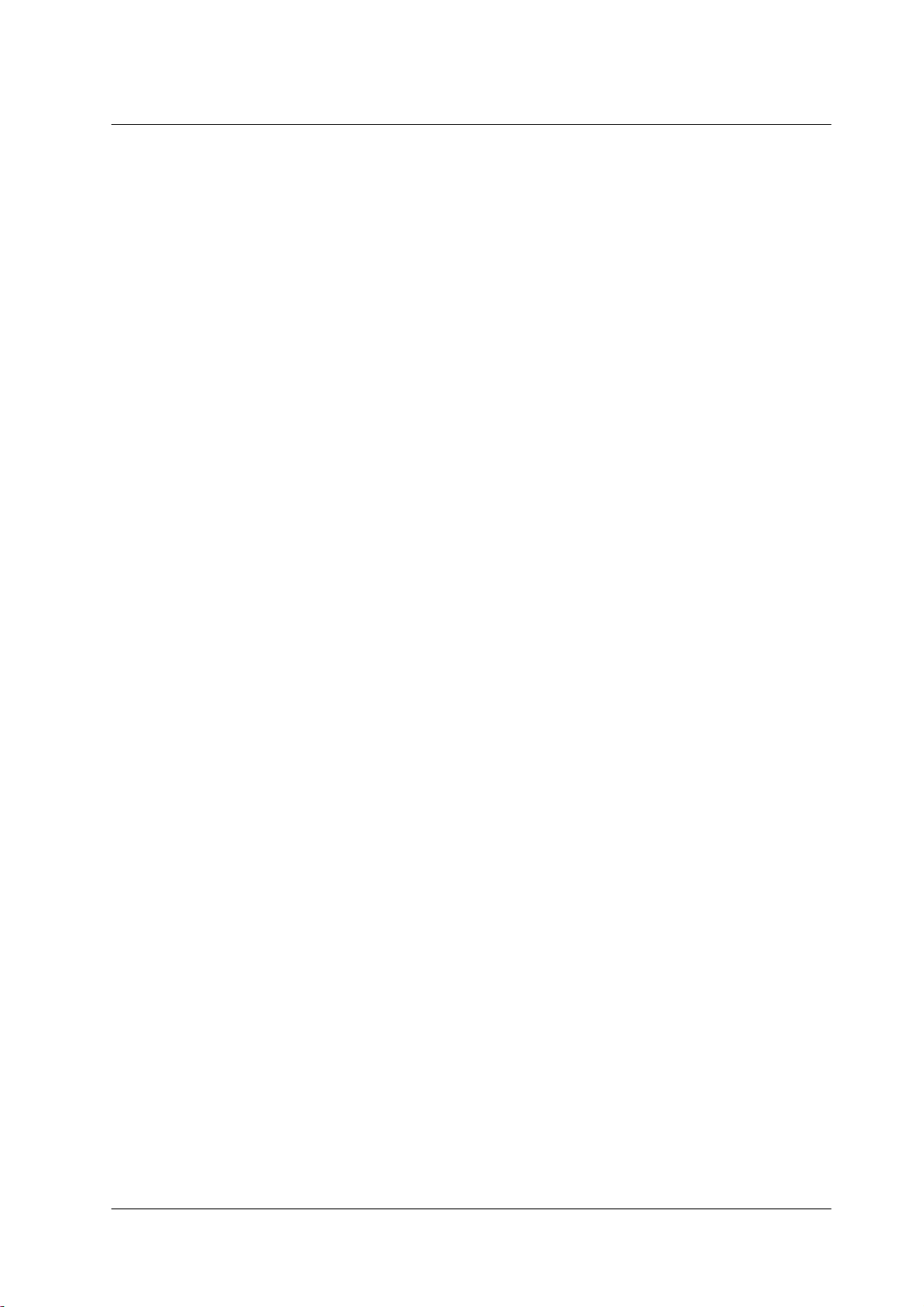
© 2016 FLIR Systems, Inc. All rights reserved worldwide. No parts of this manual, in whole or in part, may
be copied, photocopied, translated, or transmitted to any electronic medium or machine readable form
without the prior written permission of FLIR Systems, Inc.
Names and marks appearing on the products herein are either registered trademarks or trademarks of
FLIR Systems, Inc. and/or its subsidiaries. All other trademarks, trade names, or company names
referenced herein are used for identification only and are the property of their respective owners.
This product is protected by patents, design patents, patents pending, or design patents pending.
The contents of this document are subject to change.
FLIR Systems, Inc.
6769 Hollister Avenue
Goleta, California 93117
USA
Phone: 888.747.FLIR (888.747.3547)
International: +1.805.964.9797
For technical assistance, please call us at +1.888.388.3577 or visit the Service & Support page at
www.flir.com/security.
Important Instructions and Notices to the User:
Modification of this device without the express authorization of FLIR Commercial Systems, Inc. may void
the user’s authority under FCC rules to operate this device.
Page 3
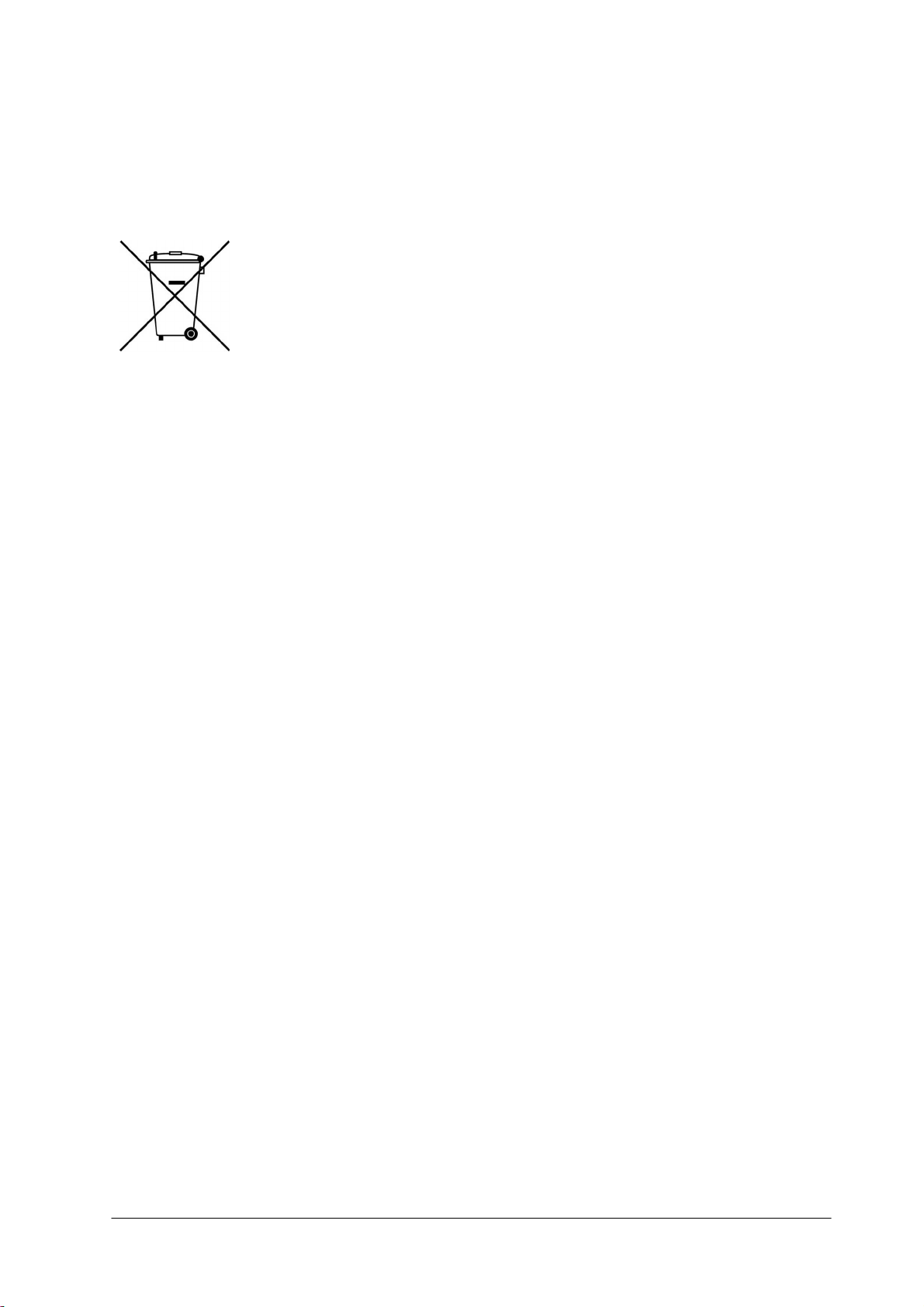
Proper Disposal of Electrical and Electronic Equipment (EEE)
The European Union (EU) has enacted Waste Electrical and Electronic Equipment
Directive 2012/19/EU (WEEE), which aims to prevent EEE waste from arising; to
encourage reuse, recycling, and recovery of EEE waste; and to promote
environmental responsibility.
In accordance with these regulations, all EEE products labeled with the “crossed
out wheeled bin” either on the product itself or in the product literature must not be
disposed of in regular rubbish bins, mixed with regular household or other commercial waste, or by
other regular municipal waste collection means. Instead, and in order to prevent possible harm to the
environment or human health, all EEE products (including any cables that came with the product)
should be responsibly discarded or recycled.
To identify a responsible disposal method nearby, please contact the local waste collection or
recycling service, the original place of purchase or product supplier, or the responsible government
authority in the area. Business users should contact their supplier or refer to their purchase contract.
Document History
Version
Date
Comment
Ver.1
September 12, 2016
Initial FLIR release
CP-3211/CP-4221 User and Installation Guidei September 12, 2016
Page 4
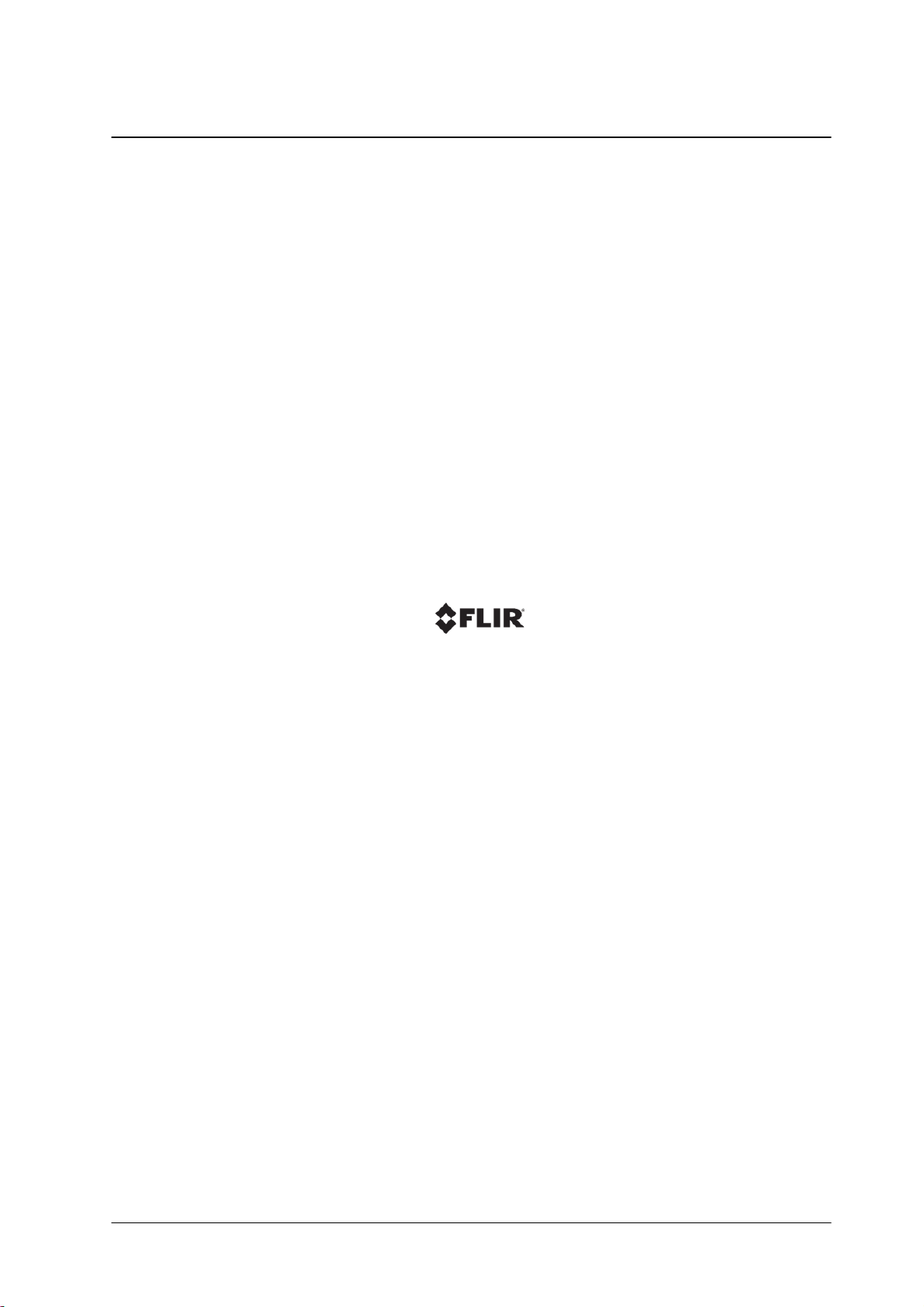
September 12, 2016CP-3211/CP-4221 User and Installation Guideii
Page 5
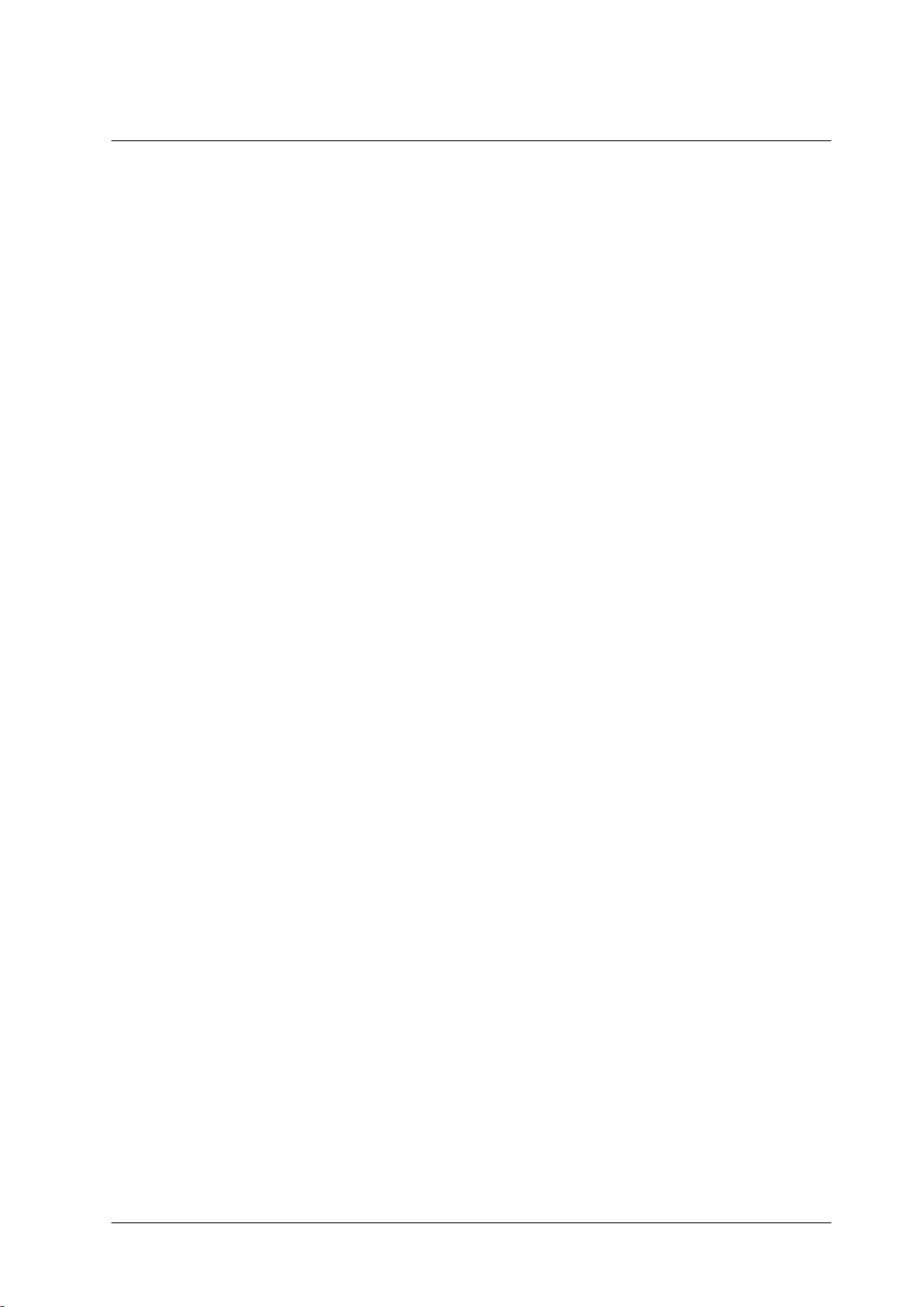
Table of Contents
Table of Contents
1. Document Scope and Purpose ..................................................................................... 1
2. Overview ...................................................................................................................... 7
Features ............................................................................................................... 82.1
Package Contents ................................................................................................. 92.2
3. Introduction to the Quasar HD PTZ Camera ................................................................ 11
Indoor Camera Dimensions ................................................................................... 113.1
Outdoor Camera Dimensions ................................................................................. 133.2
Camera Connectors .............................................................................................. 143.3
Connecting the Unit to the Network .................................................................... 163.3.1
Connecting Power to the Camera ....................................................................... 163.3.2
4. System Requirements ................................................................................................. 17
5. Installation .................................................................................................................. 19
Indoor Installation ................................................................................................. 195.1
Outdoor Installation .............................................................................................. 195.2
Mounting Instructions ........................................................................................... 205.3
Initial Camera Configuration ............................................................................... 205.3.1
Ceiling Mount ................................................................................................... 225.3.2
Wall Mount ...................................................................................................... 345.3.3
Corner Mount ................................................................................................... 385.3.4
Pole Mount ...................................................................................................... 415.3.5
6. Using the DNA Utility to Search and Access the Camera ............................................ 45
7. Configuring Communication Settings ......................................................................... 47
8. Adjusting and Framing-Up the Camera View ............................................................. 53
9. Configuration and Operation ...................................................................................... 55
Browser-Based Viewer Introduction ........................................................................ 559.1
Live Screen .......................................................................................................... 579.2
System Tab ......................................................................................................... 609.3
System Settings .............................................................................................. 619.3.1
Security .......................................................................................................... 639.3.2
Network ........................................................................................................... 709.3.3
DDNS ............................................................................................................. 759.3.4
Mail ................................................................................................................ 769.3.5
FTP ................................................................................................................ 779.3.6
HTTP .............................................................................................................. 789.3.7
Application ...................................................................................................... 789.3.8
CP-3211/CP-4221 User and Installation Guide
iiiSeptember 12, 2016
Page 6
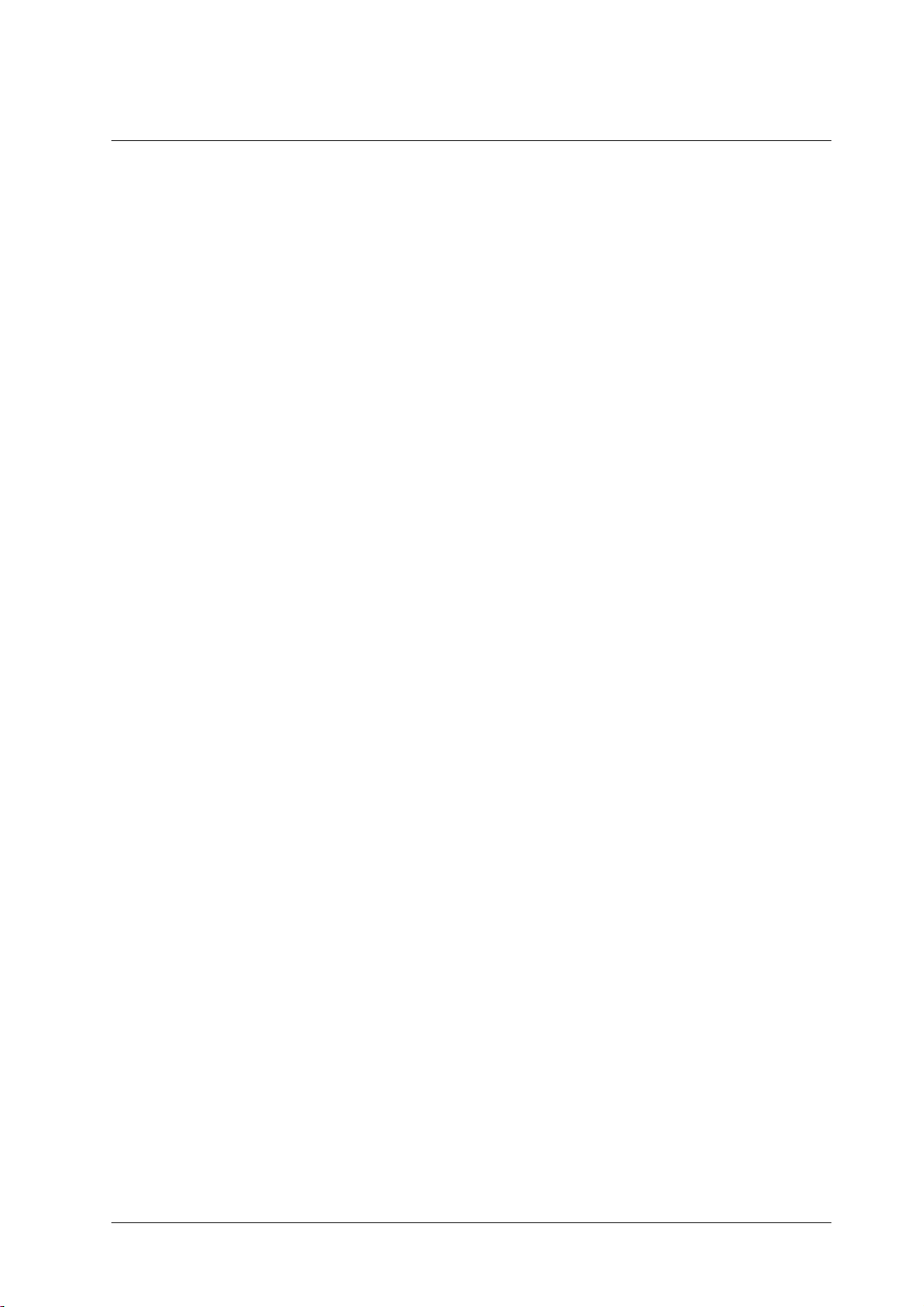
Table of Contents
Motion Detection .............................................................................................. 829.3.9
Network Failure Detection ................................................................................. 879.3.10
Storage Management ....................................................................................... 889.3.11
Recording ........................................................................................................ 909.3.12
Schedule ......................................................................................................... 919.3.13
File Location .................................................................................................... 929.3.14
View Information ............................................................................................... 929.3.15
Factory Default ................................................................................................ 959.3.16
Software Version .............................................................................................. 969.3.17
Software Upgrade ............................................................................................. 969.3.18
Maintenance .................................................................................................... 989.3.19
Streaming Tab ..................................................................................................... 989.4
Video Format ................................................................................................... 999.4.1
Table of Contents
Video Compression ........................................................................................ 1059.4.2
Video OCX Protocol ........................................................................................ 1069.4.3
Video Frame Rate .......................................................................................... 1079.4.4
Audio ............................................................................................................ 1089.4.5
PTZ Tab ............................................................................................................. 1099.5
Preset ........................................................................................................... 1119.5.1
Pattern .......................................................................................................... 1129.5.2
Auto Pan ....................................................................................................... 1139.5.3
Sequence ...................................................................................................... 1149.5.4
Home ............................................................................................................ 1169.5.5
Tilt Range ...................................................................................................... 1169.5.6
Privacy Mask ................................................................................................. 1179.5.7
Exposure ....................................................................................................... 1189.5.8
White Balance ............................................................................................... 1219.5.9
Camera - Misc1 ............................................................................................. 1239.5.10
Camera - Misc2 .............................................................................................. 1279.5.11
Camera - Misc3 .............................................................................................. 1329.5.12
Log Out ............................................................................................................. 1339.6
10. Appendices ............................................................................................................... 135
Technical Specifications ...................................................................................... 13610.1
Internet Security Settings .................................................................................... 14110.2
Install UPnP Components ................................................................................... 14310.3
iv
CP-3211/CP-4221 User and Installation Guide
September 12, 2016
Page 7
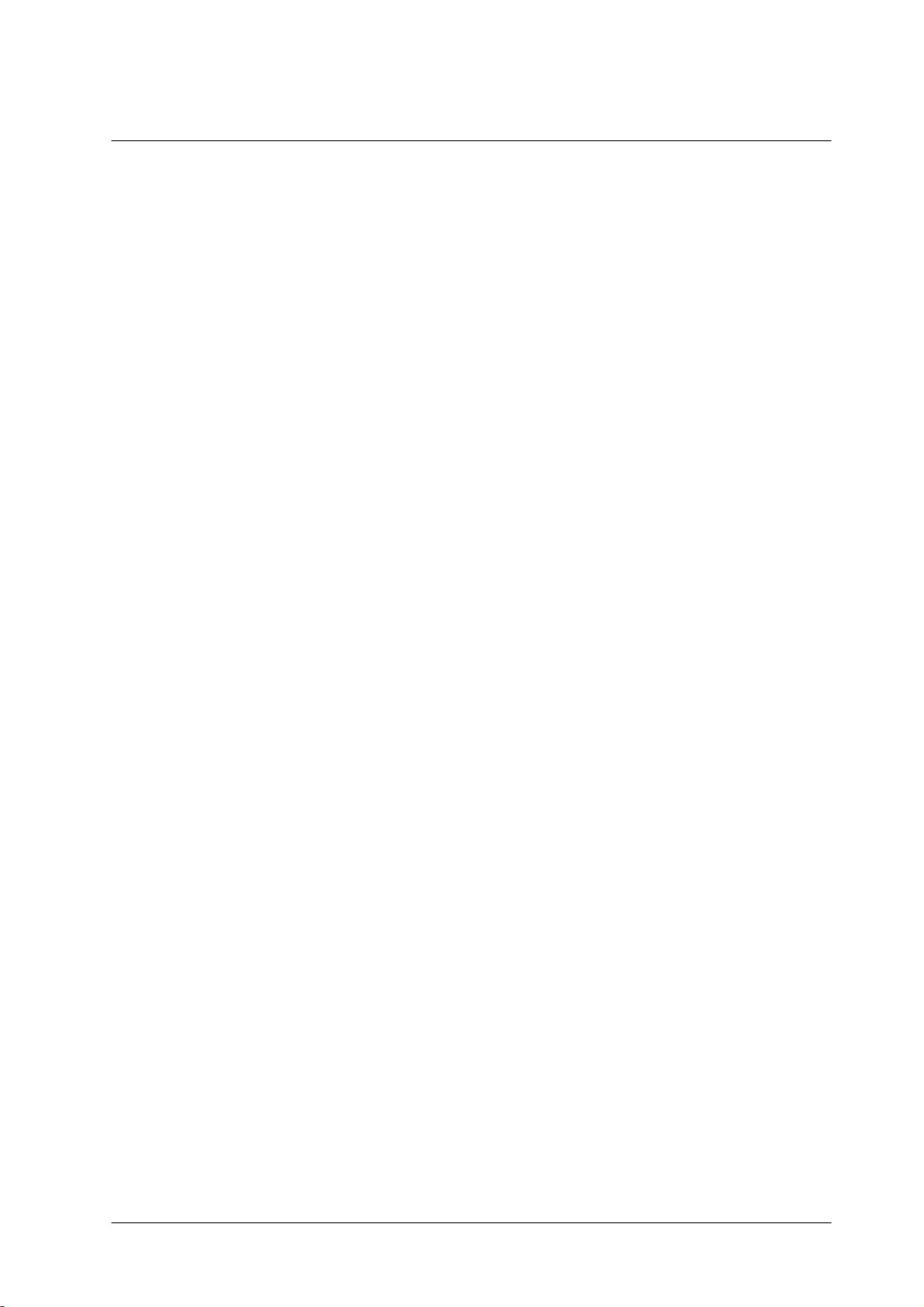
Table of Contents
Table of Contents
Installing and Deleting the Web Player ................................................................. 14510.4
Deleting Temporary Internet Files ......................................................................... 14710.5
Connecting Leads to a Spring Clamp Terminal Block ............................................. 14810.6
Camera and Mounting Accessories ...................................................................... 14910.7
CP-3211/CP-4221 User and Installation Guide
vSeptember 12, 2016
Page 8
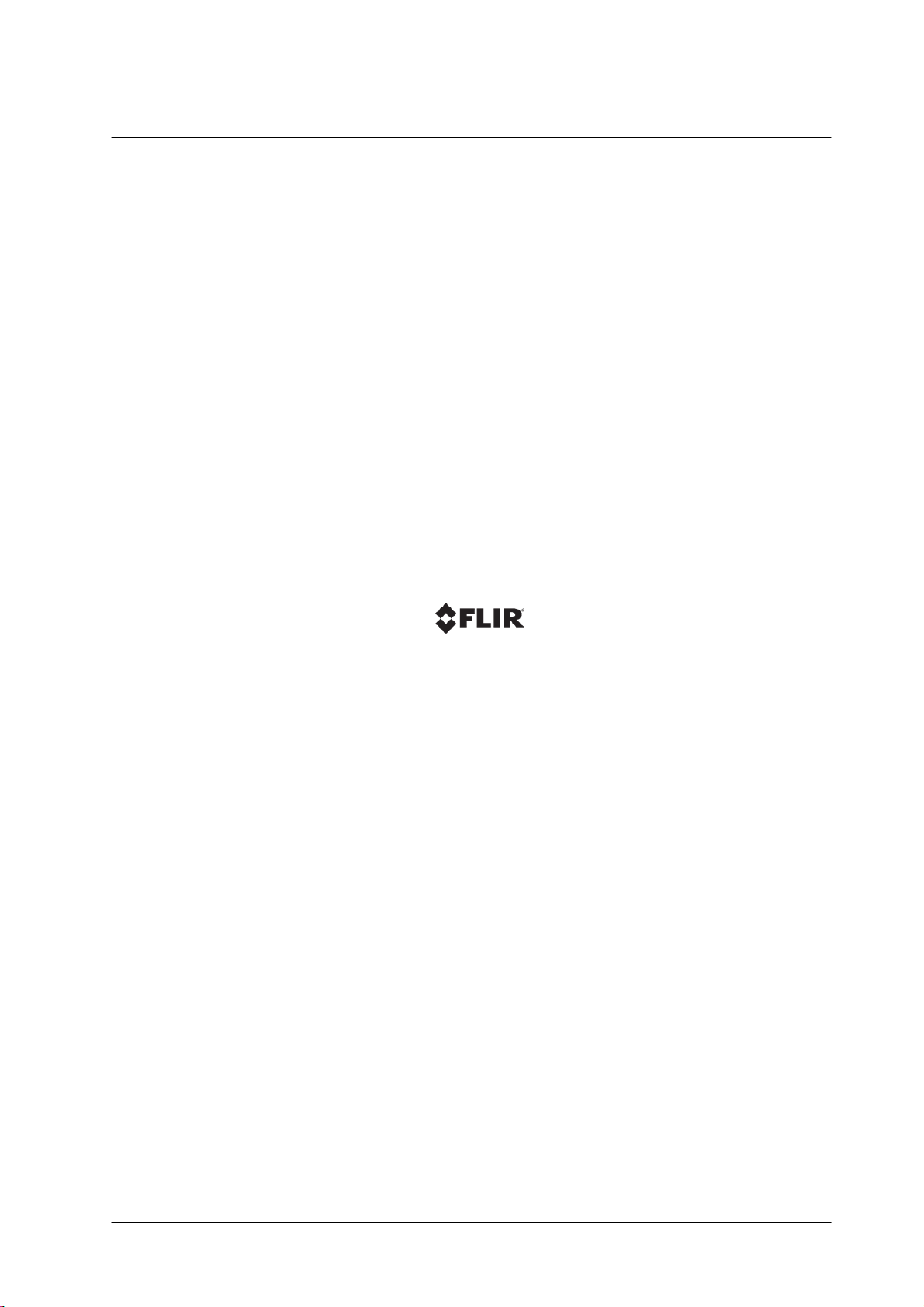
September 12, 2016CP-3211/CP-4221 User and Installation Guidevi
Page 9
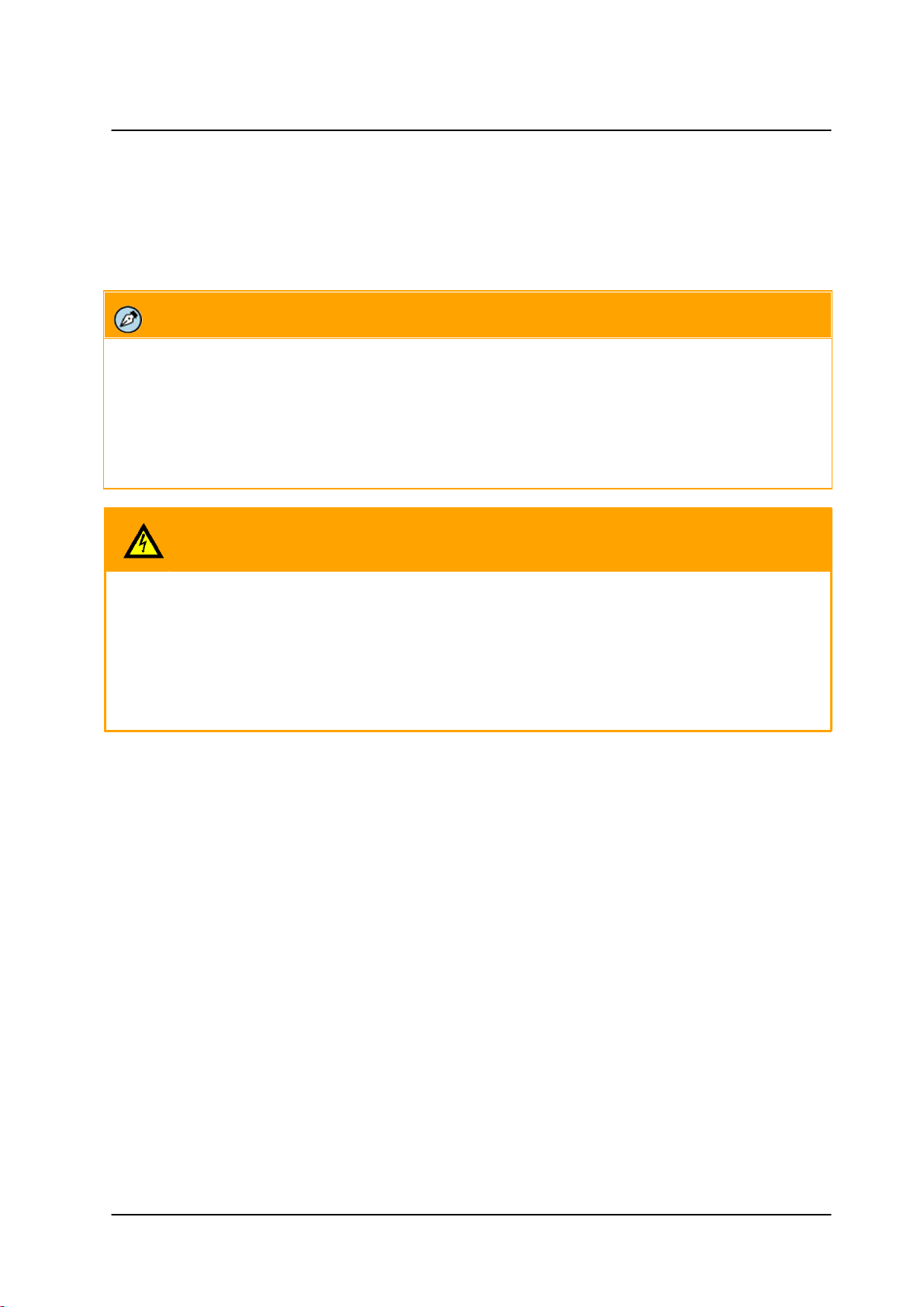
Document Scope and Purpose
Note:
This document is intended for use by technical users who have a basic understanding of CCTV camera/
video equipment and LAN/WAN network connections.
Remarque:
Ce document est destiné aux utilisateurs techniciens qui possèdent des connaissances de base des
équipements vidéo/caméras de télésurveillance et des connexions aux réseaux LAN/WAN.
Warning:
Installation must follow safety, standards, and electrical codes as well as the laws that apply where the
units are being installed.
Avertissement:
L'installation doit respecter les consignes de sécurité, les normes et les codes électriques, ainsi que la
législation en vigueur sur le lieu d'implantation des unités.
DIsclaimer
Users of FLIR products accept full
responsibility for ensuring the suitability and
considering the role of the product detection
capabilities and their limitation as they apply to
their unique site requirements.
FLIR Systems, Inc. and its agents make no
guarantees or warranties to the suitability for
the users’ intended use. FLIR Systems, Inc.
accepts no responsibility for improper use or
incomplete security and safety measures.
Failure in part or in whole of the installer,
owner, or user in any way to follow the
prescribed procedures or to heed WARNINGS
and CAUTIONS shall absolve FLIR and its
agents from any resulting liability.
Specifications and information in this guide are
subject to change without notice.
Avis de non-responsabilité
Il incombe aux utilisateurs des produits FLIR de vérifier
que ces produits sont adaptés et d'étudier le rôle des
capacités et limites de détection du produit appliqués
aux exigences uniques de leur site.
FLIR Systems, Inc. et ses agents ne garantissent
d'aucune façon que les produits sont adaptés à l'usage
auquel l'utilisateur les destine. FLIR Systems, Inc. ne
pourra être tenu pour responsable en cas de mauvaise
utilisation ou de mise en place de mesures de sécurité
insuffisantes.
Le non respect de tout ou partie des procédures
recommandées ou des messages d'AVERTISSEMENT
ou d'ATTENTION de la part de l'installateur, du
propriétaire ou de l'utilisateur dégagera FLIR Systems,
Inc. et ses agents de toute responsabilité en résultant.
Les spécifications et informations contenues dans ce
guide sont sujettes à modification sans préavis.
1 Document Scope and Purpose
The purpose of this document is to provide instructions and installation procedures for physically
connecting the CP-3211/CP-4221 unit. After completing the physical installation, additional setup and
configurations are required before video analysis and detection can commence.
September 12, 2016
CP-3211/CP-4221 User and Installation Guide
1
Page 10

Document Scope and Purpose
A Warning is a precautionary message that indicates a procedure or condition where there are potential
hazards of personal injury or death.
Avertissement est un message préventif indiquant qu'une procédure ou condition présente un risque
potentiel de blessure ou de mort.
A Caution is a precautionary message that indicates a procedure or condition where there are potential
hazards of permanent damage to the equipment and or loss of data.
Attention est un message préventif indiquant qu'une procédure ou condition présente un risque potentiel
de dommages permanents pour l'équipement et/ou de perte de données.
A Note is useful information to prevent problems, help with successful installation, or to provide additional
understanding of the products and installation.
Une Remarque est une information utile permettant d'éviter certains problèmes, d'effectuer une
installation correcte ou de mieux comprendre les produits et l'installation.
A Tip is information and best practices that are useful or provide some benefit for installation and use of
FLIR products.
Un Conseil correspond à une information et aux bonnes pratiques utiles ou apportant un avantage
supplémentaire pour l'installation et l'utilisation des produits FLIR.
2
CP-3211/CP-4221 User and Installation Guide
September 12, 2016
Page 11

Document Scope and Purpose
General Cautions and Warnings
This section contains information that indicates a
procedure or condition where there are potential hazards.
SAVE ALL SAFETY AND OPERATING INSTRUCTIONS
FOR FUTURE USE.
Although the unit is designed and manufactured in
compliance with all applicable safety standards, certain
hazards are present during the installation of this
equipment.
To help ensure safety and to help reduce risk of injury or
damage, observe the following:
Précautions et avertissements
d'ordre général
Cette section contient des informations
indiquant qu'une procédure ou condition
présente des risques potentiels.
CONSERVEZ TOUTES LES
INSTRUCTIONS DE SÉCURITÉ ET
D'UTILISATION POUR POUVOIR VOUS Y
RÉFÉRER ULTÉRIEUREMENT.
Bien que l'unité soit conçue et fabriquée
conformément à toutes les normes de
sécurité en vigueur, l'installation de cet
équipement présente certains risques.
Afin de garantir la sécurité et de réduire les
risques de blessure ou de dommages,
veuillez respecter les consignes suivantes:
Warning:
· The unit’s cover is an essential part of the product. Do not open or remove it.
· Never operate the unit without the cover in place. Operating the unit without the cover poses a risk
of fire and shock hazards.
· Do not disassemble the unit or remove screws. There are no user serviceable parts inside the
unit.
· Only qualified trained personnel should service and repair this equipment.
· Observe local codes and laws and ensure that installation and operation are in accordance with
fire, security and safety standards.
Avertissement:
· Le cache de l'unité est une partie essentielle du produit. Ne les ouvrez et ne les retirez pas.
· N'utilisez jamais l'unité sans que le cache soit en place. L'utilisation de l'unité sans cache
présente un risque d'incendie et de choc électrique.
· Ne démontez pas l'unité et ne retirez pas ses vis. Aucune pièce se trouvant à l'intérieur de l'unité
ne nécessite un entretien par l'utilisateur.
· Seul un technicien formé et qualifié est autorisé à entretenir et à réparer cet équipement.
· Respectez les codes et réglementations locaux, et assurez-vous que l'installation et l'utilisation
sont conformes aux normes contre l'incendie et de sécurité.
September 12, 2016
CP-3211/CP-4221 User and Installation Guide
3
Page 12
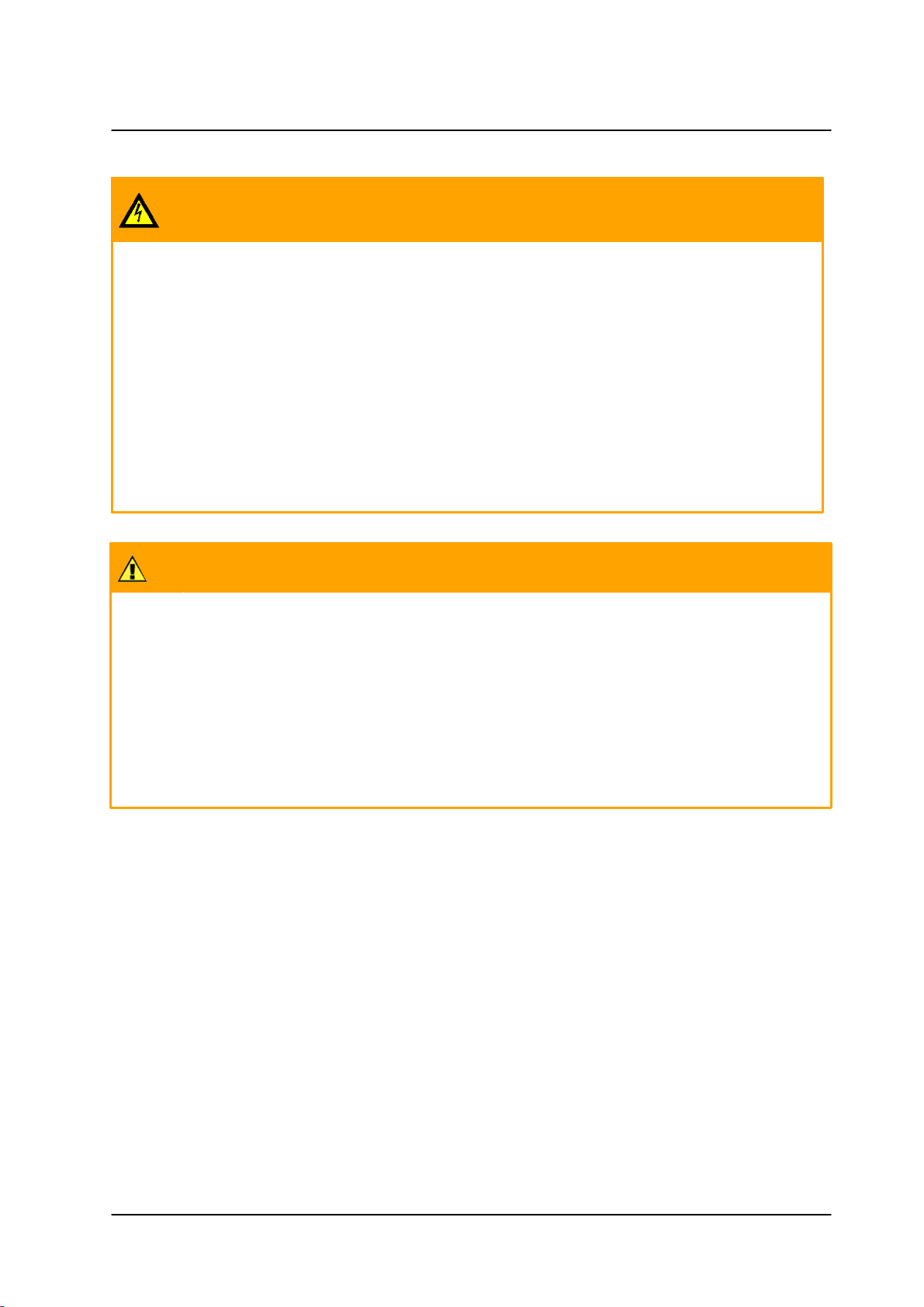
Document Scope and Purpose
Warning:
· Do not drop the camera or subject it to physical shock.
· Do not touch sensor modules with fingers. If cleaning is necessary, use a clean cloth with a bit
of ethanol and wipe it gently. If the camera will not be used for an extended period of time, put
on the lens cap to protect the sensor from dirt.
· Do not aim the camera lens at strong light, such as the sun or an incandescent lamp, which
can seriously damage the camera.
· Make sure that the surface of the sensor is not exposed to a laser beam, which could burn out
the sensor.
· If the camera will be fixed to a ceiling, verify that the ceiling can support more than 23 newtons
(23-N) of gravity, or over three times the camera’s weight.
· The camera should be packed in its original packing if it is reshipped.
Caution:
To avoid damage from overheating or unit failure, assure that there is sufficient temperature regulation to
support the unit’s requirements (cooling/heating). Operating temperature should be kept within the range
indicated in the Technical Specifications section.
Attention:
Afin d'éviter tout dommage dû à une surchauffe ou toute panne de l'unité, assurez-vous que la régulation
de température est suffisante pour répondre aux exigences de l'unité (refroidissement/chauffage). La
température de fonctionnement doit être maintenue dans l'intervalle indiqué dans la section Spécifications
Techniques.
4
CP-3211/CP-4221 User and Installation Guide
September 12, 2016
Page 13
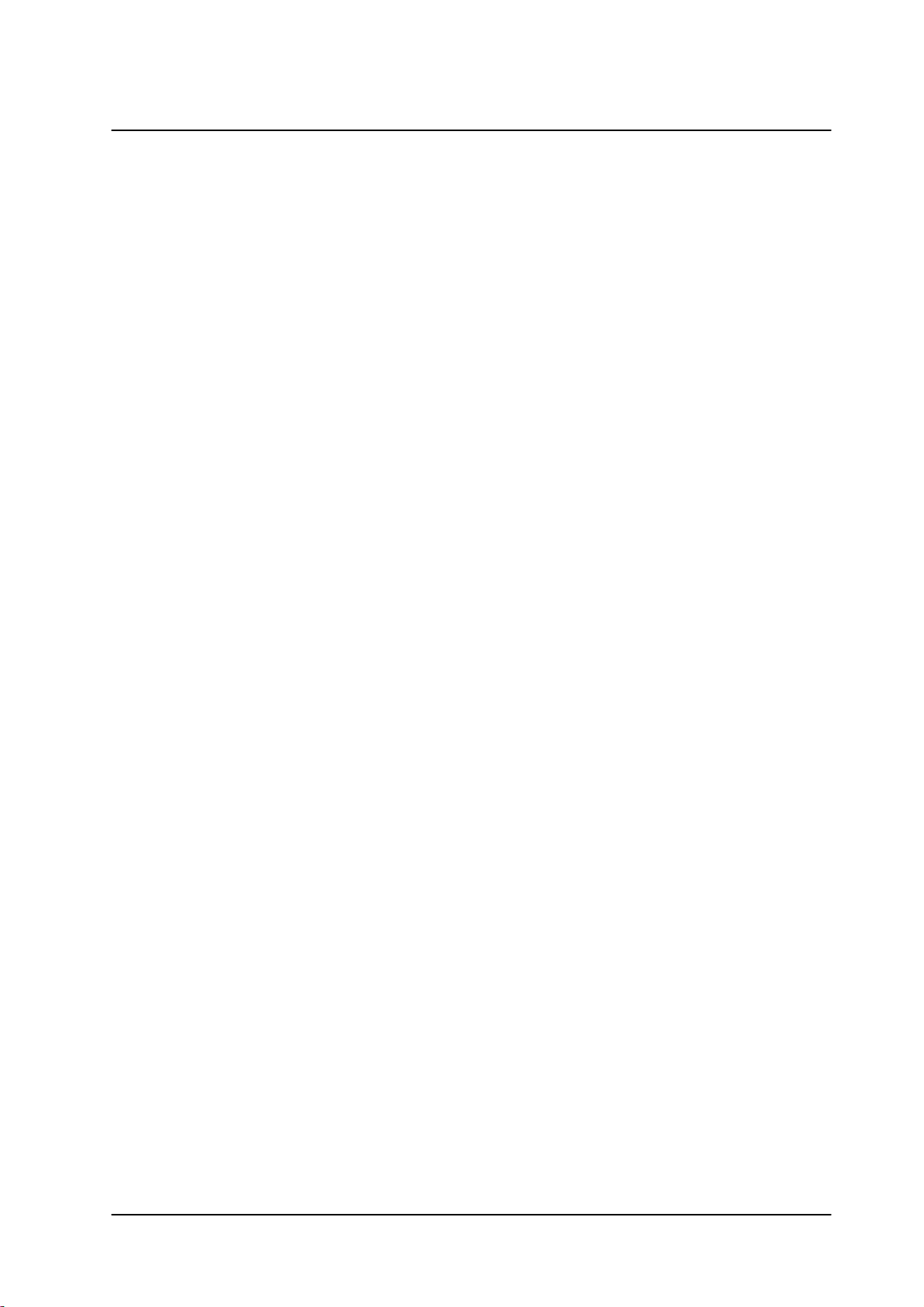
Document Scope and Purpose
Site Preparation
There are several requirements that should be properly addressed prior to installation at the site.
The following specifications are requirements for proper installation and operation of the unit:
· Ambient Environment Conditions: Avoid positioning the unit near heaters or heating system
outputs. Avoid exposure to direct sunlight. Use proper maintenance to ensure that the unit is free
from dust, dirt, smoke, particles, chemicals, smoke, water or water condensation, and exposure to
EMI.
· Accessibility: The location used should allow easy access to unit connections and cables.
· Safety: Cables and electrical cords should be routed in a manner that prevents safety hazards,
such as from tripping, wire fraying, overheating, etc. Ensure that nothing rests on the unit’s cables
or power cords.
· Ample Air Circulation: Leave enough space around the unit to allow free air circulation.
· Cabling Considerations: Units should be placed in locations that are optimal for the type of video
cabling used between the unit and the cameras and external devices. Using a cable longer than
the manufacturer’s specifications for optimal video signal may result in degradation of color and
video parameters.
· Physical Security: The unit provides threat detection for physical security systems. In order to
ensure that the unit cannot be disabled or tampered with, the system should be installed with
security measures regarding physical access by trusted and un-trusted parties.
· Network Security: The unit transmits over IP to security personnel for video surveillance. Proper
network security measures should be in place to assure networks remain operating and free from
malicious interference. Install the unit on the backbone of a trusted network.
· Electrostatic Safeguards: The unit and other equipment connected to it (relay outputs, alarm
inputs, racks, carpeting, etc.) shall be properly grounded to prevent electrostatic discharge.
The physical installation of the unit is the first phase of making the unit operational in a security plan. The
goal is to physically place the unit, connect it to other devices in the system, and to establish network
connectivity. When finished with the physical installation, complete the second phase of installation, which
is the setup and configuration of the unit.
September 12, 2016
CP-3211/CP-4221 User and Installation Guide
5
Page 14
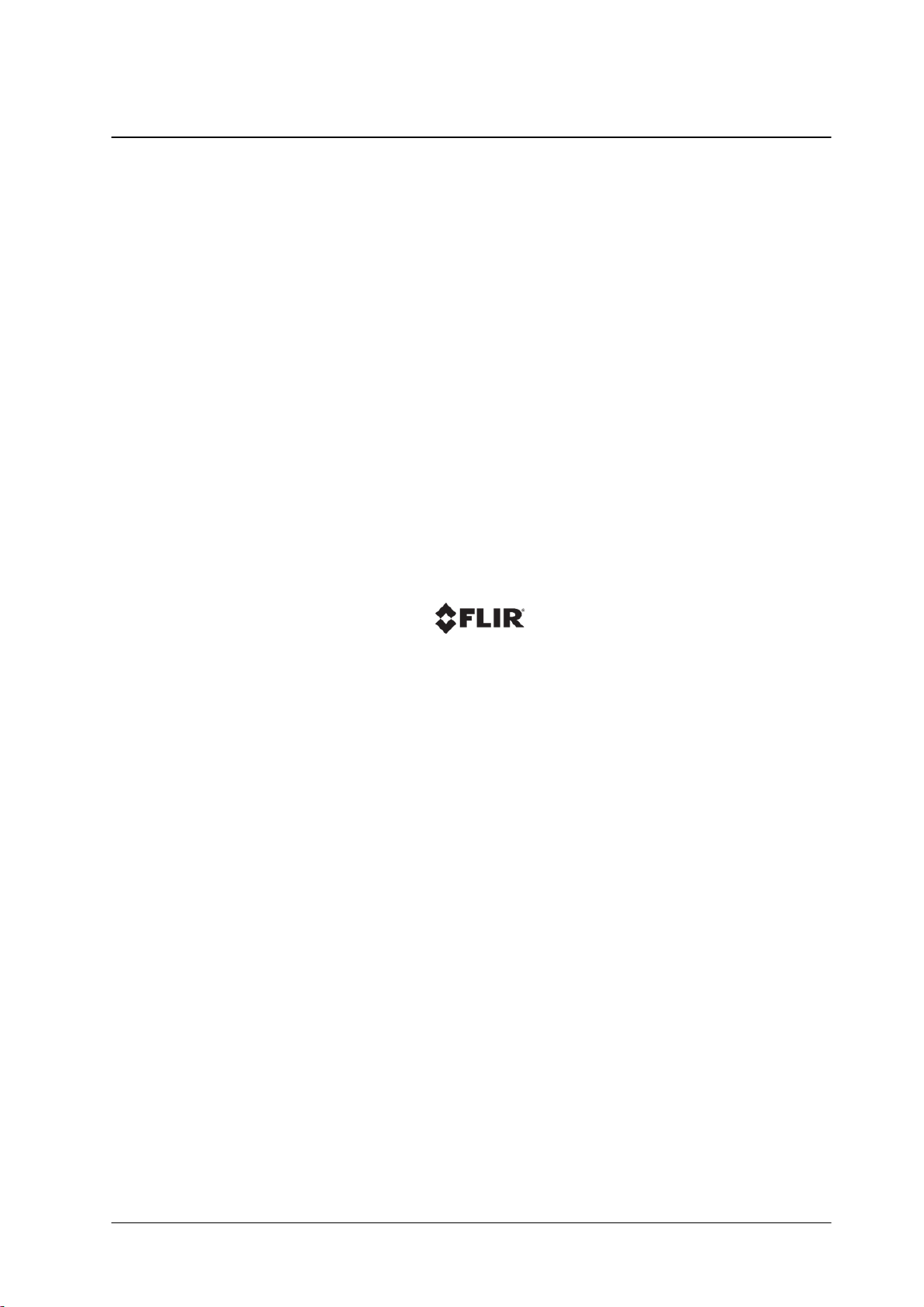
September 12, 2016CP-3211/CP-4221 User and Installation Guide6
Page 15
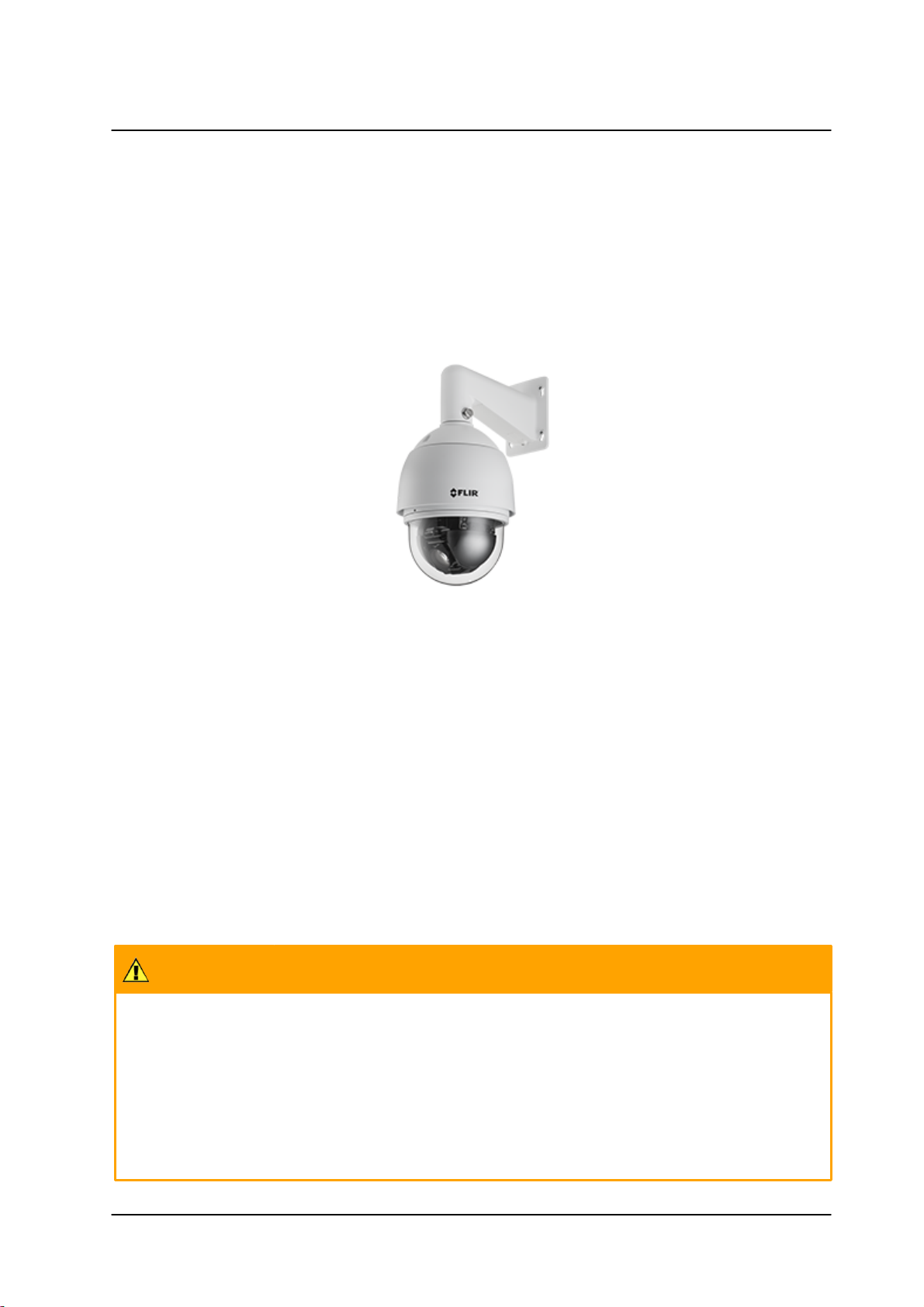
Overview
Caution:
If you are using FLIR’s Latitude VMS, we recommend that you configure the camera’s settings via the
AdminCenter. This is because the camera’s web-based interface might be overwritten by Latitude
settings. Refer to the Latitude online help for information regarding configuring camera settings.
Attention:
Si vous utilisez le logiciel de gestion de vidéo Latitude de FLIR, nous vous conseillons de configurer les
paramètres de la caméra via l'AdminCenter. En effet, l'interface Internet de la caméra peut être
remplacée par les paramètres Latitude. Veuillez consulter l'aide en ligne Latitude pour de plus amples
informations sur la configuration des paramètres de la caméra.
2 Overview
The Quasar CP-3211 and CP-4221 series HD PTZ cameras provide real-time video with high-definition
quality at HD 720p or Full HD 1080p, respectively. With 18x, 20x, or 30x optical zoom and high-speed pantilt-zoom functionality, the Quasar HD PTZ camera can quickly cover a wide monitoring area with a high
level of detail. Multiple streams can be run simultaneously, providing an ideal solution when differing levels
of image quality are required. The camera can increase frame rate and level of detail when events are
triggered. In addition, FLIR's Scene Adaptive Algorithms provide the highest image quality with the lowest
bandwidth and storage requirements.
CP-3211/CP-4221 Unit
The Quasar CP-3211 HD PTZ series includes the foll owing models:
§ CP-3211-180 HD 720p indoor camera, 20W, PoE+/24VAC, with 18x optical zoom
§ CP-3211-181 HD 720p outdoor camera, 65W, PoE+/24VAC, with 18x optical zoom
§ CP-3211-181-HPoE, HD 720p outdoor camera, 60W, Ultra PoE/24V AC, with 18x optical zoom
The Quasar CP-4221 HD PTZ series includes the foll owing models:
§ CP-4221-200 Full HD 1080p indoor camera, 20W, PoE+/24V AC, with 20x optical zoom
§ CP-4221-201 Full HD 1080p outdoor camera, 65W, PoE+/24VAC, with 20x optical zoom
§ CP-4221-201-HPoE, Full HD 1080p outdoor camera, 60W, Ultra PoE/24VAC, with 20x optical
zoom
§ CP-4221-300-HPoE, Full HD 1080p indoor came ra, 20W, Ultra PoE/24VAC, with 30x optical
zoom
§ CP-4221-301-HPoE, Full HD 1080p outdoor camera, 60W, Ultra PoE/24VAC, with 30x optical
zoom
September 12, 2016
CP-3211/CP-4221 User and Installation Guide
7
Page 16
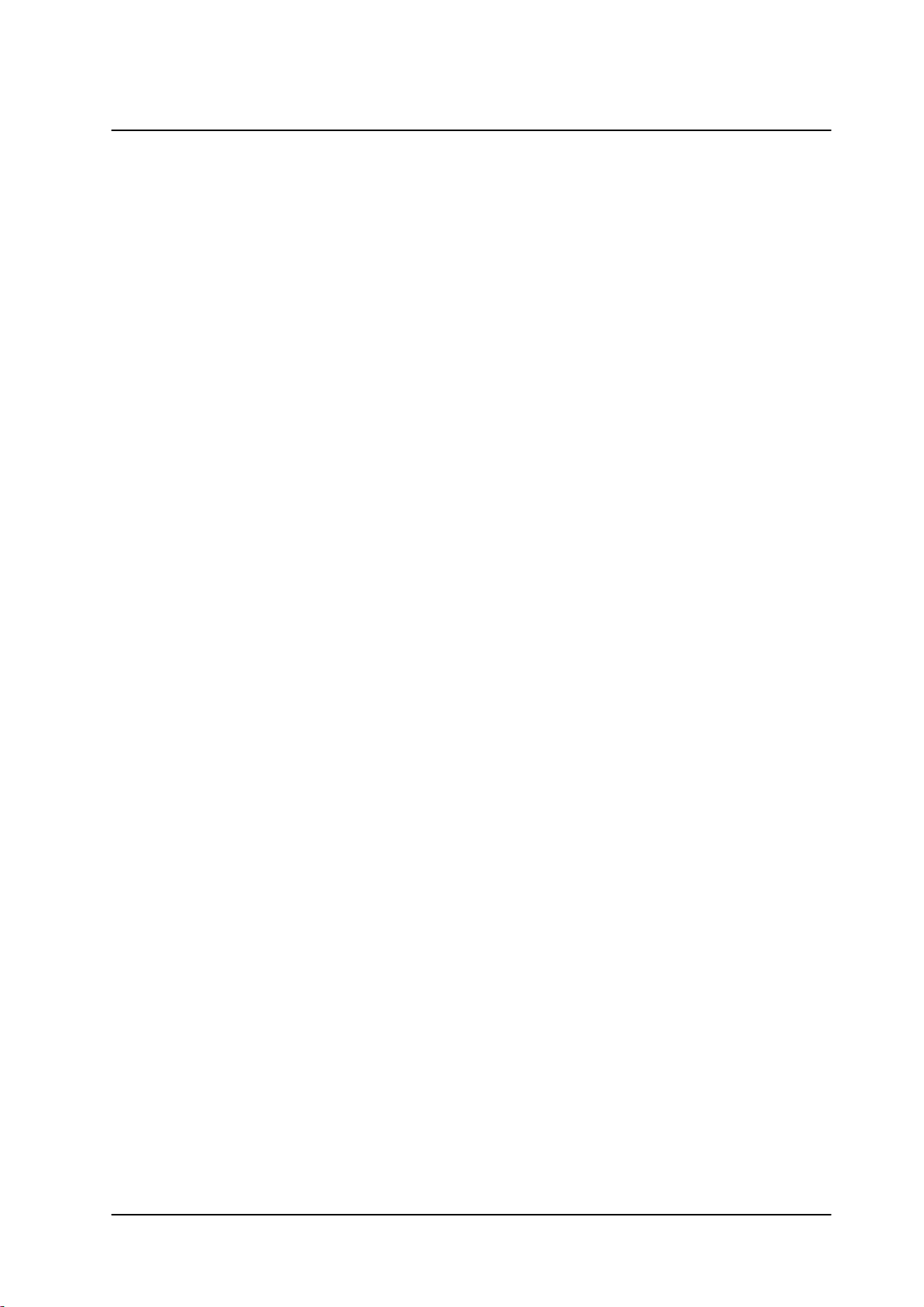
Overview
· Models with 18x, 20x, or 30x
optical zoom
· 1/2.8” Sony Progressive
scan CMOS sensor
· Two encoder streams available
· Low-lux mode
· True day/night (ICR)
· Infrared LED illuminator
· WDR and ATW
· 2DNR/3DNR (CP-4221-30x)
· Backlight compensation
(all units except CP-4221-30x)
· Built-in web application/web
server
· HTTP streaming MJPEG
· H.264 and MJPEG compression
· Two-way audio
· Alarm input driven events
· Relay output actions on alarm
· Edge motion detection
· Motion detection with region
of interest masking
· Historical motion detection
levels detected/recorded at
frame levels
· Detection event driven alarms
· Tampering detection and
notification
· Dual HTTP notification server
support (up to two servers)
· FTP upload
(up to two locations)
· Upload alarm images to FTP
· Send images on alarm to e-mail
· E-mail SMTP alarm
notification
(up to two e-mails)
· 32GB microSD/SDHC
recording support
· Record snapshots to microSD
card on alarm
· Sequential snapshot
numbering
· SNMP v1/v2/v3 and SNMP
traps
· Privacy masks
· ONVIF support
· RTSP support
· Per-user permissions
· Security IP restricted access
allow/deny list
· Multiple users
· Group permissions
· UPnP support
· Vandal-proof IP66
enclosure
· Outdoor models include built-in
heater
· PTZ tracking on CP-4221-30x
models with appropriate
hardware and firmware
· Supports 24VAC and PoE+
on 180/181/200/201 models/
24VAC and Ultra PoE on
HPoE models
2.1
Features
8
CP-3211/CP-4221 User and Installation Guide
September 12, 2016
Page 17
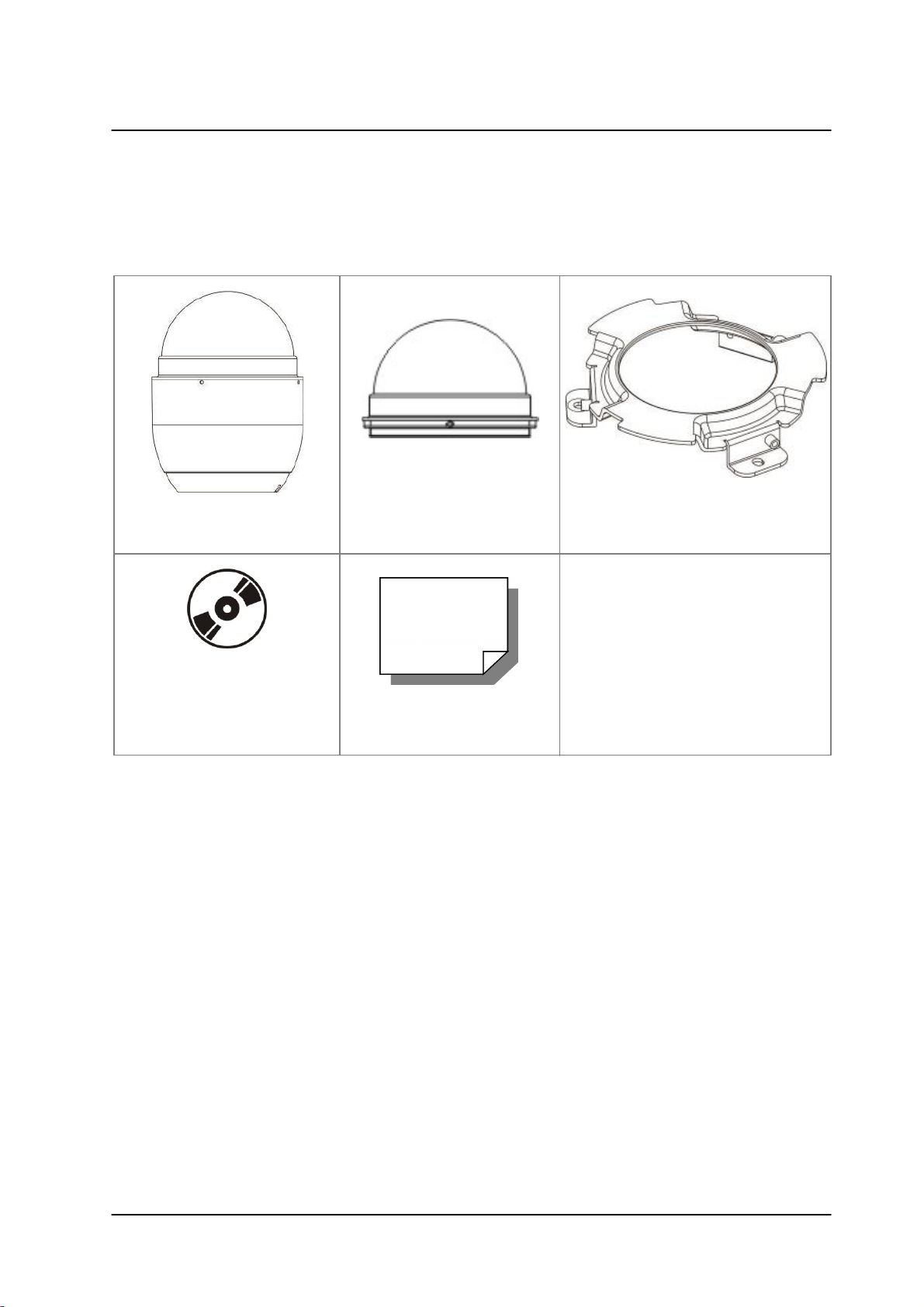
Overview
Camera Body
Optical Cover
Hard Ceiling Mount
M4 Screw (×4)
Plasti c Anchors (x4)
CD
(Bundled software and
documentation)
Quick Installation Guide
2.2
Before proceeding, check that the box contains the items listed here. If any item is missing or has defects,
do not install or operate the product. Contact your dealer for assistance.
Package Contents
Indoor Package Contents
September 12, 2016
CP-3211/CP-4221 User and Installation Guide
9
Page 18
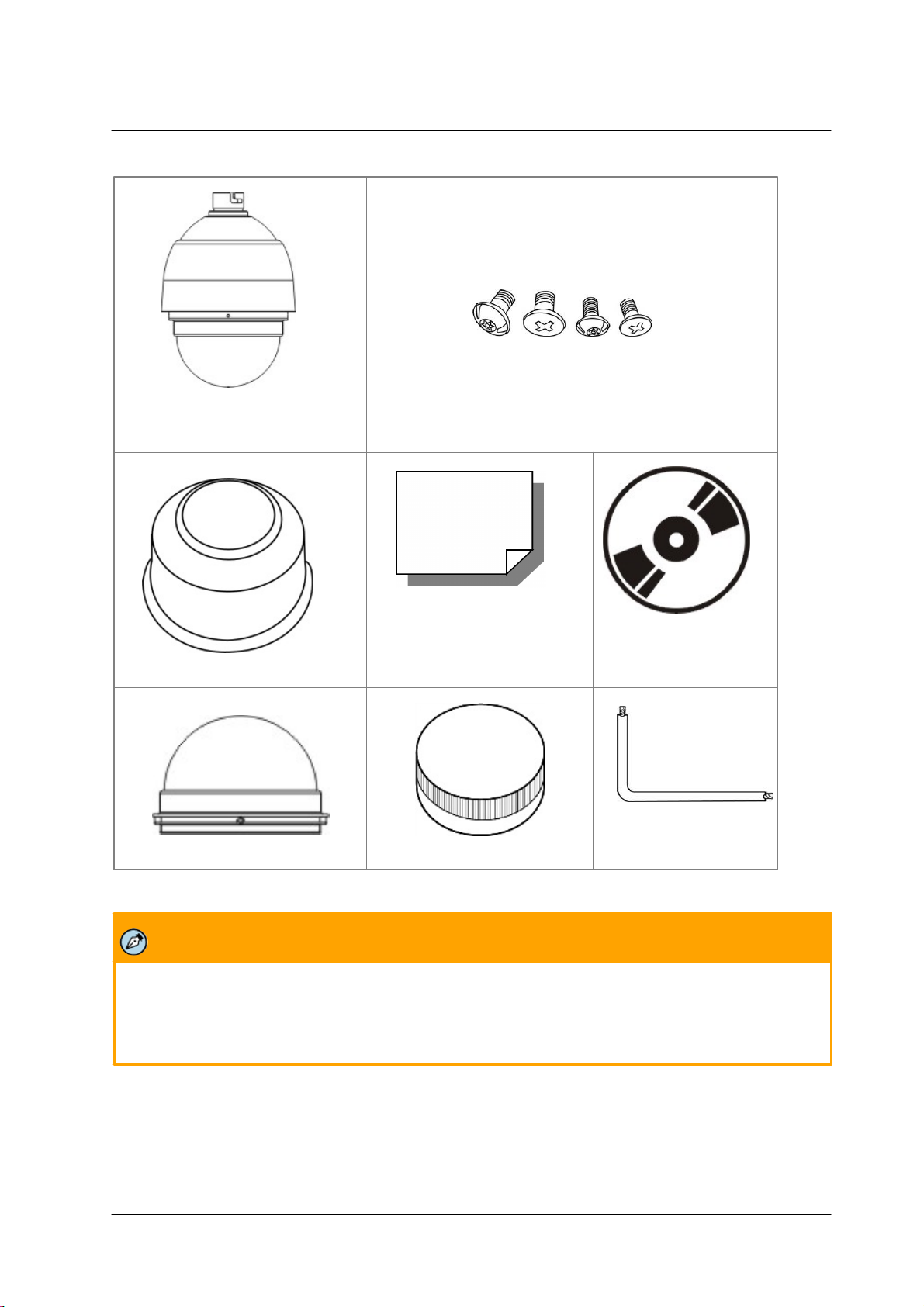
Overview
Camera Body w ith
Outdoor Mounti ng Ki t
M3 Standard Screw (×1)
M3 Security Screw (×1)
M5 Standard Screw (×1)
M5 Security Screw (×1) For vandal-proof cover only
Waterproof Gaske t
Quick Installati on Guide
CD
(Bundl ed software and
documentation)
Optical Cover
Lubricant
Security Torx*
Note:
The self-tapping screws are mainly for softer substrate/material installation such as wood. For other
installation materials such as cement ceilings, it is necessary to pre-drill and use plastic anchors before
fastening the supplied self-tapping screws into the wall.
Outdoor Package Contents
Related Documentation
· CP-3211/CP-4221 Quick Installation Guide
· DNA 2.1 User Manual
10
CP-3211/CP-4221 User and Installation Guide
September 12, 2016
Page 19

Introduction to the Quasar HD PTZ Camera
Side Vi ew
Top View
3 Introduction to the Quasar HD PTZ
Camera
This chapter provides information about the camera hardware for reference before installation. The
connectors included on the camera’s system cable are described.
· Indoor Camera Dimensions
· Outdoor Camera Dimensions
· Camera Connectors
3.1
The CP-3211-180 and CP-4221-200 indoor camera’s dimensions are shown below.
Indoor Camera Dimensions
CP-3211-180 and CP-4221-200 Indoor Camera Dimensions
September 12, 2016
CP-3211/CP-4221 User and Installation Guide
11
Page 20
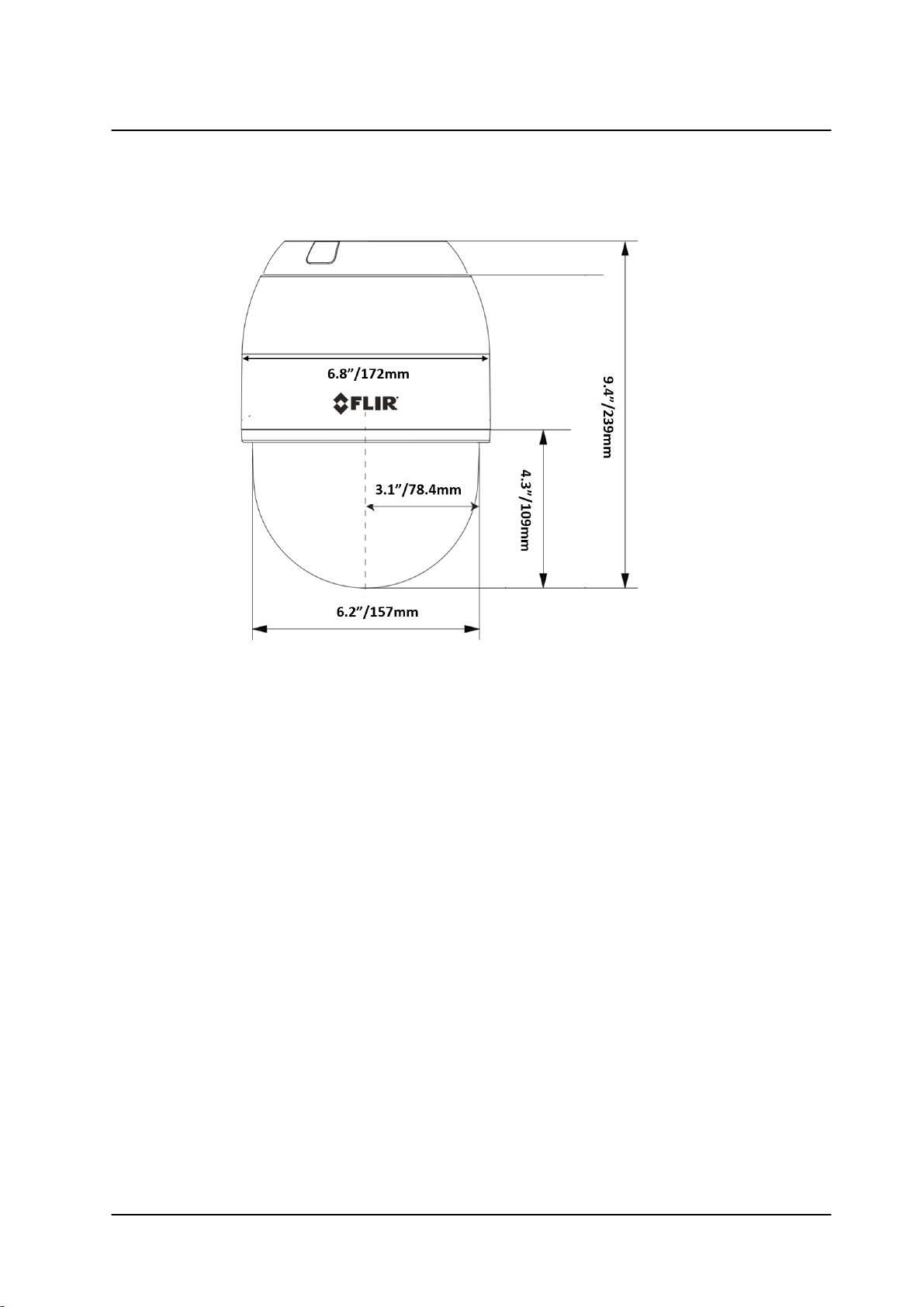
Introduction to the Quasar HD PTZ Camera
Side Vi ew
The CP-4221-300 indoor camera’s dimensions are shown bel ow.
CP-4221-300 Indoor Camera Dimensions
12
CP-3211/CP-4221 User and Installation Guide
September 12, 2016
Page 21
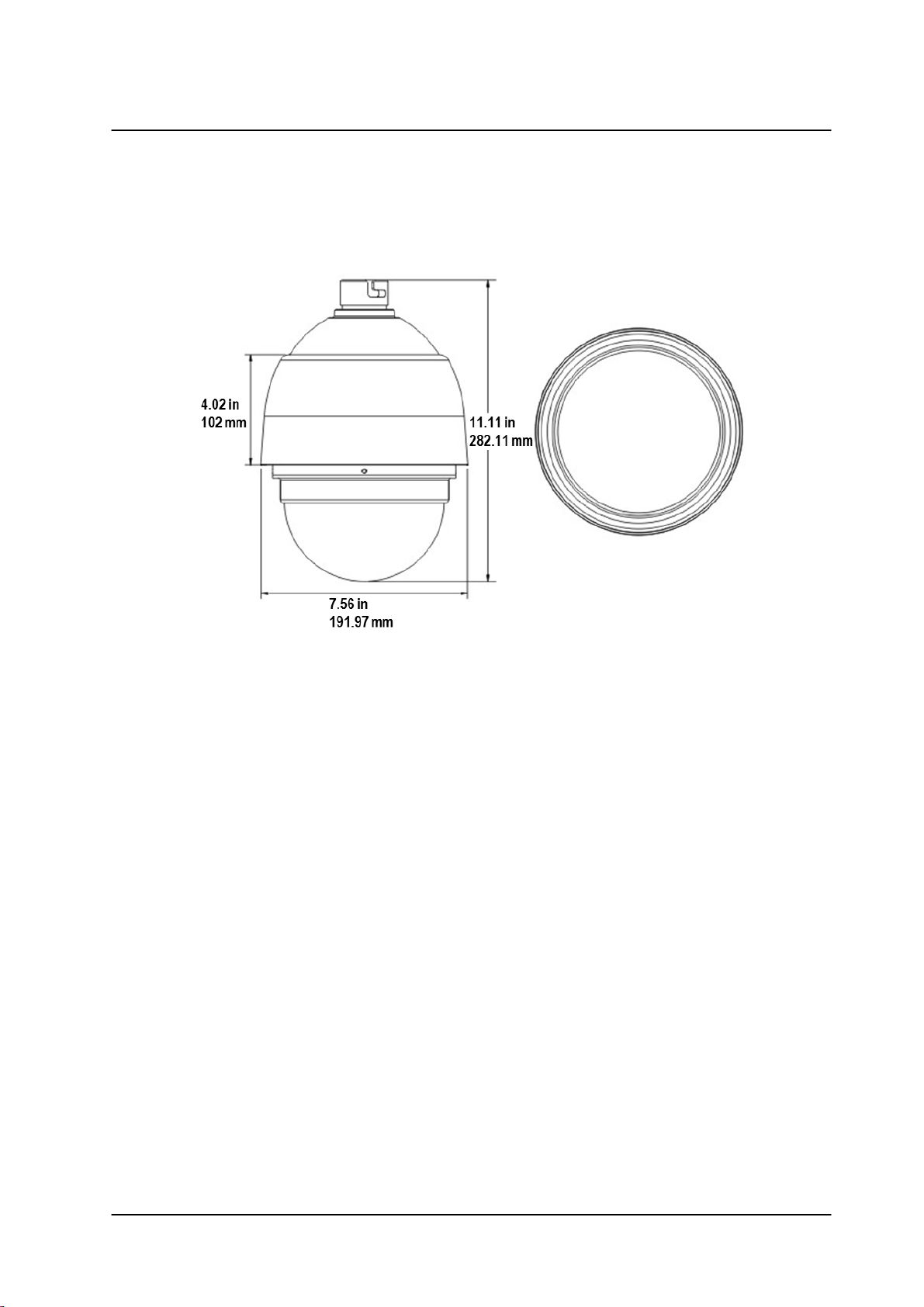
Introduction to the Quasar HD PTZ Camera
Top View
Side Vi ew
3.2
Outdoor Camera Dimensions
The Quasar HD PTZ outdoor camera’s dimensions are shown below.
Outdoor Camera Dimensions
September 12, 2016
CP-3211/CP-4221 User and Installation Guide
13
Page 22
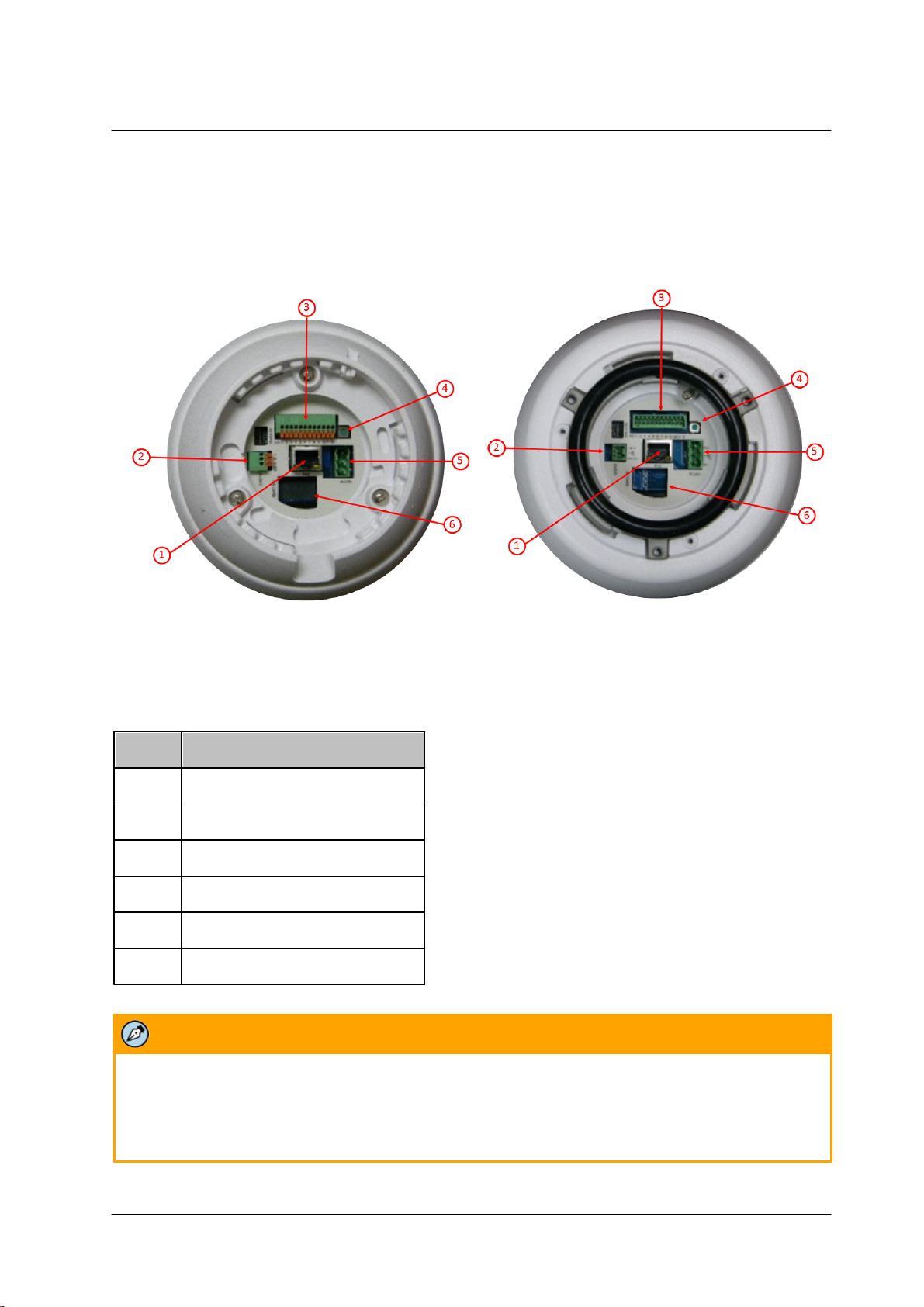
Introduction to the Quasar HD PTZ Camera
Ind oor Ca mera
Outd oor Came ra
Indoor/Outdoor Connector Locations
Callout
Description
1
RJ45 connector
2
Audi o I/O connector
3
Alarm I/O connector
4
Factory de fault rese t button
5
Powe r connector terminal block
6
microSD card slot
Note:
Do not change the Quasar HD PTZ camera’s communication switch from the original factory
settings.
3.3
Camera Connectors
Foll owing are an illustration and e xplanation of the connectors located on the Quasar HD PTZ
camera’s back plate .
Ind oor/Ou tdoo r Cam era Co nnecto rs
14
CP-3211/CP-4221 User and Installation Guide
September 12, 2016
Page 23
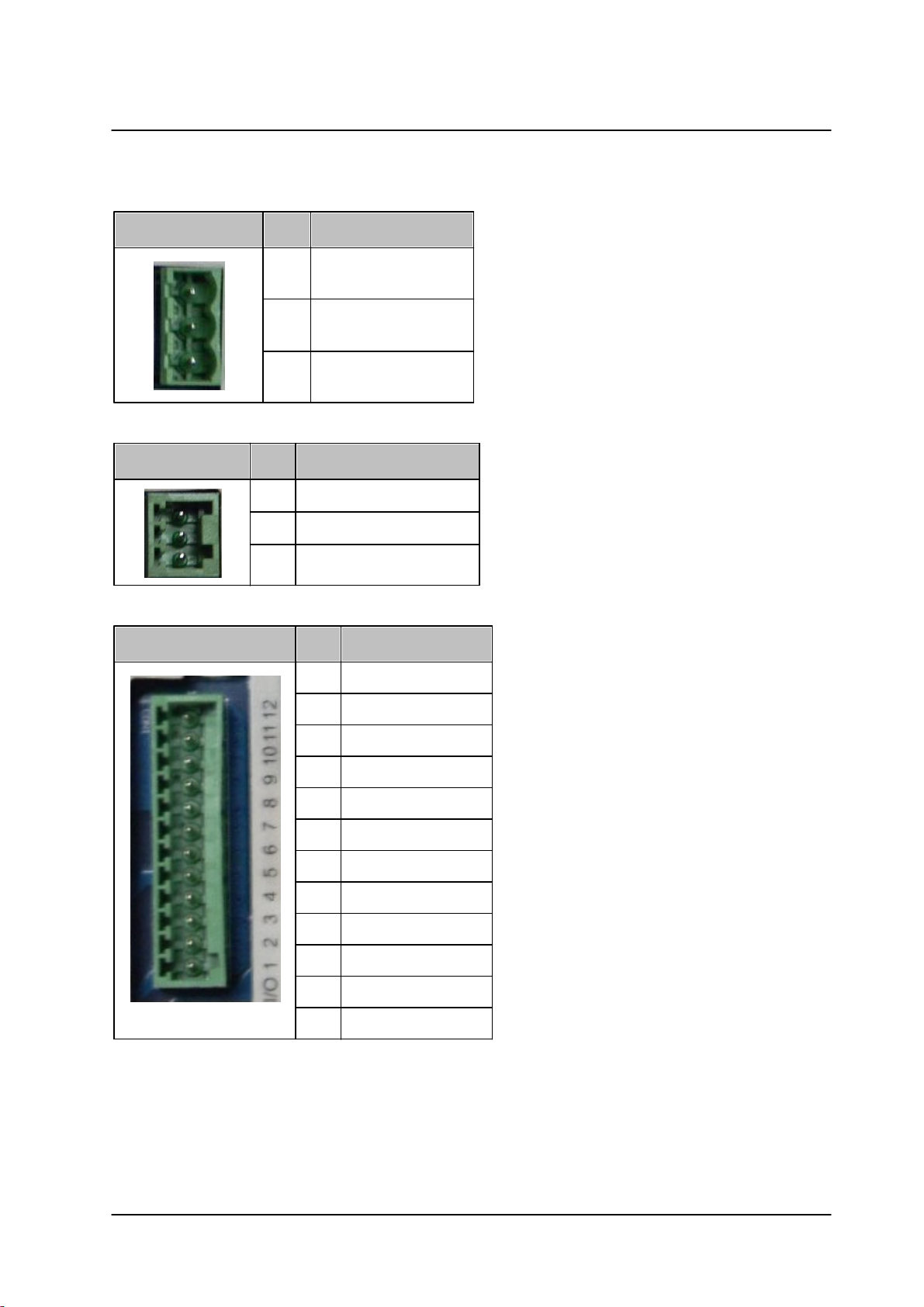
Power Connector Pin Designations
Power Connector
Pin
Definition
1
AC 24-
2
FG
3
AC 24+
Audio Connector
Pin
Definition
1
LINE_OUT
2
GND
3
LINE_IN
Alarm Connector
Pin
Definition
1
ALARM_OUT_NO_1
2
ALARM_OUT_NC_1
3
ALARM_OUT_COM_1
4
GND5ALARM_OUT_NO_2
6
ALARM_OUT_NC_2
7
ALARM_OUT_COM_2
8
GND9ALARM_IN_4
10
ALARM_IN_3
11
ALARM_IN_2
12
ALARM_IN_1
Audio Connector Pin Designations
Introduction to the Quasar HD PTZ Camera
Alarm I/O Pin Designa tions
September 12, 2016
CP-3211/CP-4221 User and Installation Guide
15
Page 24
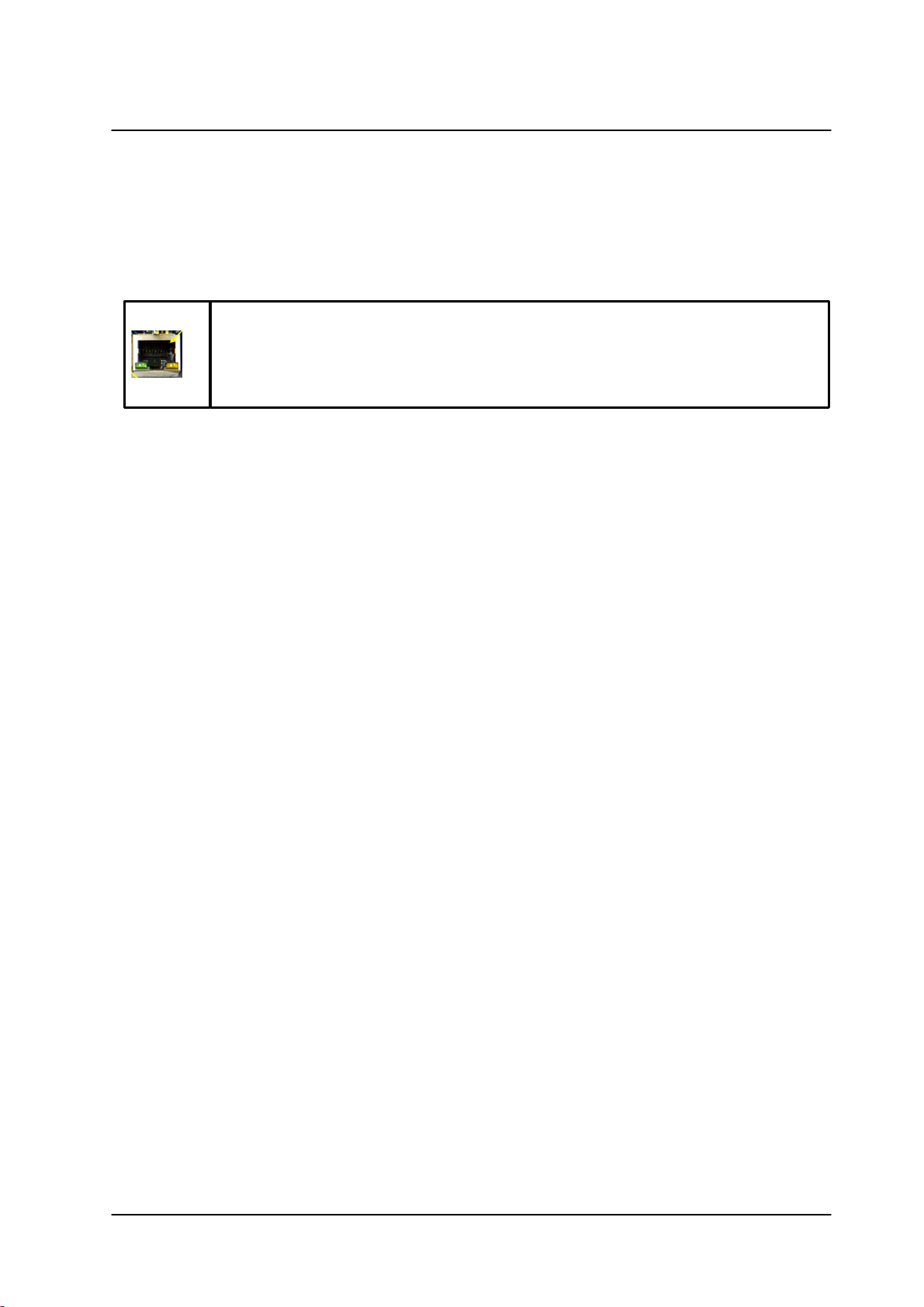
Introduction to the Quasar HD PTZ Camera
A steady green link LED indicates good network connection.
The yellow activity LED flashes to indicate network activity.
3.3.1 Connecting the Unit to the Network
A Cat 5 Ethernet cable is recommended for network connection. To ensure transmission quality, cable
length should not exceed 100 meters (328 feet). Connect one end of the Ethernet cable to the RJ45
connector of the system cable. Plug the other end of the cable into the network switch or PC. Check the
status of the link and the activity LEDs. If the LEDs are unlit, check the LAN connection.
3.3.2 Connecting Power to the Camera
Depending on the model, the camera is powered by PoE+, Ultra PoE, or by an external 24VAC adaptor
(not included in the package).
· If using an external power supply, connect the power leads or three-pin power terminal block to the
power supply.
· If using PoE, make sure that a Power Sourcing Equipment (PSE) device is used in the network.
Make sure the camera’s power cable is properly connected. All electrical work must be performed in
accordance with local regulatory requirements.
16
CP-3211/CP-4221 User and Installation Guide
September 12, 2016
Page 25
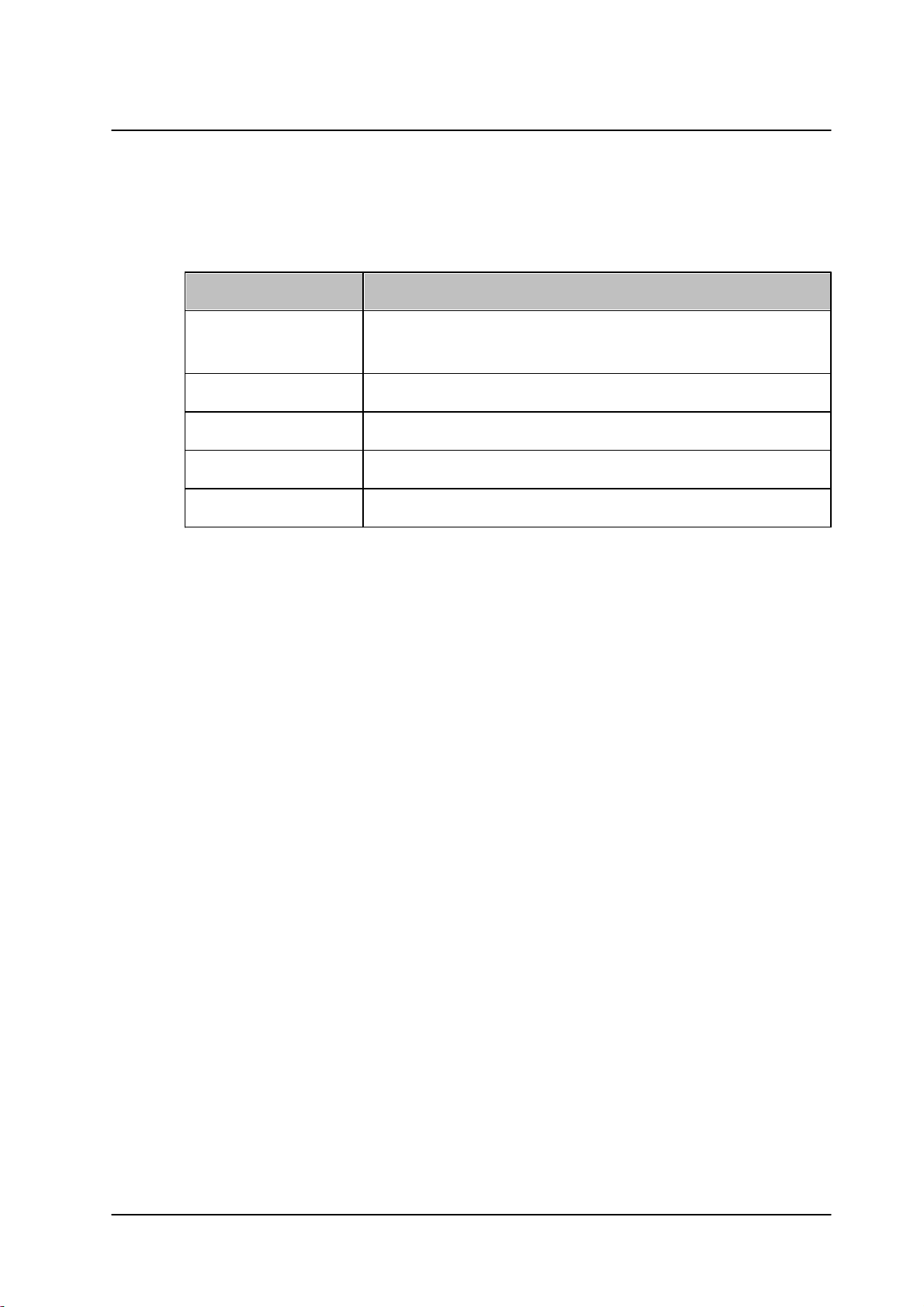
System Requirements
Item
Minimum System Requirement
Personal Computer
Minimum:Intel® Pentium® IV, 3 GHz or Intel ® Core
TM
2 Duo,
2.0 GHz; 2GB RAM or more
Operating System
Windows Server 2012; Windows 7, 8, 8.1, and 10
Web Browser
Microsoft Internet Explorer 8 and above
Network Card
10BaseT (10 Mbps) or 100Base-TX (100 Mbps) operation
Viewer
ActiveX control plug-in for Microsoft IE
4 System Requirements
To access the camera via a web browser, ensure that your PC has the proper network connection and
meets system requirements as described below.
September 12, 2016
CP-3211/CP-4221 User and Installation Guide
17
Page 26
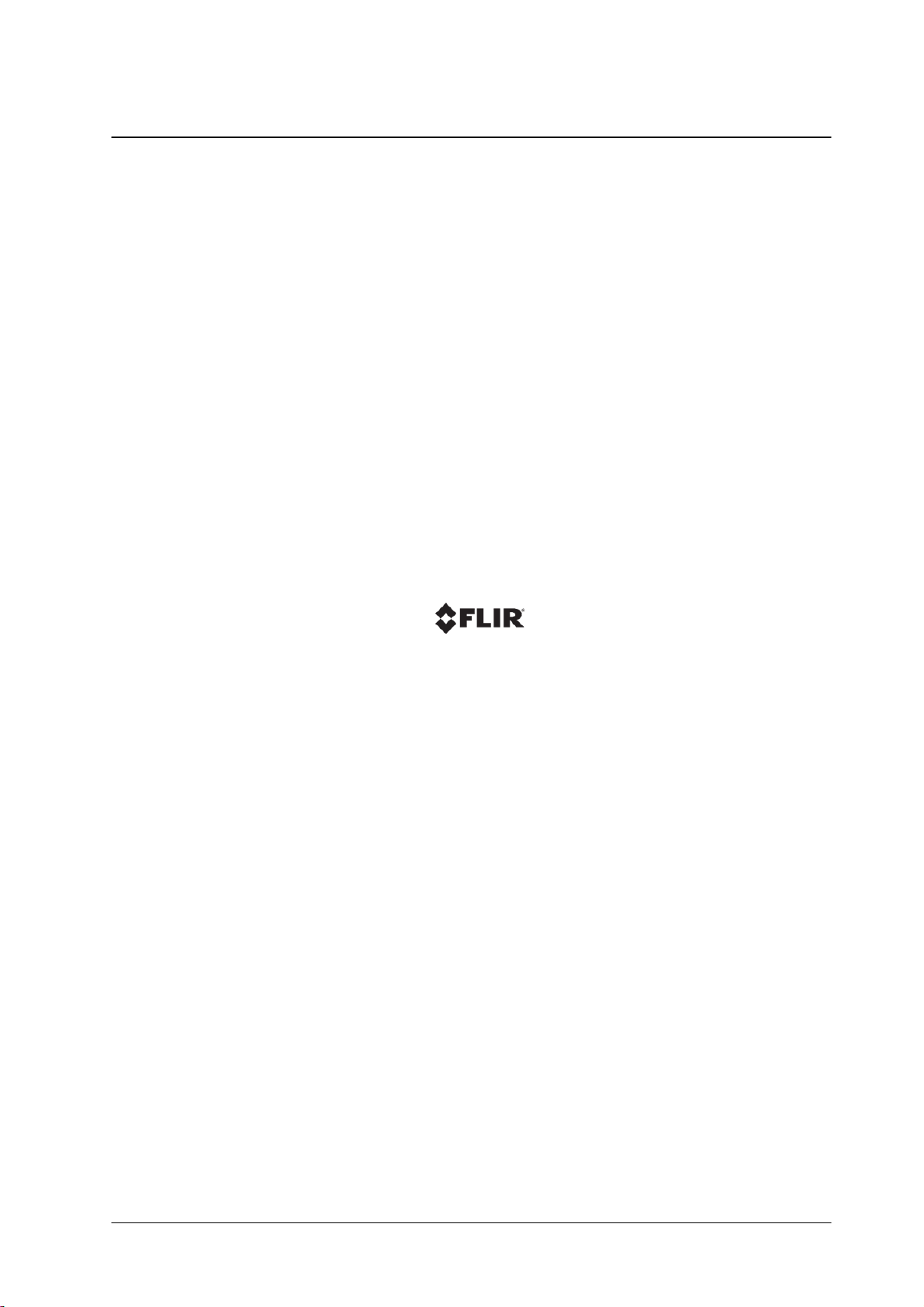
September 12, 2016CP-3211/CP-4221 User and Installation Guide18
Page 27
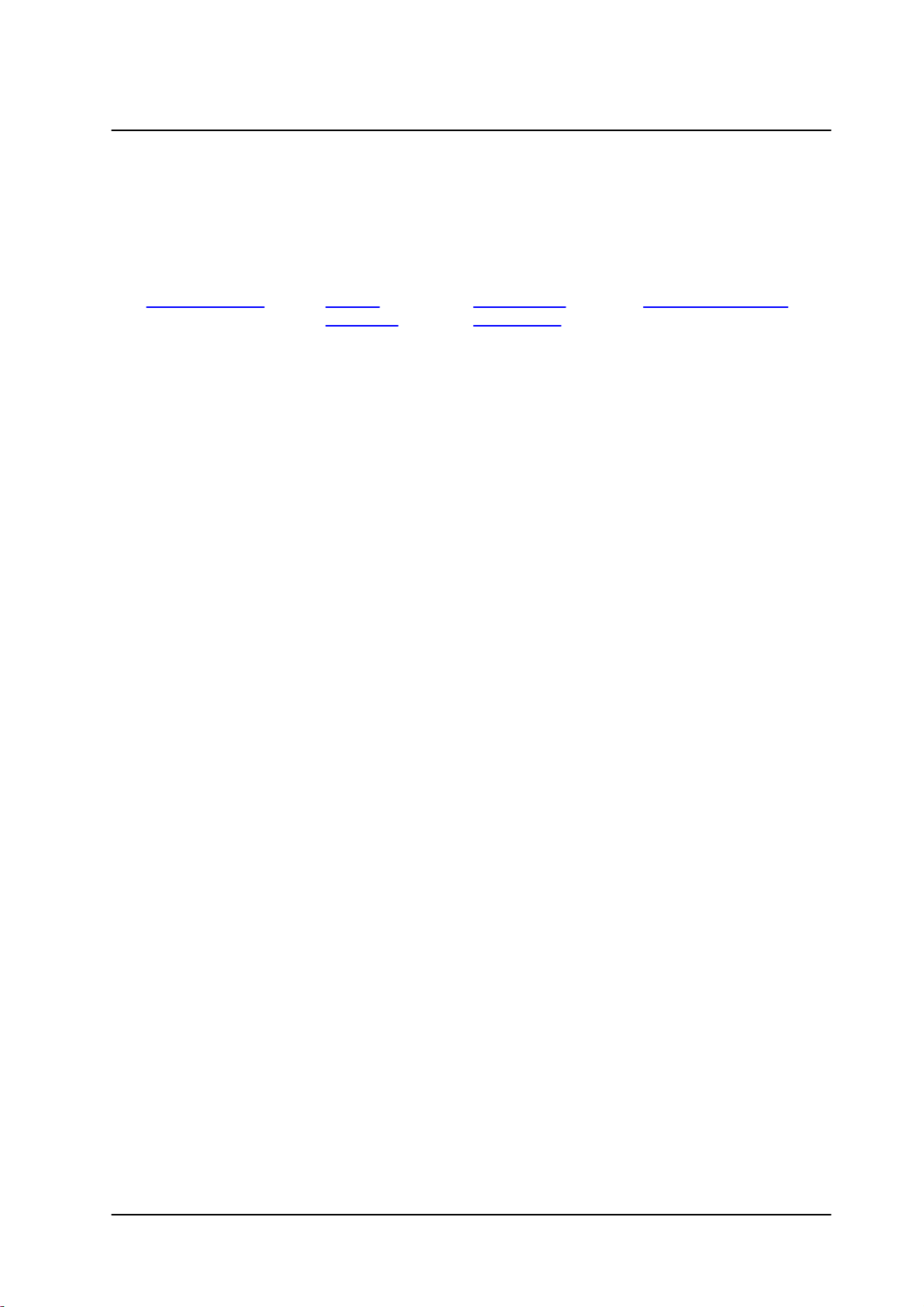
5 Installation
· Indoor Installation
· Outdoor
Installation
· Initial Camera
Configuration
· Mounting Instructions
Follow the instructions below for indoor and outdoor installation of the camera.
Related Links
Installation
5.1
Indoor Installation
This section applie s to the following cameras:
§ CP-3211-180
§ CP-4221-200
§ CP-4221-300-HPoE
Read the instructions provided in this chapter thoroughly before installing the camera. Following are
additional considerations for indoor installation:
· There must be a fuse or circuit breaker at the starting point of the electrical wiring infrastructure.
· For indoor installations, such as industrial applications, the camera must be protected from hostile
external elements (e.g. corrosive environment, metallic dust, extreme temperatures, soot, over
spray, etc.).
· Do not place the camera on or near radiators and heat sources.
· All electrical work must be performed in accordance with local regulatory requirements.
5.2
Outdoor Installation
This section applie s to the following cameras:
§ CP-3211-181
§ CP-3211-181-HPoE
§ CP-4221-201
§ CP-4221-201-HPoE
§ CP-4221-301-HPoE
Read the instructions provided in this chapter thoroughly before installing the camera. Following are
additional considerations for outdoor installation:
· For outside wiring installation, always use weatherproof equipment, such as boxes, receptacles,
· For electrical wiring, use the properly rated sheathed cables for conditions to which the cable will
· Plan ahead to determine where to install infrastructure weatherproof equipment. Whenever
· Use best security practices to design and maintain secured camera access, communications
· All electrical work must be performed in accordance with local regulatory requirements.
September 12, 2016
connectors, etc.
be exposed (for example, moisture, heat, UV, physical requirements, etc.).
possible, ground components to an outdoor ground.
infrastructure, tamper-proof outdoor boxes, etc.
CP-3211/CP-4221 User and Installation Guide
19
Page 28
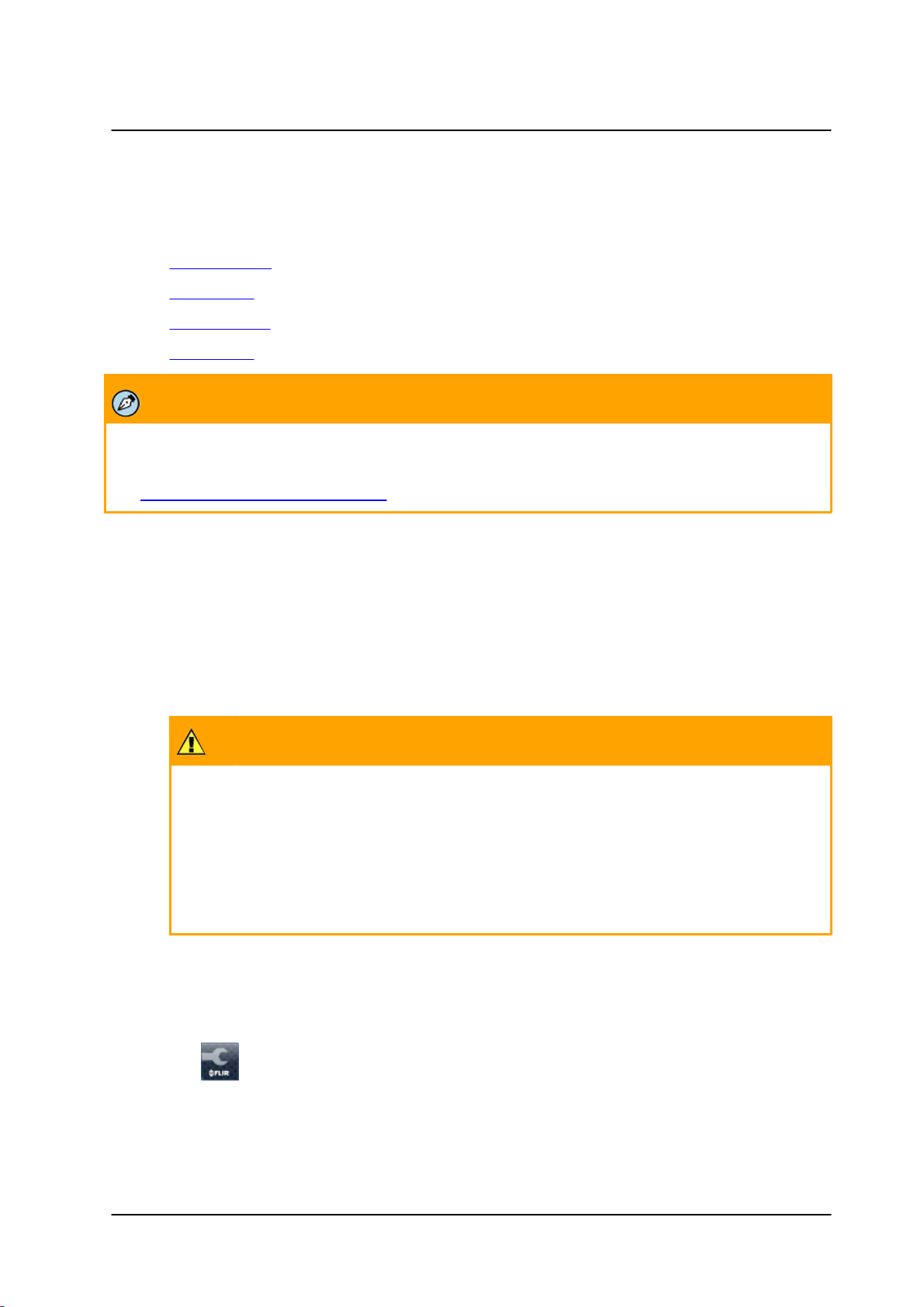
Installation
Note:
Within each gene ral method, there may be several mounting types available as opti onal packages.
See Camera and Mounting A ccessorie s.
Caution:
Make sure that the power supply conne ction matches the positi ve and negative polarity
on the unit.
Attention:
Assurez-vous que le branchement à l'alime ntation corresponde aux polarités positi ve et
négative sur l 'unité .
5.3
Mounting Instructions
The following are four general methods of mounting the Quasar HD PTZ series cameras.
§ Ceili ng Mount
§ Wall Mount
§ Corner Mount
§ Pole Mount
5.3.1 Initial Camera Configuration
To perform the initial camera configuration
1. Unpack the camera. Rotate and remove the protective cover.
2. Remove the PE cloth sheet and l ens cap. A ttach the dome cover to the body.
3. On the camera back plate, plug the Cat 5 cabl e i nto the camera’s Ethernet port. If the
network does not use IEEE 802.3at PoE Pl us, plug a prope rl y rated 24V AC power supply into
the cameras’ power connector terminal block.
4. Verify that the LEDs on the RJ45 connector illuminate green (indicating a stable network
connection) and flashing yellow (to indicate network activity).
5. Do the following:
a. Copy and run dna.exe (see note below) from the included CD.
b. Click the icon.
20
CP-3211/CP-4221 User and Installation Guide
September 12, 2016
Page 29
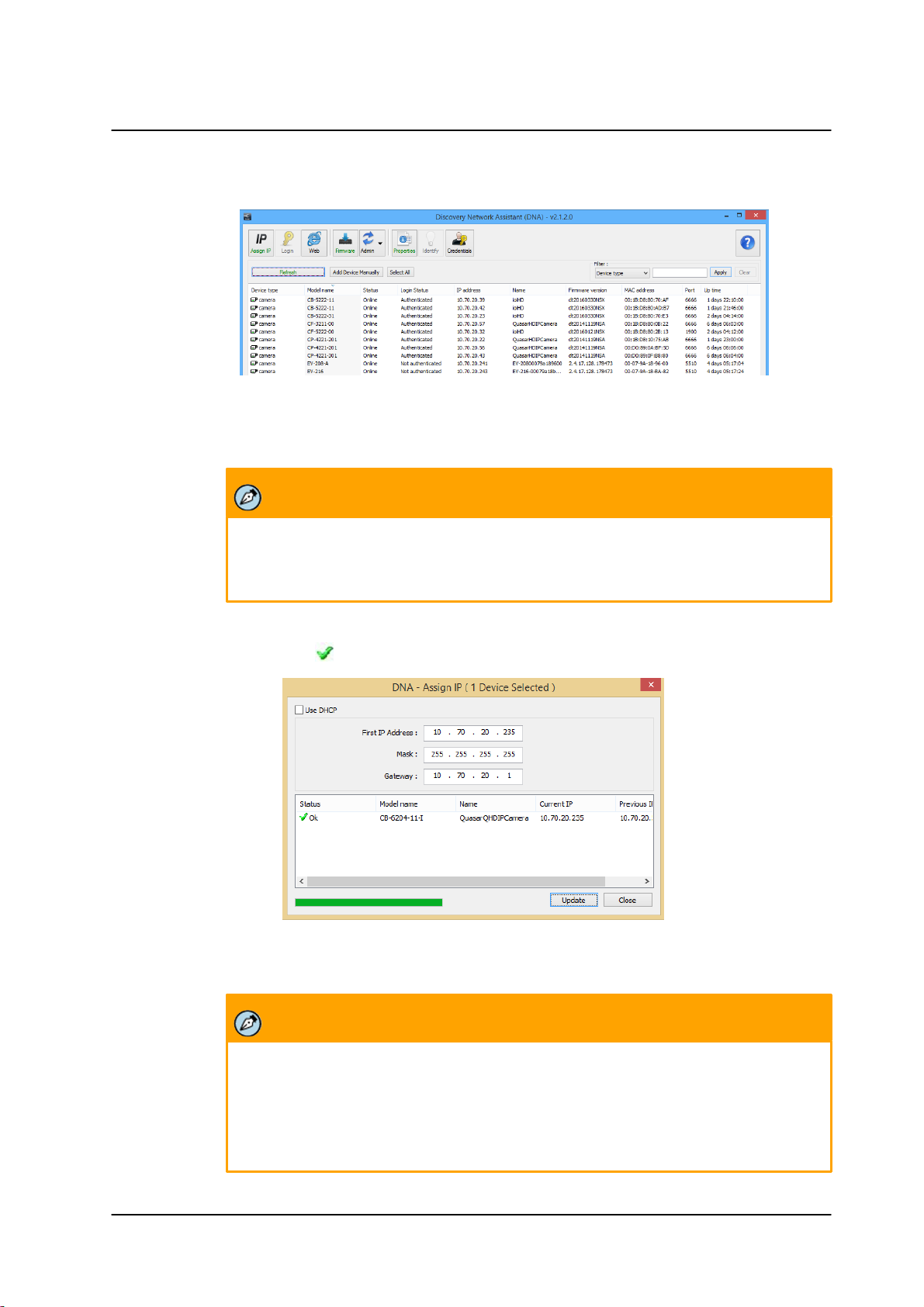
Installation
Note:
The camera default IP Address and the subnet mask IP Address are automatically
supplied by the DHCP server.
Note:
1. The camera can be connected to a PC for bench installation via an Ethernet
cross-cable.
2. The camera default IP Address is automatically set by the DHCP server. If
using Latitude, the Address must be set manually.
c. Select the unit requiring IP assignment.
Discovered IP Devices
d. Right-click the mouse and select the assigned IP address or click the Assign IP button to open the
DNA Assign IP dialog box.
e. In the dialog box that is displayed, enter values for the IP Address, Gateway and Netmask.
f. Click Update and wait for OK status to be displayed.
DNA Assign IP Dialog Box
g. Disconnect the Ethernet cable. The camera is ready for deployment (mounting) in a site installation.
September 12, 2016
CP-3211/CP-4221 User and Installation Guide
21
Page 30
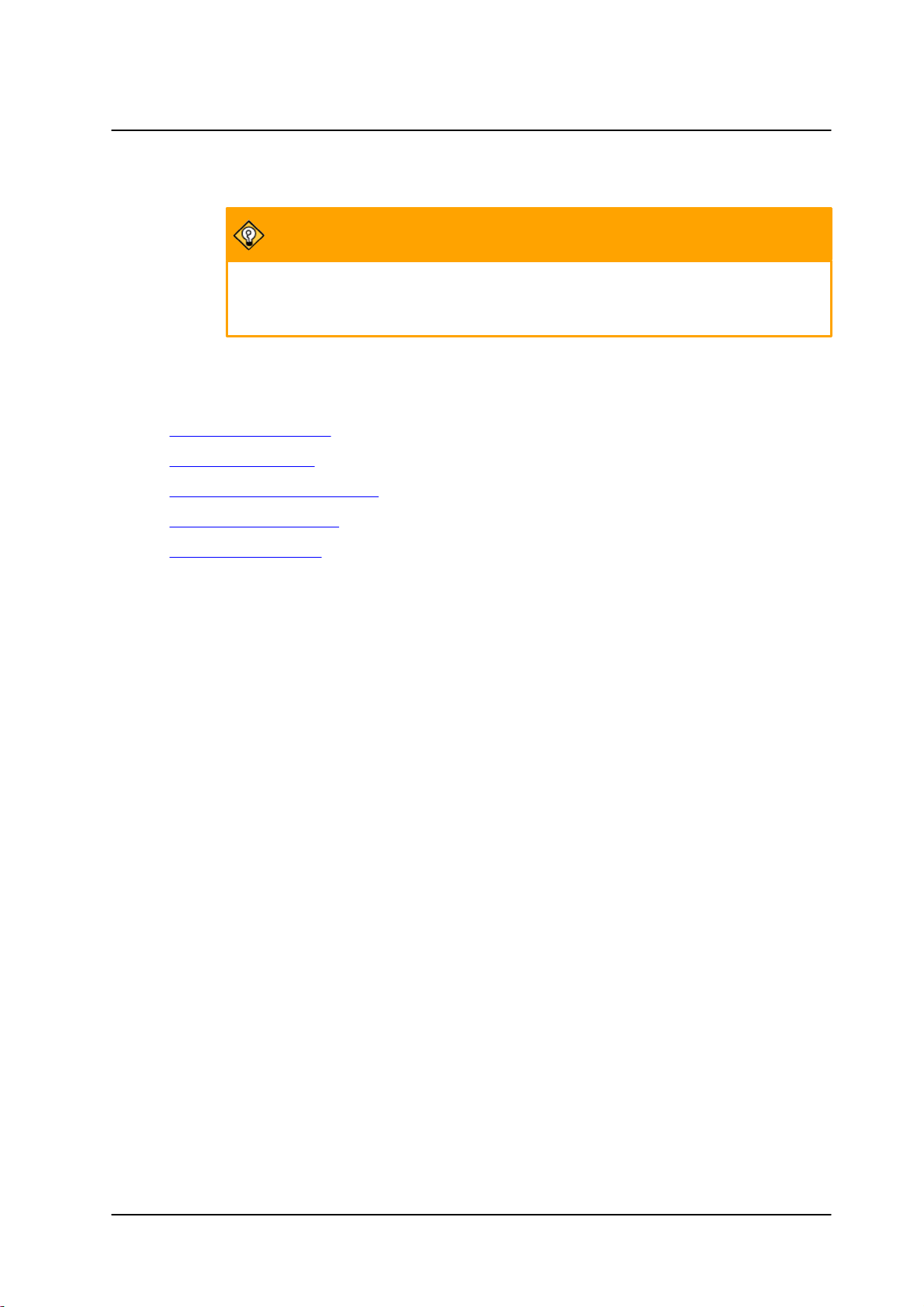
Installation
Tip:
A camera setup adapter, such as Veracity Pinpoint, can be used to connect a laptop
directly to the camera when using PoE.
5.3.2 Ceiling Mount
Ceili ng mount methods include :
§ Hard Ceiling Mounting (indoor cameras only)
§ Recesse d Mounting (indoor cameras only)
§ Indoor Pendant Mounti ng Ki t (i ndoor cameras only)
§ Straight Tube Mounting (requi res CD-HD-CAPX for indoor i nstallation)
§ Swan Tube Mounting
5.3.2.1 Hard Ceiling Mounting (Indoor Cameras Only)
Hard cei ling mounting is the standard i nstallation for a Quasar HD PTZ indoor camera and is suppl ied
in the standard indoor camera package.
Hard ceiling mount package contents:
§ Hard Ceiling Mount x1
§ M4 self -tapping screw x4
§ Plasti c anchors x 4
§ Fix ing plate x1
§ M3 standard screw x4 ( 3 for fix ing plate, 1 for Dome Cove r*)
(*) For the Vandal Proof Camera Dome Cove r, a security screw is supplied inste ad of the
standard screw.
Tools required:
§ Drill
§ Phillips and flat-head screwdrive rs
To install the hard ceiling mount
1. If you have not already done so, remove the dome cover.
2. Use the hard cei ling mount as a te mplate to mark the mounting surface where the three screw
hole s wi ll need to be drill ed.
3. In the marked locations, drill each hol e using a drill-bi t of a sl ightly smalle r diameter than the
supplie d screw anchors and full y insert the anchors into drill ed hole s. You may ne ed to tap
them flush with the wall using a fini shing hammer.
22
CP-3211/CP-4221 User and Installation Guide
September 12, 2016
Page 31

Installation
4. Attach the Hard Ce iling Mount using three suppli ed self-tappi ng screws.
5. Thread cable s through the center hole of the mount and connect them to the came ra
back p late .
6. Hide the cable s inside the ceil ing. Alternatively, thread the cable s through the gap at the si de
of the fixi ng plate as shown in the figure below.
7. Attach the camera to the hard cei ling mount by turning the camera counter-clockwise .
September 12, 2016
CP-3211/CP-4221 User and Installation Guide
23
Page 32

Installation
8. Tighten the screw at the si de of the camera’s fixing plate.
9. Replace the camera’s dome cover and secure using the two standard screws supplied.
10. Screw in the suppli ed standard screw (se curity screw for vandal-proof dome) on the dome
cover. See figure bel ow.
24
CP-3211/CP-4221 User and Installation Guide
September 12, 2016
Page 33

Installation
5.3.2.2 Recessed Mounting (Indoor Cameras Only)
Items needed:
§ CP-HD-RCSD-0 Recesse d Mount package (s ee Camera and Mounting Accessories)
Recessed mounting package contents:
§ Recesse d Mount
§ M3x6 screw x2
§ Ceili ng sticker x1
§ Trim Ring x1
Tools required:
§ Tool for cutting a circle on the ceili ng
§ Phillips and flat-head screw drive rs
To install the recessed mount
1. Attach the camera to the re ce ssed bottom mount by turning the came ra counter-clockwise .
September 12, 2016
CP-3211/CP-4221 User and Installation Guide
25
Page 34

Installation
2. Tighten the screw at the si de of the camera’s fixing plate to secure it to the recesse d bottom
mount.
3. Loosen the wings from the recessed bracket by turning each wing’s ce nter screw counterclockwise (as indi cated in the f irst f igure below) , unti l the wings are abl e to swing outward (as
shown in the second figure below) .
26
CP-3211/CP-4221 User and Installation Guide
September 12, 2016
Page 35

4. Place the ceili ng sti cke r on the ce iling, and cut the circle part out of the cei ling.
Installation
5. With the wings facing inward, place the w inged recessed bracket into the ceili ng opening.
6. Inse rt a hand i nto the center of the recessed bracket and rotate th e w ings to face outward.
7. Tighten the three screws clockwise until the wings are compl etely flush with the ceil ing
surface.
September 12, 2016
CP-3211/CP-4221 User and Installation Guide
27
Page 36

Installation
8. Thread cables through the center hole of the recesse d mount and conne ct them to the
camera.
9. Place the in stall ed recessed bottom mount with camera i nto the ce ili ng op ening.
10. Tighten the scre ws to fix the recesse d bottom mount onto the recesse d bracket.
28
CP-3211/CP-4221 User and Installation Guide
September 12, 2016
Page 37

Installation
11. Attach the trim ring to the recessed bracket.
5.3.2.3 Indoor Pendant Mounting Kit (Indoor Cameras only)
The CP-HD-CAPX- 0 indoor pendant mount ki t can be used with the follow ing mounting acce ssories:
§ Straight Tube Mounting
§ Swan Tube Mounting
§ Standard or Compact Wall Mount
Items needed:
§ CP-HD-CAP X-0 i ndoor pendant mount ki t. See Camera and Mounting Accessorie s.
Tools required:
§ Phillips and flat-head screw drive rs
To attach the camera to the indoor pendant mount kit
1. Thread the cables through the cente r hole of the indoor pendant mount ki t and connect the m
to the camera back plate.
September 12, 2016
CP-3211/CP-4221 User and Installation Guide
29
Page 38

Installation
2. Attach the camera to the i ndoor pe ndant mount kit by turning the came ra counte r-clockwi se.
3. Tighten the screw on the side of the camera’s fixing plate.
4. Replace the camera’s dome cover and secure using two supplied scre ws.
30
CP-3211/CP-4221 User and Installation Guide
September 12, 2016
Page 39

5. Screw in the suppli ed standard screw (security screw for vandal -proof dome) on the
dome cover.
5.3.2.4 Straight Tube Mounting Kit
The straight tube is avail able in two le ngths: 25cm (10 inches) and 50cm (20 inches).
Installation
Items needed:
§ Indoor pendant mount ki t or outdoor mount kit (standard with outdoor came ras)
§ Straight tube mounting package (FLIR camera mounting option availabl e separately)
§ Screws and screw anchors f or fixing the straight tube onto the ceiling (not provided)
Strai ght tube mounting package contents:
§ M8x12 screw x1
§ Spring washer 8 x1
§ Pendant tube washer x1
§ Waterproof rubber gaske t x1
Tools required:
§ Drill
§ Phillips and flat-heade d screwdri vers
To install the straight tube mount
1. Ensure that the ceil ing can support the weight of the camera and straight tube.
2. Cut a cable acce ss hol e i n the ceiling.
3. Attach the straight tube to the cei ling with the appropriate screws and screw anchors (not
provide d). For outdoor cameras, attach the waterproof gasket to the straight tube.
4. Thread the cables through the straight tube and the indoor or outdoor mount ki t.
5. Afte r threading the cable s, bl ock the e ntry hol e w ith the suppli ed sponge to prevent inse cts
from entering.
6. Attach the indoor or outdoor mount kit to the straight tube with the supplie d screws and
washers.
September 12, 2016
CP-3211/CP-4221 User and Installation Guide
31
Page 40

Installation
7. For outdoor came ras, adjust the waterproof gasket to the joint.
8. Connect the cabl es to the camera.
9. Secure the camera to the indoor or outdoor mount kit.
10. Ensure the camera is fixe d comple tely, and that the thread hole s on the came ra’s fixing plate
and the mount kit are aligne d.
11. Screw the suppli ed M5 standard screw/security scre w as shown in the figure below.
32
Ceiling Mounting: Straight Tube + Mount Kit
CP-3211/CP-4221 User and Installation Guide
September 12, 2016
Page 41

5.3.2.5 Swan Tube Mounting
Items needed:
§ Indoor pendant mount ki t or outdoor mount kit (standard with outdoor came ras)
§ Swan tube mount package (FLIR camera mounting option available separately)
§ Screws and screw anchors f or fixing the swan tube onto the floor (not provided)
Swan tube mounting package contents:
§ M8x12 screw x1
§ Spring washer 8 x1
§ Pendant tube washer x1
§ Waterproof rubber gaske t x1
Tools required:
§ Drill
§ Phillips and flat-head screw drive rs
Installation
To install the swan tube mount
1. Attach the swan tube to the mounti ng surface using the appropriate screws and screw anchors
(not provide d). For outdoor models, attach the w aterproof gasket to the swan tube. For i ndoor
cameras, attach the camera to the indoor pendant mount kit by using the supplied scre ws.
2. Thread the cables through the swan tube and the indoor or outdoor mount ki t.
3. Attach the indoor or outdoor mount kit or outdoor PTZ camera mount to the swan tube using
the suppli ed screws and washers.
4. For outdoor came ras, fit the w ate rproof gasket to the joint.
5. Connect the cabl es to the camera.
6. Secure the camera to the indoor or outdoor mount kit.
7. Ensure the camera i s fi xed completely, and that the thread hole s on the camera’s fixi ng pl ate
and the mount kit are aligne d.
September 12, 2016
CP-3211/CP-4221 User and Installation Guide
33
Page 42

Installation
8. Screw in the suppli ed M5 standard screw/security screw as shown in the figures below.
Swan Tube Mounting
5.3.3 Wall Mount
Wall mount methods include:
· Standard or Compact Wall Mounting
· Wall Box Mounting
5.3.3.1 Standard or Compact Wall Mount
Items needed:
§ Indoor pendant mount ki t or outdoor pe ndant mount (standard with outdoor cameras)
§ Standard or compact wall mounting package (FLIR camera mounting option available
separately)
§ Screws and screw anchors f or fixing the standard or compact wall mount (not provide d)
34
CP-3211/CP-4221 User and Installation Guide
September 12, 2016
Page 43

Installation
Standard or compact wall mounting package contents:
§ M8x12 screw x1
§ Rubber washer 8 x1
§ Spring washer 8 x1
§ Pendant tube washer x1
§ Sponge x2
Tools required:
§ Drill
§ Phillips and flat-head screw drive rs
To install the standard or compact wall mount
1. Cut a cable acce ss hol e i n the wall. Cabl es can also be threaded through the cable entry board
on the mounting plate if desi re d.
2. Attach the standard or compact wall mount to the wall using the appropriate scre ws and screw
anchors ( not provi ded). For outdoor model s, attach the waterproof gasket to the wall mount.
3. Thread the cables through the wall mount.
4. Afte r threading the cable s, bl ock the e ntry hol e w ith the suppli ed sponge to prevent inse cts
from entering. The sponge can be placed in one of two w ays.
5. Thread the cables through the indoor pendant kit or outdoor mount kit and attach the pendant
mount kit to the w al l mount using the supplied scre ws and washers.
6. For outdoor came ras, adjust the waterproof gasket to the joint.
7. Connect the cabl es to the camera.
8. Secure the camera to the indoor or outdoor mount kit.
September 12, 2016
CP-3211/CP-4221 User and Installation Guide
35
Page 44

Installation
9. Ensure the camera i s fi xed completely, and that the thread hole s on the camera’s fixi ng pl ate
and the mount kit are aligne d.
10. Screw in the suppli ed screw and washer.
Wall Mount: Compact Wall Mount + Mount Kit
Wall Mount: Standard Wall Mount + Mount Kit
36
CP-3211/CP-4221 User and Installation Guide
September 12, 2016
Page 45

5.3.3.2 Wall Box Mounting
The wall box mount must be used in conjunction with the standard or compact wall mount.
Items needed:
§ Indoor pendant mount ki t or outdoor mount kit (standard with outdoor came ras)
§ Standard/compact wall mount package (FLIR camera mounting option availabl e
separately)
§ Wall box mount package (FLIR came ra mounting option availabl e se parate ly)
§ Screws and screw anchors f or fixing the wall box mount (not provided)
Wall box mounting package contents:
§ M8x16 screw x4
§ Spring washer 8 x4
§ Washer 8 x4
§ Sponge x2
Installation
Tools required:
§ Drill
§ Phillips and flat-head screw drive rs
To install the standard compact wall mount with wall box mount
1. Cut a cabl e acce ss h ole in the wal l.
2. Attach the wall box mount to the wall using the appropriate scre ws and screw anchors ( not
provided).
3. Thread the cables through the wall box mount.
4. Attach the standard/compact wall mount to the wall box mount using the supplie d screws and
washers.
5. Thread the cables through the standard/compact w all mount with the cables coming out of the
pendant mount’s outlet. For outdoor came ras, attach the waterproof gasket to the pendant
mount.
6. Afte r threading the cable s, bl ock the e ntry hol e w ith the suppli ed sponge to prevent inse cts
from e nteri ng. Se e Standard or Compact Wall Mount, Step 3.
7. Thread the cables through the indoor or outdoor mount ki t and attach the mount kit to the
standard/compact wal l mount using the suppli ed screws and washe rs.
8. For outdoor came ras, adjust the waterproof gasket to the joint.
9. Connect the cabl es to the camera.
10. Se cure the came ra to the indoor or outdoor mount ki t.
11. Ensure the camera is fixe d comple tely, and that the thread hole s on the came ra’s fixing plate
and the mount kit are aligne d.
September 12, 2016
CP-3211/CP-4221 User and Installation Guide
37
Page 46

Installation
12. Screw in the suppli ed screw and washer.
Wall Box Mounting: Wall Box Mount + Standard Wall Mount + Mount Kit
5.3.4 Corner Mount
There are two methods to corner-mount the camera:
§ Corner Standard Mounti ng Plate/Corner Plate Mini
§ Corner Thin/Wide Box Mounti ng
5.3.4.1 Corner Standard Mounting Plate/Corner Plate Mini
The corner/corner mini mounting plate must be used in conjunction with the standard or compact
wall mount.
Items needed:
§ Indoor pendant mount ki t or outdoor mount kit (standard with outdoor came ras)
§ Standard/compact wall mount package (FLIR camera mounting option availabl e
separately)
§ Corner standard mounting plate/corner plate mini package ( FLIR camera mounting
option availabl e separatel y)
§ Screws and screw anchors f or fixing the corner mounting plate (not provided)
Corner standard mounting package contents:
§ M8x16 screw x4
§ Spring washer 8 x4
§ Washer 8 x4
§ M8 Nut x4
38
§ Sponge x2
Tools required:
§ Drill
§ Phillips and f lat-head screw drive rs
CP-3211/CP-4221 User and Installation Guide
September 12, 2016
Page 47

Installation
To install the standard/compact wall mount with corner/corner mini mount
1. Cut a cable acce ss hol e i n the wall.
2. Attach the corner mounting plate to the wall using the appropriate screws and scre w anchors
(not provide d).
3. Thread the cables through the corner mounting plate.
4. Attach the standard/compact wall mount to the corner mount using the supplie d screws and
washers.
5. Thread the cables through the standard/compact w all mount with the cables coming out of the
pendant mount’s outlet. For outdoor came ras, attach the waterproof gasket to the pendant
mount.
6. Afte r threading the cable s, bl ock the e ntry hol e w ith the suppli ed sponge to prevent inse cts
from e nteri ng. Se e Standard or Compact Wall Mount, Step 3.
7. Thread the cables through the indoor or outdoor mount ki t and attach the mount kit to the
standard/compact wal l mount using the suppli ed screws and washe rs.
8. For outdoor came ras, adjust the waterproof gasket to the joint.
9. Connect the cabl es to the camera.
10. Se cure the came ra to the indoor or outdoor mount ki t.
11. Ensure the camera is fixe d comple tely, and that the thread hole s on the came ra’s fixing plate
and the mount kit are aligne d.
12. Screw in the suppli ed screw and washer.
Corner Wall Mounting: Corner Standard/Mini Mounting Plate + Standard Wall Mount + Mount Kit
September 12, 2016
CP-3211/CP-4221 User and Installation Guide
39
Page 48

Installation
5.3.4.2 Corner Thin/Wide Box Mounting
The Corner thi n/wide box mount must be used in conjunction with the standard or compact wal l
mount.
Items needed:
§ Indoor pendant mount ki t or outdoor mount kit (standard with outdoor came ras)
§ Standard/compact wall mount package (FLIR camera mounting option availabl e
separately)
§ Corner thin/wi de box mount package (FLIR camera mounting option availabl e
separately)
§ Waterproof rubber screws and screw anchors for fix ing the Corner thi n/wide box (not
provided)
Wall box mounting package contents:
§ M8x16 screw x4
§ Spring washer 8 x4
§ Washer 8 x4
§ Sponge x2
Tools required:
§ Drill
§ Phillips and flat-head screw drive rs
To install the standard/compact wall mount with corner thin/wide box mount
1. Cut a cabl e acce ss h ole in the wal l.
2. Attach the corner thin/wi de box to the wall using the appropriate screws and screw anchors
(not provide d).
3. Thread the cables through the corner thin/wi de box.
4. Attach the standard/compact wall mount to the corner thin/wi de box using the supplie d
screws and washers.
5. Thread the cables through the standard/compact w all mount with the cables coming out of the
pendant mount’s outlet. For outdoor came ras, attach the waterproof gasket to the pendant
mount.
6. Afte r threading the cable s, bl ock the e ntry hol e w ith the suppli ed sponge to prevent inse cts
from e ntering. See Standard or Compact Wall Mount, Ste p 3.
7. Thread the cables through the indoor or outdoor mount ki t and attach the mount kit to the
standard/compact wal l mount using the suppli ed screws and washe rs.
8. For outdoor came ras, adjust the waterproof gasket to the joint.
9. Connect the cabl es to the camera.
10. Se cure the came ra to the indoor or outdoor mount ki t.
40
CP-3211/CP-4221 User and Installation Guide
September 12, 2016
Page 49

Installation
11. Ensure the camera is fixe d comple tely, and that the thread hole s on the came ra’s fixing plate
and the mount kit are aligne d.
12. Screw in the suppli ed screw and washer.
Corner Box Mounting: Corner Thin/Wide Box + Standard Wall Mount + Mount Kit
5.3.5 Pole Mount
There are two methods for pol e-mounti ng a camera:
§ Pole Thin/Wide Direct Mounti ng
§ Pole Thin/Wide Box Mounti ng
5.3.5.1 Pole Thin/Wide Direct Mounting
The pole thin/wide direct mount must be used in conjunction with the standard or compact wall
mount.
Items needed:
§ Indoor pendant mount ki t or outdoor mount kit (standard with outdoor came ras)
§ Standard/compact wall mount package (FLIR camera mounting option availabl e
separately)
§ Pole thi n/wide direct mount package (FLIR came ra mounting option availabl e separately)
Pole thin/wide di re ct mounting package contents:
§ Stainl ess stee l straps x4
§ M8x16 screw x4
§ Spring washer 8 x4
§ Washer x4
§ Sponge x2
September 12, 2016
CP-3211/CP-4221 User and Installation Guide
41
Page 50

Installation
Tools required:
§ Stainl ess stee l strap cutter
§ Phillips and f lat-head screwdrive rs
To install the standard/compact wall mount with pole thin/wide direct mount
1. Fasten the pole thi n/wide di rect mou nt to a p ole with the suppl ied stainl ess straps.
2. Thread the cables through the pol e thi n/wide direct mount.
3. Attach the standard/compact wall mount to the pole thin/wi de direct mount using the
supplie d screws and washers.
4. Thread the cables through the standard/compact w all mount with the cables coming out of the
pendant mount’s outlet. For outdoor came ras, attach the waterproof gasket to the pendant
mount.
5. Afte r threading the cable s, bl ock the e ntry hol e w ith the suppli ed sponge to prevent inse cts
from e nteri ng. Se e Standard or Compact Wall Mount, Step 3.
6. Thread the cables through the indoor or outdoor mount ki t and attach the mount kit to the
standard/compact wal l mount using the suppli ed screws and washe rs.
7. For outdoor came ras, adjust the waterproof gasket to the joint.
8. Connect the cabl es to the camera.
9. Secure the camera to the indoor or outdoor mount kit.
10. Ensure the camera is fixe d comple tely, and that the thread hole s on the came ra’s fixing plate
and the mount kit are aligne d.
11. Screw in the suppli ed screw and washer.
Pole Direct Mounting: Pole Thin/Wide Direct Mounting + Standard Wall Mount + Mount Kit
42
CP-3211/CP-4221 User and Installation Guide
September 12, 2016
Page 51

Installation
5.3.5.2 Pole Thin/Wide Box Mounting
The pole thin/wide box mount must be used in conjunction with the standard or compact wal l
mount.
Items needed:
§ Indoor pendant mount ki t or outdoor mount kit (standard with outdoor came ras)
§ Standard/compact wall mount package (FLIR camera mounting option availabl e
separately)
§ Pole thin/wi de box mount package (FLIR camera mounting option availabl e separatel y)
Pole thin/wide box mounting package contents:
§ Stainl ess stee l straps x4
§ M8x16 screw x4
§ Spring washer 8 x4
§ Washer 8 x4
§ Sponge x2
Tools required:
§ Stainl ess stee l strap cutter
§ Phillips and flat-head screw drive rs
To install the standard/compact wall mount with pole thin/wide box mount
1. Fasten the pole thi n/wide bo x mo unt to a pole with the suppl ied stainl ess straps.
2. Thread the cables through the pol e thi n/wide box mount.
3. Attach the standard/compact wall mount to the pole thin/wi de box mount using the suppli ed
screws and washers.
4. Thread the cables through the standard/compact w all mount with the cables coming out of the
pendant mount’s outlet. For outdoor came ras, attach the waterproof gasket to the pendant
mount.
5. Afte r threading the cable s, bl ock the e ntry hol e w ith the suppli ed sponge to prevent inse cts
from e nteri ng. Se e Standard or Compact Wall Mount, Step 3.
6. Thread the cables through the indoor or outdoor mount ki t and attach the mount kit to the
standard/compact wal l mount using the suppli ed screws and washe rs.
7. For outdoor came ras, adjust the waterproof gasket to the joint.
8. Connect the cabl es to the camera.
9. Secure the camera to the indoor or outdoor mount kit.
10. Ensure the camera is fixe d comple tely, and that the thread hole s on the came ra’s fixing plate
and the mount kit are aligne d.
September 12, 2016
CP-3211/CP-4221 User and Installation Guide
43
Page 52

Installation
11. Screw in the suppli ed screw and washer.
Pole Box Mounting: Pole Thin/Wide Box + Standard Wall Mount + Hard Ceiling Mount
44
CP-3211/CP-4221 User and Installation Guide
September 12, 2016
Page 53

Using the DNA Utility to Search and Access the Camera
Note:
For detailed guidelines about DNA and its usage, refer to the DNA 2.1 User Manual, which is included in
the CD provided with the camera.
6 Using the DNA Utility to Search and
Access the Camera
The Discovery Network Assistant (DNA) is a user-friendly utility that is designed to easily discover and
configure FLIR Professional Security edge devices on a network. The DNA tool has a simple user interface
and does not require any installation. The software is provided as a single, standalone executable. It runs
on any PC.
DNA provides a central location for listing all the supported FLIR Professional Security camera models
accessible over the network. Once listed, each camera can be right-clicked to access and change the
network settings. If the network settings are changed for some reason, a new search will relist the units.
The units may then be configured via the web interface.
If FLIR’s Latitude VMS is being used, configure the unit with a static IP address rather than with DHCP.
This ensures that the IP address will not automatically change in the future and interfere with configurations
and communication.
The camera must be made accessible for setting network addresses.
September 12, 2016
CP-3211/CP-4221 User and Installation Guide
45
Page 54

September 12, 2016CP-3211/CP-4221 User and Installation Guide46
Page 55

Configuring Communication Settings
7 Configuring Communication
Settings
To configure communication settings on the camera
1. Connect the camera to the network on the same VLAN/LAN as the workstation.
2. If the network supports the default, open the DNA utility by running dna.exe which can be found
in the DNA utility folder in the supplied CD, or click the DNA icon .
3. In the DNA application, click the DNA button.
4. If the Windows Firewall is enabled, a security alert window pops up.
5. To continue, click Allow Access. Latitude users should consult the Latitude Installation
Instructions on disabling the Windows Firewall.
Windows Firewall Screen
6. Click Assign IP. All the discovered IP devices will be listed in the page, as shown in the figure
below. The camera’s default IP Address is automatically supplied by the DHCP server.
Discovered IP Devices
September 12, 2016
CP-3211/CP-4221 User and Installation Guide
47
Page 56

Configuring Communication Settings
Tip:
Record the camera’s MAC address for future reference.
7. Right-click the camera whose network property is to be changed. From the context menu that
opens, select Assign IP. The Assign IP dialog is displayed.
DNA Assign IP – Use DHCP Dialog Box
8. To access DNA, do one of the following:
a. For DHCP (not supported by Latitude):
i. Select Use DHCP. Do not use for Latitude.
ii. Click Update and wait for status.
b. For Static IP (recommended for Latitude users):
DNA Assign IP – Static IP Dialog Box
iii. Do not select the Use DHCP checkbox. This is recommended for security purposes
and for and Latitude users. In the IP Address, Gateway, and Netmask, enter the
respective LAN/VLAN (optional DNS) values.
iv. Click Update and wait for OK status to be displayed.
48
CP-3211/CP-4221 User and Installation Guide
September 12, 2016
Page 57

Configuring Communication Settings
Note:
1. Both the user name and password are case-sensitive.
2. It is strongly advised that administrator’s password be altered for security reasons.
9. Right-click and select Web to directly access the camera via a web browser. The web browser
opens on the unit’s Login dialog box.
Login Dialog Box
10. Log into the unit with the default user name Admin and password 1234.
· If the User Account Control dialog opens and requests you to install the install.cab
file, click Yes.
· If the ActiveX installation is not successful after performing the previous step, in the
Internet Explorer Tools > Internet Options > Advanced Security settings section,
select the “Allow software to run or install even if the signature is invalid” checkbox.
Uncheck the checkbox after installing ActiveX. Then click OK.
September 12, 2016
CP-3211/CP-4221 User and Installation Guide
49
Page 58

Configuring Communication Settings
Note:
If the password is changed and the Latitude AdminCenter Discovery feature is in use, deselect all
other proprietary types. Select "Dvtel Quasar + HD Series" as the Unit Type so that the new
password can be configured in the Discovery tab settings.
IE Tools > Internet Options > Advanced Window
· If the existing ActiveX certificate is old or invalid, the ActiveX installation may fail in
systems that are not connected to the Internet, which therefore cannot update their
security certificates. In this case, the Setup.exe file in the ActiveX folder on the
supplied CD should be run. The user can then continue with the installation.
Blocked ActiveX Installation Message
11. If a popup message appears for running the ActiveX add-on, click Allow.
Additionally, you can change the camera’s network properties (either DHCP or Static IP) directly
from the camera’s web interface on the System > Network > Basic screen.
50
CP-3211/CP-4221 User and Installation Guide
September 12, 2016
Page 59

12. Install the web player.
Note:
If you have previously installed a web player application on the PC, you should delete the existing
web player from the PC before accessing the camera. For information on how to install the new
player, uninstall a previous player, and clear temporary Internet files, see Installing and Deleting
the Web Player.
Configuring Communication Settings
September 12, 2016
CP-3211/CP-4221 User and Installation Guide
51
Page 60

September 12, 2016CP-3211/CP-4221 User and Installation Guide52
Page 61

Adjusting and Framing-Up the Camera View
Note:
Both the user name and password are case sensitive.
Tip:
To view greater image detail for more accurate high-definition focusing, on the web-based Viewer
home page, right-click the image, click Full Screen, and check the focus.
Note:
Best focusing results can be achieved when the lens iris is fully open (such as at night in low light).
This prevents loss of sharpness if light levels are reduced at night.
8 Adjusting and Framing-Up the
Camera View
After the camera is connected to the network and running, it is necessary to frame-up the scene and adjust
the camera settings to optimize the picture for the individual scenes. If Latitude is being used, consider
scheduling different settings for changing ambient conditions throughout the day, week, month or seasons.
To adjust and frame-up the camera view
1. In the DNA application, click DNA.
2. In the Discovery list, click to select the camera.
3. Right-click the context menu and select Web, or enter the camera’s IP address in your browser’s
URL address bar.
4. When the browser connects to the camera and prompts for login, do the following:
a. Log in using the default user name Admin and password 1234. If the password has previously been
changed, use the new password.
b. Allow the ActiveX to download and choose to install the Quasar Web Player.
c. After the unit’s web interface opens, use the function buttons on the Home page to adjust the zoom or
focus.
September 12, 2016
CP-3211/CP-4221 User and Installation Guide
53
Page 62

September 12, 2016CP-3211/CP-4221 User and Installation Guide54
Page 63

Configuration and Operation
9 Configuration and Operation
The Quasar Gen I CP series camera is provided with a browser-based configuration interface for video
playback and recording. In this chapter, information about main page introduction, system related settings
and camera settings are described in detail.
Additionally, if FLIR’s Latitude VMS is used, many of the configurations and features of FLIR’s VMS provide
configuration and automation of the camera.
This section includes the following information:
· Browser-Based Viewer Introduction
· Live Screen
· System Tab
· Streaming Tab
· PTZ Tab
· Logout
9.1
The figure below shows the Quasar Gen I CP-3211/CP-4221 camera’s browser-based user interface.
Browser-Based Viewer Introduction
September 12, 2016
Browser-Based User Interface
CP-3211/CP-4221 User and Installation Guide
55
Page 64
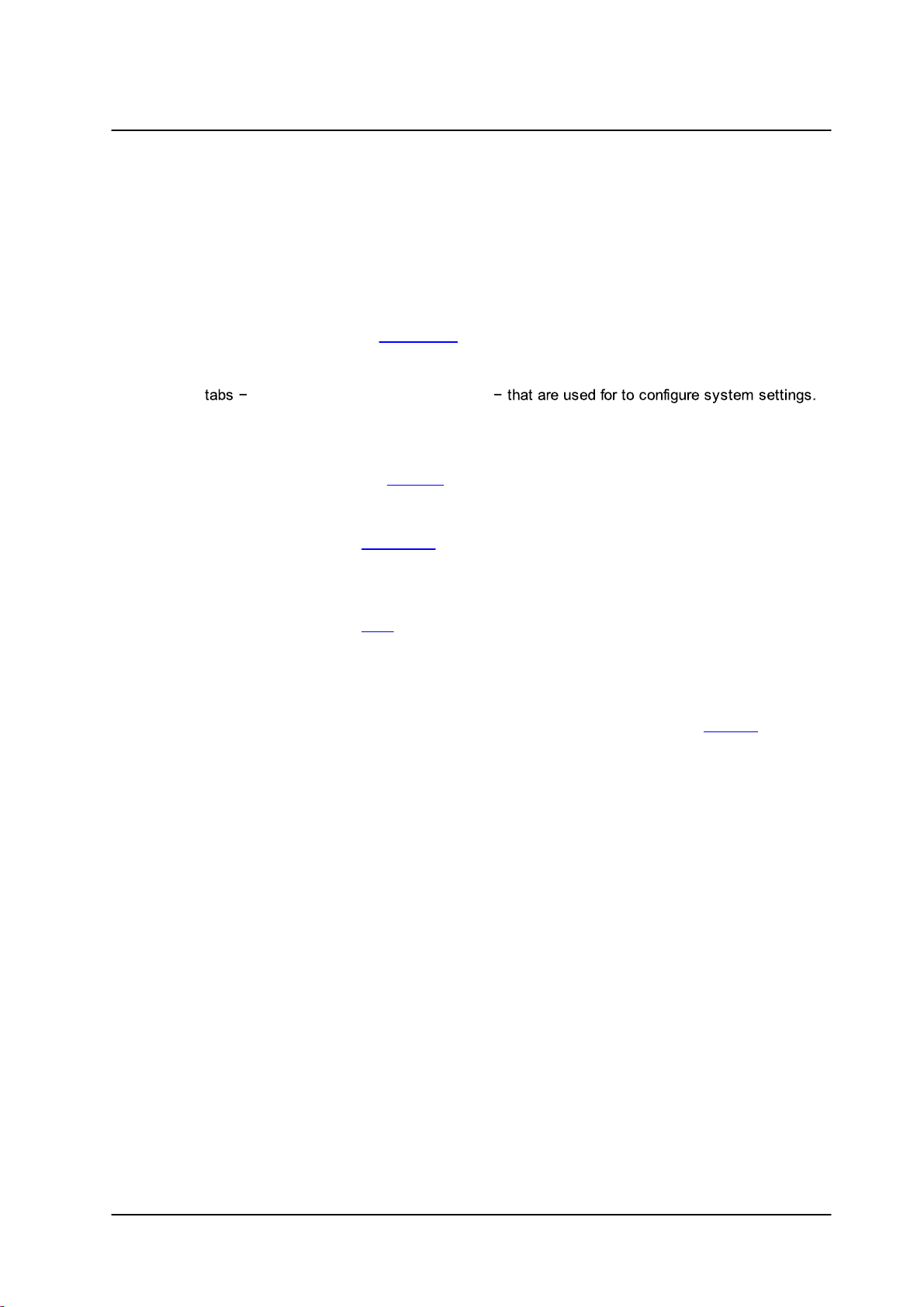
Configuration and Operation
The user interface displays the following information:
1. The Navigation Bar is displayed in the center of the screen containing Live and Settings buttons.
· Live Button
The Live screen opens by default when the camera logs on. It is used to monitor live video of
the targeted area, adjust the display size, take snapshots of the view area, stop/start video
streaming, record video in a designated file location, activate or de-activate a loudspeaker
(audio function), and to perform a digital zoom. An explanation of the items on the screen is
included below and in the Live Screen section.
· Settings Button
Clicking the Settings button opens the Settings screen, whose sidebar which includes three
Syste m, Stre aming, and Camera
· System Settings
The administrator can configure settings for basic system parameters, security,
network operation, events, recording, storage, system maintenance, and more. Details
are discussed in the System section.
· Streaming Settings
The administrator can modify video and audio settings on this page. Details are
discussed in the Streaming section
· Camera Settings
The administrator can adjust many of the camera settings on this page, such as
Exposure, Picture Adjustment, IR Function, Digital Zoom, and TV System. Details are
discussed in the PTZ section
2. The Language Bar is displayed to the right of the Navigation Bar. Supported languages include
English, German, Spanish, French, Italian, Japanese, Korean, Portuguese, Russian, Simplified
Chinese, and Traditional Chinese.
3. The Log out link is located to the right of the Language Bar. Click the Log Out link to exit the
application or log into the camera with a different username and password. See Log Out.
4. The camera model number is displayed under the Log out link.
5. Function buttons are displayed to the left of the Live View window. These are discussed in the
following section.
6. The video format is displayed and can be selected to the left of the date and time.
7. The current date and time are displayed under the model number.
8. In the center of the interface is the Live View window, which displays the image that the camera
is monitoring.
9. The firmware version of the camera is displayed under the Live View window on the right side.
56
CP-3211/CP-4221 User and Installation Guide
September 12, 2016
Page 65

Configuration and Operation
Display Size
Adjustment
(x1/x1/2)
Fullscreen
Mode
9.2
The camera’s Live screen is used to monitor live video. See Browser-Based User Interface. Double-clicking
the Live window opens the Info dialog box, which displays key details about the video stream:
To view the Live View screen in Fullscreen mode
To exit Fullscreen mode
Live Screen
Live Video Info Dialog Box
1. Right-click the screen.
2. Click Fullscreen. The image is displayed in the entire monitor screen.
1. Do one of the following:
a. Press the Escape key on your keyboard. The Live View screen is displayed in the monitor
screen.
b. Right-click the screen.
i. Click Normal view. The Live View screen is displayed in the monitor screen.
The View Mode area in the Live screen includes the following function buttons:
Cli ck the x1 button to displ ay the image as full-size or cl ick the x1/2 button to di splay the image as
half-size.
Cli ck this button to view the monitored image in full screen mode when using Digital Zoom Control.
Use the mouse to control zoom effe cts i n Ful l Screen mode: scroll the mouse whee l ( for zoom in/
out), and drag the mouse into any direction. Double- cl ick on the screen to exi t Full Screen mode and
return to the Home page.
September 12, 2016
CP-3211/CP-4221 User and Installation Guide
57
Page 66

Configuration and Operation
Mic
Speaker
Snapshot
Video Streaming Restart/Stop
Record/Pause
Display/Hide PTZ Controls
Zoom: Wide/Tele
The Microphone button allows the local site to talk to the remote site. Click the button to switch it on/off.
This function is available only to a user who has been granted this privilege by the Administrator. Refer to
User in the Security section for further details.
Click the Speaker button to mute/activate the audio. This function is available only to a user who has been
granted this privilege by the Administrator. Refer to User in the Security section for further details.
Click this button to automatically save the JPEG snapshots in the specified location. The default location
to save snapshots is: C:\.To change the storage location, refer to File Location.
Press the Stop button to disable video streaming and to display the live video as black. Press Restart to
show the live video again.
Pressing the Recording button stores recordings from the Live View in the location specified on the local
hard drive, which can be configured in the File Location screen. The default storage location for the web
recording is: C:/. Refer to File Location for details.
Press the Arrow Up button to display the PTZ Control panel. Press the Arrow Down button to hide the
PTZ Control panel.
Press the Tele or Wide button to control zoom in/out, or move the zoom adjustment bar to the desired
zoom ratio. The range is from x1 to x30 and is displayed next to the zoom bar.
58
CP-3211/CP-4221 User and Installation Guide
September 12, 2016
Page 67

Focus: Auto/Manual/Near/Far
Press the Near or Far button to implement continuous focus adjustment.
Button
Description
PTZ Control Panel Button
Pan & Tilt Direction Control
Iris Control (Auto Iris/Iris+/Iris-)
Zoom (Zoom In/Zoom Out)
Focus (Auto Focus/Focus Near/Focus Far)
Prese t/Pattern/Sequence/PT Spee d
Foll owing is an explanation of the function buttond li sted above:
· Optical/Digital Zoom Control
In Normal View di splay mode, you can zoom i n/out by moving the cursor to the Li ve
Video pane and scroll ing the mouse wheel. Digital zoom is only availabl e when the
functio n i s activated and set up on the Camera-Misc1 screen under the PTZ tab. See
page , se ction ?9.5.10, Camera – Mi sc1 (Miscel laneous Settings Menu 1) for details.
When the camera reaches the l imit of its optical range, it automatically switches to
digi tal zoom.
· Focus Adjustme nt
· Auto Focus (Continuous AF) – Cli ck the auto button to enable AF mode. In this
mode, the camera automaticall y and continuousl y maintai ns focus regardless of
zoom or view changes. The Focus status is displ ayed above the Live View pane.
Configuration and Operation
· Manual Focus – Click the manual button to adjust focus manuall y using the Near/Far
buttons. The focus status is displ ayed above the Li ve View pane.
Hom e Page Function Buttons
September 12, 2016
CP-3211/CP-4221 User and Installation Guide
59
Page 68

Configuration and Operation
Note:
The System screen is accessible only by the Administrator.
· Expand PTZ Control Pane l
Use the PTZ control panel to quickl y and easil y control iris, angle, til t, and zoom
setti ngs for the Live View pane, and to run Presets, Pattern lines, and Se quence
paths.
Cli ck this button to ex pand the PTZ control panel:
· The PT Speed setting controls the rate at which the pan and tilt changes. Set a
number be tween 1 and 10 as the PT Spe ed eve ry time users pan or tilt the camera
via the Pan & Tilt Direction Control Panel.
· To stop running a Pattern or Seque nce path, move the cursor to the Live Vie w pane
and move the camera in any direction.
· Sel ect a Prese t/Pattern/Se quence li ne and start it by clickin g the Run button.
See PTZ Se ttings for detailed information about these functions.
· Live View Pane Pan/Tilt Control
Control pan/tilt by left- cl icking the cursor i n the Live V iew pane and dragging the
pointer in any direction. Placing the pointer close to the ce nter of the image results
in a sl ow rate of change. Placing the pointer further from the cente r results in a more
rapid rate of change.
9.3
The Settings tab in the Navigation Bar opens the sections in the sidebar that are used for configuring the
camera. Each category in the sidebar is explained in the follow ing sections.
System Tab
60
CP-3211/CP-4221 User and Installation Guide
September 12, 2016
Page 69

9.3.1 System Settings
· System
· Security
· Network
· DDNS
· Mail
· FTP
· HTTP
· Application
· Motion
Detection
· Network Failure
Detection
· Storage
Management
· Recording
· Schedule
· File Location
· View Information
· Factory default
· Software
version
· Software
upgrade
· Maintenance
The System section includes the following tabs:
Configuration and Operation
System Section Tabs
Details of these settings are specified in the following sections:
September 12, 2016
CP-3211/CP-4221 User and Installation Guide
61
Page 70

Configuration and Operation
System Screen
The System screen is used for entering the camera’s friendly name and date and time settings. Click the
System tab in the sidebar. The System screen is displayed.
System Screen
The System screen includes the following fields:
Host Name
The host name is for camera identification. If the alarm function is enabled and is set to send an alarm
message by Mail or FTP, the host name entered here is displayed in the alarm message.
Time Zone
Select the time zone from the drop-down menu.
Enable Daylight Saving Time
To enable daylight saving time, check the box and then specify time offset (number of hours or minutes
difference between daylight saving time and standard time), start date and time for daylight saving time,
and end date and time for daylight saving time. The format for time offset is [hh:mm:ss]. For example, if the
amount of time offset is one hour, enter 01:00:00 in the field.
Time format
Enables a choice of formats: either year, month and day (yyyy/mm/dd) or day, month and year (dd/mm/
yyyy).
Sync with Computer Time
Select this button to synchronize video date and time display with the PC. You can change the PC date
and time in the respective text box.
62
CP-3211/CP-4221 User and Installation Guide
September 12, 2016
Page 71

Configuration and Operation
· User
· HTTPS
· IP Filter
· IEEE 802.1X
Note:
The following characters are valid: A-Z, a-z, 0-9,!#$%&’-.@^_~.
Manual
The Administrator can set video date and time manually. Entry format should be identical with that
displayed to the right of the text box.
Sync with NTP Server
Network Time Protocol (NTP) is an alternate way to synchronize the camera’s clock with an NTP server.
Enter the network time server host name or IP address to synchronize in the text box. Then select an
update interval (every hour, day or week) from the drop-down menu. For further information about NTP, visit
www.ntp.org.
Click Save when finished.
9.3.2 Security
Clicking the Security tab in the System sidebar opens a drop-down menu with the following screens:
9.3.2.1 User
The User screen is used for entering and managing user credentials and privileges, as well as configuring
authentication settings.
User Screen
Admin Password
Change the administrator’s password by entering the new password in both text boxes. The input
characters/numbers are displayed as dots for security purposes. After clicking Save, the web browser
asks the Administrator for the new password (maximum 14 digits).
Add user
The user name and passwords are limited to 14 characters. There is a maximum of 20 user accounts.
September 12, 2016
CP-3211/CP-4221 User and Installation Guide
63
Page 72

Configuration and Operation
Note:
You must enter the user password and also select the authorized function(s).
To add a new user
1. Type the new user name and password in the respective fields.
2. Select the appropriate check boxes to give the user Camera Control, Talk and Listen permissions.
· I/O access – Basic functions that enable you to view video when accessing to the camera.
· Camera control – Allows you to change camera parameters on the Camera tab.
· Talk – Talk allows the user at the local site to talk from the remote site to the administrator
· Listen – Listen allows the user at the local site to listen from the remote site to the
administrator.
3. Click Add.
Manage User
· To delete a user, click the User name drop-down list and select the user. Click Delete to remove
the user.
· To edit a user, click the User name drop-down list and select the user. Click Edit to edit the user’s
password and privileges.
Edit User Account Dialog Box
· Click Save to modify the account credentials and privileges, or Close to discard changes.
Streaming Authentication Setting
From the drop-down list, select one of the following options:
· Disable – Do not use streaming authentication (default setting).
· Basic – A form of authentication that uses unencrypted base64 encoding. Basic Authentication
should generally only be used where transport layer security, such as HTTPS, is provided.
· Digest – A form of authentication used over RTSP in which credentials are encrypted when
transmitted.
Click Save.
9.3.2.2 HTTPS
To use HTTPS on the camera, an HTTPS certificate must be installed. The HTTPS certificate can be
obtained either by creating and sending a certificate request to a Certificate Authority (CA) or by creating a
self-signed HTTPS certificate as described below.
64
CP-3211/CP-4221 User and Installation Guide
September 12, 2016
Page 73

Configuration and Operation
Note:
The self-signed certificate does not provide the same level of security as a CA-issued certificate.
HTTPS allows secure connections between the camera and web browser using Secure Socket Layer (SSL)
or Transport Layer Security (TLS) to protect camera settings and username/password info. A self-signed
certificate or a CA-signed certificate is required to implement HTTPS.
To create a self-signed certificate
Before a CA-issued certificate is obtained, users can first create and install a self-signed certificate. Under
the Security category, click the HTTPS tab in the sidebar to display the following screen.
HTTPS Screen
1. On the HTTPS page, click Create under Create Self-Signed Certificate. The Create Self-Signed
Certificate dialog box opens.
Create Self-Signed Certificate Request Dialog Box
September 12, 2016
CP-3211/CP-4221 User and Installation Guide
65
Page 74
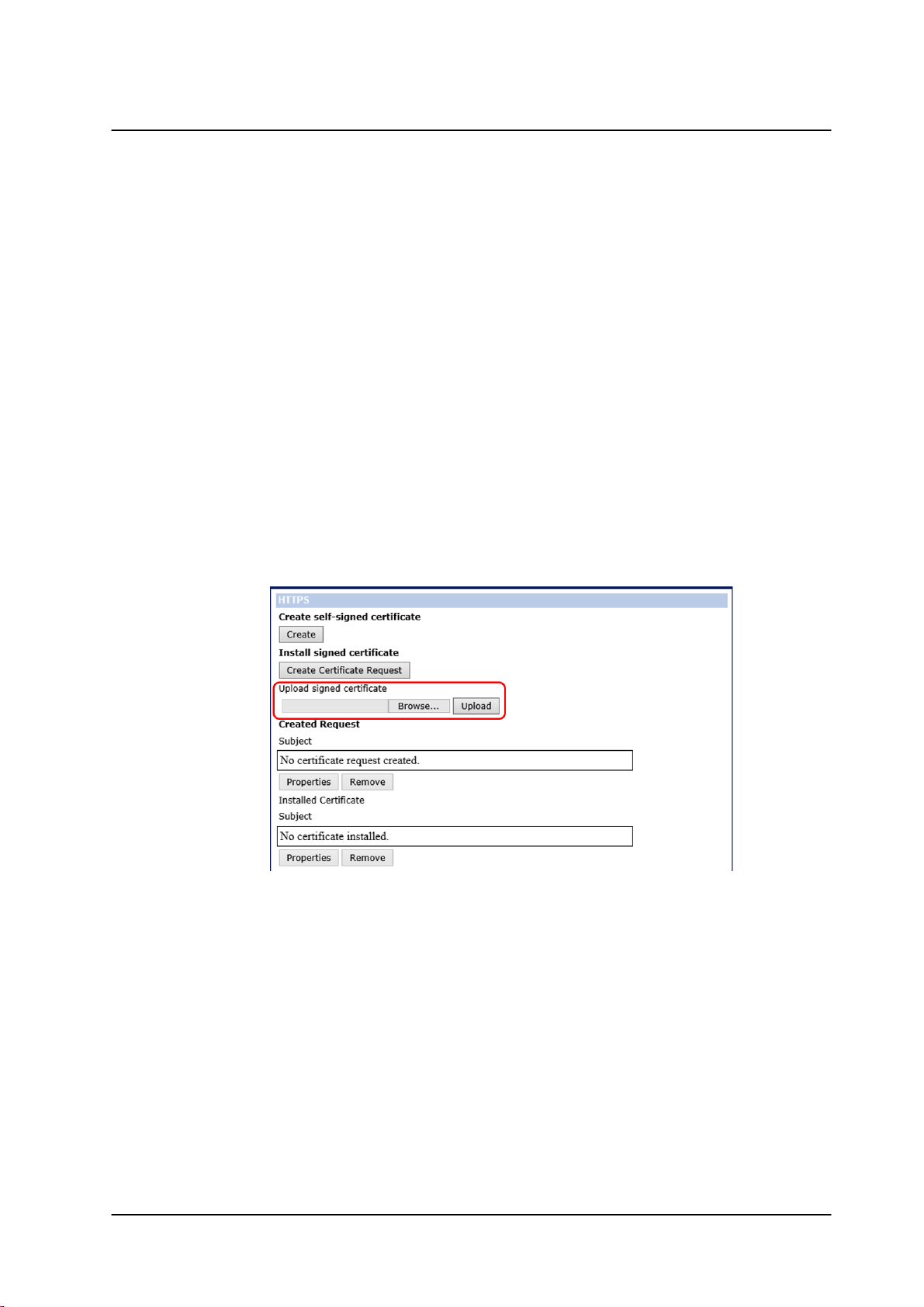
Configuration and Operation
2. Enter the information in the appropriate field. A definition of each of the required fields follows.
· Country – Enter a two-letter combination code to indicate the specific country in which
the certificate will be used. For instance, type “US” to indicate United States.
· State or province – Enter the local administrative region.
· Locality – Enter other geographical information.
· Organization – Enter the name of the organization to which the entity identified in
Common Name belongs.
· Organizational Unit – Enter the name of the organizational unit to which the entity
identified in the Common Name field belongs.
· Common Name – Indicate the name of the person or other entity that the certificate
identifies (often used to identify the website).
· Valid days – Enter the period in days (1 ~ 9999) to indicate the valid period of certificate.
3. Click OK to save the certificate request after completion. The details are displayed in the Subject
field of the Installed Certificate section.
4. To view the details of the Installed Certificate, click Properties. The details are displayed in the
Certificate Properties dialog box. If you want to remove the certificate, click Remove.
5. When the signed certificate is returned from the CA, click Browse in the Install Signed Certificate
section to locate the file.
6. Click Upload to install the certificate.
66
HTTPS Screen – Upload Signed Certificate
CP-3211/CP-4221 User and Installation Guide
September 12, 2016
Page 75

Configuration and Operation
To create a certificate request
1. Click Create Certificate Request to create and submit a certificate request in order to obtain a
signed certificate from a CA.
HTTPS Screen – Install Signed Certificate
The Create Certificate Request dialog box opens.
Create Certificate Request Dialog Box
September 12, 2016
CP-3211/CP-4221 User and Installation Guide
67
Page 76

Configuration and Operation
Note:
The self-signed certificate does not provide the same level of security as a CA-issued certificate.
2. Enter the information in the appropriate field. A definition of each of the required fields follows.
· Country – Enter a two-letter combination code to indicate the specific country in which the
certificate will be used. For instance, type “US” to indicate United States.
· State or province – Enter the local administrative region.
· Locality – Enter other geographical information.
· Organization – Enter the name of the organization to which the entity identified in
Common Name belongs.
· Organizational Unit – Enter the name of the organizational unit to which the entity
identified in the Common Name field belongs.
· Common Name – Indicate the name of the person or other entity that the certificate
identifies (often used to identify the website).
3. Click OK to save the details of the certificate request after completion. When the request is
complete, the subject of the Created Request is displayed in the Subject field.
4. To view details of the Certificate Request, click Properties below the Subject field. The
Certificate Request Properties dialog box opens. If you want to remove the certificate, click
Remove.
5. Copy the PEM-formatted request and send it to your CA.
9.3.2.3 IP Filter
The IP filter restricts access to the camera by denying/allowing specific IP addresses. Click the IP filter
tab under the category Security in the sidebar to display the following page.
IP Filter Screen
To enable the IP filter
1. Check the box to enable the IP filter function. Once enabled, the listed IP addresses (IPv4) are
allowed or denied access to the camera.
2. Select Allow or Deny from the drop-down list.
3. Click Apply to determine the IP filter behavior.
68
CP-3211/CP-4221 User and Installation Guide
September 12, 2016
Page 77

Configuration and Operation
To add or delete an IP address
1. Enter the IP address in the Filtered IP Addresses text box.
2. Click Add to add a new filtered address. The Filtered IP Addresses box shows the currently
configured IP addresses. Up to 256 IP address entries may be specified.
3. To remove an IP address from the list, select the IP address and then click Delete.
9.3.2.4 IEEE 802.1X
The camera is allowed to access a network protected by 802.1X/EAPOL (Extensible Authentication
Protocol over LAN). Users must contact the network administrator to obtain certificates, user IDs, and
passwords.
IEEE 802.1X/EAP-TLS Screen
CA Certificate
The CA certificate is created by the Certificate Authority for the purpose of validating itself. Click Browse to
locate the file and Upload to upload the certificate to check the server’s identity.
Client Certificate
Upload the Client Certificate to authenticate the camera. Click Browse to locate the file and Upload to
upload the certificate.
Private Key
Upload the Private Key to authenticate the camera. Click Browse to locate the file and Upload to upload
the private key.
Settings
· Identity – Enter the user identity (user name) associated with the certificate. Up to 16 characters
can be used.
· Private Key Password – Enter the password associated with the user identity. Up to 16 characters
can be used.
· Enable IEEE 802.1X – Select the checkbox to enable IEEE 802.1X security. The setting is
disabled by default.
Click Save to save the IEEE 802.1X/EAPTLS setting.
September 12, 2016
CP-3211/CP-4221 User and Installation Guide
69
Page 78

Configuration and Operation
· Basic
· QoS
· SNMP
· UPnP
9.3.3 Network
From the System screen, click the Network tab.
The following screens are available from the Network tab:
9.3.3.1 Basic
The Basic screen is used to configure the camera’s basic network settings.
Network > Basic Screen
It is possible to connect to the camera with either fixed or dynamic (DHCP) IP address. The camera also
provides PPPoE (Point-to-Point Protocol over Ethernet) support for users who connect to the network via
PPPoE.
The Basic screen is divided into three sections: General, Advanced and IPv6 Configuration.
General
Select one of the following options in the General area for configuring network settings:
· Get IP address automatically
· Use fixed IP address
· User PPPoE
70
CP-3211/CP-4221 User and Installation Guide
September 12, 2016
Page 79

Configuration and Operation
Note:
For future reference, record the camera’s MAC address, which is found on the camera label.
Get IP address automatically
If you select Get IP address automatically, you can use the DNA utility, which is provided in the supplied
CD, to obtain the IP address from a DHCP server on the network. See Using the DNA Utility to Search and
Access the Camera.
Use fixed IP address
The camera’s default setting is Use fixed IP address. Refer to Using the DNA Utility to Search and Access
the Camera for login with the default IP address. You may use DNA or enter the IP address in your Internet
browser’s URL address bar.
To set up a new static IP address
1. Select the Use fixed IP address option.
2. Enter the following information:
· IP address – The IP address is necessary for network identification.
· Subnet mask – Used to determine if the destination is in the same subnet. The default value
is 255.255.255.0.
· Default gateway – Used to forward frames to destinations in a different subnet. An invalid
gateway setting causes transmission to destinations in other subnets to fail.
· Primary DNS – The primary domain name server that translates host names into IP
addresses.
· Secondary DNS – A secondary domain name server that backs up the primary DNS.
To use PPPoE
1. Enter your PPPoE user name and password into the respective fields.
2. Click Save to confirm the settings.
Advanced
Enter the following advanced parameters in the Advanced section of the screen:
· Web Server port – The default web server port is 80. Once the port is changed, the user must be
notified the change for the connection to be successful. For instance, when the Administrator
changes the HTTP port of the camera whose IP address is 192.168.0.100 from 80 to 8080, the
user must type in the web browser http://192.168.0.100:8080 instead of http://192.168.0.100.
· RTSP port – The default setting of the RTSP port is 554. The range is from 1024 to 65535.
· MJPEG over HTTP port – The default setting of MJPEG over HTTP port is 8008. The range is from
1024 to 65535.
· HTTPS port – The default setting of HTTPS port is 443. The range is from 1024 to 65535.
· MTU – The MTU (Maximum Transmission Unit) is the greatest amount of data that can be
transferred in one physical frame on the network. For Ethernet, the MTU is 1500 bytes (default
setting). For PPPoE, the MTU is 1492. The range is from 700 to 1500 bytes.
September 12, 2016
CP-3211/CP-4221 User and Installation Guide
71
Page 80

Configuration and Operation
Note:
Be sure to assign a different port number for each service mentioned above.
Note:
To enable this function, make sure the switches/routers in the network support QoS.
Click Save to save the settings.
IPv6 Address Configuration
IPv6 is not supported.
9.3.3.2 QoS
QoS (Quality of Service) provides differentiated service levels for different types of traffic packets and
guarantees delivery of priority services during periods of network congestion. Adapting the Differentiated
Services (DiffServ) model, traffic flows are classified and marked with DSCP (DiffServ Code point) values,
and as a result receive the corresponding forwarding treatment from DiffServ-capable routers. DSCP
configuration settings are entered in the System > Network > QOS screen:
QoS Sc reen
DSCP Settings
The DSCP value range is from 0 to 63. The default DSCP value is 0 (DSCP disabled). The camera uses the
following QoS classes: Video, Audio, and Management.
· Video DSCP – This class consists of applications such as MJPEG over HTTP, RTP/RTSP and
RTSP/HTTP.
· Audio DSCP – The camera supports audio.
· Management DSCP – This class consists of HTTP traffic (web browsing).
Click Save when complete.
72
CP-3211/CP-4221 User and Installation Guide
September 12, 2016
Page 81

Configuration and Operation
9.3.3.3 SNMP
The Simple Network Management Protocol (SNMP) enables the camera to be monitored and managed
remotely by the network management system. SNMP configuration settings are entered in the System >
Network > SNMP screen.
SNMP Settings Screen
SNMP v1/v2
· Enable SNMP v1 or Enable SNMP v2 – Select the version of SNMP (v1 or v2) to use by checking
the relevant box.
· Read Community – Specify the community name that has read-only access to all supported
SNMP objects. The default value is public.
· Write Community – Specify the community name that has read/write access to all supported
SNMP objects (except read-only objects). The default value is private.
SNMP v3
SNMP v3 provides important security features including:
· Confidentiality – Encryption of packets to prevent snooping by an unauthorized source.
· Integrity – Message integrity to ensure that a packet has not been tampered with in transit
including an optional packet replay protection mechanism.
· Authentication – To verify that the message is from a valid source.
To enable the SNMP v3 protocol, enter the appropriate data and passwords requested:
· Enable SNMP v3 – Select the checkbox.
· Security Name – See note below.
· Authentication Type – Select MD5 or SHA from the drop-down list. See note below.
· Authentication Password – See note below.
· Encryption Type – Select DES or AES from the drop-down list. See note below.
· Encryption Password – See note below.
September 12, 2016
CP-3211/CP-4221 User and Installation Guide
73
Page 82

Configuration and Operation
Note:
You may have to consult with your System Administrator to activate this function.
Traps for SNMP v1/v2/v3
Traps are used by the camera to send messages to a management system for important events or status
changes.
· Enable traps – Check this box to activate trap reporting.
· Trap address – Enter the IP address of the management server.
· Trap community – Enter the community to use when sending a trap message to the
management system. The default value is public.
· Trap Option
· Warm start – A warm start SNMP trap signifies that the SNMP device, such as the camera,
performs a software reload.
Click Save when complete.
9.3.3.4 UPnP
The System > Network > UPnP screen enables the Universal Plug-and-Play protocol on your network
devices.
UPnP Screen
UPnP Settings
· Enable UPnP – If UPnP is enabled and a camera is discovered on the LAN, the icon of the
connected camera appears in My Network Places, allowing direct access, as seen below.
Direct Access to Camera with UPnP Enabled
74
CP-3211/CP-4221 User and Installation Guide
September 12, 2016
Page 83

Configuration and Operation
Note:
To enable this function, make sure the UPnP component is installed on your computer. Refer to
Install UPnP Components for the Windows 7, 8, 8.1, and 10 procedure.
Note:
To enable this function, make sure that your router supports UPnP and that it is activated.
· Enable UPnP port forwarding – When UPnP port forwarding is enabled, the camera is allowed to
open the web server port on the router automatically.
· Friendly name – Enter the name for the camera for identification.
Click Save to save the settings.
9.3.4 DDNS
Dynamic Domain Name System (DDNS) allows a host name to be constantly synchronized with a
dynamic IP address. This permits those using a dynamic IP address to be accessed by a static domain
name. DDNS configuration settings are entered in the System > Network > DDNS screen:
DDNS Screen
To use DDNS
1. Select the Enable DDNS checkbox.
2. From the Provider drop-down list, select a DDNS host provider name.
3. In the Host name text box, enter the registered domain name.
4. In the Username/E-mail text box, enter the username or e-mail address required by the DDNS
provider for authentication.
5. In the Password/Key text box, enter the password or key required by the DDNS provider for
authentication.
6. Click Save to save the setting.
September 12, 2016
CP-3211/CP-4221 User and Installation Guide
75
Page 84

Configuration and Operation
9.3.5 Mail
Simple Mail Transfer Protocol (SMTP) is a protocol for sending e-mail messages between servers. It is a
relatively simple, text-based protocol, where a text message is transferred to one or more specified
recipients. The Administrator can send an e-mail via Simple Mail Transfer Protocol (SMTP) when an alarm
is triggered. E-mail notifications are set by selecting the checkbox for an e-mail-related triggered action on
the Application, Network Failure Detection, and Motion Detection screens.
SMTP (E-mail) server configuration settings are entered in the System > Network > Mail screen:
Mail Screen – SMTP
Two SMTP server accounts can be configured with or without SSL encryption. Enter the settings for the 1
SMTP server and 2nd SMTP server in the appropriate fields. Settings include SMTP server, server port (the
default port is 25), account name, password, and recipient e-mail address settings. To encrypt e-mail with
SSL, select the 1st SMTP SSL and/or 2nd SMTP SSL checkbox. For SMTP server details, contact your
network service provider. Click Save when finished.
st
76
CP-3211/CP-4221 User and Installation Guide
September 12, 2016
Page 85

Configuration and Operation
9.3.6 FTP
The Administrator can send an alarm message to one or two File Transfer Protocol (FTP) sites when
motion is detected. FTP notifications are set by selecting the checkbox for an FTP-related triggered action
on the Application, Network Failure Detection, and Motion Detection screens.
For each server, enter the server IP address, server port number, user name, password, and remote folder
path. Settings are entered in the System > Network > FTP screen:
FTP Screen
To use passive mode, select the 1st FTP passive mode or 2nd FTP passive mode checkbox for the
respective server. In passive mode, FTP the client initiates both connections to the server, solving the
problem of firewalls filtering the incoming data port connection to the client from the server.
In order to support passive mode FTP on the server-side firewall, the following communication channels
must be opened:
· FTP server's port 21 from anywhere (client initiates connection)
· FTP server's port 21 to ports > 1023 (server responds to client's control port)
· FTP server's ports > 1023 from anywhere (client initiates data connection to random port specified
by server)
· FTP server's ports > 1023 to remote ports > 1023 (server sends ACKs and data to client's data
port)
Click Save when finished.
September 12, 2016
CP-3211/CP-4221 User and Installation Guide
77
Page 86

Configuration and Operation
9.3.7 HTTP
An HTTP notification server detects notification messages of triggered events sent from cameras. HTTP
notifications are set by selecting the Send HTTP notification checkbox on the Application, and Motion
Detection screens.
Two notification server accounts (Alarm Triggered and Motion Detection) can be set up and sent to the
specified HTTP servers. For each server, enter the HTTP details, including server IP address, user name,
and password. Settings are entered in the System > Network > HTTP screen:
HTTP Screen
Click Save when finished.
9.3.8 Application
The Application screen is used to control input and output alarms and messages, which are generated
when an event is recognized by the system.
78
Application Screen
CP-3211/CP-4221 User and Installation Guide
September 12, 2016
Page 87

Configuration and Operation
Note:
Images can be sent by FTP only when MJPEG is selected as the video stream from the Video
Format screen.
Alarm Switch
The Administrator can select from the following options:
· Select Off to disable an alarm.
· Select On to enable an alarm (default setting).
· Select By Schedule to set a schedule. Then click Please Select to select up to 10 schedules from
the drop-down list that opens. The selected schedules are displayed in the Please Select text box.
To set a schedule, open the Schedule tab.
Click Save after configuring the settings.
Alarm Type
Select an alarm type (Normal close or Normal open) that corresponds to the alarm application. Normal
open is the default setting. Click Save after configuring the settings.
Alarm Output
Define the normal alarm output signal as Output high or Output low, according to the current alarm
application. Output high is the default setting. Click Save after configuring the settings.
Trigger Action
The Administrator can specify various alarm actions to take when an alarm is triggered. The following
options are available:
· Enable alarm output – Select this checkbox to enable alarm relay output. The checkbox is not
selected by default.
· Send message by FTP – Select the checkbox send an alarm message by FTP when an alarm is
triggered.
· Upload image by FTP – Select this box to assign an FTP site and configure the parameters
shown. When an alarm is triggered, event images are uploaded to the designated FTP site.
Follow these steps:
· From the FTP address drop-down list, select one of the two FTP addresses to use.
· From the Pre-trigger buffer and Post-trigger buffer drop-down lists, select the number of
frames for the buffer from 1-20 frames.
Upload Image by FTP
September 12, 2016
CP-3211/CP-4221 User and Installation Guide
79
Page 88

Configuration and Operation
Note:
Make sure that FTP configuration has been completed. See FTP for details.
Note:
In order to use this function, make sure that local recording with a microSD/SDHC card is
activated and that the NAS is properly configured. See Recording for further details.
· Select the Continue image upload checkbox to upload an image by FTP for a defined period
of time or while the trigger is active. Select one of the following options:
· To specify the length of time for the upload, select Upload for and enter the number of
seconds in the text box.
· To upload while the trigger is active, select Upload during trigger active.
In the Image Frequency text box, from the drop-down list select the number of frames
per seconds from 1-15 for the upload.
· Send HTTP notification – Select this checkbox to send a notification by HTTP. Select the
destination HTTP address from the drop-down menu and specify the parameters for event
notifications by the IO event triggered. When an alarm is triggered, the notification will be sent to
one of two specified HTTP servers. See figure below.
Send HTTP Notification
· Record Stream to SD Card – Select this box in order to save the alarm-triggered recording to your
microSD/SDHC card. Enter the number of seconds for the pre-trigger buffer. Select the first radial
button if you wish to upload for a specified length of time and enter the number of seconds.
Alternatively, select the second radial button to upload while the trigger is active.
Record Stream to SD Card
· Send message by E-Mail – Select the checkbox send an alarm message by e-mail when an alarm
is triggered. The e-mail address is entered in the Mail screen.
· Upload image by E-Mail – Select this checkbox to assign an e-mail address for sending the image
captured by a triggered alarm. The e-mail address is entered in the Mail screen.
80
CP-3211/CP-4221 User and Installation Guide
September 12, 2016
Page 89

Configuration and Operation
Note:
Images can be sent by e-mail only when MJPEG is selected as the video stream from the Video
Format screen.
Note:
Make sure that SMTP configuration has been completed. See Mail for details.
· From the E-Mail address drop-down list, select one of the two e-mail addresses.
· From the Pre-trigger buffer and Post-trigger buffer drop-down lists, select the number of
frames for the buffer from 1-20 frames.
Upload Image by E-Mail
· Check the Continue image upload box if you wish to upload an image by e-mail for a defined
period of time or while the trigger is active. Select one of the following options:
· To specify the length of time for the upload, select Upload for and enter the number of
seconds in the text box.
· To upload while the trigger is active, select Upload during trigger active.
In the Image Frequency text box, from the drop-down list select the number of frames per
seconds from 1-15 for the upload.
Click Save after configuring the settings.
September 12, 2016
CP-3211/CP-4221 User and Installation Guide
81
Page 90
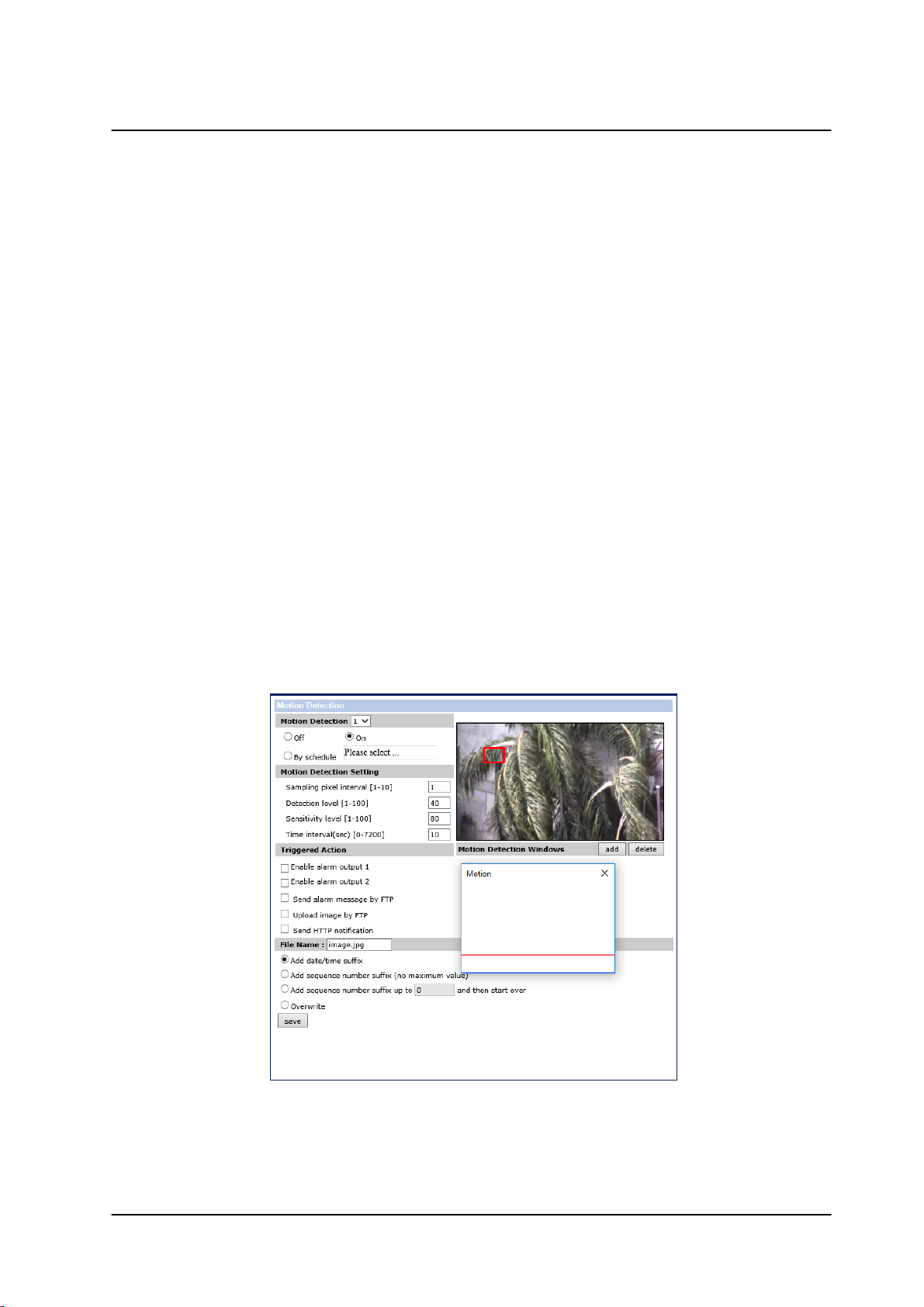
Configuration and Operation
File Name
· File Name – Enter a file name in the field, for example image.jpg. The uploaded image’s file name
format is set in this section. Select one that meets your requirements.
· Add date/time suffix (default setting)
File name: imageYYMMDD_HHNNSS_XX.jpg
Y: Year, M: Month, D: Day
H: Hour, N: Minute, S: Second
X: Sequence Number
· Add sequence number suffix (no maximum value)
File name: imageXXXXXXX.jpg
X: Sequence Number
· Add sequence number suffix (limited value)
File Name: imageXX.jpg
X: Sequence Number
The file name suffix ends at the number being set. For example, if the setting is up to “10,” the file
name will start from 00, end at 10, and then start over again.
· Overwrite
The original image in the FTP site will be overwritten by the new uploaded file with a static
filename.
Click Save after configuring the settings.
9.3.9 Motion Detection
The motion detection function detects suspicious motion and triggers alarms when motion volume in the
detected area reaches or exceeds the determined sensitivity threshold value.
82
Motion Detection Screen
CP-3211/CP-4221 User and Installation Guide
September 12, 2016
Page 91

Configuration and Operation
Within the Live View pane on the Motion Detection screen, there is a frame (Motion Dete ction window)
which is used for defining the motion detection area and indicating motion detection. The motion detection
window is enabled by default. To change the size of the Motion Dete cti on window, move the mouse
cursor to the edge of the frame and drag it outward or inward. Moving the mouse to the center of the frame
shifts the frame to the intended location.
It is possible to define up to four motion detection zones within the Motion Detection window by selecting
a number from the drop-down menu.
The motion detection function may be turned on or off in the Motion Detection section of the screen. The
default setting is Off. Alternatively, you may select By schedule to set a schedule.
To set a schedule
1. Select By schedule. The message Please Select is displayed.
2. Click Please select. A drop-down menu opens.
3. From the drop-down menu, select a schedule from 1 to 10. The selected schedules are displayed in
a horizontal field above the drop-down menu.
For instructions how to set a schedule for motion detection, refer to Schedule. Below is a screen showing
the Schedule drop-down menu with selected schedules.
Motion Detection Screen – with Schedule Drop-Down Menu
Motion Detection Windows
Up to 10 Motion Detection windows can be set. One motion detection window is enabled by default. Click
the Add button under the Live View pane to add a Motion Detection window. To cancel a Motion
Detection window, move the mouse cursor to the selected window and click Delete.
September 12, 2016
CP-3211/CP-4221 User and Installation Guide
83
Page 92

Configuration and Operation
If the motion detection function is activated, the following Motion pop-up window appears.
Motion Detection Window without Detection
When motion is detected, the signals are displayed in the Motion window shown below.
Motion Detection Window with Detection
Motion Detection Settings
Settings for motion detection are as follows:
· Sampling pixel interval [1-10] – Select a number from 1-10. The default value is 1. If the value is set
as 3, within the detection region, the system will take one sampling pixel for every 3 pixels by
each row and each column (see the figure below).
Pixel Interval Illustration
· Detection level [1-100] – Select a number from 1-100. The default level is 40. This sets detection
level for each sampling pixel; the smaller the value, the more sensitive it is.
· Sensitivity level [1-100] – Select a number from 1-100. The default level is 80, which means if 20%
or more sampling pixels are detected differently, the system will detect motion. The bigger the
value, the more sensitive it is. When the value is bigger, the red horizontal line in the motion
detection window will be lowered accordingly.
· Time interval (sec) [0-7200] – Select a number from 0-7200 (seconds). The default interval is 10.
The value is the interval between each detected motion.
84
CP-3211/CP-4221 User and Installation Guide
September 12, 2016
Page 93

Configuration and Operation
Note:
Make sure the local recording (with a microSD/SDHC card) is activated so that this function can
be implemented. See Recording for further details.
Note:
Images can be sent by FTP only when MJPEG is selected as the video stream from the Video
Format screen.
Triggered Action
The Administrator can specify alarm actions to be taken when motion is detected. See Motion Detection
Screen. The options are listed as follows:
· Enable alarm output – Check this box and select the predefined type of alarm output (low or high)
to enable alarm relay when tampering is detected.
· Record stream to sd card – Select this box in order to save the alarm-triggered recording to your
microSD/SDHC card. Enter the number of seconds for the pre-trigger buffer. Select the first radial
button if you wish to upload for a specified length of time and enter the number of seconds.
Alternatively, select the second radial button to upload while the trigger is active.
Record Stream to SD Card
· Send alarm message by FTP – Select whether to send an alarm message by FTP when motion is
detected.
· Upload image by FTP – Select this box in order to upload an image to a designated FTP site when
motion is detected according to various parameters. See Figure: Upload Image by FTP.
Specify the FTP address to use from the drop-down menu. Select the number of frames for the pretrigger and post-trigger buffers from the drop-down menu of 1-20 frames.
Check the box for Continue image upload if you wish to use this option. To specify the length of
time for the upload, click this radial button and enter the number of seconds. To upload while the
trigger is active, click this radial button. Finally, select the number of frames per second from the
drop-down menu next to Image frequency.
· Send HTTP notification – Check this box to send a notification by HTTP. Select the destination
HTTP address from the drop-down menu and specify the parameters for event notifications by
motion detection triggered. When an alarm is triggered, the notification will be sent to one of two
specified HTTP servers. See Figure 54: Send HTTP Notification.
September 12, 2016
CP-3211/CP-4221 User and Installation Guide
85
Page 94

Configuration and Operation
Note:
Make sure that local recording (with a microSD/SDHC card) is activated so that this function can
be implemented. See Recording for further details.
Note:
Images can be sent by e-mail only when MJPEG is selected as the video stream from the Video
Format screen.
Note:
Make sure that SMTP or FTP configuration has been completed. See the Mail and FTP sections
for further details.
· Send alarm message by E-Mail – Select whether to send an alarm message by e-mail when
motion is detected.
· Upload image by E-Mail – Select this box in order to assign an e-mail address and configure
various parameters. See Figure: Upload Image by E-Mail.
When motion is detected, event images are sent to one of two designated e-mail addresses.
Select the number of frames for the pre-trigger and post-trigger buffers from the drop-down menu of
1-20 frames.
Check the box for Continue image upload to use this option. To specify the length of time for the
upload, click this radial button and enter the number of seconds. To upload while the trigger is
active, click this radial button. Finally, select the number of frames per second from the drop-down
menu next to Image frequency.
File Name
The uploaded image’s filename format is set in this section. Select one that meets your
requirements.Click Save to save the motion detection settings.
86
CP-3211/CP-4221 User and Installation Guide
September 12, 2016
Page 95

Configuration and Operation
Note:
In order for this function to be implemented, make sure that local recording with a microSD/
SDHC card is activated is properly configured. See Recording for further details.
9.3.10 Network Failure Detection
Settings on the Network Failure Detection screen enable the camera to periodically ping another IP device within the network to detect a network failure, for example, if a video server is disconnected. By implementing local recording through a microSD/SDHC card, the camera can operate as a backup recording device for the surveillance system if network communication is lost due to a network failure.
Network Failure Detection Screen
Detection Switch
The Administrator can select from the following options:
· Select Off to disable an alarm (default setting).
· Select On to enable an alarm.
· Select By Schedule to set a schedule. Then click Please Select to select up to 10 schedules from
the drop-down list that opens. The selected schedules are displayed in the Please Select text box.
To set a schedule, open the Schedule tab.
Click Save after configuring the settings.
Detection Type
In the text box, enter the IP address to ping and the time interval (in minutes) between pings. Click Save
after configuring the settings.
Triggered Action
The Administrator can specify various alarm actions to be taken when an alarm is triggered. The options
are listed below.
· Enable alarm output – Check this box and select the predefined type of alarm output (low or high)
to enable alarm relay when a network failure is detected.
· Send message by FTP – Select whether to send an alarm message by FTP when a network
failure is detected.
· Record stream to SD card – Select this box in order to save the alarm-triggered recording into a
microSD/SDHC card. Enter the number of seconds for the pre-trigger buffer. Select the first radial
button to upload for a specified length of time and enter the number of seconds. Alternatively,
select the second radial button to upload while the trigger is active. See Figure: Record Stream to
SD Card.
September 12, 2016
CP-3211/CP-4221 User and Installation Guide
87
Page 96

Configuration and Operation
Note:
Format the microSD/SDHC card when using it for the first time. Formatting is also required when a
memory card has been used on one camera and is then transferred to a camera that uses a different
software platform.
· Send message by E-Mail – Select whether to send an alarm message by e-mail when a network
failure is detected.
Click Save to save the network failure detection settings.
9.3.11 Storage Management
You can locally record up to 32GB on a Class 10 microSD/SDHC card. The Stora ge Ma nage ment page shows the capacity information of the memory card and a recording list of all the recording files saved on the card. You can also format the card and implement automatic recording cleanup on this page. To implement microSD/SDHC card recording, see Recording.
SD Card Screen
Device Information
Upon inserting the microSD/SDHC card, card information, such as the memory capacity and status, is
displayed.
Device Setting
Click Format to format the memory card.
88
CP-3211/CP-4221 User and Installation Guide
September 12, 2016
Page 97

Configuration and Operation
Note:
The capital letters: R, N, A, (A0), M, (M0) followed by an underscore, appear at the beginning of
the file name. They denote the type of recording.
· R - Regular (always or schedule)
· N - Network failure
· M - Motion, (M0 refers to the first motion window trigger)
· A - Alarm (A0 refers to the first alarm trigger input).
Disk Cleanup Setting
Enable automatic recording cleanup by selecting Enable automatic disk cleanup. From the pull-down
menu, specify the minimum length of time over which to remove recordings. For example, remove
recordings over 10 days old. Enter the percent of disk capacity used in order to remove the oldest
recordings. Click Save when finished.
Recording List
Each video file on the microSD/SDHC card is listed in the Recording List table below. The maximum file
size is 60 MB per file. See Recording for further details.
When the recording mode in the Recording screen is set as Always (consecutive recording) and the
microSD/SDHC card recording is enabled by events triggered, the system immediately saves a recorded
event on the memory card once an event occurs. The camera then returns to the regular recording mode
after events recording.
Video File Recording List
· Remove – To remove a file, first select the file and then click Remove.
· Sort – Click Sort to list the files in the Recording List table in order of name and date.
· Download – To open/download a video clip, first select the file and then click Download. The
selected file window pops up as shown below. Click the AVI file to play the video in the player or
download it to a specified location.
September 12, 2016
CP-3211/CP-4221 User and Installation Guide
89
Page 98

Configuration and Operation
Note:
It is not recommend to record with the microSD/SDHC card for 24/7 continuously, as it may not be able
to support long term continuous data read/write. Contact the manufacturer of the microSD card for
information regarding its reliability and life expectancy.
Selected File W indow
9.3.12 Recording
The Recording screen is used to select a device and to set a schedule for recording clips. Up to 10 schedules can be set.
Recording Screen
In the Recording Storage section, select the recording device: microSD/SDHC.
In the Recording Schedule section, specify the recording schedule. Select one of three options:
· Disable – Disable this function
· Always – Always use this function
· Only during time frame – Records only during a specified time frame
To set the recording schedule
1. Select the day.
2. Set the start time.
3. Set the duration for recording.
4. Click Save to confirm the schedule. The schedule is displayed in the table.
90
CP-3211/CP-4221 User and Installation Guide
September 12, 2016
Page 99

Configuration and Operation
Note:
This option works only if the microSD/SDHC card is installed in the camera.
Note:
This application is not the same as the Recording Schedule function. It is not used for recording live
video.
9.3.13 Schedule
The Schedule screen is used for setting schedules for the network failure detection, tampering and motion
detection functions. The functions in this tab allow administrators to create customized schedules for the
camera that uses this option. If a schedule exists, the administrator can apply that schedule to this
camera using the available drop-down list. See figure below.
Schedule Screen
To access the schedule function, open the Main window, select the System tab, and click the Schedule
tab.
To create a new schedule or edit an existing schedule
1. Select the appropriate checkbox for the day(s) of the week (Sun, Mon, Tue, Wed, Thu, Fri and Sat)
to create a schedule.
2. Set Start time (for example, 09:00) and Duration (for example, 4:00 hours).
3. Click Save to apply the newly created schedule to the camera.
To remove a schedule
1. To remove a schedule, select the setup data line by line.
2. Click Delete to remove.
September 12, 2016
CP-3211/CP-4221 User and Installation Guide
91
Page 100

Configuration and Operation
Note:
1. Make sure the selected file path contains valid characters.
2. When using Windows 8 OS, the storage location cannot be C:\. You must define a storage
location that does not require Administrator privileges on the PC.
· Log File
· User Information
· Parameters
9.3.14 File Location
From the File Location page, specify a storage location for snapshots and web recordings. The default setting is: C:\. After confirming the setting, click Save to save the snapshots and recordings in the designated location.
File Location Screen
9.3.15 View Information
Clicking the View Information tab in the System screen opens a drop-down menu with the following tabs:
9.3.15.1 Log File
Click Log file to view the system log file. The content of the file provides information about connections
after system boot-up.
System Log Screen
92
CP-3211/CP-4221 User and Installation Guide
September 12, 2016
