Page 1

DVR Installation Manual
3/31/2015
V1.0
M3200/M4200 MPX Megapixel Over Coax Series DVR’s
Page 2
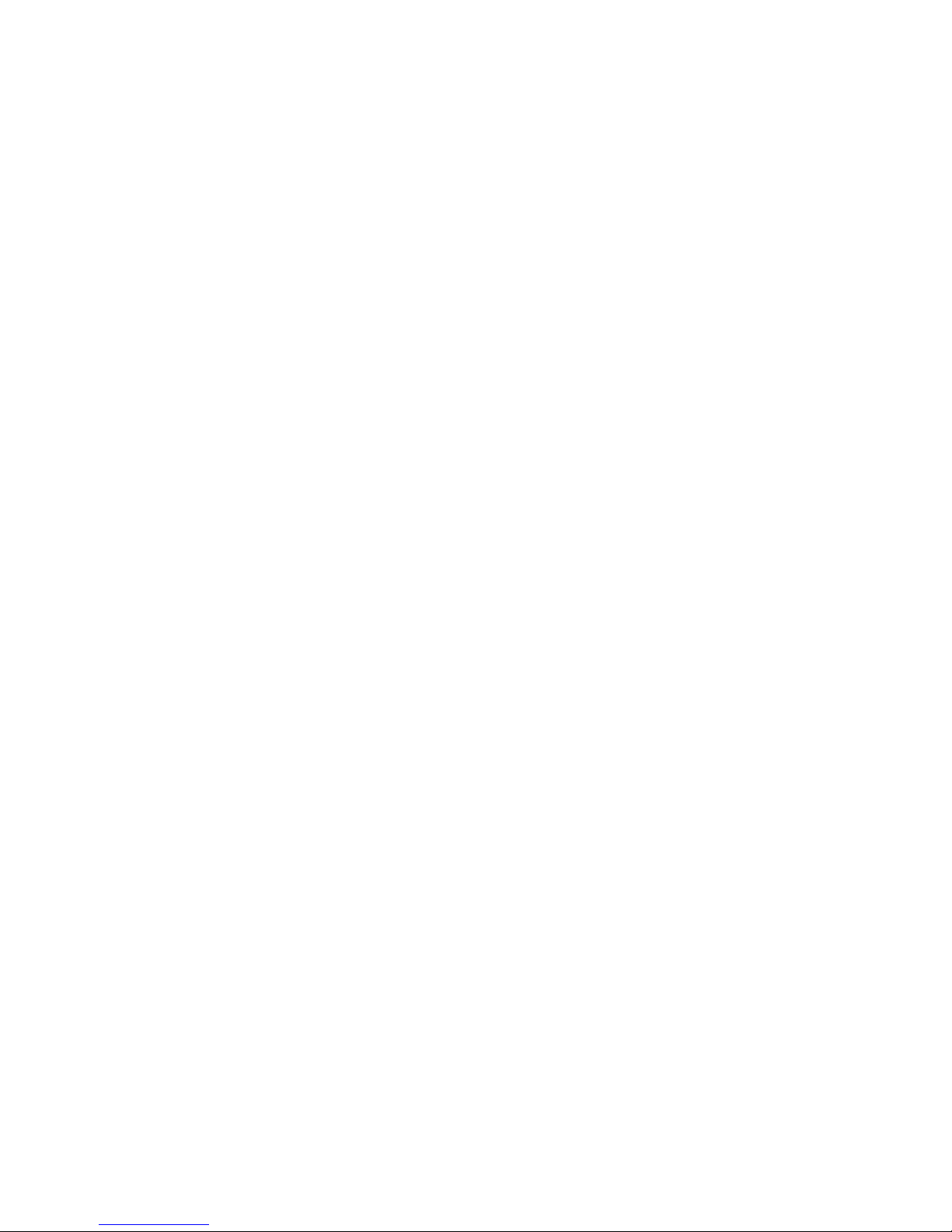
Table of Contents
WORKFLOW .....................................................................................................................................................................3
INSTALLATION WORKSHEET .....................................................................................................................................4
Default DVR Login ................................................................................................................................................................................ 4
NETWORK SETUP ...........................................................................................................................................................5
SMTP EMAIL SETTINGS ................................................................................................................................................7
UPnP Setup .......................................................................................................................................................................................... 8
(Non-UPnP) Router Settings ................................................................................................................................................................ 8
USER SETTINGS ...............................................................................................................................................................9
Encoding Settings............................................................................................................................................................................... 10
ALARM INPUT SETUP ................................................................................................................................................. 13
CONFIGURE I-VIEW NOW ENTRY DELAYS ........................................................................................................... 14
TEST SETTINGS ............................................................................................................................................................ 14
© 2015 I-View Now, LLC. All Rights Reserved.
Flir M3200/M4200 Series Installation Guide rev 1.0 Page 2
Page 3
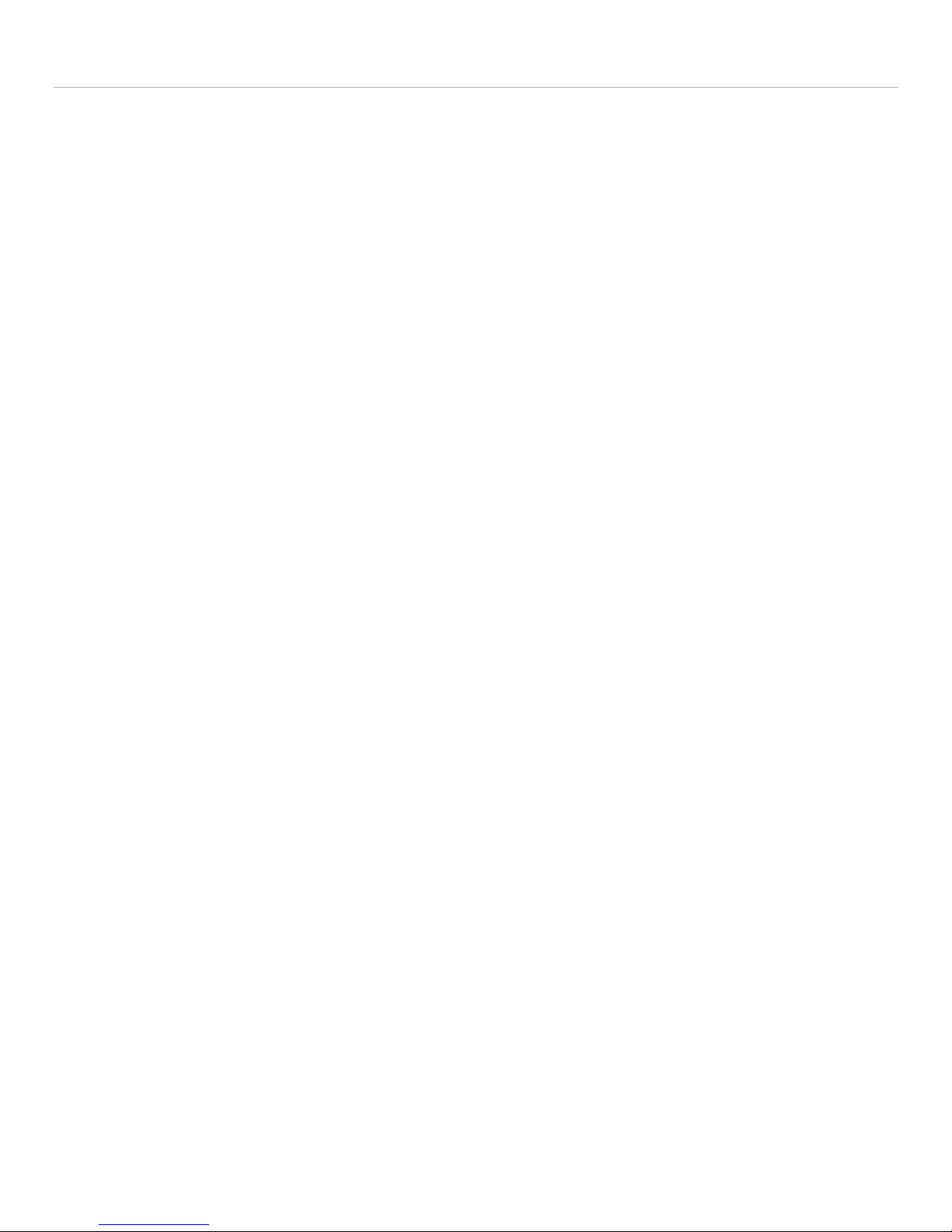
Workflow
1. Network Setup: Setting a Static IP, enabling external access via port forwarding
a. LAN Setup: static IP address assigned by site IT staff
b. Port Setup: forward ports to allow Device commands to be sent from I-View Now
2. Configure SMTP email: This will be used to communicate alerts and alarms to I-View Now. The SMTP server and
SMTP ID provided on the “Installer Data” Worksheet will be used here
3. User Setup: Change the default administrator password. I-View Now will be using this password to log into the
device. I-View Now suggests using the suggested password on the “Installer Data” worksheet.
4. Recording Setup: The DVR will be set to record by schedule or by events. Event recording will only record when
either a motion or alarm event is detected. Scheduled recordings occur during the scheduled time.
5. Alarm Input Setup: Here the technician will be setting up the alarm inputs on the back of the DVR to perform
two actions: 1) Trigger recording on all connected cameras. And most importantly, 2) Send SMTP (email) alert to
I-View Now upon the event of an alarm.
6. Motion Detection Setup: activate video motion recording for desired cameras.
7. Configure I-View Now Entry Delay: Entry delay is configured through the I-View Now portal.
8. Test: Here you will test the individual inputs on the DVR as they are connected to your alarm panel relays or
other input devices. It is recommended that you test all inputs for functionality and to ensure the proper
configuration has been setup in the I-View Now portal.
9. Trouble Shooting: This section is provided to help the technician troubleshoot common problems encountered
while installing DVR’s.
© 2015 I-View Now, LLC. All Rights Reserved.
Flir M3200/M4200 Series Installation Guide rev 1.0 Page 3
Page 4
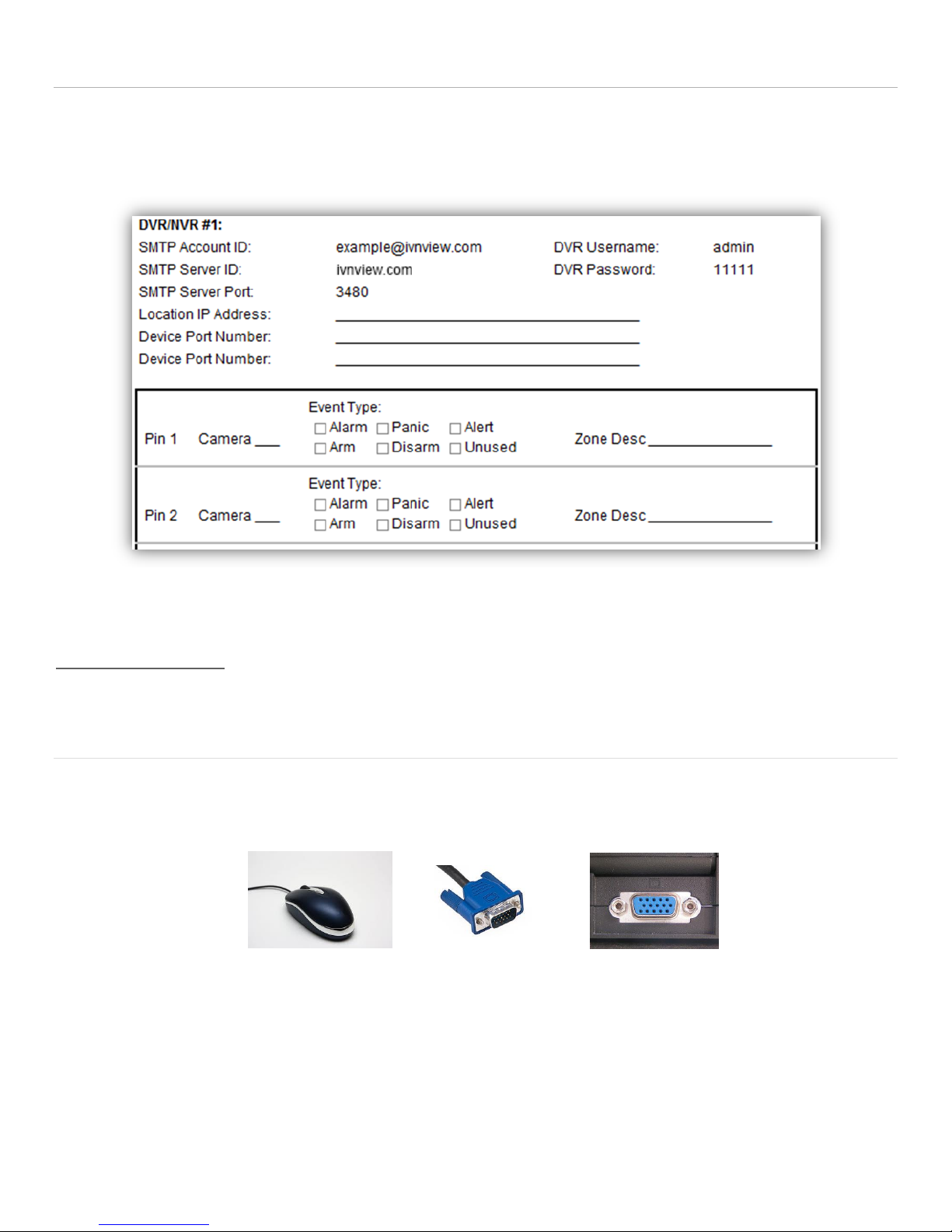
Installation Worksheet
USB Mouse
VGA Cable
VGA Port
The I-View Now Portal will provide an Installation Worksheet after entering the DVR make and model into the system.
This sheet will contain configuration information for the DVR’s notifications area, and provides a form to fill in details
about the site setup (alarms, zone names). An example worksheet is printed below.
You will need to retrieve the IP address while on-site. Either ask the customer/IT department for the IP address, or visit
http://ipalarmtools.com while on-site for the correct address.
Default DVR Login
Plug a monitor into the VGA output on the DVR. Also, plug the mouse provided with the DVR into the front side USB port
of the DVR unit. The default password is admin. Be aware that the Menu’s presented in this manual can vary slightly
depending on the exact model and firmware version.
User Name: admin
Password: 12345
© 2015 I-View Now, LLC. All Rights Reserved.
Flir M3200/M4200 Series Installation Guide rev 1.0 Page 4
Page 5
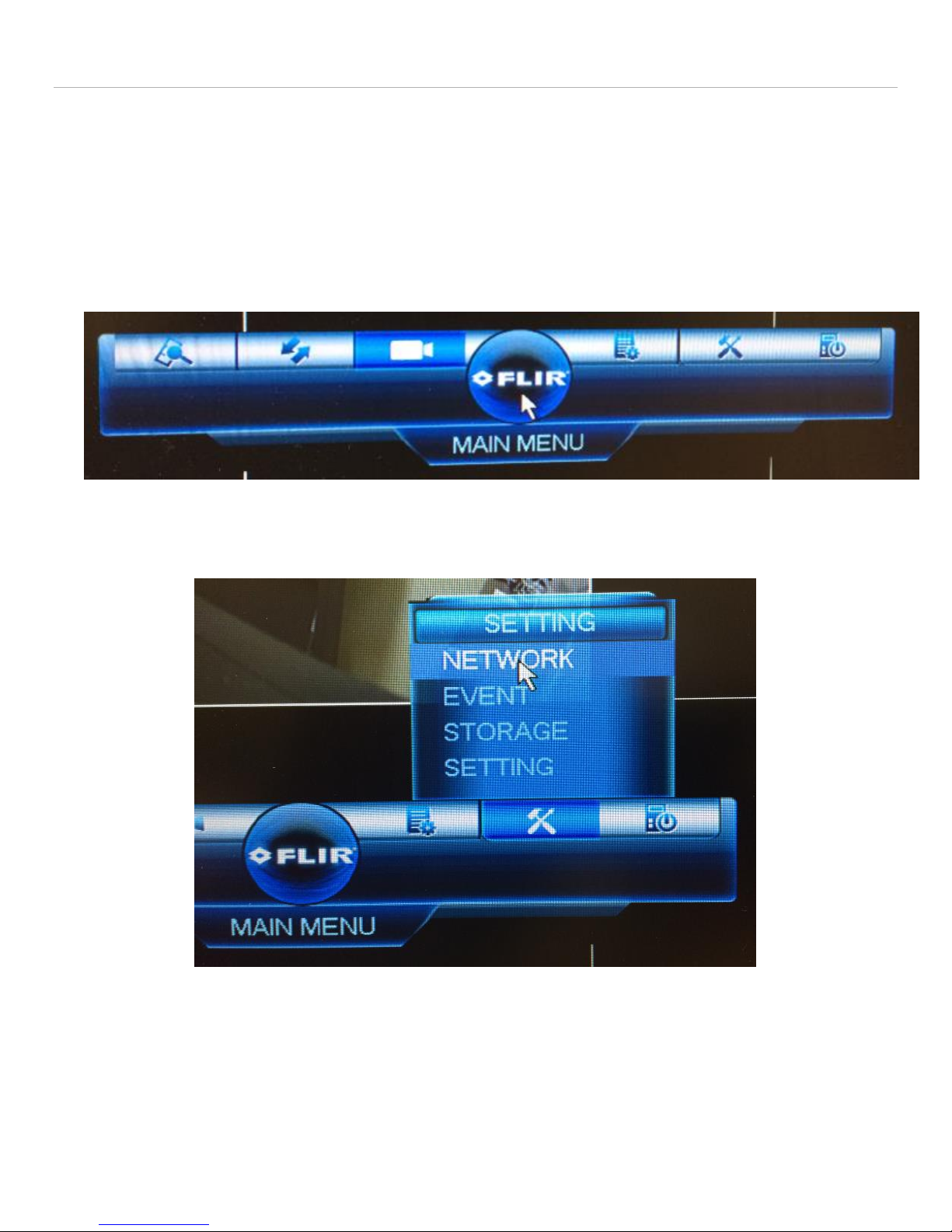
Network Setup
After logging into the device for the first time, the first setting that should be changed is the IP address. The DVR
requires a static internal IP address because one or more communication ports will have to be forwarded to it from the
firewall/router on site.
RightClick “Setup” at the bottom of the screen
Click Main Menu
Login with User: admin Pass: 12345
You will be presented with the MAIN MENU Bar
From the Main Menu click on the Hammer and Screwdriver for “SETTING” and Choose “NETWORK”
© 2015 I-View Now, LLC. All Rights Reserved.
Flir M3200/M4200 Series Installation Guide rev 1.0 Page 5
Page 6

Start with the TCP/IP Screen
Get an available Internal Static IP Address from the Site’s IT staff
Also ask for the default gateway
(router address) and subnet mask.
Uncheck DHCP
Enter the IP Address
Enter the Gateway Address
For the DNS server either ask the
Site’s IT staff for a preferred DNS
server or just use the Google
public DNS server at 8.8.8.8 and
8.8.4.4
If the default TCP port 4000 is
already in use it can be changed
here as well
Set Max Connections to the Maximum allowed (for example on the DNR400 the Maximum is 10)
Click save/apply to ensure no settings are lost before proceeding
Next Choose “CONNECTION”
Set the default Ports as seen in the
screenshot. Please make sure these
are open in the router/firewall for
communication.
Click save/apply to ensure no settings
are lost before proceeding
© 2015 I-View Now, LLC. All Rights Reserved.
Flir M3200/M4200 Series Installation Guide rev 1.0 Page 6
Page 7

SMTP EMail Settings
This section describes how to set up SMTP (email) on the DVR to allow Alarm notifications to be sent to I-View Now.
Navigate to the “EMAIL” Setting in
Network
Make sure Enable is checked.
Enter ivnview.com for the SMTP
server
Enter 9116 for the Port
For Sender, Enter the SMTP ID
from the Installer’s Worksheet.
For Receiver, Enter the SMTP ID
from the Installer’s Worksheet.
Yes, Sender and Receiver are the
same
Change Subject to ALERT
Ensure Enable SSL is chosen
Set Event interval to 0 Minutes
Click “Test” in lower left to verify
connectivity
Click Apply to Save the settings
Test Failure can occur if the SMTP Server, SMTP Port, SSL, DNS, or Firewall settings are incorrect. This Test will not verify
that the Sender and Receiver are correct. It just verifies connectivity to the I-View Now SMTP Server.
© 2015 I-View Now, LLC. All Rights Reserved.
Flir M3200/M4200 Series Installation Guide rev 1.0 Page 7
Page 8

UPnP Setup
If the customer’s router supports UPnP – port forwarding can be accomplished automatically.
To check UPnP availability – Choose UPnP in
the Network Menu
Click on “Enable”
In status you will see “Searching Now”
If UPnP is available port mapping details will
be displayed
If UPnP is available and you wish to use it,
click “Apply” to Save your changes.
(Non-UPnP) Router Settings
Router settings must be examined on a case by case basis. I-View Now requires one port to be forwarded to the Device.
This can be done either through port forwarding or NAT (Network Address Translation) depending on what the
installation site’s router supports. With either of these router features, any unused/unfiltered External Port can be
forwarded to the TCP Port (also referred to as the video port). The other approach would be to forward external ports to
the DVR using the same External Port and Internal Port. In this case, the ports must be set on the DVR through Network
Settings. Common ports used for forwarding the HTTP port are 1024, 1025, 1026, 1027 or 8080. Common ports used for
forwarding the Video/TCP port are 8010, 8011, 9000, and 9010.
For any of these situations it is the External IP Address and External Port numbers that must be entered into the I-View
Now “Installer’s Portal.”
Note: Any ports used must be unblocked in any firewall devices (typically just the router).
© 2015 I-View Now, LLC. All Rights Reserved.
Flir M3200/M4200 Series Installation Guide rev 1.0 Page 8
Page 9

User Settings
This section instructs the tech on how to setup a user account for customer usage. The reason for setting up a separate
account is not to lock them out of the DVR, it is to prevent them from making changes to the DVR that would inhibit the
DVR’s use with I-ViewNow.
Navigate from the Main Menu and choose “Setting” under “Setting”
Click on Account
Click Add User
Enter the desired user name
Enter the desired password
Enter the password again to confirm
Select Group User
This process can be repeated for more additional users if necessary
© 2015 I-View Now, LLC. All Rights Reserved.
Flir M3200/M4200 Series Installation Guide rev 1.0 Page 9
Page 10

Recording Setup
The Flir DVR records video VIA 2 different stream types. I-ViewNow utilizes the sub-stream from the DVR.
Encoding Settings
The Encoding setup determines format of the video record onto the DVR. For clips to be decoded properly the frame
rate must be set to 15 FPS or less on the recording channel being utilized. I-View Now suggests setting up all recording
channels in this manner to avoid any potential issues when upgrading or adding cameras to the system.
Navigate to Camera>Recording
Select Continuous for one type and Sub
Stream 1 for the other (see example)
Select Compression
Select Appropriate Channel
Set Compression H.264 for both
Set Resolution CBR for both
Set Continuous to FPS 25
Set Sub Stream 1 to FPS 5
Set Regular Stream Bit Rate to 4096
Set Extra Stream Bit rate to 224
Click Apply/Save
© 2015 I-View Now, LLC. All Rights Reserved.
Flir M3200/M4200 Series Installation Guide rev 1.0 Page 10
Page 11

Set your Alarm Schedule
From the Main Menu Choose the Hammer and Screwdriver and
Click on STORAGE
Choose SCHEDULE and click on the Record Tab
Set the Appropriate Channel
Set Pre-Record to 10 Seconds
The DVR can be set to Continuous, MD (Motion Detect), Alarm
and MD & Alarm. Depending upon preference, Continuous or
Motion can be chosen. Also make sure ALARM is checked.
The schedule needs to be set for all cameras and 24 hours. This
can be done on the main Schedule Screen graphically by checking
ALL and Click and dragging the bar across the timeline. (below)
Or clicking on the Gear Icon and entering the time numerically for each day.
© 2015 I-View Now, LLC. All Rights Reserved.
Flir M3200/M4200 Series Installation Guide rev 1.0 Page 11
Page 12

While in the same page, click on RECORD on the left hand side
This is where the separate streams are denoted for recording
Make sure Schedule Options are checked on BOTH the Main Stream and the Sub Stream.
Snapshot is disabled for all as well.
© 2015 I-View Now, LLC. All Rights Reserved.
Flir M3200/M4200 Series Installation Guide rev 1.0 Page 12
Page 13

Alarm Input Setup
Alarm inputs are to be configured to send SMTP notification to I-View Now whenever an alarm event occurs. I-View Now
suggests recording on all camera channels whenever an alarm event is detected.
From the Main Setup Menu click on the Hammer and Screwdriver and choose
EVENT
Click the “Alarm” Tab
Select Alarm In All or the
Appropriate Channel
Check the Enable Box
Set Type Normal Open
Set anti-dither 5
Set Latch 10
Check Send Email
Check Channels
Set Post_REC to 10
Optionally check buzzer
Checking buzzer makes the DVR
Beep when an alarm input is fired
© 2015 I-View Now, LLC. All Rights Reserved.
Flir M3200/M4200 Series Installation Guide rev 1.0 Page 13
Page 14

Configure I-View Now Entry Delays
Entry Delays are configurable through the I-View Now Dealer Portal. Log in to configure. NOTE: Entry delay takes a
physical contact. For example if the DVR/NVR has 16 cameras and one Entry delay, you will only be able to Video Verify
15 cameras.
Test Settings
Once the DVR has been properly configured and the necessary settings entered into the i-viewnow.com portal, it is a
good idea to test each alarm input on the DVR by triggering the corresponding device on your alarm panel.
If relay 1 is connected to input 1 on the DVR and it is supposed to trigger when a panic button is pushed, ensure not only
that the DVR has received the signal. Also ensure that the I-ViewNow.com portal has received the signal and correctly
identifies the type of alarm.
© 2015 I-View Now, LLC. All Rights Reserved.
Flir M3200/M4200 Series Installation Guide rev 1.0 Page 14
