Page 1
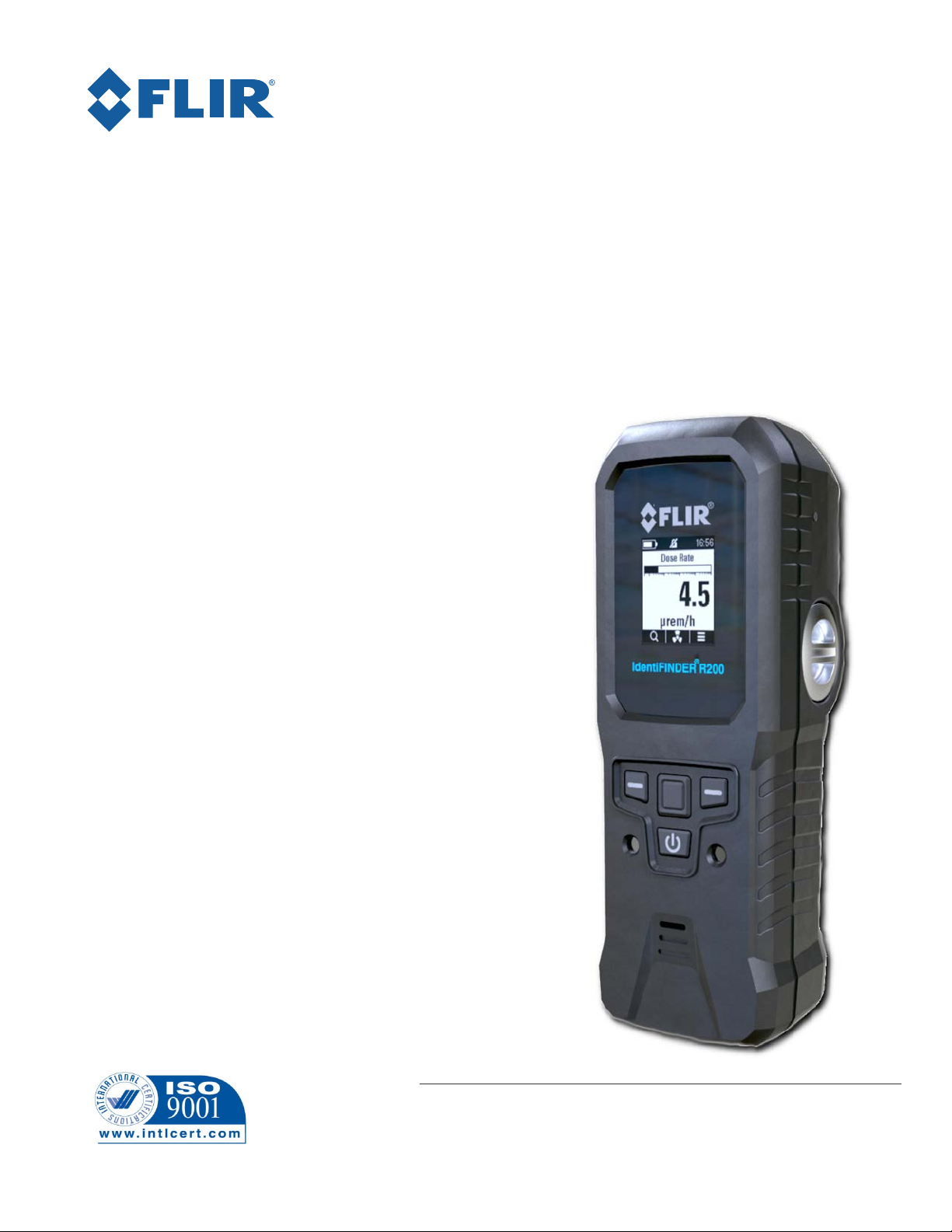
FLIR identiFINDER® R200
Spectroscopic Personal
Radiation Detector
FLIR®__identiFINDER® R200 /en/March 2017
Page 2
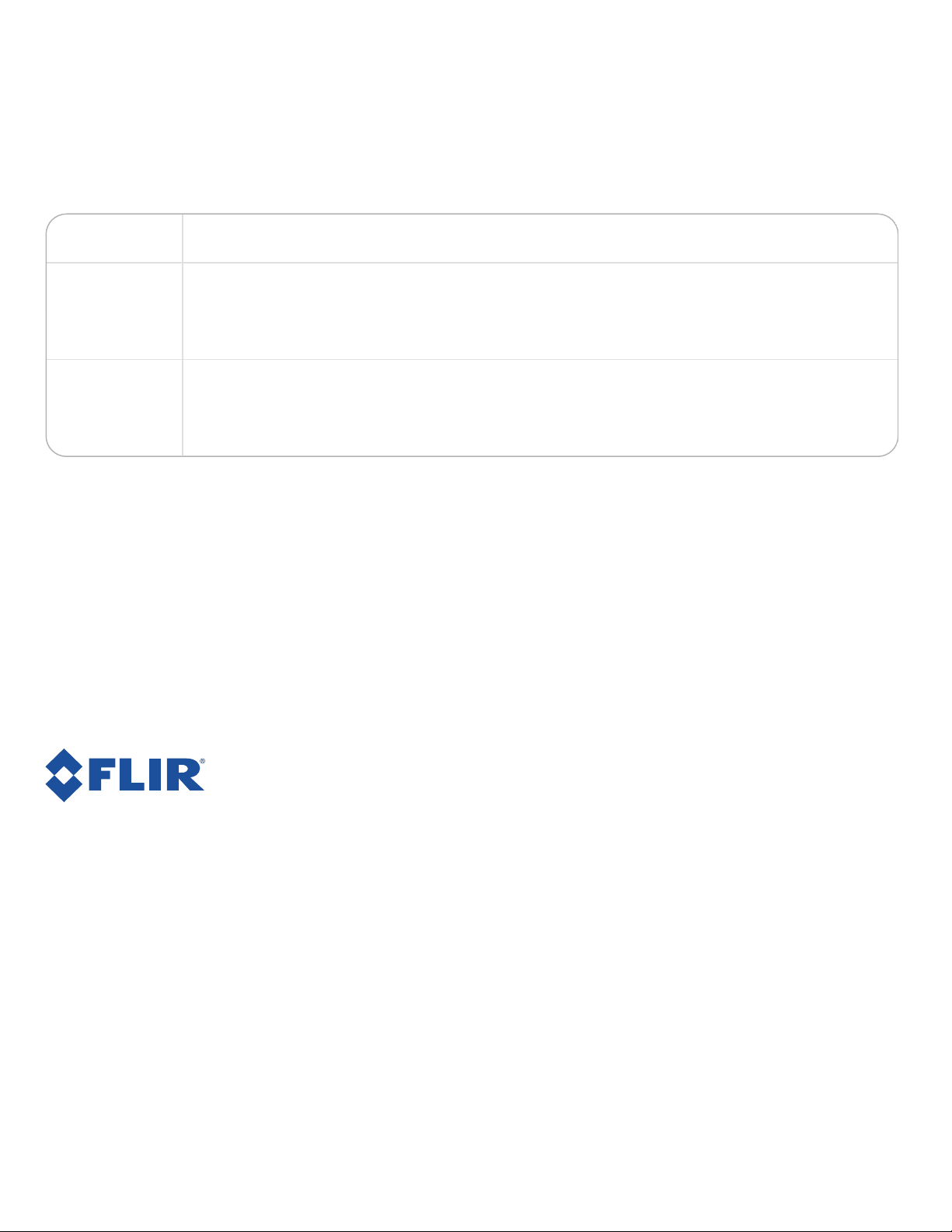
This document is changed in accordance with our Quality Management system. All changes are archived.
Revision identiFINDER® R200 /en/ 2017-1.0, March 2017
Product FLIR® identiFINDER® R200
Language English (en)
Version 1.0
Latest Change Friday, March 10, 2017 -- 1:37:37 PM
identiFINDER® is a registered trademark of FLIR Detection, Inc.
FLIR® is a registered trademark of FLIR Systems, Inc.
All other trademarks belong to their respective holders.
Copyright © 2012–2017 FLIR Detection, Inc.
All rights reserved.
i
Page 3
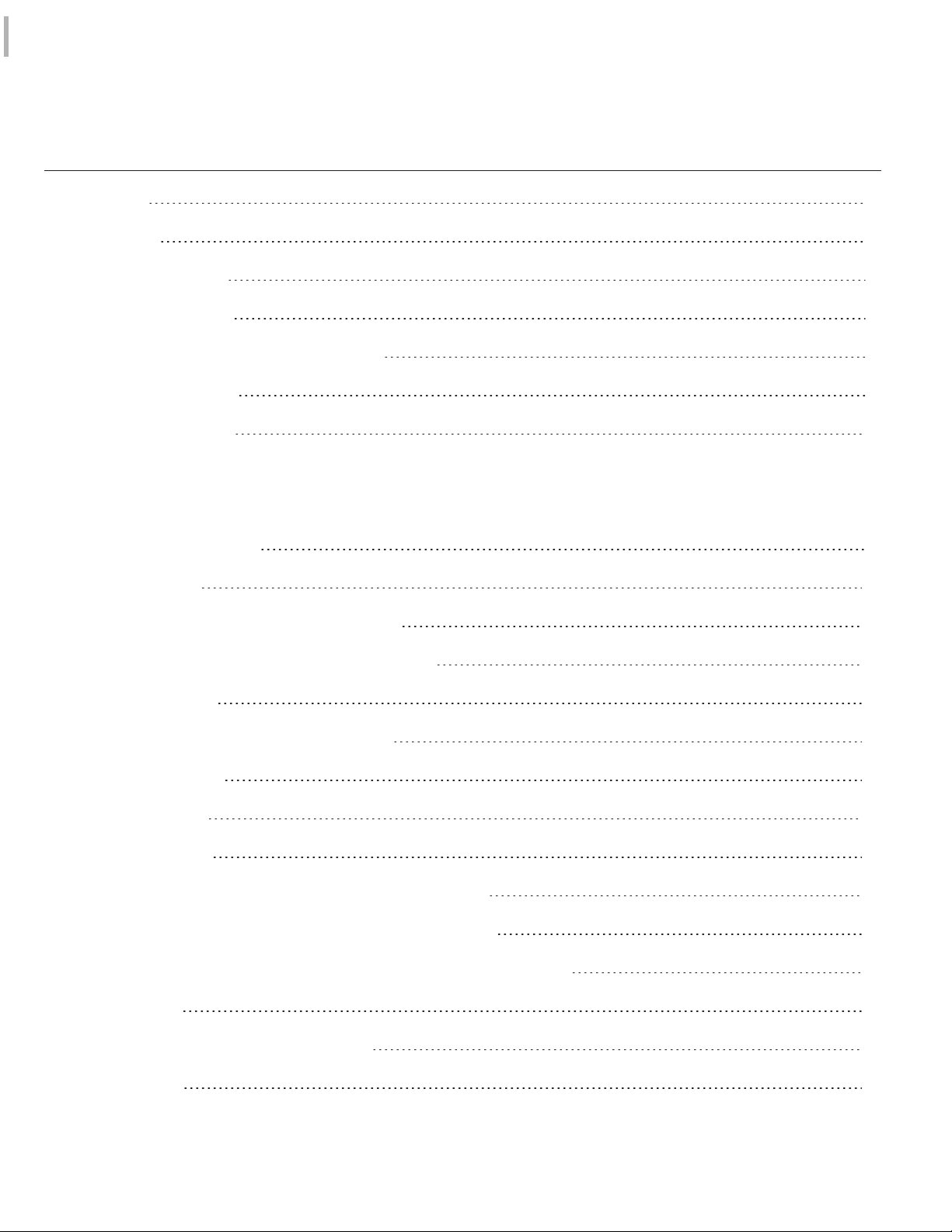
Contents
Contents
Contents ii
Welcome 1
Chapter 1Welcome 2
Product Excellence 3
1.1 Conventions Used in This Document 5
1.2 Safety Warnings 6
1.3 Before First Use 7
7
A Word about Batteries 7
1.4 Description 11
1.5 Unpacking and Identifying Accessories 12
Chapter 2Operating the identiFINDER® R200 14
Scanning an item 15
2.1 The FLIR identiFINDER R200 Display 16
2.1.1 Status Bar 17
2.1.2 Desktop 17
2.1.3 Task Bar 17
Quick Links to commands, menus and specifications 18
Icons and associated functions and commands, defined 19
7
2.1.4 Toggling between the Dose Rate and Count Rate Screens 22
Status LEDs 23
2.2 FLIR identiFINDER R200 Interface 24
2.2.1 Keys 25
ii
Page 4
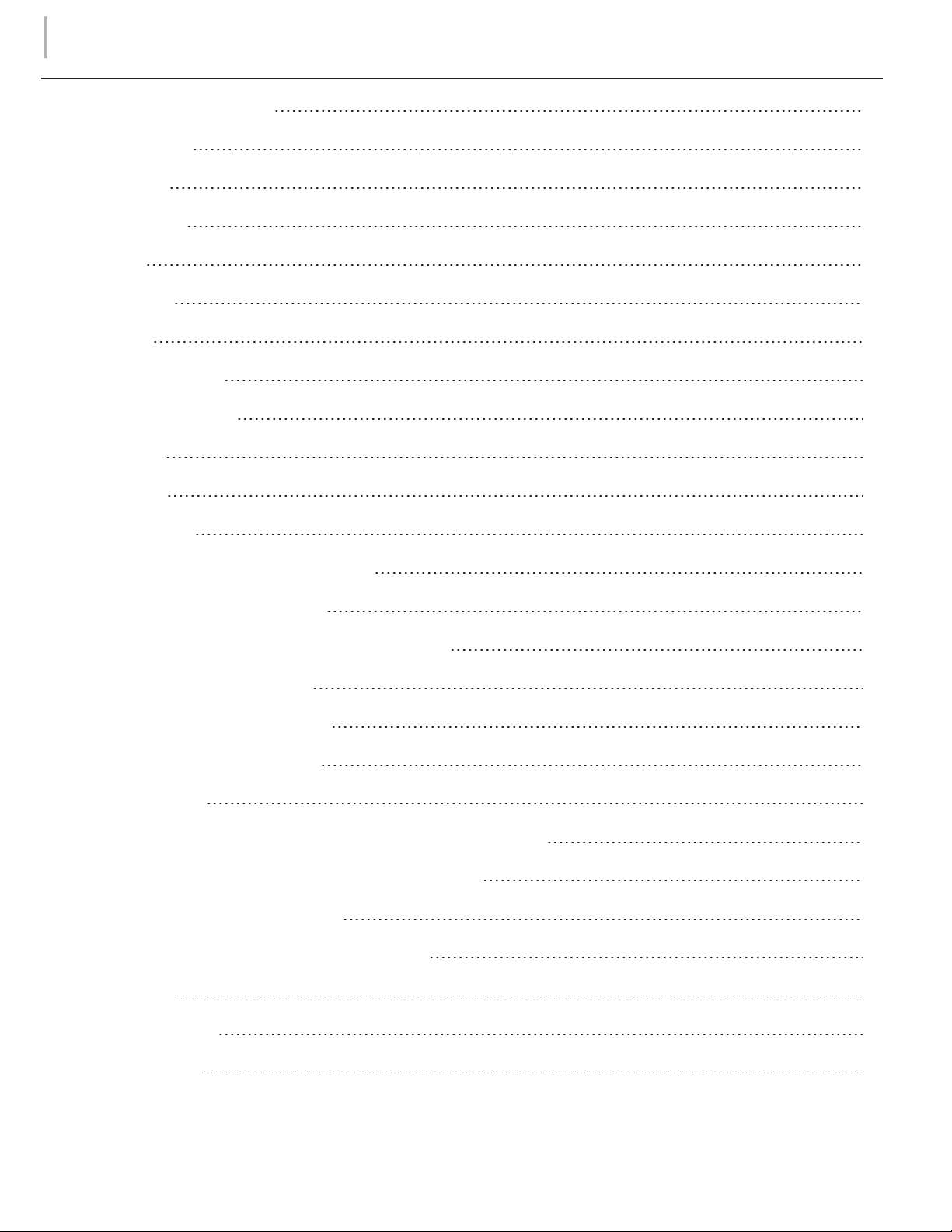
Contents
2.2.2 Basic Commands 25
2.2.3 Menus 28
Device 31
Radiation 37
Key 38
Service 40
Data 42
2.2.4 Passwords 43
2.2.5 Screenshots 44
2.3 Holster 44
2.4 Startup 46
identiFINDER® R200
2.5 Shut Down 47
2.6 Resetting Values to Factory Presets 47
Chapter 3Field Operating Guide 49
3.1 Powering On/Off and Checking the Instrument 49
3.2 Observing the Environment 50
3.2.1 Gamma Radiation Survey 50
3.3 Locating a Radiation Source 51
3.4 Identification 52
3.5 Transfer, Connection and Communication with a Computer 55
3.5.1 FLIR identiFINDER R200 Connection Settings 55
Method to transfer to remote server 57
Pairing with Bluetooth Devices (Cell Phones) 57
Bluetooth 58
Device Settings 58
Chapter 4Modes 59
iii
Page 5
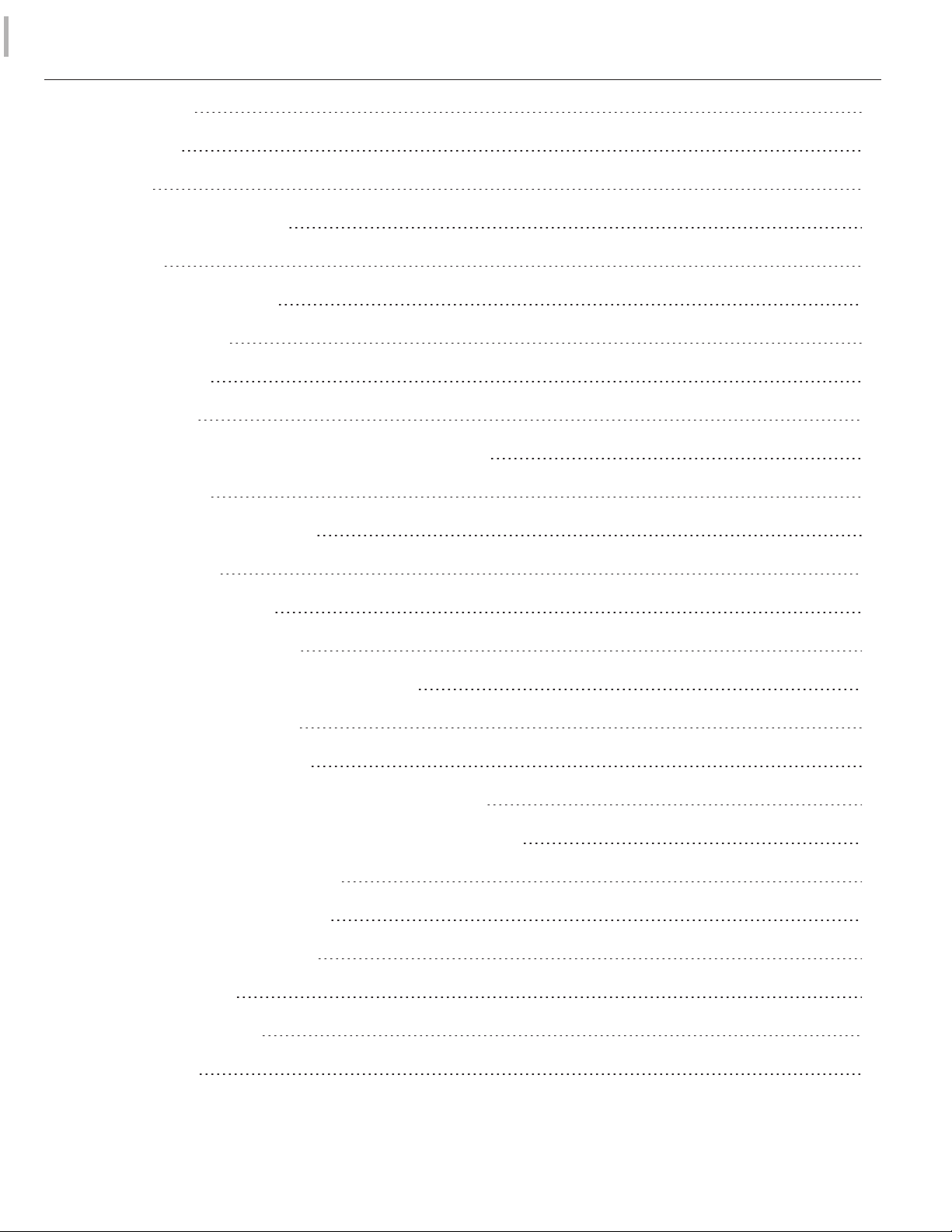
Contents
4.1 Dose Rate 59
The Meter 60
Digital 60
4.1.1 Overload Condition 61
4.2 Finder 62
Finder Background 62
Control Limit 62
4.3 Identification 64
4.4 Automated 66
4.5 Acquiring Spectra from a Remote Platform via USB 67
Chapter 5Alarms 69
5.1 Alarms for RadiationLevels 69
5.2 Sigma Alarms 70
A pellet and a photon 71
The Bottom Line on Sigma 72
Chapter 6Connecting to a Local Computer 73
6.1 Plugging and Unplugging 73
6.2 As a Mass Storage Device 74
6.2.1 FLIR identiFINDER R200 Connection Settings 74
6.3 Preparing the USB Network Connection on a Computer 76
6.4 Using the Network Connection 76
Chapter 7Using the Web Server 77
R200.FLIR (http://172.16.0.1/ ) 77
7.1 The Home Page 77
7.2 Webserver Settings 78
7.2.1 Device 78
iv
Page 6
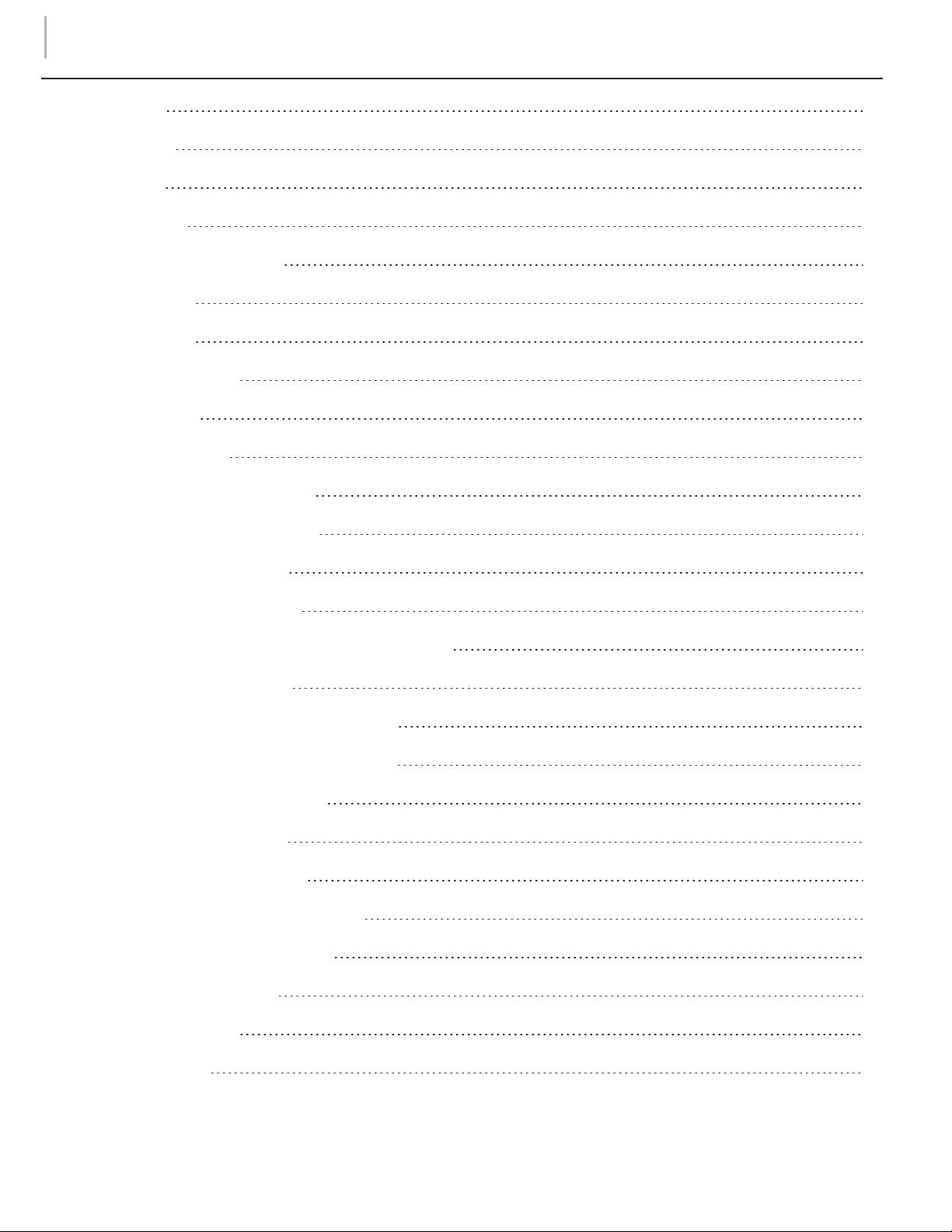
Contents
Connect 78
Indicators 79
Records 79
Radiation 80
Entering the Password 80
ID Options 81
Dose Rate 82
Alarm Threshold 82
7.2.2 Service 83
7.2.3 Nuclide List 84
7.3 Data Tab on the Webserver 85
identiFINDER® R200
7.3.1 Selecting a Spectra File 86
7.3.2 Viewing the spectra 86
7.3.3 Webserver Alarm List 88
CHAPTER 8Powering the identiFINDER® R200 89
8.1 External Power Sources 89
8.2 Charging the FLIR identiFINDER R200 90
Connect to Wall Outlet via the Adapter 90
Observe the Power Indicator 90
8.2.1 Charging Durations 90
8.3 Battery Power Saving Tips 91
Backlight Brightness and Timeout 91
Communication via Bluetooth 91
Bluetooth Periphery 91
Bluetooth SPP 91
Finder Mode 91
v
Page 7
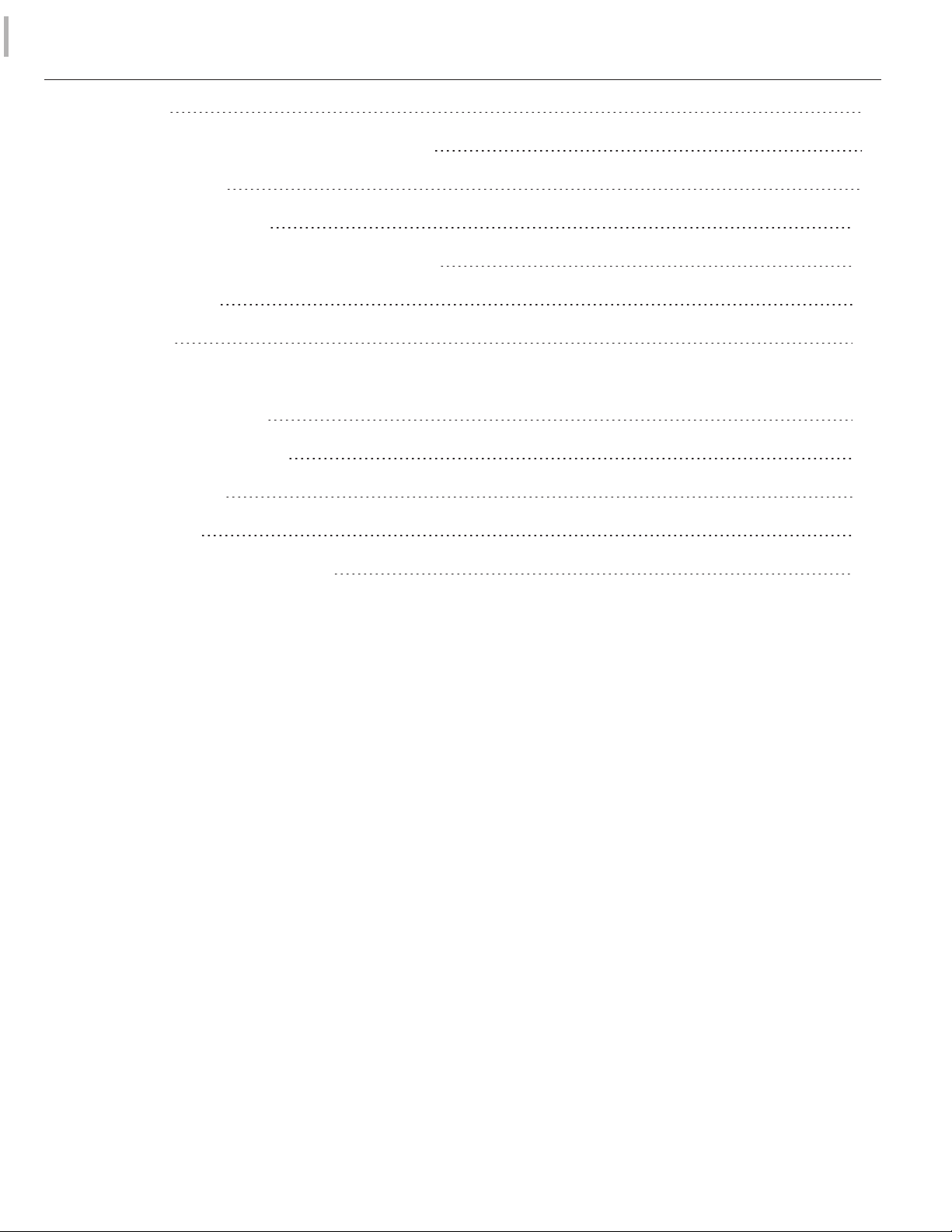
Contents
Appendixes 92
A.1 FLIR identiFINDER R200: Specifications 93
A.2 Accessories 98
A.3 Detector Positions 100
A.4 Optimum Illumination of Detector Crystals 101
A.5 Certificates 102
Appendix B 104
104
B1:Field Maintenance 104
B2: Firmware Installation 105
C : Nuclide Library 109
Nuclide Library 109
After Sales Service and Support 122
vi
Page 8
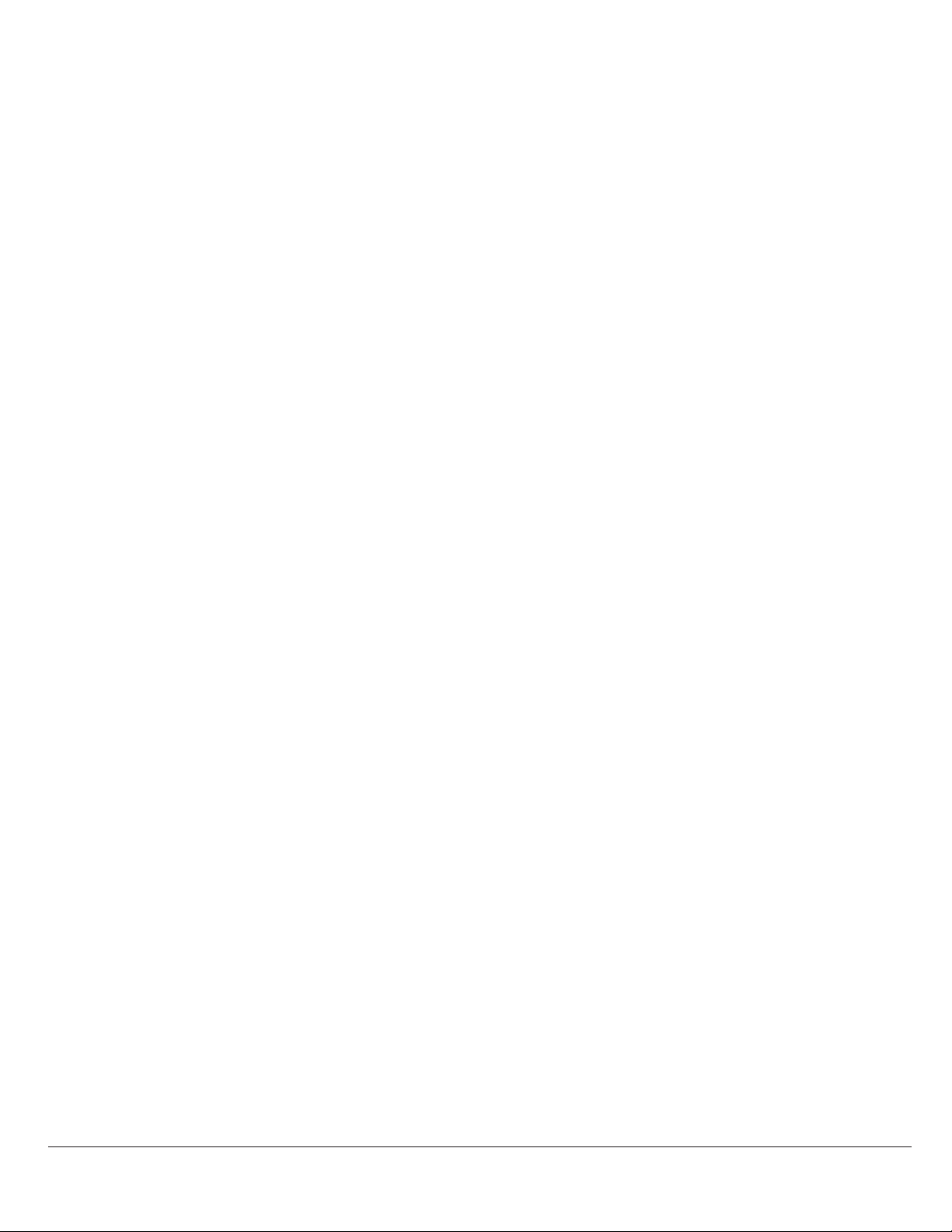
Welcome
1 - 1 R200 3/10/2017__1:38 PM
Page 9
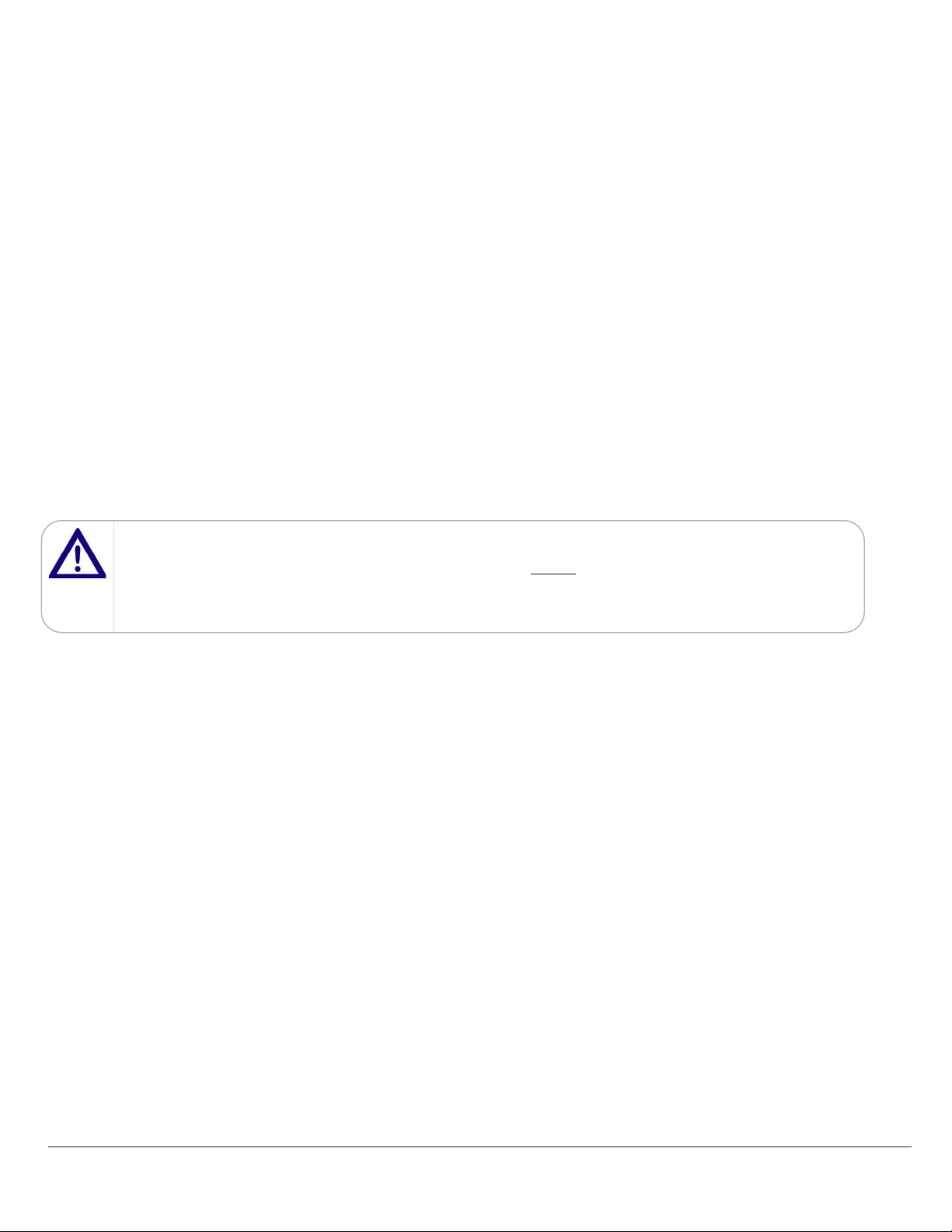
Chapter 1 Welcome
Since the design of the FLIR identiFINDER®R200 is especially ruggedized, AND given the components require no user-directed maintenance, it will never
be required that the end-user open
the instrument, or remove any tamper-proof labeling. Doing so invalidates the warranty, and
could cause irreparable damage to the detector.
The FLIR identiFINDER®R200, engineered and manufactured by FLIR Detection is a digital, self-contained,
battery-powered instrument that puts the power of gamma spectroscopy in the palm of the hand.
It is part of the FLIR Detection family of instruments designed to provide critical capabilities required in a
wide range of mission circumstances. Such capabilities include:
l search for sources of gamma radiation or scan areas contaminated with gamma radionuclides,
l automatic identification of radionuclides by analysis of gamma ray spectra,
l gamma dose and dose rate measurements.
The FLIR identiFINDER®R200 combines the features of a Personal Radiation Detector (PRD) with the power
of a Radioisotope Identifier (RIID) into one small, convenient and robust package.
R200 3/10/2017__1:38 PM 1–2
Page 10
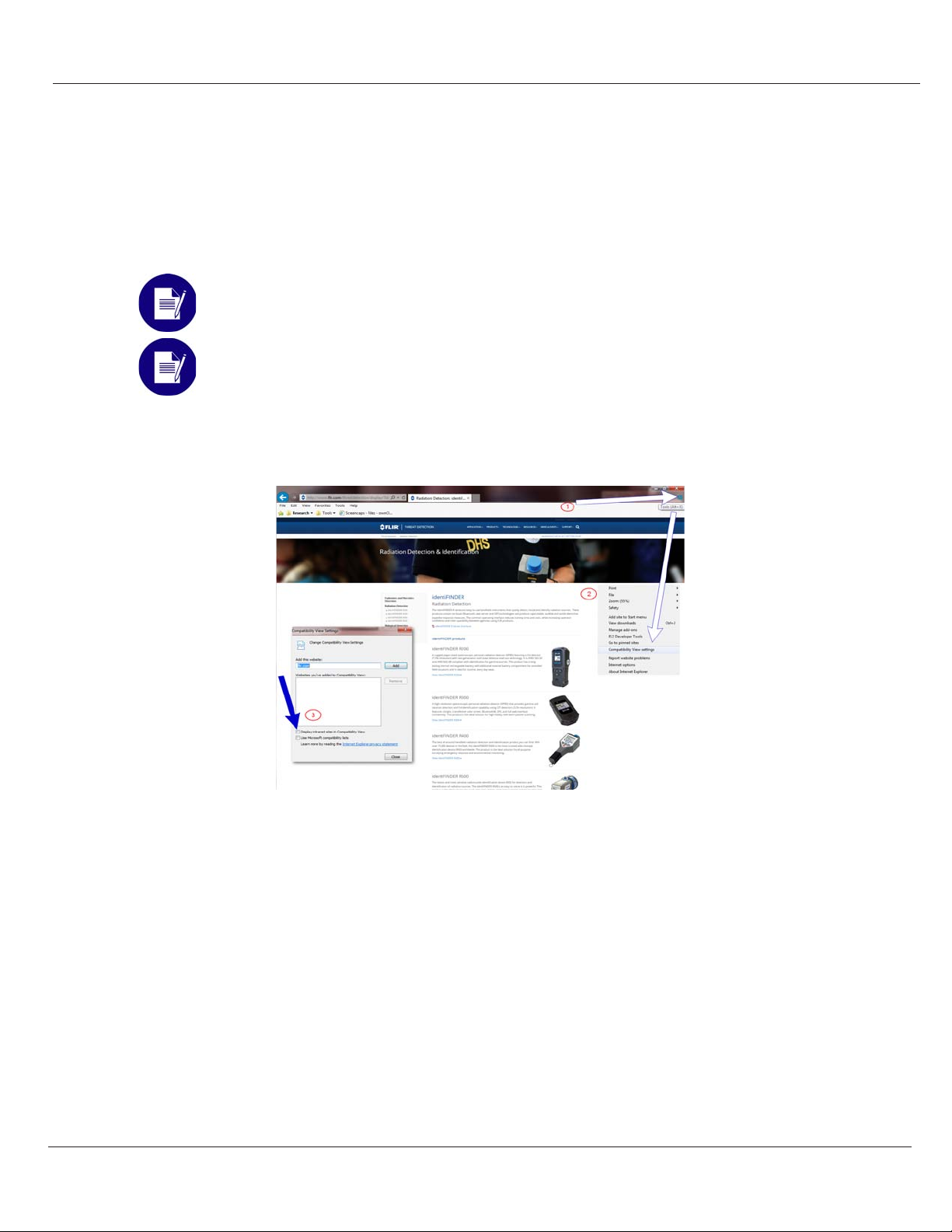
Product Excellence
Product Excellence
The FLIR identiFINDER R200 utilizes the same reliable advanced technology that is deployed in the
well-known R400 family of instruments. We offer a family of hand-held products to address the various
applications operators will encounter while ensuring operators will be presented with the same screens,
information, and operation between all our devices.
The FLIR identiFINDER R200 integrates with Microsoft Windows 7 and later.
Web browsers that may be used to connect to the FLIR identiFINDER R200 include Google
Chrome®, Microsoft®Internet Explorer 11*, and Mozilla Firefox®.
*If there are concerns in using Internet Explorer 11 as the browser interface to the FLIR identiFINDER
R200, clear the checkbox for compatibility (in IE 11), as illustrated below.
Figure 1-1 If having concerns in using Internet Explorer 11 - 1) click the "Tools" icon (upper-right portion
of browser - a "cog"icon), 2) from the drop-down menu, select "compatibility Settings", and 3) clear the
check box for "Display intranet sites in Compatibility View".
The FLIR identiFINDER R200 is designed for the survey of objects ranging from small packages to use in
the search for illicit trafficking of radioactive material or for the monitor of medical waste or scrap metal.
It will detect and identify radioactive materials. If the type or quantity of radioactive material exceeds pre-
set alarm levels then this information will be provided to you. In particular, the FLIR identiFINDER R200
will identify threat
1-3 R200 3/10/2017__1:38 PM
objects
*.
Page 11
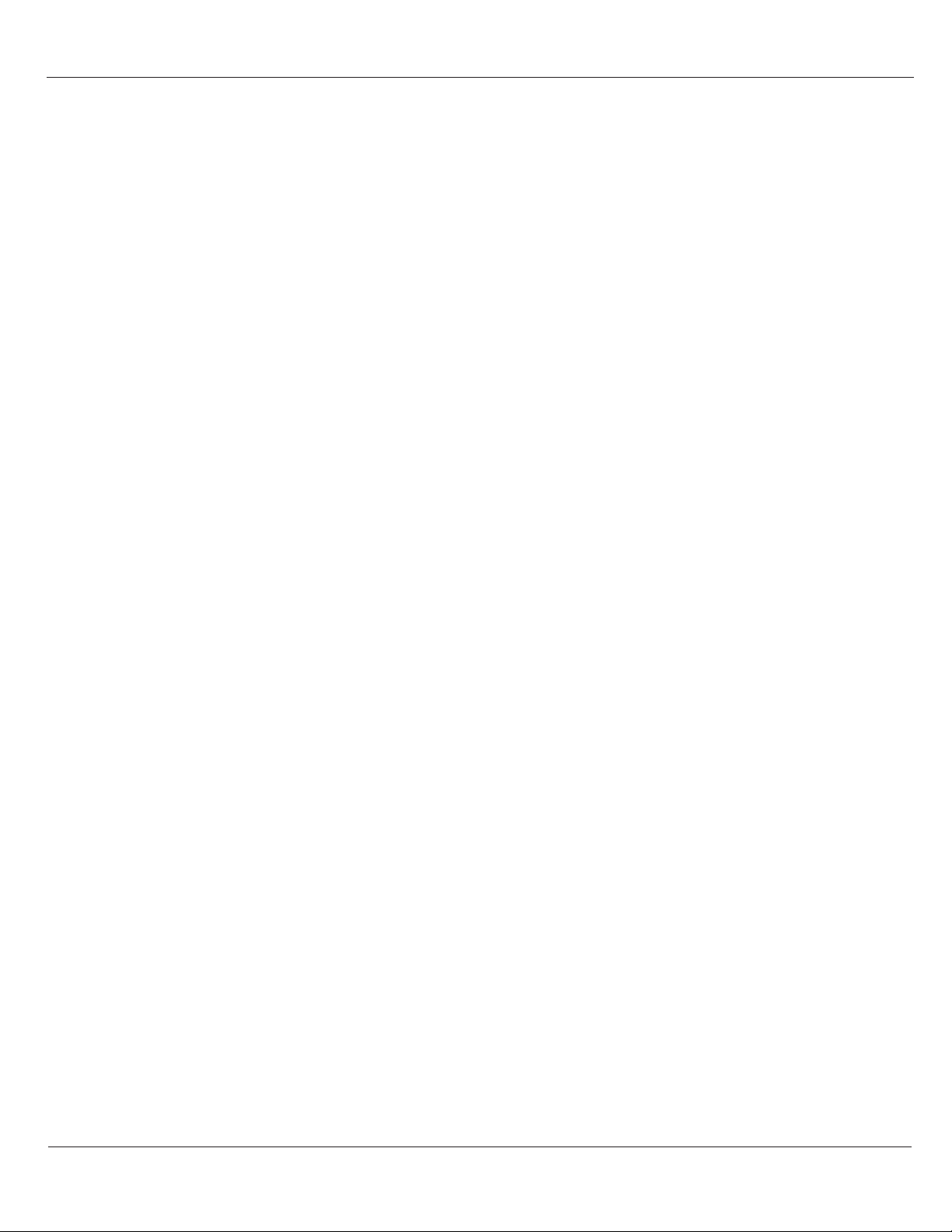
Product Excellence
Designed for comfort, ease-of-use and to be readily concealed, the FLIR identiFINDER R200 is housed
in a sturdy and ergonomically pleasing frame.
The FLIR identiFINDER R200, a rugged, pager-sized Spectroscopic Personal Radiation Detector
(SPRD), provides full ANSI N42.32 Personal Radiation Detector (PRD) compliance and features next-
generation solid state detector read-out technology that delivers ANSI N42.48 SPRD compliance with
nuclide identification. The clear user interface and simple data presentation common to all identiFINDER
products allow it to quickly integrate with existing operational protocols and reduce the training burden.
A brief introduction to the FLIR identiFINDER R200...
A threat object is defined as radioactive material whose signature is consistent with that of material that
could be used for terrorist purposes. Threat materials are usually those used in a nuclear explosive
device or which could be used in Radiological Dispersive Devices (“Dirty” bombs).
The FLIR identiFINDER R200 incorporates advanced physics algorithms that allow any user to make
highly sophisticated scientific measurements. The four-button interface and simple menu structure are
designed so that it can be operated with minimal training.
The high degree of automation allows for successful operation even in distracting and hostile envir-
onments. The instrument is robust and stable even in the most demanding conditions and can be oper-
ated successfully with only a few buttons.
Outstanding features are:
l large Cesium Iodide(Csl) detector for fast and accurate identification (both spectra and dose rate),
l black and white display with 144x168 pixels, that is easy to read in all lighting conditions,
l large database capacity for one thousand spectra or other data,
l wired communication via standard USB interface,
l wireless communication via Bluetooth for reachback,
l web interface for monitoring and configuration of the instrument without additional PC software,
...and many more. See "Appendix A" on page1 for complete specifications.
R200 3/10/2017__1:38 PM 1–4
Page 12
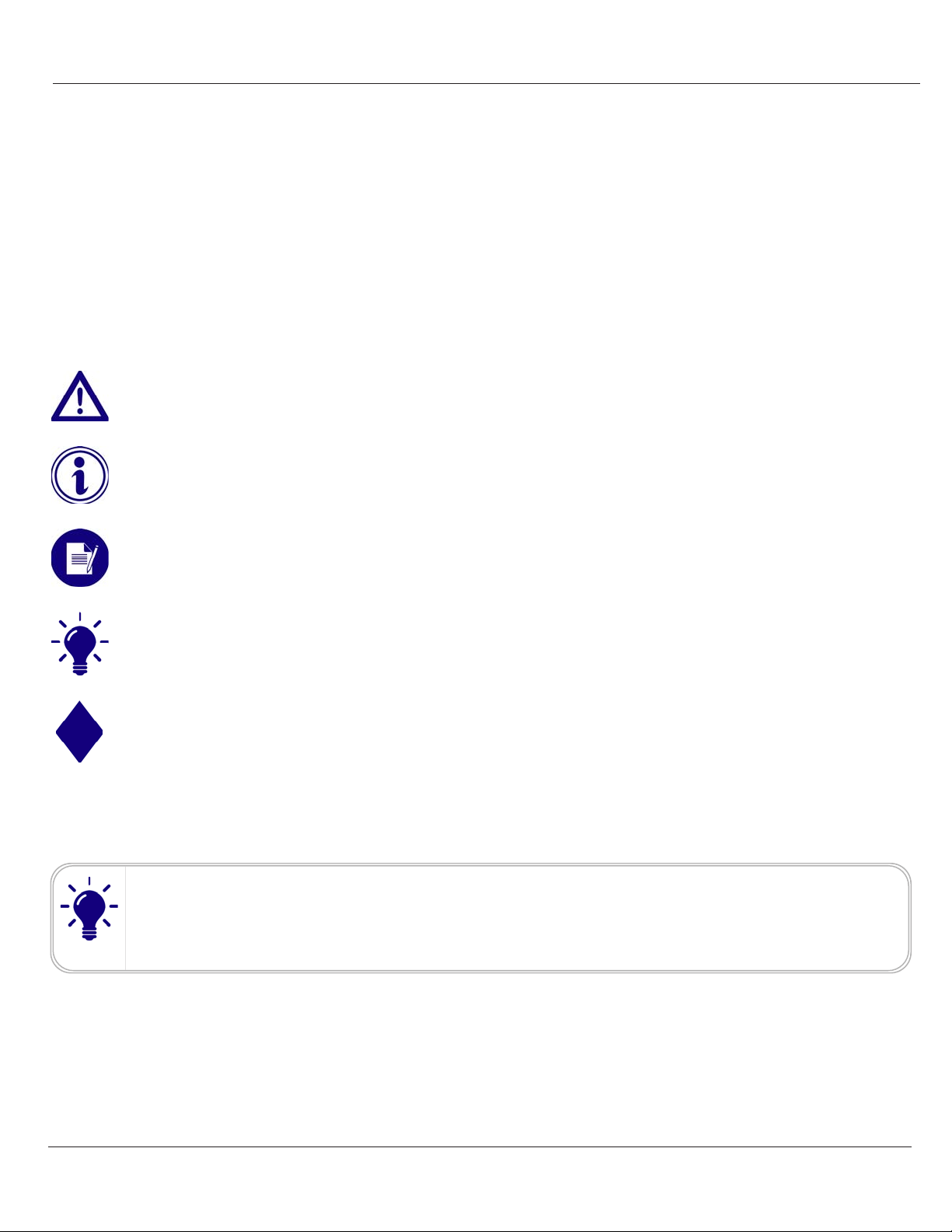
1.1 Conventions Used in This Document
If reading this manual as a PDF document, cross references may be clicked, as well as items
in the table of contents, links to Internet sites, and others to immediately view the designated
item.
1.1 Conventions Used in This Document
This document uses the following conventions to signify various kinds of text:
Ordinary Text
looks like this, sometimes bold or
italics
, is used for emphasis.
Constant Width
is used for URLs, file names, path names, text you have to enter somewhere.
Information about a process that may be dangerous to yourself, an instrument, or data.
Information for carefully consideration before proceeding.
Additional information you should pay attention to.
A tip suggests commands or procedures for advanced usage. On a first-pass through the manual, skipping
tips may be advisable.
Information related to particular variants of the product.
The path to a command or setting in the FLIR identiFINDER R200 menu hierarchy or the web interface,
respectively, is displayed at the beginning of appropriate sections as shown in the following examples:
1-5 R200 3/10/2017__1:38 PM
Page 13
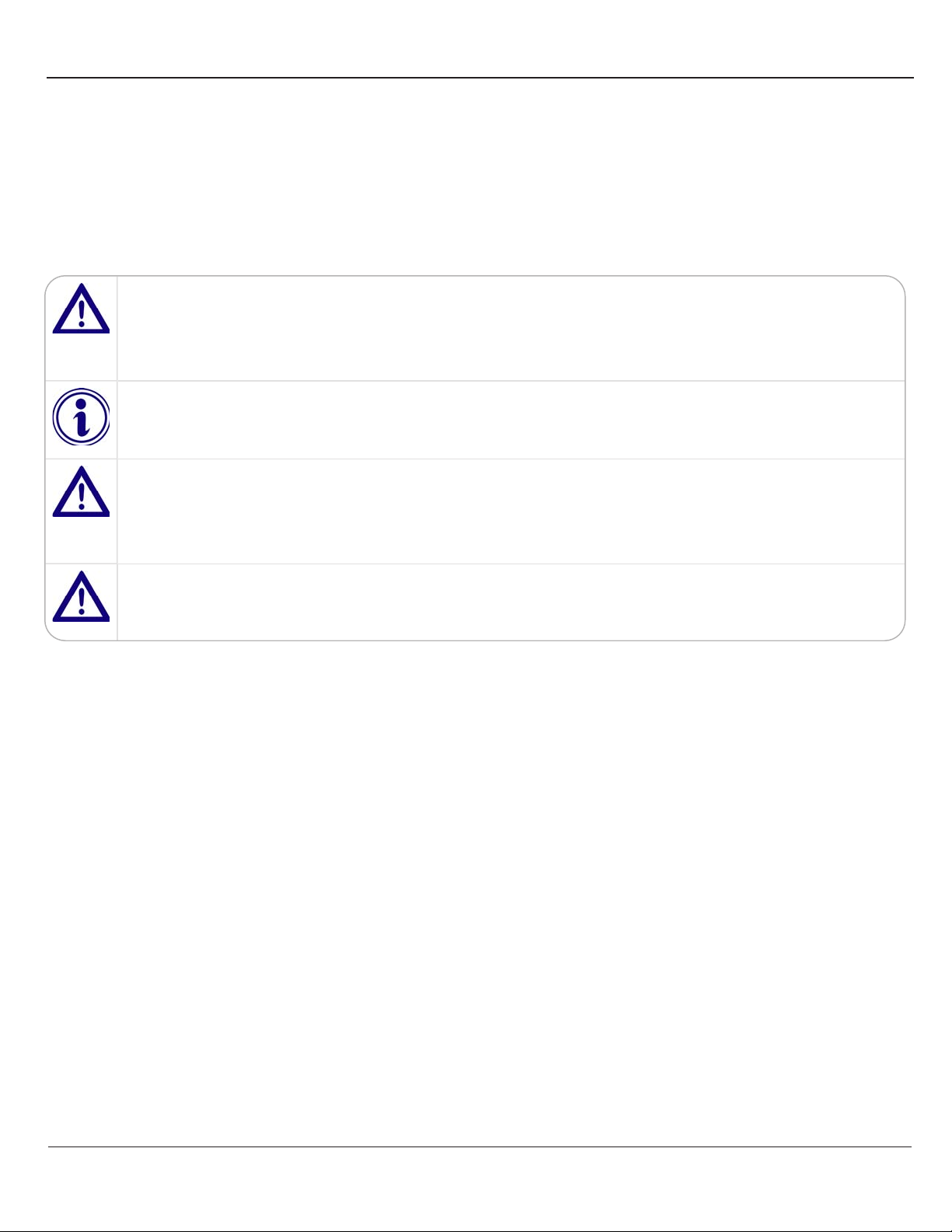
1.2 Safety Warnings
The housing is essential to the integrity and safe operation of the instrument. Under no cir-
cumstances should the housing be tampered with, penetrated, or otherwise removed except
for normal access to the external connectors (see chapter 7).
The FLIR identiFINDER R200 is not certified for use in explosive environments.
The power adapter is connected to line power. Normal care in handling such a line power
device should be exercised. In particular this unit should not be connected to line power if it is
wet.
The nature of the application is such that objects being surveyed with the FLIR identiFINDER
R200 could emit radioactive radiation with hazardous intensity.
1.2 Safety Warnings
The FLIR identiFINDER R200 is designed for indoor and outdoor use. When operated in accordance
with the operating instructions, it should not present any hazard to the operator.
R200 3/10/2017__1:38 PM 1–6
Page 14
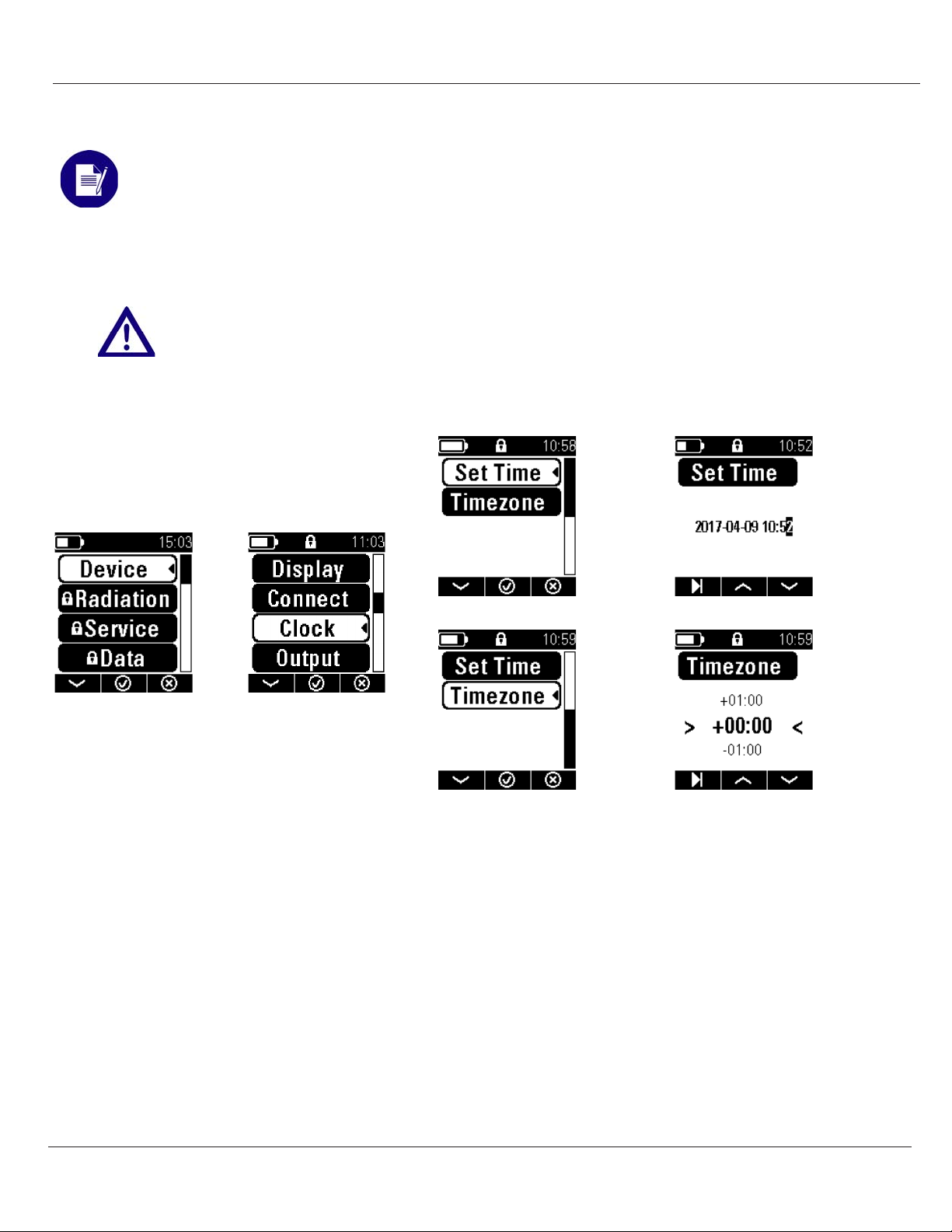
1.3 Before First Use
1.3 Before First Use
Charge the battery of the FLIR identiFINDER R200after unpacking and before first use.
Read this manual and become familiar with the FLIR identiFINDER R200.
Time and timezone must be properly set in order for the FLIR identiFINDER R200 to operate correctly. See "Device" on page31for more on setting the clock and timezone.
A Word about Batteries
The FLIR identiFINDER R200 comes equipped with an internal (non-accessible) battery that is the
primary source of energy to power the detector and that requires charging using the USB 2.0 mini-B
cable.
The IP67-rated battery door (accessible through the threaded port, right-side of detector) provides for an
external battery that is used as a backup source of energy should the internal battery drain below a level
that will power the detector.
1-7 R200 3/10/2017__1:38 PM
Page 15
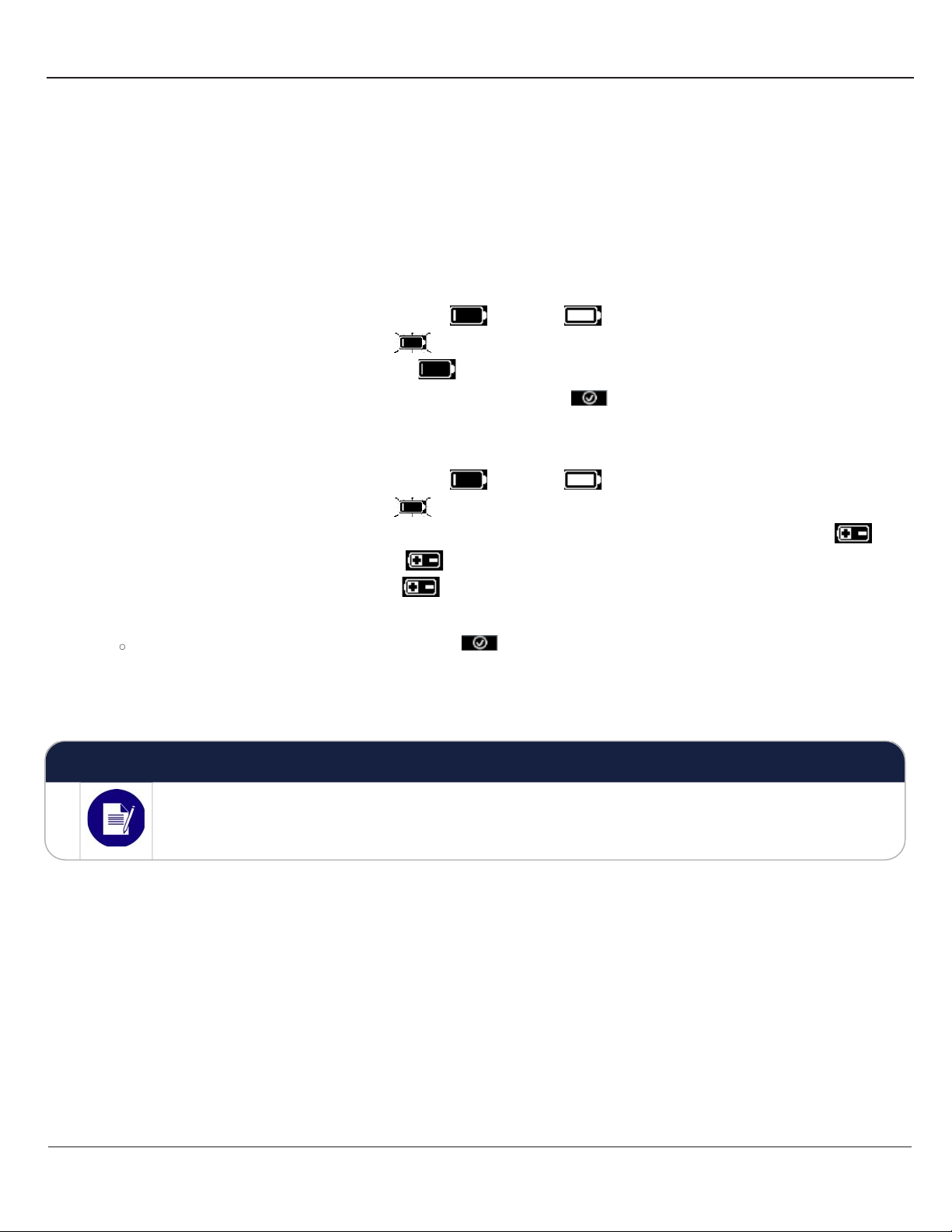
A Word about Batteries
A Note about IP67 and the Battery Door
The FLIR identiFINDER R200 is rated to IP67. The CR123A battery door needs to be
installed and fully secured to achieve this rating.
The backup battery should be maintained in accordance with battery brand recommendations (as a rule
of thumb, change annually to ensure fail safe).
Indication of battery state is provided below —
No Backup:
l 6% - 100% primary indicator with gauge 6% to 100% ,
l 5% primary indicator blinks (flashes) ,
l 1% goes to automatic shutdown screen ,
l clicking checkmark confirms, shuts down the system .
Backup Present:
l 6% - 100% primary indicator with gauge 6% to 100% ,
l 5% primary indicator blinks (flashes) ,
l (1% - 5%) indicator switches to backup (powered by both, until internal battery discharges) ,
l 2.0V+ backup indicator without gauge ,
l <2.0V (~5%) backup indicator flashes ,
l 1.95V (~1%) displays automatic shutdown screen,
l clicking checkmark shuts down unit .
In either case, the FLIRidentiFINDER R200 simply powers down if battery drains completely. However,
memory and stored data remain intact and can be retrieved when power is restored.
To assemble, rotate the battery door clockwise by hand until the seal of the door initially seats against
the housing. Moderate resistance will be encountered when this is achieved.
Then, use a coin or flathead screwdriver and rotate the door clockwise approximately 3/4 of a turn to fully
seal the instrument.
Status
Make a record of system status, including Serial Number (S:), ID, Firmware Build, and
available memory (record in writing, or take a screen shot by briefly pressing the
R200 3/10/2017__1:38 PM 1–8
Page 16
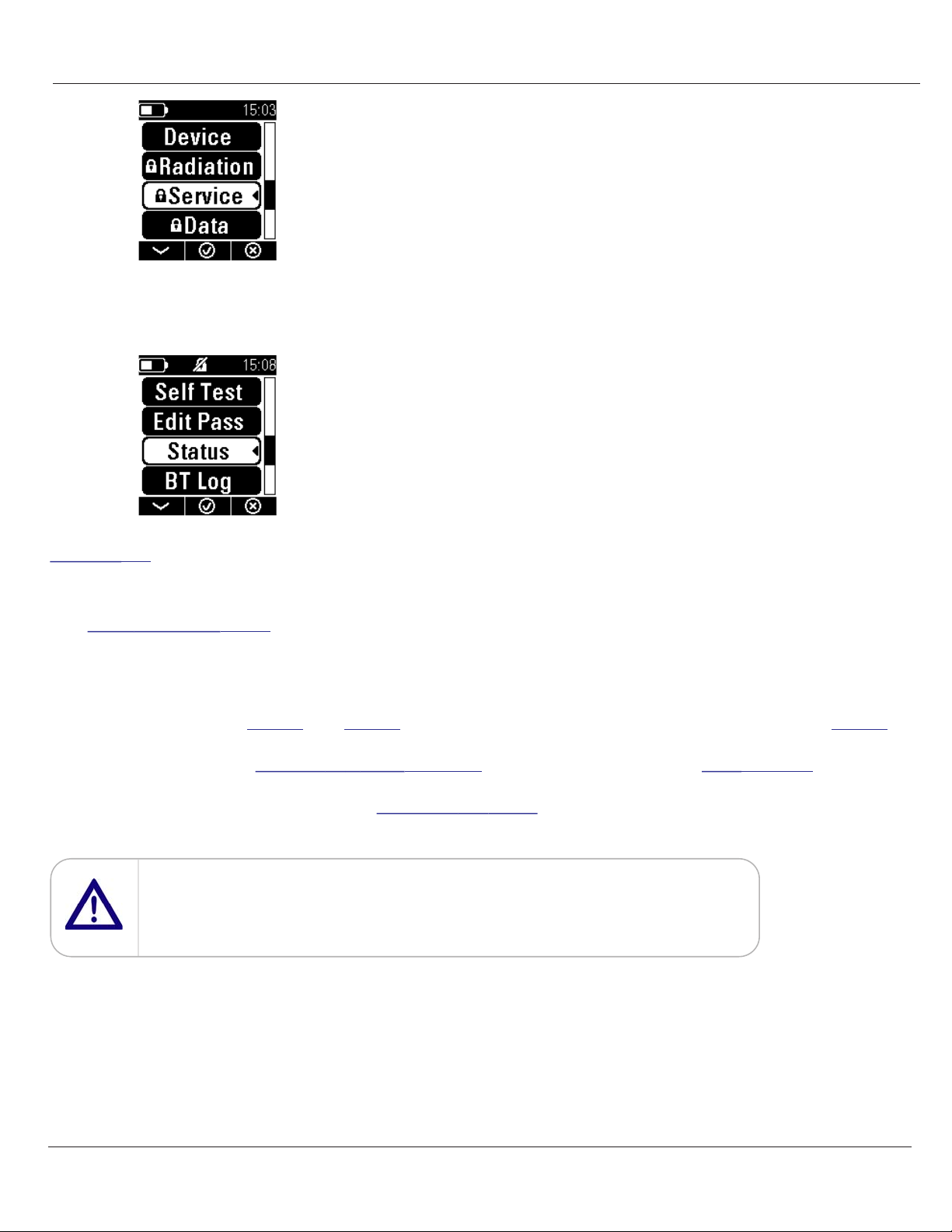
A Word about Batteries
Check to see that the FLIR identiFINDER R200 is in the mode appropriate
to situational requirements. AutoMode may not provide results consistent
with those desired.
"Power" button + the "Left" button).
Screenshots are saved and may be accessed in "Mass Storage Device" (MSD) mode
and are stored in the "Screens" folder accessible through the
computer/device file browser.
Before making the call, navigate to this screen and either copy the information or per-
form a screen capture by briefly pressing the "Power" + "Left"button and pull up the
image (stored on the Mass Storage Device" to read the information there captured to
the representative.
This information will prove useful in the event that the FLIRdetection service depart-
ment must be contacted to assist with any concerns in the operation of the FLIR
identiFINDER R200.
Chapter two covers the details of the FLIR identiFINDER R200 operations such as the
display, the keys, its holster, the Web Server, and startup/shutdown.
The Field Operating Guide is presented in chapter three where items such as instrument checking, sur-
veys, locating the source and identifying it, and then communicating with a PC, sending the results to a
remote server and then switching the unit off.
Chapters 4 and 5 cover modes and alarms, and chapter 6 provides a complete run-down of the menus.
Chapter 6 covers how to connect to a local computer, and 7 details the use of a web interface.
Chapter 8 covers information regarding powering the R200 and the appenixes cover specification, cus-
tomer service, warranty information, cleaning and the like.
1-9 R200 3/10/2017__1:38 PM
Page 17
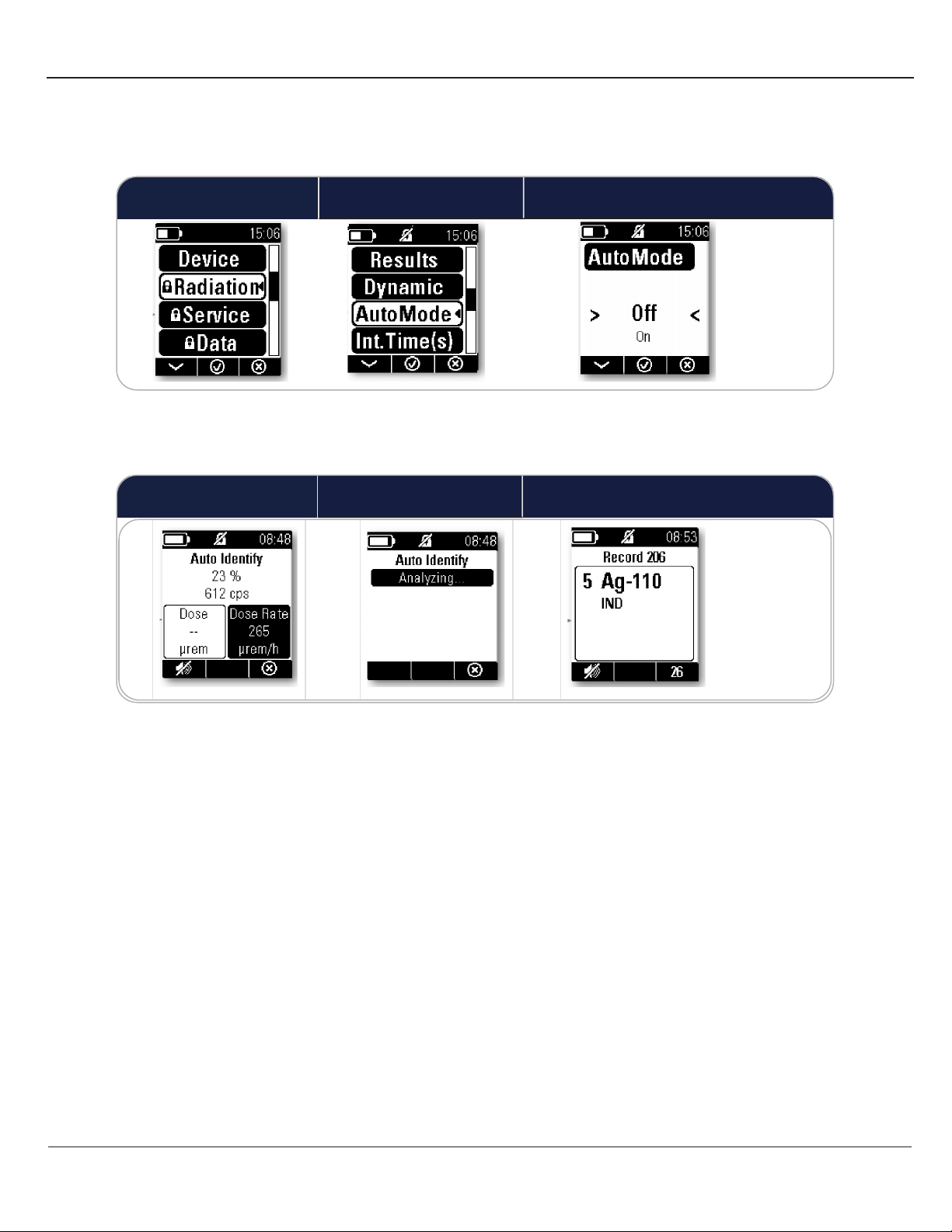
A Word about Batteries
Menu Sequence
AutoMode Settings
FLIR identiFINDER R200 Setting AutoMode
Menu Sequence
AutoMode Results
FLIR identiFINDER R200 Setting AutoMode
When "AutoMode" is set to "On", the follow sequence displays when a nuclide is detected:
R200 3/10/2017__1:38 PM 1–10
Page 18

1.4 Description
1.4 Description
The FLIR identiFINDER R200 is, at its core, a compact yet powerful computer with keyboard and LCD
screen and further equipped with dedicated detectors for gamma radiation. All data acquired by the
sensors are recorded, processed and evaluated by a sophisticated software that discriminates innocent
from threatening radiation even when operated by personnel with minimal training.
A general outline of the FLIR identiFINDER R200’s functional elements is given in"Menu Reference" on
page 1while "Map of the FLIR identiFINDER R200 components" below helps to identify and locate the
various components of the instrument.
Figure 1-2 Map of the FLIR identiFINDER R200 components
The FLIR identiFINDER R200 instrument, engineered and manufactured by FLIR Detection, is a digital,
self-contained, battery-powered instrument that provides the power of advanced spectroscopy in the
palm of the hand. It is part of the FLIR Detection family of instruments designed to provide critical cap-
abilities required in a wide range of mission circumstances. Such capabilities include:
l Search for sources of gamma radiation or scan areas contaminated with gamma radionuclides,
l Automatic identification of radionuclides by analysis of gamma ray spectra ,
l Gamma dose and dose rate measurements.
The FLIR identiFINDER R200 combines the capabilities of a Personal Radiation Detector (PRD) with the
radionuclide identification capabilities of a Radio-Isotope Identification Detector (RIID) into one con-
veniently small package. The FLIR identiFINDER R200 utilizes the same reliable advanced technology
that is deployed in the well-known R400 family of instruments. We offer a family of handheld products to
1-11 R200 3/10/2017__1:38 PM
Page 19

1.5 Unpacking and Identifying Accessories
address the various applications operators will encounter while ensuring operators will be presented
with the similar screens, information, and operation between all our devices.
1.5 Unpacking and Identifying Accessories
Figure 1-3 The FLIR identiFINDER R200 with accessories.
Included in the package are the power supply with travel converters, holster, the R200 with string lan-
yard, USB wire for connections to external devices (PC), sturdy lanyard with quick disconnect and the
USBthumbdrive containing drivers and the user manual.
Review the parts and components received. In the event that a component cannot be located contact the
appropriate support organization (see "After Sales Service and Support" on page122).
R200 3/10/2017__1:38 PM 1–12
Page 20
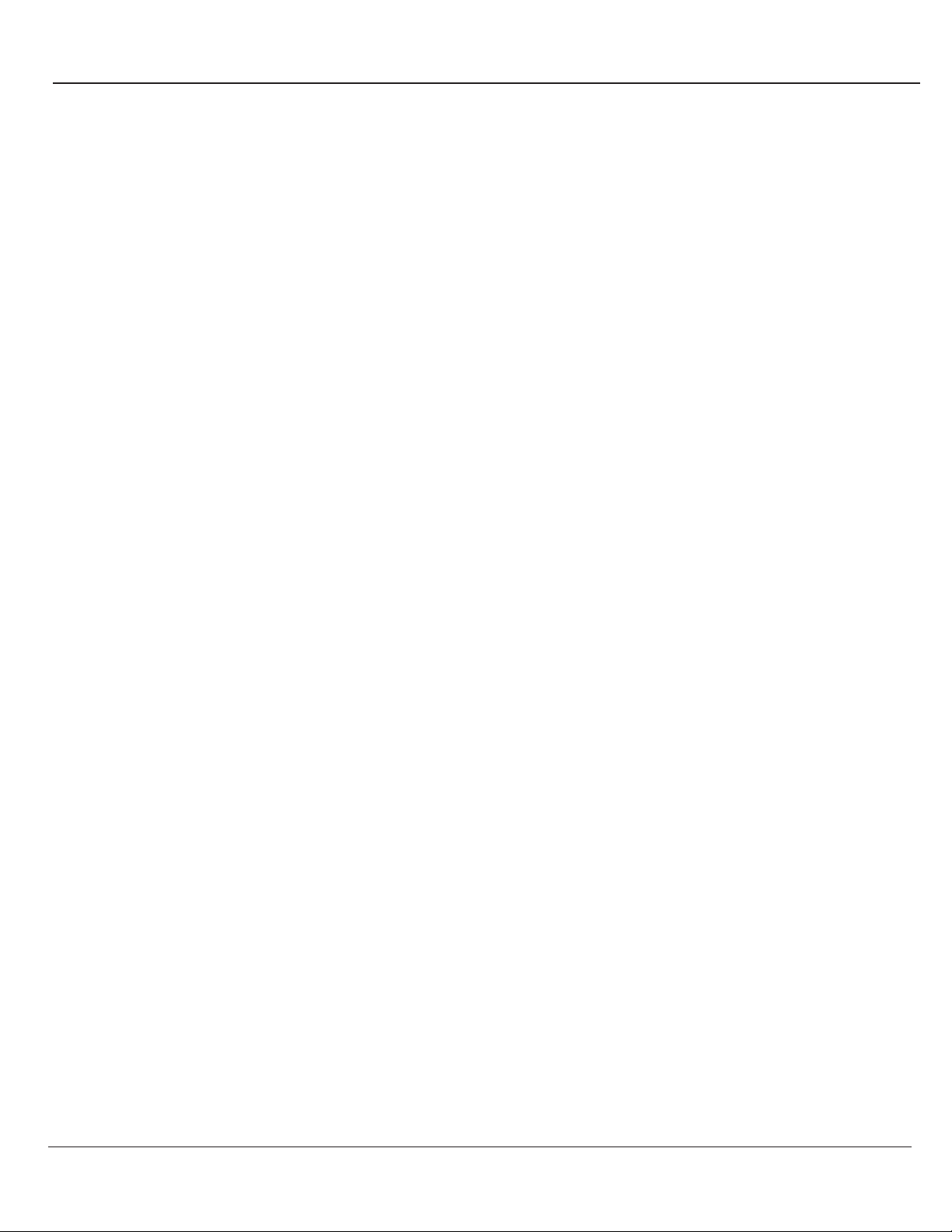
1.5 Unpacking and Identifying Accessories
After unpacking, take note of the serial number printed on the back of the detector. It is sometimes used
to identify the FLIR identiFINDER R200 in a computer network.
After the initial charge of the internal battery, the FLIR identiFINDER R200 is ready for use.
1-13 R200 3/10/2017__1:38 PM
Page 21
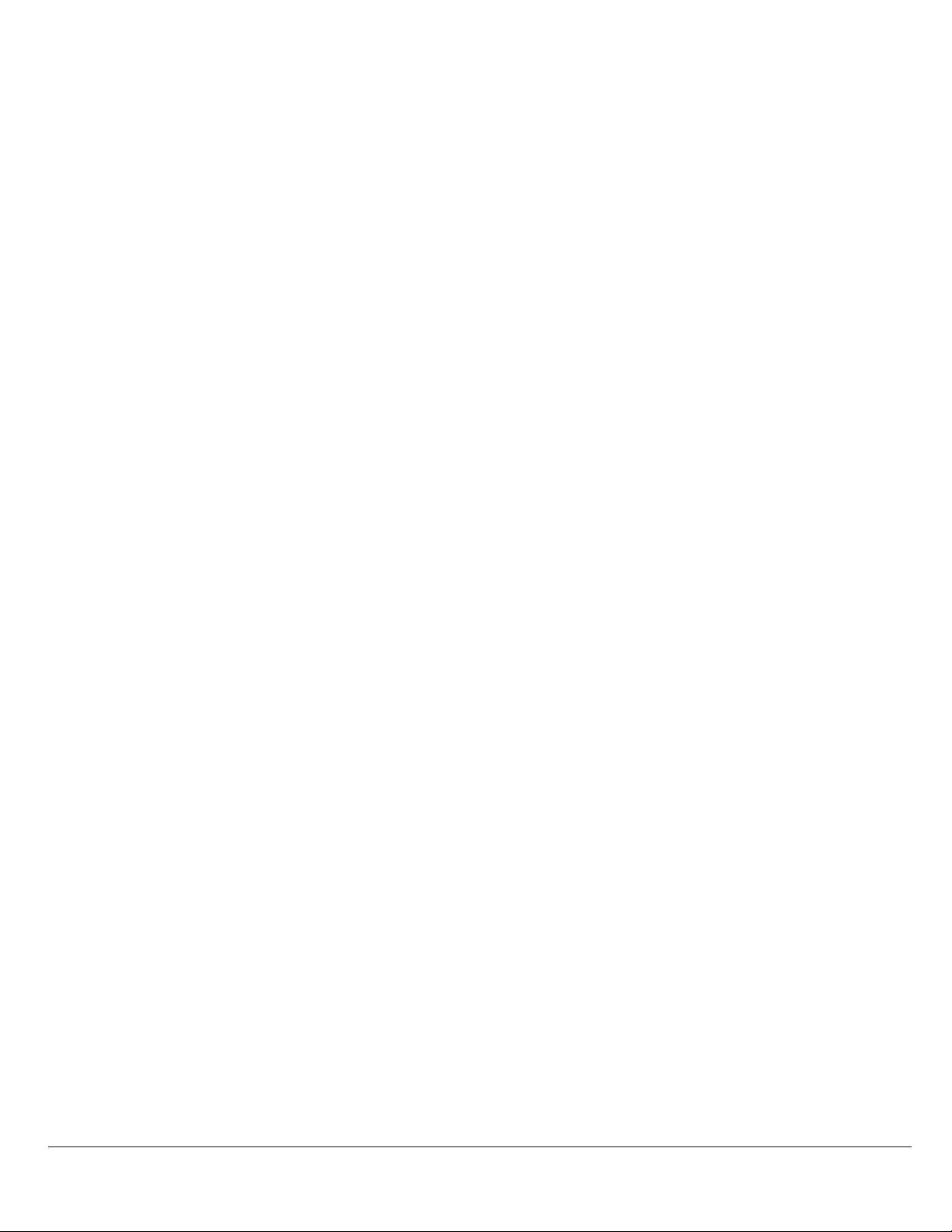
Chapter 2Operating the identiFINDER® R200
The FLIR identiFINDER R200 is designed with the interests of operator in mind. It features an inherent set of commands allowing for quick and easy collection of data. The interface provides information required for decisionmaking dynamics and is tailored to field operations.
This chapter covers basic operations of the instrument, from details regarding proper scanning, to navigation of
the display and use of the keys, commands, menus, value sets, passwords, screenshots, the web interface, startup
and identification mode..
2 - 14 R200 3/10/2017__1:38 PM
Page 22
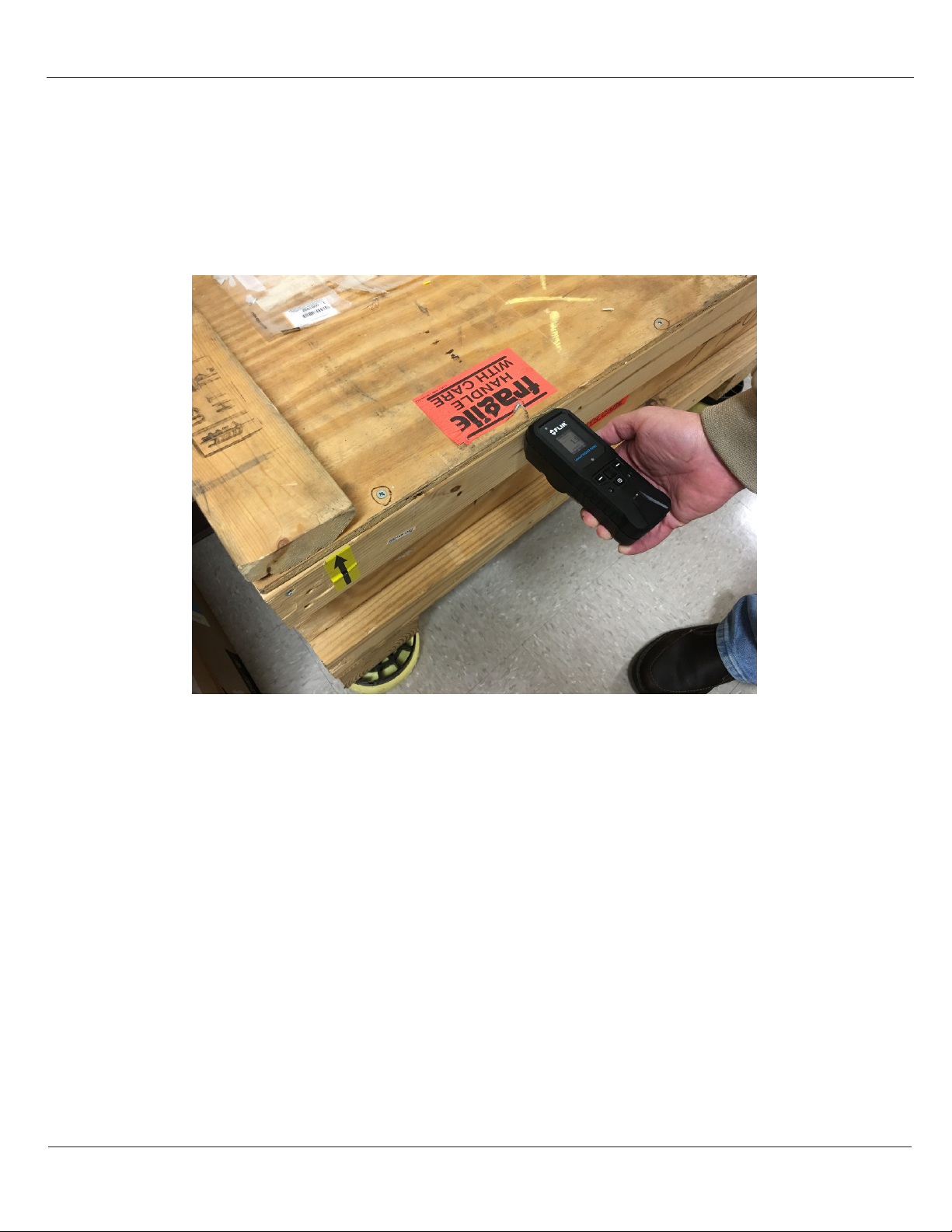
Scanning an item
Scanning an item
The FLIR identiFINDER R200 is optimized for single-hand operation . Point the detector to the object to
be surveyed and observe the display. Control the instrument by pressing the keys with the thumb.
Figure 2-1 Surveying an object with the FLIR identiFINDER R200.
R200 3/10/2017__1:38 PM 2–15
Page 23
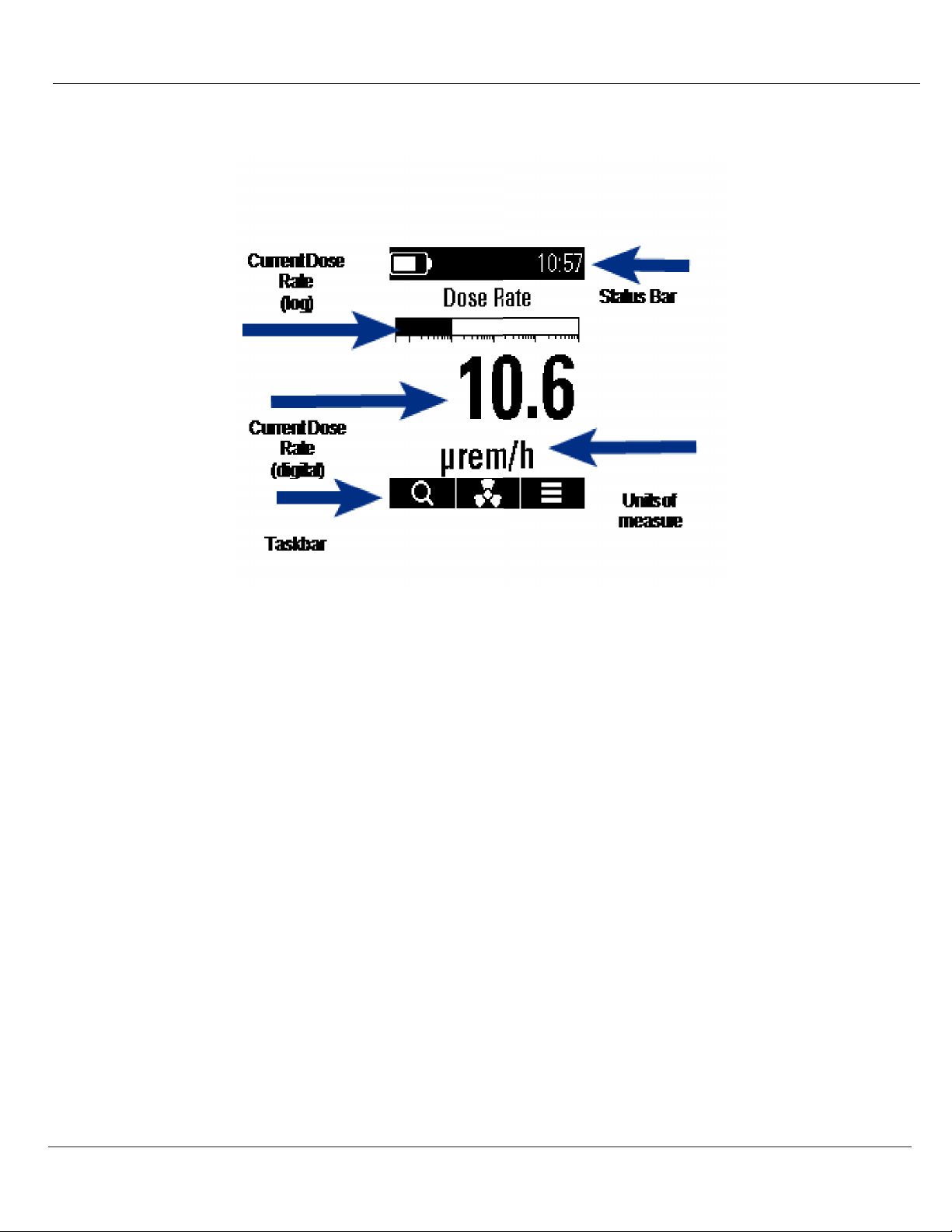
2.1 The FLIR identiFINDER R200 Display
2.1 The FLIR identiFINDER R200 Display
Figure 2-2 The "Home" display; in the system 's initial state, the desktop consists of Dose Rate (in Dose
Rate mode), and a status bar (top) and task bar (bottom) providing system status and navigation, respect-
ively.
The initial state of the system is conveniently set to "Dose Rate" mode.
The three main areas of the display are:
1. the "Status Bar" (top, displays battery status, password status (a padlock), time, and other system
status,
2. the central display, or "Desktop", and,
3. the "Task Bar", located in strip across the bottom and including the command menus (variable,
depending on mode set by the user). In the initial view, the options are "Finder","Trefoil" (radi-
ation symbol), and the "Menu" list.
2-16 R200 3/10/2017__1:38 PM
Page 24
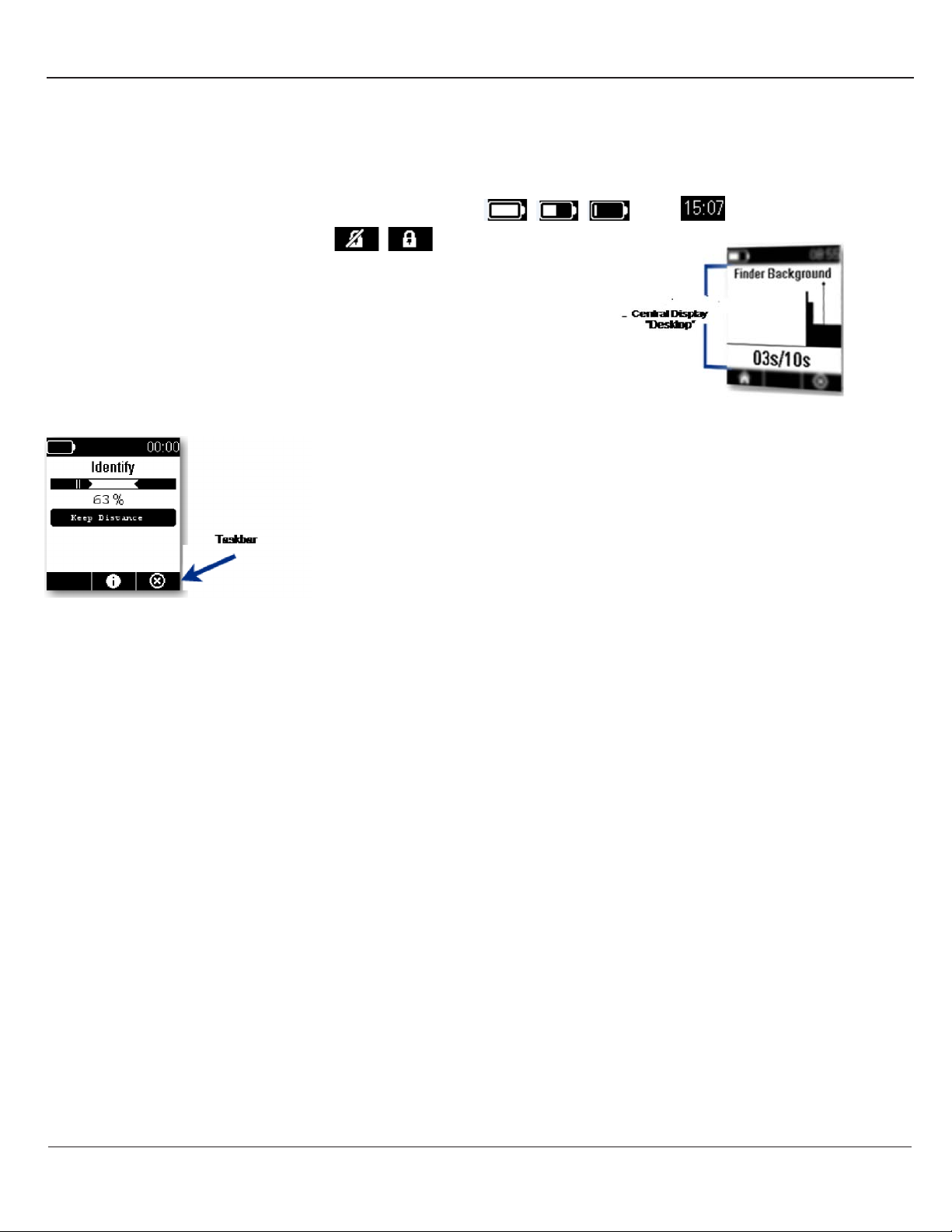
2.1.1 Status Bar
2.1.1 Status Bar
The status bar displays system status (battery status , , , time ) including mode spe-
cific states (such as password state , ).
2.1.2 Desktop
The "desktop" is the active area where function sets may be chosen
using navigation icons (passwords, setting alarm thresholds, unit
designations) or data sets (counts, spectrum) are displayed.
2.1.3 Task Bar
Interactive icon command sets including navigation and modal func-
tion/command sets. Buttons on the FLIR identiFINDER R200 thumbpad
correspond with the command items in the taskbar (left button to left
taskbar command icon, center to center icon, and right button to the icon
displayed in the right-most portion of the taskbar).
R200 3/10/2017__1:38 PM 2–17
Page 25
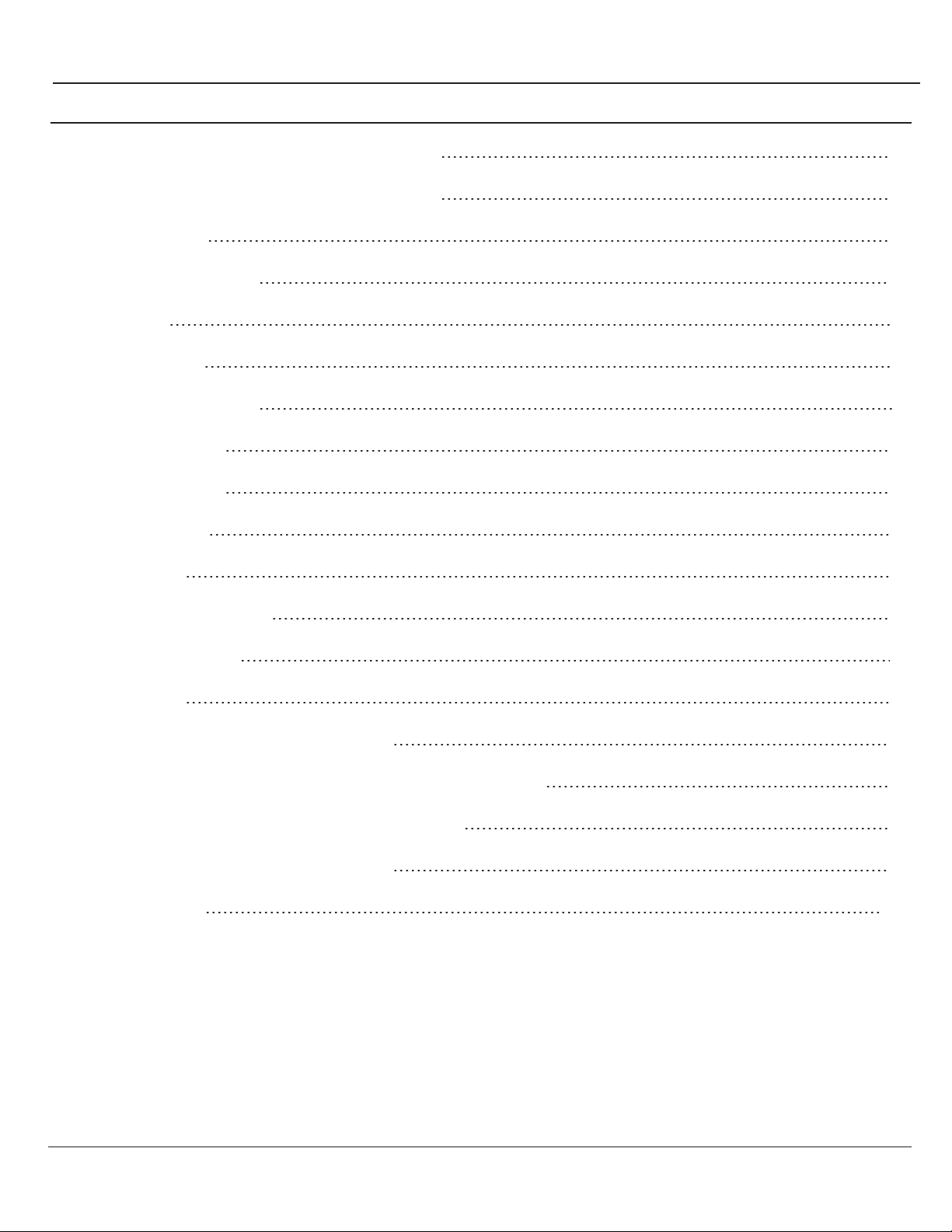
Quick Links to commands, menus and specifications
Quick Links to commands, menus and specifications
FLIR identiFINDER R200 Setting AutoMode 10
FLIR identiFINDER R200 Setting AutoMode 10
Icon Definitions 19
Command Definitions 25
Menu Map 29
"Device" Menu 31
Command Definitions
"Radiation" Menu 37
"Radiation" Menu 39
"Service" Menu 40
"Data" Menu 42
Value Sets: Thresholds 61
Overload Condition 61
"Data" Menu 63
FLIR identiFINDER R200 Accessories 89
Charging Specifications for the FLIR identiFINDER R200 90
Specifications for the FLIR identiFINDER R200 93
FLIR identiFINDER R200 Accessories 98
Nuclide Library 110
2-18 R200 3/10/2017__1:38 PM
Page 26
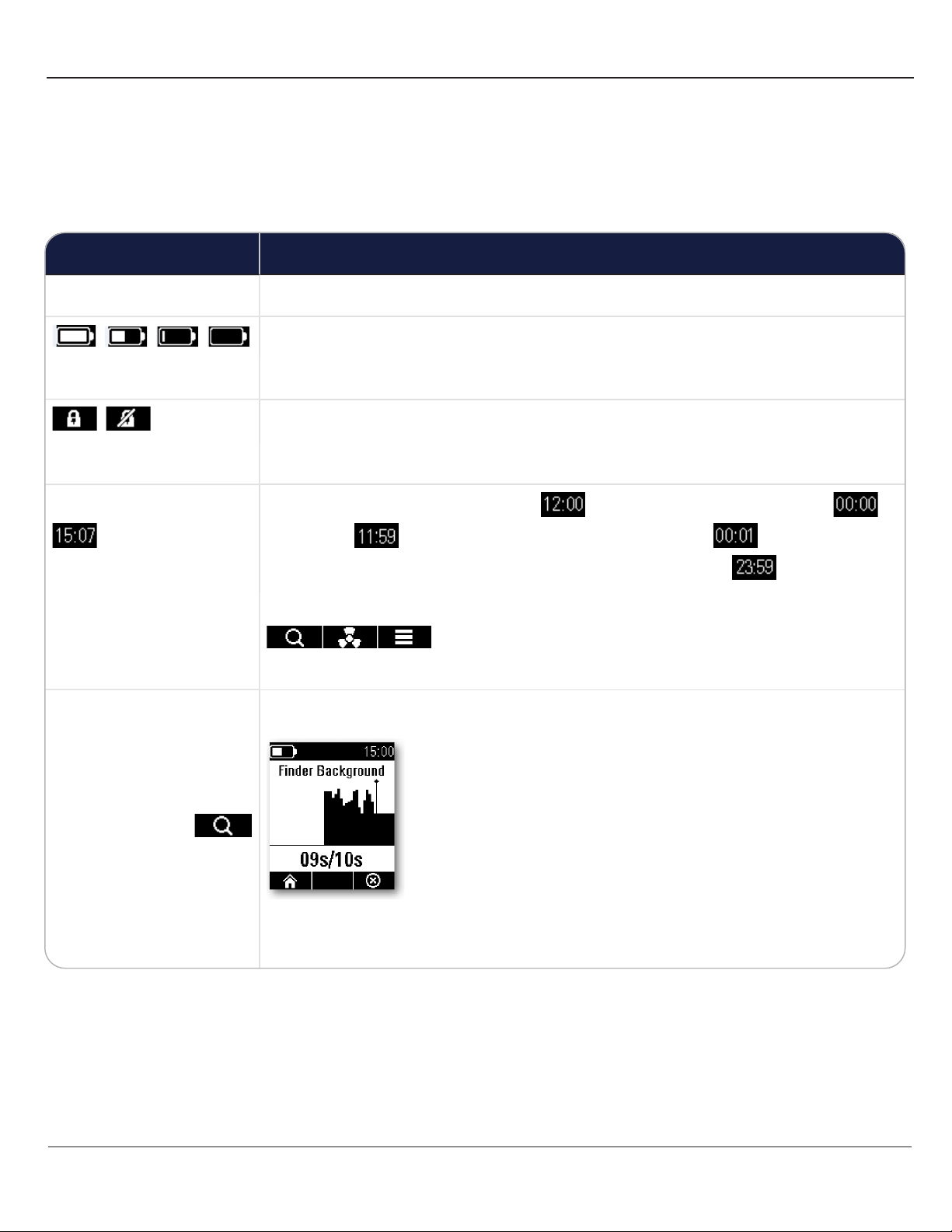
Icons and associated functions and commands, defined
Icons Definitions
Battery
, , , Charged, waning, critical (low), empty.
Security Status
,
Locked, Unlocked
Time
Expressed in 24 hour ("military"); (noon/mid-day, or 12:00 PM),
(midnight); (one minute until noon, or 11:59 AM); (one minute
after midnight, or 12:01 AM), and one minute til midnight
.
Navigation
(Dose Rate Mode, Tre-
foil)
Switch to "Finder"mode.
Initially, performs a check of background (ambient) radi-
ation (factory default, measures for ten seconds) - THEN, switches to
FINDER mode:
Icon Definitions
Icons and associated functions and commands, defined
R200 3/10/2017__1:38 PM 2–19
Page 27
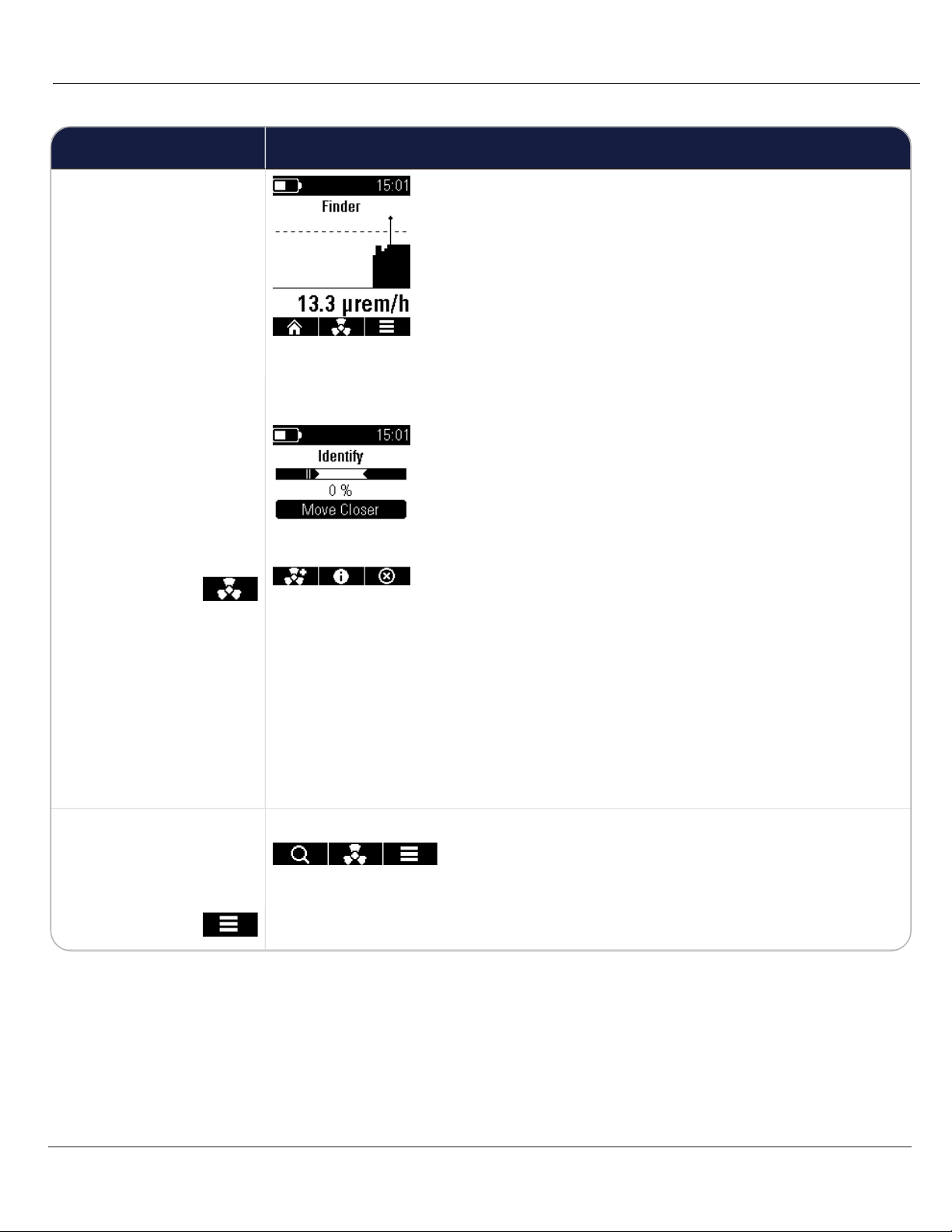
Icons and associated functions and commands, defined
Icons Definitions
(factory set to micro rem per hour (μrem/h); may be
changed via the menu to other units of measure (ie, Sieverts).
Radiation "Trefoil" - switches to "Identify"mode.
Which provides an update on percent complete, expressed as numeric with
percent sign, and a proximity/status notification ("Analyzing", "Keep
Distance" (ideal proximity for data collection), "Move Closer", or "Move
Farther").
Navigation
(Dose Rate Mode,
Menu)
Use this to access settings.
Icon Definitions(continued)
2-20 R200 3/10/2017__1:38 PM
Page 28
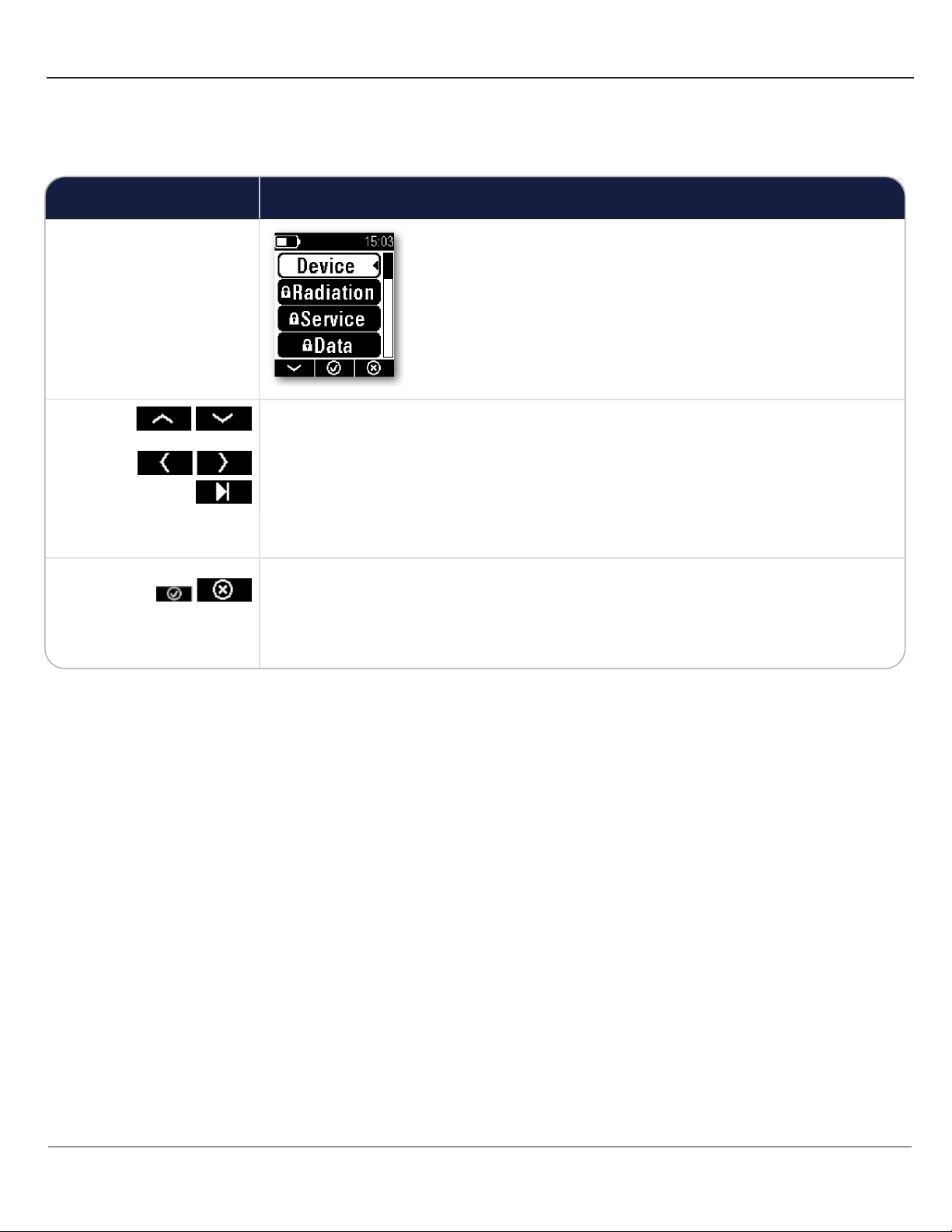
Icons and associated functions and commands, defined
Icons Definitions
More details are provided for this on page "" on page46
These icons allow for navigation up and down,
left and right, and advance to end navigation.
A checkmark selects and the circle "x" allows for cancellation of a pro-
cess/function.
Icon Definitions(continued)
R200 3/10/2017__1:38 PM 2–21
Page 29
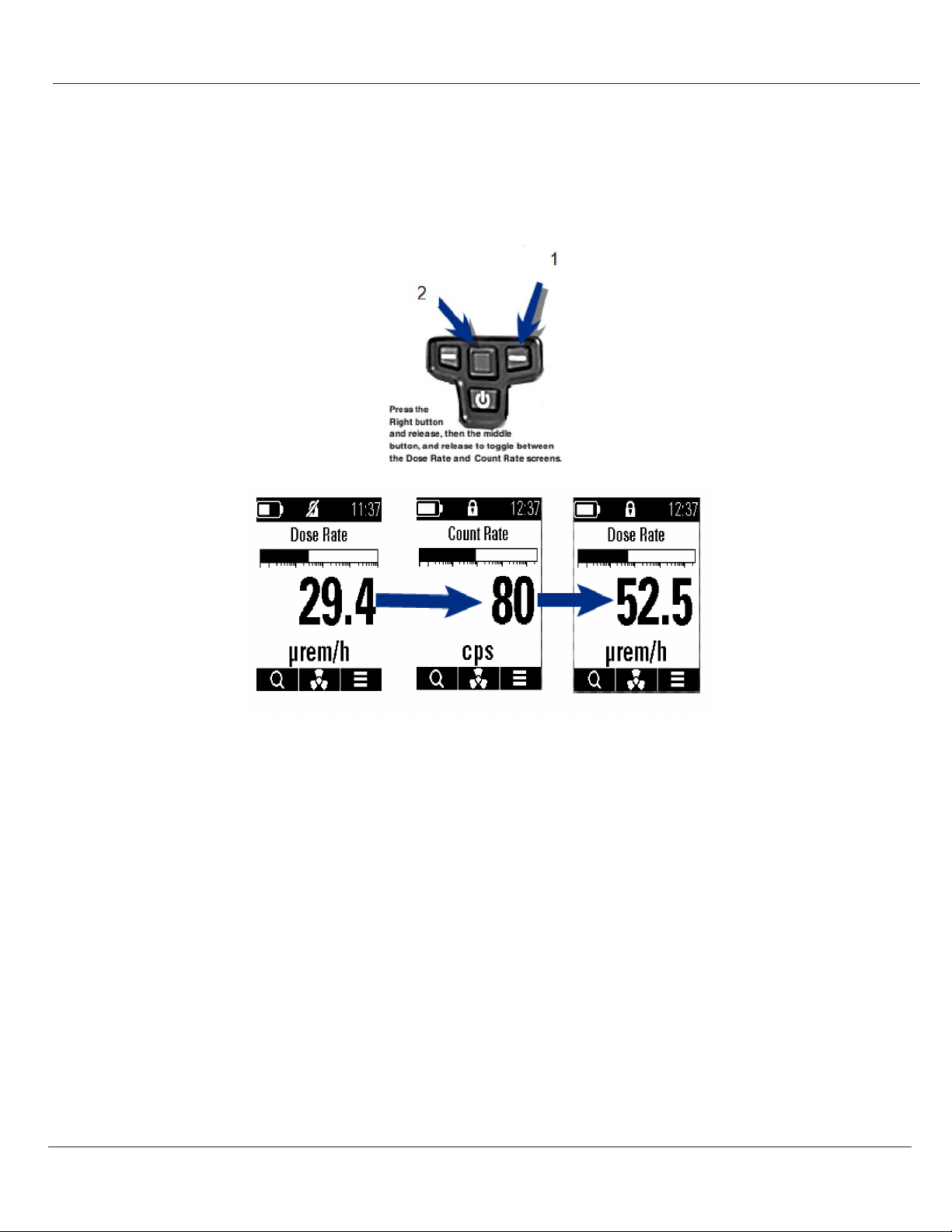
2.1. 4 Toggling b etween the Dose R ate and Count Rate Screens
2.1.4 Toggling between the Dose Rate and Count Rate Screens
To toggle between the Dose Rate and Count Rate screens, press and release the Right thumbpad but-
ton, then press and release the Middle button. Perform this sequence a second time to return back to the
Dose Rate screen.
2-22 R200 3/10/2017__1:38 PM
Page 30

Status LEDs
There are three LEDindicators on the front panel of the FLIR identiFINDER R200.
l The uppermost, green LEDindicator is on when power is supplied to the detector.
l The RED indicator to the left of the power button indicates GAMMA radiation.
l The BLUEindicator, while operable and illuminates during the "Self Test", is not currently used.
Status LEDs
Figure 2-3 LEDindicators.
R200 3/10/2017__1:38 PM 2–23
Page 31

2.2 FLIR identiFIND ER R200 Interface
2.2 FLIR identiFINDER R200 Interface
The FLIR identiFINDER R200.is operated from a simple, four-button interface.
The buttons correspond to screen elements, such as lists, or commands on the taskbar, and are arranged
with a left, center and right button to match screen elements (for example, on the "Dose Rate" screen, the
"Finder" magnifying glass
ter, or the "Menu" button to the right).
button on the left, the "Identify" radiation trefoil button in the cen-
Figure 2-4 The FLIR identiFINDER R200 four-button interface; buttons correspond to mode and screen
commands in the taskbar, or in sub-menus.
2-24 R200 3/10/2017__1:38 PM
Page 32

2.2.1 Keys
Command Definition
Taskbar commands
Dose Rate Mode
Switch to "Finder"mode.
Radiation "Trefoil" - switches to "Identify"mode.
Trefoil "plus" - this extends the acquisition of spec-
trum.
l During "Identify" mode, selecting this command
from the taskbar extends the current ID to the
extended time, even when dynamic is turned
on.
l During nuclides, starts a new IDwith the exten-
ded time.
Command Definitions
The keypad is a four-button interface and is easily operated by the thumb or fingers.
Figure 2-5 The simple, four-button keypad.
2.2.2 Basic Commands
2.2.1 Keys
"Commands" are embedded in and executed by clicking one of the command icons, listed below.
R200 3/10/2017__1:38 PM 2–25
Page 33

2.2.2 Basic Commands
Command Definition
Use this to access menus.
Identify Mode
This switches the display to show more details of the
identification.
This exits the identification mode.
Displays the spectra.
Expands (zooms) for focus on particular portion of
screen.
Use the "Skip" button to change the mode of
the navigation buttons (UP-DOWN, LEFT-RIGHT),
and to Exit a given menu. Used in setting parameters
to advance or detract digits, or to navigate scroll lists.
Severity
"Innocent" (the letter "i" inside a square), "Sus-
picious" (question mark in a triangle), and "Threat-
ening" (exlamation point on a stop sign shield).
These icons display in "Identify"mode in the results
("Record") window and are consistent with the nuc-
lide
settings defined in the Web Server section (see "Nuc-
lide List" on page84). The parameters for display of
these icons may be set for each nuclide by the user
in the Web Browser when connected to the R200.
Toggling
To toggle between the Dose Rate and Count Rate
Command Definitions(continued)
2-26 R200 3/10/2017__1:38 PM
Page 34

2.2.2 Basic Commands
Command Definition
screens,
1) press and release the Right thumbpad button, then
2) press and release the Middle button. Perform this
sequence a second time to return back to the Dose
Rate screen.
Command Definitions(continued)
R200 3/10/2017__1:38 PM 2–27
Page 35

2.2.3 Menus
2.2.3 Menus
This chapter provides detailed descriptions of the FLIR identiFINDER R200’s menus and the settings that
define a personalized look and feel, and equally important, the commands used in expert analyses and
advanced operations.
Access to these commands and settings is achieved by navigating the menu hierarchy. Depending on
the variant, there are different entry points for the menu hierarchy.
Some FLIR identiFINDER R200 variants provide easy access to a few commands and settings without
password.
Figure 2-6 The "Splash" (or startup) screen.
After selecting the menu button , four selections are then displayed:
l Device,
l Radiation,
l Service,
l Data.
2-28 R200 3/10/2017__1:38 PM
Page 36

The menu displays and their functions are organized in tables and are listed in top-down sequence, just
Menu Map:
After the "FLIR" screen, the "Initializing..." screen displays, including information such as Firmware ver-
sion and available memory.
After a moment, the "Dose Rate" (home) screen will display. In the taskbar at the bottom are selec-
tions for "Finder"mode
, "Identify"mode and the menu tree .
Find
Identify Menu
Menu Map
as they are ordered when scrolling.
The following sequence begins right after startup.
2.2.3 Menus
R200 3/10/2017__1:38 PM 2–29
Page 37

2.2.3 Menus
Menu Map:
ID
plus
Resets Identify time
counter.
ID
information
Displays indentification
information.
EXIT
After identification, a command
button is provided to display the spectra:
Menu Map
2-30 R200 3/10/2017__1:38 PM
Page 38

Device
Menu Definitions
Access the menus by selecting the "Menu" icon.
Setting Time
and Timezone
After selecting the "Menu" icon, the screen at left displays with the "Device" button
highlighted. Scroll down the list using the "Down"icon
, or select "Device"
by pushing the middle button (corresponding to the checkmark
).
The following screen displays when the
middle button (corresponding to the checkmark) is pushed—
if "Set Time"is selected, change these to current date/time -
If "Timezone" is selected, scroll to and set. Time and
timezone must be properly set in order for the FLIR identiFINDER R200 to operate
correctly. the timezone where the R200 will operate.
"Device" Menu
Device
R200 3/10/2017__1:38 PM 2–31
Page 39

Device
Menu Definitions
l The "Display"menu provides settings for Backlight (Auto, Off, and
High) and Language (multiple available).
Selecting "Connect" displays settings for Bluetooth
and USB.
After
selecting
"Bluetooth"...-
Bluetooth icons will display in the "Status" bar (top of screen) to notify of an "ON-
CONNECTED" state
, or an "
ON-WAITING FOR CONNECTION" state.
IFNOICON displays in the status bar, BLUETOOTH is disabled
.
Apple (BLE (iOS))
When in the listening mode and a BT LE signal
is received by the R200, it is then paired to the
Apple Bluetooth (BT LE) device.
Android(SPP(Adrd))
When in the listening mode and a BT SPP signal is
received by the R200, it is then
paired to the Android (BT SPP) device
device.
"Device" Menu(continued)
2-32 R200 3/10/2017__1:38 PM
Page 40

Menu Definitions
Use this menu to set Bluetooth to default to "ON"in either Android (SPP (Adrd) or
Apple (BLE (iOS)) - OR-
to "OFF" (Bluetooth not running when the R200 boots up).
This sets a "Timeout" so that the R200 will only be available for Bluetooth con-
nection for the length of time set by the user (once it times out, the R200 has to be re-
set in order to pair with a another device).
USB
The "USB" menu displays the following options:
l "MSD"(Mass Storage Device),
l USB COM ,
l Subnet.
MSD
Mass Storage Device
By following the directions on these screens, the FLIR identiFINDER R200 may be
configured as a Mass Storage Device, similar to a USB memory stick. The file man-
agement utility in the PC's operating system may be navigated to the R200 when
connected by a USB cable, and files may then be transferred to and from the FLIR
"Device" Menu(continued)
Device
R200 3/10/2017__1:38 PM 2–33
Page 41

Device
Menu Definitions
identiFINDER R200.
USB COM
Set this to "On" or "Off".
Set "USB COM" to "Off" when using the R200 as a Mass
Storage Device. May require a re-start of the PCor device the FLIR identiFINDER
R200 is connected to in
order to establish communications with the R200 in MSD mode.
Device (cont.)
Subnet
Select from a list of subnet numeric addresses (e.g., "192").
Output
Key Tone Set the tone that sounds shen the keys are pressed to "On" or "Off".
Key Vib Set vibration for key strokes to "On", or "Off".
HdPh Vol Set the volume level for the headphones.
"Device" Menu(continued)
2-34 R200 3/10/2017__1:38 PM
Page 42

Menu Definitions
Records
Records /
Operator
(the person using the R200 to
collect data)
Callback #
Provides user to set a phone number where he
may be
reached.
Set Time
Use the "Skip" button to change the mode of the navigation
buttons (UP-DOWN, LEFT-RIGHT), and to Exit a given menu.
Used in setting parameters to advance or detract digits, or to nav-
igate scroll lists or strings of data (such as date (e.g., YYYY-MM-
DD HH:mm - advances each digit independently of one another).
Command Definitions
"Device" Menu(continued)
Device
R200 3/10/2017__1:38 PM 2–35
Page 43

Device
Menu Definitions
Scroll this list to set the timezone in which the FLIR identiFINDER R200 will
opearte.
Alarm State
This selection displays the current alarm status:
"Device" Menu(continued)
2-36 R200 3/10/2017__1:38 PM
Page 44

Radiation
Menu Definitions
Access the menus by selecting the "Menu" icon.
The "Radiation" menu command displays screens for "ID
Settings" and "Auto Mode".
"Auto Mode" is used with an unattended
instrument to identify radiating nuclides
in keeping with Dose Rate settings and Alarms.
Radiation / ID Options
1. R esults
l Confidence ("On", or "Off"
l Severity ("On", or "Off")
l Usage ("On", or "Off")
2. Dynamic
Dynamic ("On", or "Off") - changes ID counts
to a percentage of id counts, instead of being
expressed in time.
3. A ut o Mod e
Set this to "On", or "Off".
4.Int.Time(s)
(set to numeric value; for interval).
5. Ex. Tim e(s)
(set to numeric value; for interval).
Radiation / Dose Rate Int. Times (set to numeric value; for interval).
"Radiation" Menu
Radiation
R200 3/10/2017__1:38 PM 2–37
Page 45

Key
Radiation /
Alrm Thrsh
Alarm Thresholds
(numeric values)
THRESHOLD
SETTINGS
l DR Thrsh -(Dose Rate)
l Wrn (μr/h) (micro rem per hour)
l Alrm (μr/h) (micro rem per hour)
l Dose Thrsh
l Wrn (μr)
l Alrm (μr)
l σ Thrsh
l Alrm (σ)
Units
Change from / to "rem" or "Sievert" as the preferred
expression of unit of measure.
"Radiation" Menu(continued)
Figure 2-7 Menu navigation – setting Threshold: Dose Rate, Dose and Sigma Threshold(s).
Key
l Alrm Thrsh - Alarm Threshold.
l DR Thrsh - Dose Rate* Threshold (total dose over specified sequence of time, e.g. 5 micro rem per
hour, or 39 nSv/hr (nano Sievert per hour).
2-38 R200 3/10/2017__1:38 PM
Page 46

l Dose Thrsh - Dose Threshold (total cumulative dose (accumulates until the tally is reset* by user).
Indicators
Alrm Tone - Set the Alarm tone to "On", or "Off".
Alrm LED Set the Alarm LEDto "On", or "Off".
Alrm Vib Set the Alarm vibration to "On", or "Off".
"Radiation" Menu
l Wrn (μr) Warning (micro rem).
l Alrm (μr) Alarm (micro rem).
l σ Thrsh - Sigma Threshold.
l Sigma Alarm (σ) (standard deviation).
Key
R200 3/10/2017__1:38 PM 2–39
Page 47

Service
Menu Definitions
Access the menus by selecting the "Menu" icon.
Service
The "Service" menu contains commands for:
1. Self Test,
2. Edit Pass (to edit the password),
3. Status, and,
4. BT Log.
Self Test Clicking the checkmark displays a blank form
titled "Self Test" and containing "Display", "LED's",
Vibrator", and "Buzzer".
Selecting the checkmark a second time, ini-
tiates the test.
The FLIR identiFINDER R200 then cycles through
each one, testing the functionality (the screen
flashes, along with the LEDs and the indicators
(vibrator and buzzer) will alert.
Edit Pass
Edit the Password
By selecting "Set Pass", the screen will then display
options for "Set Pass" and "Clr Pass".
Selecting "Edit Pass" displays "Set Password" with
seven spaced defined. Passwords consist of a com-
bination of the left, right, and center thumbpad but-
tons which correspond to the "Left", "Up"and
"Right" icons
( , , ) and the passwords may con-
sist of seven characters using any combination of
these three icons.
"Service" Menu
Service
2-40 R200 3/10/2017__1:38 PM
Page 48

Menu Definitions
The factory default is "left, up, right, left, up, right,
left"
(
, , , , , , ).
Status
Displays system status, including Serial Number (S:), ID,
Firmware Build, and available memory.
This information will prove useful in the event that
the FLIRdetection service department must be
contacted to assist with any concerns in the
operation of the FLIR identiFINDER R200.
Before calling, pull up this screen and either copy the the information; or, perform a
screen capture (briefly press the "Power" button + the "Left" button and usethe image
which is stored on the Mass Storage device in the folder "Screens"). An advantage to
the screen capture is that it can be stored in a separate place from the detector where
it can be accessed should access to mass storage on the R200 be unavailable. It
may then be used to either read to, or e-mail the information to a service rep-
resentative to be used in diagnostics.
BT Log (Bluetooth)
Set "BT Log" (bluetooth logging) to "On", or "Off".
This log is is only required if the user has any
concerns with Bluetooth connectivity and provides
diagnostic information for service technicians.
"Service" Menu(continued)
Service
R200 3/10/2017__1:38 PM 2–41
Page 49

Data
Menu Definitions
Access the menus by selecting the "Menu" icon.
Data
Displays accumulated dose, elapsed time, and current
gamma dose rate".
Clear this accumulation by pressing the LEFTbutton on the
R200 (corresponding to the recycle command icon )
Displays "Gamma Counters" and "Dose Rate".
"Data" Menu
Data
2-42 R200 3/10/2017__1:38 PM
Page 50

2.2.4 P asswords
Clear Stored Data
l Clr Spectra (clears stored Spectra)
l Returns the prompt "Erase all Spectra ?"
l The "circled checkmark" confirms, and the
circled "X"
cancels this operation and
returns to the previous screen
l Clr Alarms (clears stored alarms)
l Returns the prompt "Erase all Alarms ?"
l
confirms, and cancels this oper-
ation and returns to the previous screen.
l Clr Scrns (clears stored screencaps)
l Returns the prompt "Erase all Screens ?"
"Data" Menu(continued)
FLIR can not decode passwords at the factory, so it is important that pass-
words are retained by the user.
If it becomes necessary to lock the instrument (setting the menus to a
"locked"status - which requires a re-entry of the password to access them),
press and hold the Power button while briefly pressing the "Right" but-
ton.
2.2.4 Passwords
The factory password uses the keys on the thumbpad and is preset to 〈 ‸ 〉 〈 ‸ 〉 〈
(Left, Up, Right, Left, Up, Right, Left).
R200 3/10/2017__1:38 PM 2–43
Page 51

2.2.5 Screenshots
Figure 2-8 Menu commands used to change the password (edit , or delete).
2.2.5 Screenshots
Any display may be captured by taking a screenshot of the screen that is displayed on the screen at the
moment the capture is taken.
Capture the displayed material by pressing and holding the power button, then pressing and releasing
the "Left"button.
Figure 2-9 Capturing the screen currently displayed using the screenshot function
2.3 Holster
For general monitoring of the environment for gamma radiation, insert the FLIR identiFINDER R200 into
its holster and attach it appropriately (to a belt, for example). The alarms can still be heard and LED's
monitored visually.
2-44 R200 3/10/2017__1:38 PM
Page 52

2.3 Holster
Figure 2-10 Inserting the FLIR identiFINDER R200into a holster so alarm LEDs remain visible
Figure 2-11 FLIR identiFINDER R200 holster.
Figure 2-12 The holster for the R200 provides a comfortable, inconspicuous and convenient fit when clipped to
straps, belts and pockets and when combined with vibration or buzzer may still be monitored.
R200 3/10/2017__1:38 PM 2–45
Page 53

2.4Startup
Start-up, boot-up, initialization, or "splash" screen. This displays just after turn-
ing the FLIR identiFINDER R200 on (press the power button ( ) until this
screen displays) while the firmware is loading into memory.
An "Initialization" screen displays and returns information concerning the pro-
gress, Firmware build, available memory and detector type.
After the system initializes (boots), then the Dose Rate screen immediately dis-
plays.
This mode displays the battery life icon (upper-left of Title bar), the time (upper-
right); and on the central display ("Desktop") is the Dose Rate, which is
2.4 Startup
To start the FLIR identiFINDER R200, press the power button.
The FLIR logo displays during the boot-up sequence, followed (briefly) by the "Initializing" screen.
After this sequence, the FLIR identiFINDER R200 will be at the home page (Dose Rate mode).
Figure 2-13 The Start-up sequence; splash, initialization (including firmware build)and then the Dose
Rate mode.
2-46 R200 3/10/2017__1:38 PM
Page 54

2.5 Shut Down
expressed in micro- (μ) rem's (Roentgen equivalent man*) per hour (h) .
The Taskbar displays command icons for "Finder Background" (
),
"identification" (
), and the menu tree (
).
*Roentgen equivalent man is the
dose equivalent
, or
effective dose
of radiation
deposited in human tissue.
The physical buttons, located on the thumb-pad, correspond to the com-
mands on the taskbar, with the left-most button (-) executing the left-most
command on the taskbar, the center button executing the center com-
mand (icon), and the right-most (-) executes the command located in the
far-right portion of the task bar (in the "Dose Rate" display example, the
menu tree ( ).
2.5 Shut Down
Press and hold the Power Button to turn the FLIR identiFINDER R200 to "OFF".
2.6 Resetting Values to Factory Presets
To reset the FLIR identiFINDER R200 to the factory pre-sets, select the command in the "Data" menu list.
R200 3/10/2017__1:38 PM 2–47
Page 55

2.6 Resetting Values to Factory Presets
Figure 2-14 Navigating to "Clr Data", the options are available to Clear Spectra, Clear Alarms, and Clear
Sreens (sreen caps); confirm clear by selecting the checkmark, or cancel the clearing of data by selecting
the circled "X" in the "Confirm Erase" window.
Resetting factory preset values WILL reset the FLIR identiFINDER R200 password. Use care in the
application of this command. Ensure password is recorded if it is important to maintain the same pass-
word.
2-48 R200 3/10/2017__1:38 PM
Page 56

Chapter 3 Field Operating Guide
3.1 Powering On/Off and Checking the
Instrument
This description assumes normal operation of the instrument. For a
detailed description of the startup process, refer to "Startup" on
page46.
To start up the FLIR identiFINDER R200*
Figure 3-1 Startup FLIRlogo screen displays
followed by this "Initializing..." screen while
firmware loads into memory (initializes). Note
the information displayed.
1. Press and hold the power button
screen displays.
2. Release the key. Wait a moment while the following
processes of the FLIR identiFINDER R200 complete:
l the start-up routine,
l firmware initialization (loading it to system memory),
l and display of the "Dose Rate" screen .
3. Verify that enough energy is charged in the battery, and memory
is available.
4. The FLIR identiFINDER R200 displays the "Dose Rate" screen in
the initial state.
5. The FLIR identiFINDER R200 is now ready for operation.
Turn the detector off by pressing and holding the power button until the
confirmation screen displays, which provides the choice of affirming or
canceling the shutdown command.
The LEDStatus Indicator (green LED, top left of the detector) will flash
in five second intervals indicating normal operations.
for a moment until the splash
IF the LEDStatus Indicator flashes at intervals more frequently than every five seconds, this is an indicator of
a system error. Holding the Power button (about 15 seconds) will re-boot the detector, and clear the system
error.
3 - 49 R200 3/10/2017__1:38 PM
Page 57

3.2 Observing the Environment
The Dose Rate Mode is the basic operation mode of the FLIR identiFINDER R200, please refer to "Dose Rate"
on page59.
3.2.1 Gamma Radiation Survey
To survey for gamma radiation... *
1. Scan an area by moving the instrument to varied
locations in the environment under survey. Observe the dis-
play.
For best dose rate calculations the source must
not be too close to the instrument.
The dose rate unit is a user preset, and may be
changed to personal preference, or situational
requirement.
Figure 3-2 Screen map, Dose Rate Mode
Remember to remain always cognizant and aware
of the surroundings if relying on visual alarms. The
beeper and vibration alarms allow free movement
through the environment, or area of operation,
while maintaining eyes on path / subject.
The FLIR identiFINDER R200 compares the radiation to warning and alarm thresholds continuously
("Alarm Threshold" on page 1). Should the radiation exceed one of the thresholds, the instrument
raises an alarm which displays on-screen and optionally by LEDs, beeper, and vibrator (" Alarms"
on page69 for details about the beep and vibration patterns) until the radiation drops below the
threshold.
The alarm or warning will be reported in the title bar until the
radiation drops below the appropriate threshold.
R200 3/10/2017__1:38 PM 3–50
Page 58

3.3 Locating a Radiation Source
3.3 Locating a Radiation Source
When seeking a radiation source during observation of the surroundings, use the FLIR
identiFINDER R200 in "Finder Mode" to determine the exact location of the source.
1. Move the instrument to a low-radiation position for a background measurement.
2. Wait until the FLIR identiFINDER R200
finishes the background measurement.
Figure 3-3 Finder mode: Initial
background measurement.
May be exited, at risk (accur-
ate and current background
measure ensures better res-
ults).
The count rate in the "Finder"
mode offers continuous meas-
urement and will trend up as
the FLIR identiFINDER R200 is
moved closer to a source, and
the counts fall off as the dis-
tance becomes greater.
Source strength will also be a
factor.
If conditions are such that there is
no time for a background check, exit the background measurement (not
recommended) by pushing the right button on the thumbpad which initiates
the right-most command in
the taskbar
then use the most recent
background taken after it was switched o
3. Move the instrument around the area under observation to find the radiation
source.
when in "Finder Background" mode. The instrument will
Figure 3-5 Gamma annunciation (alarms, as they
3-51 R200 3/10/2017__1:38 PM
Page 59

The FLIR identiFINDER R200 averages the count rate for
adjustable intervals and displays guides to the source, and the
visual / audible / tactile alarms flash, sound and/or vibrate indic-
ating the distance to the source and consistent with user con-
figuration.
The closer the distance between the source and the detector,
the shorter the pause between annunciation, and the faster the
sequence of beeps, vibrations and flashes.
3.4 Identification
are announced): visual, auditory, tactile.
Figure 3-6 From "Dose Rate" (home) screen, press
the right thumbpad button to select the menu tree
; then navigate to "Indicators"
Figure 3-4 Diagram of Finder mode screen elements
Using the sensory inputs for sight (detector display, or the flashing light),
sound or vibration, move the detector throughout the area to zero in on
(discover) source location using annunciation alarms as guide to the
source.
Alarms may be configured by navigating to "Menu" ,
"Device" , "Indicators"
Remember to remain always cognizant and aware of the
surroundings if relying on visual alarms. The beeper and
vibration alarms allow free movement through the environment, or area of operation, while main-
taining eyes on path / subject.
Figure 3-7 The "Identify" display with
Magic Eye.
.
3.4 Identification
Once a radiation source is detected and located, use the FLIR identiFINDER R200 in "Identify" mode to
determine the nuclide(s) that are present.
The spectrum of the unknown nuclide (sampled in the
R200 3/10/2017__1:38 PM 3–52
Page 60

3.4 Identification
field) is compared to a stored library of known spectra
where a match is determined.
The "Magic Eye" represents an optimal distance range
for collecting spectra samples. In the example, the illus-
tration demonstrates that the source is separated by too
much distance from the FLIR identiFINDER R200.
The double vertical lines indicate that the distance is not
maintained inside the Magic Eye, and so the detector dis-
plays an instruction to "Move Closer".
When at the optimal distance, the display will read
"Keep Distance".
Too close to the source, and the instruction is to "Move
Farther".
The library is located in "Nuclide List" on page84.
After the background profile (baseline) has been established and during survey an
alarm has been produced...
After acknowledging the alarm, select the radiation trefoil symbol ("Center" thum-
bpad button) to execute the "Identification" command.
3-53 R200 3/10/2017__1:38 PM
Page 61

Next, a screen will briefly display
with either some instructions
regarding distance to source, or
status reports...
3.4 Identification
...adjust distance, as required, to detect and identify the isotope (Keep Distance,
Move (closer, farther); ideal position is at "Keep Distance" during the duration of spec-
trum collection.
The FLIR identiFINDER R200 is programmed to
acquire a spectrum of the radiation.
Adjust the position of the instrument in relation to
the source as per the notifications in the display
("Keep Distance", "Move Closer", "Move Farther").
A numbered record is then generated with the res-
ults.
Press the center button on the thumbpad (cor-
responding to the
"Spectrum" command but-
ton in the taskbar) to inspect the spectrum just
acquired.
The instrument is capable of storing up to 1000 spectrum files. When the instrument exceeds this, it will begin
incrementally deleting the oldest stored file as new files are saved.
Figure 3-8 Record 416: Isotope(s) are Cobolt 60 and Americium
241 and the Nuclide Usage is "IND" (industrial).
R200 3/10/2017__1:38 PM 3–54
Page 62

3.5 Trans fer, Connect ion and C ommunication with a Computer
3.5 Transfer, Connection and Communication with a Computer
The method for interface with a local computer is achieved by porting to a USB2.0 connection on the computer that
the FLIR identiFINDER R200 is connected to via its charging/data transfer port.
Figure 3-9 Connection port (USB 2.0 Mini B) for charging and data transfer is located behind the port cover at the
base of the detector. Note the orientation of the cabling connector (wide-side of the connector is imprinted with the
USBsymbol and is aligned with the face (top) of the detector); this is to ensure proper docking with the port.
The opposite end of the cable is a standard USBconnection, and should be connected to the computer.
3.5.1 FLIR identiFINDER R200 Connection Settings
The FLIR identiFINDER R200 may be set to either connect as a Mass Storage Device (MSD), or in nor-
mal operating mode when the MSDmode is set to "OFF". For the Web Interface "Preparing the USB Net-
work Connection on a Computer" on page76 to connect the FLIR identiFINDER R200 and an external
device (for example, a computer).
Figure 3-10 Navigate to "MSD" to control Mass Storage Device.
3-55 R200 3/10/2017__1:38 PM
Page 63

3.5.1 FLIR id entiFINDER R200 Connection Settings
Figure 3-11 Selecting the circled checkmark at this point will set the detector to Mass Storage Device
enabled (essentially a thumb drive which the user may navigate through a file explorer from the com-
puter). Selecting the circled "X" here will exit Mass Storage Device and reset full functionality of the
detector.
Navigate to {Device / Connect / USB / MSD} to change the interface settings so that the detector is set
with the Mass Storage disabled by selecting the circle "X" command
When the FLIR identiFINDER R200 is connected via the USBcable,
Figure 3-12 USB COM on/off only
affects serial communication and
does not affect mass storage or
web interface operation. Device
needs to be re-booted to reset
USBstate to on or off.
use a web browser from the PC (Microsoft IE 11 and up, Google
Chrome, Mozilla Firefox), type "r200.flir" into the browser address
field to display the web interface in the browser.
.' Reboot to confirm setting.
R200 3/10/2017__1:38 PM 3–56
Page 64

Method to transfer to remote server
Method to transfer to remote server
The information stored on the FLIR identiFINDER R200 may be transferred to a remote destination by
simply paring the detector with a cell phone and then transferring the information via that link.
Such information may include:
l spectra (RECORDS),
l screenshots (SCREENS),
l bluetooth logs (when logging is "ON", this data may be used for diagnostics) (LOGS),
l and web interface information.
This section details setting up the bluetooth connection.
Figure 3-13 Typical file management interface: Microsft File Manager illustrated here.
Pairing with Bluetooth Devices (Cell Phones)
Ensure the device targeted for pairing with the FLIR identiFINDER R200 is set so that Bluetooth pair-
ing/discovery is operational.
3-57 R200 3/10/2017__1:38 PM
Page 65

This information should be detailed in operating instructions for the device.
Bluetooth
To set up the FLIR identiFINDER R200 for a Bluetooth connection, perform the following steps.
Device Settings
Ensure the FLIR identiFINDER R200 is set as follows:
USB COM
Navigate to the "Bluetooth" menu:
Bluetoot h
Figure 3-14 Set this to "On".
Select either SPP or BLE mode
For Apple®, select BLE (iOS),
and for Android®, SPP (Adrd)
Figure 3-15 Navigate to Bluetooth via "Device", "Connect", "Bluetooth"menu
sequence.
Selecting BLE (iOS) or SPP (Adrd) displays the following until the connection is
established:
R200 3/10/2017__1:38 PM 3–58
Page 66

Chapter 4 Modes
4.1 Dose Rate
The unit of measure may be
set by navigating (through the
menu ) to:
"Radiation" / "Units"
and from this screen, selecting
either "Sievert", or "rem"(the
factory default).
In "Dose Rate"mode, the R200 displays the current dose rate expressed
in units of either rem/h or Sv/h. This function is the first to display once the
system is turned on.
Figure 4-1 Typical Dose Rate screen with 12.4 micro rem per hour dis-
played digitally, and the meter displaying an analog reading.
For best dose rate calculations the source must not be too close to the instrument.
The "Dose Rate" screen displays two representations of the gamma dose rate (an analog meter, and
digital readout):
4 - 59 R200 3/10/2017__1:38 PM
Page 67

Figure 4-2 Dose Rate Mode:
In "Dose Rate" mode, the rate, by default, is expressed in micro-rem per hour. The option to change
this to Sievert is available as well.
The "Meter" in the display offers a bar chart, visual representation of the Dose Rate. Additionally,
there is provided on the same display a digital (numeric) representation as well.
The expression of units of measure may be set by the user, as detailed above.
The Meter
The meter is a horizontal, metered dose rate bar along a logarithmic axis ranging from 0 μrem/h - 25
mrem/h across the upper portion of the screen, just below the "Status Bar".
If the dose rate rises above the threshold, this is displayed graphically, and consistent with con-
figuration (threshold) annunciation will activate (vibration, LED, beeper or any combination of the
three in keeping with user preference settings).
Digital
Large digits and a dose rate unit in the center of the display
The units are expressed as (μSv/h, Sv/h - adjusts in keeping with order of magnitude of the dose
rate) and reflect user preferences (rem, or Sievert).
R200 3/10/2017__1:38 PM 4–60
Page 68

Navigation
Settings (choices)
Value Sets (threshold)
(numeric pick list; scroll for choice setpoint, eg., >3.9< for Alrm(σ),
or >1000< for Alrm (μr)
/ "Alrm Thrsh" / "DR Thrsh"
Wrn (μr/h)
-or- Alrm (μr/h)
/ "Alrm Thrsh" / "Dose Thrsh"
Wrn (μr)
-or- Alrm (μr)
/ "Alrm Thrsh" / "σ Thrsh" Alrm(σ)
Value Sets: Thresholds
For a detector overload, move the FLIR identiFINDER R200 to a location with lower radiation to
clear it.
This condition is displayed on the screen.
It is recommended as an imperative that users retreat immediately from environments with radiation
that high.
4.1.1 Overload Condition
For overload conditions, the following screens display:
Overload Condition
Overload Condition R200 displays the following screens:
The overload
When the source approaches the over-
load threshold:
condition clears when the
R200 is moved away from
the high energy source.
It is recommended as an imperative that users retreat immediately from environments with radiation
that high.
4 - 61 R200 3/10/2017__1:38 PM
Page 69

4.2 Finder
4.2 Finder
There are two basic aspects to the FLIR identiFINDER R200 when placed in "Finder" mode: Finder Back-
ground and the Control Limit.
"Finder Background" is initially displayed on the desktop
and is an important step in collecting radiological data.
When considering background
radiation, it is important to be cognizant of the proximity of the
FLIR identiFINDER R200.
Determining Background radiation is a sort of sampling of the
area in which the detector will be
used.
One must remember that if
moving through a large area (say
a city block, or an office building), background levels will
change as the detector is introduced to new areas.
When seeking a source that is
foreign to the area, that source
"stands out" against the backdrop of ambient, or normal radiation surrounding it which was
measured in "Background
Finder" mode.
Finder Background
As described at left, it is used to establish
a baseline for the normal radiation levels
in existence in an area to be scanned for
a source not normally located there. It is
very important to establish this.
Control Limit
The current count rate is represented by
the vertical arrow, and the control limit by
the horizontal dotted line.
When the count rate exceeds this control
limit (the dotted line), the FLIR
identiFINDER R200 displays graphically
the data peaks when they cross this dot-
ted line.
The two "peaks" in the Cobolt
60 example stand out against
the background which was depicted in the previous plot, indicating a source that is not a part of
the normal background.
R200 3/10/2017__1:38 PM 4–62
Page 70

Control Limit
Displays accumulated dose, elapsed time, and current
gamma dose rate".
Clear this accumulation by pressing the LEFTbutton on the
R200 (corresponding to the recycle command icon )
"Data" Menu
The FLIR identiFINDER R200 is launched into Finder
Mode when the command icon for "Finder" (
After taking the initial background reading, the detector switches to "Finder" mode.
Move the instrument around the vicinity of a suspected source and monitor the display, the
red LED, vibrator, and beeper of the FLIR identiFINDER R200 for changes. The annun-
ciation(s) (alarm(s)) frequency (vibration, sound and LED), become shorter in relation to
the proximity of source and instrument (as the two move closer to one another, the
sound/vibration/visual frequency becomes "tighter").
)is selected.
The LED, alternately, will change from a pulse to a solid "on" state as source and instru-
ment are moved closer to one another.
Figure 4-3 "Finder Background" desktop
screen elements including current count rate (duration).
Figure 4-4 Gamma enunciation (alarms, as they
are announced): visual, auditory, tactile.
4-63 R200 3/10/2017__1:38 PM
Page 71

4.3 Identification
LED, beeping and vibration may be switched to "off".
Data collection begins as soon as the unit is switched to Finder mode. Measurements are then collected by the FLIR
identiFINDER R200's sensors and processed by the on-board firmware.
A background measure should be thought of as a sort of "baseline" that measures the ambient radiation existing normally in an area.
"Background", is not, in essence a history, but rather a real-time building of history that is stored in the FLIR
identiFINDER R200data banks. Levels may differ with respect to location and based on a multitude of factors. Establishing this baseline, before actually seeking out a source, is crucial in that it establishes for the FLIR identiFINDER
R200 processors what exists "naturally" and then, over and above (when seeking a source) - what stands out as an
anomaly (in other words, what should not be there in the field view of naturally-occurring levels).
For best results when possible, move the FLIR identiFINDER R200 away from suspected radiation
sources during background data establishment. A source
contributes to that measurement and will thus skew the data set, likely establishing a backround read-
ing that is not consistent with true background conditions (that condition existing without the intro-
duction of a source that would not, otherwise, be there).
"Duration" (current count rate) is displayed below the chart and is expressed in terms of time transpired (passed) and
overall length of measure (how much time the unit is set to collect background data).
After the background measurement is complete, the "Finder"mode is displayed.
4.3 Identification
To enter the "Identify" mode, select the trefoil radiation symbol by pressing
the center button from the home screen. Use this mode to identify nuclides
originating from a Gamma radiation source.
The "Identify"screen then displays and provides updated progress of
sampling, and directions as to proximity of the FLIR identiFINDER R200 to
the source in question.
The FLIR identiFINDER R200 displays directions to the user to "Keep
Distance" (ideal proximity for data collection), "Move Closer", or "Move
Farther". Ideal data sets are collected when "Keep Distance" is maintained
R200 3/10/2017__1:38 PM 4–64
Page 72

4.3 Identification
during the collection time period that is set (e.g., 0/10 through 10 of 10
(seconds), or in "Dynamic"mode where time is expressed as a percentage
complete.
Once the identification is complete, the window will display
results.
Trefoil (plus)
This icon is used to extendthe indentification. Selecting it (using
the "Left" thumbpad button) starts a new data collection set for the
spectrum. The original (incomplete) set is stored in the "Records"
file (accesible via an operating system file manager when the
Figure 4-5 Instructions are displayed on the
R200 is set to "Mass Storage Device" mode).
desktop regarding the proximity of the detector
to the source. "Move Closer", "Move Farther",
or "Keep Distance" are the instructions and the
user should respond accordingly.
Figure 4-6 The results are stored in the "Records" folder.
4-65 R200 3/10/2017__1:38 PM
Page 73

4.4Automated
Figure 4-7 The "Results" window displays Record number, confidence (zero = LOW, ten = HIGH), and results (the
isotope)
4.4 Automated
Figure 4-8 Unlock the "Radiation" menu with the password and access
to "AutoMode" will display.
Figure 4-9 Select "AutoMode"
to configure.
R200 3/10/2017__1:38 PM 4–66
Page 74

4.5Acquiring Spectra from a Remote Platform via USB
Figure 4-10 AutoMode may be set to either "On", or "Off". This is a standard configuration and may not achieve
desired results.
4.5 Acquiring Spectra from a Remote Platform via USB
Connect the FLIR identiFINDER R200 to a computer (laptop, notepad, etc.) via a USB cable and the
detector may be used to stream data to the remote platform (devices connected via USB).
Analysis of the data acquired may be accomplished over the USB, hard-wired connection.
Data acquired in this fashion may be captured by the remote source for purpose of consideration for
example, or, perhaps, dissemination (e-mail, remote desktop, texts, etc. via a connection with a phone).
The method for interface with a local computer is achieved by porting to a USB2.0 connection on the
computer that the FLIR identiFINDER R200 is connected to via its charging/data transfer port.
4-67 R200 3/10/2017__1:38 PM
Page 75

4.5 Acquiring Spectra from a Remote Platform via USB
Figure 4-11 Connection port (USB 2.0 Mini B) for charging and data transfer is located behind the port
cover at the base of the detector. Note the orientation of the cabling connector (wide-side of the con-
nector is imprinted with the USBsymbol and is aligned with the face (top) of the detector); this is to
ensure proper docking with the port.
The opposite end of the cable is a standard USBconnection, and should be connected to the computer.
R200 3/10/2017__1:38 PM 4–68
Page 76

Chapter 5 Alarms
This chapter details configuration and instructions for the setting and use of the alarms on the FLIR identiFINDER
R200.
5.1 Alarms for RadiationLevels
Reminder:
Navigate the following menus to access the Gamma
alarms for Dose Rate, Dose Threshold, and the
Sigma (standard deviation) alarms
Levels may be set for Warnings and Alarms for both
Dose Rate Threshold and Dose Threshold, and an
alarm may also be set for the Sigma Threshold
Alarm .
The thresholds are numeric values consistent with
the Dose Rate, Dose and Sigma Thresholds.
They may be set by scrolling up or down the dis-
played list of numeric values (micro rem per hour for
Dose Rate and micro rem for Dose).
The Sigma alarm may be set in increments of one
tenth for standard deviation between 1.0 and 9.9.
As with many other functions in the FLIR
identiFINDER R200 menu system, selecting a value
from the scroll list requires that the selection be con-
firmed by clicking the circled checkmark com-
mand button.
Dose
range of time (6 μrem/hr).
Dose
μrem), and continues to "stack" until it is reset.
Access the accumulated total and the accu-
mulation of time since last reset by navigating
the menus - Data/Counters/Dose Info menu.
Reset the value to zero and begin collecting a
new tally by selecting the recycle button
in the taskbar.
An analogy would be the speedometer and
odometer in an automobile. The speedometer
is an indicator of the car's rate of speed in real
time (6 mph), and the odometer is a measure
of total distance traveled say on a trip, or over
several excursions (400 km total distance
traveled since the odometer was last set to
zero).
The Dose is similar to the trip meter in a car
Rate
is a function of dose over a given
is a total, or cumulative dose (100
(an odometeris a "counter" of total miles
logged), and the speedometer in the vehicle is
5 - 69 R200 3/10/2017__1:38 PM
Page 77

similar to the Dose Rate (μrem/h and mph are
both rates).
Figure 5-1 Counters: Dose, and Gamma total count, and time expired since last reset.
To cancel a selection, confirm this cancellation by clicking the circled "X" command button.
This maintains the setting at the value that was set prior to entering the scrolling list of values.
5.2 Sigma Alarms
A Note regarding Sigma Alarms
Standard Deviation is a mathematical term that is, in essence, a band, equa-distant and on either
side of a line representing the average (mean) of a group of data points.
In a standard graph, there would be dashed lines on either side of a solid line representing the aver-
age.
These dashed lines are "scalable" in that the distance from that average (solid) line may be adjusted
closer to the mean (average), or farther away and are relative to the conditions that generate ever-
changing data plots.
R200 3/10/2017__1:38 PM 5–70
Page 78

The closer these lines are set to the mean value (at say, 1.0 σ), the more likely the system will
alarm as radiation levels fluctuate over time.
The farther away from this average line (for example, 9.9), the more the radiation levels will have
to increase over a given time frame to cover this expanded territory and cross over these
thresholds and thus trip the alarm.
The default (factory) setting for this is 4.0.
A pellet and a photon
So, to recap, the classic example of a "spread" of data captured as a single moment in time is the shotgun
blast pattern on a large, paper target.
Each hole left on the paper by the pellets represents a data point. Were a number (based, say, on
distance from center, or origin) to be assigned to each, a quantity of holes obtained, and an aver-
age calculated (sum of all numbers divided by total number of pellet hole/data point), a line rep-
resenting the average would be drawn through this field of pellet holes and would represent an
average of all.
The paper is what captures the trajectory of the moving pellets. The FLIR identiFINDER R200 is
akin to the paper in that it "captures" nuclide signatures (photons) that are flung from the source of
radiation (the radioactive "shotgun" - blasting in every direction away from the source (the "barrel"
of the shotgun).
In principle, the closer one moves to this mean, the more dense the pellet holes/data points, and
conversely (and in principle) the farther one moves from this average line, the more disperse are
the data points.
Varying the size of the shotgun, the amount of gunpowder and the number of pellets can affect
how the pattern is presented in its spread across the paper target.
The amount of gunpowder in the shell is similar to the radiation "strength"of a source. A smaller
quantity of charge in the shell would cause the pellets to be more dispersed, and a greater
charge would focus the pellets closer to the line representing the average. If this were a source of
radiation, the closer the detector would have to be to this source in order to trip alarms set at cer-
tain deviation set points.
5 - 71 R200 3/10/2017__1:38 PM
Page 79

Another factor would be the number of pellets in a load, which is akin to the number of photons
being hurled into space (one would expect stronger sources to hurl more , and weaker fewer). There
are, of course, more factors in radiation since there are so many different sources with differing prop-
erties.
Now this is static on the paper target in that it is a captured frame of time (a moment in time, captured
shortly after a solitary shotgun blast).
Data is constantly being collected by the FLIR identiFINDER R200, and the sigma settings "zero in"
the focus for those data points (think a series of paper targets), with a wide setting (9.9) only picking
up those "pellet holes" that are on the outside edges (much fewer, but this depends on the "strength"
of the source of radiation), and as the device is focused more with a smaller and smaller sigma set-
ting, the more are the pellet holes where the density is greater (near the mean) and thus yield more
opportunities to trip the alarm and deliver annuciation (vibration, beeper or LED) when a data point
crosses that threshold.
The Bottom Line on Sigma
The sensitivity of the detection of unusual gamma radiation can be defined. Specify a value from 1.0
to 9.9. The lower the value, the better the sensitivity for radiation increases but more notifications can
be expected. Higher values are recommended to reduce false notifications in environments with gen-
erally low radiation levels.
R200 3/10/2017__1:38 PM 5–72
Page 80

Chapter 6 Connecting to a Local Computer
6.1 Plugging and Unplugging
The method for interface with a local computer is achieved by porting to a USB2.0 connection on the
computer that the FLIR identiFINDER R200 is connected to via its charging/data transfer port.
Figure 6-1 Connection port (USB 2.0 Mini B) for charging and data transfer is located behind the port
cover at the base of the detector. Note the orientation of the cabling connector (wide-side of the con-
nector is imprinted with the USBsymbol and is aligned with the face (top) of the detector); this is to
ensure proper docking with the port.
The opposite end of the cable is a standard USBconnection, and should be connected to the computer.
6 - 73 R200 3/10/2017__1:38 PM
Page 81

6.2 As a Mass Storage Dev ice
6.2 As a Mass Storage Device
6.2.1 FLIR identiFINDER R200 Connection Settings
The FLIR identiFINDER R200 may be set to either connect as a Mass Storage Device (MSD), or when
the MSDmode is set to "OFF"connected in normal operating mode (exit the MSDmode to disable). The
USBcable provides the hard-wire connection for the Web Interface (see Web Server " Using the
Web Server" on page77) to securely integrate the FLIR identiFINDER R200 with an external device (for
example, a computer.).
Figure 6-2 Navigate to "MSD" and exit it to turn off the Mass Storage Device. "USBCOM" should be set
to "ON".
Figure 6-3 Selecting the circled checkmark at this point will set the detector to Mass Storage Device
(essentially a thumb drive )which the user may navigate through a file explorer from the computer.
Navigate here {Device / Connect / USB / MSD} to change the interface settings so that the detector is set
with the Mass Storage disabled.
Selecting "circle X" will disable.
R200 3/10/2017__1:38 PM 6–74
Page 82

6.2.1 FLIR id entiFINDER R200 Connection Settings
Figure 6-4 Selecting the circled "X" here will exit Mass Storage Device and reset full functionality of the detector.
6-75 R200 3/10/2017__1:38 PM
Page 83

6.3 Preparing the USB Network Connection on a Comp uter
Drivers for the FLIR identiFINDER R200 are supplied on the USBthumb drive (memory
stick)included, or may be obtained at http://www.Detectionsupport.com/radiation .
Please take note of the serial number printed on the back of the detector. It is sometimes
used to identify the FLIR identiFINDER R200 in a computer network. This is also useful for
user's requiring customer support from FLIR.
6.3 Preparing the USB Network Connection on a Computer
The FLIR identiFINDER R200 is designed to work with Microsoft Windows 7 and later.
If the FLIR identiFINDER R200 is NOT set to MSD (Mass Storage Device) mode, then connect to a com-
puter and communications may be established with the detector by typing "r200.flir"into the address bar
of the user's preferred browser (Mozilla Firefox®, Google Chrome®, or Microsoft Internet Explorer (IE)
11®, or above).
Some computers may be configured (e.g., security, access privilege, etc.) in a manner in which
USBdrivers do not load, or load improperly and will require technical support.
6.4 Using the Network Connection
Networking is accomplished by a physical connection using the USBcable, or by pairing the FLIR
identiFINDER R200 with other devices using Bluetooth.
R200 3/10/2017__1:38 PM 6–76
Page 84

Chapter 7 Using the Web Server
R200.FLIR ( http://172.16.0.1/ )
Link the FLIR identiFINDER R200 to a computer by first connecting the two through a USBport and then typing
"R200.FLIR" into the preferred browser. Or, just click the above link - r200.flir http://172.16.0.1/ to begin exploring the FLIR identiFINDER R200 settings.
Both Firefox and Google Chrome will connect with the detector. For Internet Explorer users, ensure that version
11 or higher is installed.
7.1 The Home Page
After connecting the FLIR identiFINDER R200 to the computer, type "r200.flir" into the address field of the
preferred web browser (IE 11, Chrome or Firefox), and the home page then displays in the browser.
The key features of the home page are:
l System
l Service
¥
The information contained in the "System" section will be required should the occasion arise where a
¥
l Model
l Serial Number
l Software Verison
l Available Memory
l Spectroscopic Detector
l Contact information
service call becomes necessary. The information is also available on the FLIR identiFINDER R200 and
may be accessed by the "Menu" / "Service" / "Status" taskbar sequence.
7 - 77 R200 3/10/2017__1:38 PM
Page 85

7.2 Webserver Settings
Details for using the FLIR identiFINDER R200 are covered in this section, including information per-
taining to connecting to and viewing spectral data.
7.2.1 Device
Selecting this menu item (under "Settings") displays the following settings for the FLIR identiFINDER
R200:
l Connect
l Indicators
l Records
Connect
The "Connect" section of the "Device"menu provides the settings for USB (selecting the Checkbox
turns this function "ON"in the FLIR identiFINDER R200. Clearing the checkbox sets
R200 3/10/2017__1:38 PM 7–78
Page 86

serialcommunication to "OFF".
Additionally, selections are provided for the USBSubnet (as follows):
l 172.*
l 192.*
l 10.*
The grey highlight box controls this selection on the FLIR identiFINDER R200.
Indicators
In this section of the "Device"menu, settings are provided for the Key Tone, Key Vib, Alrm Tone,
Alrm LED, Alrm Vib and HdPh Vol.
Select the following check boxes with a check to turn a function to "ON", and clearing the box
sets the feature to "OFF"on the FLIR identiFINDER R200:
l Key Tone sets an audible tone when keys are pressed on the detector,
l Key Vib sets vibration on the keys,
l Alrm Tone sets an audible tone for alarms,
l Alrm LEDsets the visual signal on the LED (red GAMMA LED, left of Thumbpad),
l Alrm Vib sets the vibration function on the unit on or off.
The "HdPh Vol" field is used to set the headphone volume on the FLIR identiFINDER R200, and
is expressed as a percentage and scales from 10% to 100% volume.
Records
In this section of the "Device"menu, the user is able to record the "Operator"(user) responsible
for the FLIR identiFINDER R200, and a callback number to reach the user responsible for the
detector.
7 - 79 R200 3/10/2017__1:38 PM
Page 87

Radiation
Radiation
After unlocking the Radiation page, use it for setting AutoMode, Int. Time, Ex. Time, Results-confidence,
severity, usage, Dynamic; the Dose Rate Int. Time, Alarm Threshold DR. Thrsh-Wrn (warning) or DR
Thrsh-Alrm (Alarm).
To unlock the Radiation page:
Figure 7-1 Unlock Device (for the Radiation Page).
Entering the Password
Use the same sequence as is stored on the FLIR identiFINDER R200. The default password is:
R200 3/10/2017__1:38 PM 7–80
Page 88

ID Options
ID Options
From this page,the following settings are available in the FLIR identiFINDER R200:
l Selecting AutoMode (select box turns it "ON"; clearing it turns AutoMode "OFF",
l Int. Time - Integration time (allotment for "Identify" mode to collect data),
l Ex. Time - Extended time (allotment for extension in "Identify" mode for data collection),
l Results-Confidnce - Results confidence (on, or off),
l Results-Severity - Severity (on, or off),
l Results-Usage (on, or off),
l Dynamic (on, or off).
Figure 7-2 The Radiation "ID Options" page in the FLIR identiFINDER R200 Web Interface.
7-81 R200 3/10/2017__1:38 PM
Page 89

Dose Rate
On this page, the "Int. Time" (integration time)may be set for Dose Rate.
Dos e Rate
Figure 7-3 Set the Dose Rate integration time from this page.
Alarm Threshold
On the Alrm Thrsh page, the following parameters may be set:
l DR Thrsh-Wrn - Dose Rate Threshold Warning,
l DR Thrsh-Alrm - Dose Rate Threshold Alarm,
l Dose Thrsh-Wrn - Dose Threshold Warning,
l Dose Thrsh-Alrm - Dose Threshold Alarm,
l σ Thrsh-σ Alrm - Sigma Threshold Alarm.
R200 3/10/2017__1:38 PM 7–82
Page 90

7.2.2 Service
7.2.2 Service
Use this page to turn BlueTooth logging "ON" (selected with checkmark), or "OFF" (box is cleared of
checkmark).
Bluetooth logging allows for tracking of Bluetooth connectivity.
7-83 R200 3/10/2017__1:38 PM
Page 91

7.2.3 Nuclide List
7.2.3 Nuclide List
The "Nuclide List" provides configuration options for nuclide reporting conveniently located in drop-down
lists.
Figure 7-4 The Nuclide list is a convenient place to label Nuclide reporting functions for "Usage"and
"Severity", such as, "IND" (industrial), "MED" (medical), "NORM"(normal), "SNM" (special nuclear mater-
ial, and "NUC"(nuclear material), or, in the case of "Severity" to ."None", "Innocent", "Suspicious", or
"Threatening".
R200 3/10/2017__1:38 PM 7–84
Page 92

7.3 Data Tab on the Webserver
7.3 Data Tab on the Webserver
Ensure the FLIR identiFINDER R200 is connected to the PCvia the USB cable and that the web browser
of choice is directed through its address bar to: R200.FLIR (factory default is http://172.16.0.1).
When this tab is selected the following page is displayed:
Figure 7-5 Data tab open to Spectra
7-85 R200 3/10/2017__1:38 PM
Page 93

7.3.1 Selecting a Spectra File
Click on one of the spectra listed to display it.
7.3.1 Selecting a Spectra File
Figure 7-6 Spectra history list: select one to view the spectra.
7.3.2 Viewing the spectra
After clicking a spectra file from those listed, the following displays:
R200 3/10/2017__1:38 PM 7–86
Page 94

7.3.2 View ing the spectra
Figure 7-7 A Spectra displayed.
Figure 7-8 Definition of functions located in the orange task bar on the "Spectra" page.
7-87 R200 3/10/2017__1:38 PM
Page 95

7.3.3 Webserver Alarm List
7.3.3 Webserver Alarm List
Select this item to display a list of the alarms and to view them (select an individual alarm).
Figure 7-9 List of alarms.
R200 3/10/2017__1:38 PM 7–88
Page 96

CHAPTER 8Powering the identiFINDER® R200
8.1 External Power Sources
Typically, the FLIR identiFINDER R200 may be charged via the USB2.0 mini B cable.
This may be connected to a computer, or through the Power Supply.
FLIR identiFINDER R200 Accessories
pwr supply 100‐
Power Supply
USB Cable
240VAC 5VDC 6W
USB includes US, UK
and EU adaptors
cable USB 2.0 Type
A ‐Mini B Male
2.0m
A number of conversion plugs (US, UK and EU) are included for varied power sources (wall outlets).
8–89 R200 3/10/2017__1:38 PM
Page 97

8.2 Charging t he FLIR identiFINDER R200
Batteries:
Type
Capacity:
Operating
Duration
Charging
Duration
1) Internal Li-Ion re-chargeable
> 10 Wh; 3.6v 37 h at 20 °C
≥ 6h at 0 °C or deep
discharge
2) COTS: CR124a, Li primary cell
~1.5Ah; 3V 16h at 20°C N/A
Charging Specifications for the FLIR identiFINDER R200
8.2 Charging the FLIR identiFINDER R200
Charge the battery by connecting the FLIR identiFINDER R200 to an external power source.
Connect to Wall Outlet via the Adapter
-or-
Connect the FLIR identiFINDER R200 to a computer via the USBcable.
If the R200 has been used or stored at temperatures above 105°F (40°C), allow the instrument to cool
before charging the batteries.
Observe the Power Indicator
If using the FLIR identiFINDER R200 while charging, monitor the indicator and disconnect when fully
charged.
8.2.1 Charging Durations
Shortest charging durations are achieved with:
l the FLIR identiFINDER R200 switched off, and,
l the FLIR identiFINDER R200 connected to the wall mounted power supply shipped with the FLIR
identiFINDER R200.
R200 3/10/2017__1:38 PM 8–90
Page 98

8.3 Battery Power Saving Tips
Charging the batteries will take longer if:
l the FLIR identiFINDER R200 is switched on, or,
l the FLIR identiFINDER R200 is powered by USB-connected device (power supply of the FLIR
identiFINDER R200 provides a much higher current than is supplied by the USBstandard).
If the battery is completely discharged it is recommended that the FLIR identiFINDER R200 be switched
to "OFF" and that 15 minutes transpire after connecting the power adapter before switching on the unit.
8.3 Battery Power Saving Tips
In order to prolong the runtime of the FLIR identiFINDER R200’s batteries, avoid certain operations or
optimize some settings for reduced power consumption.
This section lists those features of your FLIR identiFINDER R200 that need a lot of energy but might not
be necessary all the time or for all fields of application.
The list begins with the more energy-demanding features and proceeds to the frugal ones.
Backlight Brightness and Timeout
The backlight of the screen draws a significant amount of power.
Reduce the backlight brightness to a level required by the environment.
Let the backlight time out after the shortest period of inactivity convenient to worklow.
Communication via Bluetooth
Bluetooth Periphery
Send data to remote servers only when necessary. Periphery mode draws power only while com-
municating with remote servers.
Bluetooth SPP
Increased power is drawn during transmissions, but power is always used while Bluetooth SPP is con-
nected or discoverable.
Disable Bluetooth SPP to prolong battery life.
Finder Mode
Return to the Dose Rate Mode from the Finder Mode when no longer needed.
8-91 R200 3/10/2017__1:38 PM
Page 99

9 Appendixes
Appendixes
These appendixes for the FLIR identiFINDER R200 contain information regarding the items listed in the
following list of contents:
A.1 FLIR identiFINDER R200: Specifications 93
A.2 Accessories 98
A.3 Detector Positions 100
A.4 Optimum Illumination of Detector Crystals 101
A.5 Certificates 102
Appendix B 104
B1:Field Maintenance 104
B2: Firmware Installation 105
C : Nuclide Library 109
Nuclide Library 109
9 - 92
identiFINDER® R200—ENGLISH (en)—3/10/2017 1:38 PM
Page 100

A.1 FLIR identiFINDER R200: Specifications
Characteristic Description:
Specification
Detectors Gamma:
Cesium Iodide (Csl(Tl))
Crystal Size 18 mm x 18 mm
Calibration Internal Source: Not Required
Performance
Energy Range
(Gamma):
20 keV - 3 MeV at 20 °C ambient tem-
perature
40 keV - 3 MeV at 50 °C ambient tem-
perature
Throughput: > 60 kcps
Max. Input Count
Rate:
at 25 mrem/h = ~33000cps
Sensitivity (
137
Cs)
1.6 cps per μrem/h, after dead time cor-
rection
Corrections:
Real-time linearization and temperature sta-
bilization of gamma spectrum
Gamma Spectrum: 1024 Channels; 3 MeV
Dose Rate Range: 0 μrem/h - 25 mrem/h
Overload Dose Rate
Range:
25 mrem/h - 1 rem/h
Dose Rate Accur-
acy:
± 20%
Specifications for the FLIR identiFINDER R200
A.1 FLIR identiFINDER R200: Specifications
identiFINDER® R200— ENGLISH (en) — 3/10/2017—1:38 PM 9 - 93
