Flipper LC FLIPPER Instruction Manual
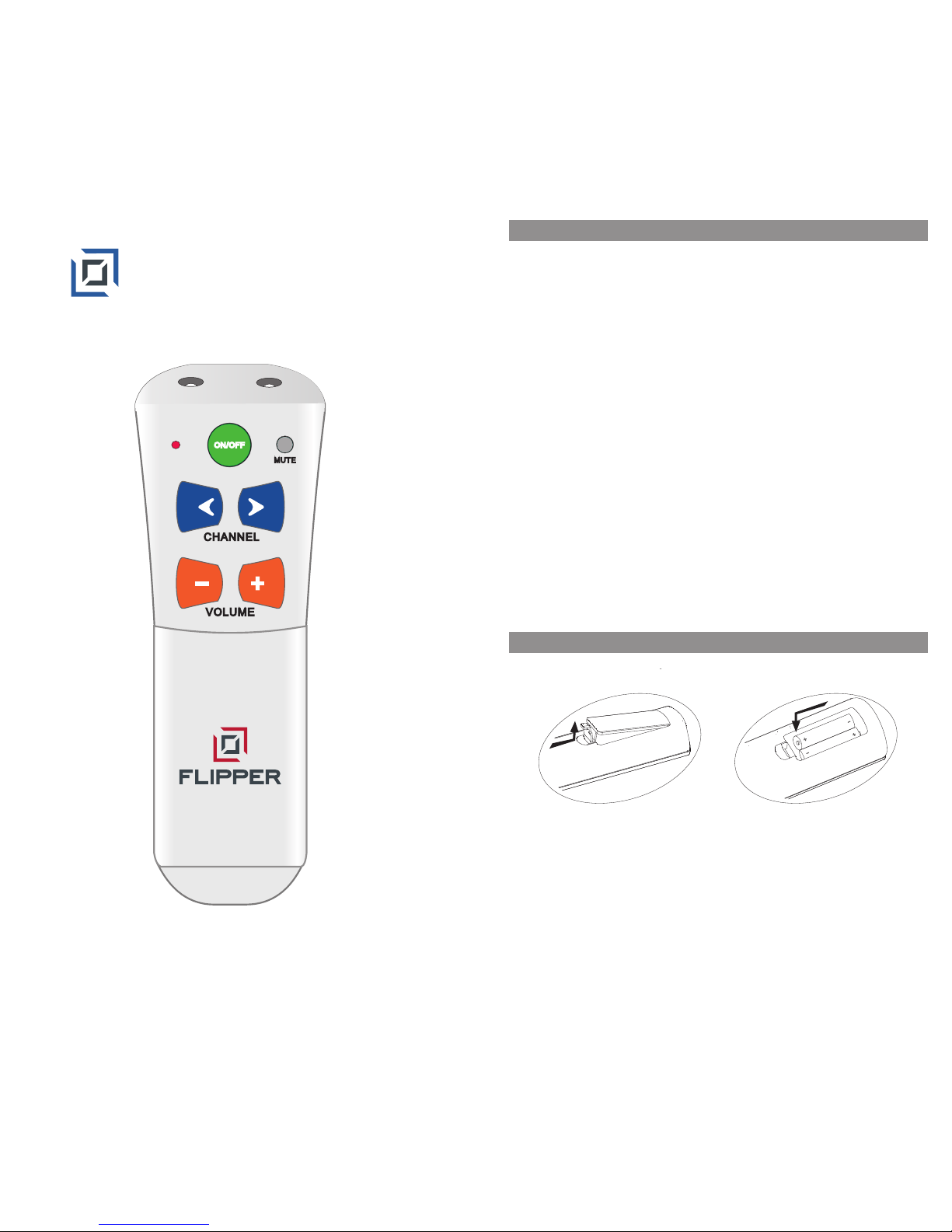
Two Device Universal
Instruction Manual
Table of Conte nts
Use two (2) new AAA batteries. Please see the following
instruction when installing the batteries.
Batte r y Installation
1. Open the battery cover in the back of the remote as
illustrated.
2. Match the batteries to the + and - marks inside the battery
case, then insert the batteries. If the installation is correct,
the indicator light will flash 2 times.
3. Put the battery cover back on.
4. Press any key, if the indicator light flashes, installation is
correct.
Warnings:
1. Do not mix new batteries with old ones or place the
batteries incorrectly.
1
Introduction
Functions
Set Up
Step 1: TV set up
Step 2: Set Top Box (STB)
Step 3: Favorite Channels
Step 4: Dual Mode (TV & STB)
Step 5: Lock
ON / OFF Options
TV Only
STB Only
Channel Entry Options
Other Set-up Options
Automatic Code Searching
Learning Set Up
Troubleshooting
Code Retrieval
Reset the Remote
TV Brand Code List
STB Brand Code List
--------------------------------------------- 2
------------------------------------------------- 2
---------------------------------------------------- 3
------------------------------------- 3
------------------------- 4
-------------------------- 4
------------------- 6
----------------------------------------- 7
--------------------------------------- 7
---------------------------------------------- 7
-------------------------------------------- 8
--------------------------------- 8
----------------------------------- 9
------------------------- 9
------------------------------------ 10
--------------------------------------- 11
----------------------------------------- 11
--------------------------------------- 12
------------------------------------ 13
--------------------------------- 19
© Flipper L C 2009. US Patent Pe nding
Support : www.Fl ipperRemote. com
®
F
LIP
P
E
R
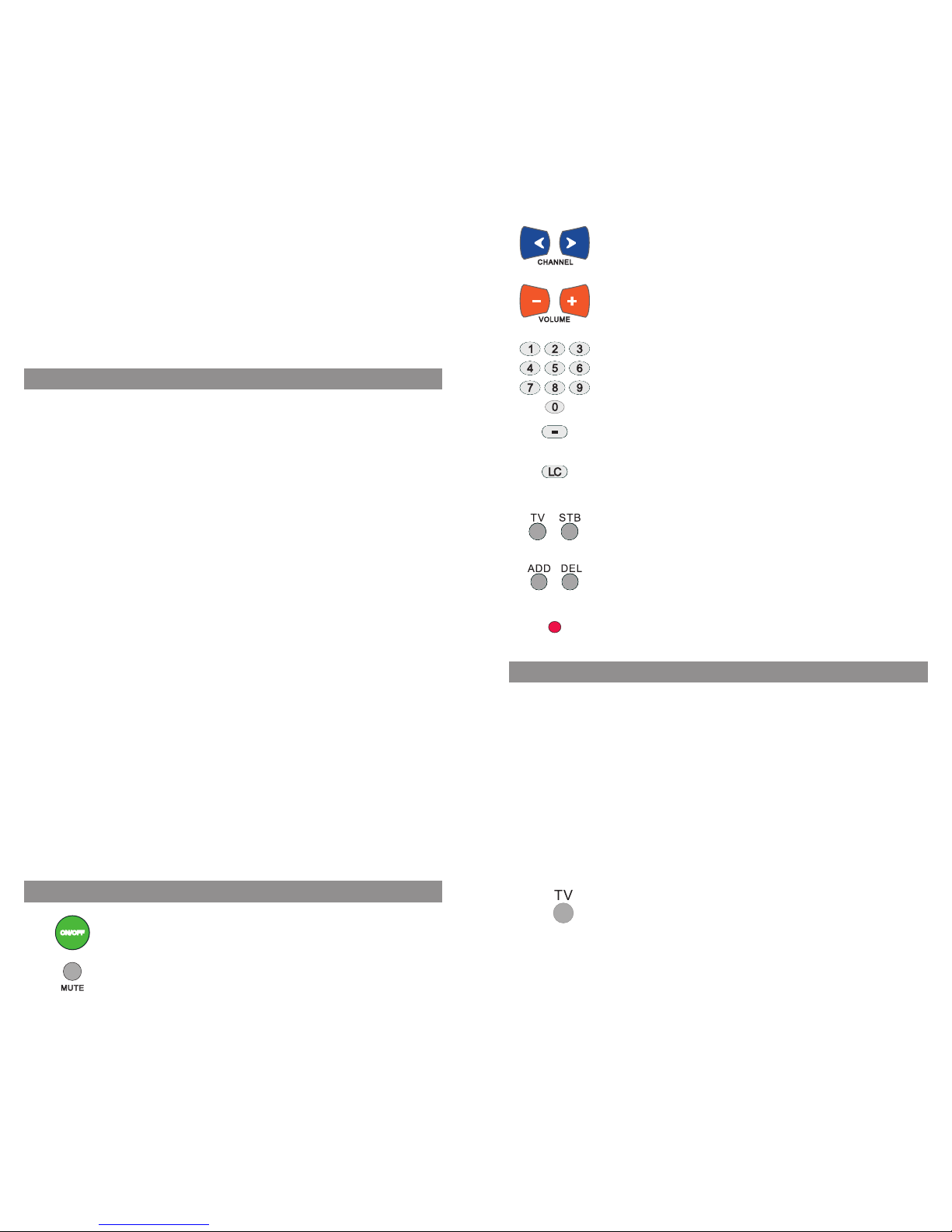
Functi ons
ON/OFF: controls both the TV and STB.
Press MUTE once to turn the sound on or off.
2
Ease of Use
Flipper remote operates both your TV and STB using a
minimum number of buttons.
You can program up to 30 of your favorite channels. When
activated, the will only advance through
these channels. This feature does not change the channel
settings of your TV, STB, or other remote controls.
Favorite Channels
Channel Up/Down
Dual Mode
In Dual Mode, the button powers on and off both the
TV and STB; and the 0-9 keypad controls
the channels on the STB; and controls the
TV, eliminating the need to press a button to switch devices.
ON/OFF
Channel Up/Down
Volume Up/Down
Lock
This feature “Locks” the settings of the remote, including
favorite channels, and dual mode, and prevents accidental
reprogramming.
Thank you for your purchase of the Flipper two device remote
control. Flipper is designed for use with your Television and
Set Top Box (STB). STB’s are Cable, Satellite, and Digital TV
(DTV) receiver boxes.
Flipper is preset to work with most Motorola STBs.
hi
Introducti on
2. Please finish the battery installation within 5 ,
otherwise the programmed codes Will be lost. Do not press
any key during installation.
3. Remove the batteries if you do not plan to use the remote
for a long period of time to prevent electrolyte leaking. If
leaking occurs, clean the contaminated area of the battery
compartment and replace the old batteries with new ones.
minutes
Setup
Please follow these step-by-step instructions for the initial
set-up. Remember to use new AAA batteries for best results.
If you receive your TV stations through an STB, please note
how your TV is connected to the STB. Newer TVs are
connected through an AV input option, such as Video 1 or 2
or Antenna 1 or 2. Older TVs may be set to channel 3 or 4.
This will allow you to easily reset the TV if you accidentally
change your TV’s channel during set up.
hi
Channel Up/Down: Controls the STB
channels.
Volume Up / Down: Controls the TV
volume.
0-9 located under the sliding door, are
for set up and channel entry.
TV and STB buttons are used to set up
your devices.
ADD and DEL buttons are used to set
up favorite channels.
“Dash” is used for DTV channel entry.
LC is for “Last Channel” – returns to the
last channel you are viewing.
Indicator light - flashes during set up
and when the remote is used.
Step 1: TV set up
Locate the 3-digit code for your TV brand in the code list.
1. First, 'prime' the remote. Press and hold ADD until the light fla shes
once then tu rns solid. T hen enter 954. The light stays solid then
flashes tw ice.
hi
3
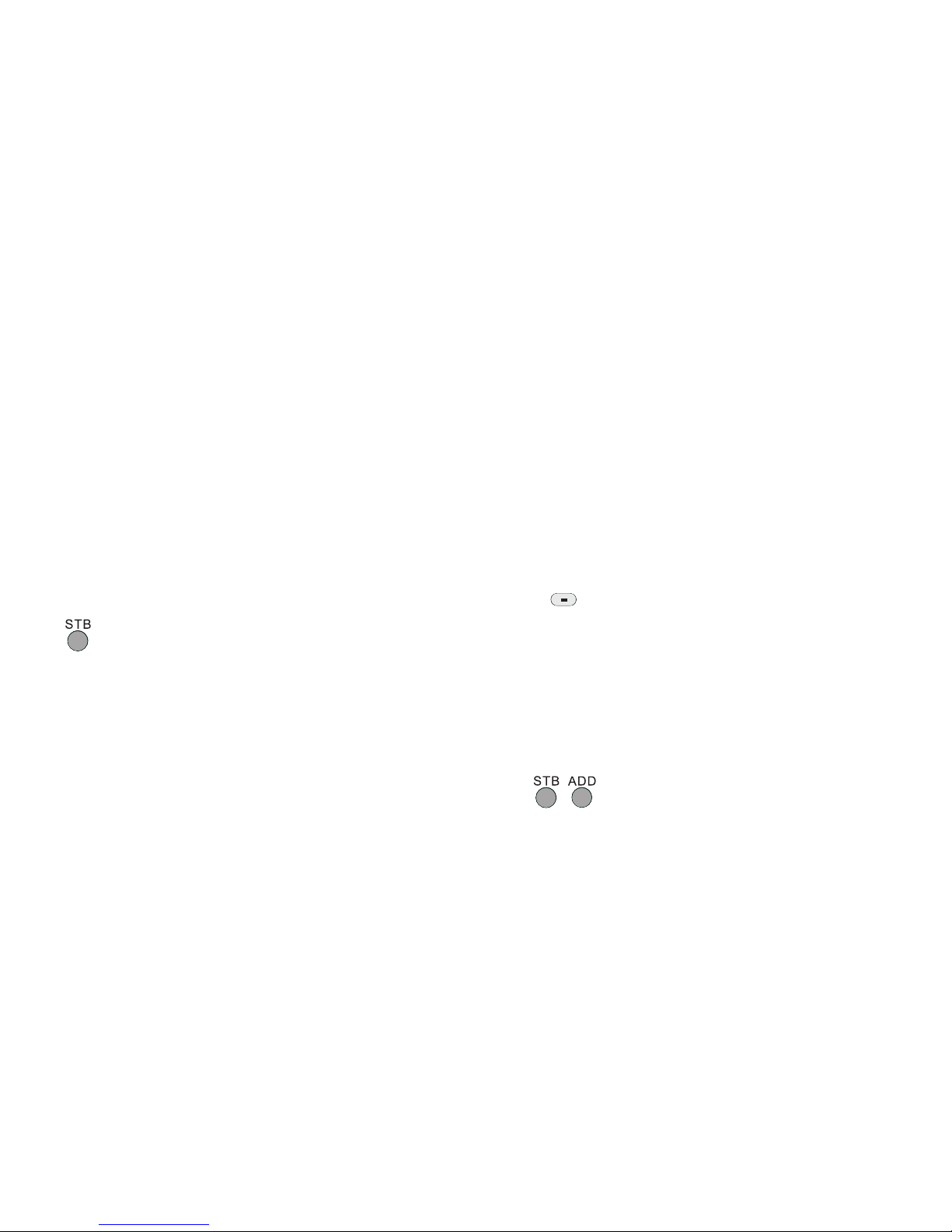
top of the remote will flash once then turn solid. Release
the key.
Note: If you do not press any key more than 30 seconds, the
remote will exit the program.
3. Enter the first 3-digit code for your TV using the 0-9 key pad.
If the code is entered correctly, the light will turn off. If the
light stays on, please try again.
4. Try the remote to see if it controls the TV by pressing the
key and .
5. If the remote is adjusting your TV, go to Step 2.
6. If the remote does not adjust your TV, repeat the process
using the next 3-digit code listed for your TV brand until the
remote works.
Note: If you are unable to find a working code, see “Other Set
Up Options.”
The code for my TV is ______.
2. Press and hold the TV set-up key. The indicator light at the
hi
hi
hi
hi
hi
hi
ON/OFF Volume Up/Down
Step 2: Set Top Box (STB)
If you are using a TV without a STB, go to Step 3.
Flipper is preset to Motorola cable STBs. It may not work all
Motorola STBs, however. If your STB is manufactured by
Motorola, press STB once (the light will flash) and see if
Flipper works your STB. If yes, go to Step 3. If not, follow the
set up instructions in Step 1: TV, except find your STB code,
and press STB instead of TV in # 1.
The code for my STB is ______.
hi
h
i
Step 3: Favorite Channels
Setting Favorite Channels is optional. If you do not want a
favorite channel list, go to Step 4.
You can program up to 30 of your favorite channels. When
set, only scrolls through your Favorite
Channels. The 0-9 keypad allows you to key in any available
channel. Programming favorites does not change the settings
on your STB or other remote controls.
Channel Up/Down
4
Note: When advancing through your favorite channels using
the buttons, please allow the
channel to switch before pressing the button again.
Make a list of your Favorite Channels. The channels will
advance in the order they are entered. For instance, if you
program channels 225, 125, 57, and then 563, the
will memorize them in that order and advance as
225, 125, 57, 563. Flipper does NOT place channels in
numeric order.
STBs and TVs generally use a three or four digit channel entry
system, 000 or 0000. To enter channels, use 0’s as a place
holder. For instance, enter channel 7 as 007 (three digit) or
0007 (four digit). For channel 22, enter as 022 or 0022. If
your TV or STB requires an Enter key to change channels,
please see “Channel Entry Options.”
Please consult your DTV manual. Use the dash “-” button, if
needed. Some DTVs do not use a dash, and instead may enter
channels in different formats, such as 401 for channel 4-1, or
0301 for channel 30-1.
If using a newer TV with an over the air digital turner, you may
need to learn the dash key from your existing remote. See
“Learning Set Up”
The instructions below assume that you are programming
Favorites to work with an STB device. If you are using a TV
without a STB, substitute the TV key for the STB key.
1. Press STB then ADD. The indicator light will flash once
then turn solid. Release both buttons.
2. Key in the first channel and press the ADD button, key in
the next channel and then ADD, and continue until all
channels are added. The light will flash one time for each
digit.
Channel Up/Down
Channel
Up/Down
Make a list:
Channel Format:
DTV channel format:
Adding Favorites:
hi
hi
hi
hi
hi
hi
hi
hi
hi
hi
I
hi
hi
5
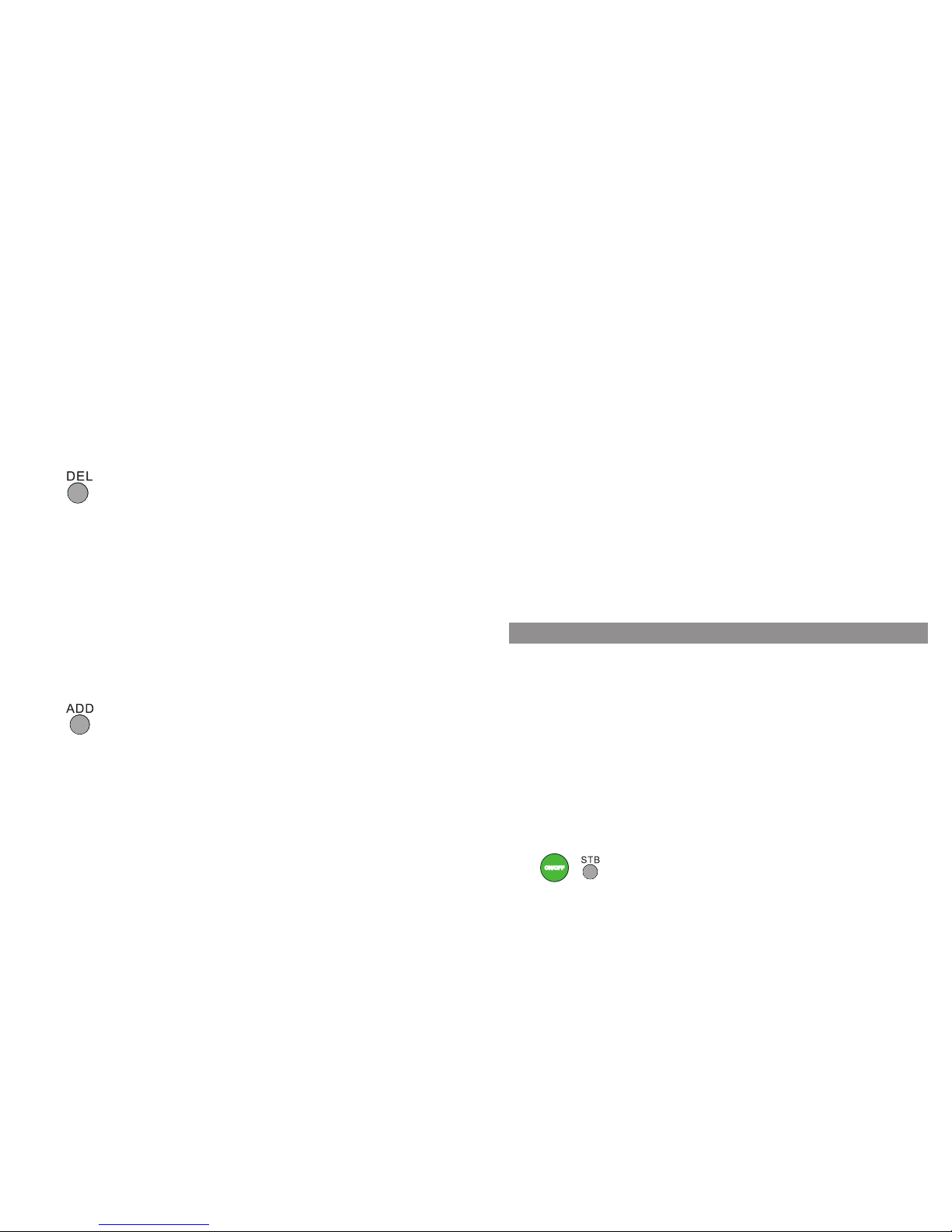
7
Note: Flipper can be programmed to turn ON / OFF either
the TV or STB only – please see “ON / OFF Options.”
Step 5: Lock
This feature “Locks” the settings of the remote, including
Favorites, and Dual Mode. If you do not want to lock the set
up of your remote control, set-up is complete. Enjoy using
your Flipper remote!
:
1. In Dual mode, press and hold ADD. The light will flash
once then turn solid. Release the button, and enter 95 5.
The light flashes twice.
2. In TV mode, press and hold TV. The light will flash once
then turn solid. Release the button, and enter 955.
3. In STB mode, press and hold STB. The light will flash
once then turn solid. Release the button, and enter 95 5.
:
Follow the instructions above, except use code 956 to
unlock.
hi
hi
To Lock
To Unlock
In Dual Mode, the turns On and Off both the TV and
STB. Occasionally, the remote may only turn On or Off either
the STB or TV. If this happens, press the button again
until both devices operate at the same time. To avoid this
from happening, place the TV and STB close to each other.
To have control the TV only,
control the STB, and control the TV, first
set the code for the TV and STB as shown in Step One and Two.
Then:
1. Press and hold the STB button and then the button.
The indicator light will flash once, then remain flashing.
Release both buttons.
2. Face your existing TV remote control’s signal transmitter
(on the front) to the Flipper remote control transmitter,
with 3-5cm gap in between the remotes.
ON/OFF
ON/OFF
hi
hi
hi
TV Only
ON/OFF
ON/OFF
Channel Up/Down
Volume Up/Down
ON/OFF O ptions:
6
Example:
007 ADD, 044 ADD, 110 ADD, etc., for channels 7, 44, 110;
For a DTV: 4 - 1 ADD; 44 - 2 ADD, for channels 4-1, and 44-2
3. Press the STB button after all channels are added to
complete the process.
4. Use the buttons to scroll through your
Favorites. It may be necessary to scroll through a second
time for all Favorite channels to appear.
5. If you need to add more channels, repeat. Otherwise, go
to Step 4.
Follow the instructions above for adding channels, except
use the DEL button instead of the ADD button.
To exit favorite channel mode, press and hold DEL and dash -
at the same time until the light flashes twice and turns off.
To re-enter, press and hold DEL and dash - at the same time
until the light flashes twice and turns off.
Step 4: Dual Mode (TV & STB)
If you are using a TV without a STB, go to Step 5.
In Dual Mode, the button controls both the TV and
STB; and the 0-9 keypad control the STB;
and controls the TV
To Dual Mode, press and release ADD. The indicator
light will flash once.
To Dual Mode, press and release either TV or STB. The
indicator light will flash once.
Note: The remote works best when the TV and STB are close
to one another. If the TV and STB do not turn On and
Off at the same time, press the button until both
devices turn either On or Off, or manually turn On or Off
the device.
hi
hi
hi
hi
hi
hi
hi
hi
hi
hi
hi
hi
hi
hi
hi
hi
hi
hi
Channel Up/Down
Channel Up/Down
Deleting Favorites:
Switching Between Favorite and Regular Mode:
Enter
Exit
ON/OFF
Volume Up/Down
ON/OFF
