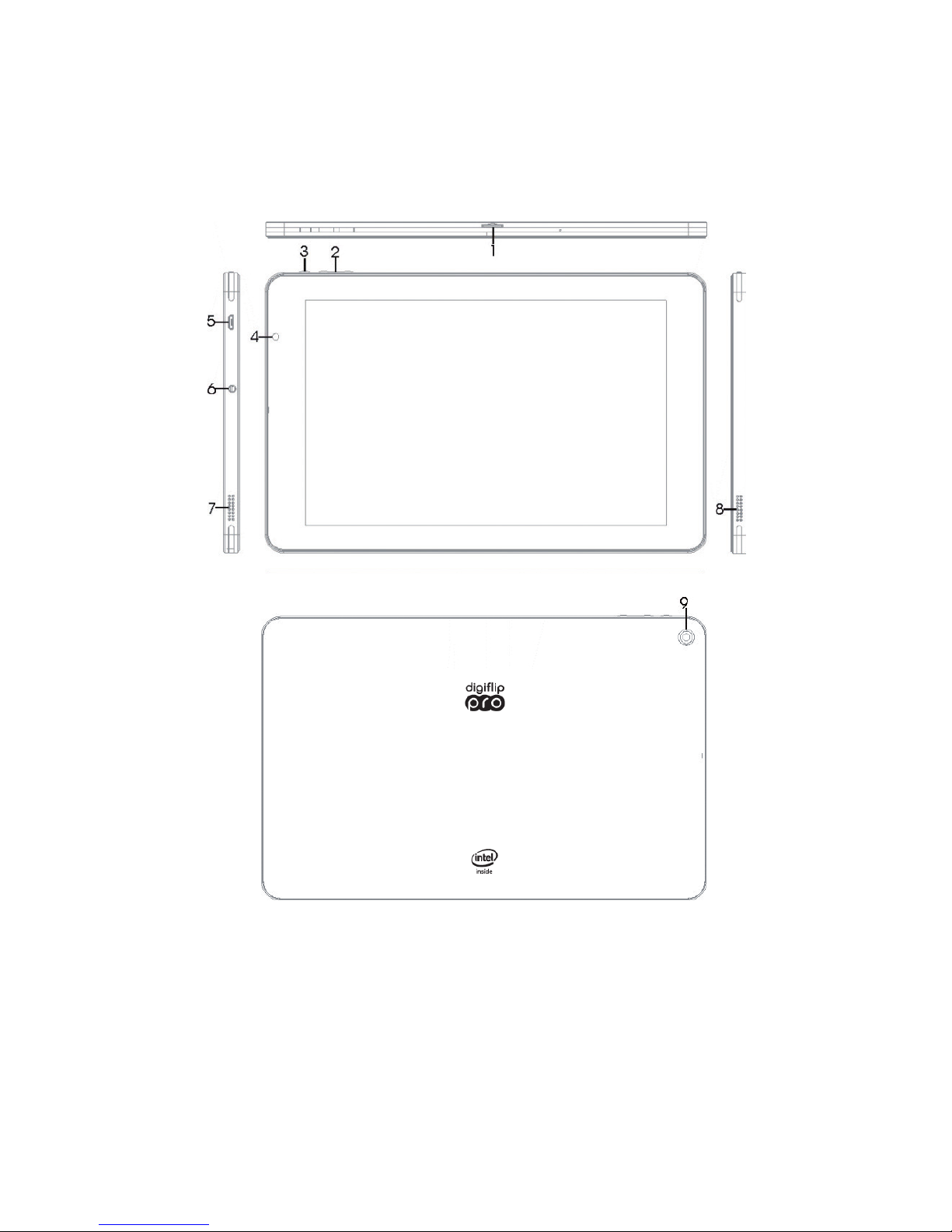
3
Thank you for your choosing and buying the Digiflip Pro XT901 tablet. Please read this
guide carefully before using your tablet.
•
A glance at the product
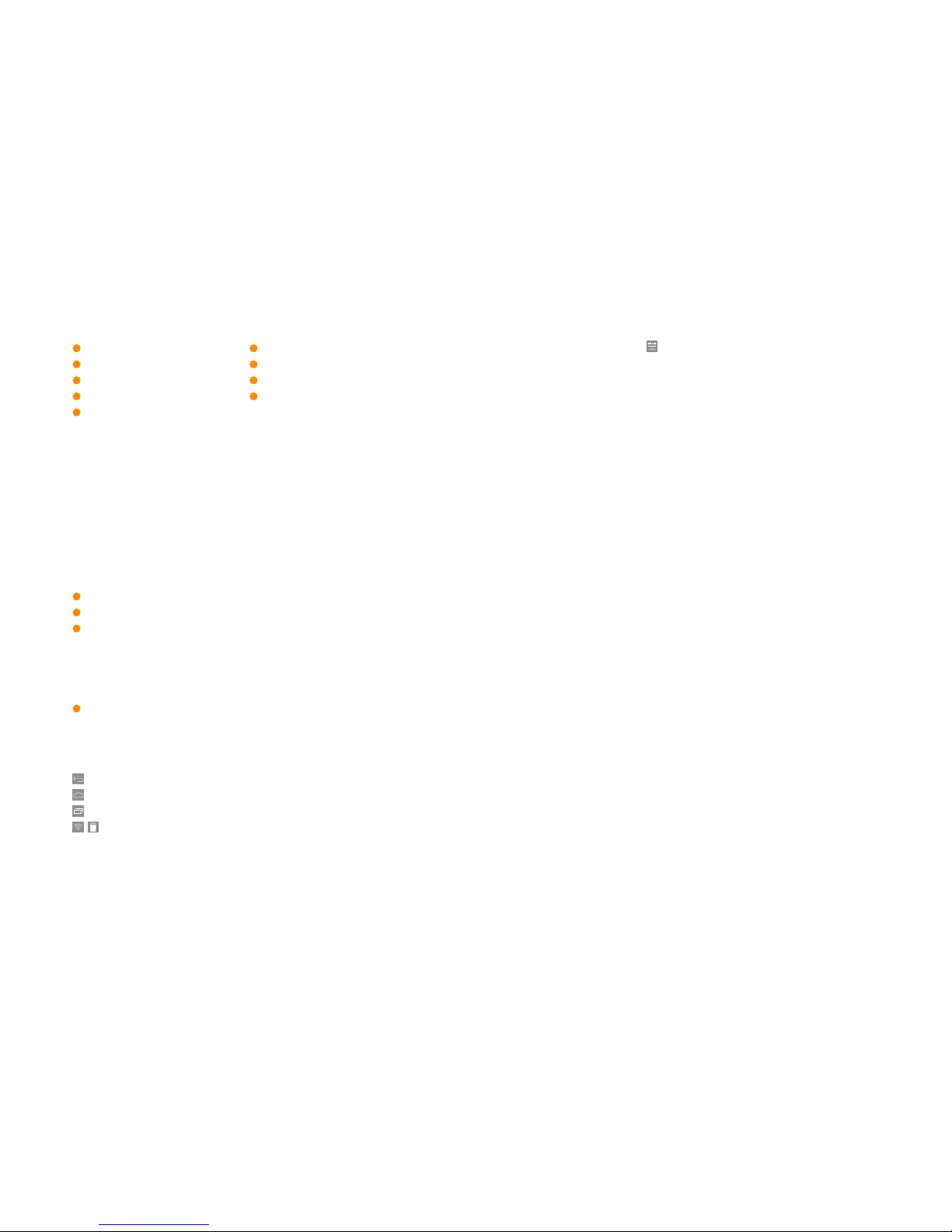
4
5
•
Settings
•
Click on settings icon to enter the settings interface.
•
WiFi Settings
The first step: open Wi-Fi and the system automatically scans the available
networks.
The second step: select desired network and input the correct network
password. Select “Connect”.
There are a list of other things that the settings function will do/adjust –
Adjust Display
Software update
Wifi
Bluetooth
Data Usage check
Sound
Storage checks
Power savings options
Application manager
Security
Language
Backup & reset
Managing phone related accounts
System settings, etc.
•
Key functions:
1
microSD card Slot
6
Earphone Jack
2
Volume Key
7
Speaker 1
3
Power Button
8
Speaker 2
4
Front Camera
9
Rear Camera
5
Micro USB port
•
Long press for 3 seconds of Power Button to turn on / off. Short press to
wake up.
•
Press volume button to increase or decrease the volume. Press the power and
volume down button at the same time to capture a screen image.
•
Basic Operations
•
On / Off
In the shutdown state, press the power button for 3 seconds to switch the tablet
on. To switch off, press the power button for 3 seconds and an options menu
pops up, select “Power off”.
•
Charging tablet with AC Power:
1
Connect the adapter with the USB cable.
2
Plug the adapter into a power socket.
3
Connect the USB to the tablet to start charging.
When low power shows on the screen, please charge in time with the charger
provided with the tablet. The tablet can also be charged even when powered off.
It will take a few hours to fully charge the tablet.
•
Charging tablet with PC:
1
Connect the data cable with the tablet and a USB port in PC in power on mode
for the tablet to start charging.
•
On Screen icons
While on any screen,
•
Click the icon to return to previous screen or exit the current application.
•
Click the icon to return to the home screen.
•
Click the icon to open the list of recently opened applications.
•
Status bar: This shows the status of network connection, battery usage
and system time.

6
7
Warranty
Warranty
Scope of Limited Warranty
1 Manufacturer warrants the Product against workmanship and materials defects
under ordinary consumer use for a period of One (1) year for the tablet and Six (6)
months for accessories beginning from the date of original retail invoice.
2 Warranted products must be used by the buyer for personal use and not for
commercial use.
3 Manufacturer shall have no obligation under this Limited Warranty until all invoices
for the product are paid in full.
4 Limited Warranty will be valid from date of purchase and subject to production of
valid invoice.
5 Manufacturer will completely satisfy its obligations hereunder if, after receiving
the defective Product within the warranty period (as per Manufacturer’s policy),
Manufacturer choose either one of the following:
a Repair the Product with new or refurbished parts; or
b Replace the Product with either a new product or refurbished product that is the
same or similar to the Product purchased; or
c Refund the purchase price of the Product to the buyer.
6 If the products are not under warranty, the buyer is responsible for all repair costs
and cost of replaced component, if any, charged by the product manufacturer.
7 Manufacturer provides no assurance or warranty that the replacement product
will be identical to or offer the same functionalities as the product returned.
Technological advances and product availability might result in the replacement
product being of a lower selling price than the Product returned. Both parties agree
that Product comparability will be solely at the manufacturer’s discretion.
8 The warranty applies only to products purchased in India and replacement or
repaired products will be shipped only to addresses within India.
9 The warranted products should be used as directed. If the warranted products are
modified in any way or used in any way other than as directed, all terms of this
warranty shall be void.
10 All parts and Products that have been returned and for which refund or replacement
products have been provided, will become the Manufacturer’s property upon
receipt and any unexpired part of this limited warranty will also transfer to
the Manufacturer.
In this interface, you can search for Bluetooth devices, view Bandwidth Usage, Sound,
Display, Storage, Battery, Apps, Security, Backup & Options, Date & Time, Language &
Input, Accessibility, About tablet and so on. You can make changes to the settings as
per your requirements.

8
9
WarrantyWarranty
11 The Customer must notify the manufacturer in writing of any deficiency and
specify in detail the nature of the deficiency. The manufacturer shall be afforded
a commercially reasonable period of time to correct the deficiency. Manufacturer
shall have no obligation to correct deficiencies caused by: (1) fault or negligence
of customer including physical damage; (2) improper or unauthorized use of the
Product; (3) use of the Product in a manner for which it was not designed (including
commercial use); (4) modifications to the Product done by anyone other than the
Manufacturer or its employees or agents; or (6) causes external to the operation
of the Product (7) repairs conducted by unauthorised persons or repair/service
centre; (8) the model and/or serial number of the Product being altered, removed
or made illegible; (9) Hardware damaged by: misuse, moisture or liquids, proximity
or exposure to heat, accident, abuse, misapplication. Both parties agree that
this warranty cannot be transferred to any subsequent purchaser or recipient of
this product.
To obtain services under this limited warranty, the customer can contact the
Flipkart customer care.
12 Manufacturer reserves the right to make changes to, at any time without notice,
product design, Colour, material, and specifications without any obligation
to incorporate new features or modifications in previously sold products.
Manufacturer reserves the right to discontinue the product.
13 This limited warranty constitutes the only warranty made by the manufacturer
concerning the product and it hereby excludes any and all other warranties,
expressed or implied, including any warranties of merchantability of fitness for a
particular purpose. Under no circumstances shall the manufacturer be liable to the
buyer or any user for consequential, indirect, special, punitive, or incidental damages
(including, but not limited to, labour and analysis fees), whether foreseeable or
unforeseeable, based on any claim of any other party arising out of breach or
failure of expressed or implied warranty, breach of contract, misrepresentation,
negligence, failure of any remedy to achieve its essential purpose, or otherwise.
Notwithstanding the form in which any legal or equitable action may be brought,
in no event will manufacturer be liable for damages or losses that exceed, in the
aggregate, the amount paid by the buyer for the product.
See label on the Box for Customer care address, contact number and email address
Governing Law: This Limited Warranty constitutes the complete, final, exclusive, and
fully integrated statement of warranty between the manufacturer and the buyer
concerning the product. Any action brought relating to this Limited Warranty shall
be instituted and litigated exclusively in the Courts of Bangalore, India. This Limited
Warranty shall be governed by and construed in accordance with the laws of India.
