Flip Connect Polycom VVX410 User Manual
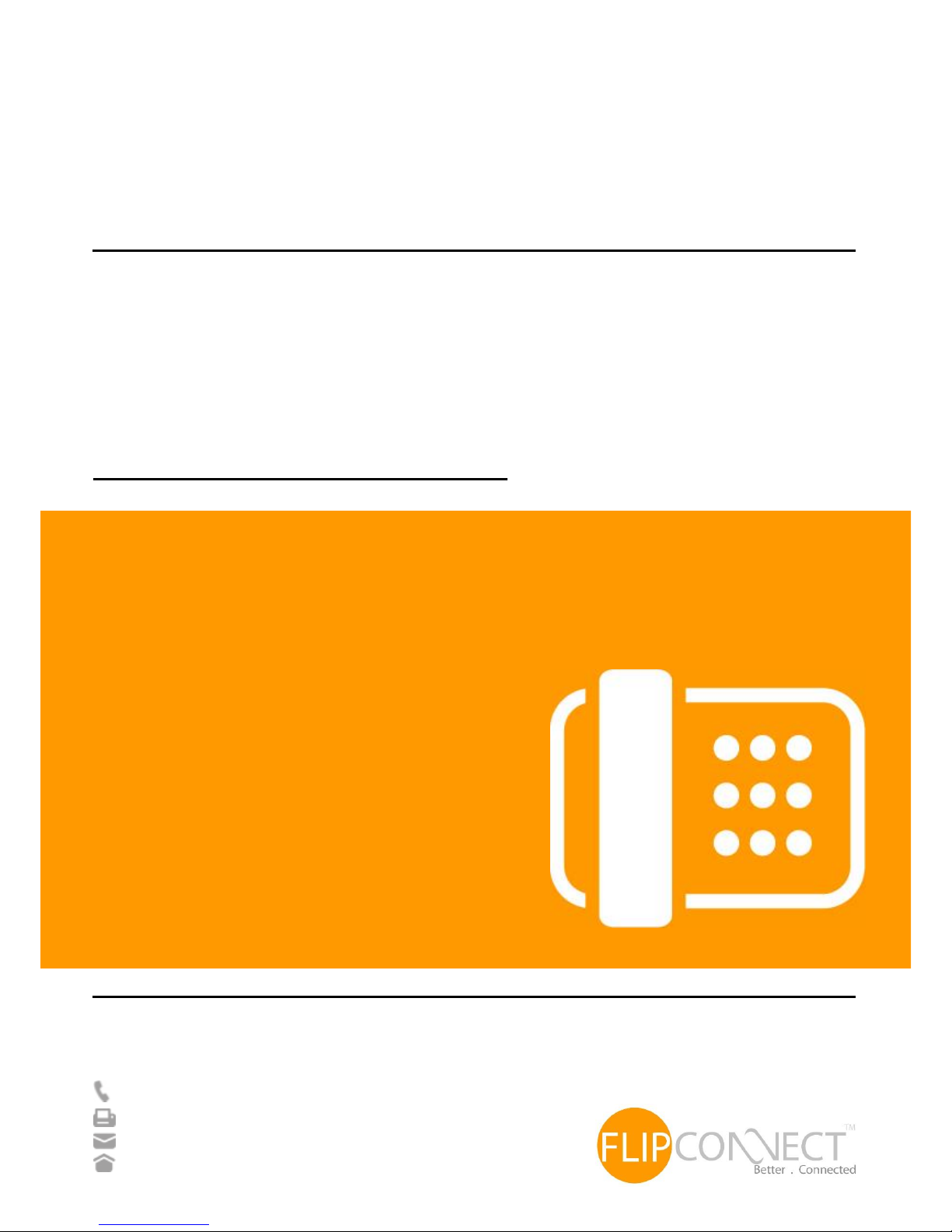
Flip Connect
Polycom VVX410
User Guide
_-
Flip Solutions Ltd t/a Flip Connect
Unit 5/6, 29 Mill Lane, Welwyn
Hertfordshire, AL6 9EU
020 3056 5060
0870 421 5411
support@flipconnect.co.uk
www.flipconnect.co.uk
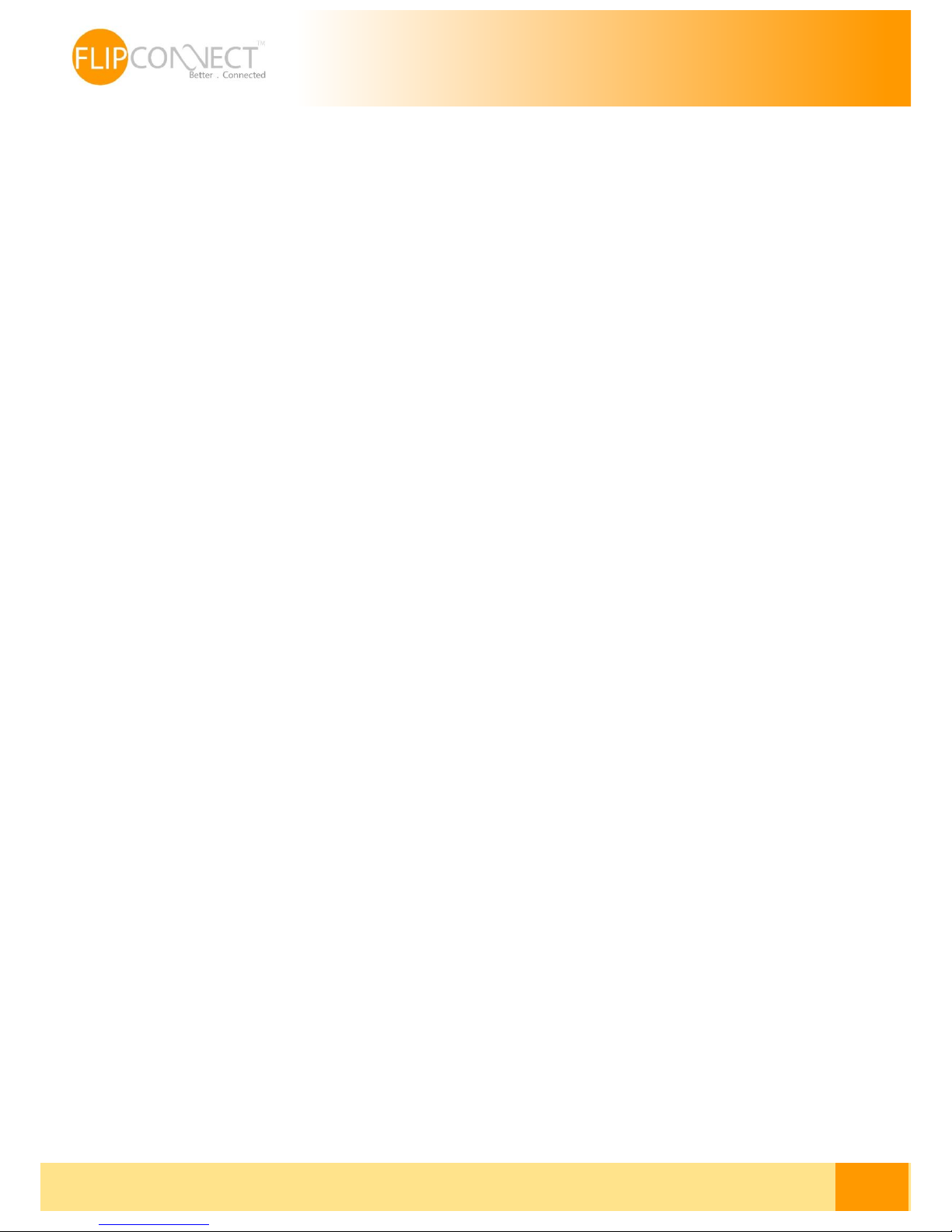
Flip Solutions Ltd t/a Flip Connect
Phone: 020 3056 5060 | Fax: 0870 421 5411 | E-Mail: sales@flipconnect.co.uk
1
User Guide | Polycom VVX410 | 30/06/2014
Contents
How to set up the Polycom VVX410 .................................................................................................................................................... 2
Phone Keys and Hardware .................................................................................................................................................................... 2
Using your phone .................................................................................................................................................................................... 3
Home View ...................................................................................................................................................................................................... 3
Lines View ........................................................................................................................................................................................................ 3
Calls View ......................................................................................................................................................................................................... 4
Understanding Phone Icons and Status Indicators ............................................................................................................................... 4
Navigating Your Phone Interface .................................................................................................................................................................... 5
Answering Calls ................................................................................................................................................................................................... 6
Answering another call ................................................................................................................................................................................. 6
Answering on a Shared Line ........................................................................................................................................................................ 6
Answering Calls Automatically .................................................................................................................................................................... 6
Managing Multiple Calls .................................................................................................................................................................................... 7
Placing Calls ......................................................................................................................................................................................................... 7
Calling from the Dialler ................................................................................................................................................................................. 7
Placing Calls from Favourites, Recent Calls, and Directories ................................................................................................................... 8
Redialling Numbers ........................................................................................................................................................................................... 8
Ending Calls ......................................................................................................................................................................................................... 9
Setting up and handling three way calls ....................................................................................................................................................... 9
Setting up a three way call ........................................................................................................................................................................... 9
Holding and resuming three way calls ...................................................................................................................................................... 9
Ending three way calls .................................................................................................................................................................................. 9
Rejecting calls from a contact ................................................................................................................................................................... 11
Using Do Not Disturb .................................................................................................................................................................................. 11
Viewing recent calls ......................................................................................................................................................................................... 12
Controlling what is heard ............................................................................................................................................................................... 13
Updating the Incoming Call Ringtone ..................................................................................................................................................... 13
Updating a Contact’s Ringtone ................................................................................................................................................................. 13
Changing the Speaker Volume ................................................................................................................................................................. 14
Changing the Ringer Volume..................................................................................................................................................................... 14
Muting the Microphone.............................................................................................................................................................................. 14
Choosing Where You Hear Sound Effects .............................................................................................................................................. 14
Who do I contact? ............................................................................................................................................................................................ 14
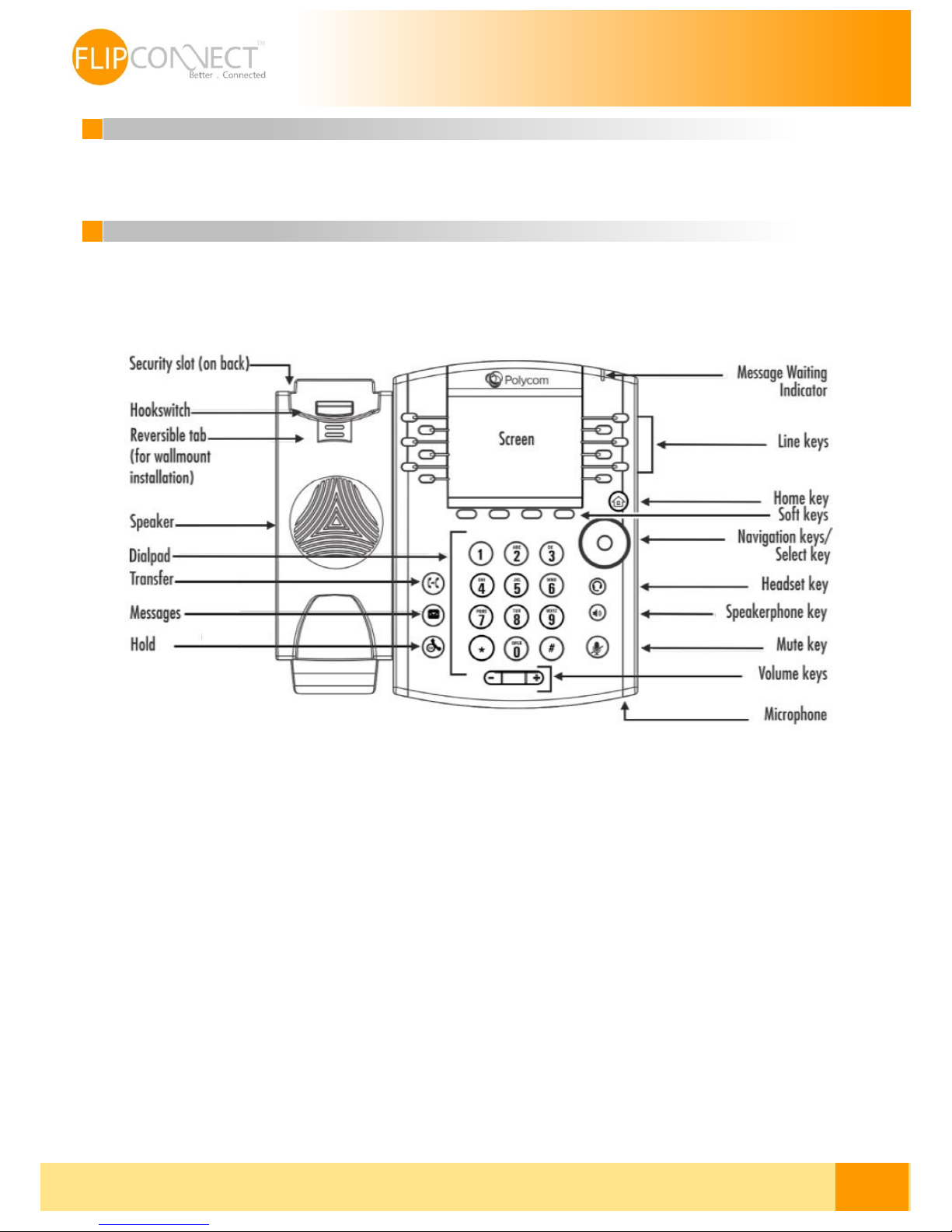
Flip Solutions Ltd t/a Flip Connect
Phone: 020 3056 5060 | Fax: 0870 421 5411 | E-Mail: sales@flipconnect.co.uk
2
User Guide | Polycom VVX410 | 30/06/2014
How to set up the Polycom VVX410
The phone will arrive pre-configured and simply needs to be connected to the internet and powered up. Your Administrator
or installer should know how to do this for you. There are some network/router level settings that must be applied, or the
service will not work - for further details on these please refer to the Flip Hosted Business Administrators Guide.
Phone Keys and Hardware
The figure below shows the main phone keys and features
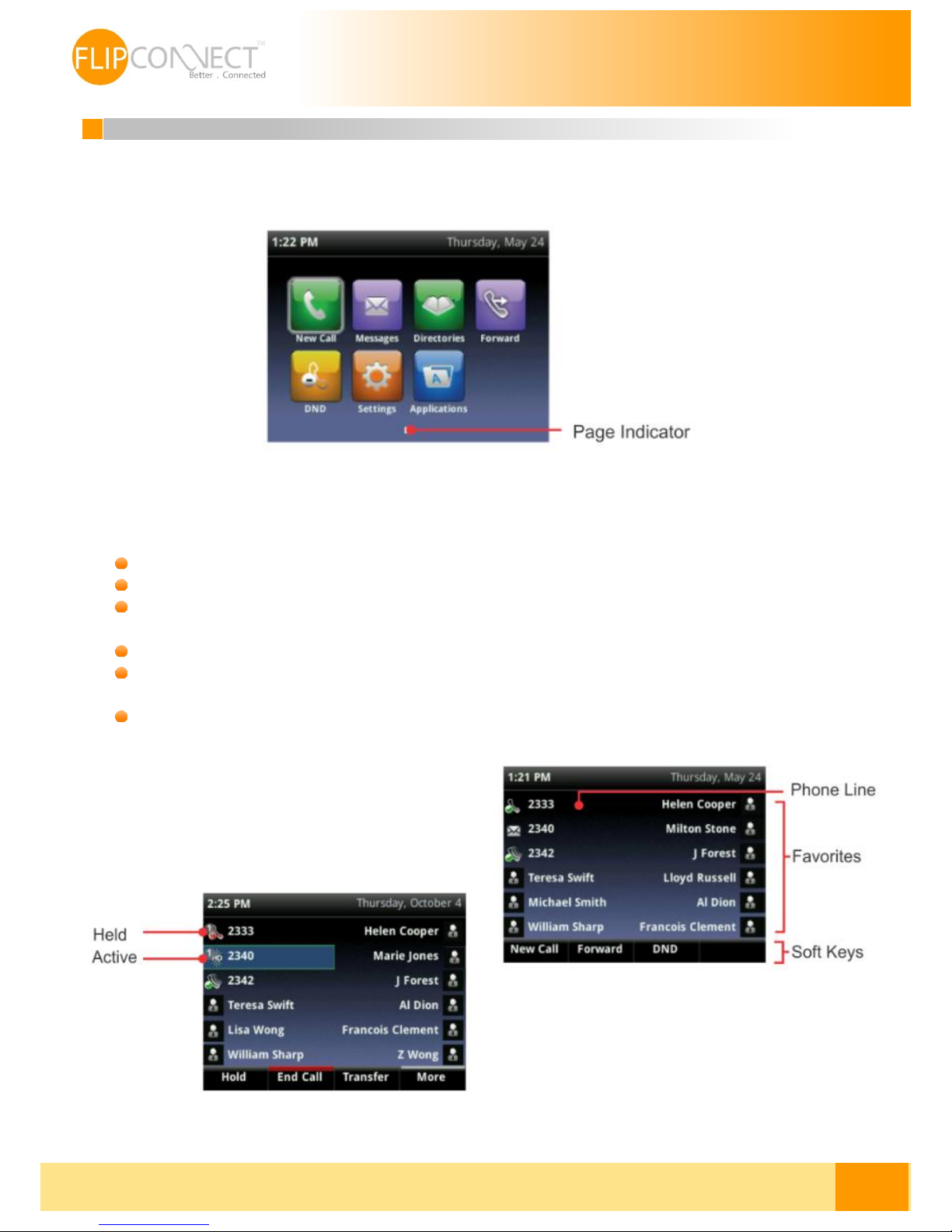
Flip Solutions Ltd t/a Flip Connect
Phone: 020 3056 5060 | Fax: 0870 421 5411 | E-Mail: sales@flipconnect.co.uk
3
User Guide | Polycom VVX410 | 30/06/2014
Using your phone
Home View
Home view displays your phone line and messages settings, and information. At the bottom of Home view is a Page Indicator
that shows how many pages of icons Home view displays:
To change the displayed page, press the down or up arrow key. To change the highlighted entry, press the right or left arrow
key. Press Select to access the desired menu.
Home view displays the following icons:
New Call—Select New Call to display the Dialler so you can place a call.
Messages—Select Messages to access your voicemail.
Directories—Select Directories to access your Contact Directory, Favourites, and Recent Calls list. You may also be
able to access a Corporate Directory and Buddy Status List if they’re set up on your phone.
Forward—Select Forward to set up forwarding options for incoming calls.
DND—Select DND to toggle DND (Do Not Disturb) on or off. When DND is enabled, your phone won’t ring and
incoming calls will go to voice mail.
Settings—Select Settings to access phone features and settings to customize your phone.
Lines View
Lines view (shown next) is your phone’s default display. Lines
view displays your phone line(s), your favourites, and soft keys
in the soft key area.
If your phone is idle, you can press a line key to access the
Dialler.
If your phone has calls, the phone line indicates the number
of calls you have, and if they’re active or held. If the phone
line has an active call, the call colour is dark green, as shown
next. If the phone line has one or more held calls, the call
colour is dark blue, as shown next. The number of total calls is shown above the calls. To select a call, use the up and down
arrow keys
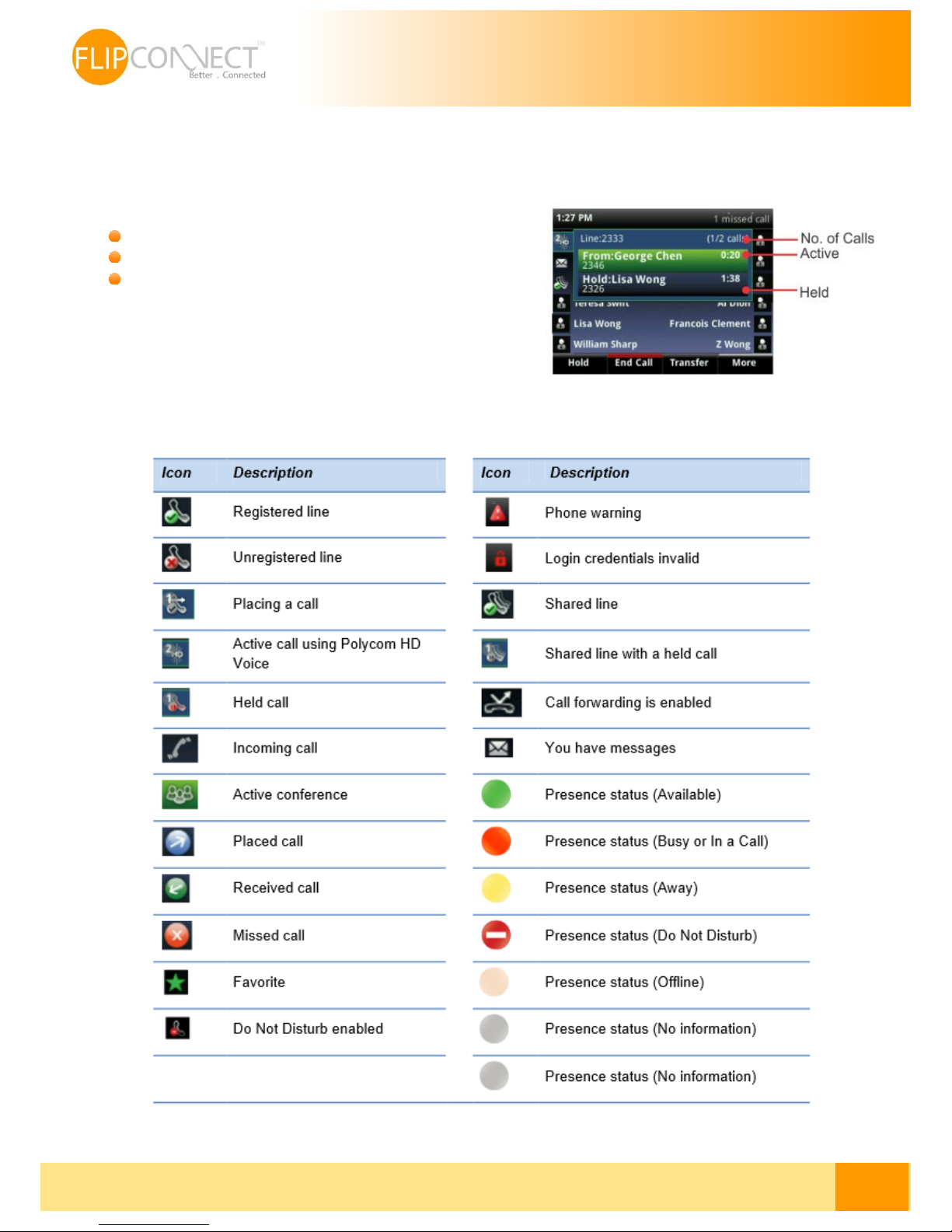
Flip Solutions Ltd t/a Flip Connect
Phone: 020 3056 5060 | Fax: 0870 421 5411 | E-Mail: sales@flipconnect.co.uk
4
User Guide | Polycom VVX410 | 30/06/2014
Calls View
You can access Calls view (shown next) if your phone has multiple calls in progress, or you have one held call. Use the up
and down arrow keys to see all your calls. If your phone has multiple lines, calls display under the associated line. Call colour
indicates status:
Dark green — Active call
Bright blue — Incoming call
Dark blue —Held call
Use the up and down arrow keys to highlight a call. The soft keys apply
to the highlighted call.
Understanding Phone Icons and Status Indicators
The following icons and indicators indicate phone, call, or buddy/contact status, or to indicate that a feature is enabled.
