Flint S Series User Manual
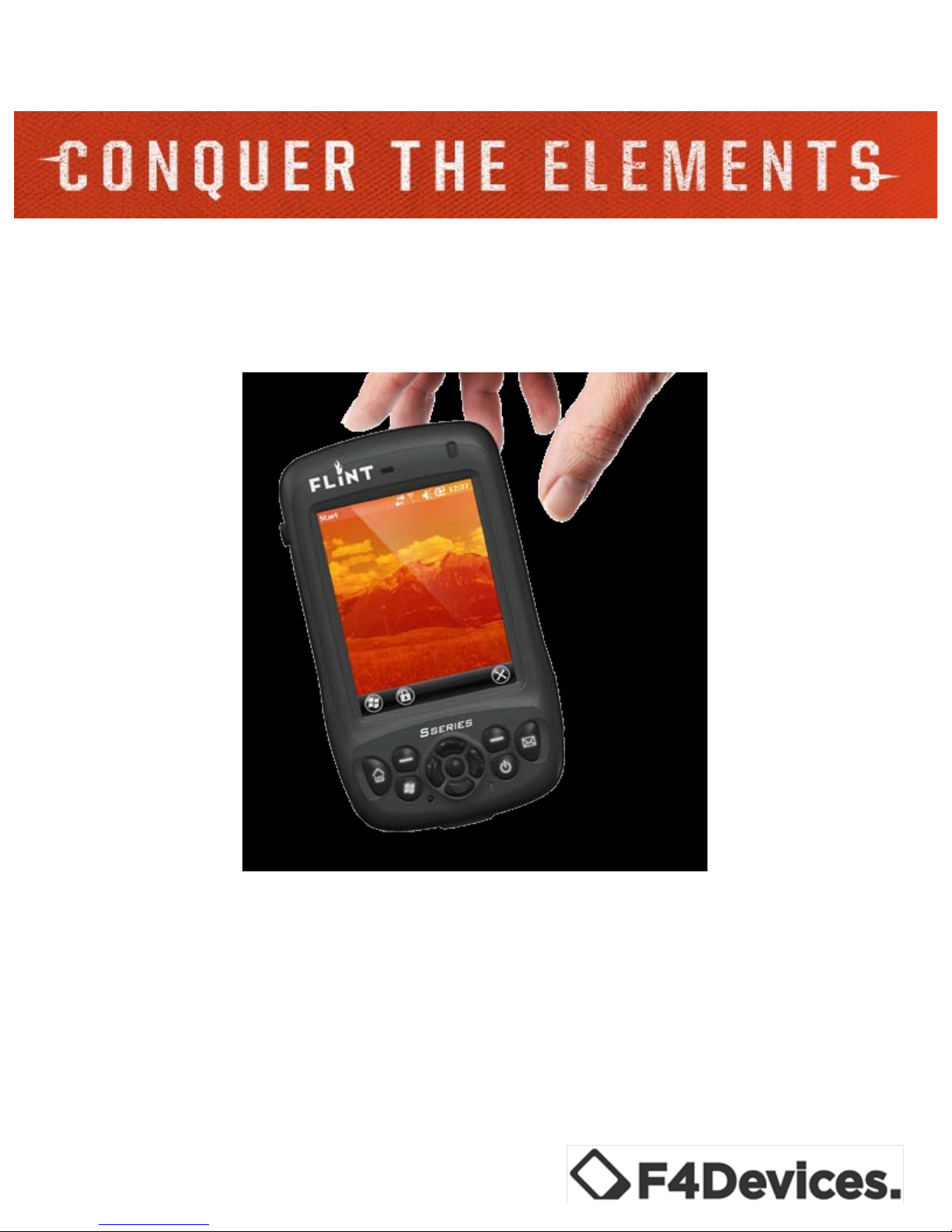
1"
"
" " "
"
"
"
"
"
FLINT
HANDHELD USER
MANUAL
"

2"
"
" " "
"
Table of Contents
Chapter 1"....................................................................................................................................................."6"
Getting Started"........................................................................................................................................."6"
Identifying Hardware Components"......................................................................................................"6"
Front of Device"................................................................................................................................"6"
Keypad"............................................................................................................................................."8"
Back/Sides"......................................................................................................................................."9"
Bottom"..........................................................................................................................................."10"
Preparing your Device"........................................................................................................................"11"
Installing the Battery and SIM Card (select models)"...................................................................."11"
Connecting to A/C Power/Charging the Battery"............................................................................"13"
Initial Startup"................................................................................................................................."14"
Syncing Device to Your PC"..............................................................................................................." 14"
Installing ActiveSync and WMDC"................................................................................................"15"
User Options"......................................................................................................................................" 16"
Using the MicroSD card"................................................................ ................................................"16"
Using the Ultrasonic Ranging Module".............................................................................................."17"
Chapter 2"..................................................................................................................................................."17"
The Basics"............................................................................................................................................."17"
Powering On/Off"..............................................................................................................................."17"
Power Saving"....................................................................................................................................."17"
Turning the backlight on/off".........................................................................................................."17"
Suspend Mode"..............................................................................................................................."18"
On-Screen Navigation"......................................................................................................................."18"
Using the Stylus"............................................................................................................................."18"
Home Screen"....................................................................................................................................."19"
Portrait/Landscape View"..............................................................................................................."20"
Navigation Bar"..............................................................................................................................."20"
Tool Bar"........................................................................................................................................."20"
Programs"............................................................................................................................................"20"
Notifications".................................................................................................................................."21"
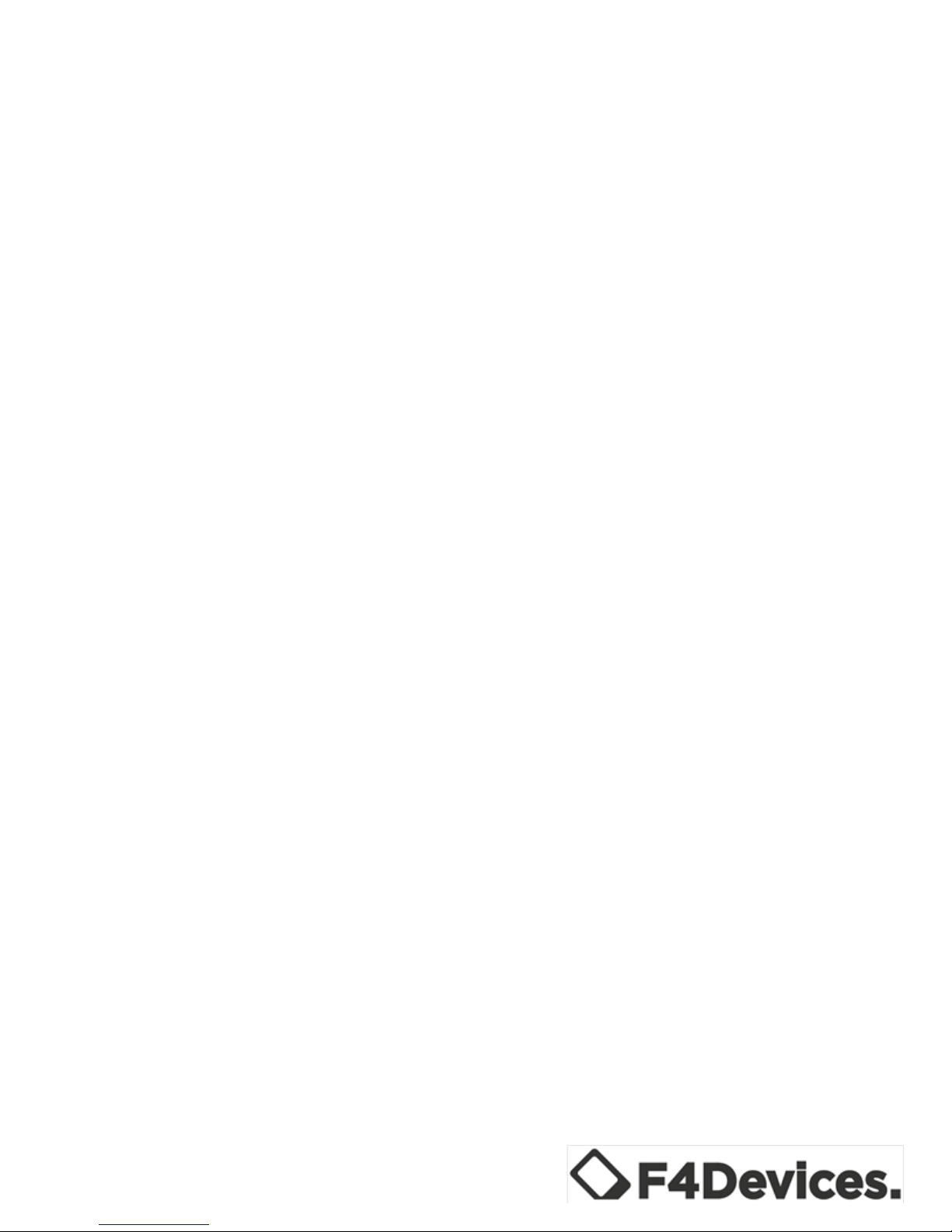
3"
"
" " "
Entering Information into Your Device"............................................................................................."21"
Writing on the Screen"...................................................................................................................."22"
Drawing on the Screen"..................................................................................................................."22"
Recording a Message"....................................................................................................................."23"
Securing Your Device"........................................................................................................................"24"
Securing Your Device with a Password"........................................................................................."24"
Chapter 3"..................................................................................................................................................."25"
Device Management".............................................................................................................................."25"
Power Management"..........................................................................................................................."25"
Low Battery Signals/Actions"........................................................................................................."25"
Power-Saving Tips"............................................................................................................................"26"
Customizing Your Device"................................................................................................................."27"
Chapter 4"..................................................................................................................................................."28"
Microsoft Pocket Outlook"......................................................................................................................"28"
Calendar: Scheduling Appointments and Meetings"..........................................................................." 28"
Creating an Appointment"..............................................................................................................."29"
Using the Calendar Summary Screen"............................................................................................"29"
Contacts: Tracking Friends and Colleagues"......................................................................................."30"
Creating a Contact"........................................................................................................................."30"
Tasks: Keeping a To-Do List"............................................................................................................."30"
Creating a Task".............................................................................................................................."30"
"..........................................................................................................................................................." 31"
Notes: Capturing Thoughts and Ideas"................................................................................................"32"
Creating a Note".............................................................................................................................."32"
Email: Sending and Receiving Email Messages"................................................................................"32"
Synchronizing Email Messages"....................................................................................................."32"
Connecting Directly to an Email Server"........................................................................................"33"
Using the Message List".................................................................................................................."33"
Composing /Sending an Email"......................................................................................................"33"
Managing Email Messages and Folders"........................................................................................"34"
Chapter 5"..................................................................................................................................................."35"
More Programs"......................................................................................................................................"35"
ActiveSync/WMDC"..........................................................................................................................."35"
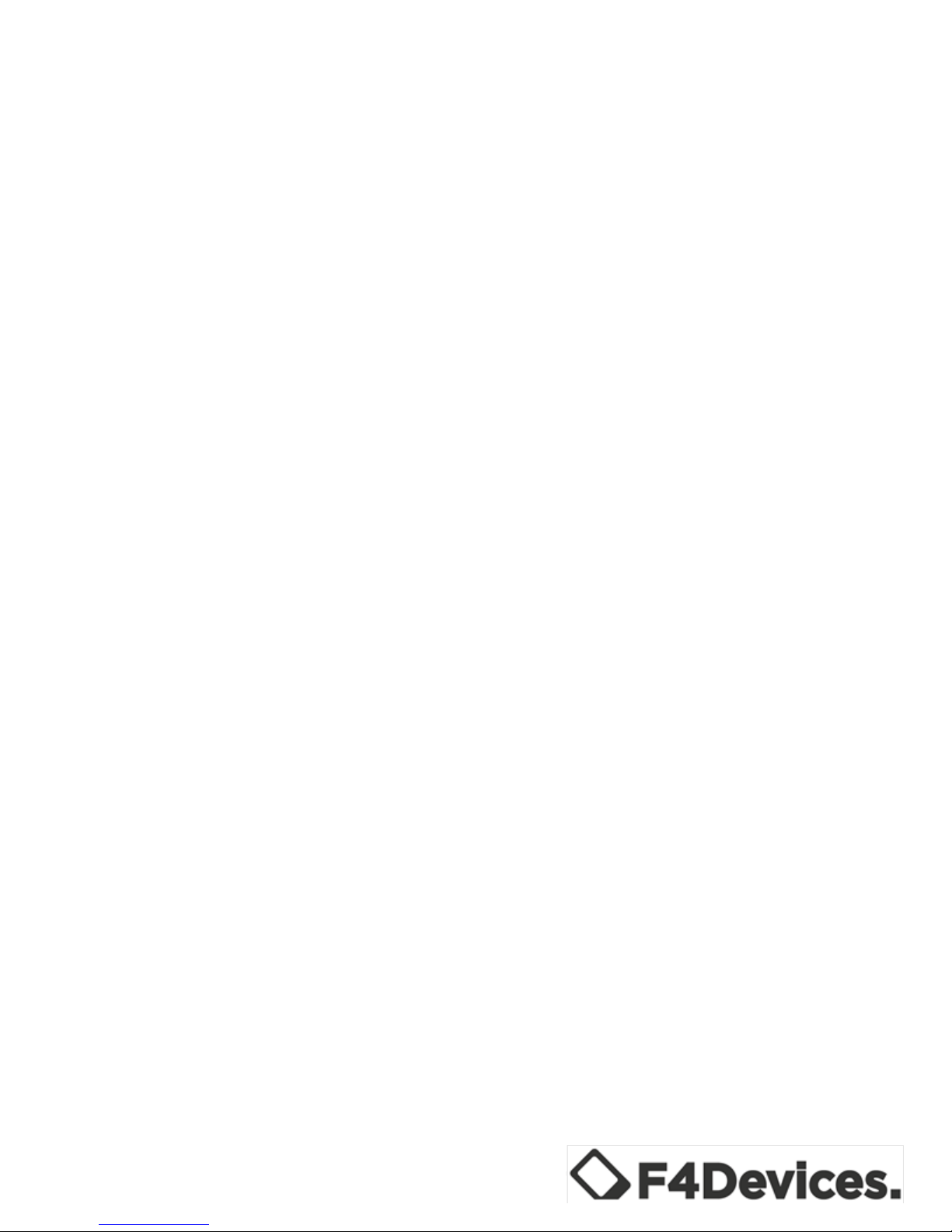
4"
"
" " "
Synchronizing Data"......................................................................................................................."36"
Office Mobile"...................................................................................................................................."36"
Creating an Office File".................................................................................................................."37"
Opening an Office File".................................................................................................................."37"
Internet Explorer"................................................................................................................................"38"
Browsing the Internet"...................................................................................................................."38"
Windows Live Messenger"................................................................................................................."39"
Setting up Windows Live".............................................................................................................."40"
Signing into Messenger"................................................................................................................."40"
Windows Media Player"......................................................................................................................"40"
Pictures & Videos".............................................................................................................................."41"
Viewing Pictures & Videos"..........................................................................................................."41"
Camera"..............................................................................................................................................."42"
Taking Pictures".............................................................................................................................."42"
Recording Video Clips".................................................................................................................."43"
Geotagging"...................................................................................................................................."44"
Chapter 6"..................................................................................................................................................."46"
Getting Connected"................................................................................................................................."46"
Types of Connections"........................................................................................................................" 46"
Setting up a Cellular (HSDPA) Connection".................................................................................."46"
Searching and Organizing Information".............................................................................................."48"
Remote Desktop"................................................................................................................................"48"
Setting up a Dial-up Connection"...................................................................................................."49"
Using a Wireless Network"................................................................................................................."49"
Switching On or Off the Wi-Fi Radio"............................................................................................"49"
Using Bluetooth"................................................................................................................................."51"
Switching On or Off the Bluetooth"................................................................................................"52"
Sending Files Via Bluetooth".........................................................................................................." 53"
Receiving Files Via Bluetooth"......................................................................................................."54"
Creating a Bluetooth Partnership"..................................................................................................."54"
Chapter 7"..................................................................................................................................................."55"
GeoAssist Software"..............................................................................................................................."55"
Starting GeoAssist"............................................................................................................................."55"
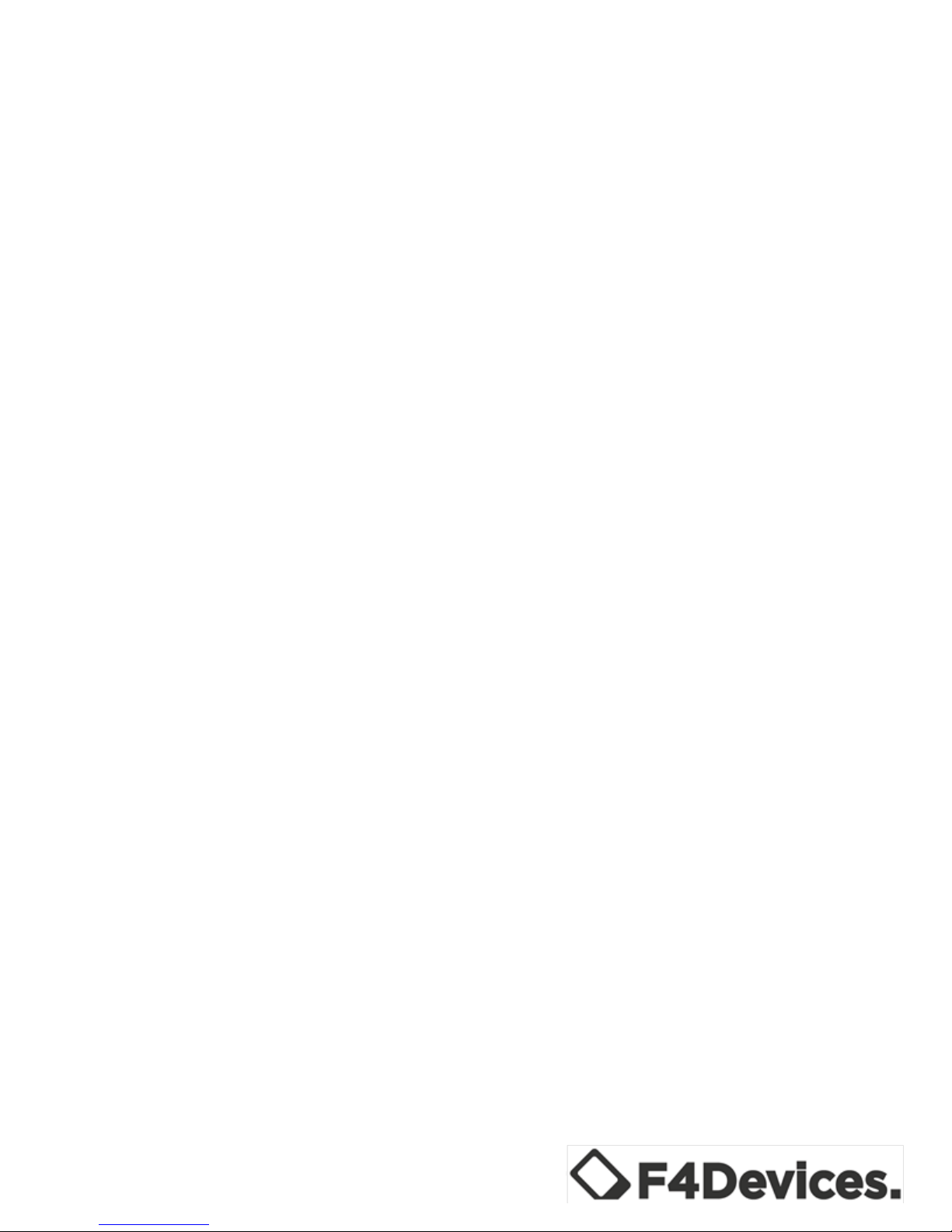
5"
"
" " "
GeoAssist Settings"............................................................................................................................."56"
GPS Tab"........................................................................................................................................."56"
Satellite Detail Tab"........................................................................................................................"57"
Use Mode Tab"..............................................................................................................................."58"
Log Tab"........................................................................................................................................."60"
About Tab"......................................................................................................................................"60"
Chapter 8"..................................................................................................................................................."61"
Recommended Settings"........................................................................................................................."61"
GPS Settings and Best Practices"........................................................................................................"61"
Handheld and Best Practices".............................................................................................................."61"
Chapter 9"..................................................................................................................................................."62"
Troubleshooting & Maintenance"..........................................................................................................."62"
Resetting Your Device"......................................................................................................................."62"
Restoring Device to Factory Settings"................................................................................................"63"
Troubleshooting"................................................................................................................................."64"
Caring for Your Device"....................................................................................................................."66"
Chapter 10"................................................................................................................................................."67"
Safety Precautions"................................................................................................................................."67"
About Charging"................................................................................................................................."67"
About the Charger"............................................................................................................................."67"
About the Battery"..............................................................................................................................."68"
FCC Warning"........................................................................................."Error!%Bookmark%not%defined."
"
"
" "
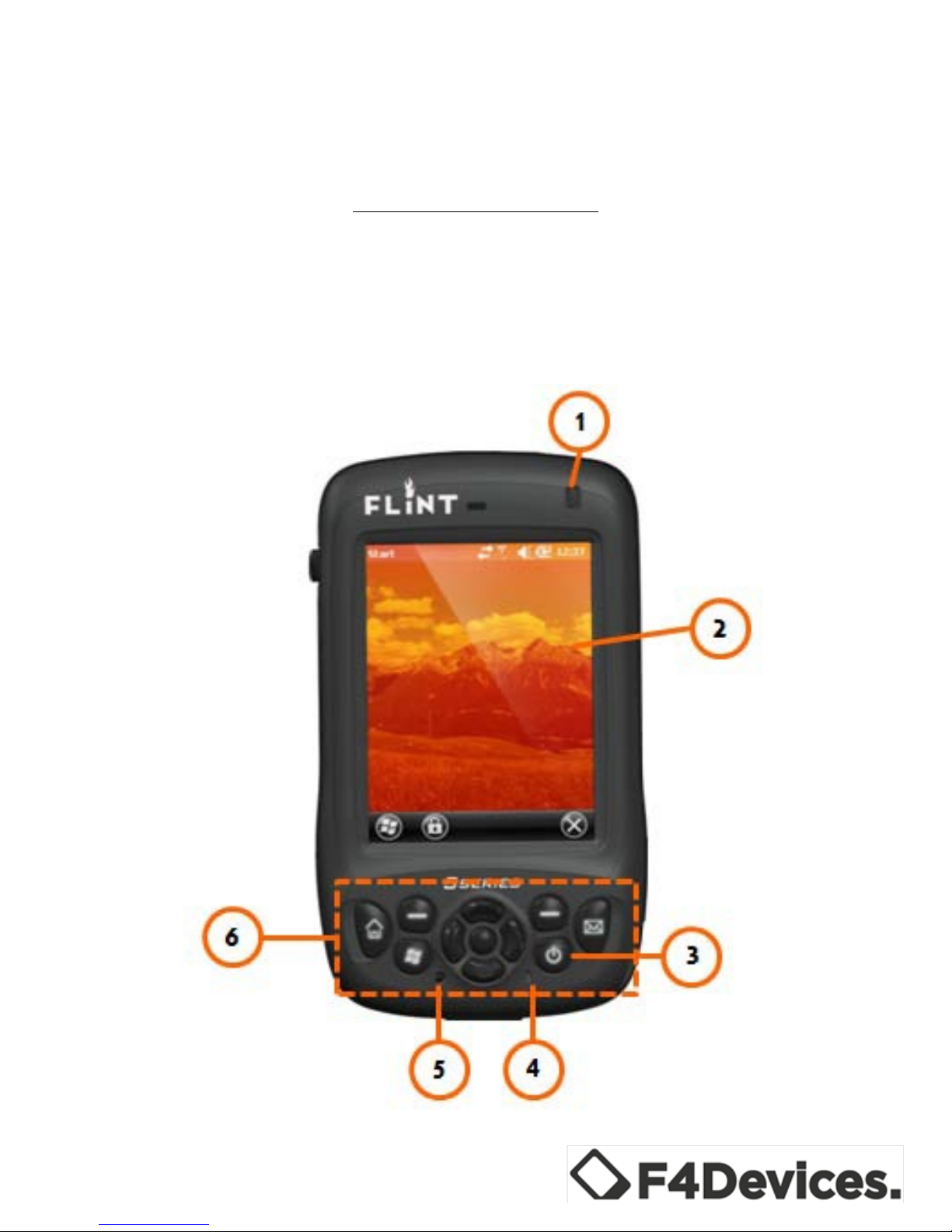
6"
"
" " "
Chapter 1
Getting Started
Identifying Hardware Components
Front of Device
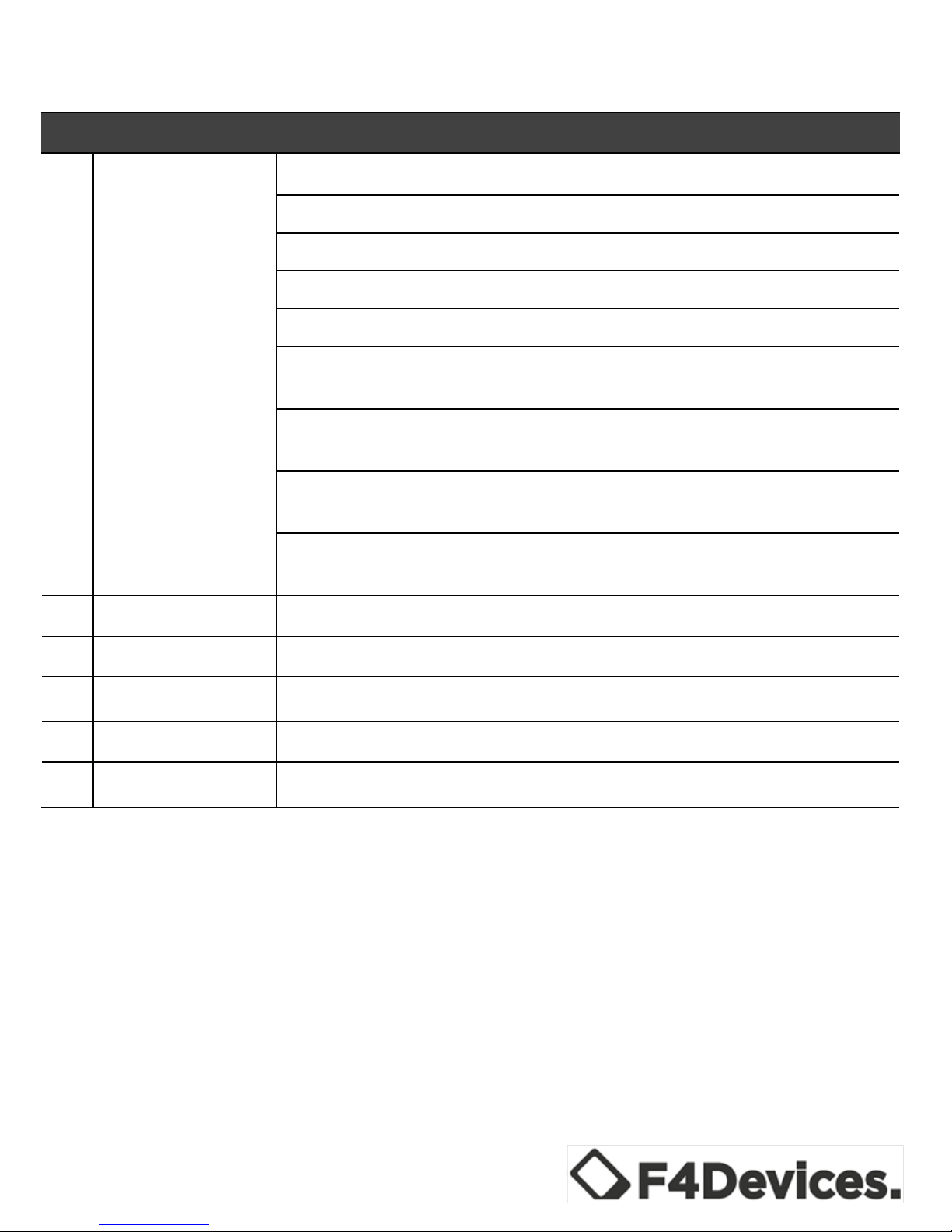
7"
"
" " "
Ref Component
Description
1.
LED1 Indicator
LED1: System Notification and Battery Status Indication
Blinking Green displays charging battery
Solid Green displays full battery
Blinking Red displays low battery
Solid Red displays faulty battery
Alternating Green and Amber displays charging battery with
Windows notifications
Alternating Red and Amber displays low battery with Windows
notifications
Alternating Amber and Green displays full battery with Windows
notifications
Alternating Amber and Red displays faulty battery with Windows
notifications
2.
LED2 Indicator
LED2: Status Indication for Integrated Module
3.
Touch Screen
Video display that responds to finger taps
4.
Microphone
Voice recorder
5.
Reset
Resets the device
6.
Keypad
See “Keypad” section for details
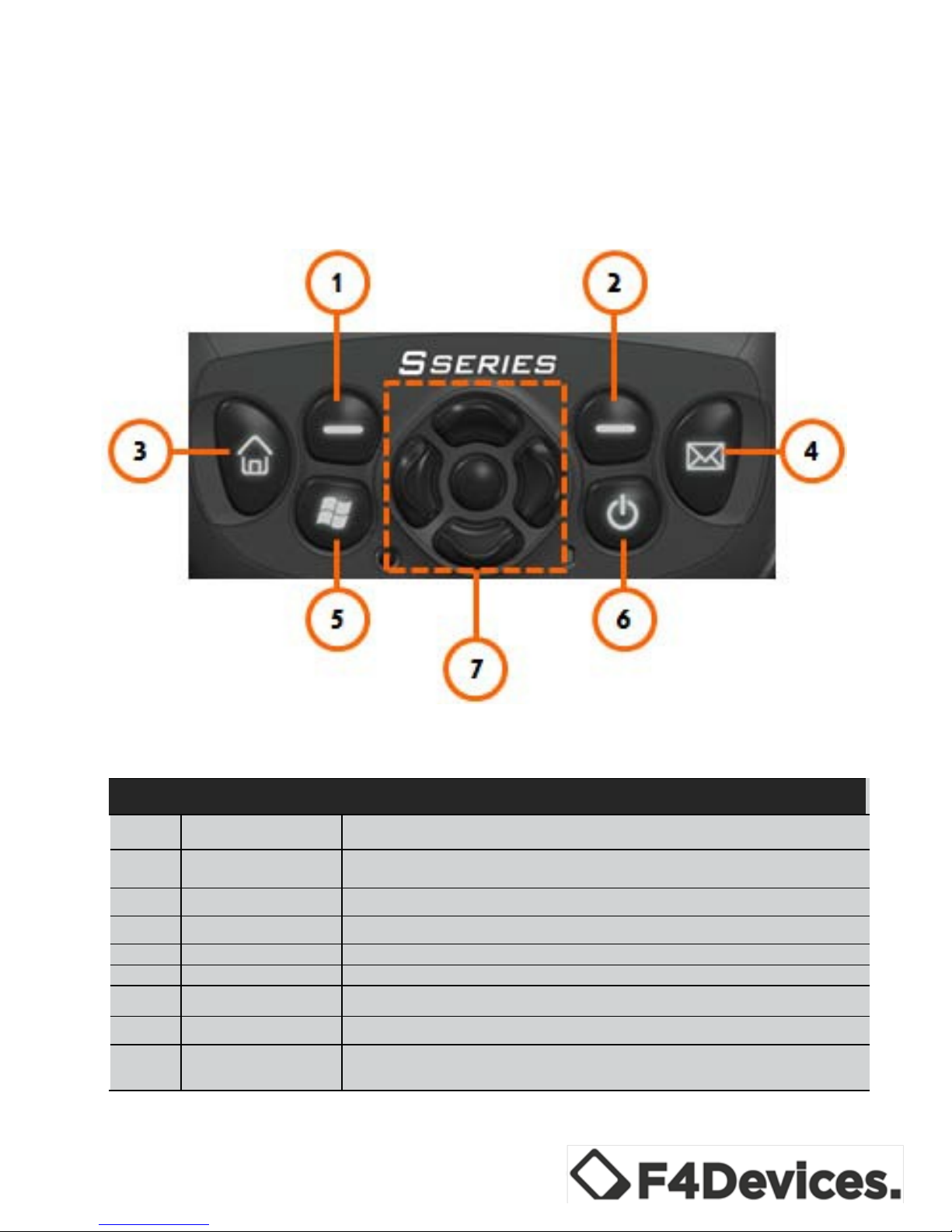
8"
"
" " "
Keypad
Ref Component
Description
1.
Navigation
Navigates options in 4 directions, center button selects option
2.
Function Keys
F1 ~ F7 Function keys are multi-purpose keys that perform functions
defined by individual API
3.
Back Tab Key
Backspace key
4.
Front Tab Key
Forward delete key
5.
Power Button
Turns device on and off
6.
Start Menu
Opens Start Menu
7.
Numeric Keys
12 key numeric keys is embedded in the typewriter keys
8.
Camera Button
Press to take a photo
9.
Num Lock
Pressing this key toggles the Num Lock on and off. When on, the Num Lock
activates the numeric keys
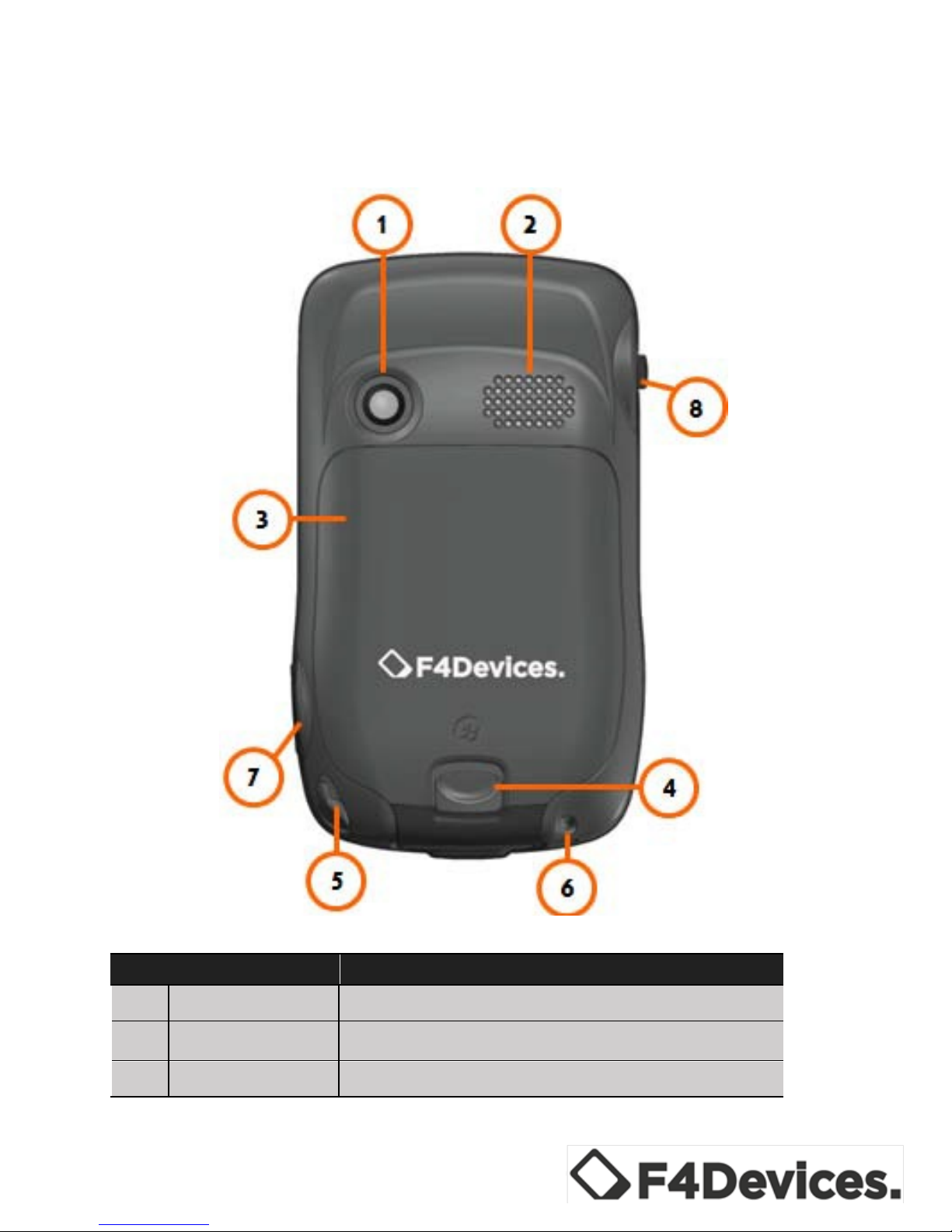
9"
"
" " "
Back/Sides
Ref
Component
Description
1.
Camera
Takes pictures and records video
2.
Speaker
Plays music, sounds and voices.
3.
Battery Cover
Covers and protects battery
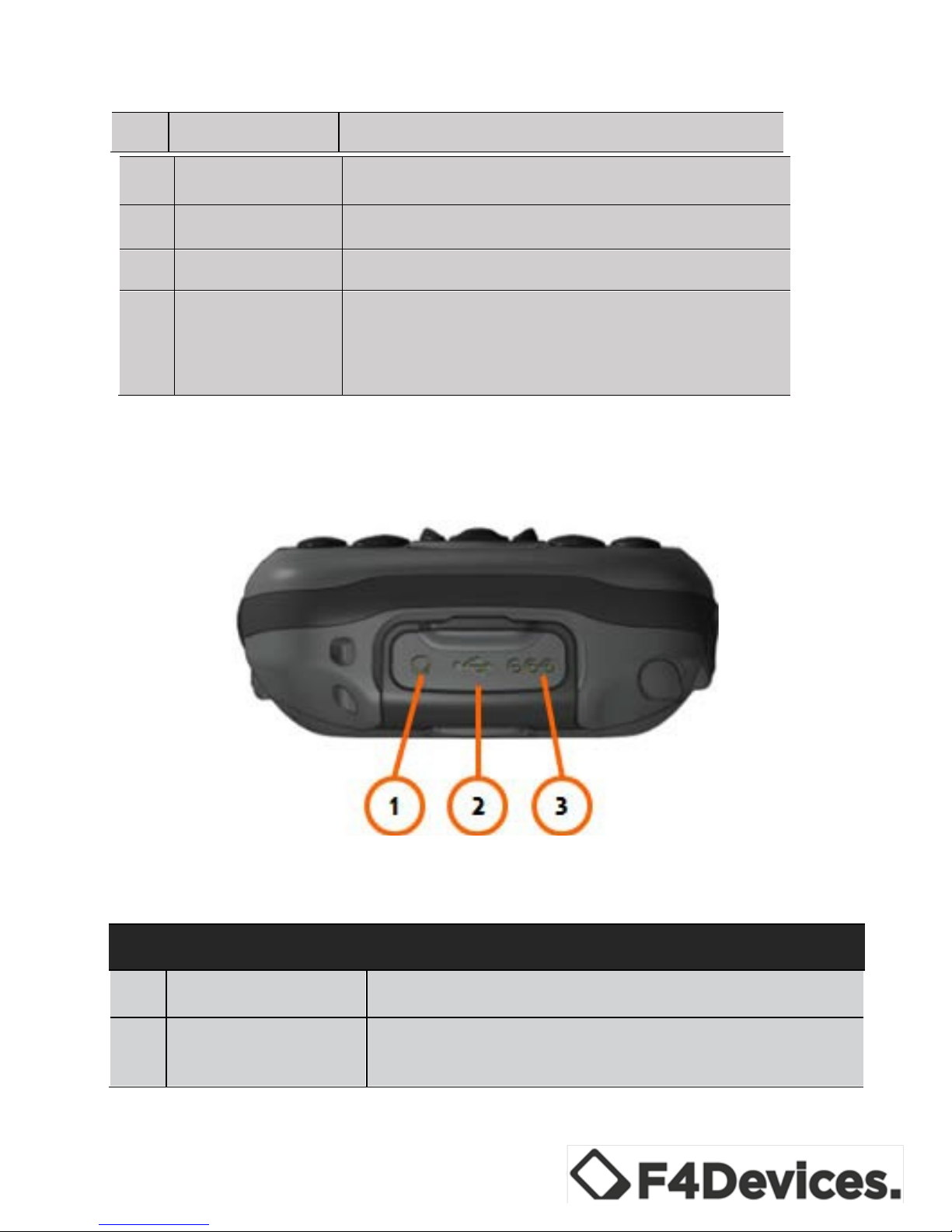
10"
"
" " "
4.
Release button
Detaches battery cover
5.
Stylus
Used to input information and select options
on the touch screen
6.
Lanyard hole
Used to attach hand string
7.
Camera button
Press to take a photo
8.
External GPS
Antenna
Allows for use of optional external antenna.
Antenna may be placed on top of a
vehicle/building to gain greater reception.
Requires MMCX connector.
Bottom
"
Ref Component
Description
1.
Headphone Connector
Allows for stereo headphones connection
2.
USB OTG (Host &
Client) Connector
Allows for USB connection
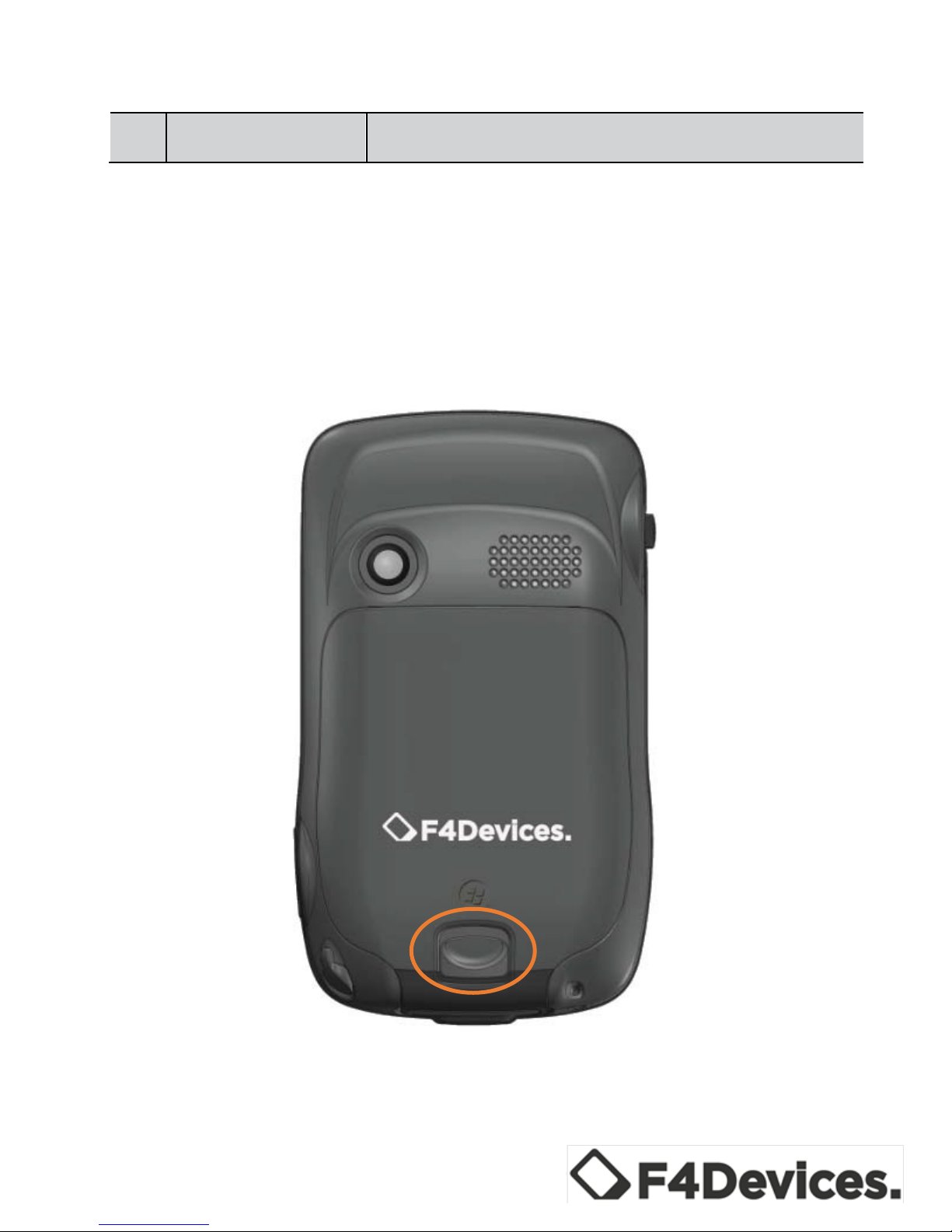
11"
"
" " "
Preparing your Device
Installing the Battery and SIM Card (select models)
1. Detach the battery cover from device.
2. If your model has the 3.5G capability, you will need to
3.
Power Connector
Allows for battery charging through an AC adapter

12"
"
" " "
install the SIM card provided by your mobile provider and
insert the SIM card into the slot, then push to lock.
3. To remove the SIM card, slide to open, then remove card.
4. To install the battery, insert the connector side of the
battery first, then secure the connection.
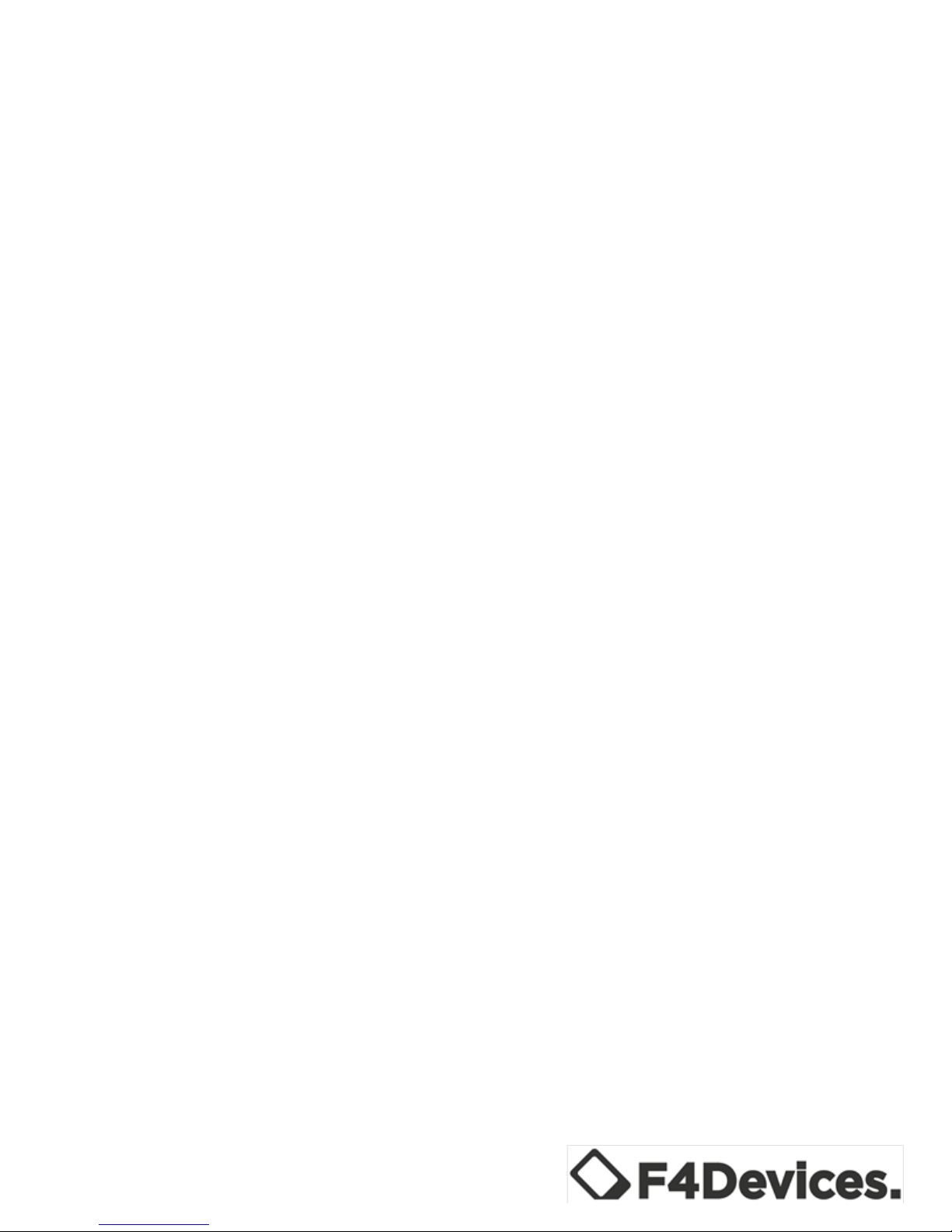
13"
"
" " "
5. Attach the battery cover to the device.
Connecting to A/C Power/Charging the Battery
•
Fully charge battery before initial use of your device
•
Connect the converter to the A/C charger.
•
The LED indicator will blink green when the battery is
charging. Do not disconnect your device from A/C power
until the battery is fully charged. This may take a couple of
hours.
For Optimal Performance:
• Only use the included A/C charger.
• The lithium battery does NOT need to be fully discharged
before next charging.
• Do NOT charge the battery in high temperatures (i.e. direct
sunlight).
• The battery MUST be fully charged at least once every two
weeks even if the device is not in use. Over-discharge of
the battery creates negative battery performance.
• The battery will also charge if the device is connected via
USB to a computer.
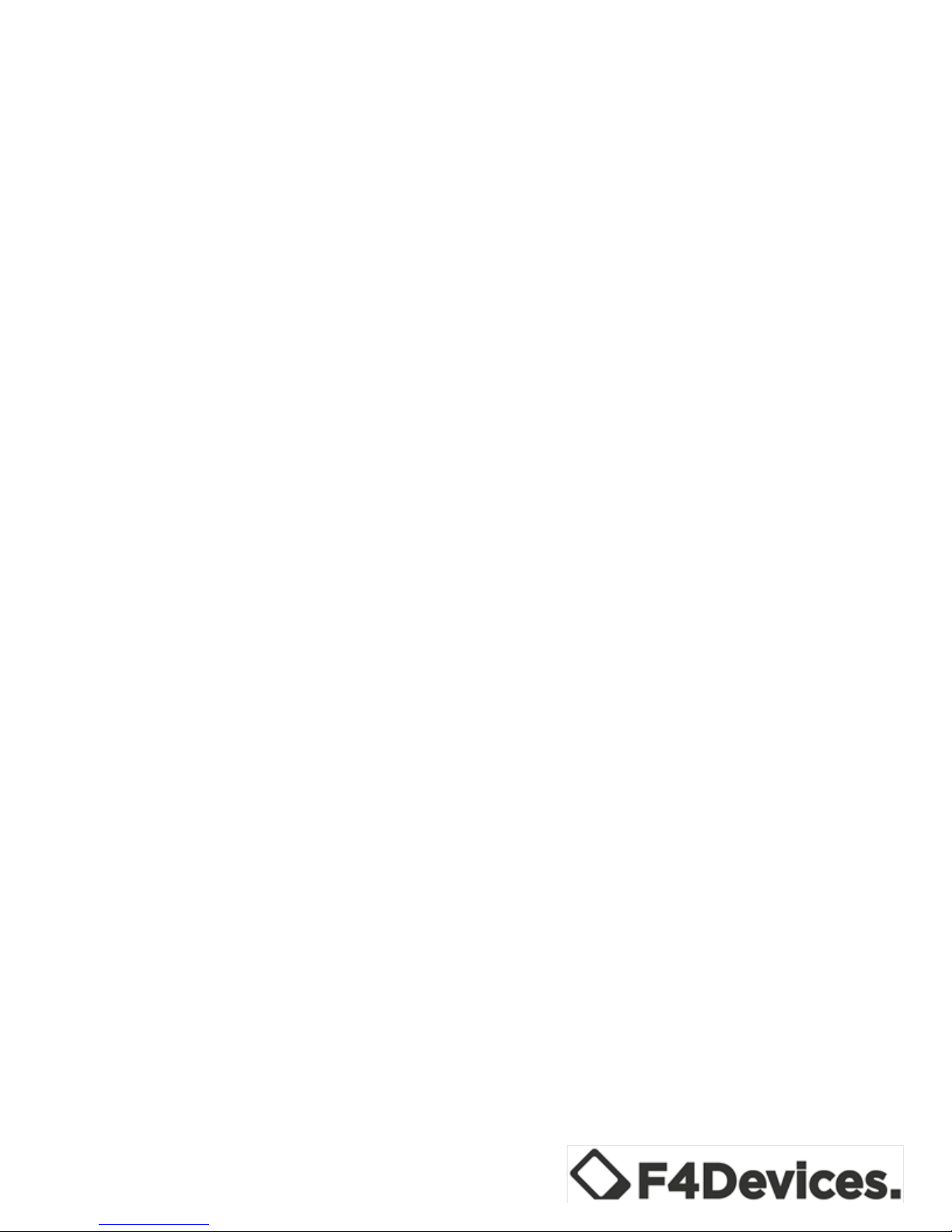
14"
"
" " "
Initial Startup
• Connect the device to A/C power or make sure the battery
has been fully charged.
• Turn on device by pressing the Power button.
• Select the language you prefer to use.
• Follow the Setup Wizard’s on screen instructions.
o If a SIM card has been inserted and the 3.5G network
provider has set the PIN, you will be prompted to
enter PIN.
o Once setup is complete, the Home screen will appear.
The device is now ready for use.
Syncing Device to Your PC
Your device can connect and synchronize data with a Windowsbased computer through ActiveSync and Windows Mobile
Device Center (WMDC). ActiveSync is compatible with
Windows XP. WMDC is only compatible with Windows Vista
or Windows.
ActiveSync and WMDC act as gateways between your device
and your computer. They allow for transferring Outlook email,
appointments, contacts, and tasks as well as media (i.e. pictures,
music, and videos).
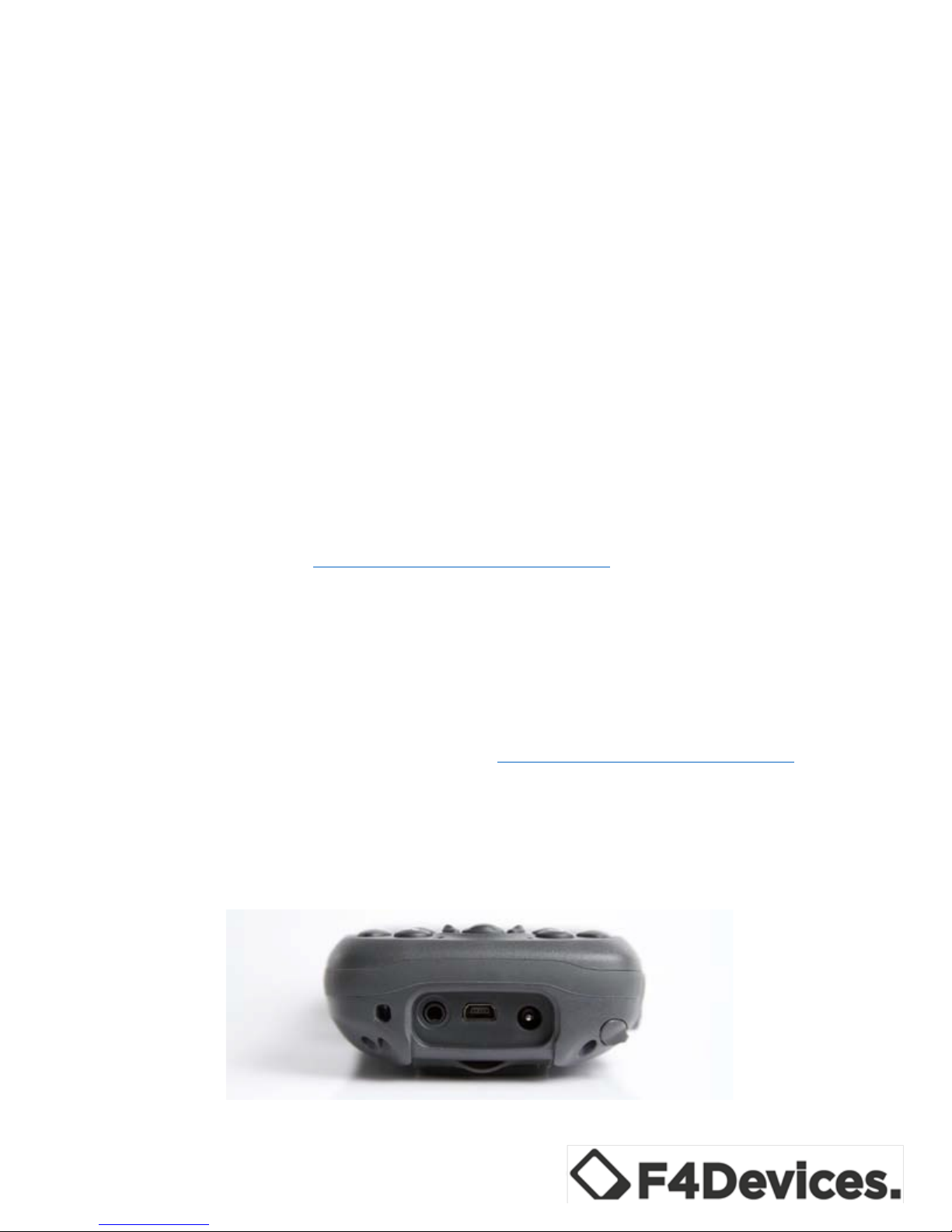
15"
"
" " "
Installing ActiveSync and WMDC
• Before installation, make sure Microsoft Outlook is
installed on your computer.
• Be sure to install ActiveSync or Windows Mobile Device
Center before connecting to your device.
• For Windows XP, download and install ActiveSync.
• For Windows Vista or Windows 7, download and install
Windows Mobile Device Center. Visit the Microsoft
website to download the program and to obtain operating
instructions: http://www.microsoft.com.
• ActiveSync connection problems may occur in some cases.
Likely causes include:
o Interoperability with firewall applications
o Network management applications
o For troubleshooting information, visit the
Microsoft website: http://www.microsoft.com.
•
After software installation is complete, connect your device
to your computer via the USB cable. The device is now
ready to be synchronized.

16"
"
" " "
User Options
Using the MicroSD card
The device supports micro Secure Digital (microSD). Use the
following steps to insert a microSD card:
•
Detach the battery cover from device.
•
Remove the battery.
•
Insert the card into the slot.
•
Re-insert the battery.
•
Re-attach the battery cover to device.
Make sure the microSD card slot is free of debris and always
store microSD card in a protective case to avoid heat, dust, &
humidity.
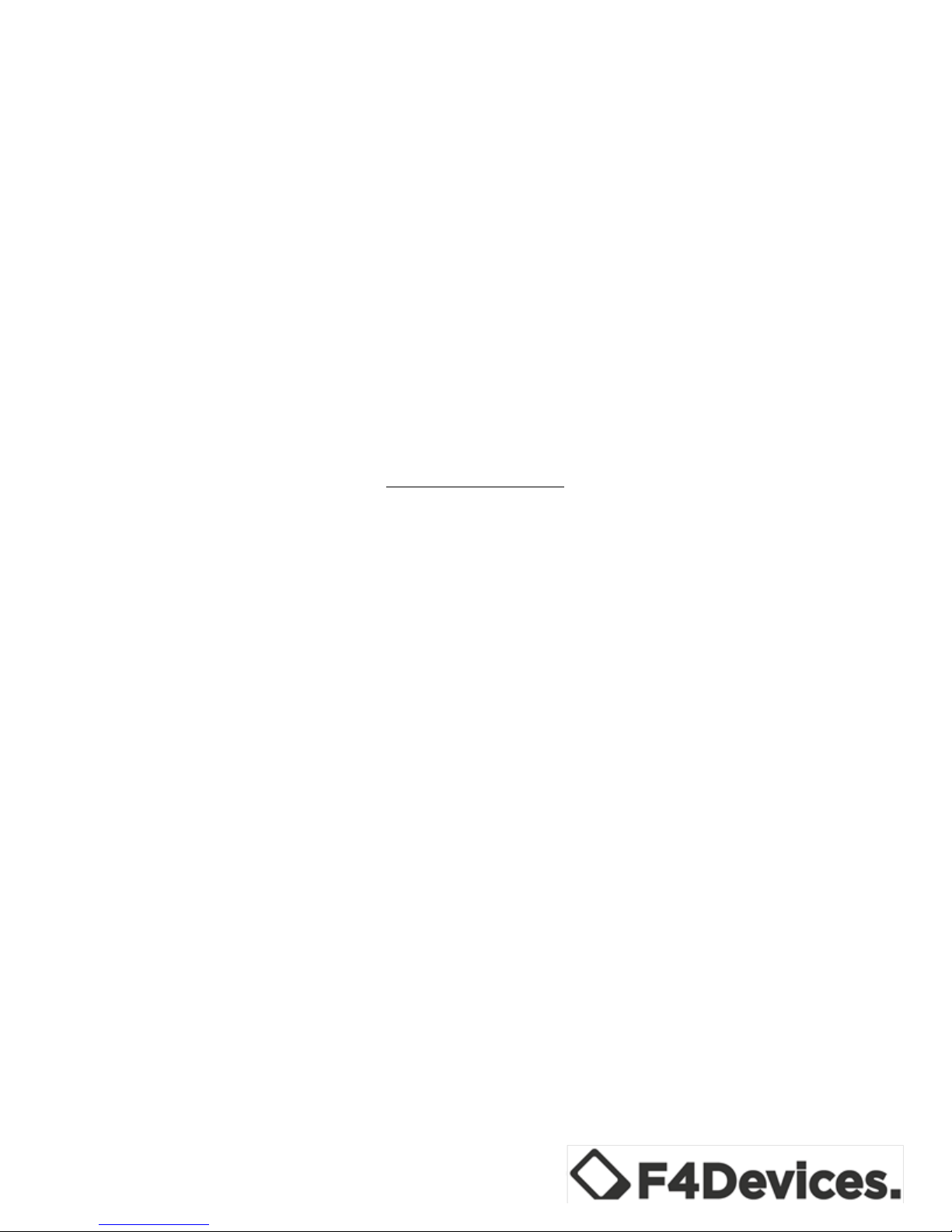
17"
"
" " "
Using the Ultrasonic Ranging Module
This device supports the Ultrasonic Ranging Module. For
additional product information, please contact your reseller or an
authorized service provider.
Chapter 2
The Basics
Powering On/Off
"
To turn off the device, hold down the power button; the device
will display a 3 second countdown notification, then power off.
Power Saving
Turning the backlight on/off
"
•
The touchscreen’s backlight dims after inactivity. By
default, the touchscreen will dim after 30 seconds of
activity on battery power.
•
While connected to A/C charger, the touchscreen will dim
after 1 minute of activity.
•
To restore the backlight, either double tap the touchscreen
or press any button.

18"
"
" " "
Suspend Mode
•
The device sets itself into suspend mode after inactivity. By
default, the device will set itself into suspend mode after 3
minutes of inactivity on battery power.
•
The device will set itself into suspend mode after 5 minutes
of inactivity while connected to A/C power.
•
To manually set the device into suspend mode, briefly press
the power button.
•
To resume operation, press the power button.
On-Screen Navigation
Using the Stylus
This tool is used to navigate the device’s touchscreen. The stylus
is located at the device’s left side; remove from slot for use.
Tap
To open items and select options, touch the
screen once with the stylus.
Drag
To drag text and images across the screen,
tap, hold, and drag text or image. Lists and
multiple items can also be selected and
moved.
Tap and Hold
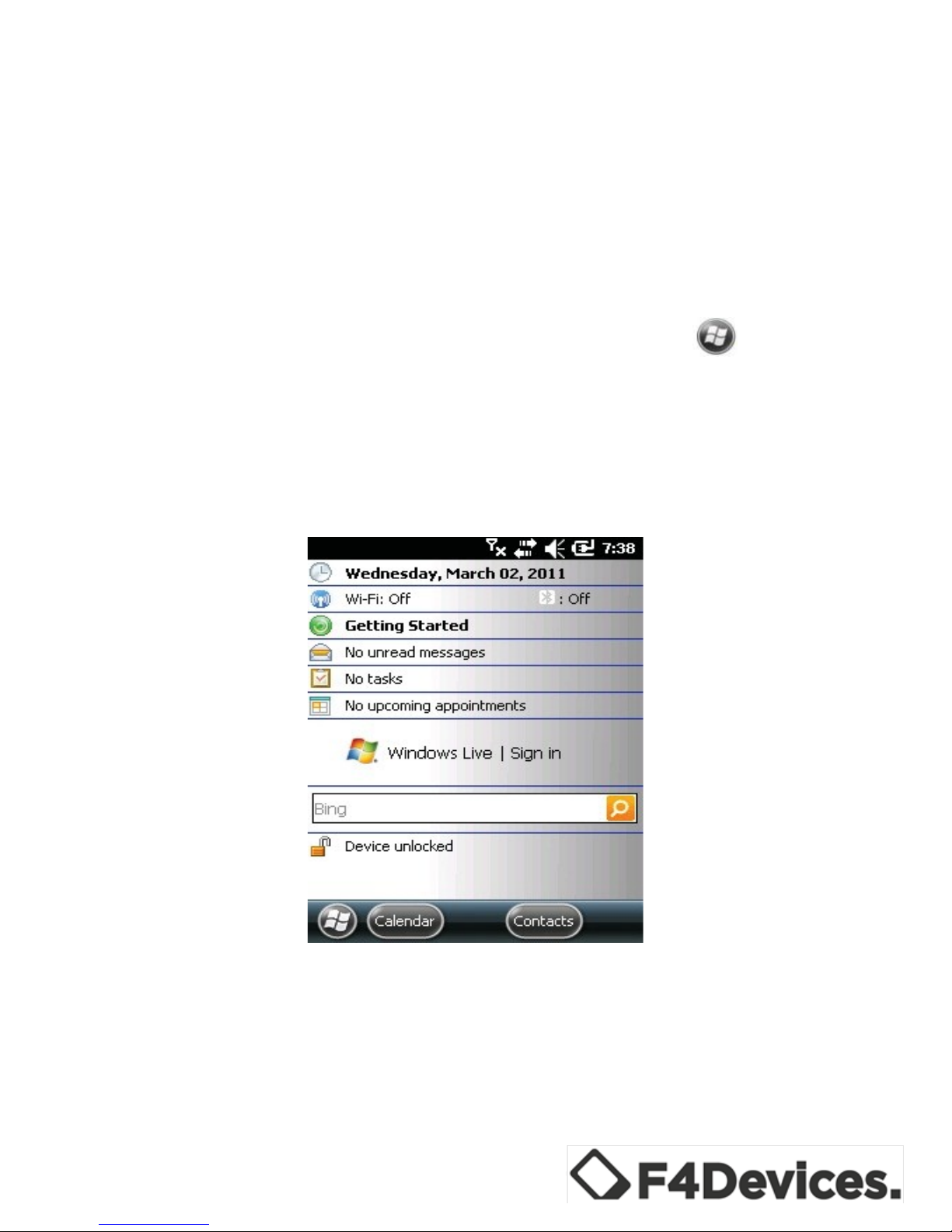
19"
"
" " "
Tap and hold the stylus on an item to view a
shortcut menu of available options. From the
shortcut menu, select preferred option.
Home Screen
•
When the device is turned on, the default screen is the
Home screen.
•
The Home screen can be accessed by tapping: and then
Home.
•
The Home screen displays upcoming appointments, active
tasks, email messages and notifications, and more. If a
section of the Home screen is tapped, the associated
program will open.

20"
"
" " "
Portrait/Landscape View
To change the view preference, tap: Settings/System/Screen/
General/then select “Landscape” or “Portrait”.
Navigation Bar
The navigation bar is located at the top of the screen. It displays
active programs and tools, such as: volume, battery, time,
connectivity, and more. Tap the navigation bar to setup related
items.
Navigation Bar:
Tool Bar
The toolbar is located at the bottom of the screen, including
options such as an onscreen keyboard and the Menu button.
Tool Bar:
Programs
To switch from one program to another without closing other
programs, tap: to open the Start menu.
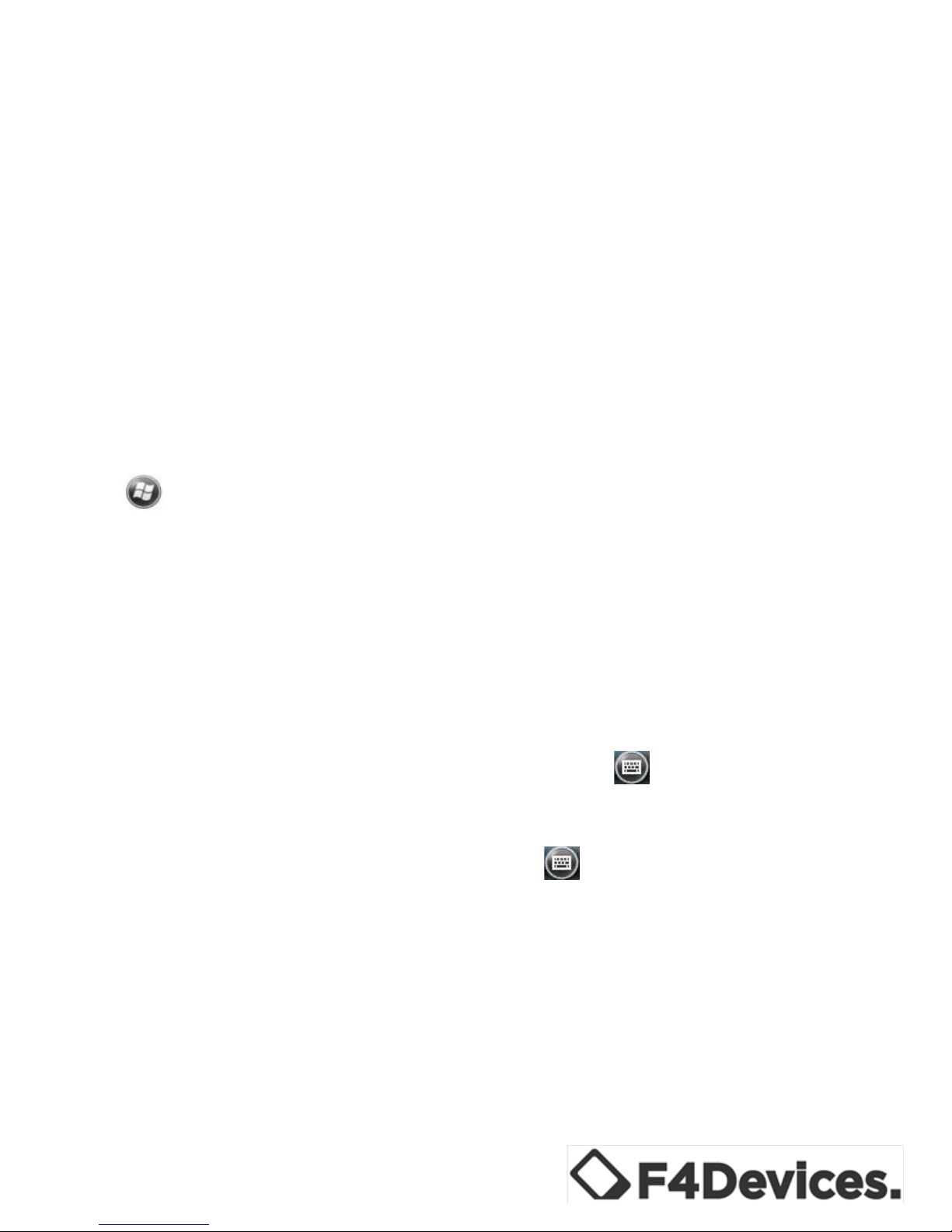
21"
"
" " "
All available programs can be accessed through the Start menu.
Notifications
The device has a variety of reminder notifications, such as:
calendar appointments, tasks, alarm clock, etc. Notifications
types include the following:
•
A screen message
•
A sound, which can be changed or specified
•
The notification flashes in amber
To specify and choose reminder types and sounds, tap:
/Settings/Sounds & Notifications.
Entering Information into Your Device
"
Text can be entered by:
• Using the onscreen keyboard
• Using the handwriting recognizer
To show or hide the onscreen keyboard, tap: """"""""". The soft
keyboard appears by default.
To change input modes, tap and hold: , and select “preferred
mode” from the popup menu.
• When using the onscreen keyboard, the device auto-
detects words that are being typed.
• Tap on the displayed word to insert it.
"
"
