Page 1
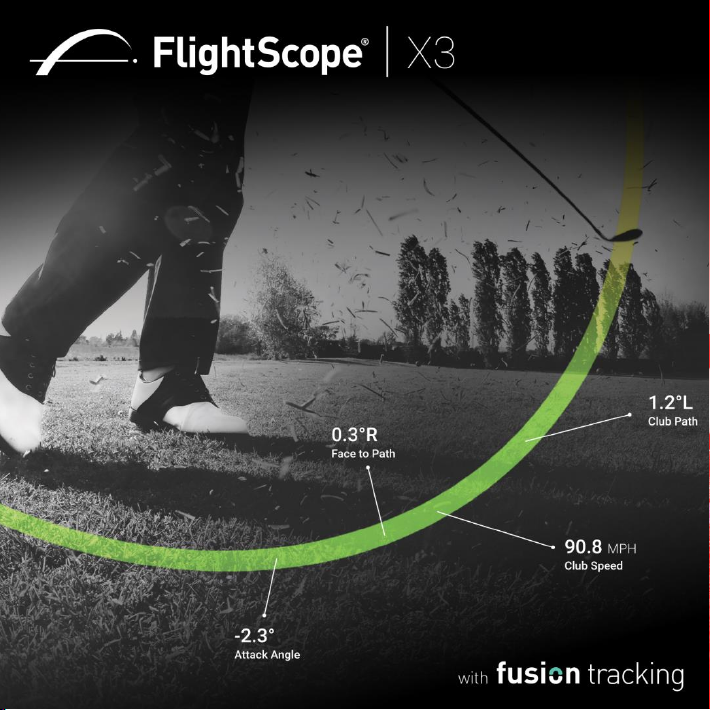
Page 2
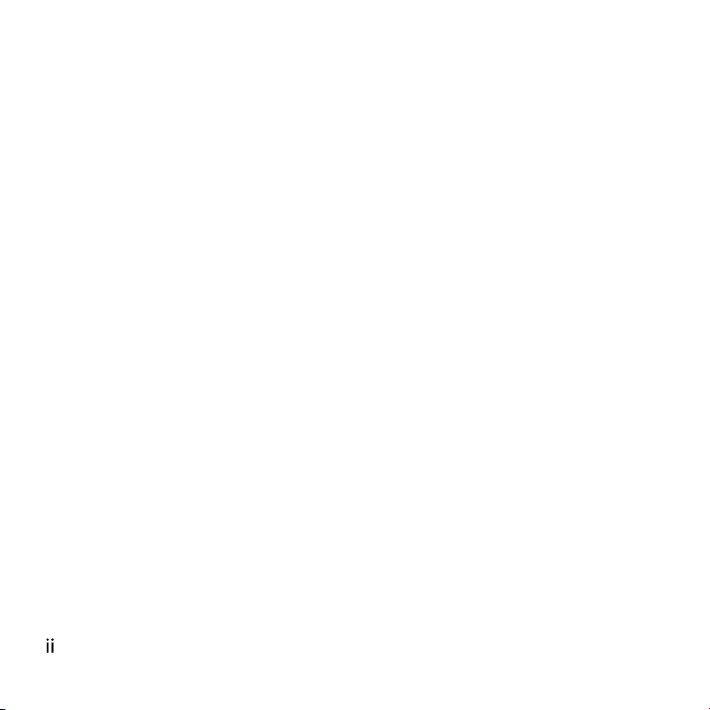
E19-D2154-4
NOTICES
The following notices and general precautions must be observed during the operation, service and repair of this equipment. Failure to comply with these precautions or
with warnings elsewhere in the manual violates standards of the design, manufacture
and intended use of the equipment. FlightScope accepts no liability for failure to comply with these notices.
Operation of the device in any country may require approval in accordance with local
telecommunications and safety regulations.
The equipment has been designed for sheltered or clear weather use.
Copyright: ©2017 FlightScope(Pty)Ltd. All rights reserved.
The information presented in this document may not be copied or reproduced in any
form whatsoever without prior written consent of FlightScope®. FlightScope®
reserves all the rights to information published in this document. Titles of information
and any copies thereof shall remain the property of FlightScope®.
FlightScope® is a registered trademark.
Patents and patents pending.
Page 3
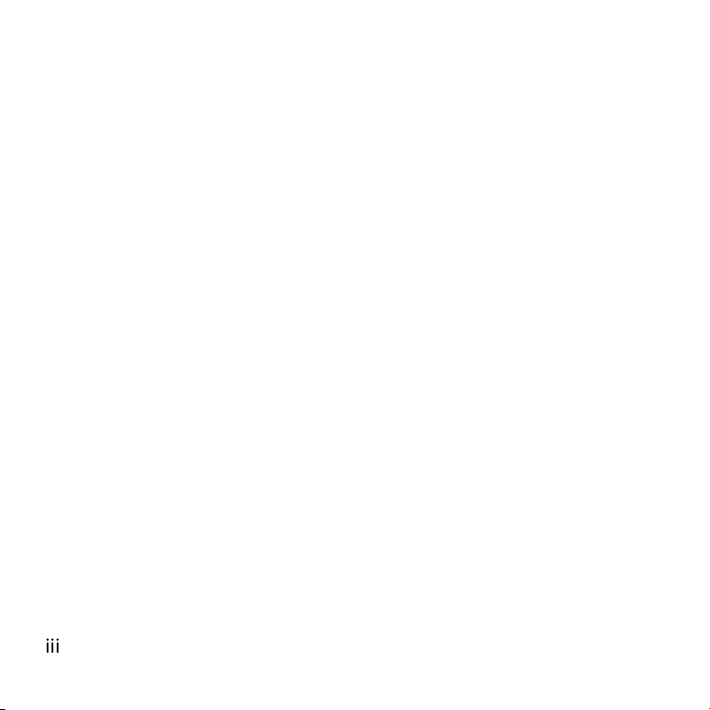
Japanese caution: for Indoors use only.
++++++本機器の使用に係る注意事項++++++ 本機器の使用周波数帯(10.5GHz
を超え10.55GHz 以下の周波数)では、
免許を受けて屋外で利用されている無線局があります。これらとの干渉が懸
念される為、本機器の使用は、屋内での使用、即ち住宅、マンション、ビル
等の建築物内のみと限定されています。 万一、10.5GHz
帯の周波数を使用する移動体検知センサーを屋外で使用し
た場合には、その使用に支障が生じるばかりでなく、電波法令に違反し罰則
の適用を受けることとなりますので、十分注意してください。
FCC Statement
Changes or modifications not expressly approved by FlightScope (Pty) Ltd could void
the user’s authority to operate the equipment.
This equipment has been tested and found to comply with the limits for a Class B
digital device, pursuant to part 15 of the FCC rules. These limits are designed to
provide reasonable protection against harmful interference in an office or residential
installation. This equipment generates, uses and can radiate radio frequency energy
and, if not installed and used in accordance with the instructions, may cause harmful
interference to radio communications. However, there is no guarantee that
interference will not occur in a particular installation.
If this equipment does cause harmful interference to other electronic equipment,
which can be determined by turning this equipment off and on, the user is encouraged to try to correct the interference by one or more of the following measures:
Page 4
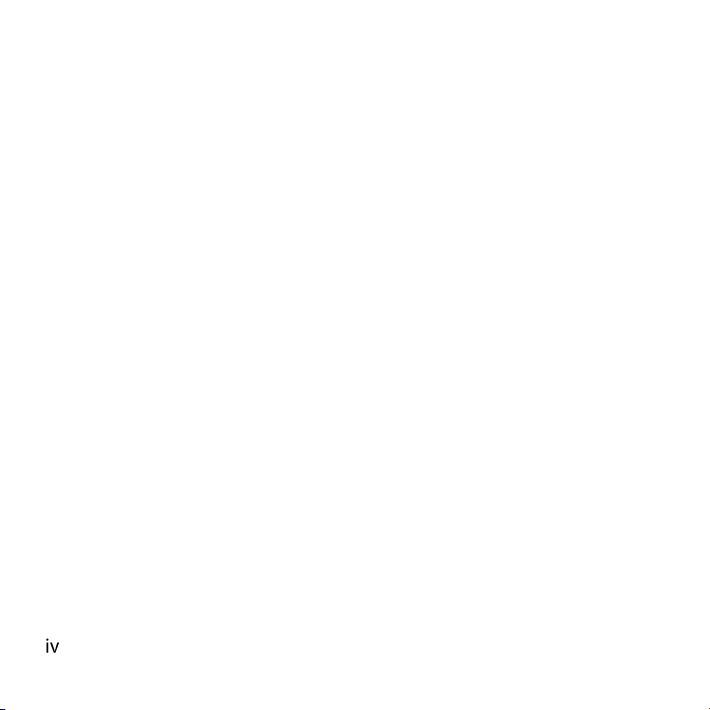
Increase the separation between the equipment causing and experiencing the interference. Install a radio frequency shield between the equipment causing and experiencing the interference. Consult your dealer for help.
This device complies with Part 15 of the FCC Rules.
Operation is subject to the following two conditions:
(1) This device may not cause harmful interference.
(2) This device must accept any interference received, including
interference that may cause undesired operation.
IC Statement
This device complies with Industry Canada license-exempt RSS standard(s).
Operation is subject to the following two conditions: (1) this device may not cause
interference, and (2) this device must accept any interference, including interference
that may cause undesired operation of the device.
Déclaration IC
Le présent appareil est conforme aux CNR d'Industrie Canada applicables aux
appareils radio exempts de licence. L'exploitation est autorisée aux deux conditions
suivantes : (1) l'appareil ne doit pas produire de brouillage, et (2) l'utilisateur de
l'appareil doit accepter tout brouillage radioélectrique subi, même si le brouillage est
susceptible d'en compromettre le fonctionnement.
Page 5
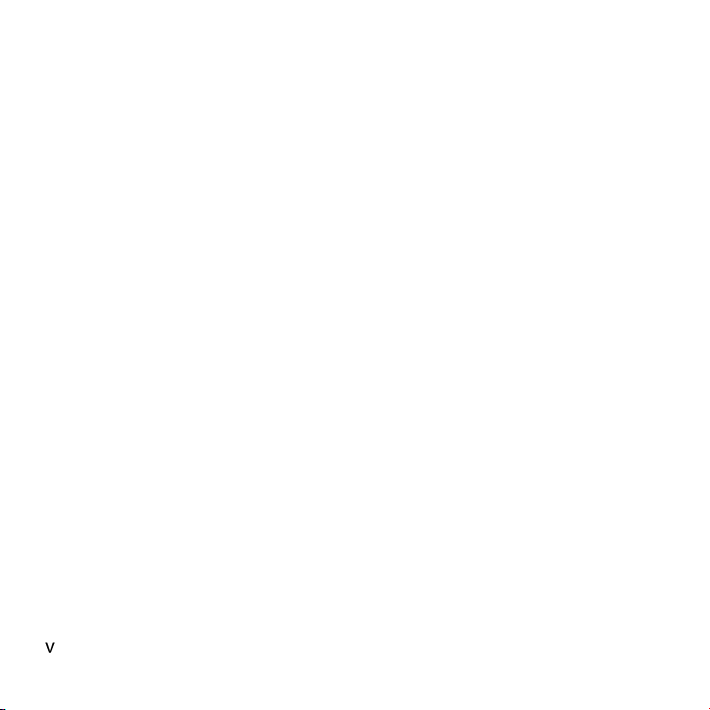
This guide will help you set up and use the
FlightScope X3
FlightScope X3 is battery operated, and
connects by Ethernet or USB cable to your
computer device.
Page 6

Battery Safety and Care
Page 7
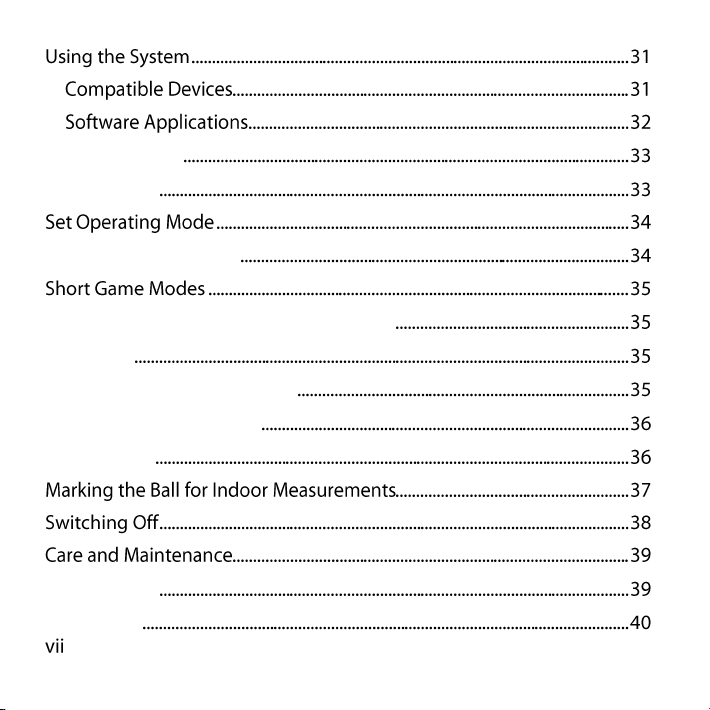
Ethernet Port
USB Ports
Normal Play Modes
Set units, distances, height & altitude
Units
Sensor to Tee Distance
Tee Surface Height
Altitude
Basic care
Damage
Page 8
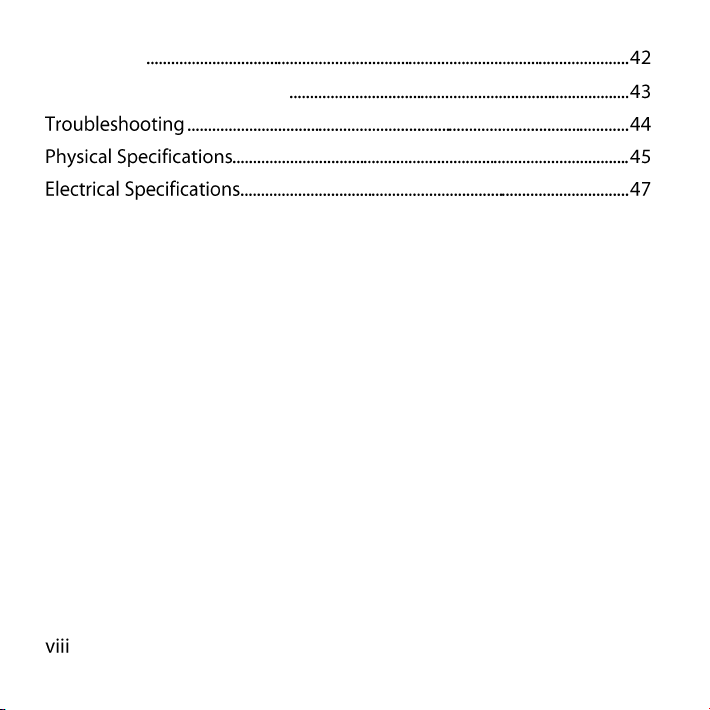
Cleaning
Storage & Transportation
Page 9
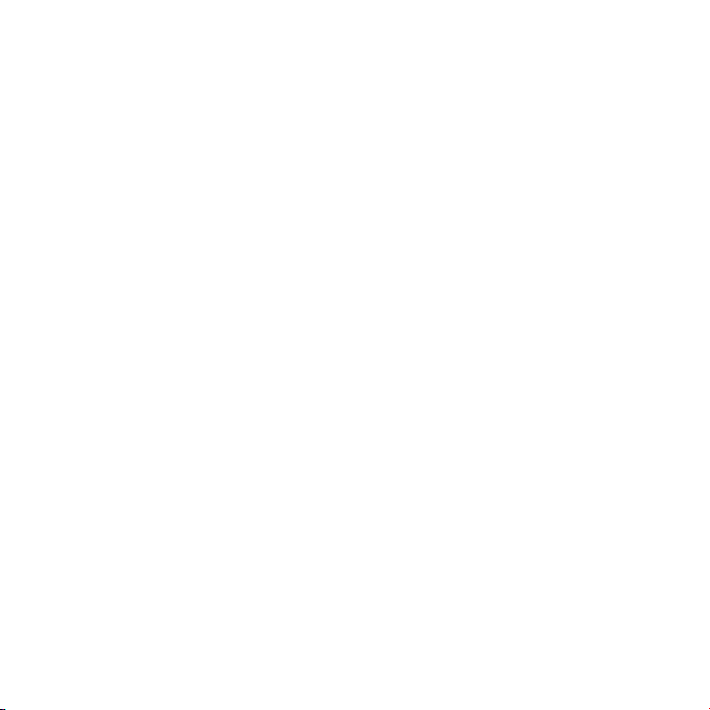
Page 10
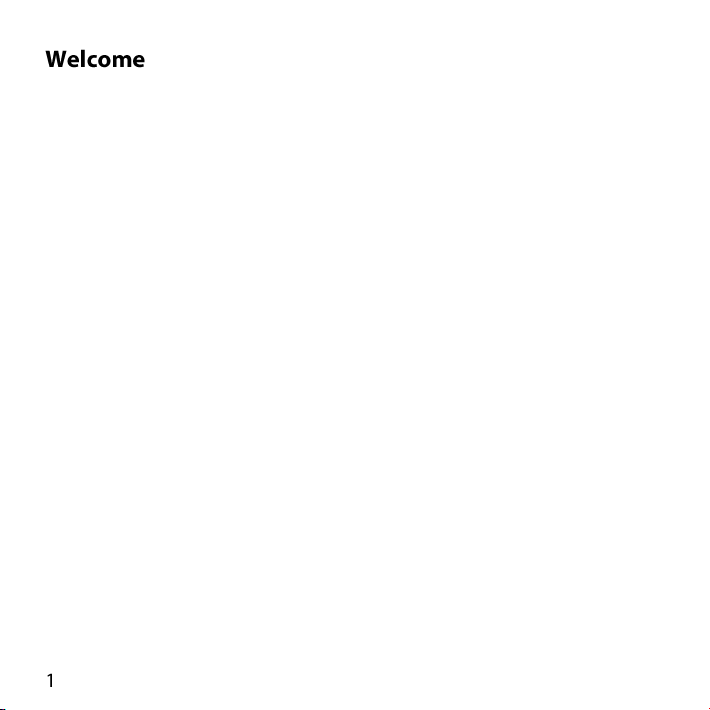
Congratulations on purchasing the FlightScope X3, featuring brand
new Fusion Tracking technology.
The X3 can be used for equipment or player testing, from tee drives
to chipping and putting, and operates indoors and outdoors.
Use it to train, teach, test, fit and choose clubs and balls. Typical
applications include:
Teaching
Club fitting
Practice and self-assessment
Equipment testing
Equipment retail
Golf game simulation
FlightScope will fully support you in your use and enjoyment of the
system. FlightScope’s ongoing R&D commitment also means that
new features and levels of performance will be readily available to
you when new developments are made. We look forward to being
your technology partner as you and your customers Master your
Passion
®
Page 11
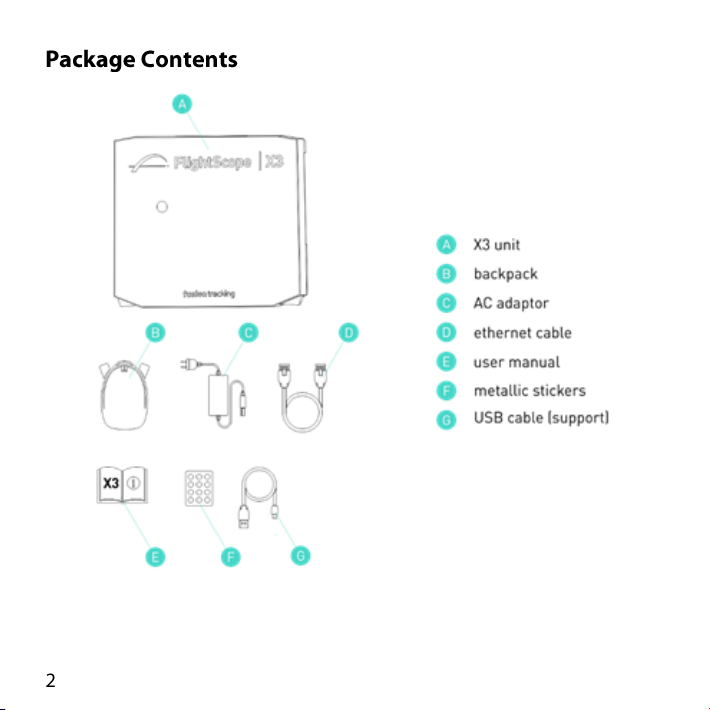
Page 12
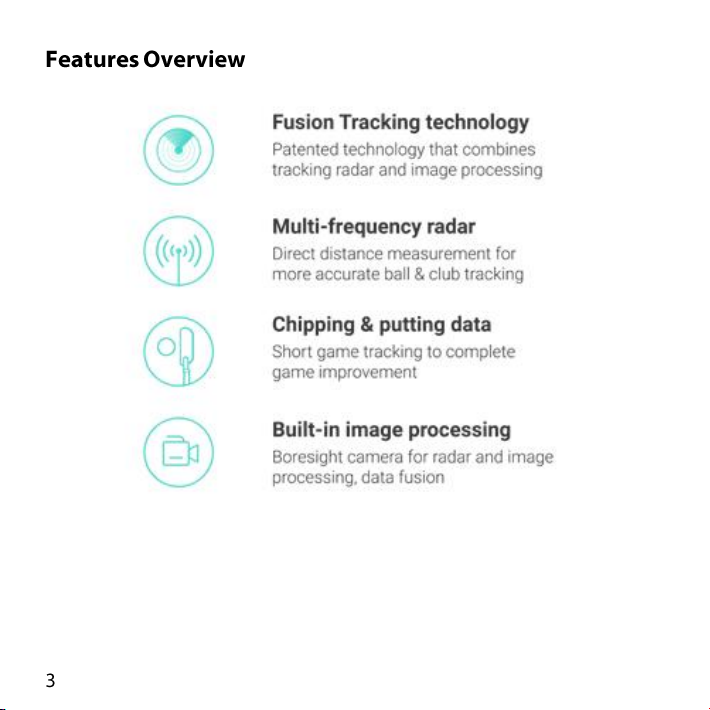
Page 13
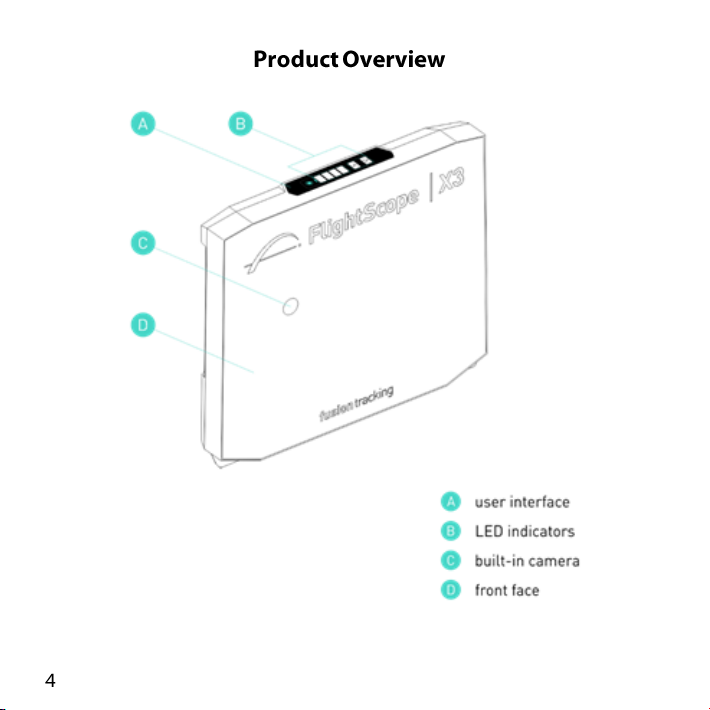
Page 14
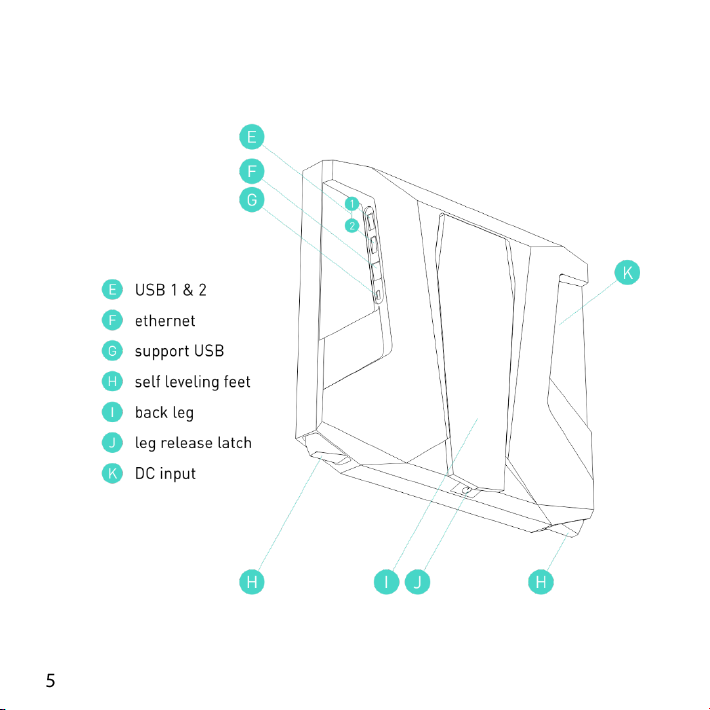
Page 15
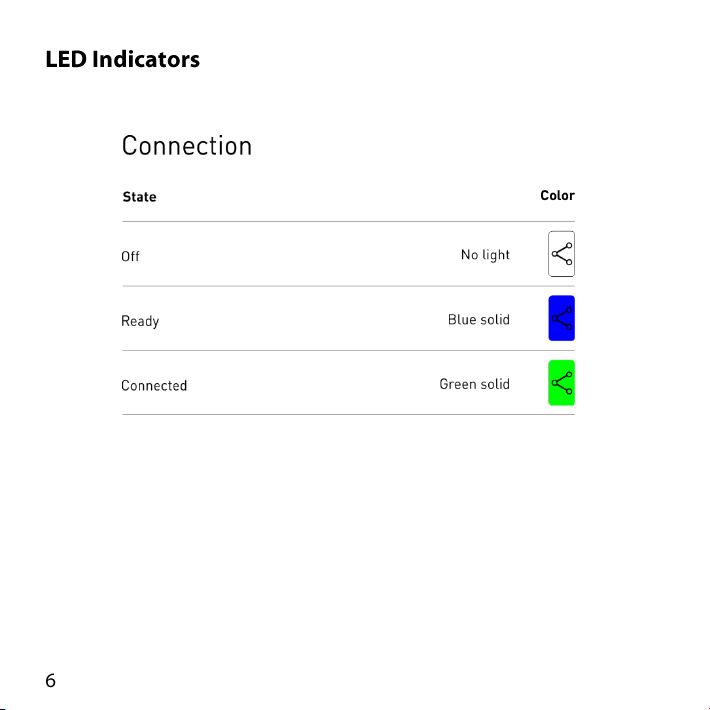
Page 16

Page 17

Page 18

Page 19

Lithium Battery
The X3 contains a rechargeable lithium ion battery.
The battery is not user replaceable. If necessary a battery must be
replaced only at a FlightScope Repair Center.
The product and its battery must be recycled or disposed of
properly.
Air Transport
The X3 battery meets the existing FAA and IATA specifications for
the X3 to pass as carry-on or as checked luggage on passenger
airlines (below 100 W-h).
Always switch the X3 off before packing for a flight.
Page 20

Electrical Shock Hazard
Do not expose the AC adapter and main power connections to
rain or wet conditions. This may cause a lethal electrical shock.
Handling
Keep fingers clear when closing the X3 leg. If closed incorrectly,
pinching of fingers or hand may occur. See back leg operation
illustrated in Switching Off section of manual.
Page 21

To check the battery level before use:
1. With the rear leg in the closed position, briefly press
the On button on the top. You will hear a short beep.
2. All battery lights will flash briefly blue, then flash green
while battery level is checked.
Page 22

3. Levels are as shown in the table:
4. The system returns to the OFF condition after the
battery check.
Page 23

The X3 is delivered with some power stored in its internal battery.
The battery should however be fully charged for 8-10 hours with the
included power adapter before first use.
WARNING
Using damaged mains cords or chargers, or charging when
moisture is present, can cause electric shock.
CAUTION
Do not use a power adapter other than the one supplied or specified
by FlightScope. If an adapter with incorrect voltage rating is used,
the X3 electronics can be damaged. If an adapter with insufficient
current rating is used, the adapter may overheat and become
damaged.
Page 24

NOTE
1. The power adapter may become warm during normal use.
Always allow adequate ventilation around the power adapters
during use.
2. If the X3 is left switched on, the battery will drain and might
become completely discharged. If battery is completely
discharged, you must charge the battery with the system
“OFF” for at least 30 minutes before using.
Page 25

Page 26

Charging the X3 to full capacity takes up to 10 hours using the
supplied power adapter.
1. Connect the included power adapter to a wall outlet and
plug the power lead into X3 power connector.
2. The battery indicators will show the battery level in BLUE
(see LED Indicators – Battery).
NOTE:
Charging time is approximately 8-10 hours
Contact Support at FlightScope if battery needs replacement
Battery Safety and Care
Don’t attempt to replace the X3 battery yourself. The X3 battery
should be replaced only by an authorized FlightScope Repair
Center.
A defective or end of life battery must be recycled or disposed of
separately from household waste.
Do not burn the battery.
Page 27

The X3’s self-leveling feet automatically adjust tilt and roll angles to
compensate for uneven surfaces.
Page 28

The X3’s operating tilt angle is optimized by the app for best tracking
Flat
(Actuators extend mid-way)
Down slope
(Actuators extend less)
Up slope
(Actuators extend more)
performance and can vary. The default settings are 7° for Normal
golf mode and 2° for Short Game. Ground slope must be less than
5˚ for self-leveling function.
Page 29

- Sensor operating roll angle is 0˚.
Left slope 3˚ max
Right slope 3˚ max
- Ground slope must be < 3˚ for self-leveling to function.
Page 30

1. Use the X3 on reasonably leveled surfaces. Ensure that there are
no obstructions or steps in front of the unit, and it has a clear
unobstructed view of the club swing and ball trajectory.
Page 31

2. Remember to set the correct mode (‘Indoor’, ‘Short Indoor’ or
‘Outdoor’), align the unit properly and enter the correct distance
from the X3 unit to the Tee.
Page 32

3. Certain items can cause false triggers (ghost shots) depending on
their position in relation to the X3. The below illustration shows
these items and where they may cause false triggers.
Try to prevent false triggers by switching such lights or machines
off, or install a wire mesh screen in the light covers or over the
interfering machines.
Page 33

To switch the system ON:
Hold the X3 unit, and press the
latch under the unit to release
the leg.
Pull the leg down and outwards
until fully extended.
Place on ground or floor in its
intended operating position.
Page 34

While starting up, the unit will automatically adjust its level
according to the slope of the ground or floor.
Page 35

1. Choose your tee position
Page 36

2. Select a target line from the ball to a target (a tree in the
distance, flag, or other marker)
3. Place the X3 behind the tee, with X3’s internal camera hole
over the target line
Page 37

Normal golf shots: 9 ft. to 14 ft. (2.7-4.2 m)
Short Game (putts, chips) 6 ft. to 8 ft. (1.8-2.4 m)
Page 38

a. On the app, select Alignment and view the image
b. Move and rotate the X3 to point the image center line (vertical
line visible on your computer screen) along the target line.
Make sure the vertical line is in line with both the ball and
target.
Page 39

Go to
for minimum system requirements and compatible devices
Page 40

Short Game
Providing chipping and putting data for complete lessons, short
game data is automatically synced with customizable video
recording.
Video Lessons
Featuring a customizable interface, data and video are
combined for an all-in-one lesson recording solution.
FlightScope Skills
Play FlightScope Combines or create customizable challenges
for player benchmarking.
FlightScope VX
A comprehensive teaching, fitting, and training app with 3D
views of ball flight and club data.
Page 41

Ethernet Port
USB Ports
The USB Mini port connector is reserved for technical servicing.
Page 42

Mode
When to use
Outdoor
On a driving range or golf course where
ball flight is unrestricted.
Indoor
In a golf cage where ball flight is at least
13 ft. (4 meters) but less than 40 yards
(33 meters).
Short Indoor
In a golf cage where ball flight is more
than 8 ft. (2.4 meters) but less than 13
ft. (4 metres).
Normalized
When ball flight exceeds 40 yards (33
meters) but full ball flight is restricted,
e.g. a netted golf range.
Setup must be done every time the unit is used. Setup includes:
operating mode
unit position and alignment in relation to the tee
units of measurement (metric, imperial, etc.)
Normal Play Modes
Page 43

Mode
When to use
Putting
When practicing putts on a putting green or
putting surface (i.e. indoor putting green)
Chipping
When practicing bump and run chips on a green
Set units, distances, height & altitude
Setup opens the Software Settings screen.
The software applications that are compatible with the X3 require
certain settings to be entered by the user before use.
Units
Select Metric or Imperial units.
Sensor to Tee Distance
Enter the distance between the X3 face to the tee/hitting position in
the software.
TIP: Always tee up within 6 inches (15 cm) of the specified position
for optimum performance.
Page 44

Tee Surface Height
Enter the height of the hitting surface above the surface on which
the X3 is placed, e.g. 1 in (2.5 cm) if a mat of such thickness is
used.
Altitude
Enter the altitude (height above sea level) of the location.
Save and close to continue. The system is now ready for use.
Page 45

Metallic stickers are included with the X3’s accessories. These
must be used with Indoor and Short Indoor modes as follows:
1. Mark the ball with a single sticker for spin measurement
2. Tee ball up with dot facing forward (towards the
target/net/screen).
NOTES
1. Spin values and carry distances may be inaccurate if unmarked
balls are used in the Indoors and Short Indoors modes.
2. Do not use marked balls with Short Game applications (chipping
and putting).
Page 46

To switch the system OFF:
Lift the X3 unit and push the leg
back to its closed position, until
the latch clicks.
CAUTION
Keep fingers clear as
illustrated.
The unit will proceed to retract
its feet and shut down the
processor.
NOTE
The shut down time can be up
to 30 seconds.
Page 47

Basic care
The FlightScope X3 sensor is a sensitive and complex electronics
unit and should be handled with care. There are fragile components
inside the sensor that can be damaged by improper or rough
handling and impact.
Make sure to store and transport the sensor with suitable protection
and care, for example in the padded carry bag or the original
shipping packaging.
Page 48

Damage
Physical impact
Internal water damage
Solvent chemicals
Page 49

Heat and flames
Excessive weight loading
Moisture including rain.
Avoid spilling anything on it.
Page 50

Cleaning
Use a soft cloth to clean the sensor including the feet every time
after use to remove dirt.
Page 51

Storage & Transportation
Store and transport the sensor in its carry bag or other
suitable packaging when not in use.
If the sensor is unused for a long period, remember to fully
charge the battery before using again.
Page 52

SYMPTOM
POSSIBLE CAUSE & REMEDY
Unit does not switch on
Make sure that the battery is charged, or
otherwise connected to a main power source
with the AC adapter.
Make sure the leg is extended.
Low battery run time
Rechargeable batteries lose capacity over time.
If your batteries have become too poor to use,
contact FlightScope Support for a new battery.
Batteries run down
Make sure to charge batteries for 8-10 hours
until full.
When stored for a length of time, batteries will
lose charge due to self-discharge. If a unit has
not been used for a while, it is recommended to
first charge the batteries or run it with the AC
power adapter.
Page 53

SYMPTOM
POSSIBLE CAUSE & REMEDY
Shot is not
displayed
Check that the correct mode e.g. ‘Indoor’ or
‘Outdoor’, is selected.
Check that the sensor is switched on and positioned correctly behind the tee from which the
shot is played.
Ensure that the connection between your PC
orTablet and the sensor is set up and
connected.
Sensor not
connecting/ed
Make sure that the sensor is switched on, and
check that the communications indicator is
flashing.
Check the cable connection, as applicable.
Use the PC or Tablet’s Setup Wizard or
Connection tools to connect to the X3, if not
connected.
Page 54

Dimensions: 305 x 255 x 48 mm (W x H x D)
12” x 10” x 1
Mass: 3.85kg /8.5 lbs
Operating tilt: Normal play: 10 degrees
Short game: 5 degrees
Tilt/roll adjustment range +/- 3 degrees
Ambient temperature: 0ºC to 40ºC (32ºF to 104ºF) (operating)
-10ºC to 55ºC (-14ºF to 130ºF) (non-operating)
Ingress protection: IP53 / NEMA-3
7
/
“
8
Page 55

RF Section
Detection method Low power Doppler speed measurement
Operating frequency Fixed frequencies 10.520 / 10.530 GHz
Transmitter power 10 mW (10 dBm) typical
Carrier/Modulation CW/None (Emission designator: N0N)
Antenna gain 17 dBi
Antenna beam 25 degrees (vertical) ; 20 degrees (horizontal)
Maximum permissible exposure (MPE) distance 25 cm
Electromagnetic Compatibility
FCC Class 15, Industry Canada
Communications
USB 2.0
Power Supply
Supply input (AC adapter): 100-240 Vac / 0.2 A / 50/60Hz 1ф
Output (AC adapter) 11-13 V dc ; 2A max ; 25W max
Battery: 7.4 V / 13500 mA-h
FlightScope reserves the right to change specifications at any time without
notice.
Page 56

MY SERIAL NUMBER: _______________________
PURCHASE DATE: _______________________
NOTES:
____________________________________________________
____________________________________________________
____________________________________________________
____________________________________________________
____________________________________________________
____________________________________________________
____________________________________________________
____________________________________________________
____________________________________________________
____________________________________________________
____________________________________________________
