Flight Data Systems HHMPI, FDS 400-301 Operator's Manual
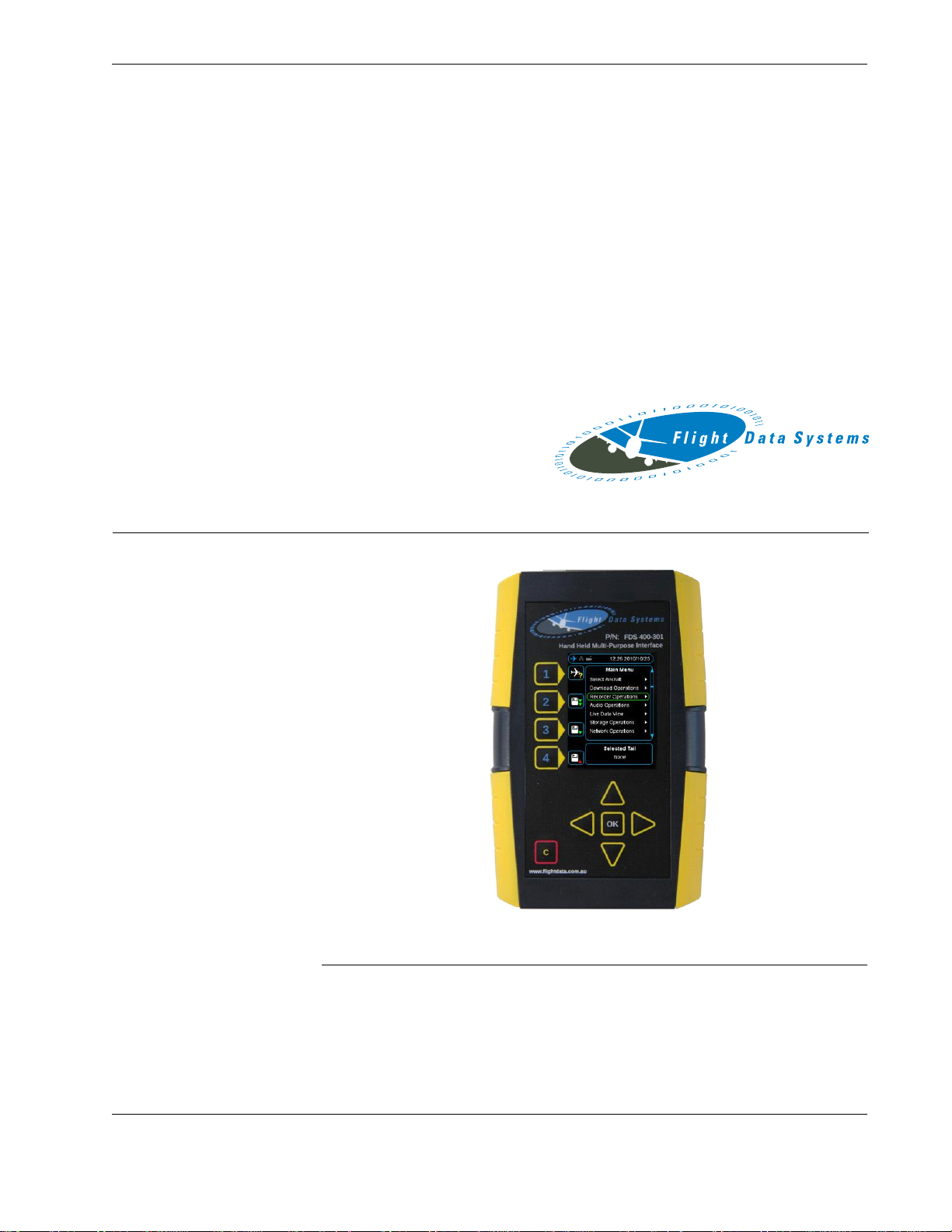
19 August 2014
To buy, sell, rent or trade-in this product please click on the link below:
https://www.avionteq.com/Flight-Data-Systems-HHMPI-FSD40-Data-Transfer-Unit.aspx
www.avionteq.com
30-0005 Issue D
Operators manual
Handheld Multi-Purpose Interface (HHMPI)
Flight Data Systems Pty Ltd
31 McGregors Drive, Keilor Park,
Victoria 3042, Australia.
Ph. +61 3 8331 2900
Fax. +61 3 9336 1751
Email: support@flightdata.com.au
Copyright © Flight Data Systems 2014
This manual is property of Flight Data Systems. This manual contains information in
which Flight Data Systems has a protected interest. This manual is a controlled document
and as such is subject to amendment. It is in the interest of the user to register this manual with Flight Data Systems to ensure receipt of any amendments. The use, duplication,
and/or disclosure, by persons receiving this manual may be subject to restrictions. No
part of this document and/or data contained herein may be reproduced and/or used in
any form without written permission from Flight Data Systems.
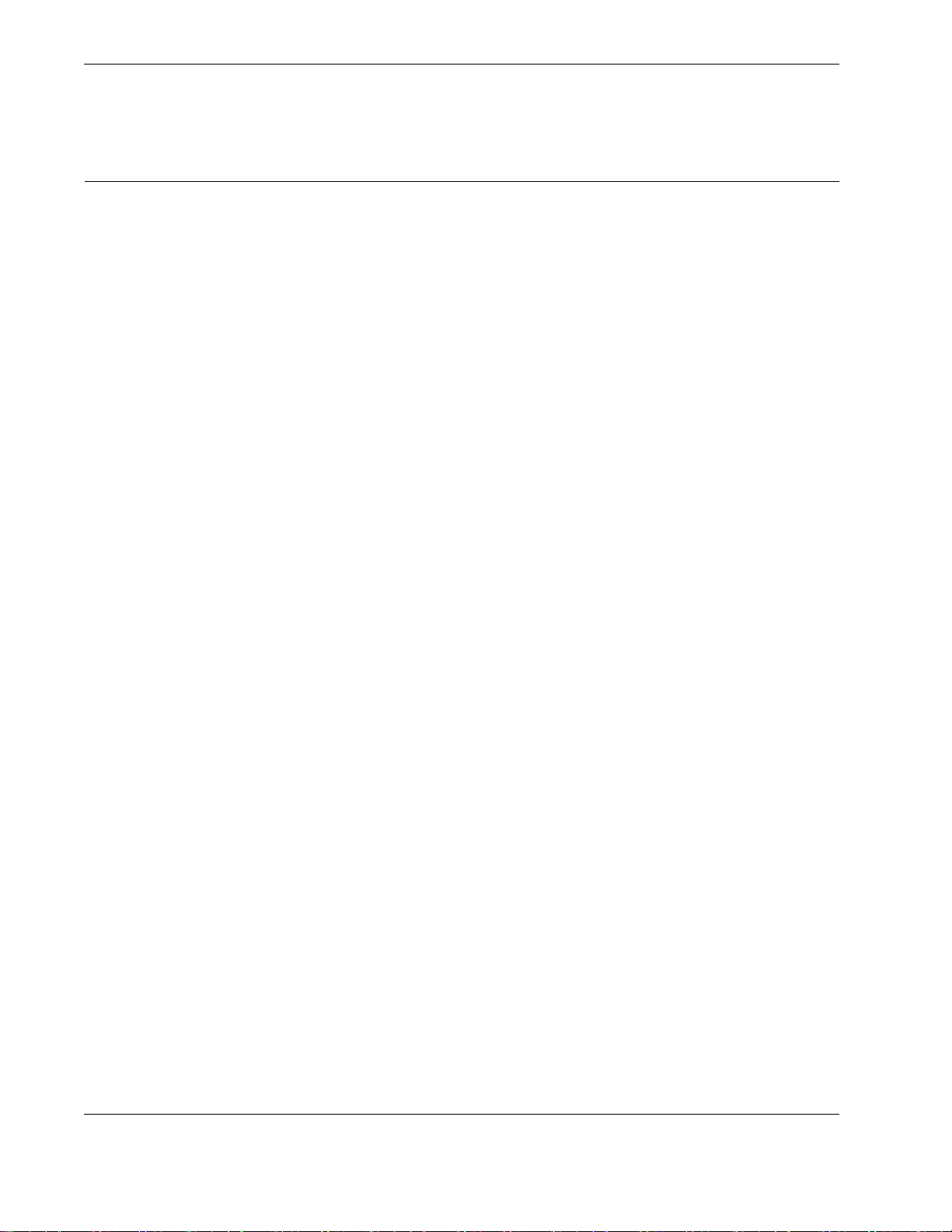
Contents
Contents
Record of changes 4
List of figures 4
List of tables 5
2.0 Introduction 5
2.1 HHMPI models. . . . . . . . . . . . . . . . . . . . . . . . . . . . . . . . . . . 6
2.2 HHMPI equipment . . . . . . . . . . . . . . . . . . . . . . . . . . . . . . . 9
3.0 Getting started 12
3.1 Terminology used in this manual. . . . . . . . . . . . . . . . . . 12
3.2 Using the HHMPI. . . . . . . . . . . . . . . . . . . . . . . . . . . . . . . . 13
3.2.1 Connecting the HHMPI to an FDR . . . . . . . . . . . . . . . 13
3.2.2 Powering and charging the HHMPI . . . . . . . . . . . . . . 14
3.2.3 Charging the HHMPI with the docking cradle . . . . . 15
3.2.4 Turning on the HHMPI and self-test. . . . . . . . . . . . . . 16
3.2.5 Reset operation . . . . . . . . . . . . . . . . . . . . . . . . . . . . . . . 16
3.3 Shortcuts. . . . . . . . . . . . . . . . . . . . . . . . . . . . . . . . . . . . . . . 17
3.4 Menu structure . . . . . . . . . . . . . . . . . . . . . . . . . . . . . . . . . 17
3.5 HHMPI configuration . . . . . . . . . . . . . . . . . . . . . . . . . . . . 17
2.3 Accessories. . . . . . . . . . . . . . . . . . . . . . . . . . . . . . . . . . . . . 10
2.4 Specifications. . . . . . . . . . . . . . . . . . . . . . . . . . . . . . . . . . . 10
3.5.1 Clock Settings. . . . . . . . . . . . . . . . . . . . . . . . . . . . . . . . . 17
3.5.2 Display Settings . . . . . . . . . . . . . . . . . . . . . . . . . . . . . . . 17
3.5.3 Memory Settings . . . . . . . . . . . . . . . . . . . . . . . . . . . . . . 17
3.5.4 Network Settings . . . . . . . . . . . . . . . . . . . . . . . . . . . . . . 18
3.5.5 Aircraft Settings . . . . . . . . . . . . . . . . . . . . . . . . . . . . . . . 18
3.5.6 Security Settings. . . . . . . . . . . . . . . . . . . . . . . . . . . . . . . 18
3.5.7 Live Data Settings . . . . . . . . . . . . . . . . . . . . . . . . . . . . . 18
3.5.8 Shortcut Keys . . . . . . . . . . . . . . . . . . . . . . . . . . . . . . . . . 18
3.5.9 Settings Profile . . . . . . . . . . . . . . . . . . . . . . . . . . . . . . . . 18
3.6 Information . . . . . . . . . . . . . . . . . . . . . . . . . . . . . . . . . . . . 19
4.0 Operation 19
4.1 Download file name . . . . . . . . . . . . . . . . . . . . . . . . . . . . . 19
4.2 Aircraft lists. . . . . . . . . . . . . . . . . . . . . . . . . . . . . . . . . . . . . 19
4.2.1 Loading aircraft details . . . . . . . . . . . . . . . . . . . . . . . . . 19
4.2.2 Creating an Aircraft List on a PC . . . . . . . . . . . . . . . . . 20
4.2.3 Transferring the Aircraft List to the HHMPI. . . . . . . . 20
4.2.4 Creating the Aircraft List on the HHMPI . . . . . . . . . . 21
4.2.5 Adding Entries to the HHMPI Aircraft File . . . . . . . . . 21
4.2.6 Deleting an aircraft from the Aircraft list on the HHMPI
21
4.2.7 Saving the Aircraft list to the USB flash drive on the
HHMPI . . . . . . . . . . . . . . . . . . . . . . . . . . . . . . . . . . . . . . . . . . . . 22
4.2.8 Deleting all aircraft from the Aircraft list on the HHMPI
22
4.2.9 Prompt for Tail No. . . . . . . . . . . . . . . . . . . . . . . . . . . . . 22
4.3 Downloading flight data . . . . . . . . . . . . . . . . . . . . . . . . . 23
4.3.1 Downloading recorded data from the FDR to a USB
flash drive . . . . . . . . . . . . . . . . . . . . . . . . . . . . . . . . . . . . . . . . . 23
4.3.2 Decompressing CVR data at the aircraft . . . . . . . . . . 24
4.3.3 Decompressing CVR away from the aircraft . . . . . . . 25
4.3.4 Using the CVR rack adapter . . . . . . . . . . . . . . . . . . . . . 26
4.4 Viewing live flight data . . . . . . . . . . . . . . . . . . . . . . . . . . 26
4.4.1 Live Data View Options. . . . . . . . . . . . . . . . . . . . . . . . . 28
4.4.2 Adjusting ARINC 717 settings . . . . . . . . . . . . . . . . . . . 28
4.4.3 Changing the display format . . . . . . . . . . . . . . . . . . . . 28
4.5 Viewing live flight data in engineering units . . . . . . . . 29
4.5.1 Assigning an Aircraft Definition file to an aircraft . . 30
4.5.2 Viewing Live Flight Data . . . . . . . . . . . . . . . . . . . . . . . . 30
4.6 File transfer operations . . . . . . . . . . . . . . . . . . . . . . . . . . 32
4.6.1 File transfer between HHMPI storage locations . . . . 32
4.6.2 Other storage operations. . . . . . . . . . . . . . . . . . . . . . . 33
4.6.3 File transfer PC to HHMPI. . . . . . . . . . . . . . . . . . . . . . . 33
4.7 Network operations . . . . . . . . . . . . . . . . . . . . . . . . . . . . . 33
4.7.1 DHCP network settings. . . . . . . . . . . . . . . . . . . . . . . . . 33
5.0 Configuring an FTP connection 34
2 Operators manual
Handheld Multi-Purpose Interface (HHMPI)
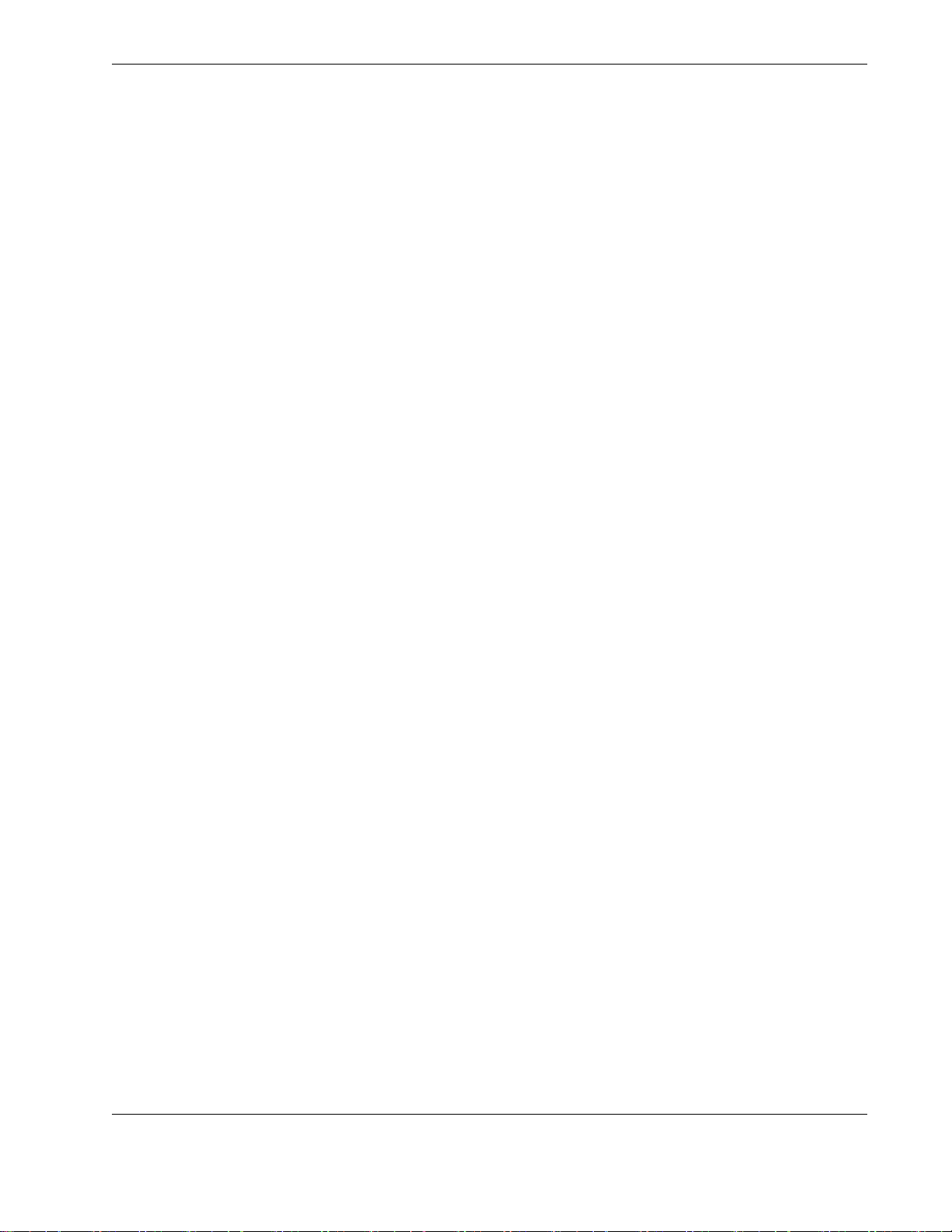
Contents
5.1 Adding a new FTP server from the HHMPI. . . . . . . . . . 34
5.2 Configuring an existing FTP server from the HHMPI . 35
5.3 Testing an FTP server from the HHMPI . . . . . . . . . . . . . 37
5.4 Setting up an FTP connection from the web interface. .
37
5.4.1 Changing the HHMPI configuration via the web inter-
face . . . . . . . . . . . . . . . . . . . . . . . . . . . . . . . . . . . . . . . . . . . . . . 39
5.4.2 Backing up the HHMPI configuration . . . . . . . . . . . . 40
5.4.3 Restoring backup files via the web interface . . . . . . 41
5.4.4 Administration settings. . . . . . . . . . . . . . . . . . . . . . . . . 41
5.4.5 Logging out of the web interface . . . . . . . . . . . . . . . . 41
6.0 Wirelessly uploading files from the HHMPI to a server 42
6.1 Setting up a wireless network connection . . . . . . . . . . 42
6.1.1 Required equipment and wireless network information
42
6.1.2 Turning on wireless network support. . . . . . . . . . . . . 42
6.1.3 Connecting to a wireless network. . . . . . . . . . . . . . . . 43
6.1.4 Uploading files via FTP with a wireless network connec-
tion. . . . . . . . . . . . . . . . . . . . . . . . . . . . . . . . . . . . . . . . . . . . . . . 44
7.0 Troubleshooting 44
8.0 FA2100, FA2200 and FA2300 Interface Supplement 48
8.1 Download Operations . . . . . . . . . . . . . . . . . . . . . . . . . . . 48
8.2 Recorder Operations . . . . . . . . . . . . . . . . . . . . . . . . . . . . 48
8.3 FDR Status . . . . . . . . . . . . . . . . . . . . . . . . . . . . . . . . . . . . . 49
8.4 CVR Status . . . . . . . . . . . . . . . . . . . . . . . . . . . . . . . . . . . . . 49
8.5 FDR or CVR Fault Output. . . . . . . . . . . . . . . . . . . . . . . . . 49
8.6 Clear Latched Fault . . . . . . . . . . . . . . . . . . . . . . . . . . . . . . 49
8.7 Clear Fault Log. . . . . . . . . . . . . . . . . . . . . . . . . . . . . . . . . . 49
8.8 Dump Fault Log. . . . . . . . . . . . . . . . . . . . . . . . . . . . . . . . . 49
8.9 Dump Debug Trace . . . . . . . . . . . . . . . . . . . . . . . . . . . . . 49
8.10 Memory Marker . . . . . . . . . . . . . . . . . . . . . . . . . . . . . . . 49
8.11 Audio Operations . . . . . . . . . . . . . . . . . . . . . . . . . . . . . . 50
8.12 Live Data View. . . . . . . . . . . . . . . . . . . . . . . . . . . . . . . . . 50
8.13 Menu Tree . . . . . . . . . . . . . . . . . . . . . . . . . . . . . . . . . . . . 50
9.0 SRVIVR Interface Supplement 51
9.1 Download Operations . . . . . . . . . . . . . . . . . . . . . . . . . . . 51
9.2 Recorder Operations . . . . . . . . . . . . . . . . . . . . . . . . . . . . 52
9.3 Audio Operations . . . . . . . . . . . . . . . . . . . . . . . . . . . . . . . 53
9.4 Live Data View. . . . . . . . . . . . . . . . . . . . . . . . . . . . . . . . . . 53
9.5 Menu Tree . . . . . . . . . . . . . . . . . . . . . . . . . . . . . . . . . . . . . 54
10.0 FA5000/FA5001 Interface Supplement 55
10.1 Download Operations . . . . . . . . . . . . . . . . . . . . . . . . . . 55
10.2 Recorder Operations . . . . . . . . . . . . . . . . . . . . . . . . . . . 56
10.3 FDR Configuration . . . . . . . . . . . . . . . . . . . . . . . . . . . . . 57
10.4 Audio Operations . . . . . . . . . . . . . . . . . . . . . . . . . . . . . . 57
10.5 Live Data View. . . . . . . . . . . . . . . . . . . . . . . . . . . . . . . . . 58
10.6 Menu Tree . . . . . . . . . . . . . . . . . . . . . . . . . . . . . . . . . . . . 58
11.0 SMITHS VADR Interface Supplement 60
11.1 Select Aircraft . . . . . . . . . . . . . . . . . . . . . . . . . . . . . . . . . 60
11.2 Download Operations . . . . . . . . . . . . . . . . . . . . . . . . . . 60
11.3 FDR Configuration . . . . . . . . . . . . . . . . . . . . . . . . . . . . . 60
11.4 Upload OFP to the HHMPI . . . . . . . . . . . . . . . . . . . . . . 60
Operators manual 3
FDS 400-301
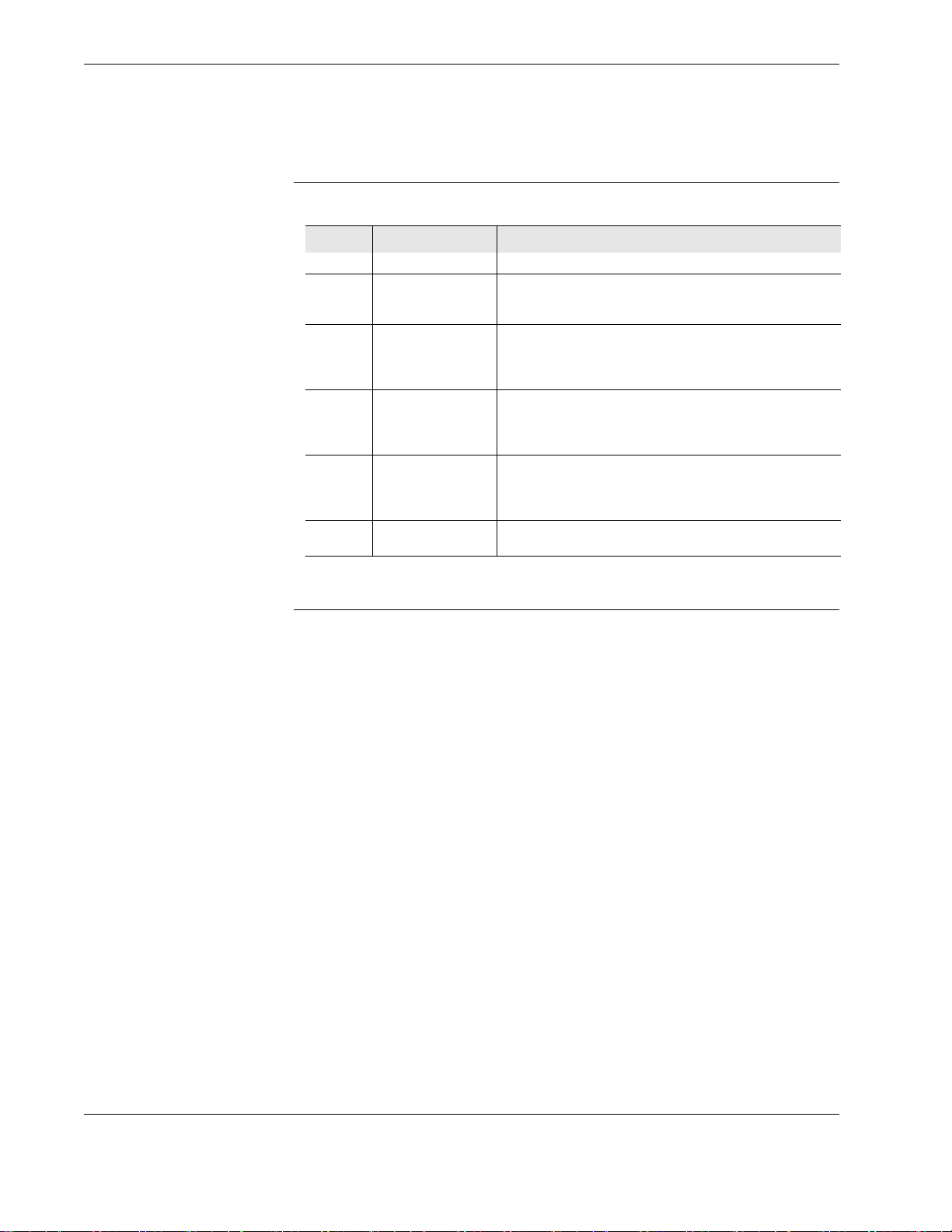
Record of changes
1.0 Record of changes
Table 1.0 Record of changes
Issue Date Comments
4 24 June 2011 New issue
5 20 July 2011 Added battery pack description
Added PCMCIA card description
Added appendices
6 9 September 2011 Added FTP setup
Added wireless USB
Added updated live data view
Added troubleshooting
Issue B 12 November 2013 Added CVR decompression instructions
Added CVR adapter instructions
Added HHMPI cradle features
Added aircraft settings
Issue C 3 December 2013 Updated references
Added screen captures to upload VADAR
Program
MOD table update
Issue D 22 May 2014 Updated layout
Added Engineering Units section
List of figures
Figure 1.0 HHMPI front view. . . . . . . . . . . . . . . . . . . . . . . . . . . . . . . . . . . . . . . . . . . . . . . . 6
Figure 2.0 HHMPI top view. . . . . . . . . . . . . . . . . . . . . . . . . . . . . . . . . . . . . . . . . . . . . . . . . 7
Figure 3.0 HHMPI bottom view . . . . . . . . . . . . . . . . . . . . . . . . . . . . . . . . . . . . . . . . . . . . . 7
Figure 4.0 HHMPI Mod 1 top view . . . . . . . . . . . . . . . . . . . . . . . . . . . . . . . . . . . . . . . . . . 8
Figure 5.0 HHMPI Mod 1 bottom view. . . . . . . . . . . . . . . . . . . . . . . . . . . . . . . . . . . . . . . 8
Figure 6.0 HHMPI kit . . . . . . . . . . . . . . . . . . . . . . . . . . . . . . . . . . . . . . . . . . . . . . . . . . . . . . 9
Figure 7.0 Connecting the HHMPI to the FDR or CVR . . . . . . . . . . . . . . . . . . . . . . . . . 14
Figure 8.0 The Battery Status screen . . . . . . . . . . . . . . . . . . . . . . . . . . . . . . . . . . . . . . . . 15
Figure 9.0 HHMPI power-on sequence. . . . . . . . . . . . . . . . . . . . . . . . . . . . . . . . . . . . . . 16
Figure 10.0 Creating an Aircraft List in Notepad. . . . . . . . . . . . . . . . . . . . . . . . . . . . . . . 20
Figure 11.0 Adding aircraft to the Aircraft List on the HHMPI . . . . . . . . . . . . . . . . . . . 21
Figure 12.0 Configuring the prompt for tail number option . . . . . . . . . . . . . . . . . . . . 23
Figure 13.0 Downloading progress bar. . . . . . . . . . . . . . . . . . . . . . . . . . . . . . . . . . . . . . . 24
Figure 14.0 Downloading and decompressing CVR data . . . . . . . . . . . . . . . . . . . . . . . 25
Figure 15.0 Decompressing Honeywell CVR file away from the aircraft. . . . . . . . . . . 26
Figure 16.0 Viewing live data . . . . . . . . . . . . . . . . . . . . . . . . . . . . . . . . . . . . . . . . . . . . . . . 27
Figure 17.0 ARINC 717 settings . . . . . . . . . . . . . . . . . . . . . . . . . . . . . . . . . . . . . . . . . . . . . 28
Figure 18.0 Multiple live data view . . . . . . . . . . . . . . . . . . . . . . . . . . . . . . . . . . . . . . . . . . 29
Figure 19.0 Word offset adjust . . . . . . . . . . . . . . . . . . . . . . . . . . . . . . . . . . . . . . . . . . . . . . 29
Figure 20.0 Selected tail number on the shortcut screen . . . . . . . . . . . . . . . . . . . . . . . 31
Figure 21.0 Changing from Raw Mode to EU Mode. . . . . . . . . . . . . . . . . . . . . . . . . . . . 31
Figure 22.0 Accessing aircraft parameters alphabetically . . . . . . . . . . . . . . . . . . . . . . . 32
Figure 23.0 Four parameters populated with Engineering Units . . . . . . . . . . . . . . . . . 32
Figure 24.0 DHCP or manual IP configuration. . . . . . . . . . . . . . . . . . . . . . . . . . . . . . . . . 34
Figure 25.0 Setting up the FTP client . . . . . . . . . . . . . . . . . . . . . . . . . . . . . . . . . . . . . . . . 35
Figure 26.0 FTP type menus . . . . . . . . . . . . . . . . . . . . . . . . . . . . . . . . . . . . . . . . . . . . . . . . 36
Figure 27.0 Login, password, remote path and FTP test . . . . . . . . . . . . . . . . . . . . . . . . 37
4 Operators manual
Handheld Multi-Purpose Interface (HHMPI)
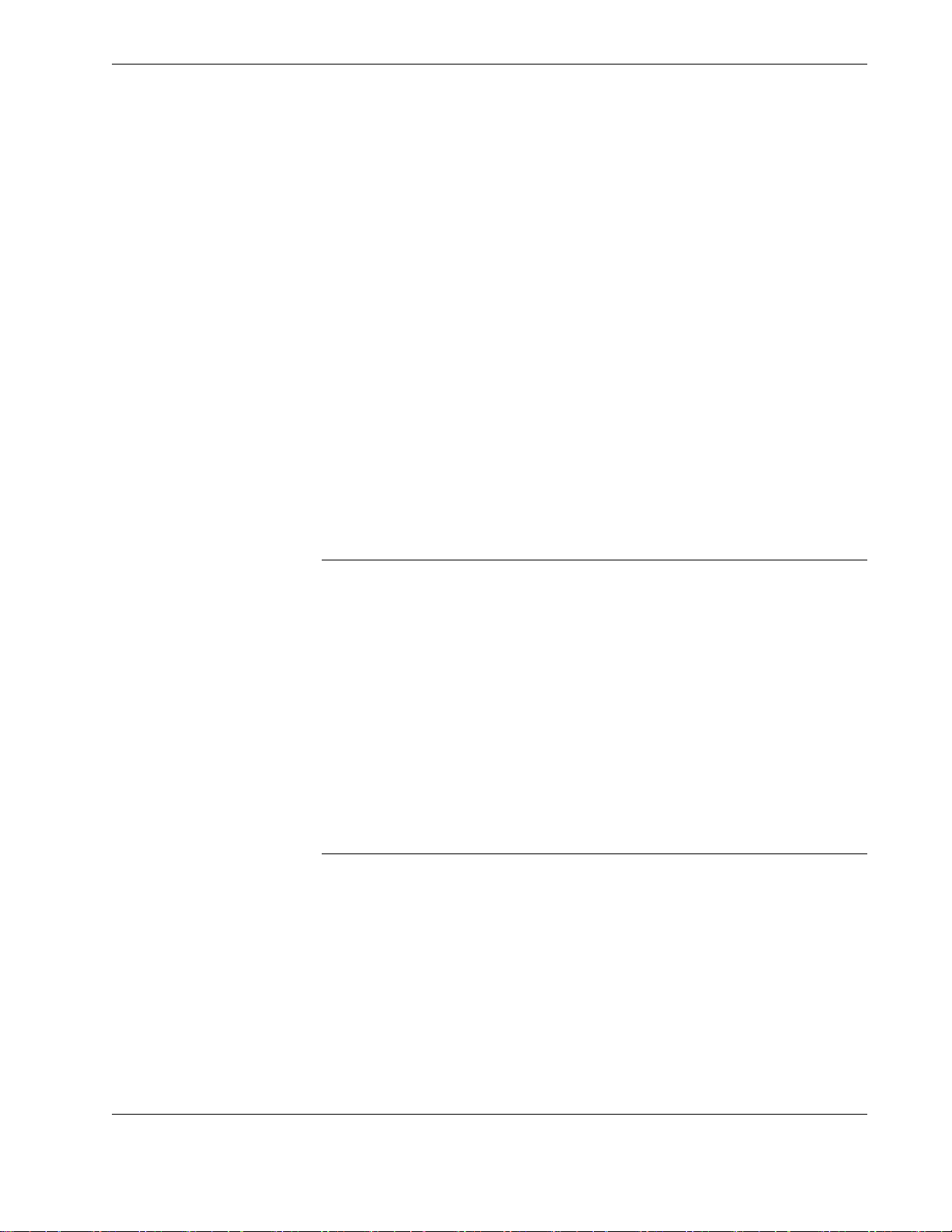
List of tables
Figure 28.0 Viewing the wired IP address . . . . . . . . . . . . . . . . . . . . . . . . . . . . . . . . . . . . 38
Figure 29.0 Web interface login. . . . . . . . . . . . . . . . . . . . . . . . . . . . . . . . . . . . . . . . . . . . . 38
Figure 30.0 Web interface screen . . . . . . . . . . . . . . . . . . . . . . . . . . . . . . . . . . . . . . . . . . . 39
Figure 31.0 Device configuration screen . . . . . . . . . . . . . . . . . . . . . . . . . . . . . . . . . . . . . 40
Figure 32.0 Device configuration screen . . . . . . . . . . . . . . . . . . . . . . . . . . . . . . . . . . . . . 40
Figure 33.0 Device configuration screen . . . . . . . . . . . . . . . . . . . . . . . . . . . . . . . . . . . . . 41
Figure 34.0 Logout button . . . . . . . . . . . . . . . . . . . . . . . . . . . . . . . . . . . . . . . . . . . . . . . . . 42
Figure 35.0 Connecting to a wireless network. . . . . . . . . . . . . . . . . . . . . . . . . . . . . . . . . 43
Figure 36.0 Configuring security settings like the encryption type and key . . . . . . . 44
Figure 37.0 FA2100 Recorder Operations - Dump Debug Trace . . . . . . . . . . . . . . . . . 49
Figure 38.0 CVR Live Audio volume control. . . . . . . . . . . . . . . . . . . . . . . . . . . . . . . . . . . 50
Figure 39.0 SRVIVR Download Operations. . . . . . . . . . . . . . . . . . . . . . . . . . . . . . . . . . . . 52
Figure 40.0 SRVIVR Recorder Operations - Information . . . . . . . . . . . . . . . . . . . . . . . . 53
Figure 41.0 SRVIVR Recorder Operations - Self Test . . . . . . . . . . . . . . . . . . . . . . . . . . . 53
Figure 42.0 FA5000/FA5001 Download Operations . . . . . . . . . . . . . . . . . . . . . . . . . . . . 56
Figure 43.0 FA5000/FA5001 Recorder Operations - FDR Status . . . . . . . . . . . . . . . . . . 57
Figure 44.0 FA5000/FA5001 Recorder Operations - Dump Log . . . . . . . . . . . . . . . . . . 57
Figure 45.0 CVR Live Audio volume control. . . . . . . . . . . . . . . . . . . . . . . . . . . . . . . . . . . 58
Figure 46.0 VADR information . . . . . . . . . . . . . . . . . . . . . . . . . . . . . . . . . . . . . . . . . . . . . . 60
Figure 47.0 Uploading OFP to the VADR from the HHMPI . . . . . . . . . . . . . . . . . . . . . . 61
List of tables
Table 1.0 Record of changes. . . . . . . . . . . . . . . . . . . . . . . . . . . . . . . . . . . . . . . . . . . . . . . 4
Table 2.0 HHMPI models and description of modifications applied . . . . . . . . . . . . . 6
Table 3.0 HHMPI equipment list . . . . . . . . . . . . . . . . . . . . . . . . . . . . . . . . . . . . . . . . . . . 9
Table 4.0 Interface cables and software options . . . . . . . . . . . . . . . . . . . . . . . . . . . . . 10
Table 5.0 Specifications HHMPI Mod 5 (no battery). . . . . . . . . . . . . . . . . . . . . . . . . . 10
Table 6.0 Specifications HHMPI Mod 1 and 5 (battery) . . . . . . . . . . . . . . . . . . . . . . . 11
Table 7.0 Troubleshooting common issues with the HHMPI . . . . . . . . . . . . . . . . . . 45
Table 8.0 File extensions of files downloaded from the FA2100 . . . . . . . . . . . . . . . 48
Table 9.0 Additional menu items for FA2100 CVFDR . . . . . . . . . . . . . . . . . . . . . . . . . 50
Table 10.0 File extensions of files downloaded from the SRVIVR. . . . . . . . . . . . . . . . 52
Table 11.0 Additional menu items for SRVIVR CVFDR . . . . . . . . . . . . . . . . . . . . . . . . . 54
Table 12.0 Additional menu items for FA5000/FA5001 CVFDR . . . . . . . . . . . . . . . . . 58
Table 13.0 File extensions of files downloaded from the Smiths VADR . . . . . . . . . . 60
2.0 Introduction
The Handheld Multi-Purpose Interface (HHMPI) is a portable instrument for downloading
data from a Flight Data Recorder (FDR) and audio from a Cockpit Voice Recorder (CVR). It
is connected to the recorder via an interface cable which identifies the attached recorder
type. The downloaded data is stored in one of the following memory options: internal
memory, USB flash drive, Compact Flash card, SD card, or optional PCMCIA card.
Operators manual 5
FDS 400-301
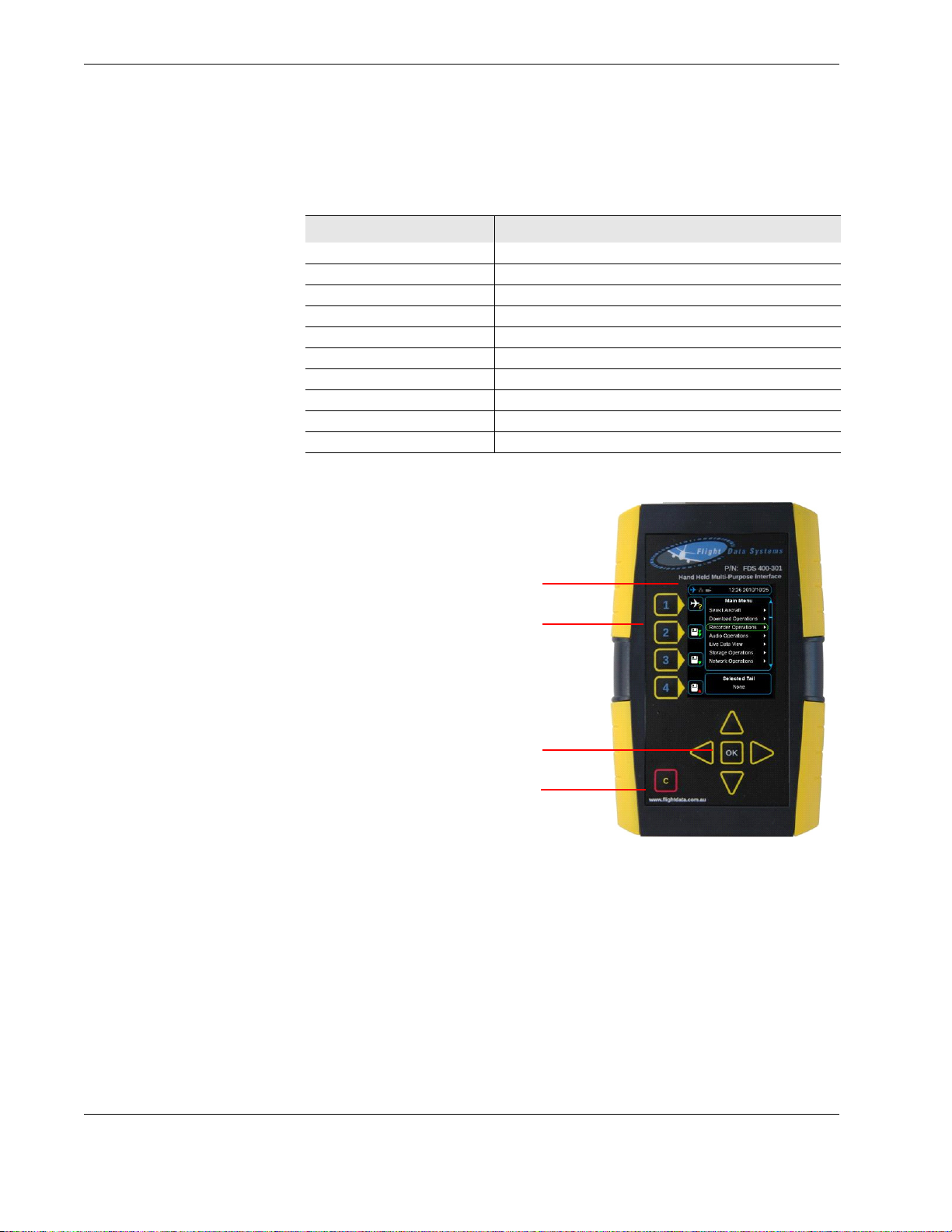
Introduction
Legend
External devices connected:
recorder, external memory device,
Ethernet, USB flash drive
1.
User programmable shortcut keys
(4)
2.
OK button and cursor keys (4) 3.
Cancel / exit 4.
2.1 HHMPI models
Table 2.0 HHMPI models and description of modifications applied
HHMPI modifications Description
Mod 1 External battery with PCMCIA card slot
Mod 2 Firmware enhancement FA2100 CVR software (ADF)
Mod 3 VADR software interface implemented (ADF)
Mod 4 MCR500 software interface implemented (ADF)
Mod 5 Version 2 HHMPI
Mod 6 Internal battery on HHMPI added
Mod 7 Docking cradle
Mod 8 Audio jack added for CVR capability (ADF)
Mod 9 New revision firmware added (ADF)
Mod 10 New revision firmware added (ADF)
Figure 1.0 HHMPI front view
6 Operators manual
Handheld Multi-Purpose Interface (HHMPI)
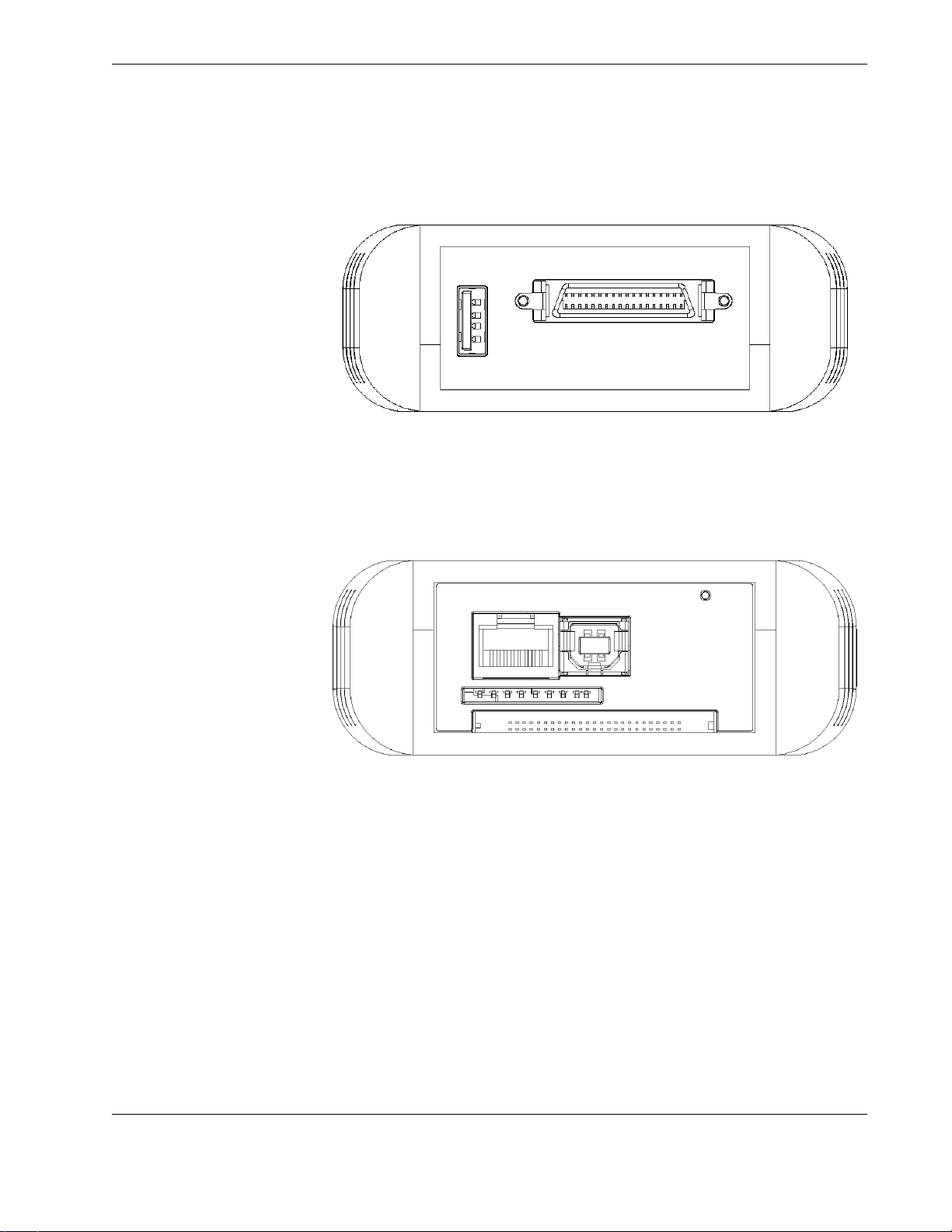
Introduction
Figure 2.0 HHMPI top view
Figure 3.0 HHMPI bottom view
Operators manual 7
FDS 400-301
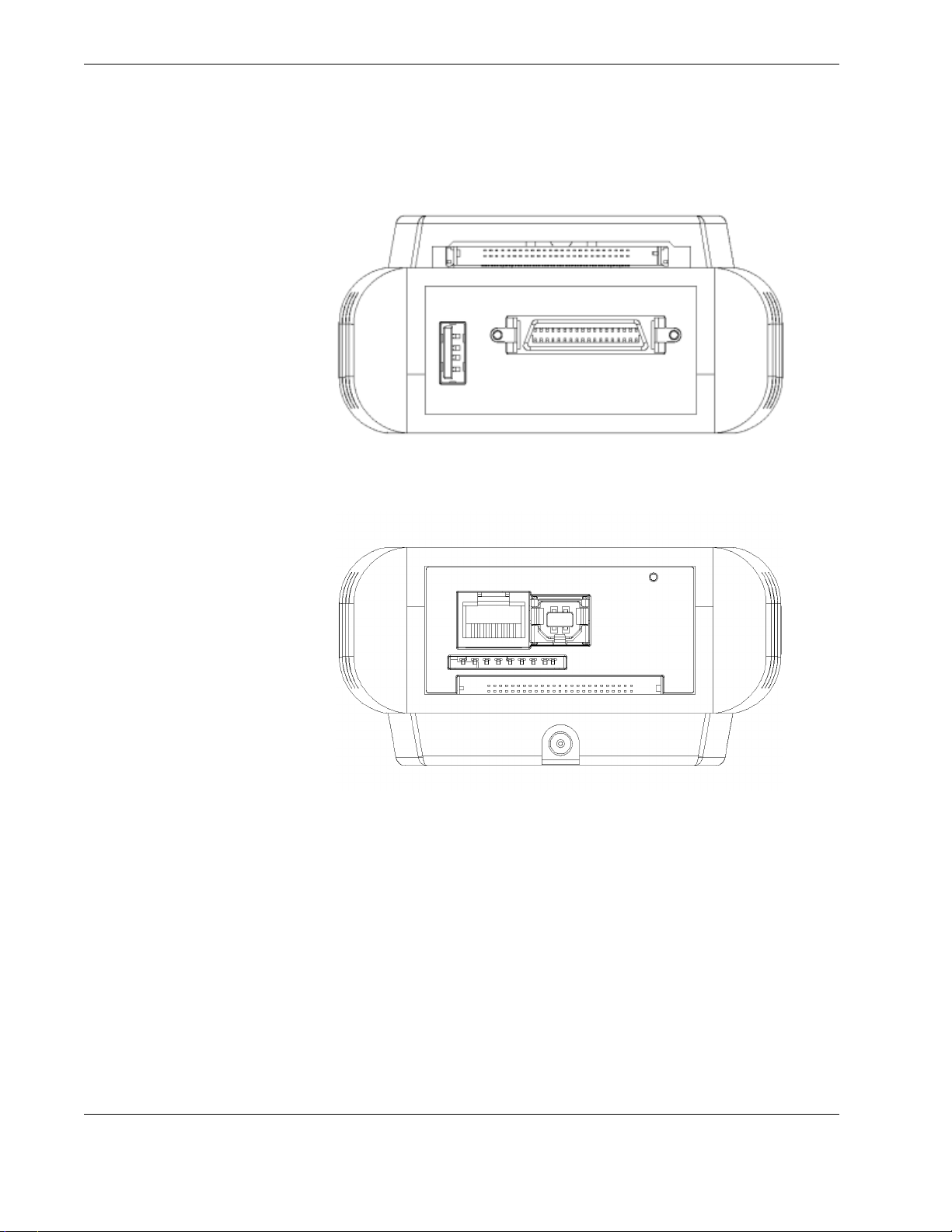
Introduction
Figure 4.0 HHMPI Mod 1 top view
Figure 5.0 HHMPI Mod 1 bottom view
8 Operators manual
Handheld Multi-Purpose Interface (HHMPI)

Introduction
Figure 6.0 HHMPI kit
2.2 HHMPI equipment
Table 3.0 HHMPI equipment list
Part number Description Applicable mod status
DF136 Quick reference guide, HHMPI All
FDS400-107 Cable USB, HHMPI to PC All
FDS400-301 HHMPI Mod 5
FDS400-301 HHMPI with internal battery Mod 5, 6
FDS400-301 HHMPI with external battery and PCMCIA card Mod 1, 5
FDS400-302 USB flash drive (2GB) All
FDS400-303 Compact flash card, HHMPI Option - all
FDS400-304 SD card, HHMPI Option - all
FDS400-321 Carry case, yellow All except Mod 1
FDS400-322 Power adapter kit, global, charger for internal battery Mod 6
FDS400-334 Carry case, black Mod 1
FDS400-373 Docking cradle Mod 7
Operators manual 9
FDS 400-301
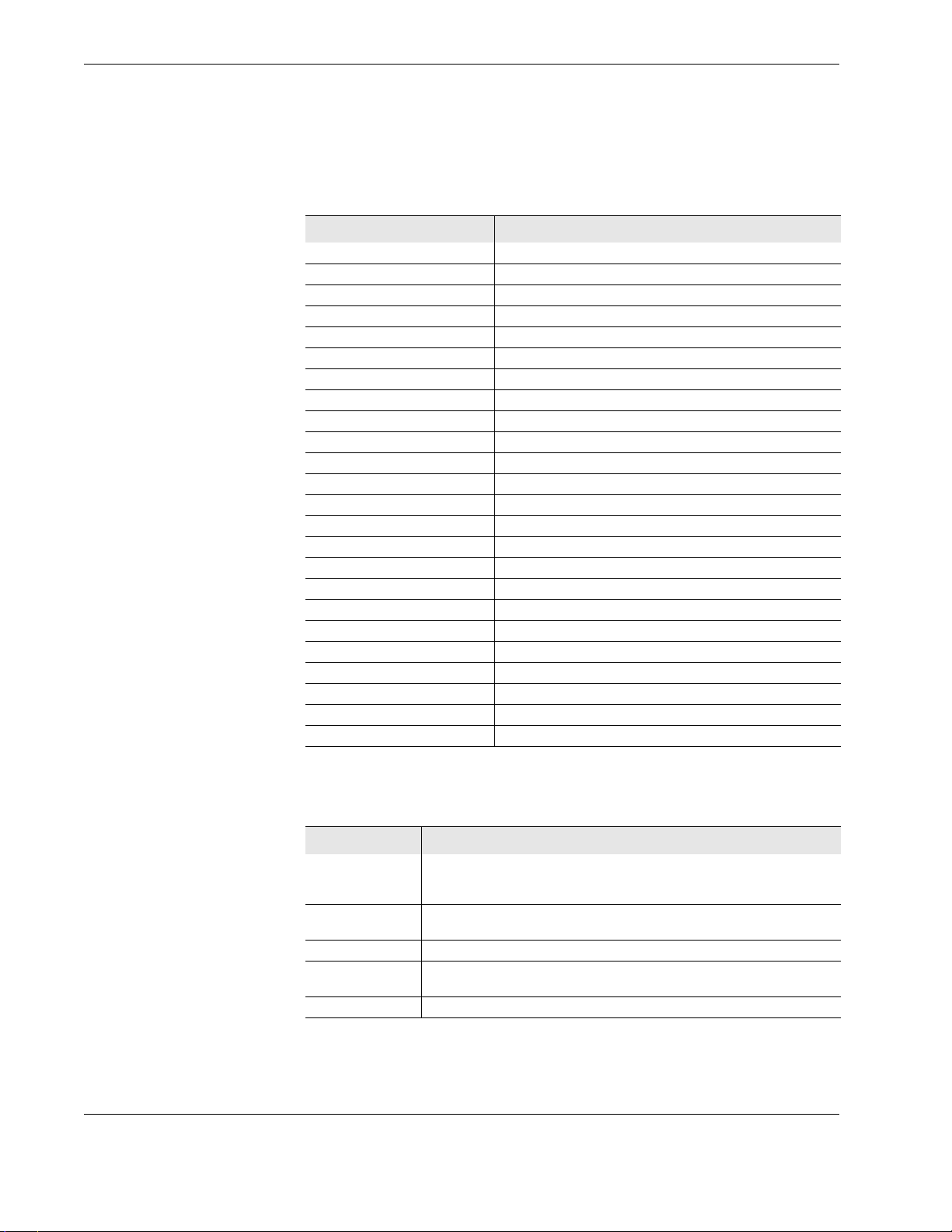
Introduction
2.3 Accessories
Table 4.0 Interface cables and software options
Accessory part number Description
FDS400-107 Cable USB, HHMPI to PC
FDS400-201 Interface cable, L-3 AR, F1000
FDS400-202 Interface cable, L-3 AR, FA2100
FDS400-203 Interface cable, HNY, SSFDR, (DC or Battery HHMPI only)
FDS400-204 Interface cable, HNY, UFDR, SSDFDR
FDS400-208 Interface cable, HNY, AR series
FDS400-209 Interface cable, L-3 EDI, SRVIVR™
FDS400-210 Interface cable, HNY, Light weight
FDS400-212 Interface cable, MCR500
FDS400-215 Interface cable, SSCVR, Rack adapter and aircraft
FDS400-216 Interface cable, HYN, SSCVR, Bench download cable
FDS400-223 Interface cable, L-3 AR, FA5000/FA5001
FDS400-224 Interface cable, UASC, CVFDR, CVR, FDR
FDS400-227 Interface cable, HNY, DVDR
FDS400-232 Interface cable, HNY, HFR5-D
FDS400-246 Interface cable, HNY, AR CVR/Combi
FDS400-241 Interface cable, L-3 Micro QAR
FDS400-257 Interface cable adapter, MCR500 to SCR500
FDS400-258 Audio breakout fixture, MCR500 to SCR500
FDS400-259 Audio test fixture, SCR500
FDS400-331 Card reader, PCMCIA, option
FDS400-332 Wireless interface, USB 802.11g, option
FDS400-379 L-3 FA2100 CVR download and decompression software
FDS400-380 HNY CVR download and decompression software
2.4 Specifications
Table 5.0 Specifications HHMPI Mod 5 (no battery)
Parameter
Weight HHMPI: 330 g
Dimensions: L x W
x H
Power USB or FDR/CVR inter fa ce cable
Environmental
protection
Temperature Operating: -20°C to +60°C
HHMPI kit: 3 kg (see Figure 6.0, ”HHMPI kit”, on page 9)
Shipping: 4 kg
HHMPI: 145 x 95 x 35 mm
HHMPI kit: 365 x 270 x 135 mm
IP-40
10 Operators manual
Handheld Multi-Purpose Interface (HHMPI)
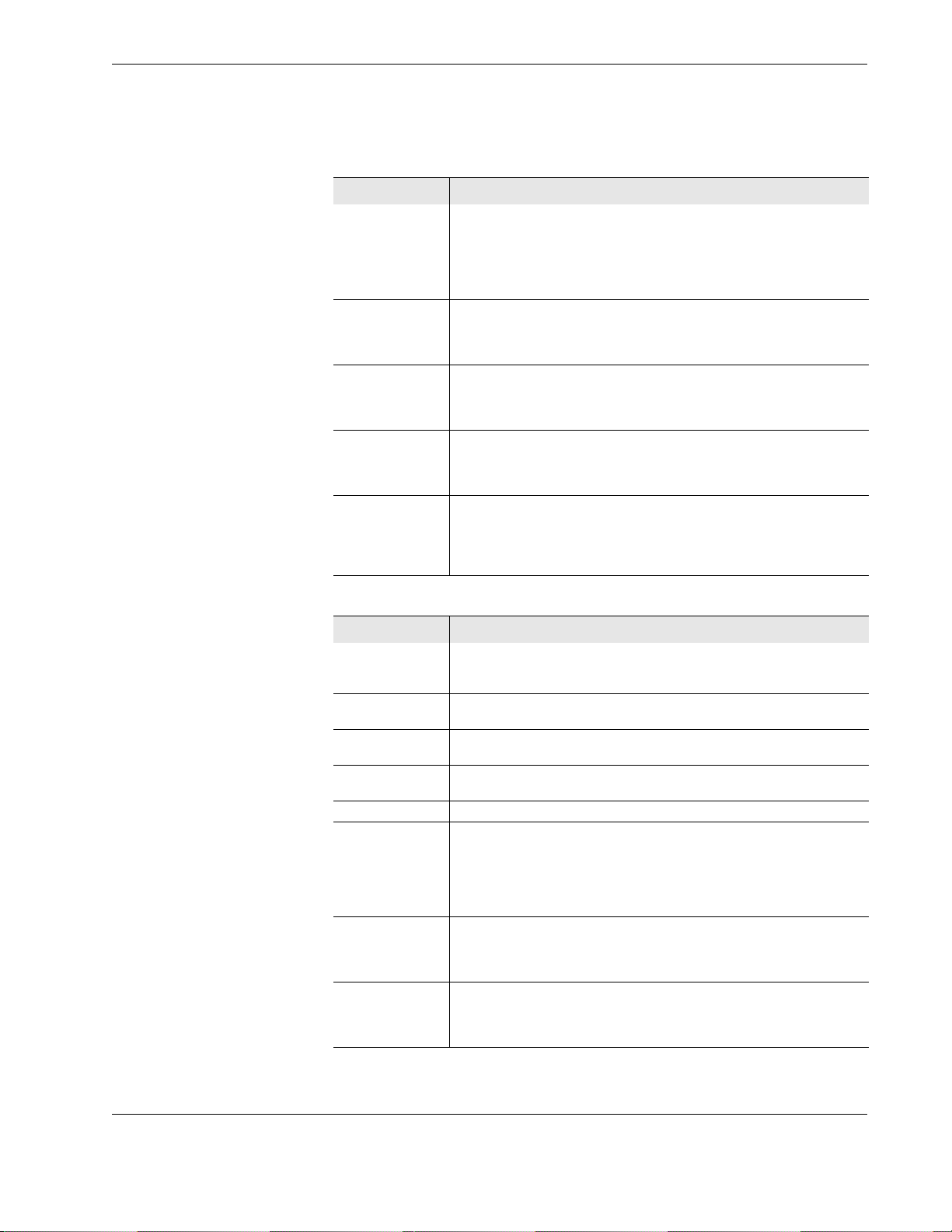
Introduction
Table 5.0 Specifications HHMPI Mod 5 (no battery)
Parameter
Certification FCC Part 15 Subpart B, July 2008
Data view ARINC 717 for all recorders
Data view formats Binary
Memory supported
Communications USB v2.0 to PC
CE
ANSI C63.4-2003 EN55022: 2006 (CISPR22: 2005, modified)
AS/NZS CISPR22: 2006 (CISPR22: 2006)
EN55024: 1998 Amendment 1: 2001 Amendment 2: 2003
CISPR24: 1997 MODIFIED Amendment 1: 2001 Amendment 2: 2002
ARINC 429 standard
ARINC 429 periodic
Data Link Rate (DLR)
Octal
Decimal
Hexadecimal
Internal
SD card
CF card
USB flash drive
Ethernet RJ-45 to network
Ethernet via recorder interface to recorder
R2-422 via recorder interface to recorder
Wireless 802.11g capability via optional USB key
Table 6.0 Specifications HHMPI Mod 1 and 5 (battery)
Parameter
Weight HHMPI: 495 g
Dimensions: L x W
x H
Power USB or FDR/CVR inter fa ce cable
Environmental
protection
Temperature Operating: 0°C to +60°C
Certification FCC Part 15 Subpart B, July 2008
Data view ARINC 717 for all recorders
Data view formats Binary
HHMPI kit: 3.2 kg see (Figure 6.0, ”HHMPI kit”, on page 9)
Shipping: 4.2 kg
HHMPI: 145 x 95 x 46 mm
HHMPI kit: 365 x 270 x 135 mm
Internal Lithium Ion battery
IP-40
CE
ANSI C63.4-2003 EN55022: 2006 (CISPR22: 2005, modified)
AS/NZS CISPR22: 2006 (CISPR22: 2006)
EN55024: 1998 Amendment 1: 2001 Amendment 2: 2003
CISPR24: 1997 MODIFIED Amendment 1: 2001 Amendment 2: 2002
ARINC 429 standard
ARINC 429 periodic
Data Link Rate (DLR)
Octal
Decimal
Hexadecimal
Operators manual 11
FDS 400-301
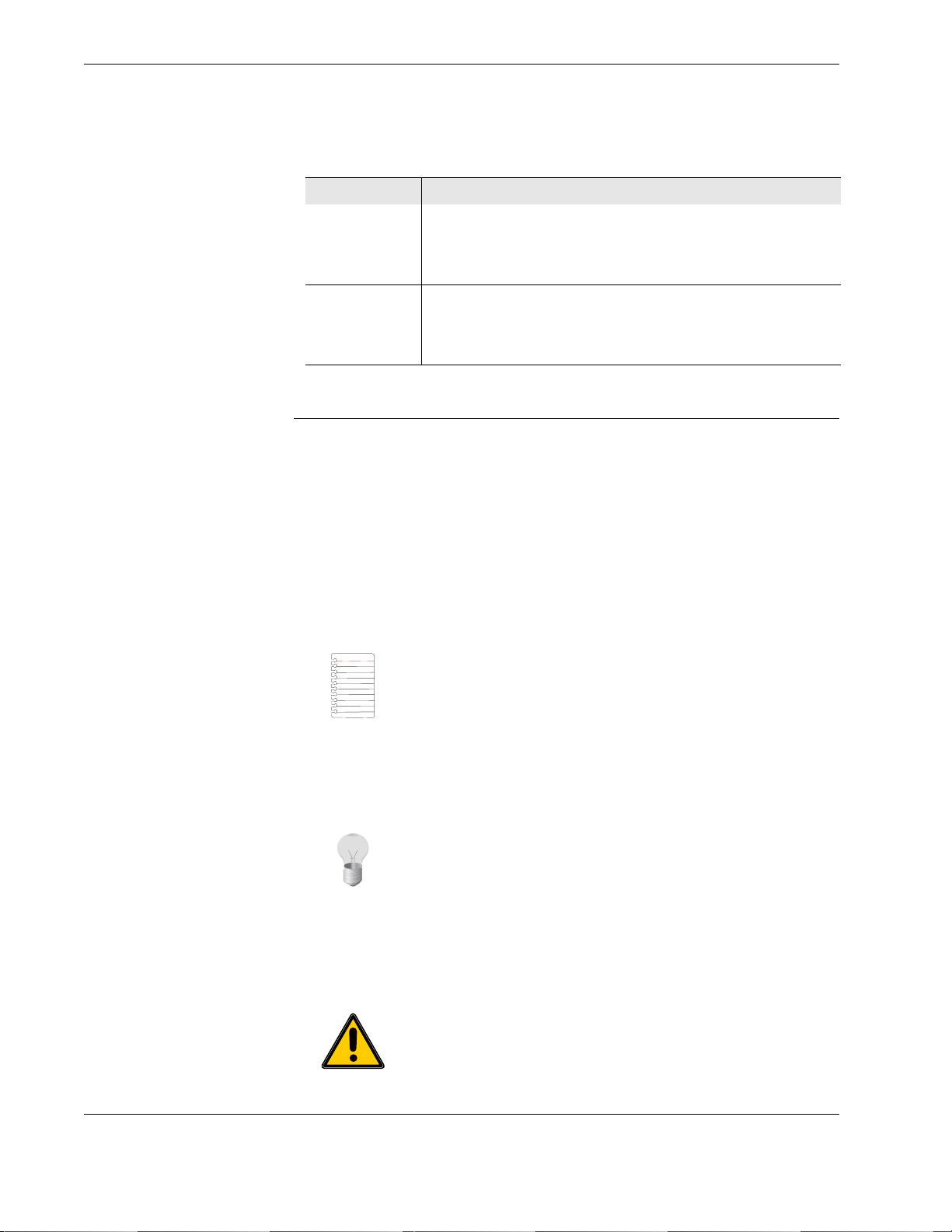
Getting started
Table 6.0 Specifications HHMPI Mod 1 and 5 (battery)
Parameter
Memory supported
Communications USB v2.0 to PC
Internal
SD card
CF card
USB flash drive
PCMCIA card (ATA flash type only)
Ethernet RJ-45 to network
Ethernet via recorder interface to recorder
R2-422 via recorder interface to recorder
Wireless 802.11g capability via optional USB key
3.0 Getting started
3.1 Terminology used in this manual
In this manual the hardware buttons on the HHMPI are referred to as the left, right, up,
down, OK, or cancel buttons. See Figure 1.0, ”HHMPI front view”, on page 6 for the loca-
tions of these buttons on the HHMPI.
In this manual you may also see information of special importance in the form of tips and
notes.
A note with the heading “Note” indicates neutral or positive information that emphasizes
or supplements important points in this manual. For example:
Note If the HHMPI prompts you for a network password at startup,
your FTP network is already set up, and you can skip this section.
A tip is a type of note that helps you apply the techniques and procedures described in
this manual. A tip may suggests an alternative method of completing a task—tips are not
essential to the basic understanding of this manual. For example:
Tip You can also use these steps to copy an aircraft definition file.
An important note provides information that is essential to the completion of a task. You
can disregard information in a note and still complete a task, but you should not disre-
gard an important note. For example:
Important When powering up the HHMPI ensure that no external
devices are connected.
12 Operators manual
Handheld Multi-Purpose Interface (HHMPI)

Getting started
A caution is a type of note that advises you that failure to take or avoid a specific action
could result in damage or loss of data. For example:
Caution Before applying power, verify that the product is set to
match the line voltage and the correct fuses are installed.
A menu sequence shows you how to open a series of menus. For example:
▼▲
Main Menu >Device Configuration > Settings Profile > Save Aircraft >
USB Flash Drive
3.2 Using the HHMPI To download data from a Flight Data Recorder (FDR) or Cockpit Voice Recorder (CVR), you
need the following equipment:
The HHMPI kit, see Figure 6.0, ”HHMPI kit”, on page 9.
An interface cable for the specific recorder you want to download data from, see
Table 4.0, “Interface cables and software options,” on page 10.
3.2.1 Connecting the HHMPI to an FDR
To connect the HHMPI to a recorder use the interface cable for the specific recorder you
want to download data from. Power is often supplied through the interface cable to the
HMMPI from an aircraft powered recorder. In this configuration it is safe to connect or
disconnect the HHMPI. See Figure 7.0, ”Connecting the HHMPI to the FDR or CVR”, on
page 14.
Operators manual 13
FDS 400-301

Getting started
Figure 7.0 Connecting the HHMPI to the FDR or CVR
3.2.2 Powering and charging the HHMPI
The HHMPI can be powered by:
An aircraft powered recorder through an interface cable.
A PC or USB adapter power though a USB cable (P/N: FDS400-107).
The internal battery, on battery equipped HHMPI devices.
The external battery, on Mod 2 HHMPI devices.
▼▲
To m o ni t or b a t t er y s tat u s:
Press right to open the Main Menu.
Scroll down to Battery Status and press OK.
See Figure 8.0, ”The Battery Status screen”, on page 15.
Main Menu > Battery Status
14 Operators manual
Handheld Multi-Purpose Interface (HHMPI)
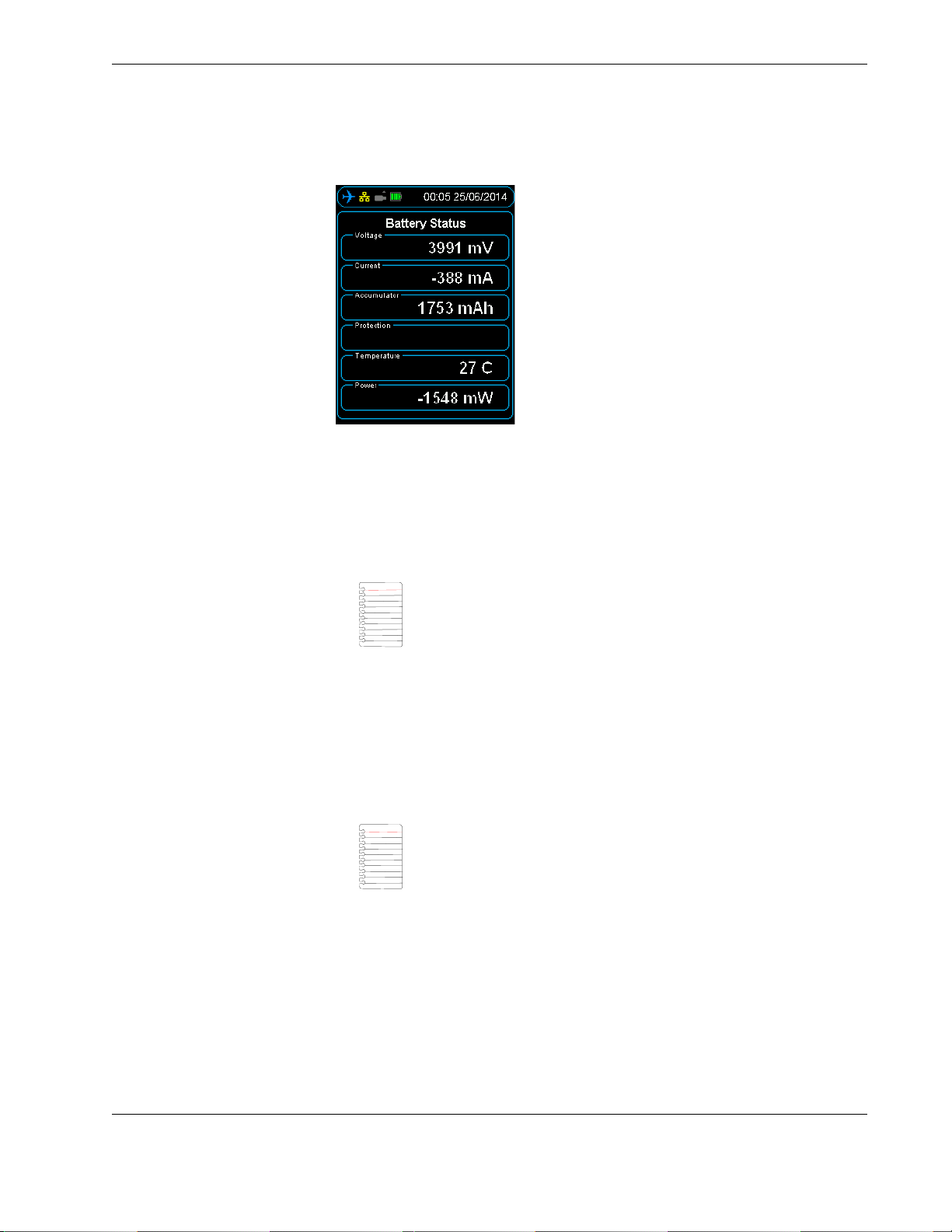
Getting started
Figure 8.0 The Battery Status screen
Battery powered HHMPI devices can be charged with:
An aircraft powered recorder through an interface cable.
A PC or USB adapter power though a USB cable (P/N: FDS400-107).
A global power adapter kit (P/N: FDS400-322).
Note External battery powered HHMPI devices can only be charged
with the external battery pack charge cable (P/N: FDS400-335).
Charge battery powered HHMPI devices for 12 hours before first use. Charging is indicated by a blue battery icon found in the status bar of the display. Full charge is indicated
by a green four bar battery icon. When charging is required, this battery icon turns red.
You can use the HHMPI when it is charging, however this increases the charging time.
3.2.3 Charging the HHMPI with the docking cradle
Note Only applicable to HHMPI devices with Mod 7.
HHMPI devices with Mod 7 can also be charged by a power adapter through the HHMPI
docking cradle (P/N: FDS400-373).
To charge the HHMPI with the docking cradle:
1. Connect the power adapter to the docking cradle, the green light will illuminate.
2. Insert the HHMPI into the docking cradle, the HHMPI will beep and go through the
start-up process, and then begin charging.
See Section 3.2.2, ”Powering and charging the HHMPI” on page 14 for charging indi-
cators.
Operators manual 15
FDS 400-301
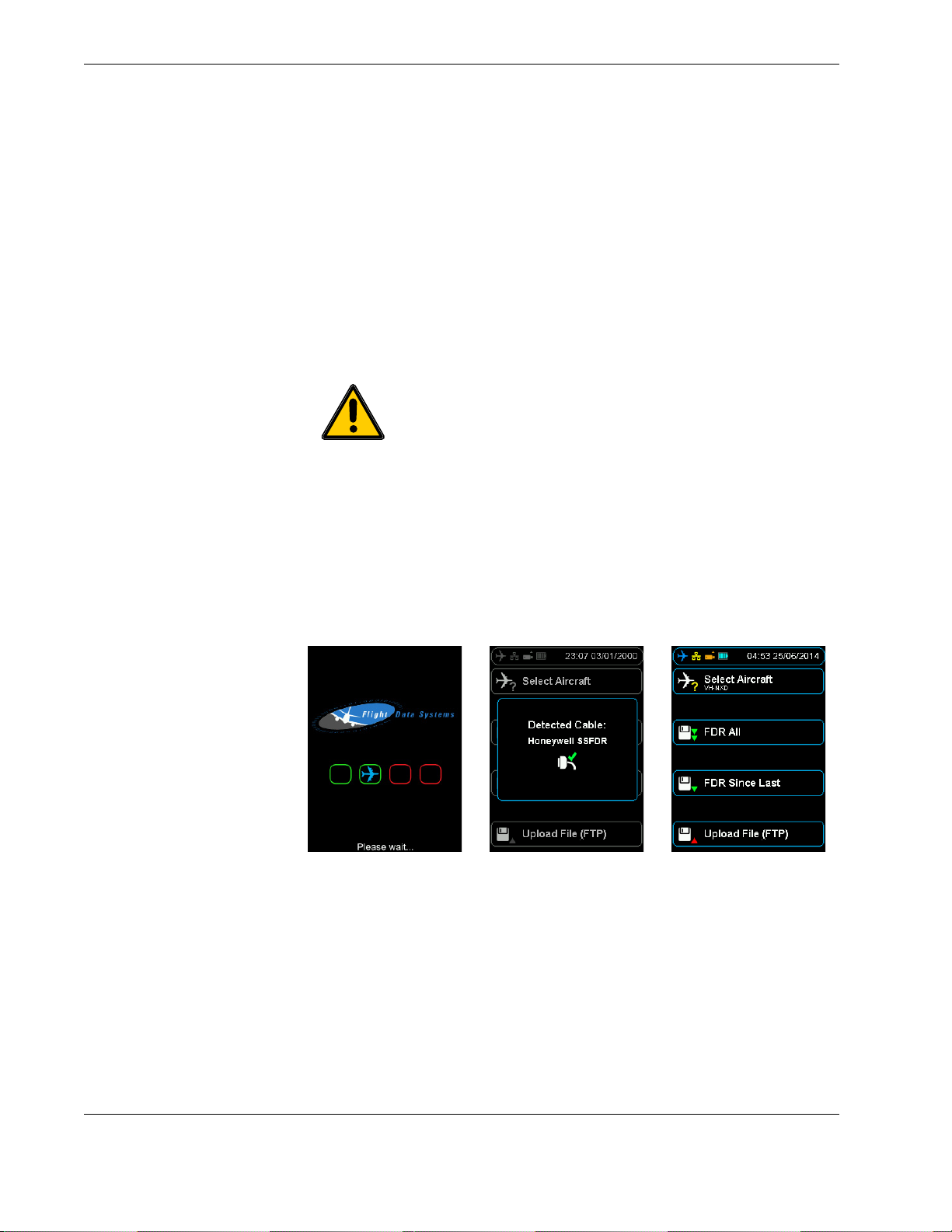
Getting started
Flight Data Systems recommends using the HHMPI Cradle for the following reasons:
The cradle provides direct current (DC) charging which extends battery life by avoid-
ing trickle charging.
The transfer of files from the HHMPI to the PC is stable and easy to operate when
docked.
Auto-sync and transfer files from the unit to a nominated FTP server via Ethernet con-
nection.
Configure the unit in the web interface using the Ethernet connection on the cradle.
3.2.4 Turning on the HHMPI and self-test
Important When powering up the HHMPI ensure that no external
devices are connected.
To turn on a battery powered HHMPI, press cancel or OK for 2–3 seconds until the unit
beeps.
Once turned on, the start-up process begins and the power-on self-test is carried out. If
connected, the interface cable is detected automatically, and correct connection to the
flight data recorder is indicated by a blue aircraft icon found in the status bar of the display. See Figure 9.0, ”HHMPI power-on sequence”, on page 16.
Figure 9.0 HHMPI power-on sequence
To turn off the HHMPI, press cancel until the Confirm Power Off alert is displayed, and
then press OK to confirm.
3.2.5 Reset operation
If the HHMPI does not respond to normal key operation, a warm reset may be carried out
by pressing the reset button for five seconds. This will reboot the HHMPI and return it to
the shortcut screen. See Figure 3.0, ”HHMPI bottom view”, on page 7 for the location of
the reset button.
16 Operators manual
Handheld Multi-Purpose Interface (HHMPI)
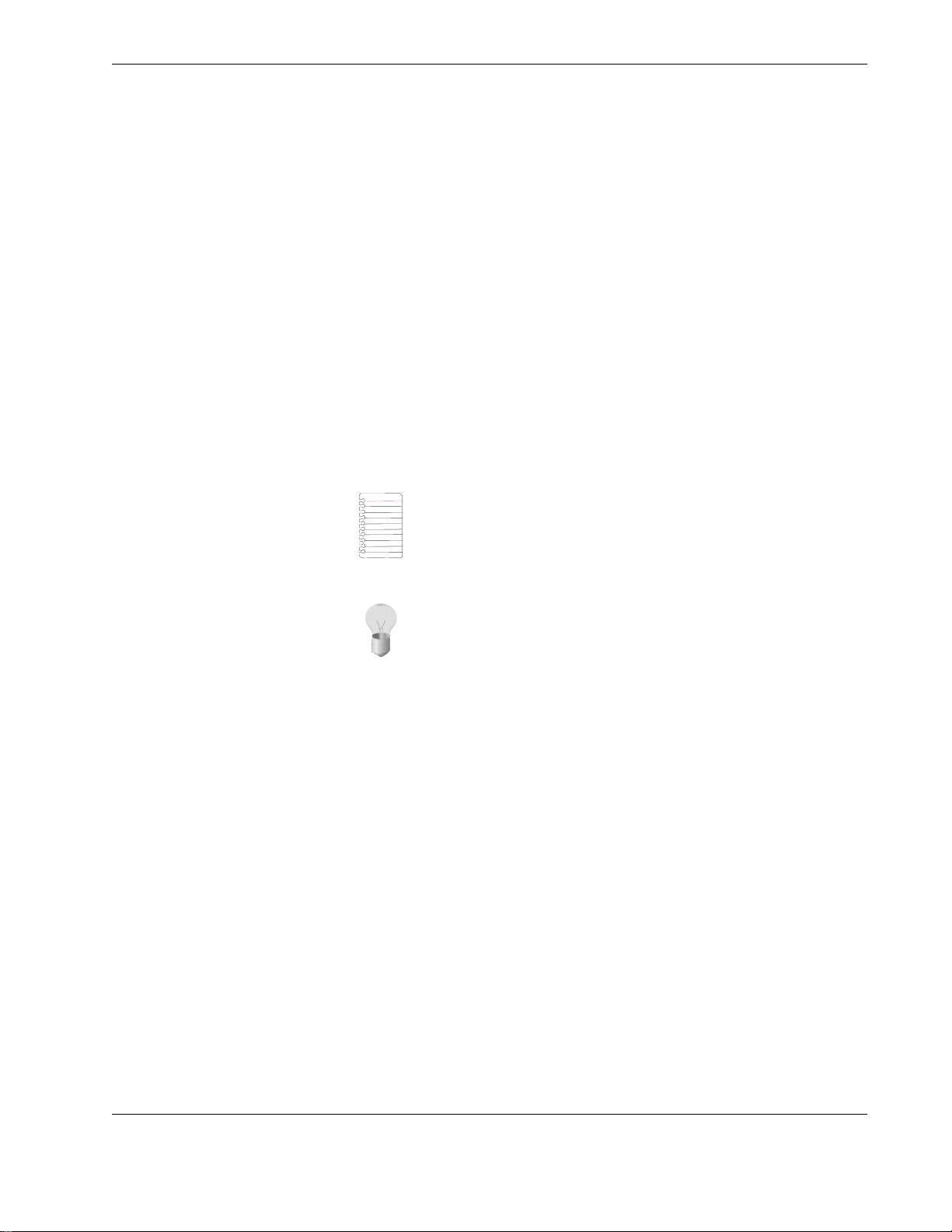
Getting started
3.3 Shortcuts Shortcuts are used to provide user’s with a quick path to commonly used functions. There
are four user defined shortcuts buttons.
▼▲
The HHMPI displays the shortcut keys following the start-up and self-test. The shortcut
keys default to the following functions:
Select Aircraft
FDR All
FDR Since Last
Upload File (FTP)
Main Menu > Device Configuration > Shortcut Keys > Shortcut n
3.4 Menu structure The HHMPI is controlled by a menu system. The four arrow buttons are used to navigate
the menu system. Generally, the right button is used to enter menus and the OK button
is used to confirm selections.
Note The menu options may change depending on the type of
recorder or other devices attached.
Tip To return to the Main menu from any other menu, press left
repeatedly.
3.5 HHMPI configuration
The HHMPI can be configured via a web interface, or directly on the unit. Using the web
interface is the easiest way to set up the HHMPI, see Section 5.4.1, ”Changing the HHMPI
configuration via the web interface” on page 39.
3.5.1 Clock Settings
▼▲
Set the date and time format.
Main Menu > Device Configuration > Clock Settings
3.5.2 Display Settings
▼▲
Set the brightness of the display, 1 is minimum brightness and 10 is maximum brightness.
Main Menu > Device Configuration > Display Settings
3.5.3 Memory Settings
▼▲
Set the preferred memory to download or file transfer by selecting one of the following:
Operators manual 17
FDS 400-301
Main Menu > Device Configuration > Memory Settings
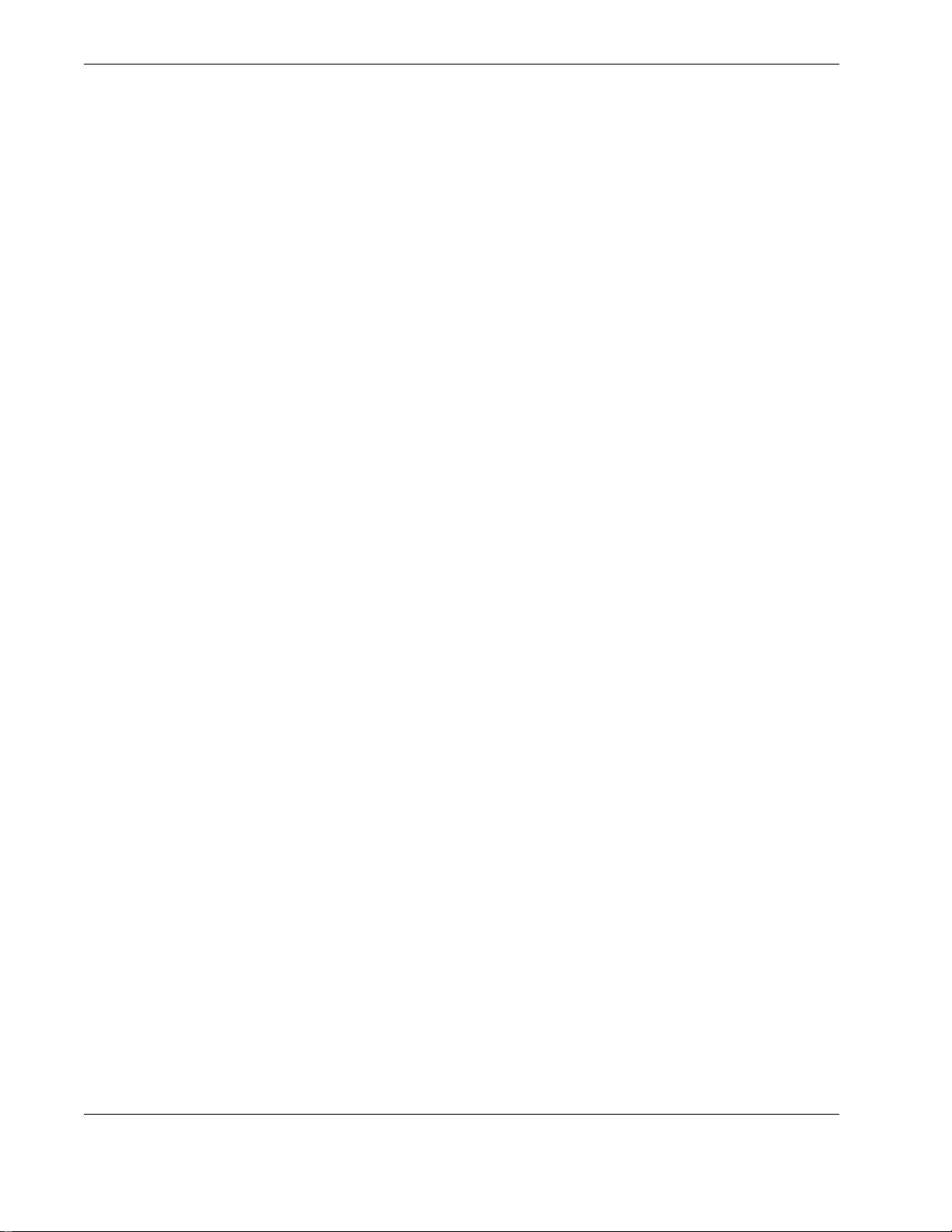
Getting started
Ask for device - Prompts the user to specify a device for download or file transfer.
Priority list - Prioritize memory devices based on customised preference.
User Specified Device - Set default memory device for storage and file transfer.
3.5.4 Network Settings
▼▲
Main Menu > Device Configuration > Network Settings
When connecting the HHMPI to a network connection via an Ethernet cable, setup IP,
DHCP and FTP settings necessary for network operation. See Section 4.7, ”Network oper-
ations” on page 33.
3.5.5 Aircraft Settings
▼▲
Set or edit aircraft tail numbers. See Section 4.2, ”Aircraft lists” on page 19.
Main Menu > Device Configuration > Aircraft Settings
3.5.6 Security Settings
▼▲
Set access to the menus and settings of the HHMPI by using password access by selecting the following:
Restrict Configuration - Restrict modification of any HHMPI settings.
Restrict Menus - Only allow access to previously configured shortcut keys.
Main Menu > Device Configuration > Security Settings
3.5.7 Live Data Settings
▼▲
Main Menu > Device Configuration > Live Data Settings
Set the global live data settings to be used in the live data view from, some of these
options may only be available for the L-3 Communications SRVIVR™™ interface:
ARINC 717
ARINC 429. Standard or periodic.
DLR Settings. Select the data display format and data word description.
3.5.8 Shortcut Keys
▼▲
Set shortcut keys to change by selecting one of the options from the menu.
Main Menu > Device Configuration > Shortcut Keys
3.5.9 Settings Profile
▼▲
Save or load the device configuration to a file, or reset the configuration to the factory
default settings:
Main Menu > Device Configuration > Settings Profile
18 Operators manual
Handheld Multi-Purpose Interface (HHMPI)
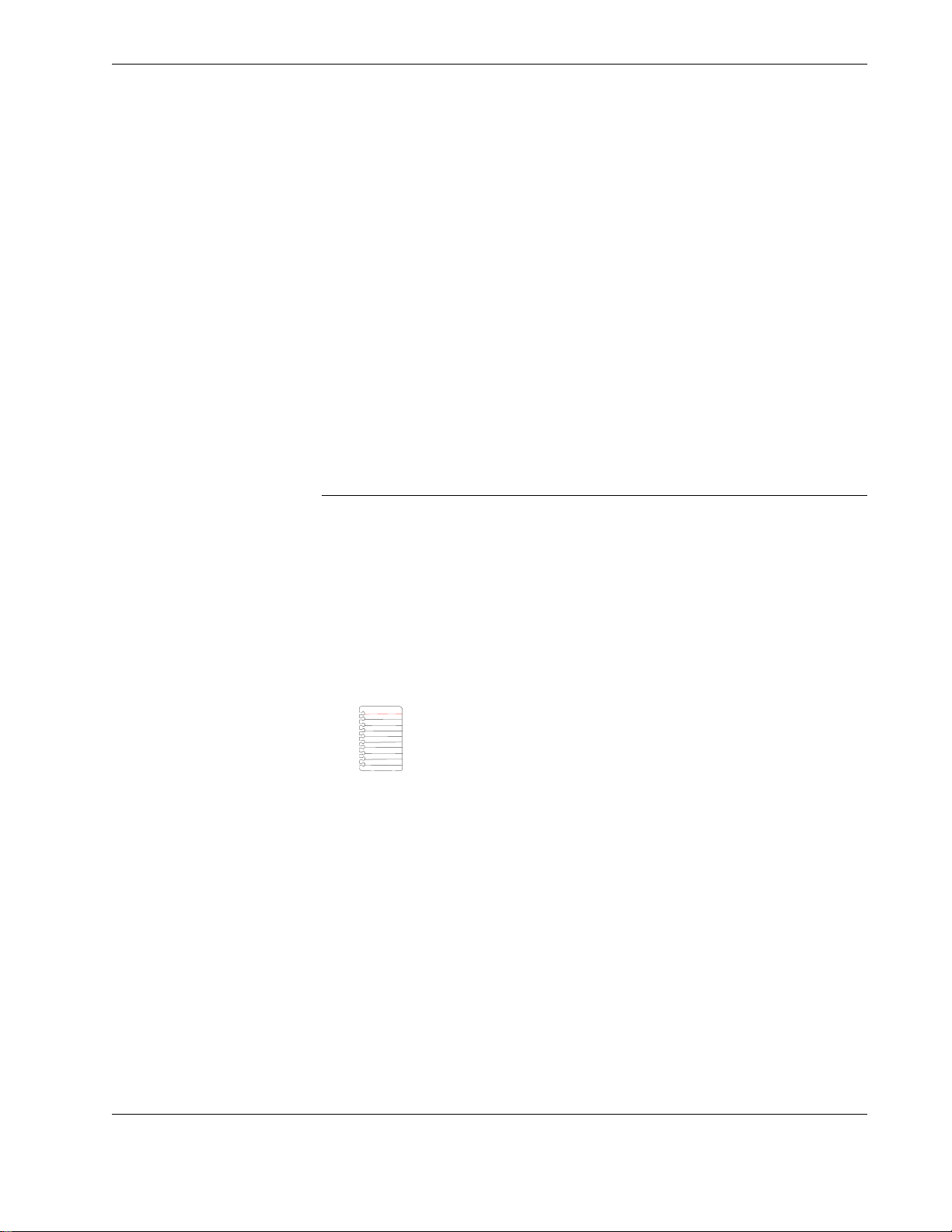
Operation
Load Settings
Save Settings
Reset Configuration
3.6 Information All the information about the HHMPIs feature set, supported recorder types and the
operating system version is found in the Information menu. This information may be useful for troubleshooting, see Section 7.0, ”Troubleshooting” on page 44.
4.1 Download file name
▼▲
To access the HHMPI information, from the Main Menu press down until you reach the
Information command, and then press OK. The information in the Asset., Company and
Contact fields can be changed via the web interface, see Section 5.4.1, ”Changing the
HHMPI configuration via the web interface” on page 39. The remaining fields are only
configurable by Flight Data Systems.
Main Menu > Information
4.0 Operation
Files downloaded from a recorder to the HHMPI follow a standard naming convention,
configured by the Filename Style command on the Settings menu. The naming conven-
tion is: _[aircraft tail number]_[date[_time]]_download type.ext
For example:
_20101010_1204_FDR_5_MINUTES.fdr
_VHFDS_101_20101010_1204_FDR_ALL.dlu
_VHFDS_101_20101010_1204_CVR_ALL.cvr
Note The file extension can vary according to the recorder type and
download mode.
The date and time string use the time format already configured in
the HHMPI.
Special characters within the aircraft tail numbers are automatically
converted to underscores “_”.
Dates and time stamps are stripped to remove slashes and colons.
4.2 Aircraft lists Stored in the HHMPI as a comma separated variable file, the Aircraft List contains a list of
all aircraft in the fleet. Using an Aircraft List makes it easier to assign tail numbers to
operational downloads, it also makes the file names more readable.
4.2.1 Loading aircraft details
The Aircraft List may be created and stored in a HHMPI to populate the aircraft tail variable in the data file name. When an Aircraft List is not present, data file names will default
to _[aircraft tail number]_[date[_time]]_download type.ext. See Section 4.1, ”Download file
name” on page 19.
Operators manual 19
FDS 400-301
