flexvision LCM1502TV Owner's Manual
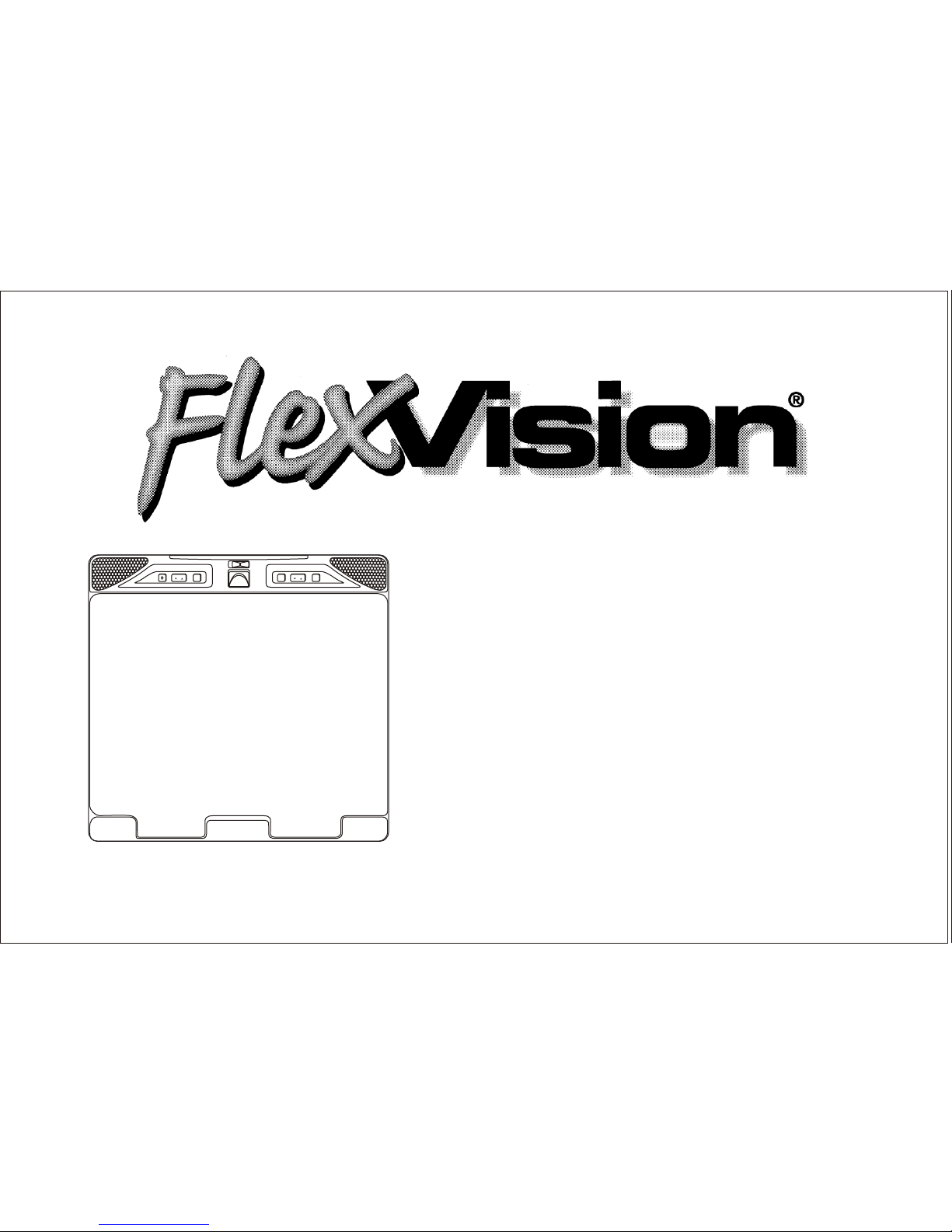
MENU
CHANNEL
ENTER
VOLUME
TV/AV
ON OFF AUTO
LCM1502TV
Owner's Manual
Audiovox Specialized Applications, LLC
www.asaelectronics.com
US PATENT # D467, 234
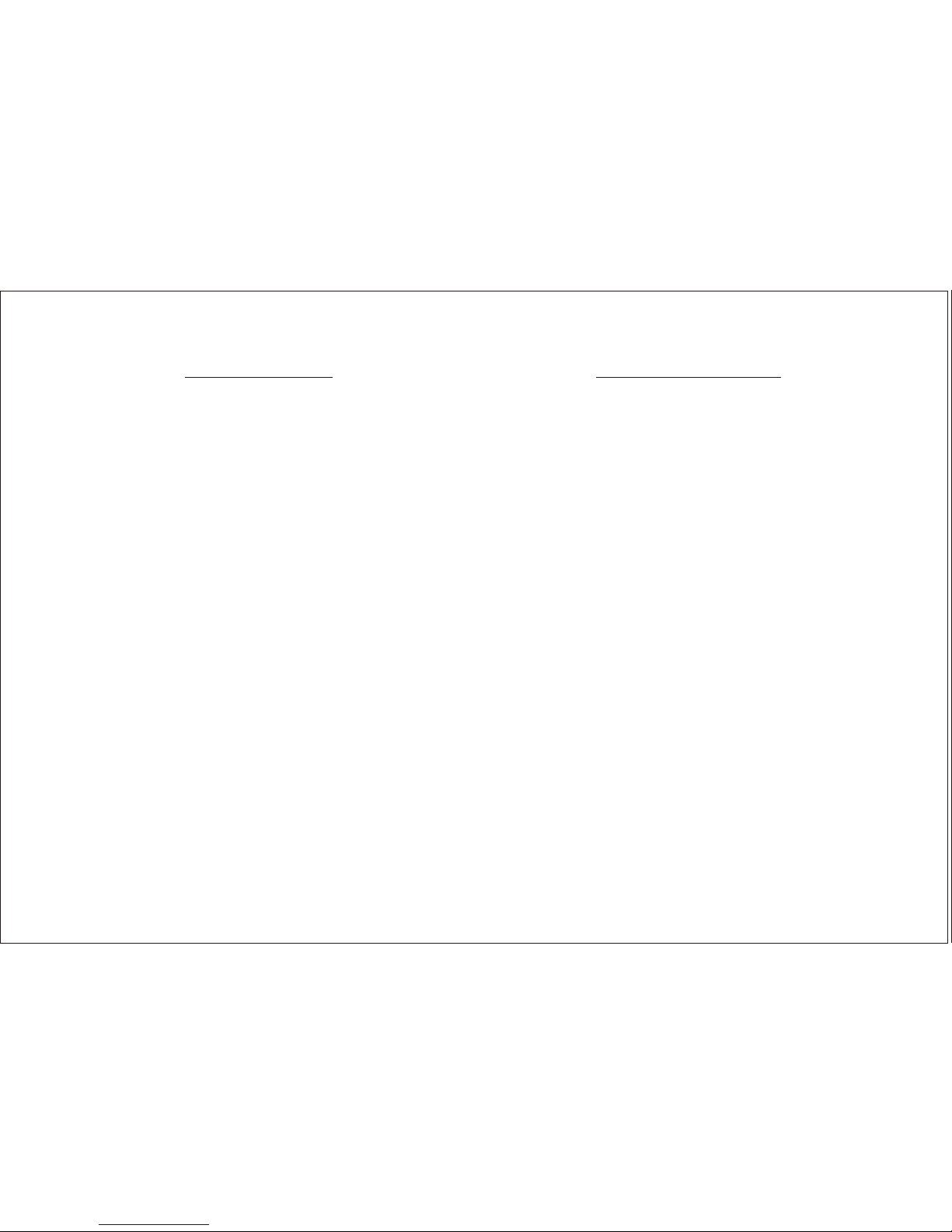
Important Notice
It is unlawful in most jurisdictions for a person to drive a
motor vehicle which is equipped with a television viewer
or screen that is located in the motor vehicle at any point
forward of the back of the driver’s seat, or that is visible,
directly or indirectly, to the driver while operating the
vehicle. In the interest of safety, the LCM1502TV should
never be installed where it will be visible, directly or
indirectly, by the operator of the motor vehicle.
Please note that the state of Rhode Island forbids the
Installation of such a device in a motor vehicle.
Television Reception
This entertainment system is designed primarily for
viewing pre-recorded movies or playing video games.
Television reception in a moving vehicle will be limited and
in some areas will not be possible due to weak and
variable signal strength. Television viewing in a stationary
vehicle will result in an improvement, but may still be
marginal due to strength. The quality of the picture will not
be consistent with home TV reception. Reception may be
affected by the weather and distance from the TV station.
A weak signal may cause the picture to roll, be snowy, or
cause some color loss.
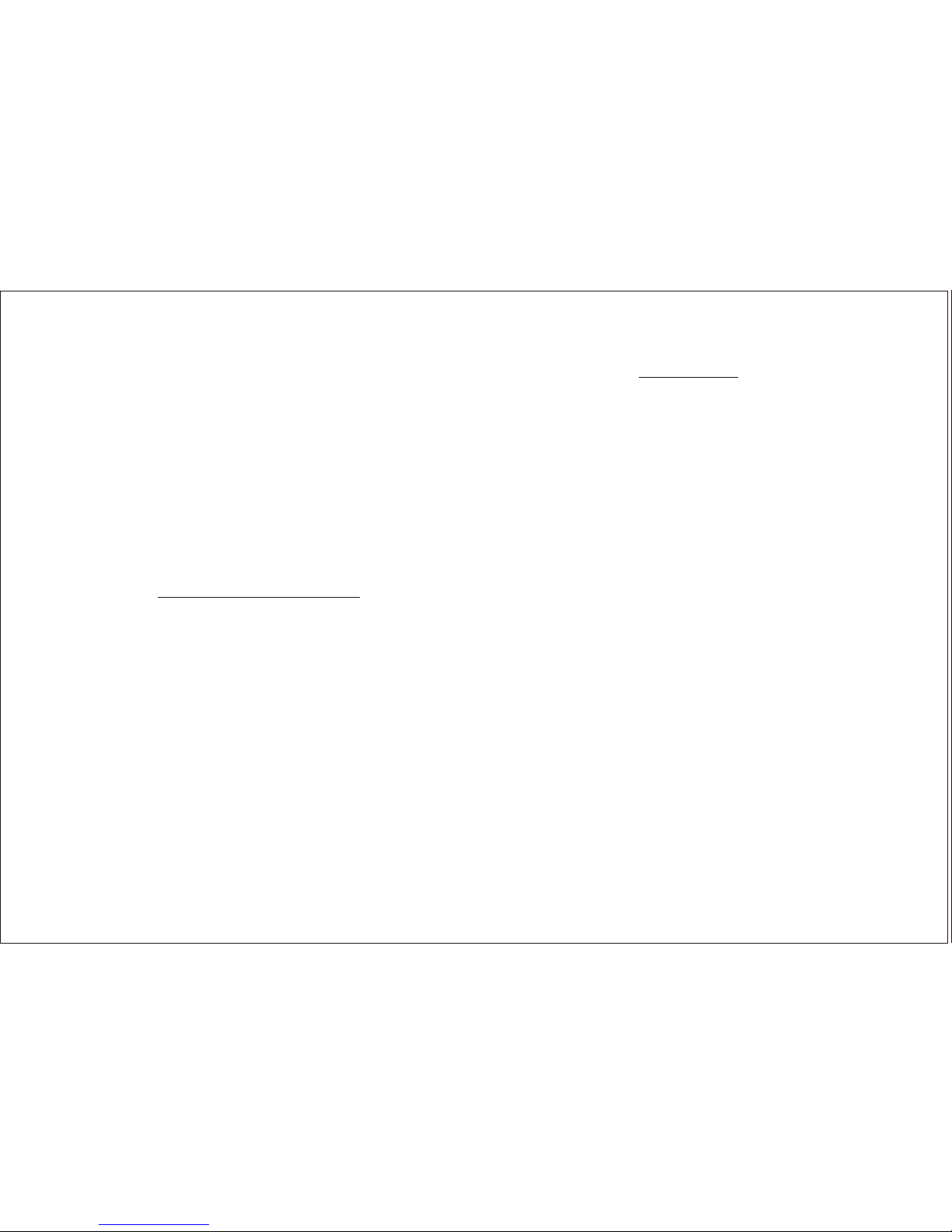
3
Congratulations on your purchase of the Flexvision
LCM1502TV drop down TV/Video Monitor. The
LCM1502TV has been designed to give you and your
family many years of video entertainment in the mobile
environment. Please read the directions that follow to
familiarize yourself with the product and to ensure that
you obtain the best results from your equipment.
Note: Installation options vary. See the individual Owner’s
Manuals for each component in your system to obtain a
full understanding of each component’s operation.
SAFETY PRECAUTION
For safety reasons, when changing Video Media it is
recommended that the vehicle is not in motion, and that
you do not allow children to unfasten seat belts to change
Video Media or make adjustments to the system. System
adjustments can be accomplished using the Remote
Control while seat belts remain fastened. Enjoy your
Flexvision entertainment system but remember safety of
all passengers remains the number one priority.
FEATURES
• 15" TFT (Thin Film Transistor) Active Matrix LCD
(Liquid Crystal Display) Monitor
• OSD (On Screen Display) For Control Of Picture
Quality And Functions
• Full Function Remote Control
• 3 A/V inputs with TV Tuner as a fourth source
• IR repeater for control of Flexvision DVD/VCP
through a source component harness.
• Direct single cable connection to Flexvision DVD/
VCP products
• Variable Audio output for wired headphone or
external speaker connections
• Back-Lit Controls For Low Light Operation
• 49MHz RF Transmitter
• Dual Dome Lights
• A/V outputs for connection to a second monitor
• 2 Channel Infrared Wireless Headphone Transmitter
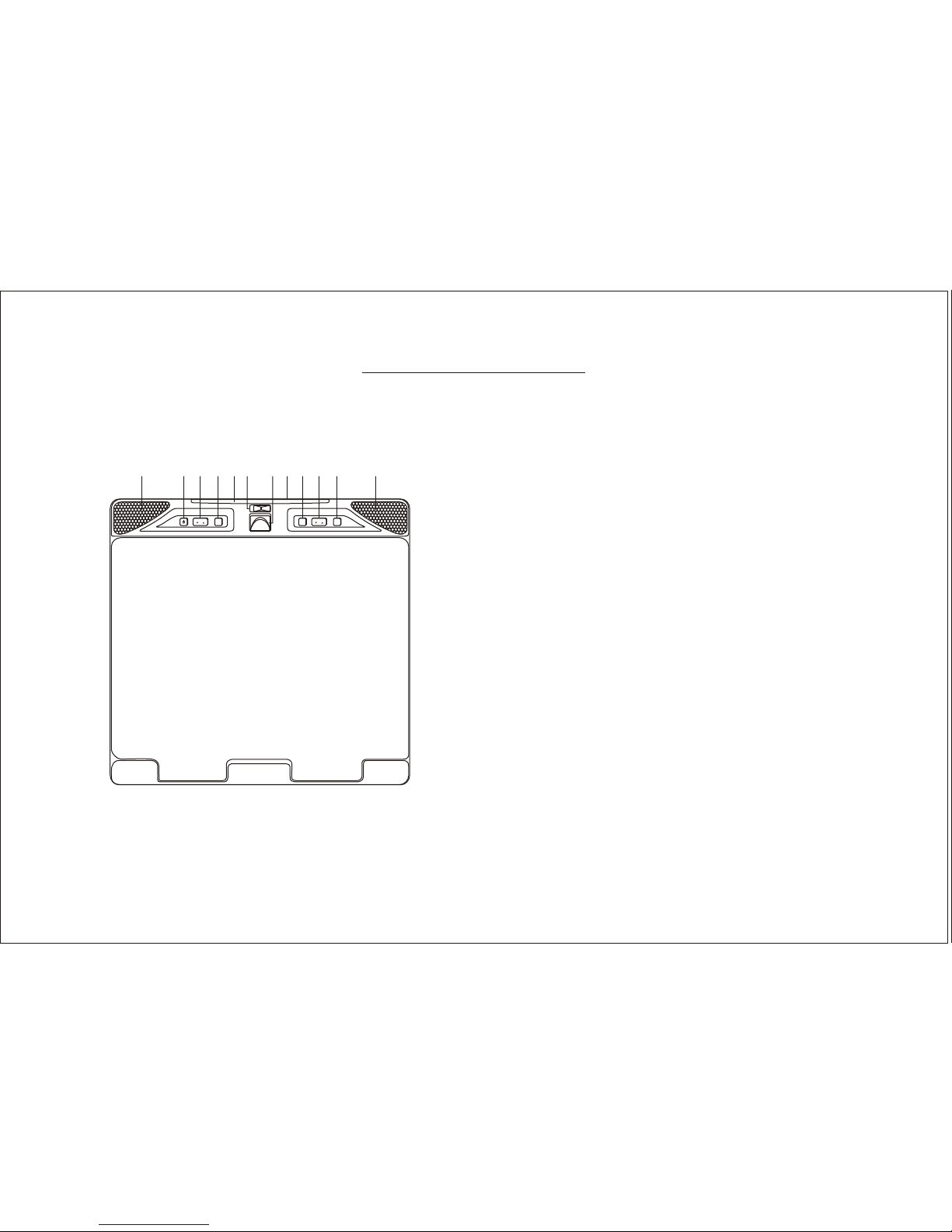
4
MENU
CHANNEL
ENTER
VOLUME
TV/AV
ON OFF AUTO
10 1 2 3 4 5 6 7 8 9 1011
FRONT PANEL FEATURE
Figure 1
1. POWER
2. VOLUME UP and DOWN
3. TV/AV
4. SENSOR EYE
5. THREE POSITION DOME LIGHT SWITCH
6. SCREEN RELEASE
7. MENU
8. CHANNEL UP and DOWN
9. ENTER
10. DOME LIGHT
11. 2 CHANNEL INFRARED TRANSMITTER

FRONT PANEL FEATURES ~ See Figure 1
1. Power Button – Bright red when system is ON, dim when
system is OFF.
2. Volume Up/Down – Controls volume to external Speakers
if connected. Also, used to adjust the picture control
setting when "Contrast", "Brightness", "Sharpness, "Color"
or "Tint" is displayed on the screen.
3. TV / AV – Any video equipment connected to the AUDIO /
VIDEO inputs can be used with the TV by pressing this
button. Each time the button is pressed the Audio / Video
source will change in the following sequence TV, AV1, AV2
and AUX.
4. Sensor Eye – Allows the remote control to operate the
LCM1502TV’s OSD system (On Screen Display), volume
to Wired Headphone Jacks (and optional external
speakers), and for control of Video Media Player connected
through a source component harness.
5. Three Position Dome Light Switch
• Auto – Automatically switched on the dome lights in
conjunction with the vehicle’s interior illumination.
• Off – The Dome lights will not turn on in this position.
• On – Turns on the Dome lights.
6. Screen Release – Slides in the direction of the arrow to
release the drop down screen.
Note: For safety, hand hold the screen before you
slides the screen release to drop down screen.
7. Menu – Gives you access to the OSD Main Menu.
8. Channel Up/Down – Changes the TV channel.
9. Enter Button – Use this button to end the choice on the
menu.
10. Dome Light – Provide additional illumination.
11. 2 Channel Infrared Transmitter – Used to transmit audio
to the Wireless IR Headphones.
5
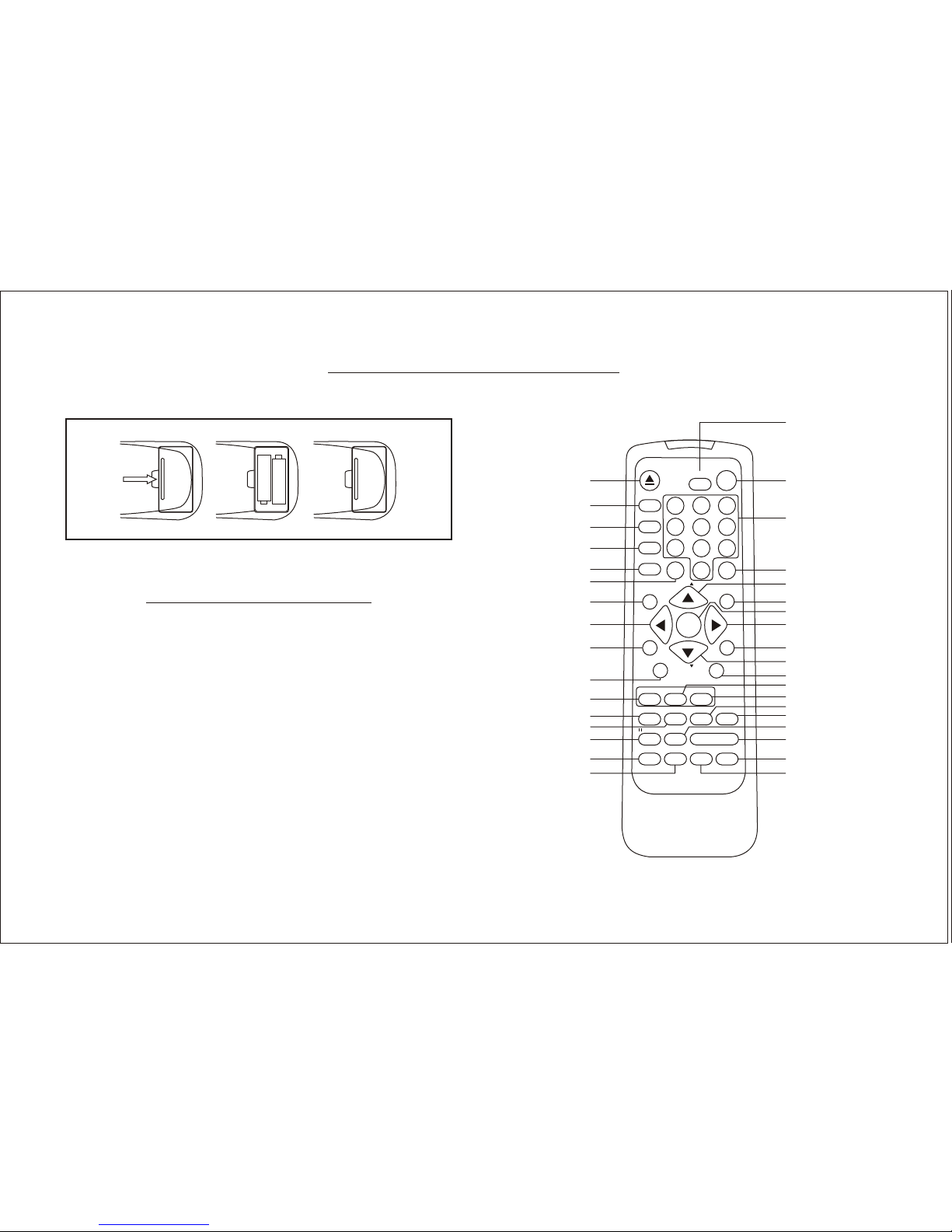
REMOTE CONTROL OPERATION
++
––
++
––
BATTERY INSTALLATION
Before attempting to operate the Remote Control, install the
batteries as described below.
1) Turn the Remote Control face down. Press down on the
ridged area of the battery cover, and slide it off.
2) Install Two "AAA" batteries as shown. Make sure that
proper polarity (+ or -) is observed.
3) Slide the cover back until it clicks into position.
6
EJECT/DVD
TV/VIDEO
AUTO
PROGRAM
SKIP/
SEARCH
ERASE/
ADD
PIC/SEL
MUTE
MENU
CH
DISPLAY
VOL +
TV
DVD
VCP
SUB
TITLE
/REPLAY
STOP
PLAY
PROGRAM
ANGLE
CH
1
4
2
5
7
3
6
8
9
0
ENTER
POWER
TV/CATV
RETURN
VOL –
AUDIO
PREV NEXT REW FF
1
2
3
4
5
6
7
8
9
10
11
12
13
14
15
16
17
18
19
20
21
22
23
24
25
26
27
28
29
30
31
32
33
34
35
100
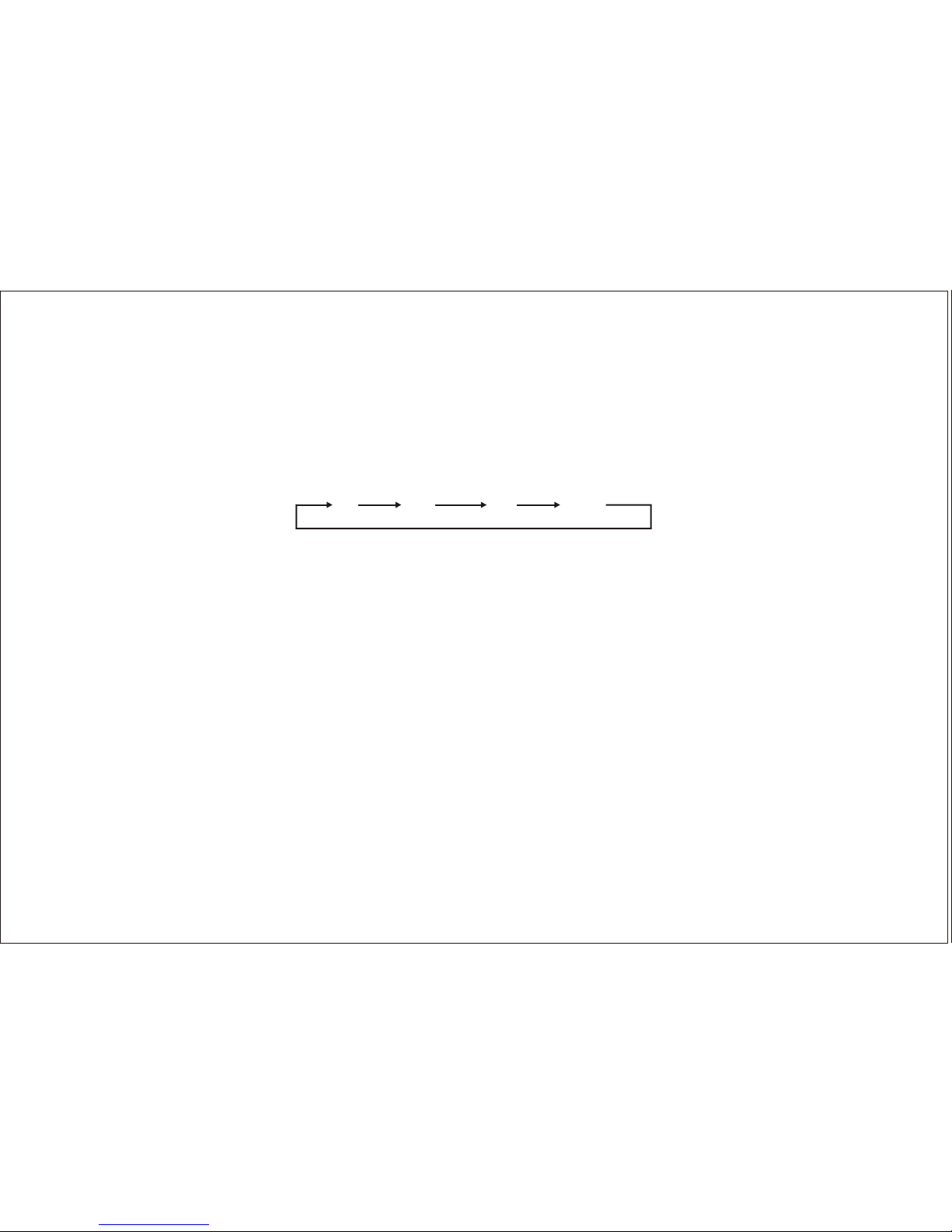
7
REMOTE CONTROL OPERATION
1. EJECT/DVD Button
Press this button to eject a disc.
2. TV/VIDEO Button
Press this button to access the AUDIO/VIDEO input jacks, on the front and rear of the TV. As the button is pressed, the onscreen display will cycle as follows:
3. AUTO PROGRAM Button
Select the regular channel broadcast TV or CABLE TV for AUTO PROGRAM. When the AUTO PROGRAM button is pressed, all
the channel numbers for TV or CABLE TV will be scanned. The broadcasting signals will be detected and automatically stored.
4. SKIP/SEARCH Button
This button selects between SKIP and SEARCH mode. In "SKIP ON mode" the TV only stops on channel that are programmed
into memory when the CHANNEL UP/DOWN buttons are used. When the skip mode is off, the TV will stop on all active channels.
5. ERASE/ADD Button
This button is used to manually add or erase any channel that is stored in the CHANNEL p or q memory. The stored channel
numbers are displayed in GREEN on the screen and the non-stored channel numbers are in RED.
6. 100 Button
To select channels above 100, press the 100 button, then the number buttons for the last two digits of the channel.
7. MENU Button
Press the MENU button. The MENU display appears.
Use p and q buttons to select desired function, then press ENTER button to end the choice.
TV
AV1 AV2 AUX
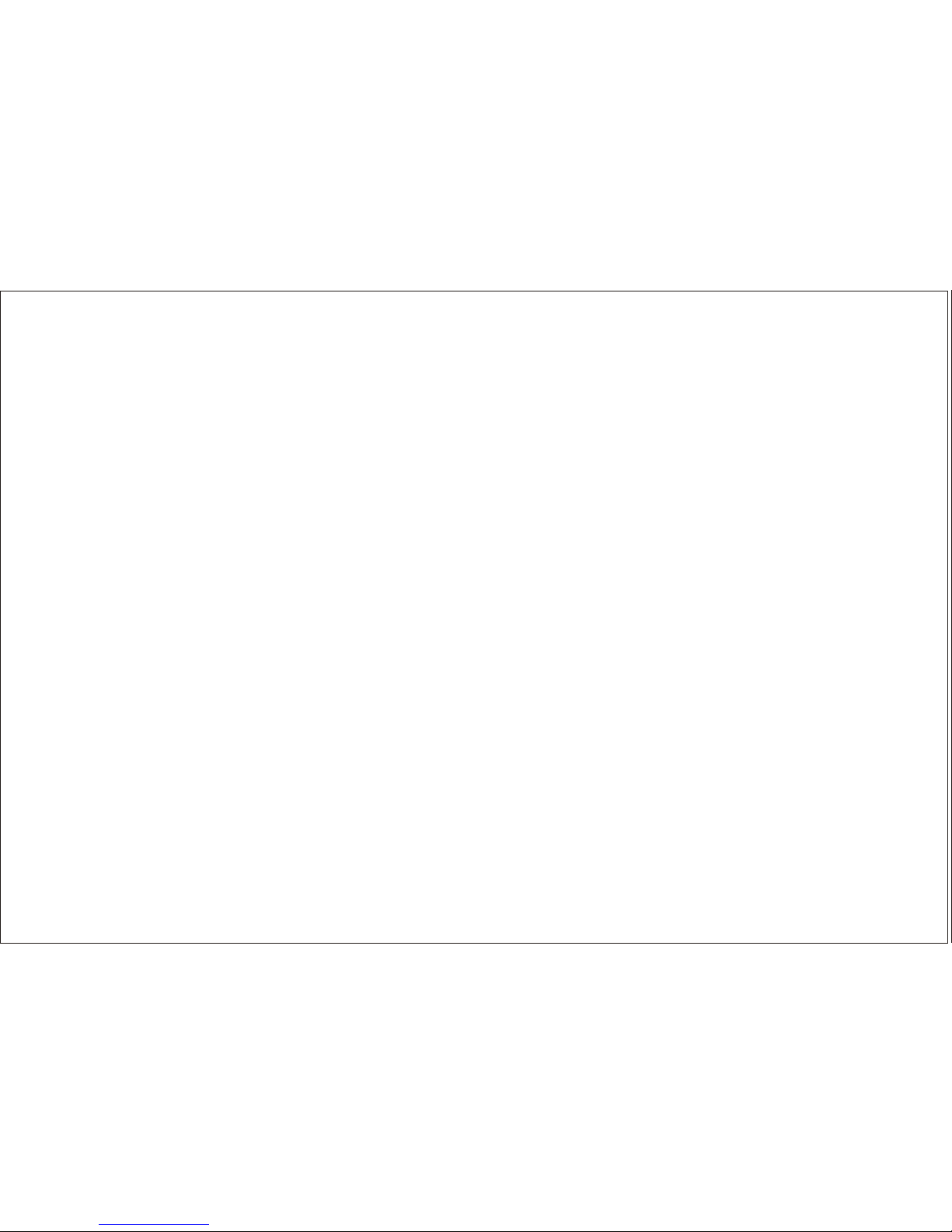
8. LEFT Button
Allows the user to shift left in the menu options. (DVD)
9. RETURN Button
This button will allow you to go back one menu step.
10. VOLUME (–) Button
Use these button to lower the TV sound level (also used to make picture adjustments in picture selector mode).
11. TV Button
Switches certain function keys on the remote control for TV functions.
12. SUB TITLE Button (DVD mode only)
Press to display and select the subtitle language in DVD. Each time you press the button, the subtitle language
changes.
13. PROGRAM Button (DVD mode only)
Pressing this button will allow you to make a favorite program list with program button on CD or on MP3 disc. For more
information on search feature of the DVD, consult DVD owner’s manual.
14. PAUSE/REPLAY Button (VCP mode only)
Pressing this button will rewind tape and immediately begin playback when the tape is fully rewound.
15. "PREV" PREVIOUS Button
Pressing this button will start the play to the previous chapter.
16. NEXT Button
Pressing this button will skip forward to the next chapter.
8
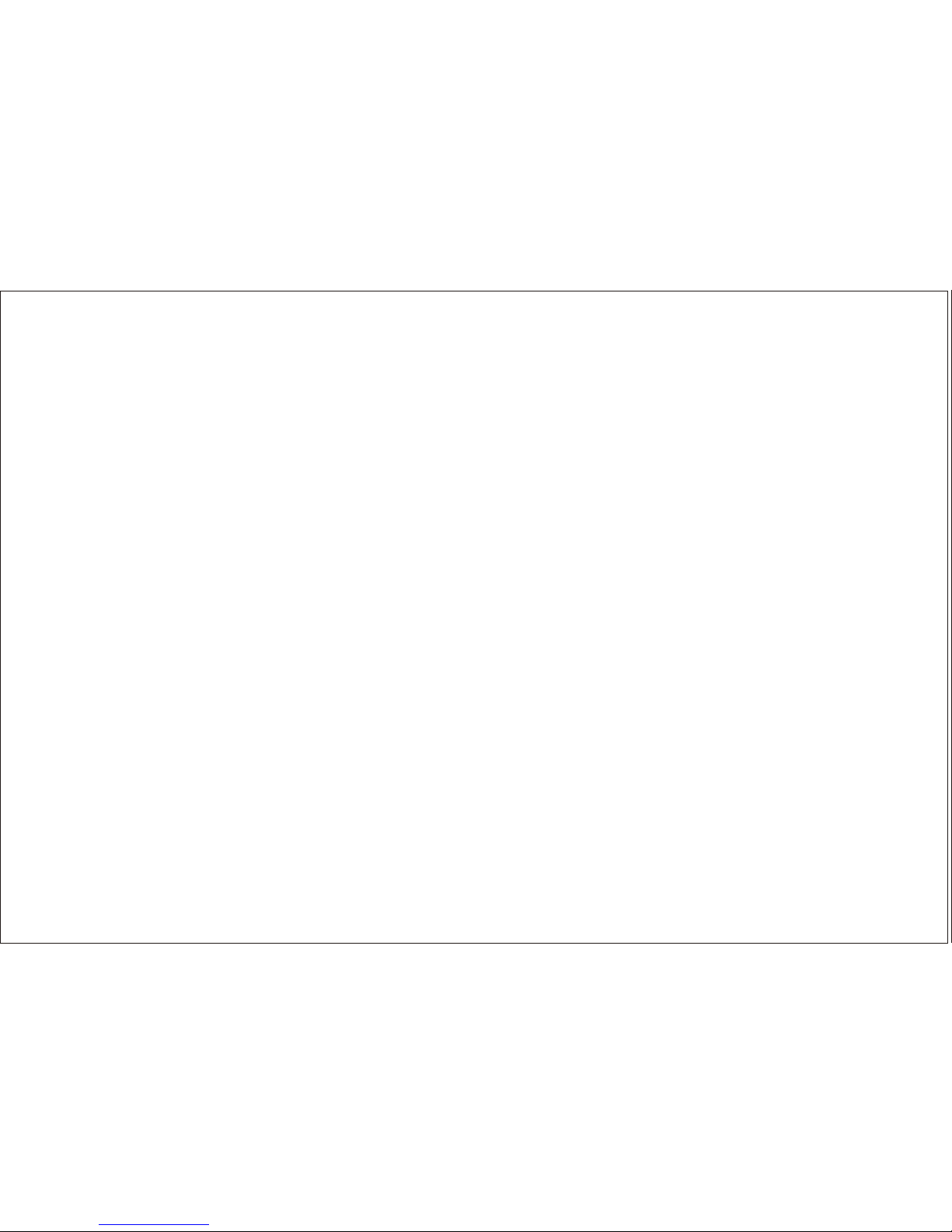
17. "REW" REWIND Button
If this button is pushed while the tape is stopped, the tape will rewind. If this button is pushed while the tape is playing, the VCP
will go into rewind search mode. For more information on search feature of the VCP, consult VCP owner’s manual. This button
also use to scans backward on a disc if the remote select to DVD mode. For more information, consult DVD owner’s manual.
18. "FF" FORWARD Button
If this button is pushed while the tape is stopped, tape will fast forward. If this button is pushed while the tape is playing, the
VCP will go into fast forward search mode. For more information on search feature of the VCP, consult the VCP owner’s
manual. This button also use to scans forward on a disc if the remote select to DVD mode. For more information, consult DVD
owner’s manual.
19. PLAY Button
Press this button to activate play mode while a tape or disc is loaded into the VCP or DVD. This button may also be used to
dis-engage search and pause modes. For more information, consult the VCP / DVD owner’s manual.
20. STOP Button
Press this button to stop the tape or disc.
21. AUDIO Button (DVD mode only)
Press to display and select AUDIO language and channel. Each time you press the button, the language or channel changes.
Note: The languages and channel you can select are vary from disc to disc.
22. ANGLE Button (DVD mode only)
If the DVD disc contains sequences recorded from different camera angles, pressing the button caused the angle icon to
appear and show you the number of camera angles available and allows you to change the angle if you wish. The angle
function will not work with DVD discs that do not have recorded multiple angles.
23. VCP Button
Switches certain function keys on the remote control for VCP functions.
9
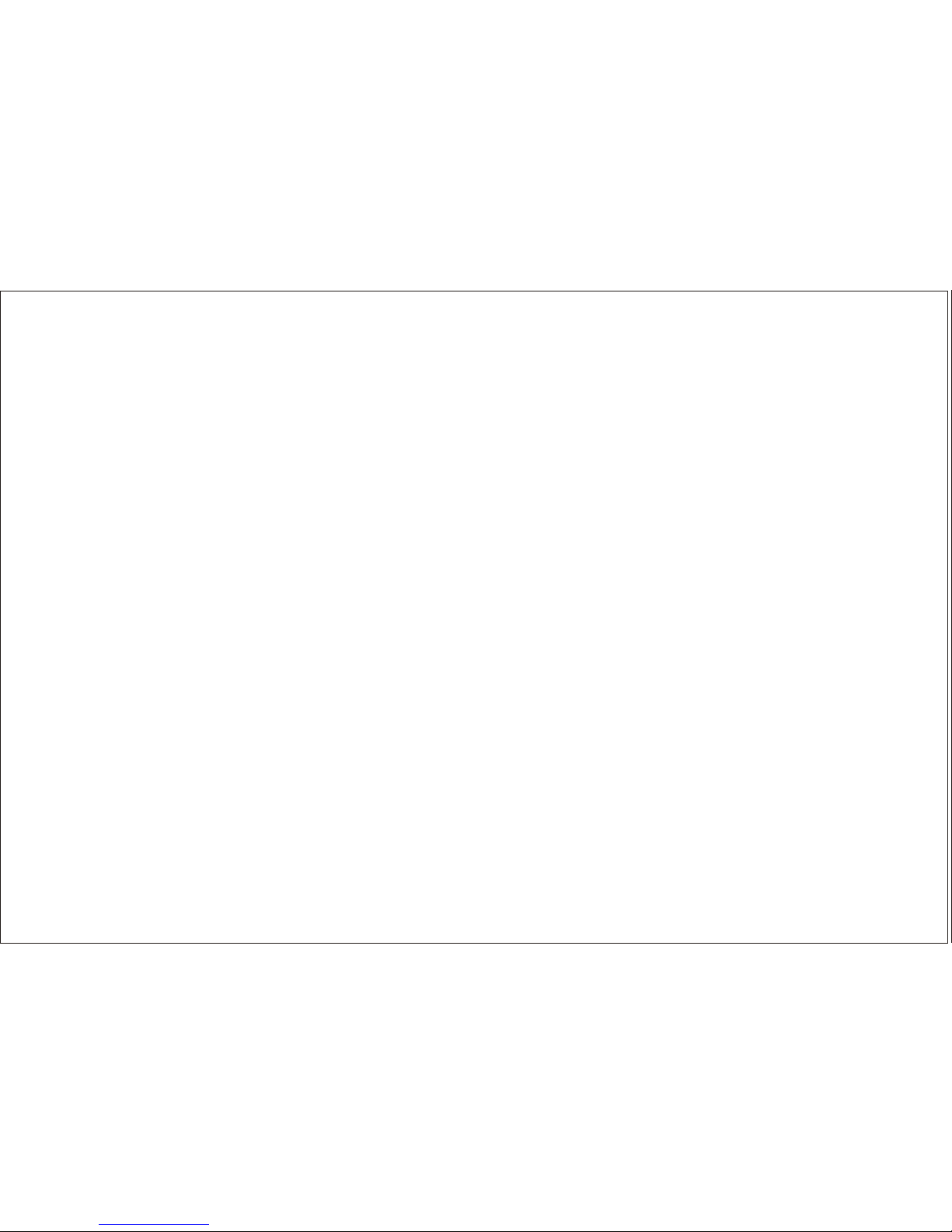
24. DVD Button
Switches certain function keys on the remote control for DVD functions.
25. VOLUME (+) Button
Use these button to raise the TV sound level (also used to make picture adjustments in picture selector mode).
26. CHANNELq Button
Use this button to advance to the next lower channel (also used to select desired function on the menu).
27. DISPLAY Button
This button turns the on screen display on and off. In stop mode, this button will allow for player settings such as aspect ratio
and so on. (This button only can function on certain LCM Models.)
28. RIGHT Button (DVD mode only)
Allows the user to shift to the right in the menu options.
29. ENTER Button
Use to implement setting selected.
30. MUTE Button
Pressing this button will mute the audio output.
31. CHANNEL p Button
Use this button to advance to the next higher channel (also used to select desired function on the menu).
10
