
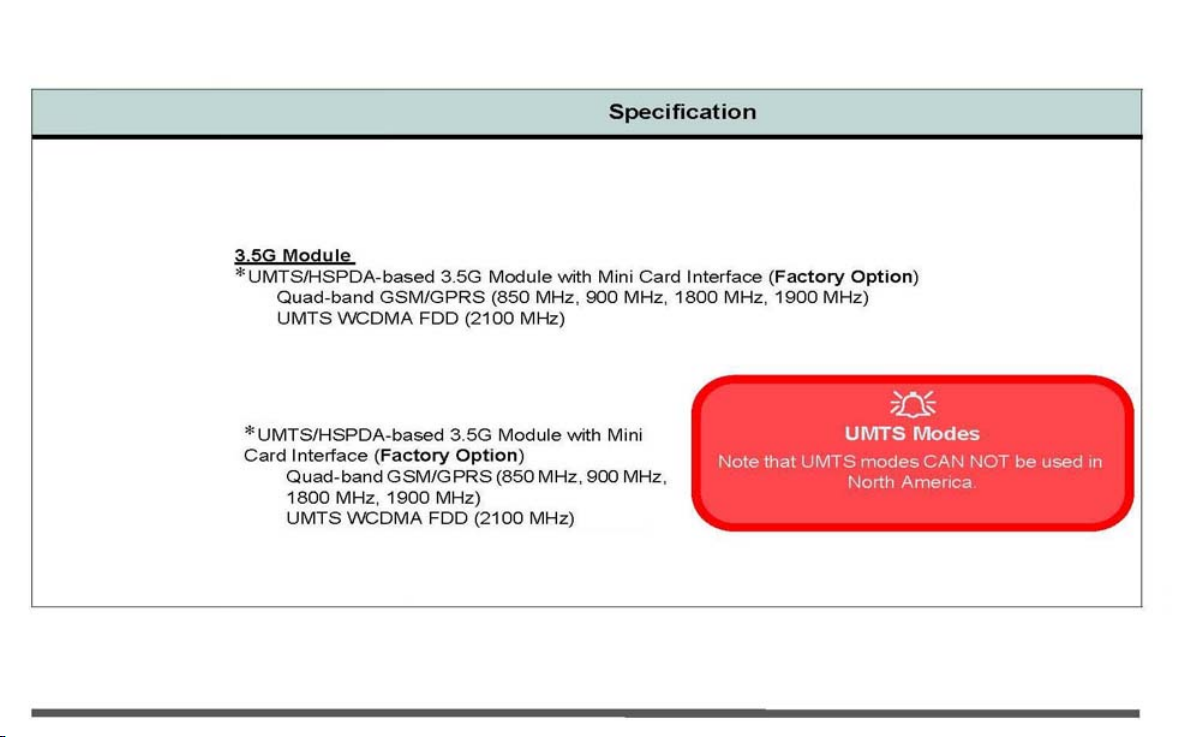
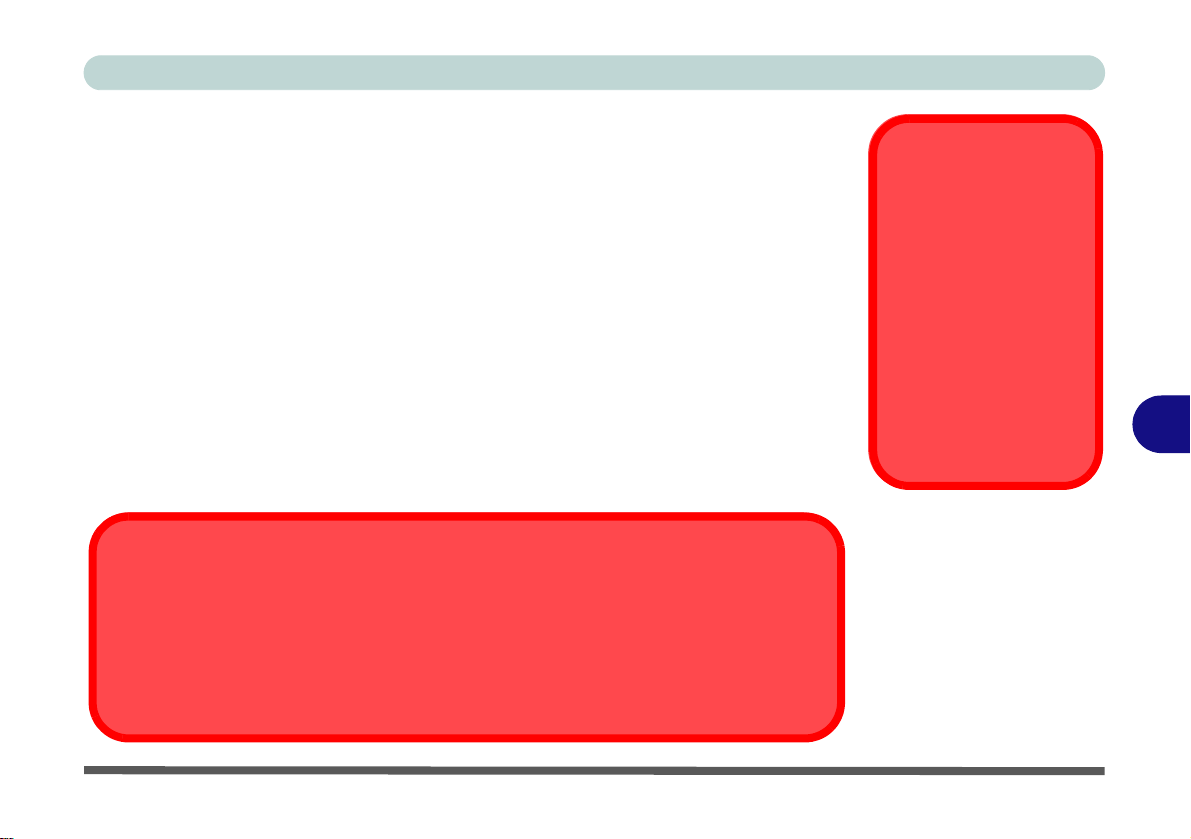
Modules & Options
Chapter 7: Modules & Options
Overview
This chapter contains information on the following modules, which may come with
your computer, depending on the configuration purchased. If you are unsure please
contact your service representative.
• PC Camera Module
• Wireless LAN Module
• Bluetooth Module
• 3.5G Module
• Fingerprint Reader Module
• Trusted Platform Module
• Intel Turbo Memory Module
Important Notice
If your purchase option includes both Wireless LAN and 3.5G modules, then the appropriate antennas will be installed. Note that In order to comply with FCC RF exposure compliance requirements, the antenna must not be co-located or operate in conjunction with any
other antenna or transmitter.
Wireless Device
Operation Aboard
Aircraft
The use of any portable
electronic transmission
devices aboard aircraft
is usually prohibited.
Make sure the module(s) are OFF if you are
using the computer
aboard aircraft.
7
Overview 7 - 1
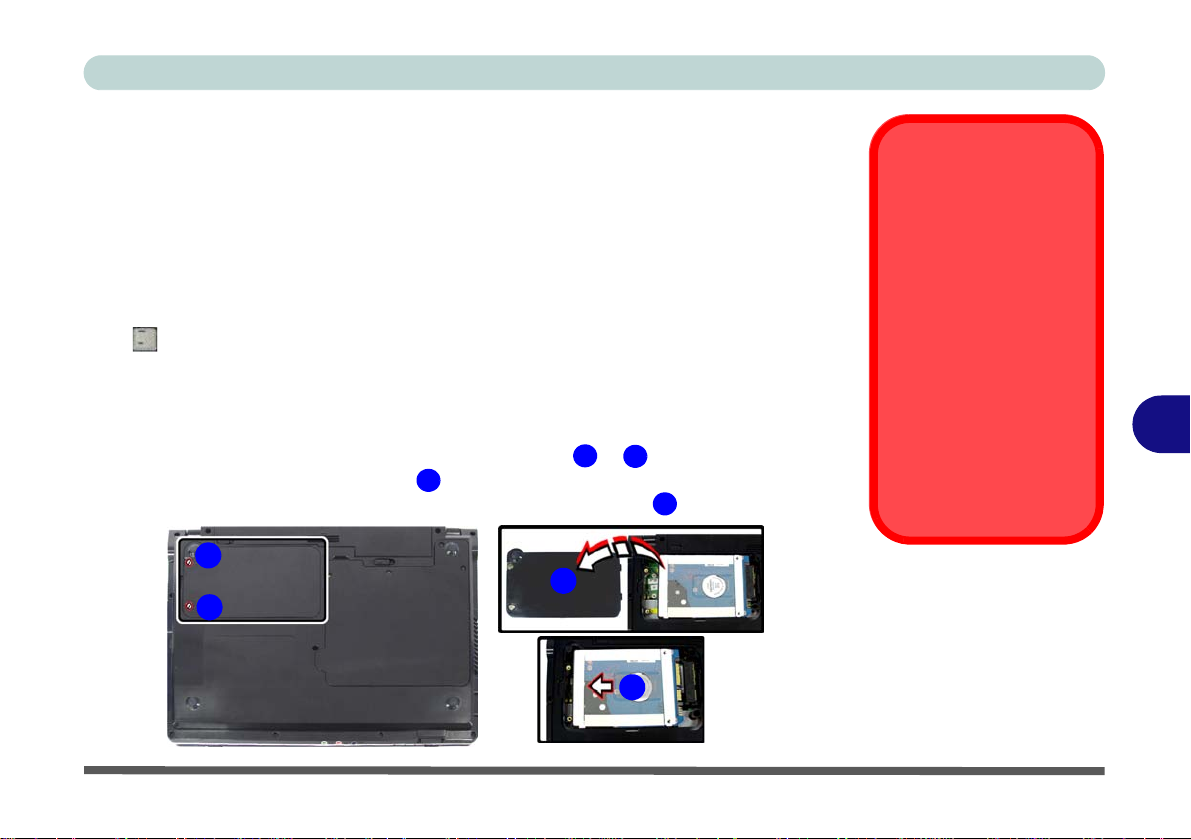
3.5G Module
If you have included an optional 3.5G module (see “Communication” on page A -
4 for specification details) in your purchase option, you will have the appropriate
software provided for your module. Follow the instructions below to install the
USIM card (which will be provided by your service provider), and then install the
application.
Before installing the application, make sure that the 3.5G module is on. Use the
Fn+() key combination (see “Function/Hot Key Indicators” on page 1 - 10) to
toggle power to the 3.5G module. Make sure you install the drivers in the order in-
dicated in Table 4 - 1, on page 4 - 3.
1. Turn off the computer, and turn it over and remove the battery.
2. Locate the hard disk bay cover and loosen screws & .
3. Remove the hard disk bay cover .
4. Grip the tab and slide the hard disk in the direction of arrow to remove it.
3
1
2
1
2
4
3
Modules & Options
Power Safety
Warning
Before you undertake
any installation procedures, make sure that
you have turned off the
power, and disconnected all peripherals and
cables (including telephone lines). It is advisable to also remove your
battery in order to prevent accidentally turning
the machine on.
Figure 7 - 15
Hard Disk Removal
7
4
3.5G Module 7 - 21
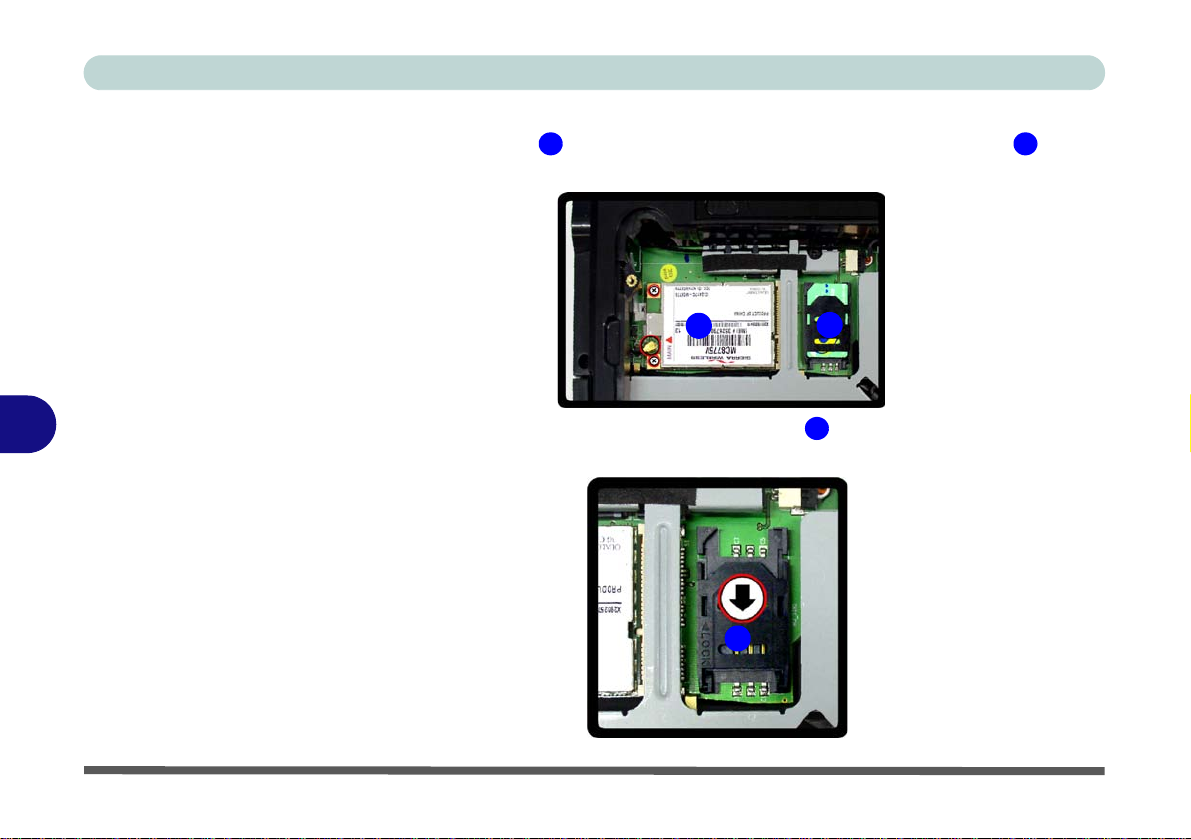
Modules & Options
Figure 7 - 16
Module and USIM
Card Location
5. Insert the USIM card as you would into your mobile phone.
6. The 3.5G module is pictured on the left, and the installed USIM card on the
right in Figure 7 - 16.
5 6
7
Figure 7 - 17
SIMLOCK Unlock
7 - 22 3.5G Module
5
7. Slide the SIMLOCK in the direction of the arrow (Figure 7 - 17) in order to
release the lock and lift it up.
6
7
7

8. Insert the USIM card as illustrated in (Figure 7 - 18) and close the SIMLOCK.
Modules & Options
Figure 7 - 18
Insert the USIM
Card
9. Close the SIMLOCK by pushing it in the direction of the arrow in Figure 7 - 19.
10. Replace the hard disk assembly, cover, screws and battery etc.
7
Figure 7 - 19
SIMLOCK Lock
3.5G Module 7 - 23

Modules & Options
3G Watcher Application
Wireless Device
Operation Aboard
Aircraft
The use of any portable
electronic transmission devices aboard aircraft is usually prohibited. Make sure
the module(s) are OFF if
you are using the computer
aboard aircraft.
7
Use the Fn + key combination to toggle power to
the 3.5G module, and
check the indicator to see if
the module is powered on
or not (see Table 1 - 5, on
page 1 - 10/Table 1 - 3, on
page 1 - 7).
With the 3.5G module and USIM card (provided by your service provider) installed
you may then install the 3G Watcher application. The 3.5G Watcher application allows you to directly access your 3.5G internet service from the computer.
3G Watcher Application Installation
1. Insert the Device Drivers & Utilities + User’s Manual CD-ROM (Win
Vista) into the CD/DVD drive.
2. Click Option Drivers (button).
3. Click
4.3G Driver > Yes
.
4. Click Next.
5. Choose your region, and click Next.
6. Click the button to accept the license agreement, and then click Next.
7. Click Next > Install.
8. Click Finish, and the 3G Watcher icon will appear on the desktop.
9. You can access the 3G Watcher application from the Start menu (Start >
Programs/All Programs > Sierra Wi reless > 3G W atcher), or by clicking
the desktop icon .
10. Make sure you enable power to the module by pressing the Fn + key
combination (the icon will be green).
7 - 24 3.5G Module

Setting Up a Carrier Profile
Although the connection information is stored on the USIM card supplied by the service provider, you will need to set up the appropriate carrier profile from the 3G
Watcher software.
1. Power on the 3.5G module using the Fn + key combination (the icon will
be green).
2. Access the 3G Watcher application from the Start menu (Start > Programs/All
Programs > Sierra Wireless > 3G Watcher), or by clicking the desktop icon .
3. Click Tools and select Options.
4. Click Profiles and then click the Add new profile button , and select WWAN
profile.
Modules & Options
Figure 7 - 20
Add WWAN Profile
3.5G Module 7 - 25
7

Modules & Options
5. You can then enter a new profile name or choose a profile from the drop-down list
Figure 7 - 21
provided by the software (see the sidebars for information on the profile details).
User Options
Profile Details
If you have chosen the
profile from the dropdown list then most of the
and
Gener-
tabs
Pass-
information in the
al
and
Advanced
7
should be automatically
filled in for you (however
check with your service
provider for the latest information as you may at
least need to add in your
Username
).
word
Figure 7 - 22
Choose Profile
Profile Information
Click
General
vanced
menus
in the left menu, and then
click in any of the fields to
add the appropriate information supplied by your
service provider.
and/or
(and the
under
Advanced
Ad-
sub-
)
6. Click Apply > OK to save the information.
7. You can choose th e pr of ile fro m the pull- do wn men u .
7 - 26 3.5G Module
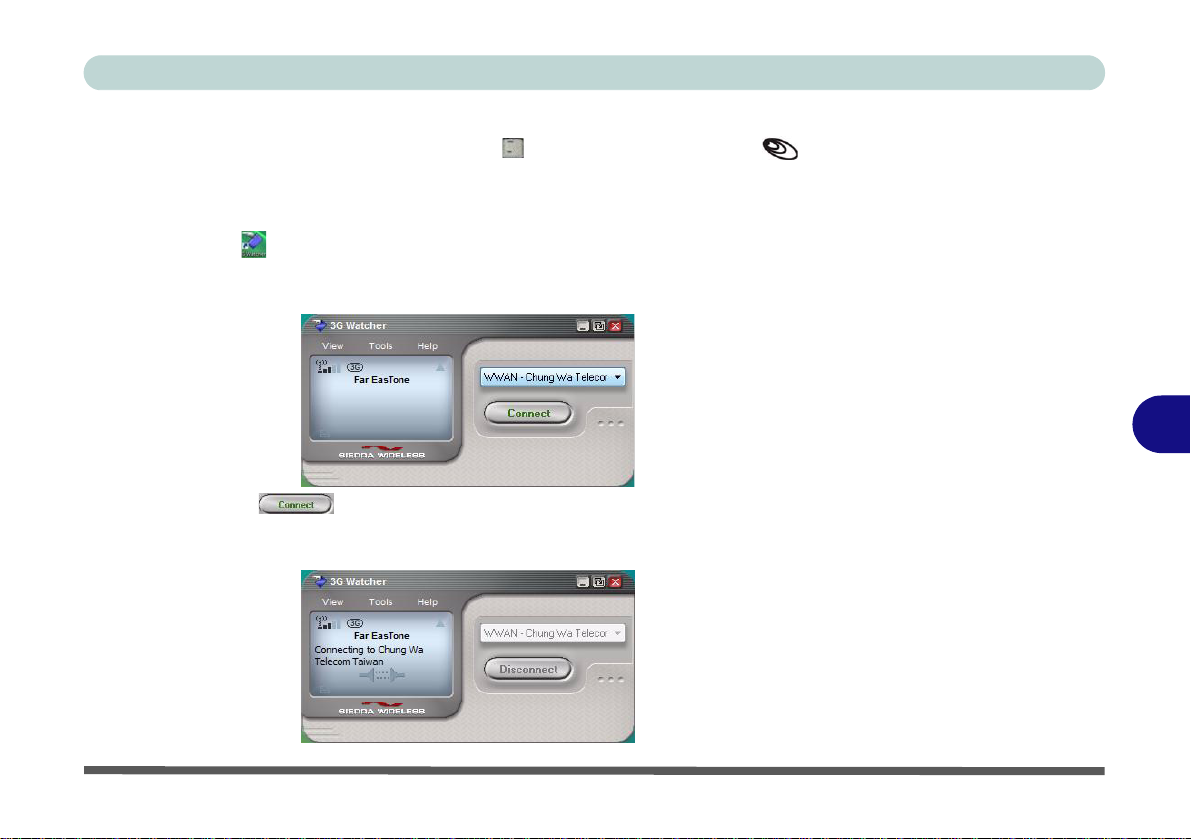
Connecting to the Service Provider
1. Power on the 3.5G module using the Fn + key combination (the icon will
be green).
2. You can access the 3G Watcher application from the Start menu (Start >
Programs/All Programs > Sierra Wireless > 3G Watcher), or by clicking the
desktop icon .
3. The software will run and display the service provider name (see “Setting Up a
Carrier Profile” on page 7 - 25).
4. Click Connect to begin the connection process.
5. The 3G Watcher application will then display the connection information in the
window.
Modules & Options
7
3.5G Module 7 - 27

Modules & Options
6. When the connection is successful a taskbar notification will appear (as below).
Figure 7 - 23
Connected
Taskbar
Notification
7. You can then access th e inte rn e t, do wn loa d e-mail et c. as pe r an y inte r ne t
connection.
8. While you are connected the taskbar icon will be green (it will be red when
7
the program is running but not connected).
9. To disconnect click the Disconnect icon.
Figure 7 - 24
3GWatcher
Connected
7 - 28 3.5G Module
10. The program will disconnect from the service provider.
1 1. The module will still be on, and you will need to press the Fn +
(the icon will be off when disconnected).
key combination

12. If you click the 3G Watcher close icon a message will be displayed asking you
to click OK to confirm the program exit.
13. Exiting the program DOES NOT turn off the 3.5G module, and you will need to
press the Fn +
this aboard aircraft - see “Wireless Device Operation Aboard Aircraft” on
page 7 - 24).
14. If the module is on and the computer enters a power-saving state, then the power
status of the module on resuming from the power-saving state will be as below:
key combination to turn off the module (pay careful attention to
• If the 3.5G module is on and the computer is Shut Down or Restarted; the
module will be off when the computer starts up.
• If the 3.5G module is on and the computer enters Sleep or Hibernate; the mod-
ule will be off when the computer resumes from sleep.
Modules & Options
Figure 7 - 25
Exit Warning
7
3.5G Module 7 - 29

Modules & Options
Short Messaging Service
In addition to standard internet services you may also send and receive SMS text
messages using the 3G Watcher program, if your service supports SMS.
Reading SMS Messages
1. The SMS message indicator in the main window will notify you of any new
messages received.
2. Double-click the icon or select Tools > SMS Express.
3. Select the inbox folder and select any message to read it.
4. You cannot receive any new messages if the USIM card becomes full so you will
need to delete some of the messages in order to fee up space on the USIM card.
7
7 - 30 3.5G Module
Creating and Sending SMS Messages
1. Double-click the icon or select Tools > SMS Express.
2. Select File > New Message or click the New button.
3. Enter the recipient’s number in the To.. field or click the To.. button to select an
entry from the phone book, and click the Message button.
4. Type in the message details in the message body area.
5. Click the Send button (or save the message to send later).
For more details on SMS see 3GWatcher Online Help from the Help > Help Topics menu.

15.21
Federal Communications Commission (FCC) Statement
You are cautioned that changes or modifications not expressly approved by the
part responsible for compliance could void the user’s authority to operate the
equipment.
15.105(b)
Federal Communications Commission (FCC) Statement
This equipment has been tested and found to comply with the limits for a Class B
digital device, pursuant to part 15 of the FCC rules. These limits are designed to
provide reasonable protection against harmful interference in a residential installation.
This equipment generates, uses and can radiate radio frequency energy and, if not
installed and used in accordance with the instructions, may cause harmful interference
to radio communications. However, there is no guarantee that interference will not
occur in a particular installation. If this equipment does cause harmful interference to
radio or television reception, which can be determined by turning the equipment off
and on, the user is encouraged to try to correct the interference by one or more of the
following measures:
-Reorient or relocate the receiving antenna.
-Increase the separation between the equipment and receiver.
-Connect the equipment into an outlet on a circuit different from that to which the
receiver is connected.
-Consult the dealer or an experienced radio/TV technician for help.
Operation is subject to the following two conditions:
1) this device may not cause interference and
2) this device must accept any interference, including interference that may cause
undesired operation of the device.

FCC RF Radiation Exposure Statement:
1. This Transmitter must not be co-located or operating in conjunction with any other
antenna or transmitter.
2. This equipment complies with FCC RF radiation exposure limits set forth for an
uncontrolled environment. This equipment should be installed and operated with a
minimum distance of 20 centimeters between the radiator and your body.
