Flexound HUMU SC200 User Manual

USER MANUAL
Thank you for purchasing Flexound
HUMU, The FeelSound Audio device
that enables you to hear audio and
feel the soundwaves.
Touch of Sound
Please read this user guide carefully and keep it.
F L E X OUN D
SC200 EN201711
SC200
FEELSOUND AUDIO
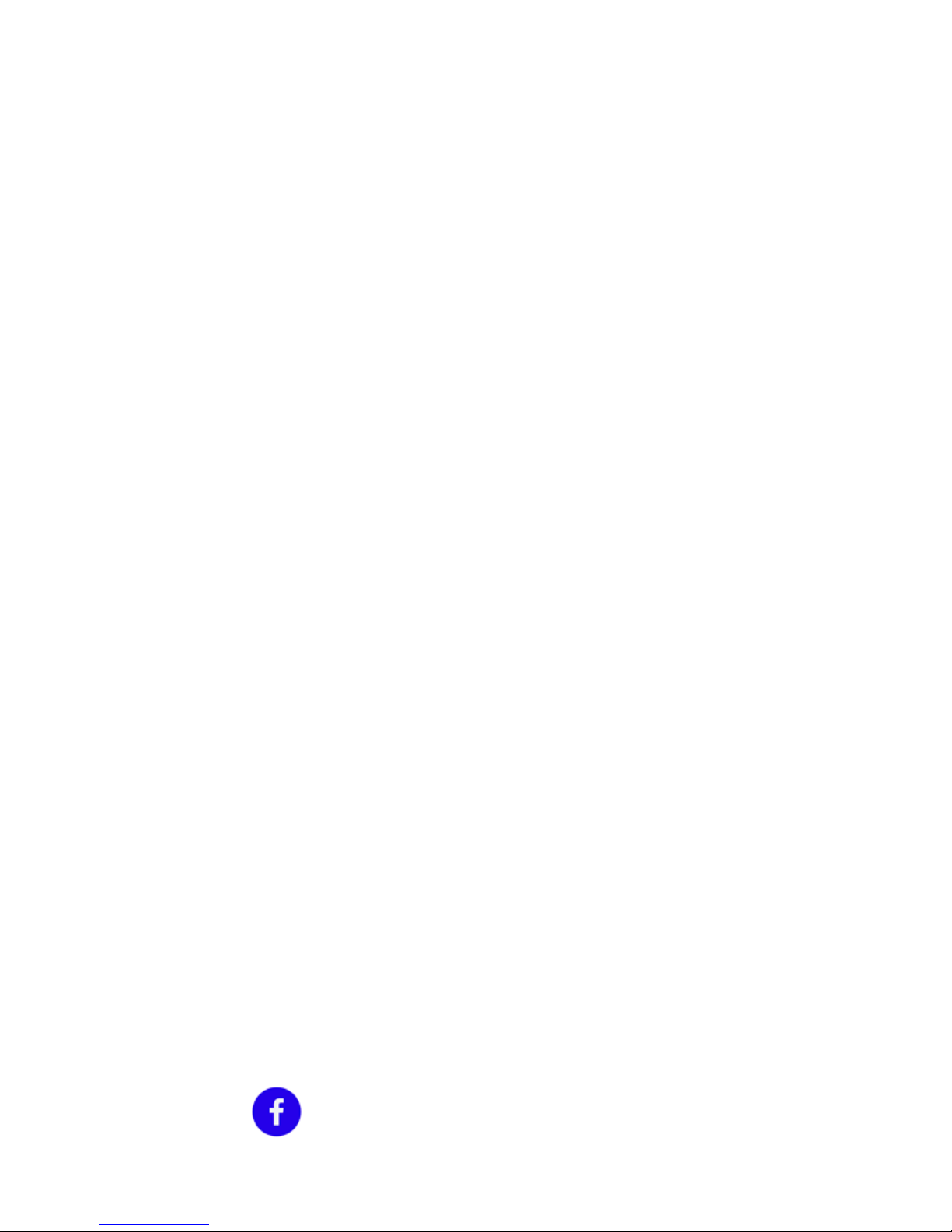
WHAT’S HUMU?
HUMU is your personal Feelsound Audio device, providing a unique listening
experience. HUMU allows you to both hear the audio and feel the sound waves
simultaneously. Just connect HUMU to your smart device, computer or TV
to immerse yourself in your movies, games, or music. HUMU enhances the
emotions created by your favourite entertainment.
This easy-to-use audio device cushion is the first consumer product to add the
sense of touch to entertaiment. HUMU takes you deeper into your favourite
audiovisual content by adding a new dimension to the audio experience, the
ability to feel the sound waves.
HUMU utilises exclusive patented Flexound® Xperience technology. Designed
and engineered in Finland.
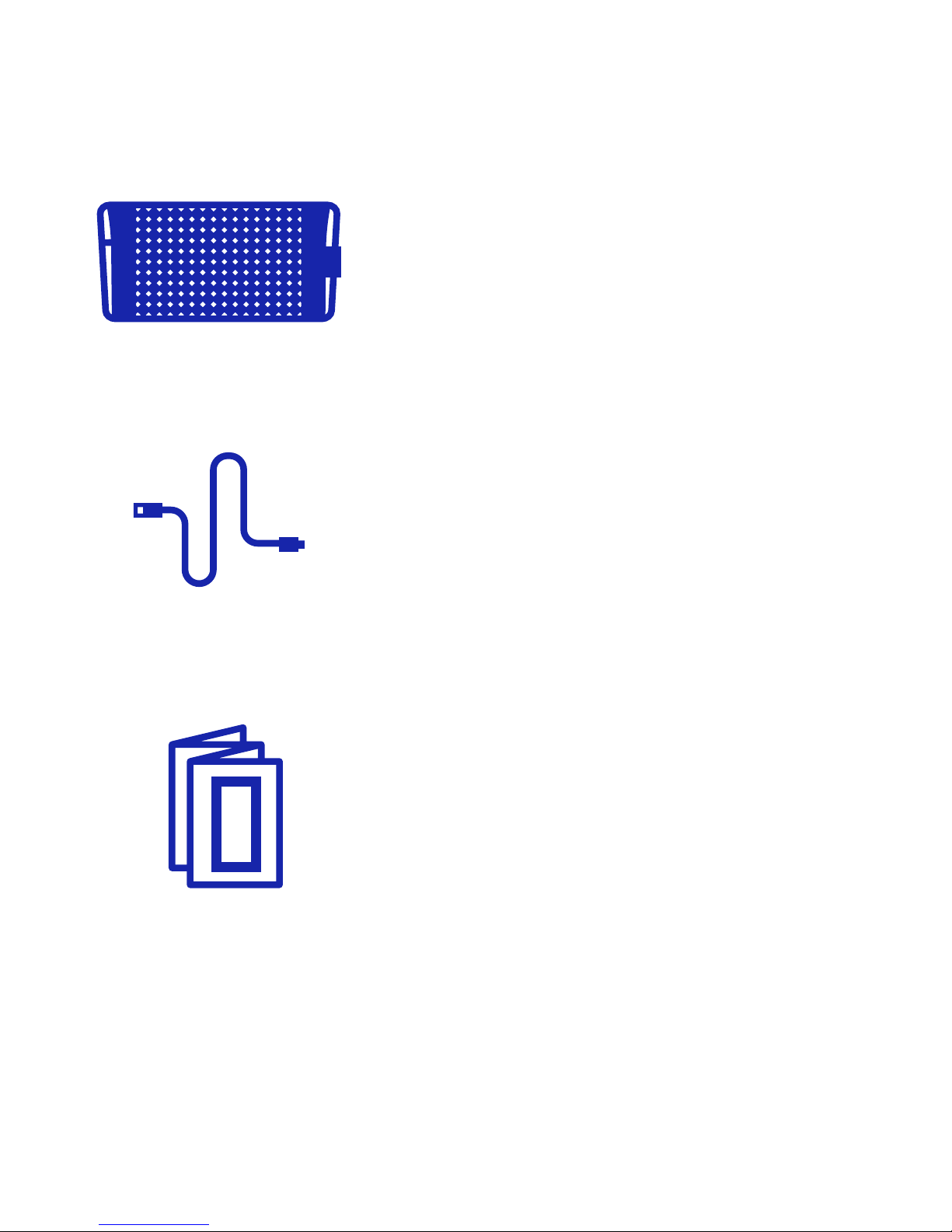
WHAT’S IN THE BOX
1 pcs Flexound HUMU FeelSound Audio SC200
1 pcs USB charging cable
1 pcs User manual
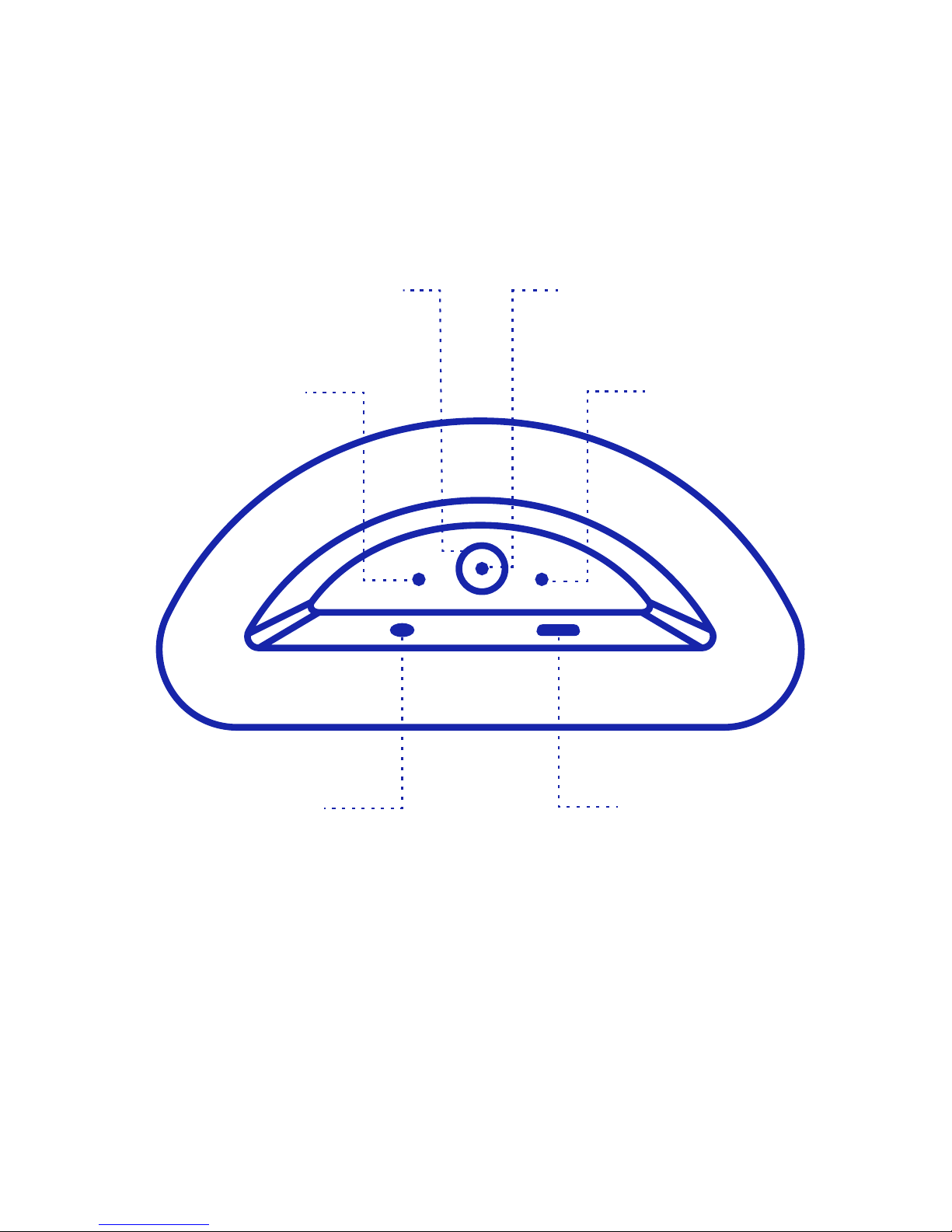
USB connector
Power LED
(White)
Connection LED
(Blue)
AUX connector
Charge LED
(Orange)
Power button
USER INTERFACE
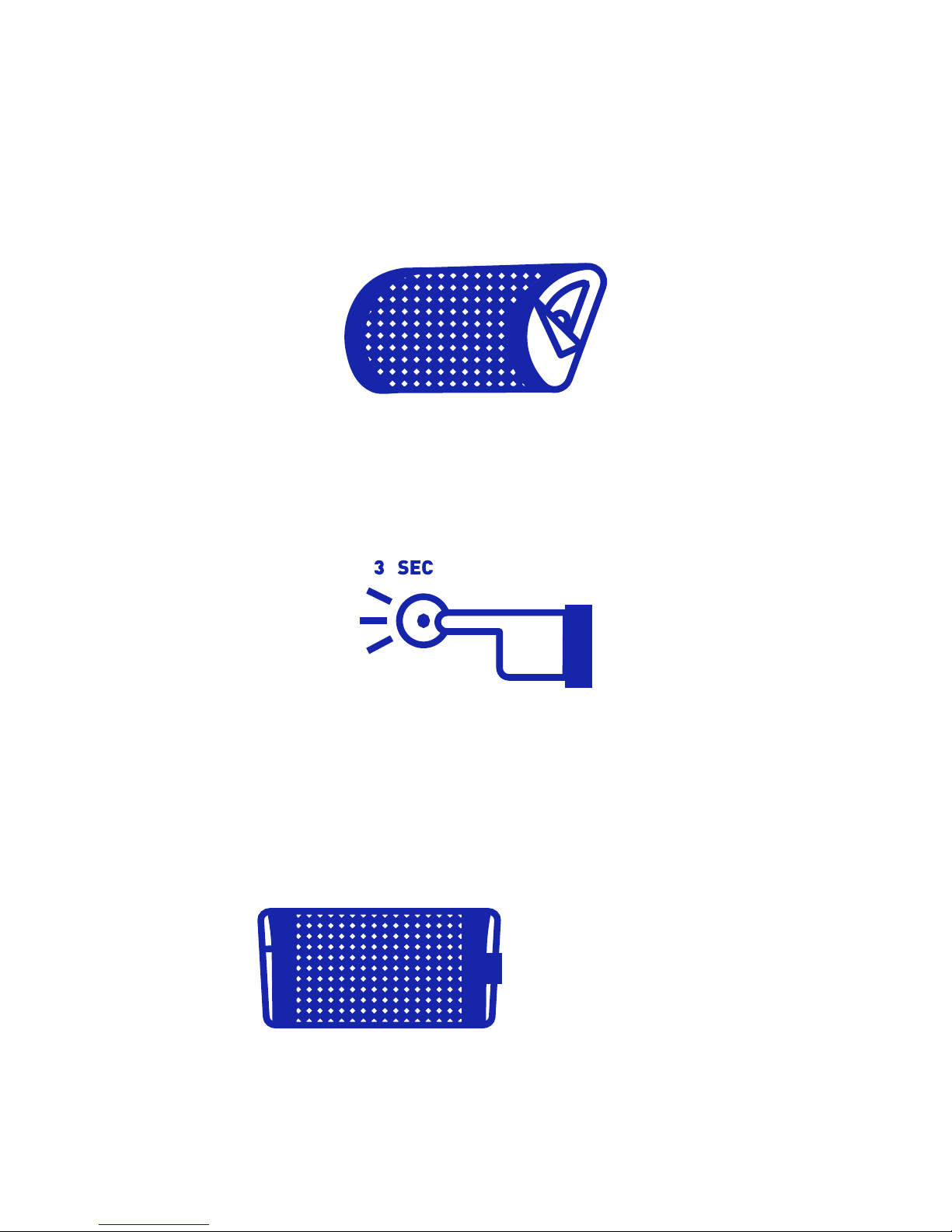
QUICK START
1. Open the HUMU cover pocket to find the round power button
2. Press the power button for three seconds, until you hear the indicator
sound.
3. Connect to host device, either wirelessly with Bluetooth, or with a
separate 3.5 mm audio cable.
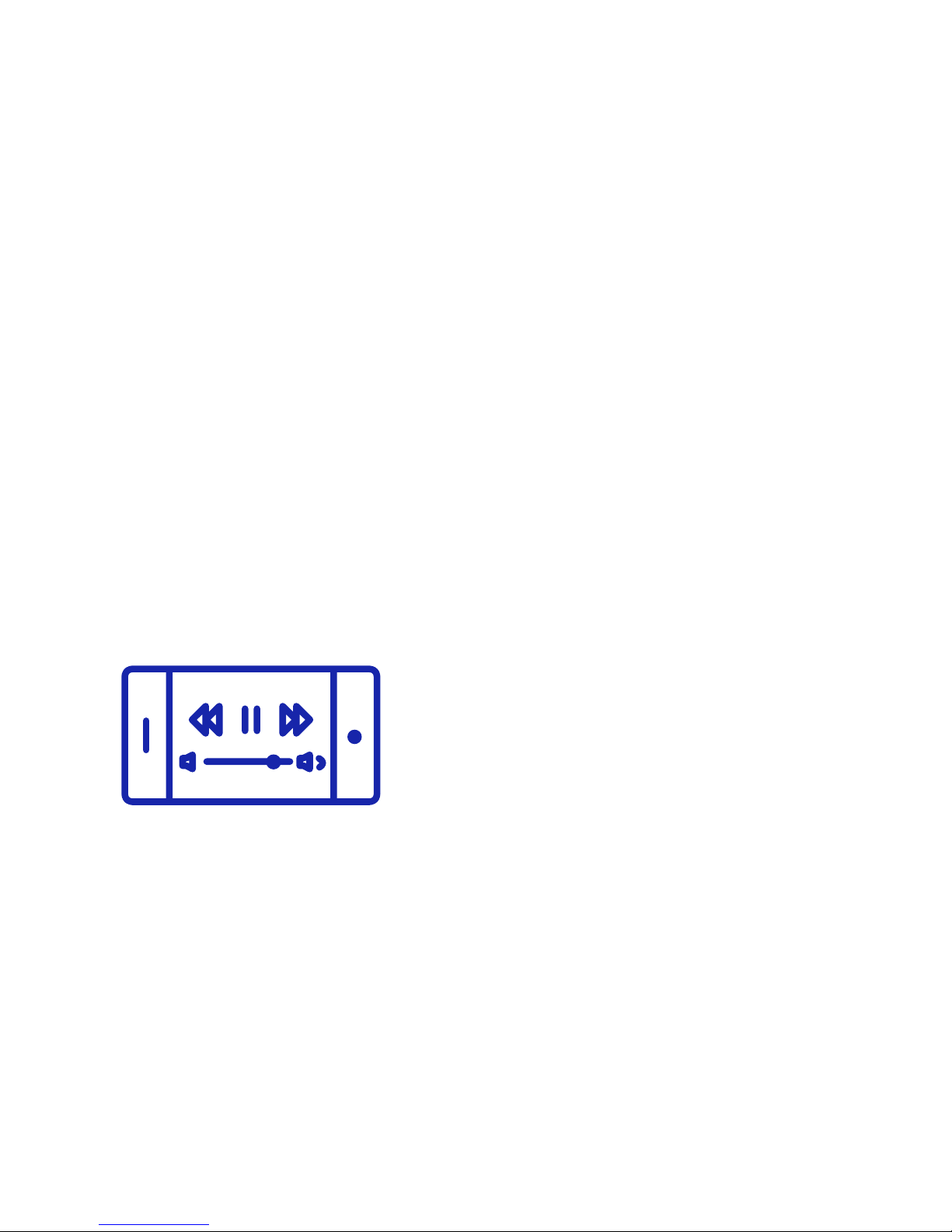
a. Bluetooth connection:
• go to host device Bluetooth settings
• switch Bluetooth ON, and select add new device
• wait a couple of seconds, until “Flexound Xperience” appears as
a new device
• select HUMU to be paired with host device by selecting
“Flexound Xperience”
• HUMU indicates succesful Bluetooth pairing with Connected
indicator sound
b. Cable connection: Use a 3,5 mm audio cable to connect to host device
headphone output. Connect the cable into AUX connector (Max 2 V).
4. Start playing music from host device. Set the volume to appropriate
levels, and enjoy the unique listening experience with HUMU!
