Flexit CS2000 User Manual

112140E-06
2019-09
CS2000 Automatic control V3
User Guide

Contents
This user guide only applies to software version V3.x
To view current software version:
Start page > Main menu > System Overview > Versions > Flexit.ahu = V3.x
!
1. Introduction
1.1. Document description ................................................................................................................................4
1.2. Highlighted boxes ........................................................................................................................................4
1.3. System overview ..........................................................................................................................................5
1.3.1. System structure ....................................................................................................................................5
1.3.2. Ventilation unit's switching space ......................................................................................................6
1.3.3. Ventilation unit's control cabinet .......................................................................................................7
2. Getting started
2.1. HMI ..................................................................................................................................................................9
2.2. Settings ..........................................................................................................................................................9
2.2.1. Introduction ............................................................................................................................................9
2.2.2. Select language......................................................................................................................................9
2.2.3. Login .........................................................................................................................................................9
2.2.4. Set time/time channels .......................................................................................................................10
2.3. Adjust the setpoints for speeds and temperatures ............................................................................12
2.4. Service switch ............................................................................................................................................. 12
2.5. Extract air regulation ................................................................................................................................ 12
2.6. Change the unit for the flow display ......................................................................................................12
2.7. Alarm handling .......................................................................................................................................... 12
3. Menu tree ...................................................................................................................................................13
4. Backup and program updates
4.1. Save a configuration ................................................................................................................................ 25
4.2. Load a configuration ................................................................................................................................ 25
4.3. Loan an application or software ............................................................................................................ 25
4.4. Error diagnosis - Snapshot ..................................................................................................................... 26
5. General functions ...................................................................................................................................26
6. Configuration
6.1. Configuration 1 .......................................................................................................................................... 27
6.2. Configuration 2 .........................................................................................................................................32
6.3. Configuration of inputs and outputs ..................................................................................................... 36
7. Cooling
7.1. Installation ..................................................................................................................................................37
7.2. Configuration - Cooling control ..............................................................................................................37
7.3. For activation of circulation pump (only applies to liquid cooling) ................................................37
7.4. Blocking in connection with outdoor temperature .............................................................................37
7.5. Operating times (only applies to DX cooling) ......................................................................................37
7.6. Cooling restriction depending on fan speed (only applies to DX cooling) ................................... 38
7.7. Setting of temperature setpoint ............................................................................................................ 38
2
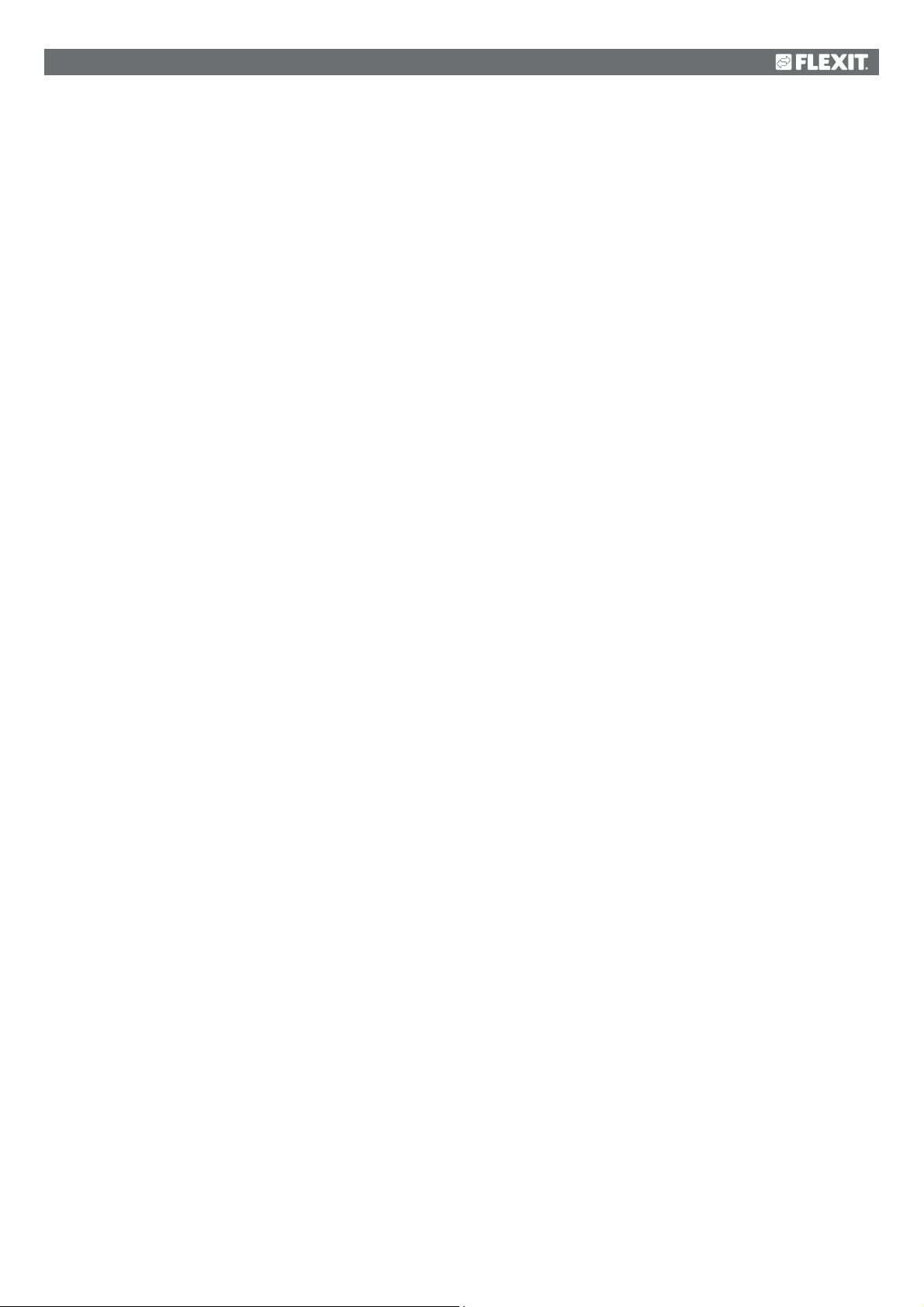
8. Temperature regulation
8.1. Extract air regulation ............................................................................................................................... 38
8.2. To adjust supply air temperature limits with extract air regulation................................................ 38
9. Summer/winter compensation
9.1. Adjustment of fan setpoint in connection with high/low outdoor temperature .......................... 39
9.2. Parameter settings for fan compensation .......................................................................................... 39
9.3. Adjustment of temperature setpoint in connection with high/low outdoor temperature ......... 39
9.4. Parameter settings for temperature compensation ......................................................................... 39
9.5. Settings for switching between summer and winter operation ....................................................... 40
9.6. Switch between summer and winter via signal ................................................................................... 40
9.7. Switch between summer and winter via date/outdoor temperature .............................................. 41
9.8. Temperature test for nighttime operation ........................................................................................... 41
9.9. Nighttime cooling ..................................................................................................................................... 42
9.10. Support operation .................................................................................................................................... 42
9.10.1. To activate the function..................................................................................................................... 42
9.10.2. To configure the function .................................................................................................................. 42
10. Fan regulation
10.1. Select method of regulation ....................................................................................................................43
10.1.1. Selection fan regulation method ......................................................................................................43
10.2. Pressure control .........................................................................................................................................43
10.2.1. Configuration of the pressure sensors’ measuring ranges .........................................................43
10.2.2. Pressure setpoint adjustment. ........................................................................................................ 44
10.3. External fan setpoint ............................................................................................................................... 44
10.3.1. Parameter settings for Comp. .......................................................................................................... 45
10.3.2. Parameter settings for Main ............................................................................................................. 45
10.4. External fan control via digital inputs ................................................................................................... 46
10.5. Fire fan ........................................................................................................................................................ 46
11. Connection of external equipment
11.1. Fire damper ................................................................................................................................................ 47
11.2. Fire/smoke detector ................................................................................................................................. 50
11.3. Air quality .................................................................................................................................................... 51
11.4. AUX Damper .............................................................................................................................................. 52
12. Web ..............................................................................................................................................................53
13. ModBus TCP/IP ........................................................................................................................................ 54
14. DX heating/cooling ...............................................................................................................................55
14.1 Configuration of control system ...........................................................................................................55
14.2 Installation ................................................................................................................................................56
3
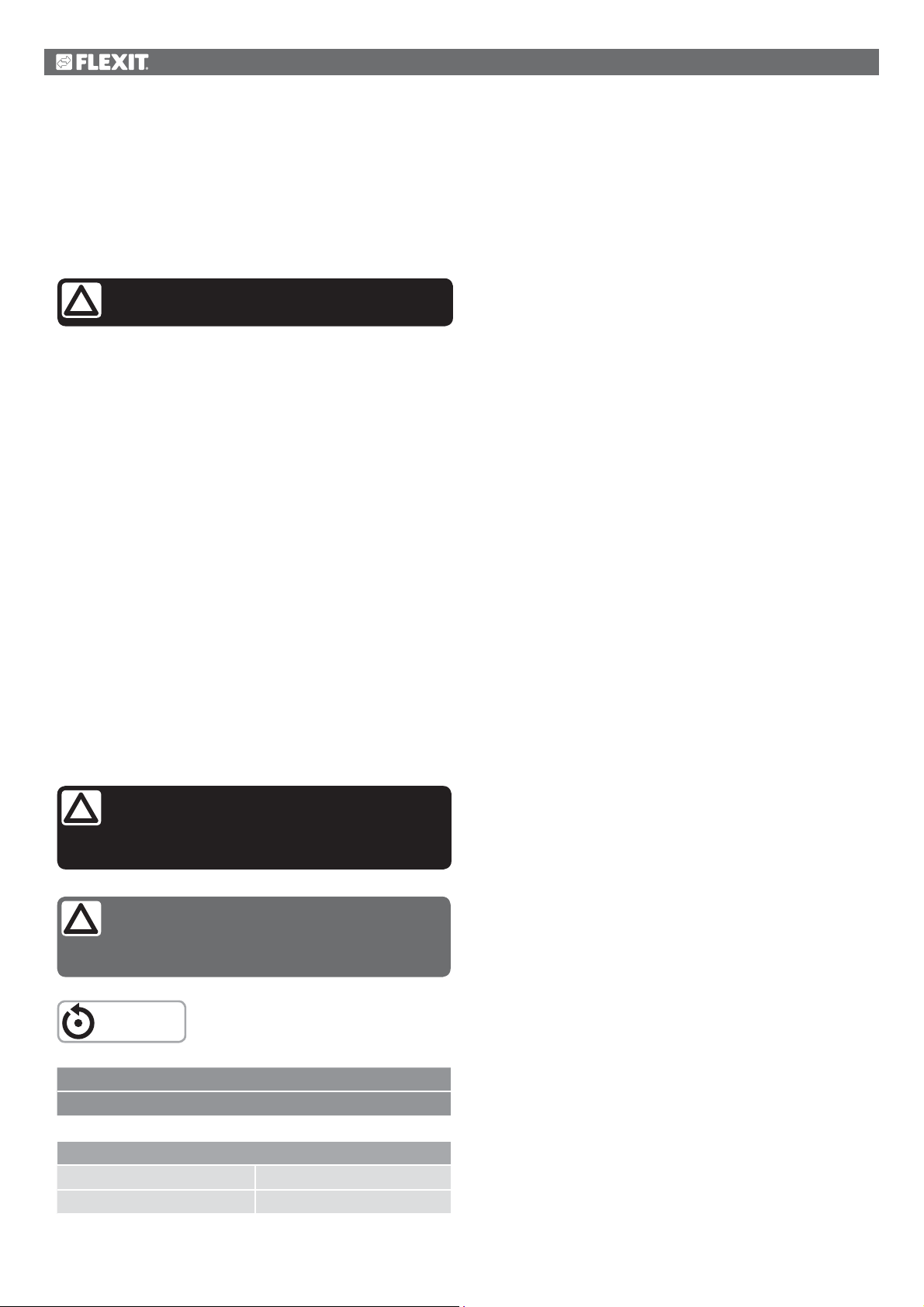
1. Introduction
!
!
1.1. Document description
This document describes the main functions of the CS2000 automatic control and is divided into different sections for
different parts of the system. If you only want to make basic settings to start the ventilation unit, there is a special section
describing the startup procedure. If you require more detailed information, select the relevant section in the document.
All electrical connections must be made
by an expert.
1.2. Highlighted boxes
A number of different text boxes are used in the document to draw the user's attention to various things. This may be anything
from pure information text to particularly important details to ensure that the system is not used incorrectly. Here is a brief
description of the various boxes:
WARNING! When a text is highlighted like
this, it means that personal injury or serious
damage to the equipment may result if the
instructions are not followed.
NB! When a text is highlighted like
this, it means that the equipment may
be damaged or function poorly if the
instructions are not followed.
RESTART
> EXAMPLE
Italicised text boxes show examples
A table looks like this
with various values with various values
with various values with various values
4
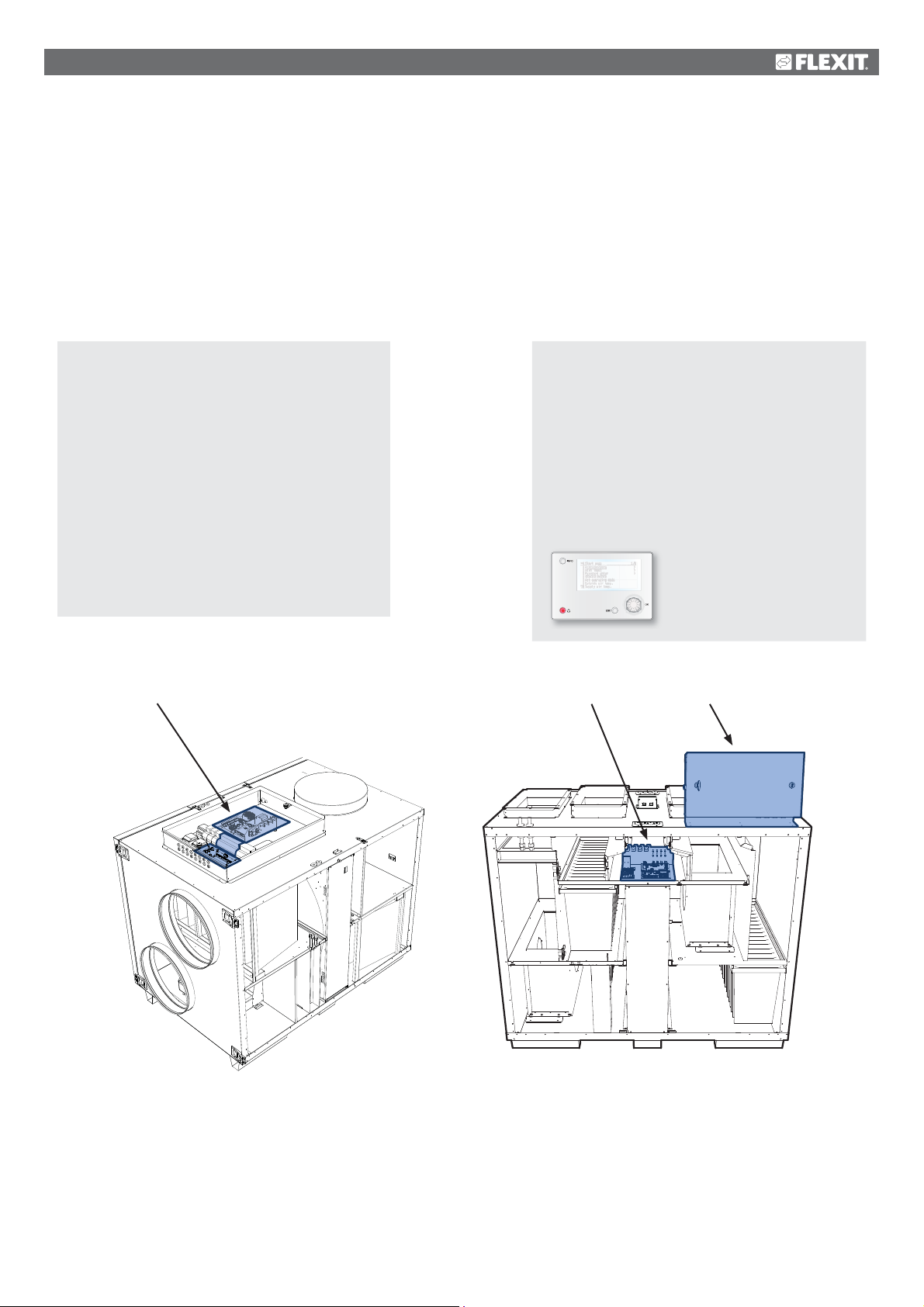
1.3. System overview
1.3.1.
The control system is divided into two subgroups:
1. One part that is located in the ventilation unit's switching space
2. One part that is located in a separate control cabinet on the outside of the ventilation unit
System structure
1.
Terminal blocks for incoming feed
Fuse for automatic control and fans (not electric
heating coil)
Modbus extender - a communication card that
connects the ventilation unit's components to
the regulator via data communication
Power supply board - a circuit board that
distributes the power supply to the ventilation
unit's components and makes it possible to
connect components to a water heating coil
1, 2
2.
Regulator - the overall control system of the
ventilation unit
Terminal board - a circuit board with terminal
blocks for connection of additional components
and accessories
HMI - the control panel used to communicate
with the regulator
1 2
L model S model
5
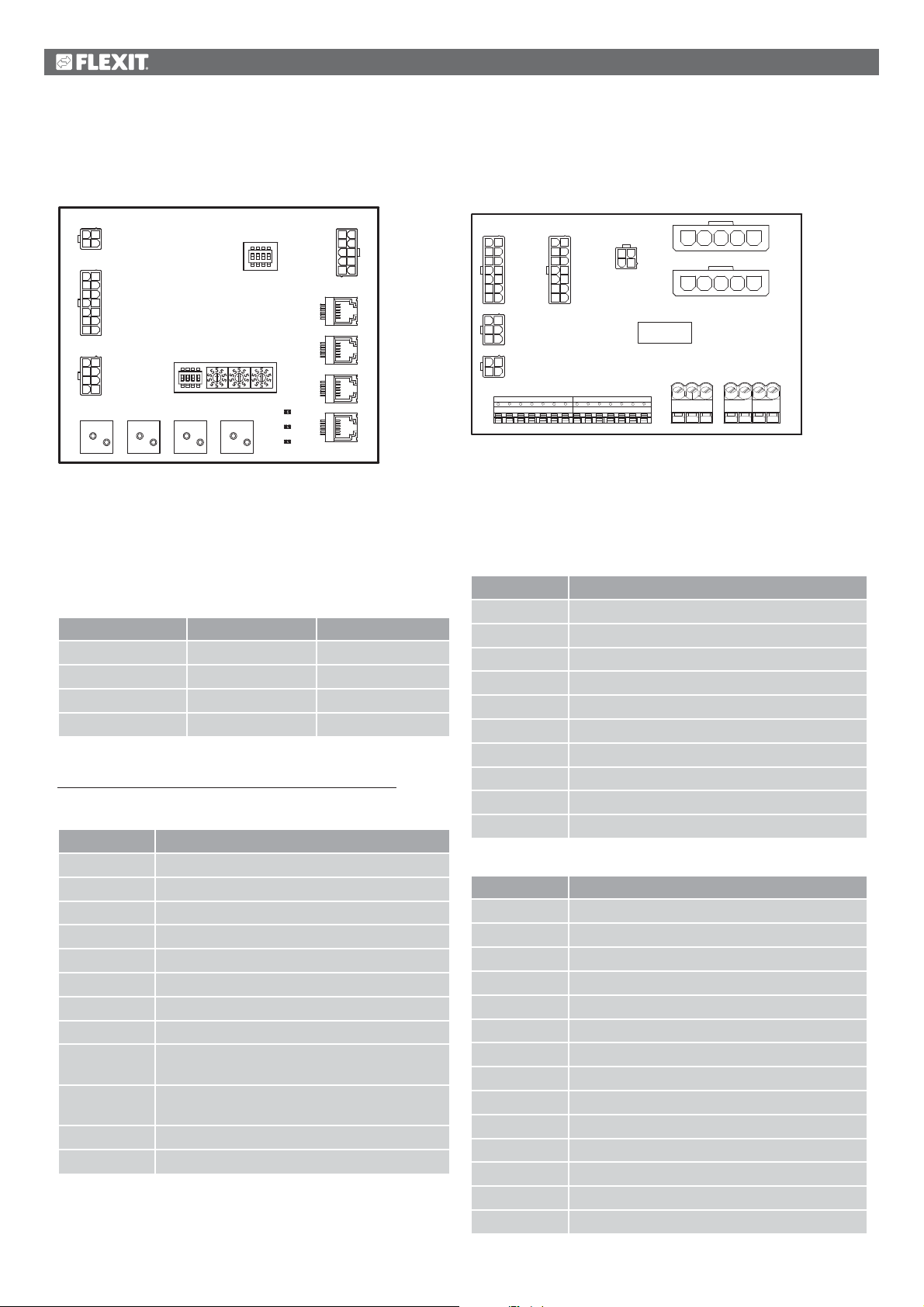
1.3.2.
Ventilation unit's switching space
Modbus extender
A3
123
P1
4
128
9
3410
11
P2
5612
13
714
125
6
P3
347
8
Q1 Q2
USER
FACTORY
FP1 FP2
1095
4
873
P8
2
61
P7
P6
P5
P4
It is a communication card that connects the ventilation
unit's components to the regulator.
The card has four dipswitches called 'USER' that are used
to configure the unit, depending on the type of heating coil
installed.
Dipswitch no. ON OFF
1 Heating coil No heating coil
2 Electric heating coil Water heating coil
3 - Must be OFF
4 - Must be OFF
The other four dipswitches and the rotary switches marked
'FACTORY' are factory-set and must not be changed.
The board's components have the following functions.
Component Function
P1 Power supply
P2 Control signals to heating coil
P3 Control signals to rotor and temperature sensor
P4 Communication connection
P5 Communication connection
P6 Communication connection
P7 Communication connection
P8 Control signals to fans
Q1 Differential pressure monitor for flow
measurement on supply air fan
Q2 Differential pressure monitor for flow
measurement on extract air fan
FP1 Differential pressure monitor for supply air filter
FP2 Differential pressure monitor for extract air filter
Power supply board
A4
18
29
310
411
P6 P7
512
613
714
14
25
P5
36
13
P4
24
1 2 3 4 5 6 7 8 9
18
29
310
411
512
613
714
P3
34
12
P8
10 11 12 13 14
1 2345
P9
1 2345
P10
PE PE PE
P1P2
L1 L2 L3 N
It is a circuit board that distributes the power supply to the
components of the ventilation unit (not the electric heating
coil) and control cabinet.
There is also a terminal block for the components required to
regulate a water heating coil.
The board's components have the following functions.
Component Function
P1 Terminal block for power supply
P2 Terminal block for protective earth (PE)
P3 Terminal block for water heating coil
P4 Power supply to modbus extender
P5 Power supply to control cabinet
P6 Control signals to heating coil
P7 Control signals to heating coil
P8 Power supply to rotor control
P9 Power supply to supply air fan
P10 Power supply to extract air fan
Terminal block P3 has the following signals:
Block no. Function
1 Valve motor - G0
2 Valve motor - 24 V+
3 Valve motor - G0
4 Valve motor - control signal 0-10 V
5 G0 (for F10 or B5)
6 Overheating thermostat F10
7 Return water sensor B5
8 No connection
9N
10 Pump motor - relay contact
11 Pump motor - relay contact
12 L
13 N
14 L
6
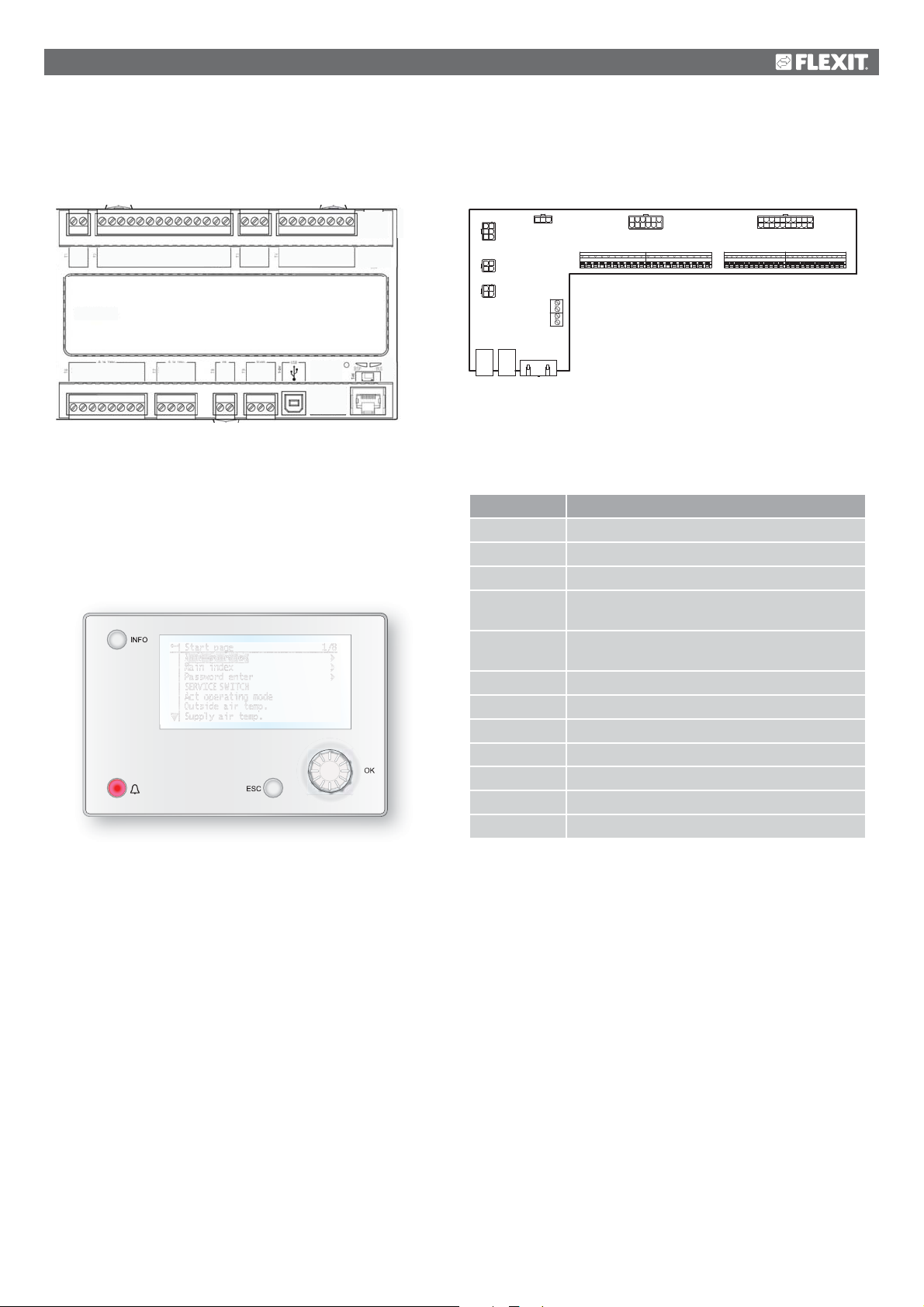
1.3.3.
Ventilation unit's control cabinet
Regulator
A1
X1MX2X3MX4X5MX6X7MX3+24V
0V
24V=
T1 T2 T3 T4
T6 T7 T8 T9
Q13
Q14
Q23
Q24
Q33
Q34
Q43
Q44
Q53
Q54
Q63
Q64
+24VY1M
CE -
CE+
Y2
REF
B -
A +
D1MD2D3MD4D5
M
The ventilation unit's control system. This is where the
control panel (HMI) and sensors and other components
of the ventilation unit are connected. It is also possible
to connect an SD memory card to back up or reload
configuration settings and parameters for the regulator.
HMI
The control panel on which all settings and readings take place.
It has an 8-line graphic display and you navigate the menu
tree using a dial that is turned. Selections are confirmed by
pressing the same button.
Terminal board
A2
12 7
4
2
5
P6
3
6
123
P5
4
123
P4
4
1312
P7
1 2 3 4 5 6 7 8 9
P14
P1P3 P2
1 2 3 4 5
829310411
16
5 623144155978
P8
10 11 12 13 14 15 16 17 18 19 20
20 11
12131819 1617
110
P9
P12P10
21 22 23 24 25 26 27 28 29 30 31 32 33 34 35 36 37 38 39 40 41 42 43 44
It is a circuit board that connects the components to
the regulator. External components such as dampers are
connected to this board via the terminal blocks on the board.
The board's components have the following functions.
Component Function
P1 Connection for power supply
P2 Data communication
P3 Data communication
P4 Connection for external pressure sensor
(accessory)
P5 Connection for external pressure sensor
(accessory)
P6 Connection for 24 V transformer
P7 Data communication
P8 Connection for digital outputs
P9 Connection for control signals
P10 Terminal block for 230 V signals
P12 Terminal block for control signals
P14 Terminal block for protective earth (PE)
7
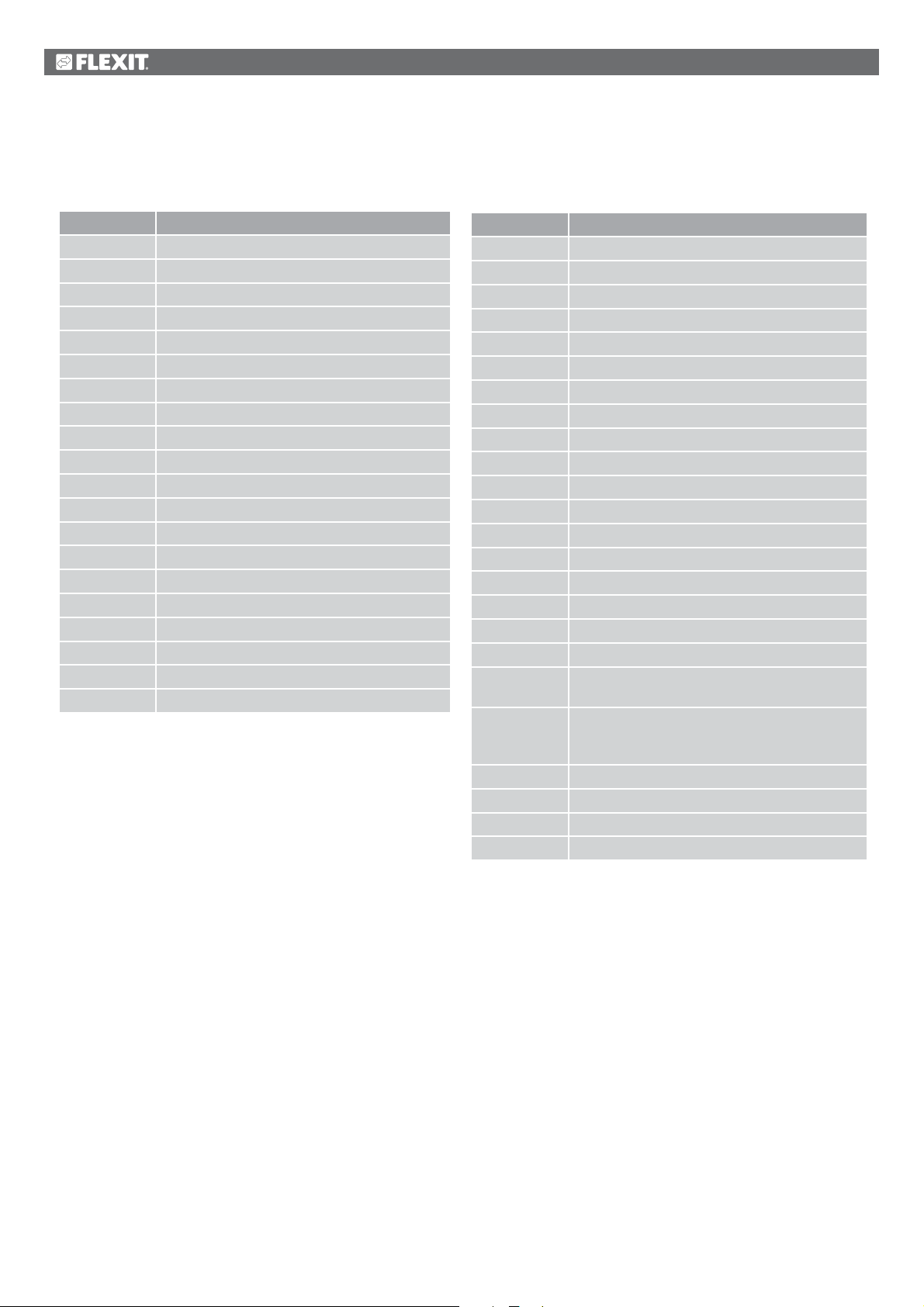
Terminal board
Terminal block P10 has the following signals:
Block no. Function
1L
2N
3 L (Outdoor air damper)
4 L1 (Outdoor air damper ON/OFF)
5 N (Outdoor air damper)
6 L (Exhaust air damper)
7 L1 (Exhaust air damper ON/OFF)
8 N (Exhaust air damper)
9 L (Fire damper)
10 L1 (Fire damper ON/OFF)
11 N (Fire damper)
12 Buzzer alarm IN
13 Buzzer alarm OUT
14 DX cooling/cooling pump IN
15 DX cooling/cooling pump OUT
16 L
17 Heating IN
18 Heating OUT
19 N
20 Not used
Terminal block P12 has the following signals:
Block no. Function
21 Cooling - 0-10 V [AO]
22 Cooling - G0
23 External control 1 [DI]
24 External control 1 - G0
25 External control 2 [DI]
26 External control 2 - G0
27 Fire/smoke [DI]
28 Fire/smoke - G0
29 Air quality - 0-10 [AI]
30 Air quality - G0
31 Heating - 0-10 V [AO]
32 Heating - 24 V+
33 Heating - G0
34 Fire damper open [DI]
35 Fire damper closed [DI]
36 Fire damper - G0
37 AUX damper - 0-10 V [AO]
38 AUX damper - G0
39 Return water sensor B5 [AI]/Overheating
thermostat F20 [DI]
40 Return water sensor B5 [AI] - G0 /
Overheating thermostat F20 [DI] - G0
External setpoint, supply air fan 0-10 V [AI] - G0
41 CE- [Data bus]
42 CE+ [Data bus]
43 External setpoint, supply air fan 0-10 V [AI]
44 External setpoint, extract air fan 0-10 V [AI]
8
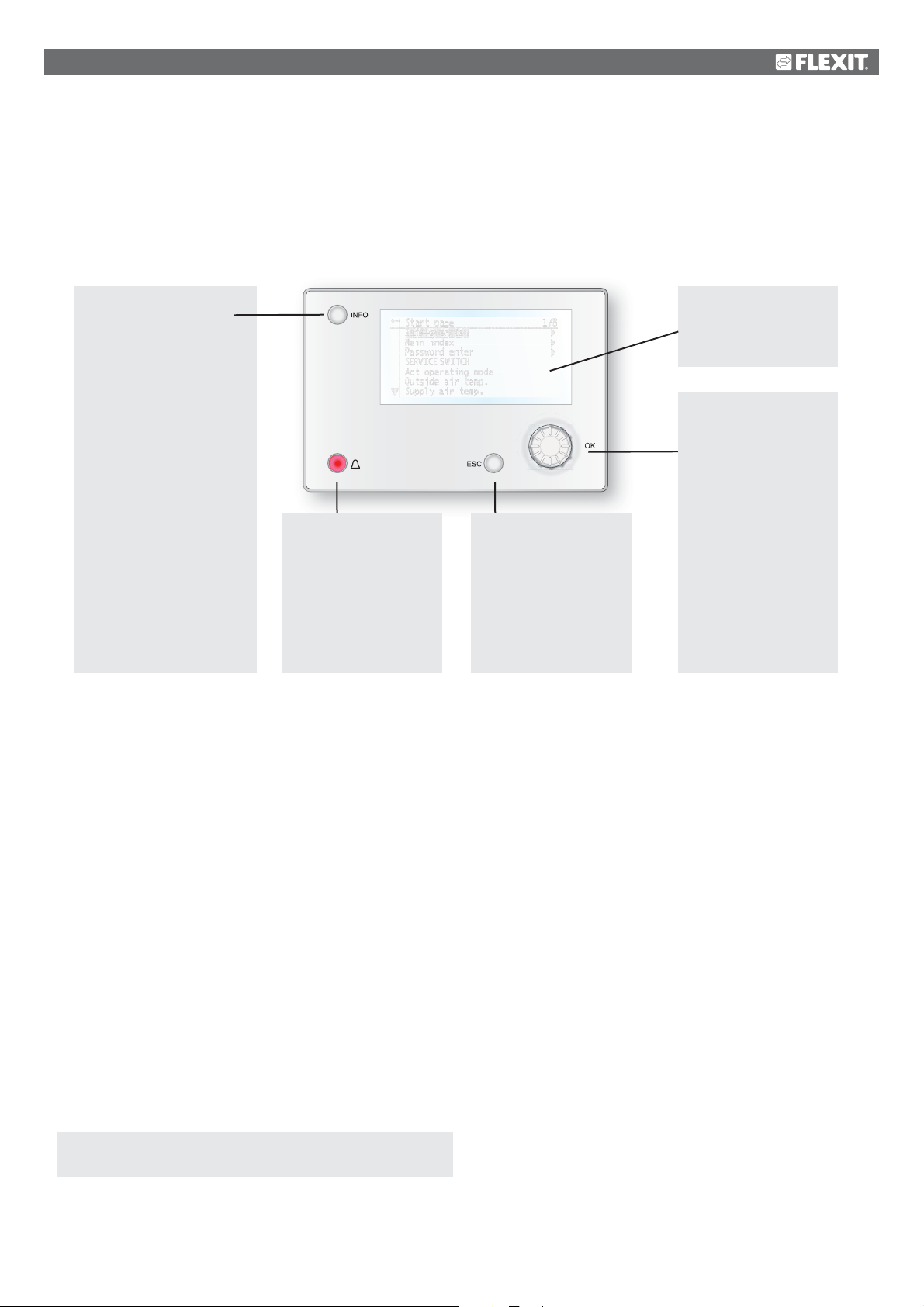
2. Getting started
2.1. HMI
A central element in the system is the HMI (control panel), where you can adjust settings and take readings. The control panel
consists of an 8-line graphic display, indicator lamps and controls for the settings.
Here is a short introduction to the control panel showing how to enter the initial settings in the system.
Info button
Press to go to
Main Menu
• Off = Stop, cool down
• Green lamp, steady =
Normal operation
• Flashing green =
Starting, Night
operation test, Night
cooling or Night
heating/night cooling.
• Orange lamp, steady =
Emergency stop and
alarm with stop
• Flashing orange = Fire
damper in motion
• Alternating green/
orange = Manual
control
Alarm button
• Flashing red = alarm
• Red lamp, steady =
alarm acknowledged
but remaining
ESC button
• Returns to the
previous menu page
• Cancels current
editing
Display
Shows information
Dial
• Turn
counterclockwise/
clockwise to go up/
down in menus or to
change values
• Press the button
to enter a menu or
change a value
• Hold the button
down to go directly
to the login menu if
the value you want
to change
• requires login
2.2. Settings
2.2.1.
The first time the system is started, you need to go through
some simple steps to ensure that the system will function.
If a heating coil has been installed in the ventilation unit and
the associated settings have been made with dipswitches
in the switching space in the unit, the automatic control
system will be restarted automatically once to complete the
operation. No extra action needs to be taken. It is simply
necessary to wait until the system has restarted.
There is a quick menu to access the most commonly used
functions in the control panel, Language, Timing Program
and Setpoint Settings.
2.2.2.
To change the language on delivery:
Start page > Quick menu > Language selection >
HMI Language > English
Changes the menu language to English.
Introduction
Select language
2.2.3.
Login
In order to make changes to the system, it is normally necessary
to log in. There are four authority levels in the system, and three
of them are password protected. The level at which the user is
currently logged in is shown by the number of keys in the top
left hand corner of the display. The menus show more options or
fewer, depending on the level at which you are logged in.
The following actions are possible at the different levels:
Level 1: No restrictions, no password required.
• Read rights to all menus except system parameters,
configuration and detail menus.
• Read rights to alarm lists and alarm history.
Level 2: End user, password 1000.
• All rights as for level 1, plus:
• Read rights to all menus except configuration menus.
• Write rights to the most important setpoints (Setpoints/
Settings > Setpoints).
• Alarms and alarm history can be acknowledged and reset.
9
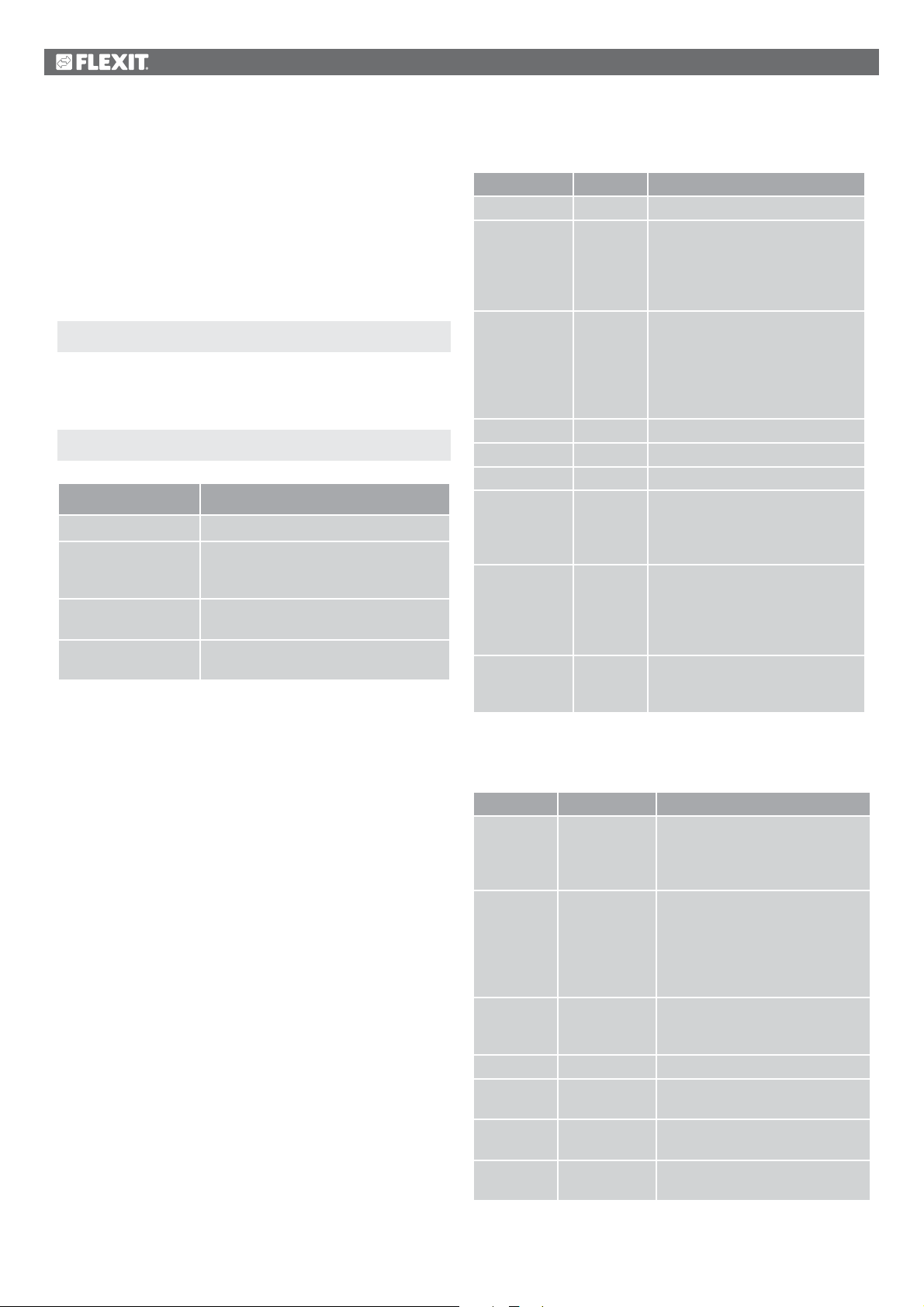
Level 3: System administrator, password 2000.
• All rights as for level 2, plus:
• Rights to all menus except I/O configuration and system
settings.
Level 4: OEM, password given only in consultation with the
Flexit service organisation.
• All rights as for level 3, plus:
• Rights to all menus and system settings.
Start page > Main menu > Log in
2.2.4.
Set time/time channels
Start page > Quick menu > Timing program
Parameter Function
Date and Time This is where you set the time and date
Continuous operation This is where you can override the
timing programs and switch the unit to
continuous operation
Current value Displays the current timing
(temperature and speed)
Monday to Sunday See explanation of week schedule
(2.2.4.2)
2.2.4.1.
Set the calendar and timing program
General
This section describes functions and settings for the timing
program and calendars.
When no object with higher priority (for example Manual
control <> Auto) is activated, the system can be switched off
or the steps changed via the timing program. A maximum of
six switch-over times can be specified per day.
The calendar stop overrides the calendar exception, which in
turn overrides the normal timing program (only in operating
mode). Up to 10 periods or exception days can be specified
for each calendar.
NB! Both setpoints for fan steps and temperature setpoints
(comfort /economy) are controlled by the timing program.
2.2.4.2.
Parameter Value Function
Current value --- Switching according to schedule
Monday Shows current command when the
Copy schedule
Tuesday Same function as for Monday
... ...
Sunday Same function as for Monday
Exception Shows current command when the
Period: Start
Period: Start
Period: End
Period: Start
Week schedule
–Mon to
–Tu– Fr
–Tu– Su
current day is Monday. The latest
time that can be entered for a day
is 23:59. Go to the day switching
schedule for Mondays
Copies times for the timing
program from Monday to
Tuesday–Friday/Tuesday–Sunday.
– Passive (no copying).
– Copying starts. Return to the
display screen
current day is an exception day.
Go to the day switching schedule
for exception days
(Only Authority level 3.)
Start date for week schedule.
*,* *.00 means that the week
schedule is always activated. --->
Activate week schedule
(Only Authority level 3.)
Start date and start time for
deactivating week schedule
2.2.4.3.
Parameter Value Function
Current
value
Day
schedule
Time-1 Special case: This time must not
Value-1 Switching command for Time-1
Time-2 Switching time 2
Value-2 ...
Value-6
Time-3 ...
Time-6
Dayschedule
--- Switching according to the
schedule when the current
weekday is the same as the
switching day
Status for current week or
exception day:
– Passive
– Active
– Current weekday (system day) is
not the same as the switching day.
– Current weekday (system day) is
the same as the switching day
be changed, and must always be
00:00
*: * ---> Time deactivated
Analogue value 1
Analogue time 2
10
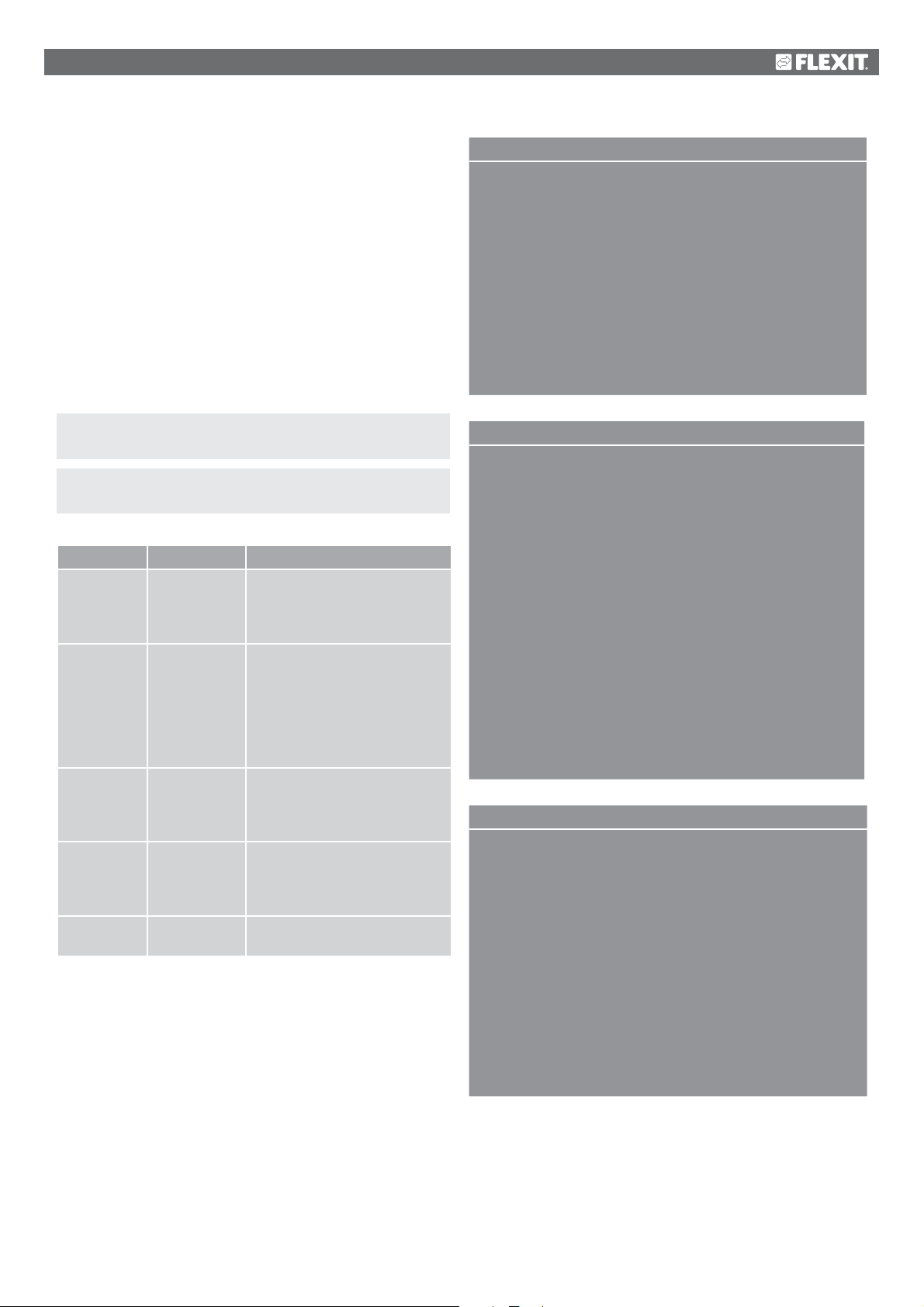
2.2.4.4.
Kalender (undantag och stopp)
Exception days can be defined in the calendar. These can
include specific days, periods or weekdays. Exception days
override the weekly schedule.
EXAMPLE: Val-x = Date
Only the time for (start) is relevant.
• -(Start)Date = *,01.01.16
Calendar exceptions
Switching follows the weekly schedule and the exceptions
specified in the day schedule when a switching time is
activated in the calendar exception.
Calendar stop
The system is turned off when the calendar stop is activated.
Parameters:
Start page > Main Menu > Unit > Operating
information > Timing program > Calendar exceptions
Start page > Main Menu > Unit > Operating
information > Timing program > Calendar stops
Parameter Value Function
Current
value
– Passive
– Active
Val-x
– Date
– Interval
– Weekday
– Passive
-(Start)Date – Val-x = interval: Enter the start
-End date Val-x = interval:
-Weekday Val-x = only weekdays: Enter
Shows whether a calendar time
is activated:
– No calendar time activated
– Calendar time activated
Specification of exception type:
– A certain day (e.g. Friday)
– A period (e.g. holiday)
– A certain weekday
– Times are deactivated
This value must always be placed
last, after the date
date for the period
– (Val-x = date: Enter specific
date)
Enter the end date for the period
The end date must be later than
the start date
a weekday
Result: 1 January 2016 is an exception date.
• -(Start)Date = Mo,*.*.00
Every Monday is an exception day
• -(Start)Date = *,*.Even.00
All days in even months (February, April, June, August, etc.)
are exception days.
EXAMPLE: Val-1 = Interval
The times for (Start)Date and End date are adjusted.
• -(Start)Date = *,23.06.16 / -End date = *,12.07.16.
23 June 2016 until end of 12 July 2016 are exception days
(for example holidays).
• -(Start)Date = *,23.12.16 / -End date = *,31.12.16
23–31 December are exception days every year. Time End
date = *,01.01.16 will not work because 1 January comes
before 23 December.
• -(Start)Date = *,23.12.16 / -End date = *,01.01.17.
23 December 2016 up to and including 1 January 2017 are
exception days.
• -(Start)Date = *,*.*.17 / -End date = *,*.*.17
Warning! This means that the exception is always active!
The system is constantly in exception mode or turned off.
EXAMPLE: Val-1 = Weekday
Val-1 = Weekday
The times for weekdays are adjusted.
• Weekday = *,Fr,*
Every Friday is an exception day.
• Weekday = *,Fr,Even
Every Friday in even months (February, April, June, August,
etc.) is an exception day.
• Weekday = *,*,*
Warning! This means that the exception is always active!
The system is constantly in exception mode or turned off.
11
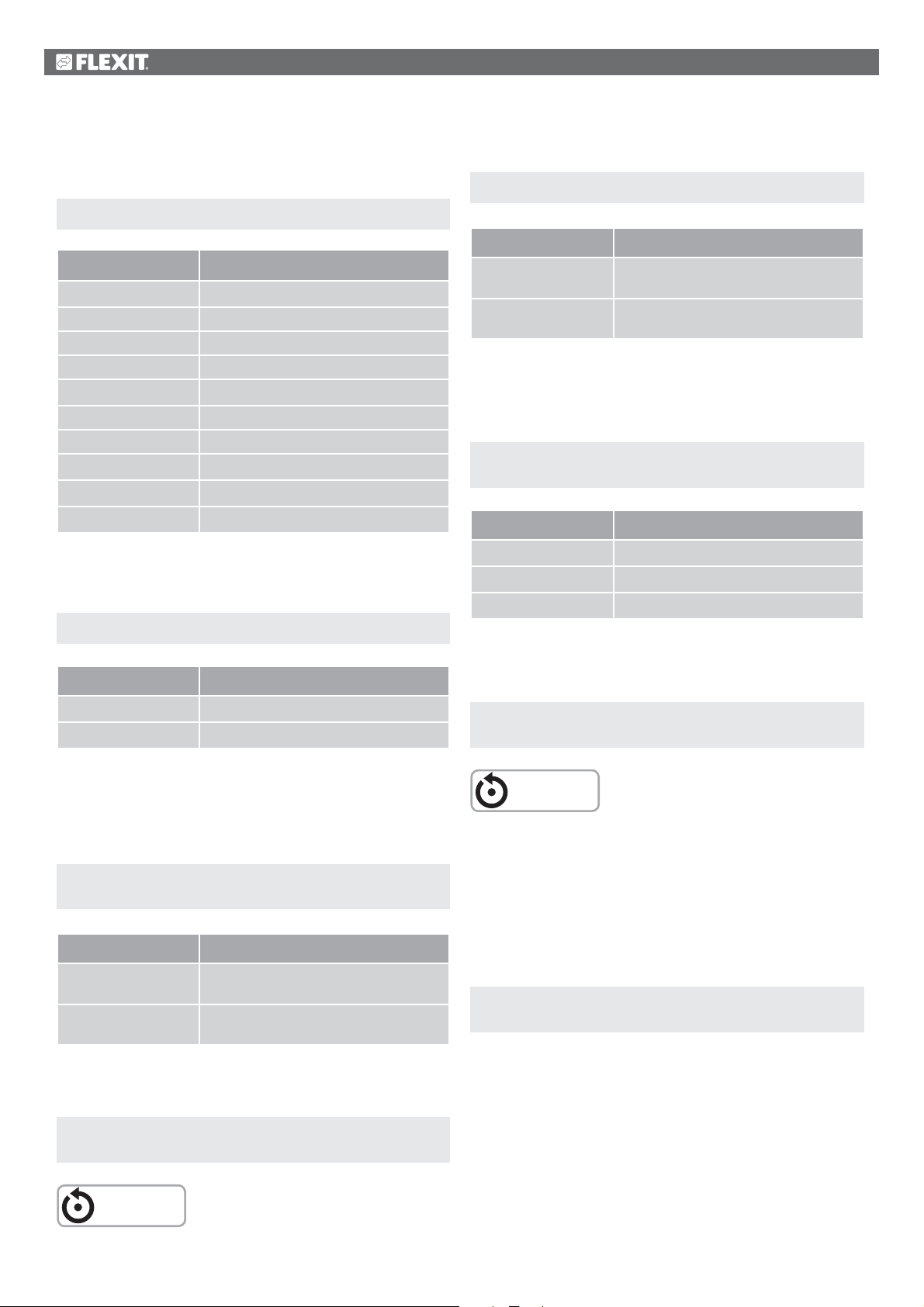
2.3. Adjust the setpoints for speeds and
temperatures
Start page > Quick menu > Setpoints/Settings
Parameter Function
All settings >
Timing program >
Setp.comf.heat Indicates the temperature setpoint
Setp.econ.heat Indicates the temperature setpoint
Setp.TF step 1 Indicates the supply air flow
Setp.TF step 2 Indicates the supply air flow
Setp.TF step 3 Indicates the supply air flow
Setp.FF step 1 Indicates the extract air flow
Setp.FF step 2 Indicates the extract air flow
To adjust supply air temperature limits with extract air regulation.
Start page > Quick menu > Setpoints/Settings
Parameter Function
Setpoint, min. supply
air temp.
Setpoint, max. supply
air temp.
Indicates the lowest permitted supply air
temperature
Indicates the highest permitted supply
air temperature
2.6. Change the unit for the flow display
Toggles between m3/h and l/s in the air flow rate display.
Start page > Main menu > Configuration >
Configuration 2 > Flow display
Setp.FF step 3 Indicates the extract air flow
2.4. Service switch
The service switch is used to stop the unit for service.
Start page > SERVICE SWITCH
Parameter Function
Auto The unit is controlled via time channel
Off Service mode, unit stopped
2.5. Extract air regulation
The unit is configured by default to regulate temperature via
the supply air. However, it can be reconfigured to regulate
via the extract air. To do this, go to the following menu:
Start page > Main menu > Configuration >
Configuration 1 > Temperature regulation type
Parameter Function
Supply air Temperature regulation is controlled by
the supply air temperature
Extract air Temperature regulation is controlled by
the extract air temperature
After making a change in a configuration menu, a restart is
required.
Parameter Function
No Not used.
l/s Displays flow in l/s
3
/h Displays flow in m3/h
m
After making a change in a configuration menu, a restart is
required.
Start page > Main menu > Configuration >
Configuration 2 > Restart > Execute
RESTART
2.7. Alarm handling
If an alarm has been triggered, it will be shown by the flashing
alarm symbol. You can get more information by pressing the
alarm button. To reset the alarm, press the alarm button twice
and select Confirm/Reset and then Execute in the menu.
Alternatively, the alarm can be reset with the menu option:
Start page > Main menu > Alarm management >
Alarm reset > Execute
Start page > Main menu > Configuration >
Configuration 1 > Restart > Execute
RESTART
12
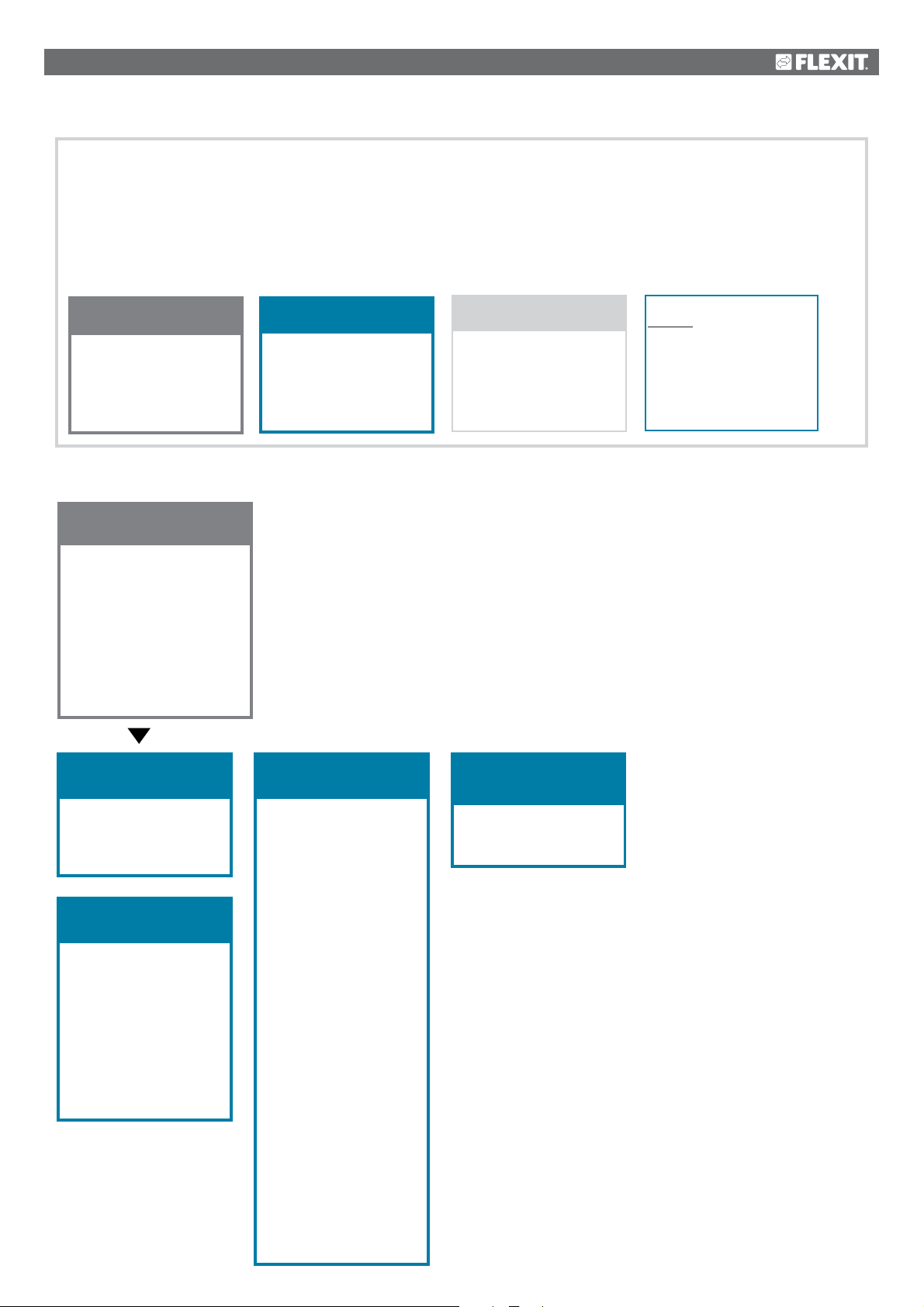
3. Menu tree
Logging in gives you access to several menu options.
The menu tree reflects the default configuration.
It may be different in other configurations.
Level 1
•
Start page
• Quick menu
• Main menu
• Operating information
• SERVICE
SWITCH
Operating mode
Outdoor temperature
Supply air temp.
Extract air temp.
Level 2
•
Level 3
•
Level 4
•
Quick menu
• Language selection
• Timing program
• Setpoints/Settings
Main menu
• Log in
• Unit
• Communication
• General func.
• Alarm handling
• System overview
• Overview of IO config./
raw values
• Configuration
Operating information
• Current operating
mode
• - Alarm
• Timing program
• Outdoor temp.
• Extract air temp.
• Supply air temp.
• Outdoor air damper
• Exhaust air damper
• Current fan step
• Current setpoint SF
• Current actual
value SF
• Supply air fan
• Supply air flow
• Current setpoint FF
• Current actual
value EF
• Extract air fan
• Extract air flow
Current actual
value temperature
• Supply air
• Current setpoint
heating
• Recovery
SERVICE SWITCH
• Auto/Off
Save/Cancel
13
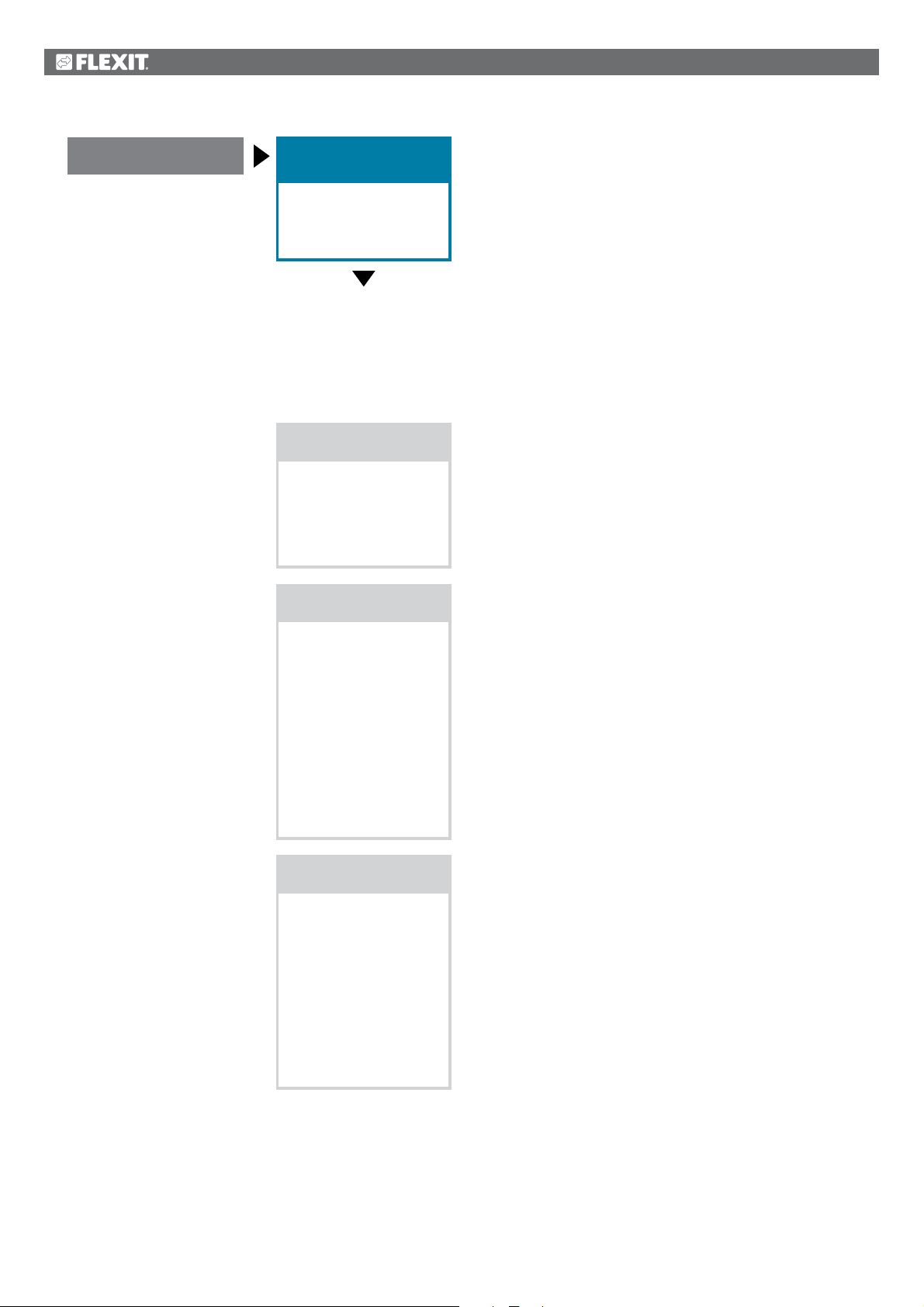
Start page
Quick menu
• Language selection
• Timing program
• Setpoints/Settings
Language selection
• HMI language
+ Alarm snapshot
• Save -> SD
+ Modem
• SMS language
Timing program
Date Time
• Continuous operation
Current value
• Monday
• Copy schedule
• Tuesday
• Wednesday
• Thursday
• Friday
• Saturday
• Sunday
Setpoints/Settings
• All settings
• Timing program
• Setp.comf.heat
• Setp.econ.heat
• Setp.TF step 1
• Setp.TF step 2
• Setp.TF step 3
• Setp.FF step 1
• Setp.FF step 2
• Setp.FF step 3
14

Start page
Main menu
• Log in
• Unit
• Communication
• General func.
• Alarm handling
• System overview
• Overview of IO config./
raw values
• Configuration
Log in
• Password
Unit
• Operating information
• Inputs
• Outputs
• Operating functions
• Setpoints/Settings
• Damper control
• Fan control
• Temperature regulation
• Regulators
• Operating time
Communication
• Comm. modules
• Process bus
• TCP/IP
• Climatix IC
• Modbus
• Modem
• SMS
• Restart
General func.
• Summer/winter mode
• Manual operation
• Activate manual alarm
• Activate comm. test
• Communication test
• Set IO to
• Alarm Snapshot
• Snapshot memory full
• Trend archiving
• Trend archive export
• Trend archive full
Alarm handling
• Alarm reset
Danger (A)
High (A)
Low (B)
Warning (C)
• Alarm output selection
• Alarm output 1
• Modbus alarm
• Process bus comm.
• IO exp. bus
• Comm. module 1
- Communication error
- Status
• Comm. module 2
- Communication error
- Status
• Comm. module 3
- Communication error
- Status
System overview
• Date Time
• Communication
• Application info.
• Versions
• Save/Reset
• Diagnosis
• Trend archiving
• Alarm Snapshot
• Password
administration
• HMI
• Language selection
Overview of IO
config./raw values
• Temperatures
• Pressure/Flows
• Digital inputs
• Digital alarm
• Damper outputs
• Fan outputs
• Temp. control outputs
• Alarm outputs
Configuration
• Configuration 1
• Configuration 2
• Config. lnputs/Outputs
• IO config. control
Duplicated
Not configured
• Set IO to
• Overview, Outputs
• Inputs
• Integrations
15
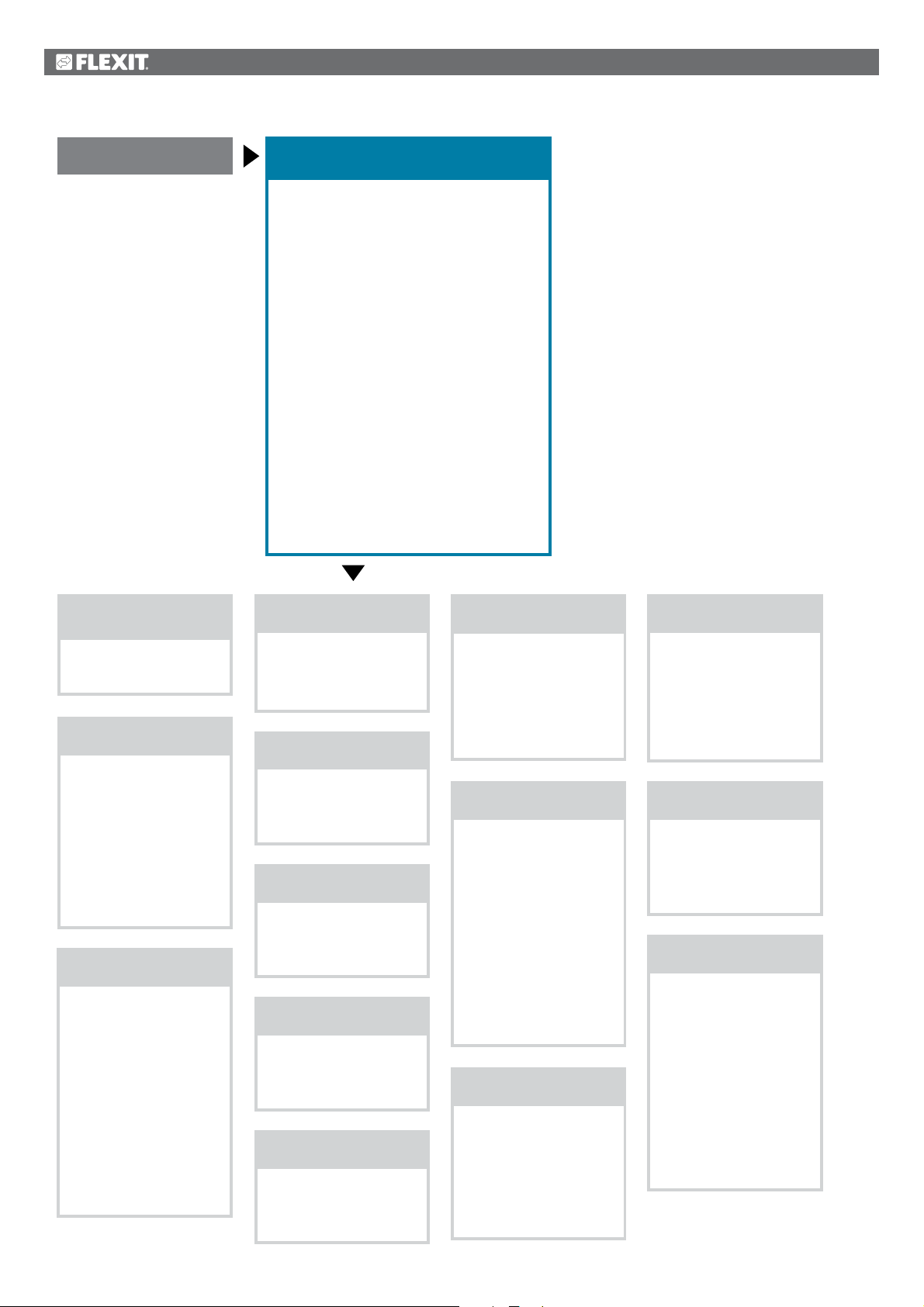
Start page
Operating information
• Current operating mode
• - Alarm
• Timing program
• Outdoor temp.
• Extract air temp.
• Supply air temp.
• Outdoor air damper
• Exhaust air damper
• Current fan step
• Current setpoint SF
• Current actual value SF
• Supply air fan
• Supply air flow
• Current setpoint EF
• Current actual value EF
• Extract air fan
• Extract air flow
Current actual value, temperature
• Supply air
• Current setpoint, heating
• Recovery
Current operating
mode
• Auto/Off
Save/Cancel
- Alarm
• Current
• Operating status
• SERVICE SWITCH
• Continuous operation
• Timing program
• From BMS
• External control
• Power up delay
Timing program
Current value
• Monday
• Copy schedule
• Tuesday
• Wednesday
• Thursday
• Friday
• Saturday
• Sunday
• Calendar exception
• Exception
• Calendar stop
Outdoor temp.
• Supply air
• Outside
• Extract air
Extract air temp.
• Supply air
• Outside
• Extract air
Supply air temp.
• Supply air
• Outside
• Extract air
Outdoor air damper
• Outdoor air damper
• Exhaust air damper
• Open time
Exhaust air damper
• Outdoor air damper
• Exhaust air damper
• Open time
Current fan step
• Supply air fan
• Extract air fan
Current fan step
• Block high speed
• Setting, operating
time
Current setpoint SF
Current fan step
Current setpoint
supply air
• Step 1
• Step 2
• Step 3
• Max. forced ventilation
• Min. operating time
• Power up delay
• Deviation alarm
• Ext. setpoint
function SF
Current actual value SF
Current value
• Regulator
• Output signal
• Operation
• Alarm
• Setpoints/Settings
Supply air fan
Current value
• Regulator
• Output signal
• Operation
• Alarm
• Setpoints/Settings
Supply air flow
• Supply air flow
• Extract air flow
• Supply air filter
• Extract air filter
Current setpoint EF
Current fan step
Current setpoint
extract air
• Step 1
• Step 2
• Step 3
• Max. forced ventilation
• Min. operating time
• Deviation alarm
• Ext. setpoint
function EF
16
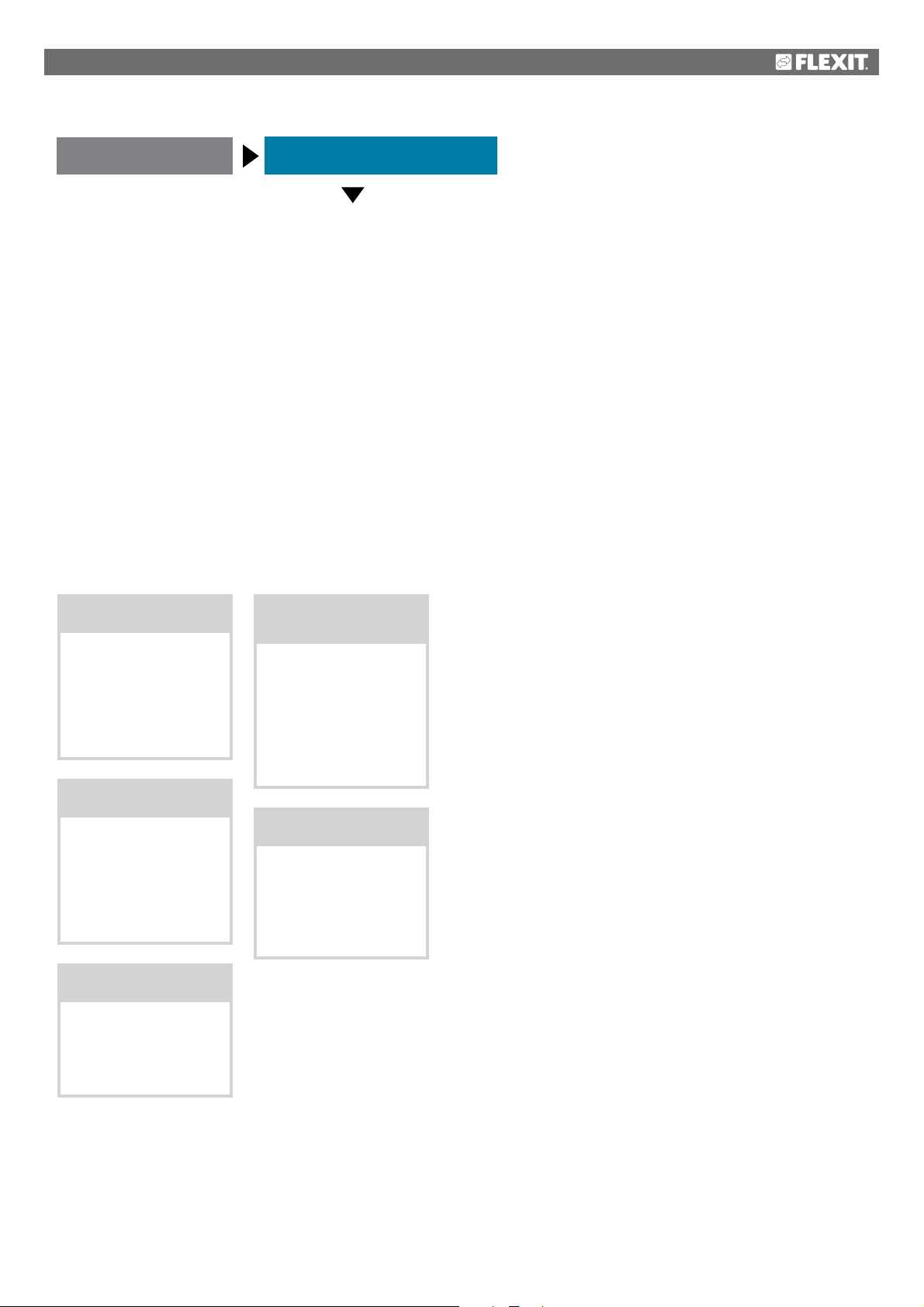
Start page
Operating information, cont.
Current actual value EF
Current value
• Regulator
• Output signal
• Operation
• Alarm
• Setpoints/Settings
Extract air fan
Current value
• Regulator
• Outdoor signal
• Operation
• Alarm
• Setpoints/Settings
Extract air flow
• Supply air flow
• Extract air flow
• Supply air filter
• Extract air filter
Current setpoint,
heating
Current actual value
temperature
Supply air
Current setpoint
heating
• Comfort heating
• Economy heating
Recovery
• Regulator
• Output signal
• Alarm
• Start time
• Start temp.
17
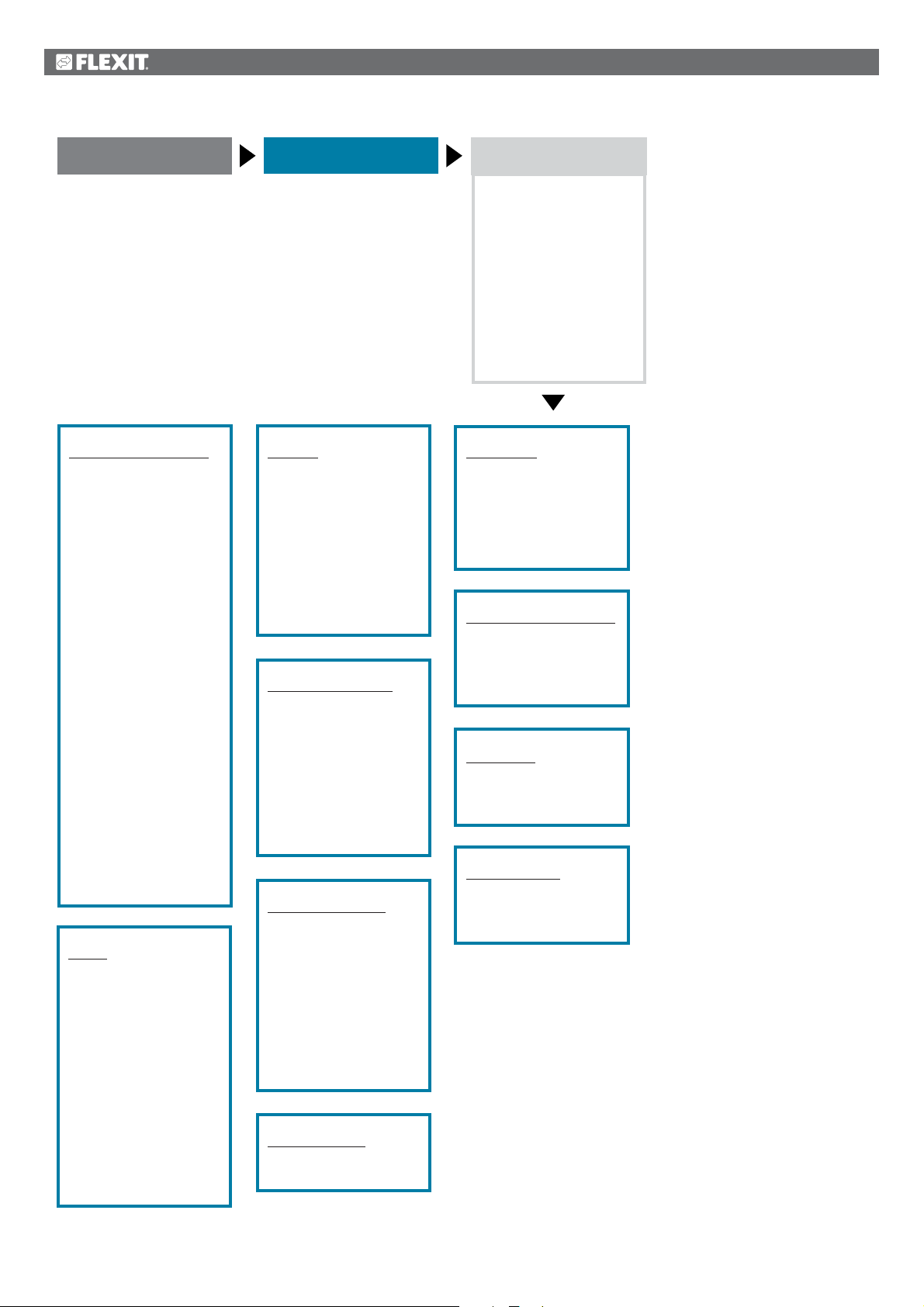
Start page
Main menu
Unit
• Operating information
• Inputs
• Outputs
• Operating functions
• Setpoints/Settings
• Damper control
• Fan control
• Temperature
regulation
• Regulators
• Operating time
Operating information
• Current operating
mode
• - Alarm
• Timing program
• Outdoor temp.
• Extract air temp.
• Supply air temp.
• Outdoor air damper
• Exhaust air damper
• Current fan step
• Current setpoint SF
• Current actual
value SF
• Supply air fan
• Supply air flow
• Current setpoint EF
• Current actual
value EF
• Extract air fan
• Extract air flow
Current actual
value temperature
Supply air
• Current setpoint
heating
• Recovery
Inputs
+Temperatures
• Extract air
• Supply air
• Outside
+Pressure/Flows
• Supply air flow
• Extract air flow
• Supply air filter
• Extract air filter
+Digital alarm
• Supply air fan
• Extract air fan
• Recovery alarm
• Digital inputs
Outputs
+Digital outputs
• Supply air fan
• Extract air fan
• Outdoor air damper
• Exhaust air damper
• Alarm output 1
+Analogue outputs
• Supply air fan
• Extract air fan
• Recovery
Operating functions
Current
Operating status
• SERVICE SWITCH
• Continuous
Operation
• Timing program
• From BMS
• External control
• Power up delay
Setpoints/Settings
• All settings
• Timing program
• Setp.comf.heat
• Setp.econ.heat
• Setpoint, SF step 1
• Setpoint, SF step 2
• Setpoint, SF step 3
• Setpoint, EF step 1
• Setpoint, EF step 2
• Setpoint, EF step 3
Damper control
• Power down delay
• Damper
Fan control
• Supply air fan
• Extract air fan
Current fan step
• Block high speed
• Setting, operating
time
Temperature regulation
Current actual
temperature value
• Temp. setpoints
• Heat recovery
Regulators
• Supply air fan
• Extract air fan
• Heat recovery
Operating time
• Supply air fan
• Extract air fan
• Settings.fan
18
