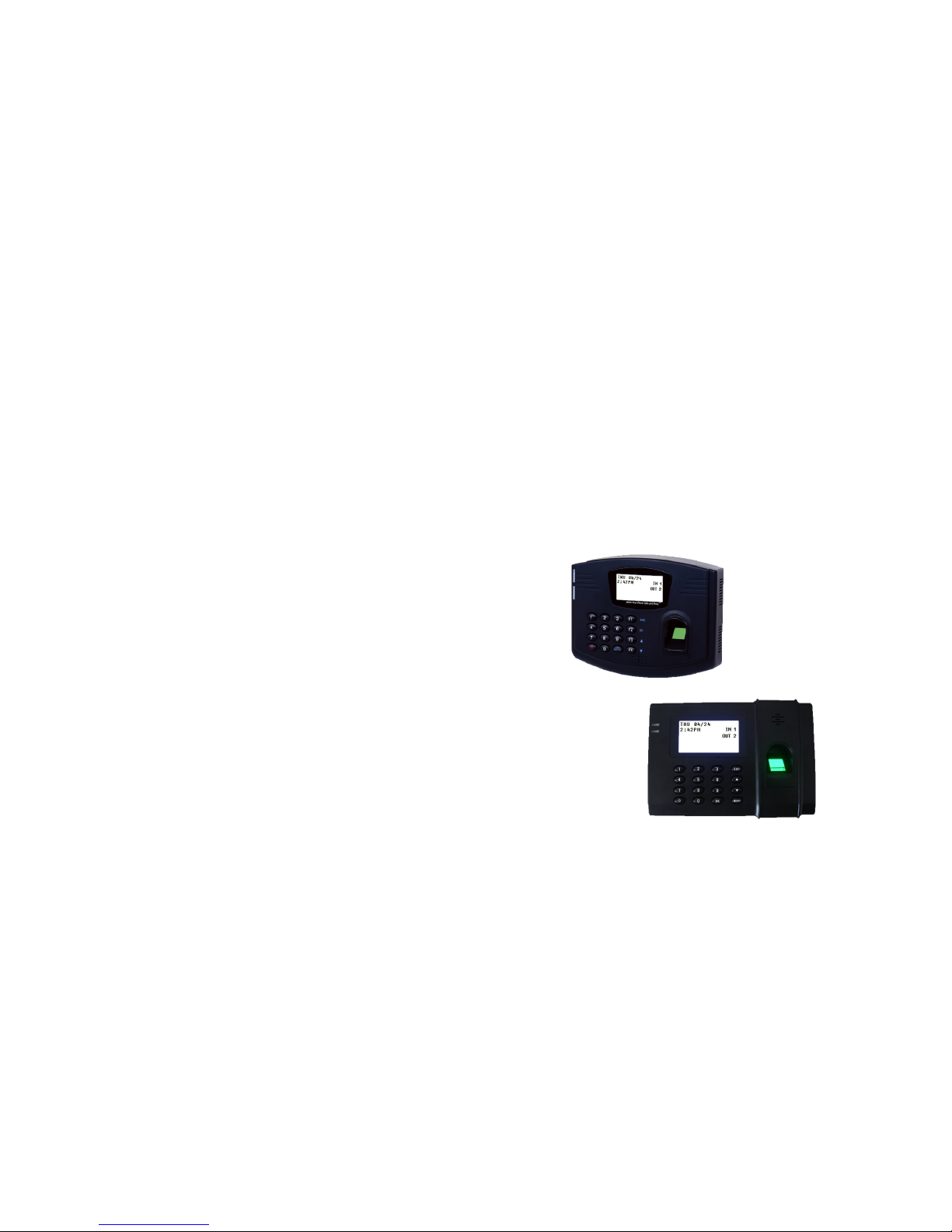
FlexClock
Multi-Purpose Time Device
Z-Series Setup Guide
Z 23
Z 24
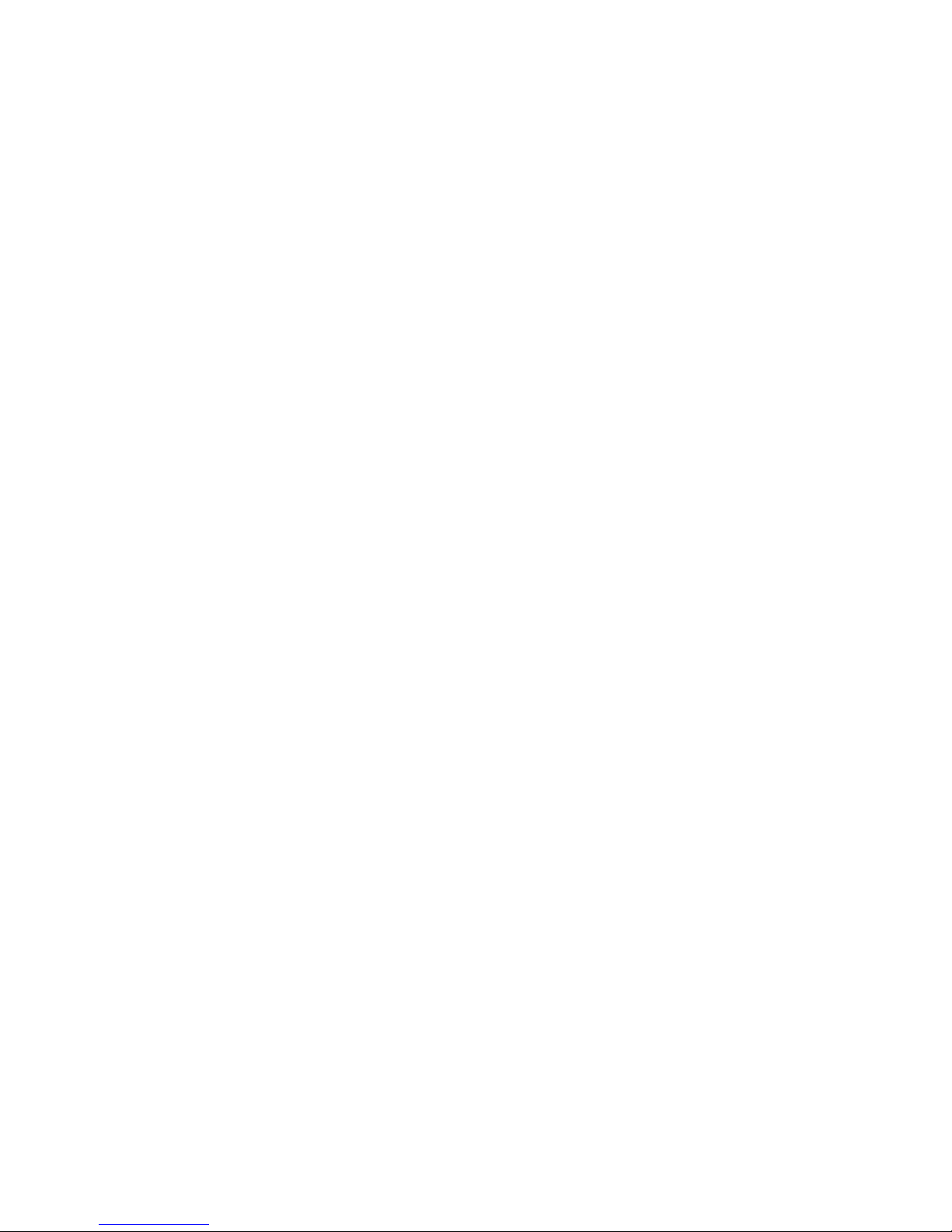
SETUP
To set up your new FlexClock, there are only two cables to connect. One is for the
power, and the other is an Ethernet cable that connects to your network. Connect
the cables to the bottom of the clock. Your FlexClock Z-Series may have a third port
(USB or serial). You do not need to connect anything to this. Once connected, the
clock can be used immediately if the clock has already been added to your account.
You may wish to hang your new FlexClock on a wall. Your FlexClock includes basic
mounting hardware. To mount the Z23, use the hardware included to hang the clock
directly on the screws. To mount the Z24, rst mount the included backplate to the
wall, and then attach the clock to the plate.
Network Setup
Your FlexClock automatically sets itself up on your network, as long as your network
supports this capability. Most small business networks do.
If your network requires a manual or “static” conguration, your company’s IT
department should be able to tell you whether you need to set up a “Static IP
address”. Usually, you do not need to do this. If you do, you can reach a hidden
Network Conguration menu. To access this menu, press * or MENU (depending on
your model), and enter the following password: 2663.
For rewall administrators only: FlexClock will make outgoing connections on TCP
ports 8288 and 8289. By default, most rewalls allow this sort of outgoing connection
without any additional setup. FlexClock only makes outgoing connections, so it does
not need any setup for inbound connections.
Initial Setup
All of the clock settings are retrieved from the timekeeping server. This includes
settings like the time and date, time zone, Daylight Saving Time settings, etc.
Once the clock is connected to the network, you can press the 9 key to force it to
communicate.
If you receive the message “UNKNOWN SERIAL #”, it means your clock has not been
set up online. Note that it can take up to 10 minutes after the clock has been added
to the site for it to actually become active.
Once your clock is set up, it will periodically transmit automatically. There is no need
to force it to transmit with the 9 key, although you can do this at any time.
OTHER MODELS IN THE FLEXCLOCK LINEUP
The FlexClock Z-Series
Provides Ethernet connectivity and available biometrics at an unbeatable value.
FlexClock Z18 is a simple and affordable time clock using a proximity card
reader.
FlexClock Z23 and Z24 are simple and affordable time clocks with a built-
in fingerprint reader. (They function the same, differing only in style and
appearance).
The FlexClock Vx-Series
Based on quality banking equipment from VeriFone®. All Vx-Series clocks include a
magstripe card reader, receipt printer, and fully support analog dialup (landline) as
an alternate communication method. Options include:
FlexClock Vx510 and Vx570 - Basic model with Ethernet, Dialup, and a printer.
The Vx570 can be wall mounted while the Vx510 is meant for tabletop use only.
FlexClock Vx510G - Offers a cellular connection instead of Ethernet. Requires AC
power or vehicle power.
FlexClock Vx610 - Offers a cellular connection instead of Ethernet, and is
completely portable with a built-in rechargeable battery. Optional external
fingerprint accessory available for all FlexClock Vx-Series models.
ADDITIONAL QUESTIONS
If you have any additional questions regarding the installation or use of your
FlexClock, please contact your service provider.
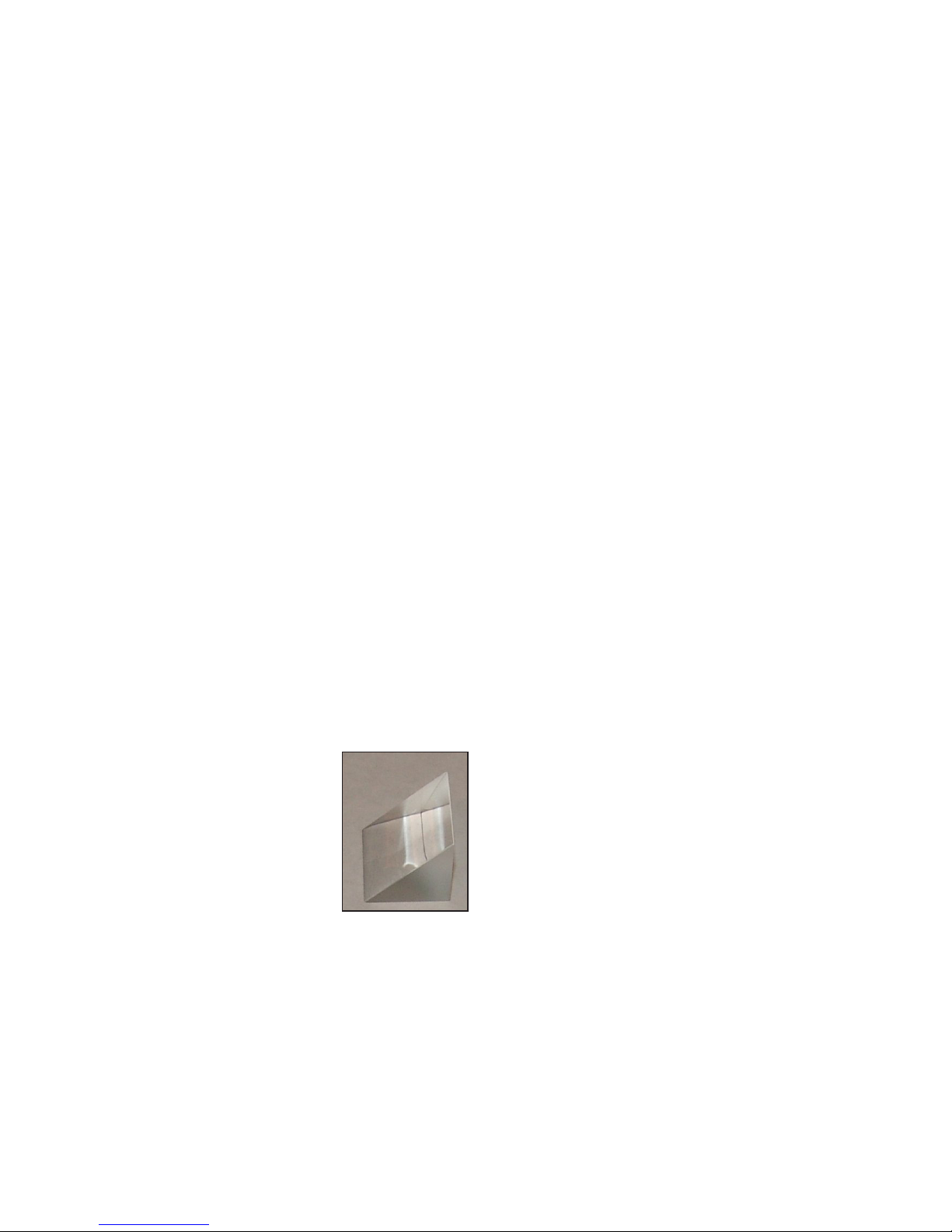
Daylight Saving Time
Your clock automatically adjusts for Daylight Saving Time (DST) as instructed by
the server. The adjustment takes place immediately when the clock reaches the
designated time (i.e. 2:00 AM).
Daylight Saving adjustments occur on a Sunday.
From Sunday through Tuesday, the clock will show a “DST checkmark” icon next to
the time, to remind employees that the DST correction has taken place.
The timekeeping website automatically performs adjustments to ensure everything
is correct. There should rarely, if ever, be a need to adjust time cards - even if
employees worked overnight during the time change.
If you live in an area that does not observe Daylight Saving Time (such as Arizona),
then the automatic adjustment is disabled by your payroll provider from the web
site.
CLOCKING IN & OUT
Clocking in and out is simple: Press 1 to clock in. Press 2 to clock out.
After you press 1 or 2, enter your PIN number and then place your nger on the
sensor.
If the PIN number entered has never been enrolled with a ngerprint, then no
ngerprint check is required. This is intended as a convenience to new-hires. Once a
PIN number is enrolled with a ngerprint, the ngerprint will be required in order to
use the clock in the future.
Additional prompts (such as department, job, or tip prompts) may appear. These are
congured from the timekeeping web site. The 4 and 5 keys can also be used to clock
“in” and “out”, if enabled from the web site. This allows an alternate set of prompts
to be shown to certain employees. This feature is commonly used at restaurants. For
example, non-tipped employees may use these keys to bypass a prompt that asks
“enter total tips”. Contact your service provider for more information.
Problem: Sensor contact surface
The ngerprint lens in the Z-series clock needs to be clean to function properly. A
toothbrush and light soap can
be used.
The Z-Series ngerprint sensor uses a type of adhesive gel to enhance the quality of
ngerprint image. This gel can be damaged by chemicals or heavy greases, or can be
scratched by hard objects such as keys. Take care not to scratch or damage the gel
while cleaning.
Periodically, the gel surface will need to be replaced. Its life expectancy ranges
from 6 months to 3 years, the actual lifetime depending greatly on the number of
employees using the clock every day. The gel surface is permanently adhered to a
plastic triangular wedge-shaped lens that can be thrown away and replaced. Contact
your payroll provider to obtain a replacement lens kit.
The gel tends to attract a small amount of dust or latent ngerprint residue that may
be dicult to wipe o. There is no need for concern - in our experience, these don’t
cause any problems unless they are grossly excessive.
Consider the L-Series clock
If your environment includes many dry or damaged ngers, you may want to
consider the FlexClock L-series clock.
The FlexClock L-Series is similar to the Z-Series except it includes a sophisticated
premium ngerprint reader from Lumidigm®. This premium “multispectral” sensor
is designed to tolerate wet, dirty, dry, and damaged ngerprints, and works by
integrating multiple pictures. It can see capillaries under the skin and deduce
ngerprints, even on wet, dirty, injured, elderly, or rubbed down ngers. This same
sensor is used in government checkpoints and at the entrance to Disney® theme
parks.
The L-Series clock is a premium product at a higher price
point. Enrollments taken on the L-Series clock are 100%
compatible with your Z-Series clock. If you have access
to both, you may want to do all the enrollments on the
L-Series clock. Due to the image quality being higher, the
system will be able to capture more valuable minutiae
points to make a higher quality template le. Your Z-Series
clock can take full advantage of a higher-quality template
and match ngers with greater condence, even in
poorer conditions. Contact your payroll provider for more
information on the FlexClock L-Series.

FINGERPRINTS Fingerprint Enrollment
Fingerprint enrollment is simple and only needs to be done once per employee.
If you own more than one FlexClock Z-Series, the ngerprint enrollments will
automatically be copied to all of your other clocks. The timekeeping server stores a
backup copy of the ngerprint template les, and they will automatically be restored
if you ever replace or clear the memory of your clock.
Your FlexClock Z-Series can automatically exchange prints with the FlexClock L-Series.
Your FlexClock Z-Series cannot automatically exchange prints with the FlexClock VxSeries, or the TimeClock 330/380 PrintReader. If you own both types, employees must
be enrolled on each type seperately.
Accessing the Enrollment Menu
The enrollment menu can be accessed by pressing 3 from the main “date/time”
screen. The default password for the manager menu is 1234, and can be changed
through the menu.
We strongly recommend that you change this password immediately to avoid any
unauthorized changes to the setup. For example, if employees can delete their
own ngerprint enrollments, then they can bypass the ngerprint check entirely —
re-introducing the risk of “buddy punching”.
Enrolling Prints
To enroll a print, press 1 from the Enrollment Menu.
First, you’ll be asked to enter the PIN number for the employee. This is the same
number used to identify the employee on the timekeeping web site.
Then, the employee will be asked to touch the ngerprint sensor a total of four times:
three to capture the enrollment, and once more for verication.
TROUBLESHOOTING
Troubleshooting Network Connection
You can always force the time clock to attempt to contact its server at any time by
pressing the 9 key.
The time clock’s ability to transmit depends on your Internet connection. If you are
having trouble transmitting, ensure your Internet connection is up.
You can unplug the clock’s power at any time and plug it back in to force it to acquire
a new IP address using “DHCP” (Dynamic Host Control Protocol).
Troubleshooting Fingerprint Recognition
Problem: Finger enrolled, but isn’t recognized (red light)
·Is employee using the same finger as enrolled? (Different fingers won’t work.)
·Is the placement correct? (Center peak of fingerprint needs to be touching
center of sensor.)
·Is finger injured, dirty, or wet?
·Is fingerprint sensor clean and not damaged?
·Has enrollment been deleted? (Deletions can occur on other clocks, and pass
from clock to clock, if you have more than one.)
·Has the same number been enrolled by somebody else? (This also can happen
on another clock.)
·Is the finger possibly not enrolled? (Use the Finger Test mode, option 7, as an
easy way to find out.)
·Try deleting and re-enrolling the finger.
Problem: System allows punches without nger verication
A common technical support complaint is that the clock seems to be accepting
punches without requiring any ngerprint verication at all.
This is normal if an employee PIN number is entered that has never had a ngerprint
enrolled. This is intentional, so that new hires can immediately begin using the clock
with minimal inconvenience. Once a ngerprint has been associated with that PIN,
however, the clock will always require ngerprint verication in order to accept that
PIN in the future.
It is true that employees can simply make up non-existent PIN numbers and clock
them in and out, without any verication. But this provides them no benet. Since
they cannot be matched to any employee’s time card, the web site shows them as
“unprocessed punches”, where they can be viewed by a supervisor and then either
posted to a time card manually (if considered valid), or simply deleted.
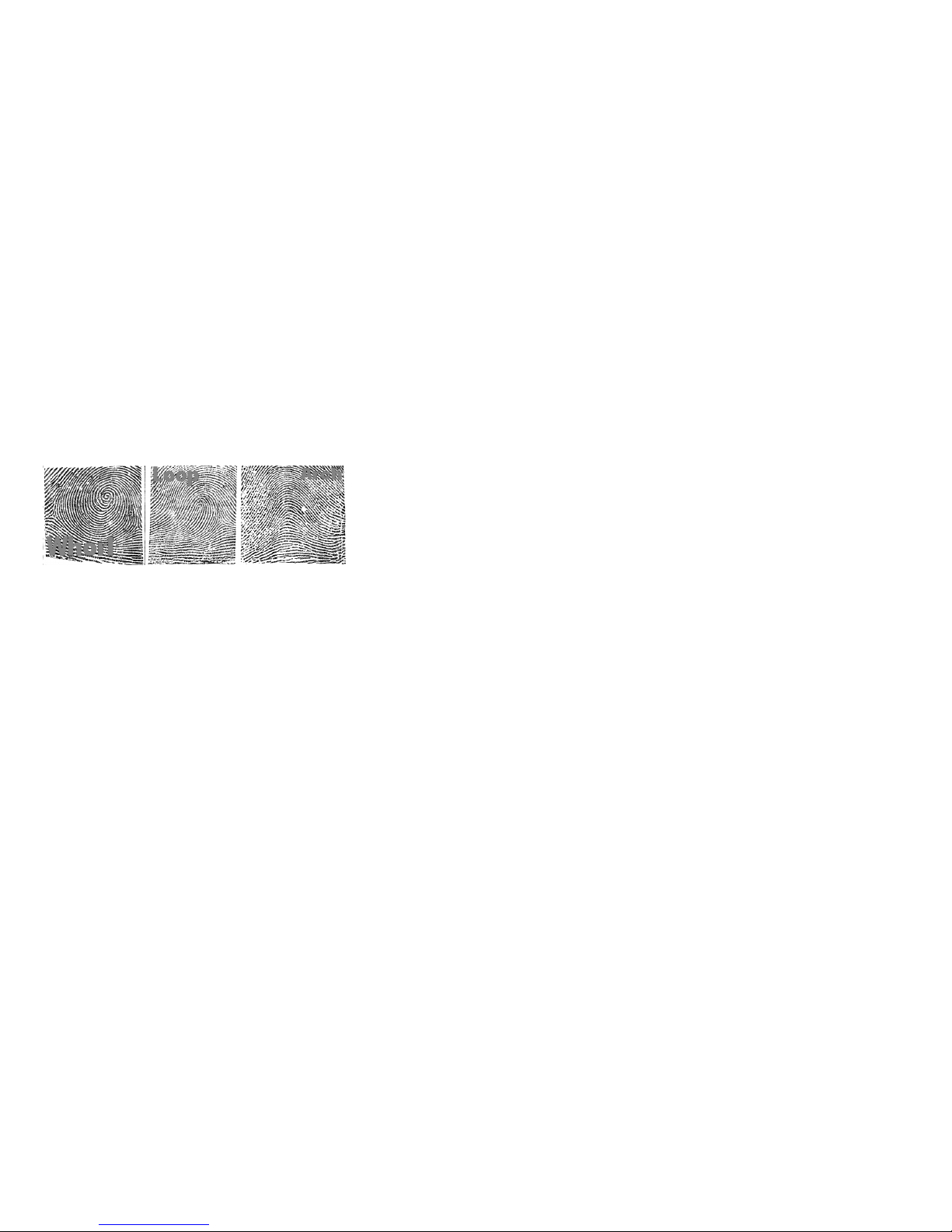
About ngerprints
All ngerprints are unique. Even identical twins have unique ngerprints.
All ten ngers on every person are uniquely distinct from each other. If a person
enrolls their index nger, that same nger must be used when clocking in and out.
Fingerprints come in three basic types: a whorl, an arch, and a loop. When reading a
nger, the very rst thing your ngerprint reader will do is classify the print into one
of these three categories. Most people have a combination of two, or even all three
types. As a trivial exercise, you may be able to classify each of your own ngers into
these three categories just by looking at them.
Using this criterion as well as several others, through the process of elimination, the
reader can quickly determine which prints cannot match, until it narrows it down to a
single best match.
For this process to work properly, it is vital that the central part of the nger
containing this vital feature be placed in the middle of the sensor. Without proper
training, employees may place their ngers too high or too low, making accurate
distinction dicult or impossible. For optimum results, train users to nd this
important part of their ngerprint so they will know how to correctly position their
nger on the sensor.
If multiple ngers need to be enrolled for the same person, an additional code can be
associated with that employee (up to 3 unique ID’s) on the timekeeping website. A
dierent nge
Getting Good Results
We strongly recommend that immediately before enrollment, each person
completely wash and then completely dry his or her hands. It is always important to
have good image quality, but even more so for the enrollment process. Poor image
quality at enrollment will cause poor matching.
A supervisor should ensure that the employees touch the sensor the proper way. The
nger should be touched rmly enough to the sensor so that the skin is attened and
easily read. The center point of the nger should be in the center of the sensor.
The following things should be avoided during enrollment.
Avoid moving the finger.
Avoid using an injured finger.
Avoid using a wet finger. The finger should be towel dried if wet.
Avoid using a dry or dirty finger.
Setting a Manager Password
From the enrollment menu, the master manager password can be set. The master
manager password always has access to the ngerprint menu, and never needs
ngerprint verication. The default is 1234. You should change it immediately, and
keep the password secure.
Your payroll company can generate a one-time “unlock” code to reset this password if
it is ever lost. The master manager password always has full access to the enrollment
menu. It is not possible to reduce the master manager password to only “limited”
access.
The manager password is set per-clock. Manager passwords do not automatically
copy from clock to clock.
Setting Manager Fingerprints
From the enrollment menu, you can also set up to four (4) manager ngerprints. This
lets you give employees access to the manager menu.
The employees’ ngerprints must already be enrolled. Further, they can only enter
the ngerprint menu with their ngerprint - NOT with their PIN number.
You can create two kinds of managers. A “limited” manager can only enroll new
employees. A “full” manager has access to all options in the enrollment menu,
including creating and deleting other managers.
Manager privileges are set per-clock. Although ngerprint templates automatically
copy from clock to clock, the manager settings do not copy.
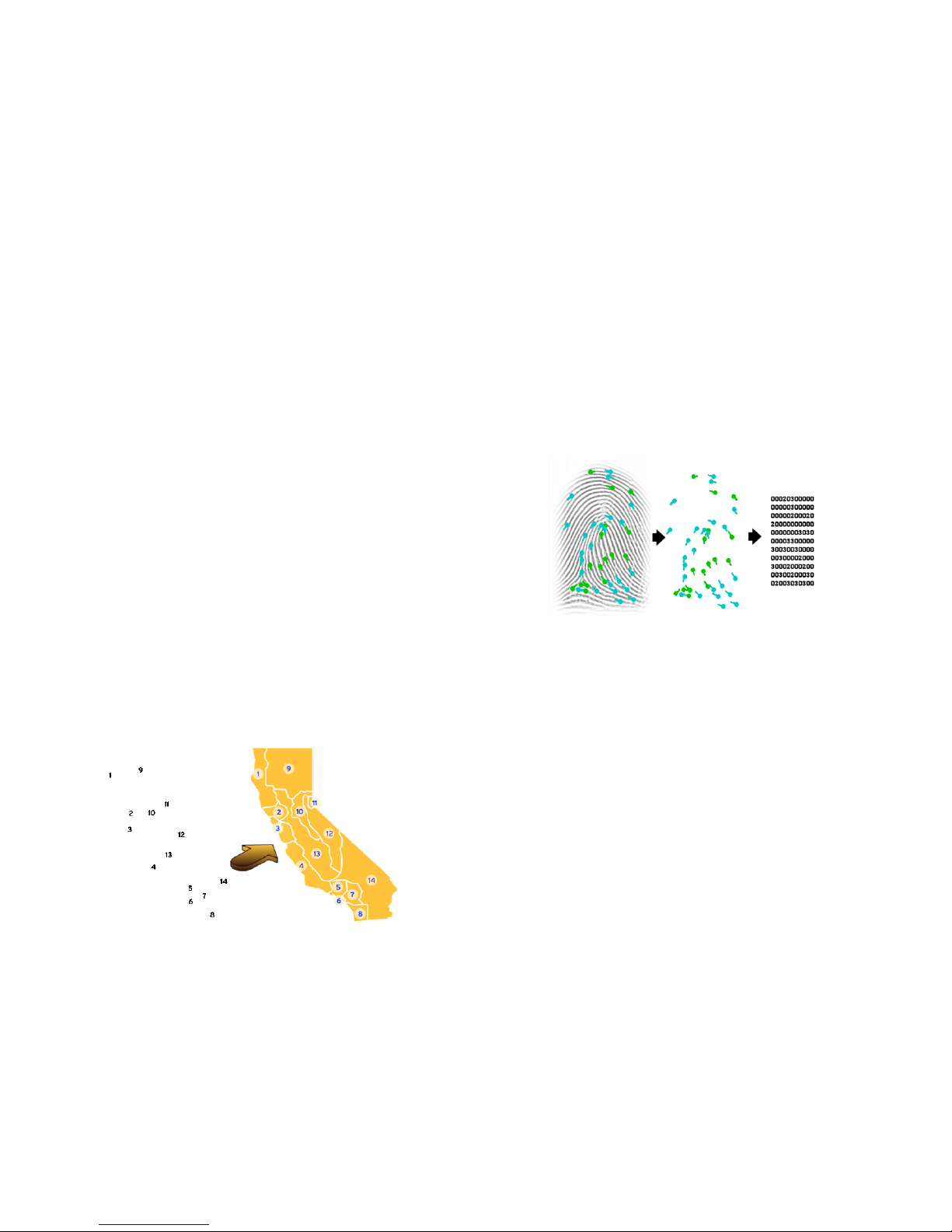
It’s impossible to recreate a map of California just from these numbers... but given
the map of all 50 states, an intelligent computer program can uniquely detect these
numbered dots as matching only California. The ngerprint reader works exactly the
same way to recognize and associate the print with an employee.
The system does not store or record any ngerprint images. The only thing stored is a
numerical series of key points taken from the nger. These are called “minutiae”.
Fingerprint “minutiae” are landmarks - encoded as a series of numbers - that can
be used to verify whether a ngerprint is the same. The original ngerprint image
cannot be recreated from minutiae.
Test Mode
On the enrollment menu, option 7 (Tests) allows you to test the automatic
identication capability of the ngerprint reader without punching anybody in or
out.
In test mode, the clock will attempt to identify the nger on the sensor, and show the
corresponding PIN number. The test mode can be used to train employees on the
best way to touch the sensor.
It is normal for a nger to not identify correctly on the rst try or two, especially if it is
dirty, dry, or not centered properly on the sensor. But if a nger cannot be identied
repeatedly, you should re-enroll it.
The “score” is an indication of how well the nger matched the original template. You
should try for a score of 100 whenever possible.
Redownloading Fingerprints
At any time, you can force the clock to redownload the entire ngerprint database
from the server. This is done by selecting option 5 from the menu. You can choose
whether the clock should download prints from other clocks (assuming you have
more than one), or whether it should download only prints enrolled on the same
clock.
When you select the redownload option, nobody can use the clock until the
redownload has complete. It normally only takes a couple minutes.
About the Fingerprint System
A ngerprint template maps key points on a nger, just like these numbers map
places in California.
