Page 1

User Manual
Page 2
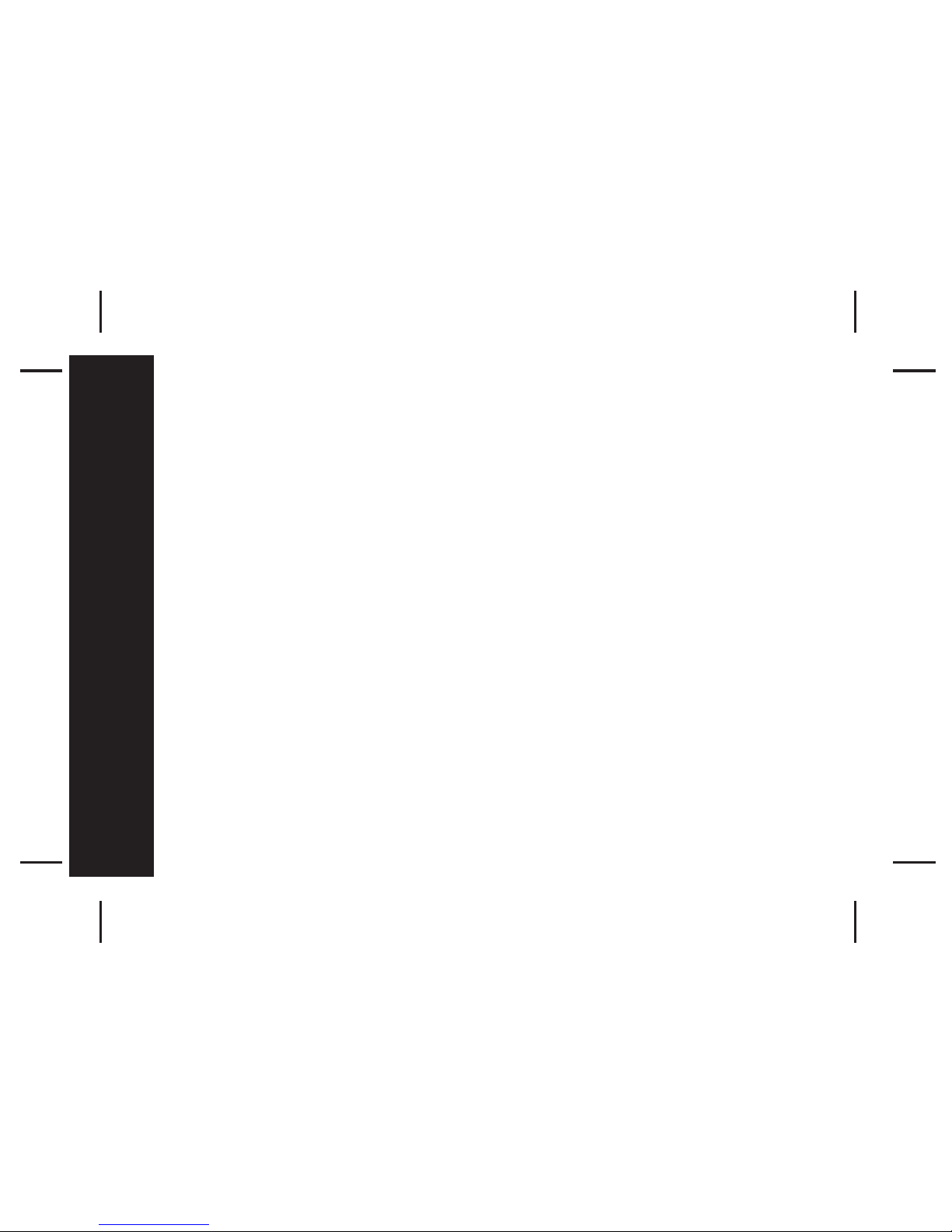
Page 3
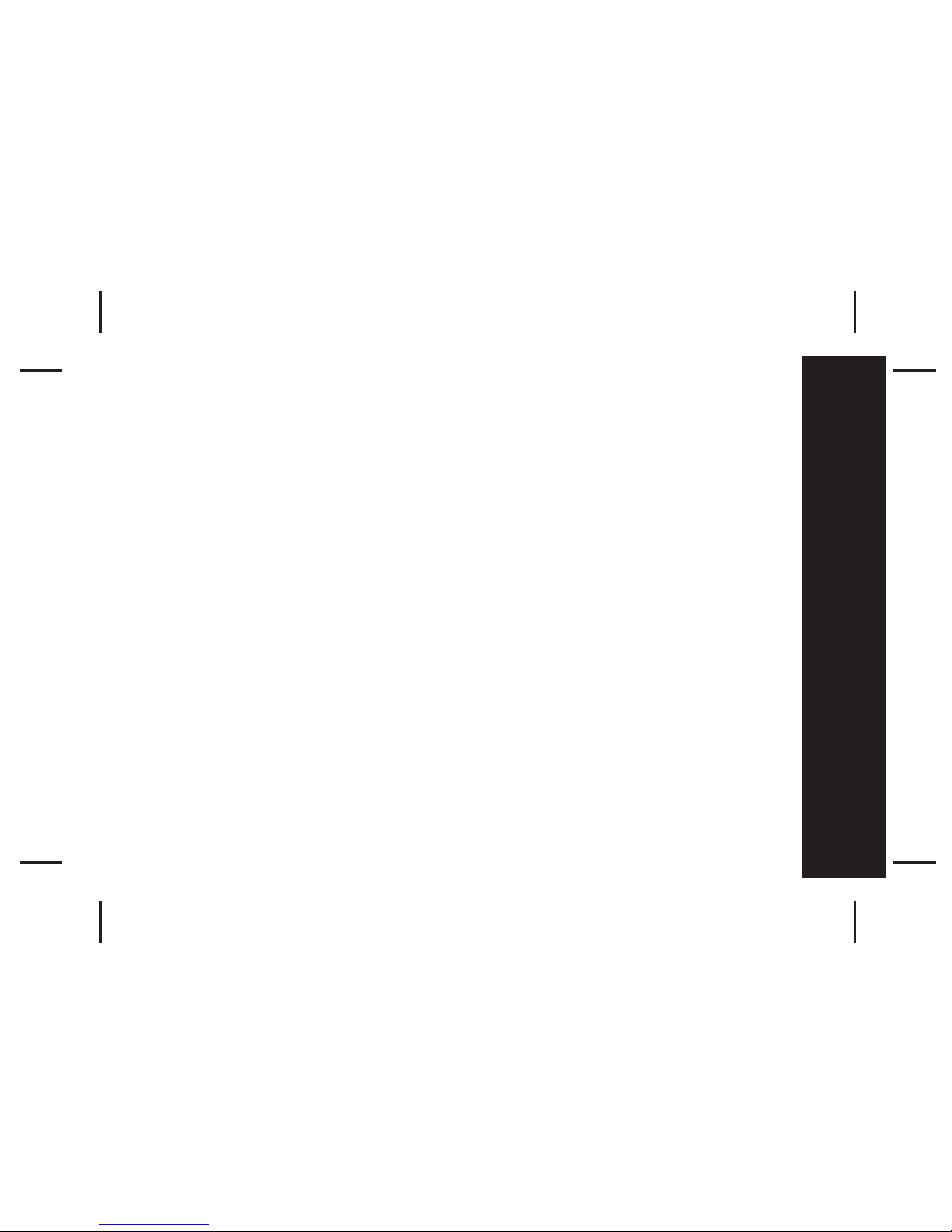
1
Contents
Introduction
Pager Features
Getting Started
Battery Information
Battery Installation and Removal
Button Definition
Pager On
Pager Off
Backlight
Main Menu Screen
Function Menus
Alert Mode
Quick Access to Vibrate Mode
Time and Date
Private Time
Alarm
Pager Control
Set Contrast
Auto Scroll
Reminder Alert
Set Zoom
Messages
Button Definition for Inbox and
Saved Folders
Button Defintion for Info Folder
Inbox Folder
Inbox Folder Function Menu
Receiving Messages
Error & Priority Messages
Message Full Indication &
Duplicate Messages
Info Folder (Information Service)
Info Folder Function Menu
Saved Folder
Saved Folder Function Menu
Maintenance
Care of your Pager
Contents
1
2
2
3
3
4
5
6
6
6
7
8
9
10
11
12
13
14
15
16
17
18
19
19
20
21
22
24
25
26
27
28
30
31
32
32
Page 4
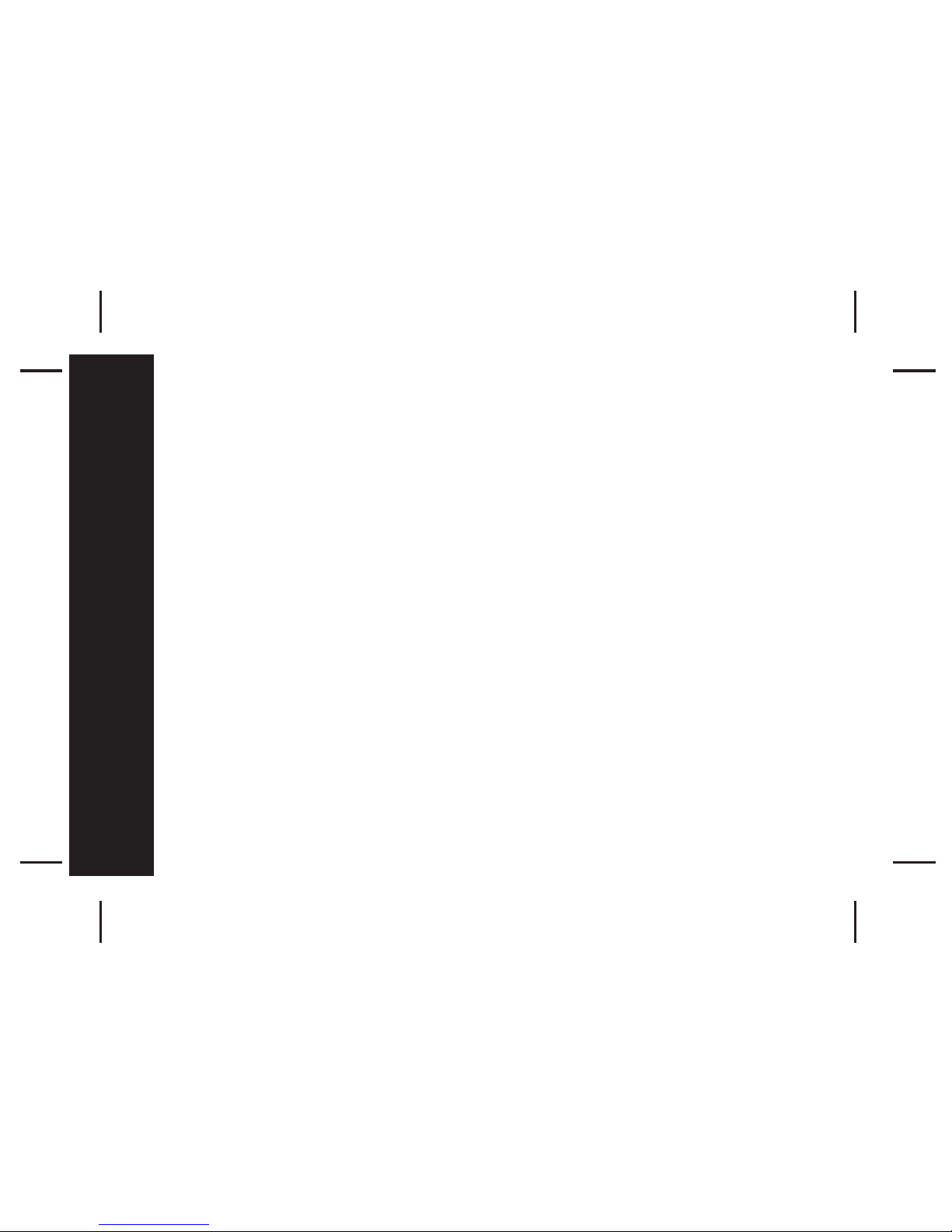
2
Pager Features
The BR802 offers a wide range of useful features.
- 4-Line, 20 English character screen
- Up to 30 Inbox messages
- Up to 15 Info folder addresses. Memory= 5 Messages per address
- 16 Saved folder slots for messages transferred from the lnbox or Info
folders
- 8 user selectable alert melodies
- Vibrate alert and Vibra-call
- Quick access to Vibrate mode
- 3 speed auto scrolling option
- Priority alert
- Private Time
- Backlit display for ease of reading in dark
- Message zoom in/out mode
- Unread message indication
- Alarm
Introduction
Page 5
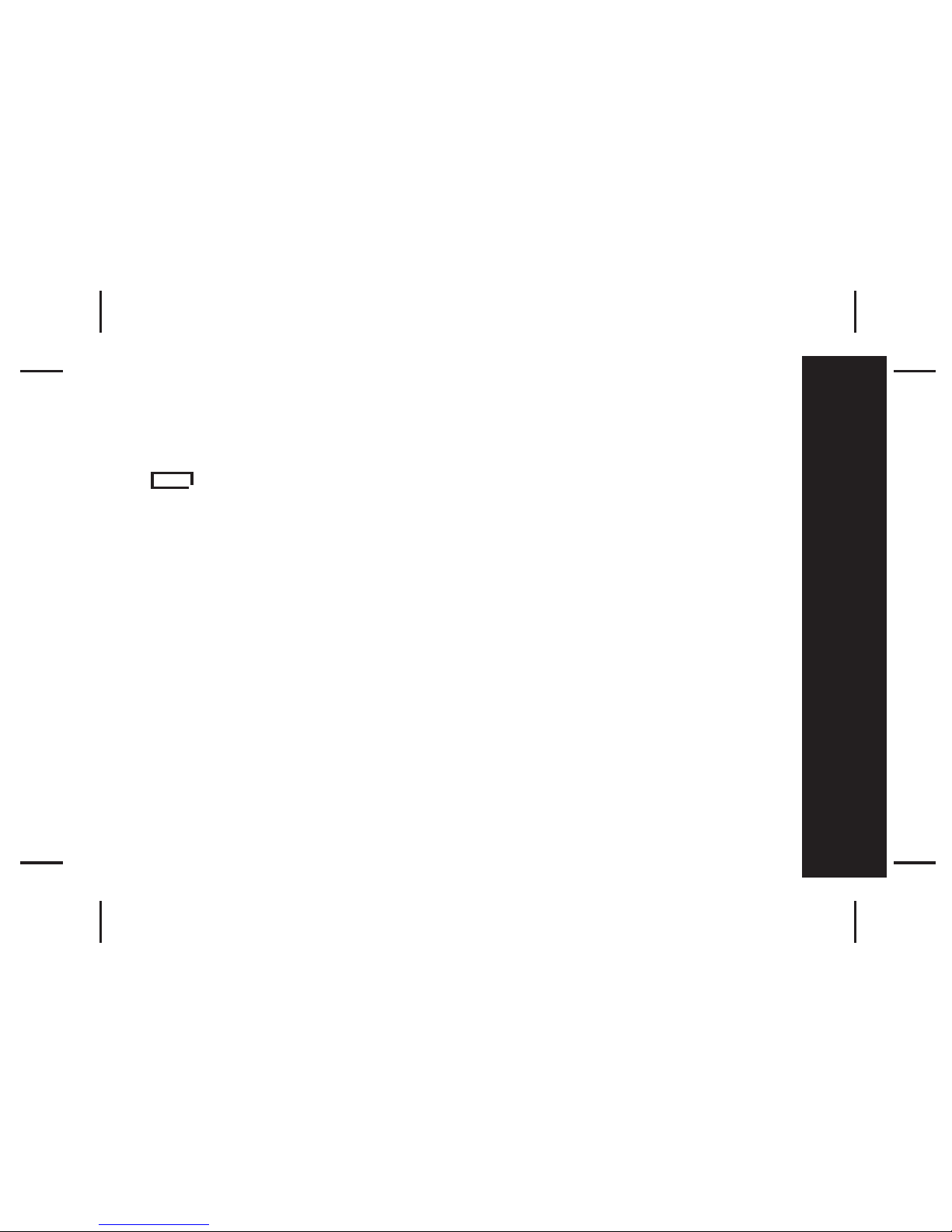
3
Battery Information
This pager is designed to operate on one 'AA' size alkaline battery (Do not
use any other battery type other than AA alkaline). If the display shows
the battery level is low. Replace the battery as described on page 4.
The correct time and any stored Messages will remain intact for up to one
minute after removing the battery.
WARNING - Use of a battery other than an Energizer E91 OR a Duracell
MN1500 1.5V AA Alkaline Battery may impair Intrinsic Safety UL rating of
this device.
Getting Started
Page 6

4
UNLOCK
Battery Installation and
Removal
- Place the pager face down in the
palm of your hand
- Unlock the battery door lock by
sliding it to the unlocked position.
- Push the battery door and slide it
out as shown.
- Slide a new battery into the battery
compartment.
- Ensure that the battery polarity is
correct as indicated on the housing.
- To close the battery cover, slide the
battery door back into position and
lock it using the battery door lock
Getting Started
Page 7
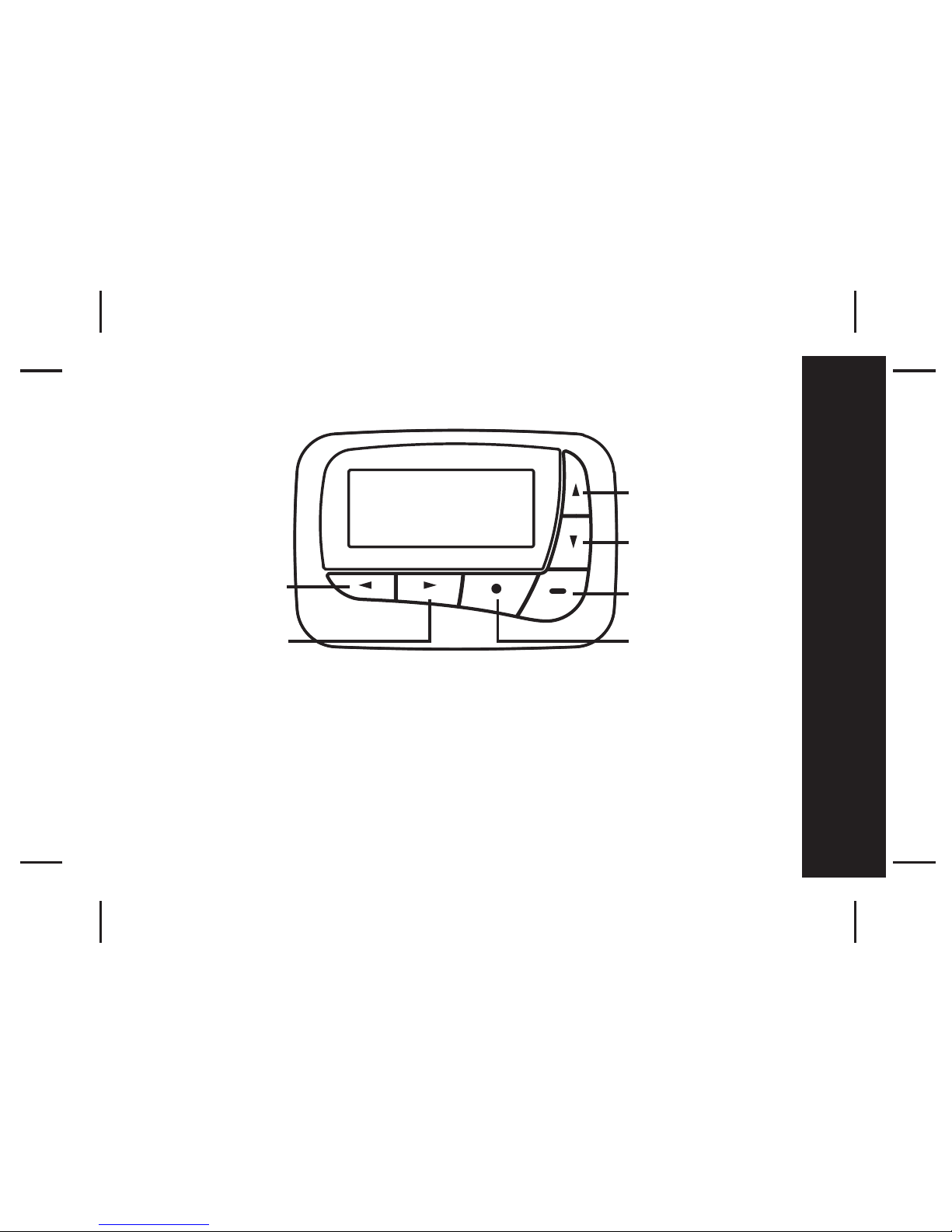
5
Backward
Button
Forward
Button
Up
Button
Down
Button
Read/On
Button
Function
Button
Getting Started
- Backward Button: navigate back
- Forward Button: navigate forwards
- Function Button: access the function menus
- Read/On Button: read messages/ hold to turn pager on
- Down Button: navigate down/ hold to quick access vibrate mode
- Up Button: navigate up
Button Definition
Page 8
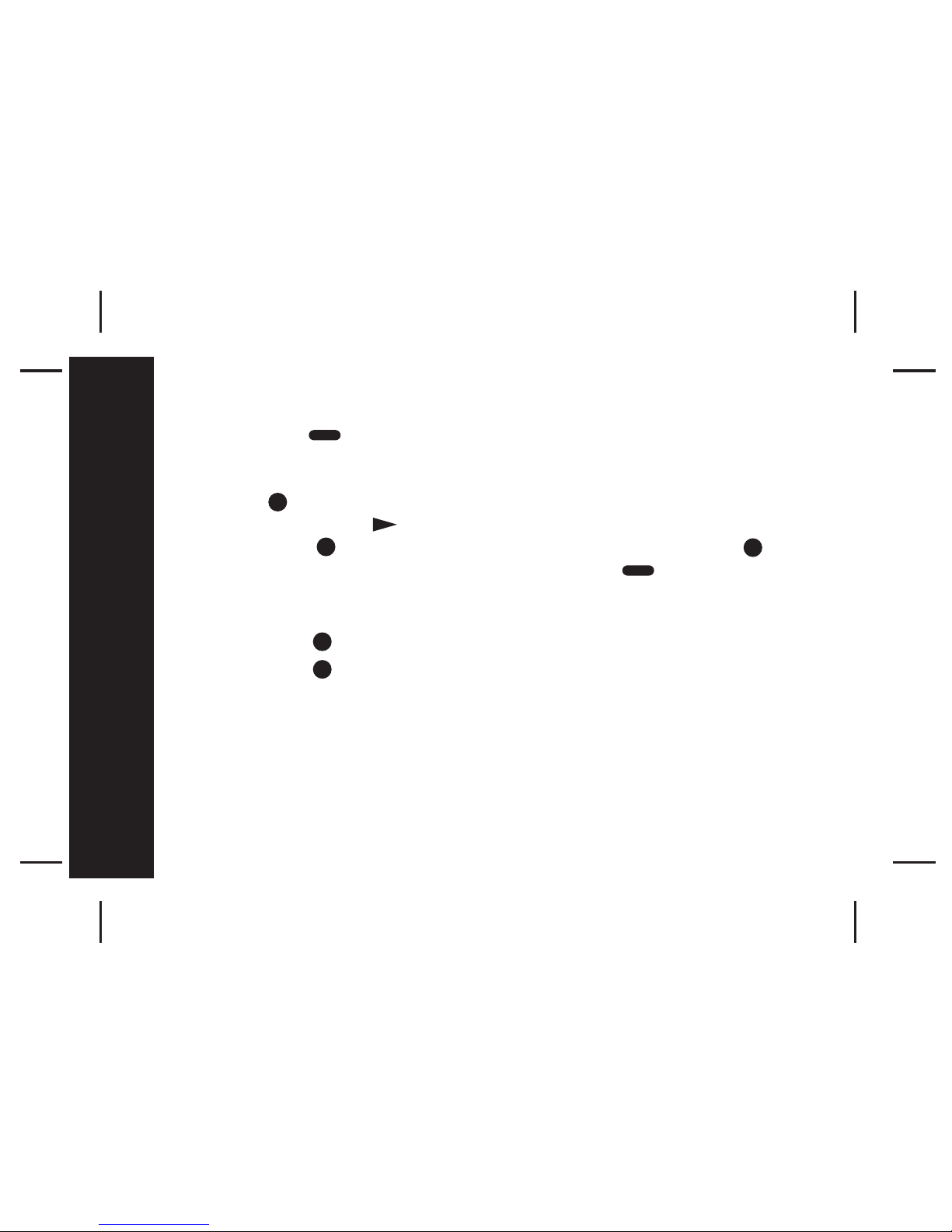
6
Pager ON
Press and hold for 2 seconds to turn on the pager.
Pager OFF
Press the button once from Main Menu screen to go to Function Menu
screen, then press the button five times to select TURN OFF function.
Then press the button, "TURN OFF?" is displayed. Press the
button again to confirm turning your pager off, or the button to cancel.
Backlight
Press and hold for 2 seconds to turn ON the backlight manually.
Press and hold for 2 seconds to turn OFF the backlight manually.
Getting Started
Page 9

7
12:00 01 01
#
Day/Date
Display
Battery Level
Inbox
Folder
Info
Folder
Saved
Folder
Main Menu Screen
STATUS ICON
DISPLAY
Alarm
Private Time
Indicator
Alert Status
Getting Started
Unread Message/s
Indicator
Unread Slot/s
Indicator
The pager returns to the Standby screen after the time out period. Time,
date, battery level and Private Time are displayed in the Standby screen.
Press any button to return to the Main Menu Screen.
Page 10
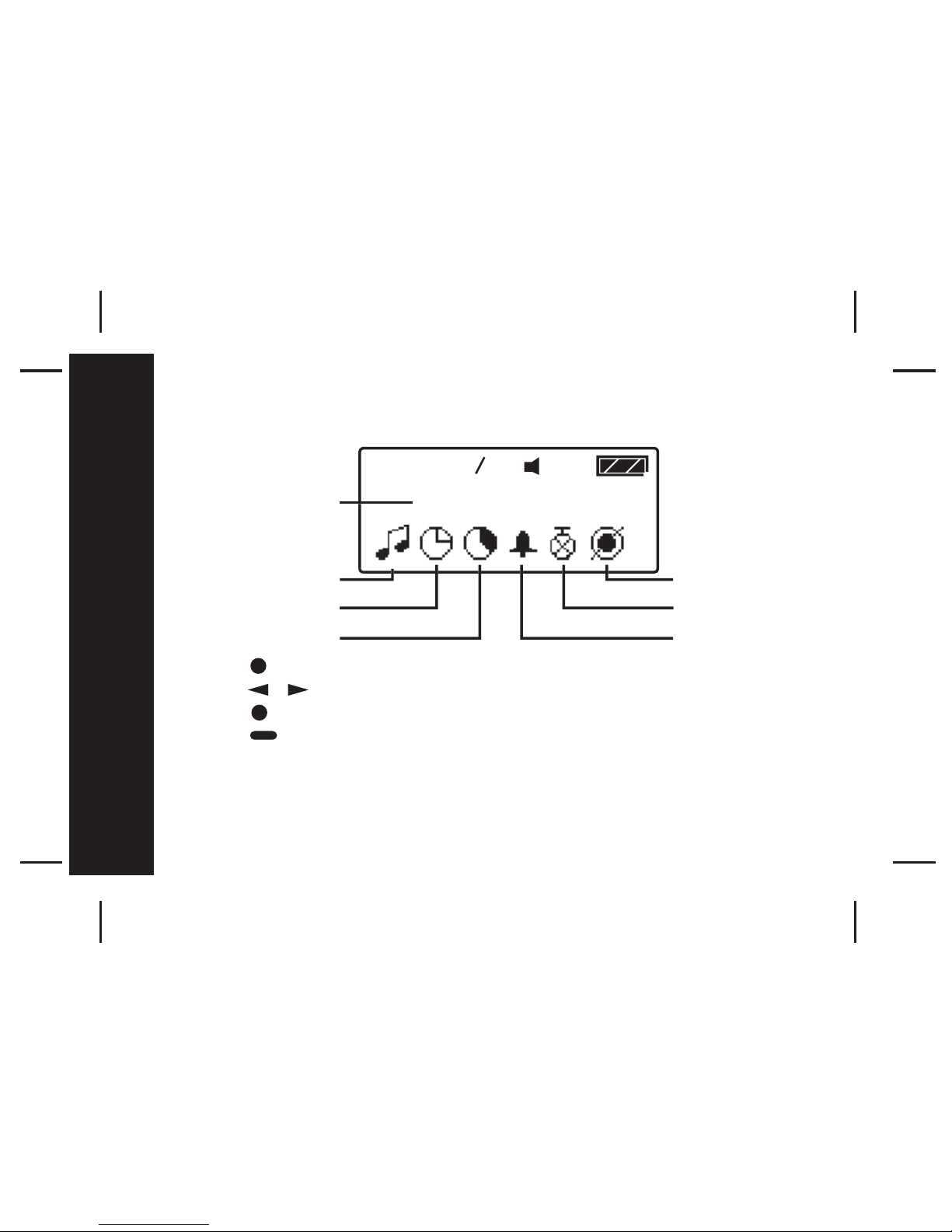
8
Function Menus
- Press to enter the Function Menu screen from the Main Menu screen.
- Press to move to the previous/next Function Menu icon.
- Press to enter the current selected function sub-menu.
- Press to cancel and return to the Main Menu.
Pager Tips
After 16 seconds of inactivity on any screen, the pager returns to the
Standby screen without saving changes.
Current Function
Prompt
Set Alert
Set Time
Private Time
Turn Pager Off
Pager Control
Set Alarm
/
Function Menus
Page 11
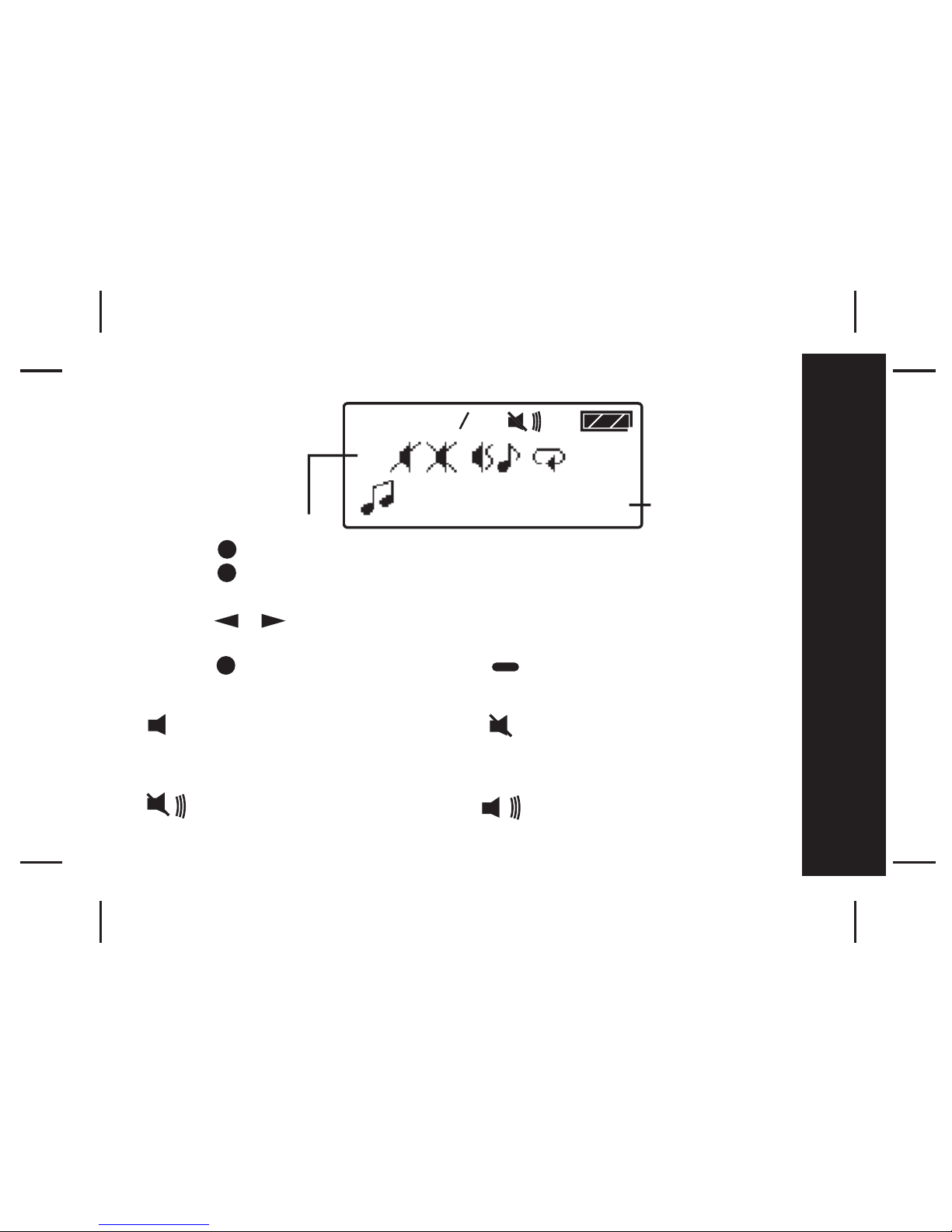
9
Alert mode
- Pr
ess
to enter the Function Menu screen from the Main Menu screen
.
- Press to enter alert mode sub function. The current active alert will
blink without alerting.
- Press to move to different alert modes and hear a sample; from
vibrate to sleep, vibra-call, chirp, continuous alert and alert melodies 1 to 8.
- Press to confirm your selection, or to cancel.
The alert status is updated in the Status icon display, as described below:
Audio: Sleep:
Alert melody, chirp, Receives message but no
continuous alert. alert.
Vibrate:
Vibration
Melody Mode Icons
8 alert
melodies
/
Function Menus
Vibra-call:
Vibration followed by
audio alert.
Page 12

10
Quick Access to Vibrate mode
You can use to quickly access Vibrate mode if your pager is currently in
Audio Alert mode. (Your pager must be on the Main Menu page in order to
use this function).
- Press and hold for 2 seconds to access Vibrate mode.
- Repeat the process to return to previously active Alert mode.
- When the pager is in Private Time, quick access to Vibrate mode is not
available.
Function Menus
Alert Mode active
Silent mode active
Page 13

11
Time and Date
To access and set the time and date of
y
our pager
;
- Pr
ess
once from the Main Menu screen to enter the Function Men
u
screen and SET ALERT will appear.
- Press button once to select "SET TIME", then press the button
and a 12 hour clock appears.
-To select the 12hr or 24hr clock press / then press to advance
and set the hour of your pager.
-After presing to highlight the hour field, use the / button to
choose the value.
- Repeat the above steps for setting minutes, AM/PM, day, month and year.
- Press to confirm your settings, or to cancel.
AM
Function Menus
Page 14

12
Private Time
Activating Private Time sets a daily period of time in which your pager will
not alert. Private Time overrides any current ALERT MODE status.
However, the pager will still receive messages, the ALARM will still sound
and Priority Alerts will still alert when the pager is in Private Time.
-Press the button once from Main Menu screen to go to the Function
Menu screen, "SET ALERT" will appear. Press twice to select
"PRIVATE TIME", then press to enter. A flashing clock appears.
- Press / to activate or deactivate the Private Time function.*
- Press to go to the "START" field , press / to set the starting
time. Then Press to go to the "END" field, press / to set the
ending time.
- Press to confirm your settings, or to cancel.
* A dot at the left of the Status Icon Display indicates that the function is active.
12:00 01
01
AM
12:00
PM
END
Function Menus
Private time
active
Page 15

13
Alarm
To use your pager as an Alarm;
-Press once from Main Menu screen to
g
o to the Function Menu
screen, "SET ALERT" will appear. Press three times to select "SET
ALARM", then press to enter and a flashing appears.
- Press / to turn the alarm ON or OFF . Press to move
to the time field.
- Press / to change the hour then press to move to the next field.
Repeat this step for setting minutes, AM/PM, day, month and year.
- Press to confirm your settings, or to cancel.
- When the Alarm is active an Alarm icon is displayed in the Status Bar.
Pager Tips
By setting no date for your alarm the alarm will sound every day at the
specified time; - example: " 9 : 00 AM -- --- -- "
12:00 01
01
#
AM
Function Menus
Page 16

14
Pager Control
The Pager Control Menu allows you to control the default settings of your
pager.
- Press once from the Main Menu screen to go to the Function Menu
screen
- SET ALERT will appear. Press four times to navigate to PAGER
CONTROL
- Press to enter subfunction screen.
- Press move to the next control icon.
- Press to enter the selected control setting screen.
12:00 01 01
#
Auto Scroll
Reminder
Set ZoomSet Contrast
/
Function Menus
Page 17

15
Set Contrast
To change the display contrast of your pager's screen;
- Press once from the Main Menu screen to go to the Function Menu
screen, "SET ALERT" will appear. Press four times to select "PAGER
CONTROL", then press and "SET CONTRAST" appears. Press to
select Set Contrast.
- Press to select and change the display contrast of your pagers
screen.
- Press to confirm your settings, or to cancel.
/
Function Menus
Page 18

16
Auto Scroll
Activating Auto Scroll will cause the display to scroll through a message
automatically. The display will scroll faster or slower depending on the set
speed.
- Press from the Main Menu screen to
g
o to the Function Menu screen,
"SET ALERT" will appear. Press the button four times to select
"PAGER CONTROL", then press . Press once and "AUTO
SCROLL " appears. Press to select Auto Scroll.
- Press / to make auto scroll active or inactive .
- Press to highlight auto scroll level and use / to select "SLOW",
"MEDIUM" or "FAST" as the scroll speed.
- Press to confirm your settings, or to cancel.
#
Function Menus
Page 19

17
Reminder Alert
turning Reminder on, the pager will alert at 2 minute intervals when there
are unread messa
ges.
- Press once from Main Menu screen to go to the Function Menu
screen, "SET ALERT" will appear. Press four times to select "PAGER
CONTROL", then press the button once and press the button twice
and "REMINDER " appears. Press to enter the Reminder menu.
- Press / Button to switch ON or OFF.
- Press to confirm your settings, or to cancel.
#
Function Menus
Page 20

18
Set Zoom
You can double the font size of
y
our message display for easy readin
g.
- Press once from Main Menu screen to enter the Function Menu screen
and "SET ALERT" will appear. Press the button four times to select
"PAGER CONTROL", then press the button and scroll the button
three times and "ZOOM " appears. Press to enter the Set Zoom menu.
- Press / to switch ZOOM ON or OFF.
- Press to confirm your settings, or to cancel.
12:00 01
01
#
OFF
Function Menus
Page 21

19
Messages
Button Definition for Inbox and Saved Folders
In the Inbox or Saved Folder Screen;
: displays content of current message
: move to the next message
: move to the previous message
: move to the previous line of message icons
: move to the next line of message icons
: enter Inbox/Saved Folder Function screen
When reading a Inbox or Saved message;
: scrolls down through the message. When it reaches the bottom
it returns to the Inbox/Saved Folder Screen
: move to the next message
: move to the previous message
:jumps to the top of the message. When at the top of the
message it returns to the Inbox/Saved Folder Screen
: scrolls down through the message. When it reaches the bottom
it returns to the Inbox/Saved Folder Screen
: enter Inbox/Saved Message Function screen
Page 22

20
Messages
Button Definition for Info Folder
In the Info Folder Screen;
: displays the content of current message in the slot
: move to the next slot
: move to the previous slot
: preview the previous message in the current slot
: preview the next message in the current slot
: enter Info Folder Function screen
When reading an Info Folder Message;
: scrolls down through the message. When it reaches the bottom
it jumps to the next message. When it reaches the last message
in the slot the pager returns to the first message of the slot
: move to the next message
: move to the previous message
: jumps to the top of the message. When at the top it returns to
the Info Folder Screen
: scrolls down through the message. When it reaches the bottom
it jumps to the next message. When it reaches the last message
in the slot the pager returns to the first message of the slot
: enter Info Message Function screen
Page 23

21
Messages
Inbox Folder
- Press to enter Inbox Folder Screen from the Main Menu screen
when the cursor is on the Inbox Folder icon.
05 08
ursor ico
n
Unread message
Read messa
ge
Unread grou
p
messa
ge
Read group messa
ge
Current message number
Total messages
Locked messa
ge
Page 24

22
Messages
Inbox Folder Function Menu
- Press to open the Inbox Folder Function Menu screen.
- Press to move to the next Inbox Folder Function prompt.
- Press to activate the selected function.
- A confirmation prompt "?" comes with "DELETE ALL" and "DELETE
MESSAGE".
- Press again to confirm, or to cancel.
16 24
ESCAPE
LOCK/UNLOCK
MESSAGE
DELETE
MESSAGE
DELETE ALL
SAVE MESSAGE
Page 25

23
Messages
- A message is defined as read once the first page of the message has
been read. Previewing a message is not considered as reading a message.
- Locking a message prevents it from being accidentally deleted or
overwritten by new messages. You can lock up to 15 messages.
- You can enter Inbox Message Function menu by pressing when you
are reading the message. The operation is the same as the Inbox Folder
Function Menu except there is no "DELETE ALL".
- Please note. Locked messages cannot be deleted. Additionally, unread
messages cannot be deleted by using "DELETE ALL".
Page 26

24
Messages
Receiving Messages
When a message is received, your pager alerts you according to your set
alert mode. The time and date stamp at the end of each message indicates
when the message was received.
- Press to read the message.
05 07
TEXT MESSAGE TEXT
05 07
Time and Date stamp
4-line x 20 Alpha characters Arrow indicating that the
message continues on the next
screen
Page 27

25
Messages
Error and Priority Messages
- When an error message is received and read, the incorrect characters
blink. Error messages are a result of poor reception from the paging station.
- When a Priority message is received, your pager will alert you with a
unique alert no matter what mode the pager is currently in (eg; sleep,
vibrate, private time etc.). The sender determines priority messages.
05 07
MESSA EXT
Blinking incorrect characters icon
Page 28

26
Messages
Message Full Indication and Duplicate Messages
-If the Message Full Indicator appears and you have not deleted the old
essages, the new received messages will overwrite the oldest read
messages first.
- When
y
our pager receives a duplicate of a message it will not show
multiples of the same message but will show only one message and display
the Duplicate Message icon in the message preview screen.
30 30
Message Full
Indicator
01 01
MESSAGE TEXT pREVIEW
Duplicate
Message icon
Page 29

27
Messages
Info Folder (Information Service)
Your pager can receive information such as world news or financial report
(the extent of the information received depends on your carrier)
- Press any button to enter the Main Menu Screen from the Standby screen
- Press to enter the Info Folder Screen from the Main Menu screen
when the cursor is on the Info Folder icon.
*You can store a maximum of 5 Info messages from the same source in
one slot.
*After a slot is full(5 messages) the next incoming message will delete the
oldest message.
07 07
No mail, alert inactive
Unread mail, alert inactive
No mail, alert active
Read mail, alert inactive
Current cursor position
Read mail, alert active
Unread mail, alert active
Cursor position/
number of mail slots
Page 30

28
Messages
Info Folder Function Menu
Press to enter the Info Folder Function Screen from the Info Folder
Screen
- Press to move to the previous/next Info Folder Function prompt.
- Press to activate the selected function.
A confirmation message "?" comes with "DELETE SLOT" and "DELETE
ALL SLOTS".
- Press again to confirm your settings, or to cancel.
14 15
ESCAPE
ALERT
ON/OFF
DELETE ALL SLOTS
/
DELETE SLOT
Page 31

29
Messages
- You can enter Info Message Function menu by pressing when you are
reading mail. The operation is the same as the Info Folder Function menu
except there is no "DELETE ALL SLOTS" and there is an additional function
of "SAVE MESSAGE", which allows you to move individual Info messages
to the Saved Folder.
Page 32

30
Saved Folder
You can store up to 16 important Inbox or Info messages in your Saved
Folder. When the Saved Folder is full, "MEMORY FULL" appears if you
attempt to store Inbox or Info messages to the Folder.
- Press the Button to enter the Saved Folder screen from the Status
screen when the cursor is on the Saved Folder icon.
03 05
Cursor icon
Message icon
Messages
Page 33

31
Saved Folder Function Menu
- Press to enter the Saved Folder Function Screen from the Saved
Folder Screen
-You can enter Saved Message Function menu by pressing when you
are reading the message. The operation is the same as the Saved Folder
Function menu except there's is no "DELETE ALL".
16 16
ESCAPE
DELETE
MESSAGE
DELETE ALL
Messages
Page 34

32
Maintenance
Care of your Pager
To maintain the fine quality of your pager's display screen, please do not
subject the pager to extreme temperatures or moisture. Clean the pager
housing using a soft non-adhesive cloth. Do not immerse the pager in
water. Do not use any other cleaning solutions.
Maintenance
Page 35

Page 36

DAVISCOMMS (S) PTE LTD
361 Ubi Road 3,#04-06
Armorcoat International Building
Singapore 408664
500050R01
